Page 1

Hardware Maintenance Manual
xSeries 250
IBM
Page 2
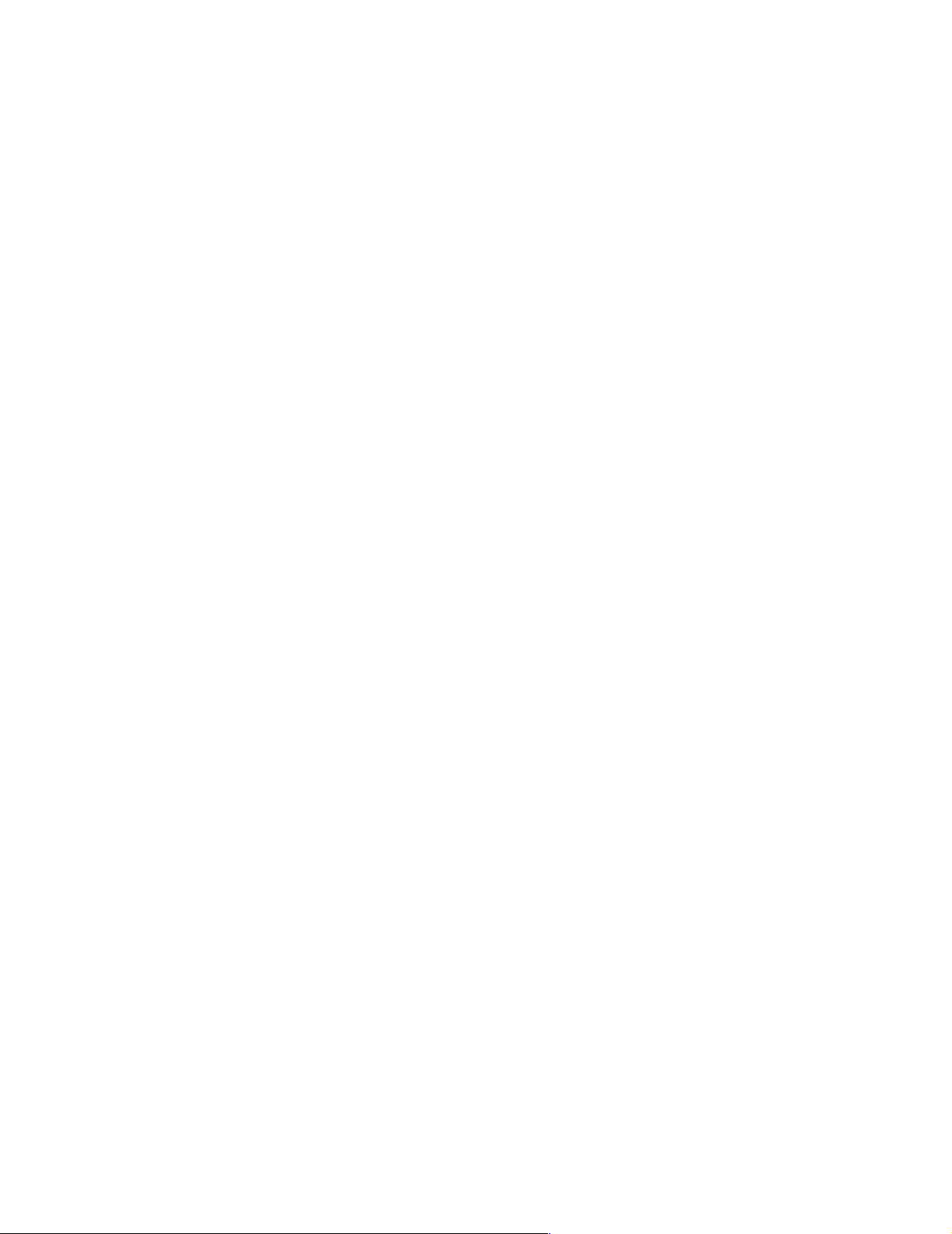
Page 3
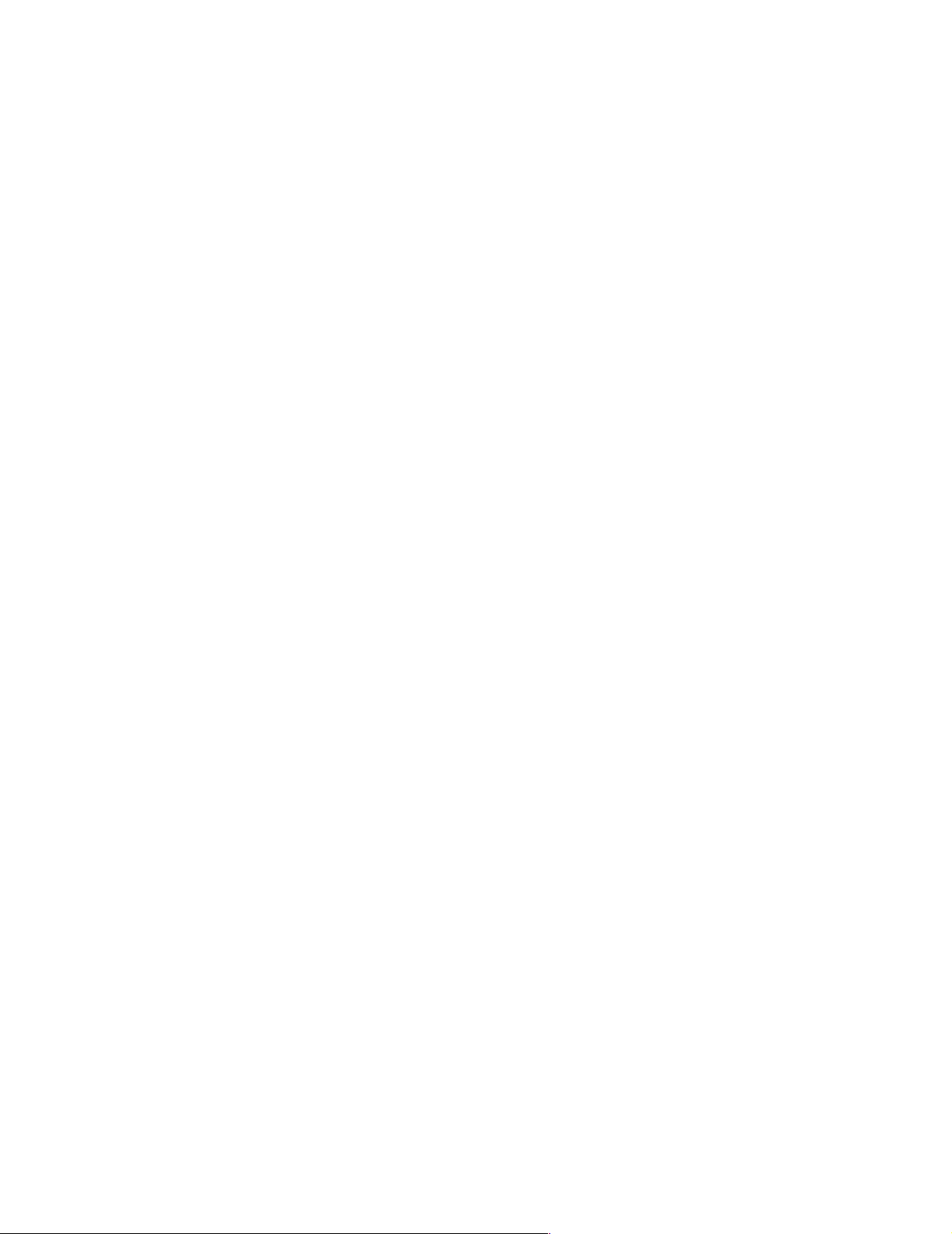
Hardware Maintenance Manual
xSeries 250
IBM
Page 4
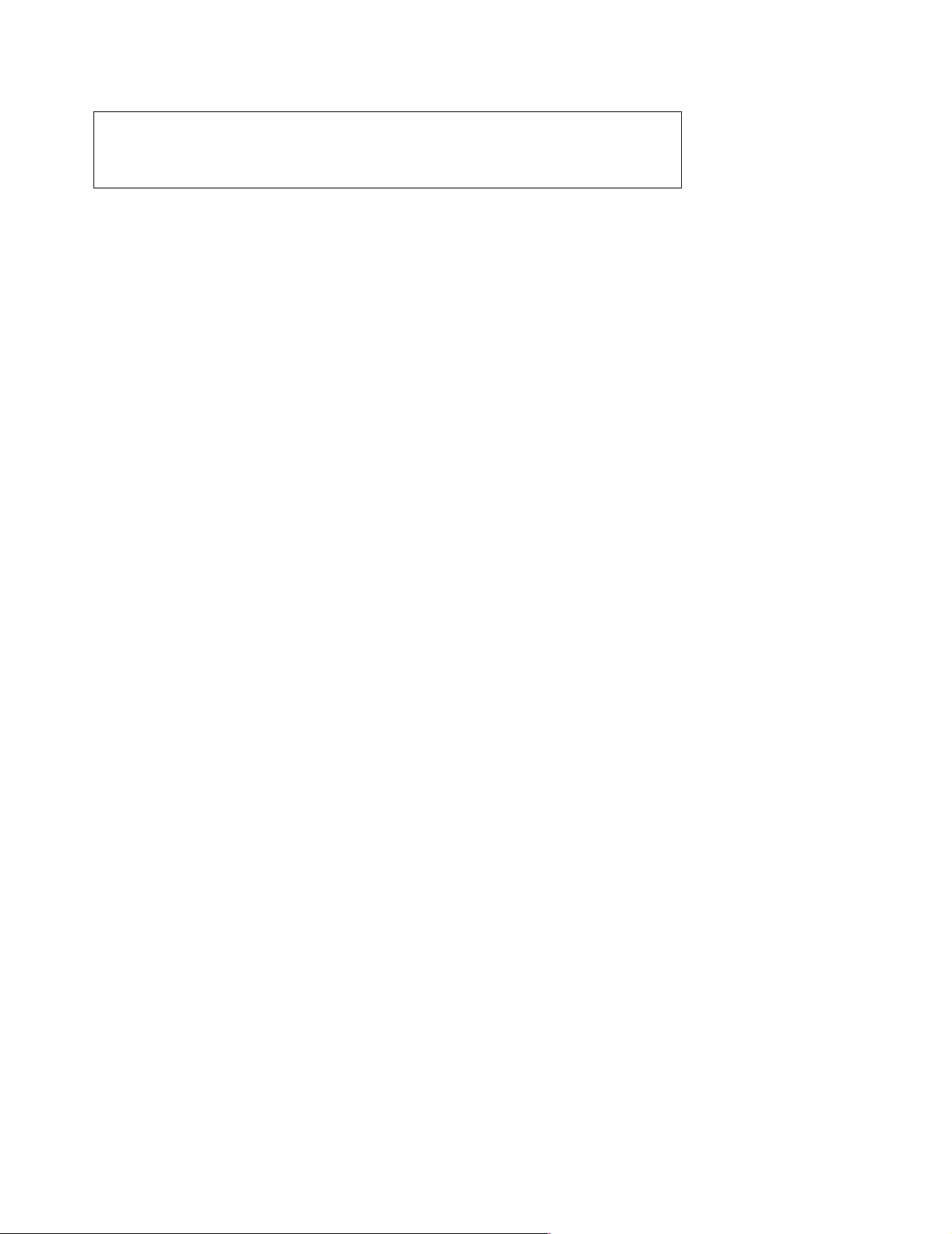
Note:
Before using this info rm atio n and the produ ct it supp or ts , be sure to read th e gen era l
information under “Notices” on page 215.
First Edition (March 2001)
The following paragraph does not apply to the United Kingdom or any country where such provisi ons are
incons istent with local law :
INTERNATIONAL BUSINESS MACHINES CORPORATION PROVIDES THIS PUBLICATION "AS IS" WITHOUT
WARRANTY OF ANY KIND, EITHER EXPRESS OR IMPLIED, INCLUDING, BUT NOT LIMITED TO, THE IMPLIED
WARRANTIES OF MERCHANTABILITY OR FITNESS FOR A PARTICULAR PURPOSE. Some states do not allow
disclaimer of express or implied warranties in certain transactio ns, th erefore, this statement may not apply to you.
This publication could include technical inaccuracies or typographical errors. Changes are periodically made to the
information herein; these changes will be incorporated in new editions of the publication. IBM may make improvements
and/or changes in the product(s) and/or the program( s) described in this publication at any time.
This publication was developed for products and services offered in the United States of America. IBM may not offer the
products, services, or features discussed in this document in other countries, and the information is subject to change
without notice. Consult your local IBM representative for information on the products, services, and features available in
your area.
Requests for technical information about IBM products sho uld be made to your IBM reseller or IBM marketing
representative.
© Copyright International Business Machines C orporation 1999. All rights reserved.
US Government Users Restricted Rights – Use, duplica tion or disclosure restrict ed by GSA ADP Schedule Contract with
IBM Corp.
Page 5
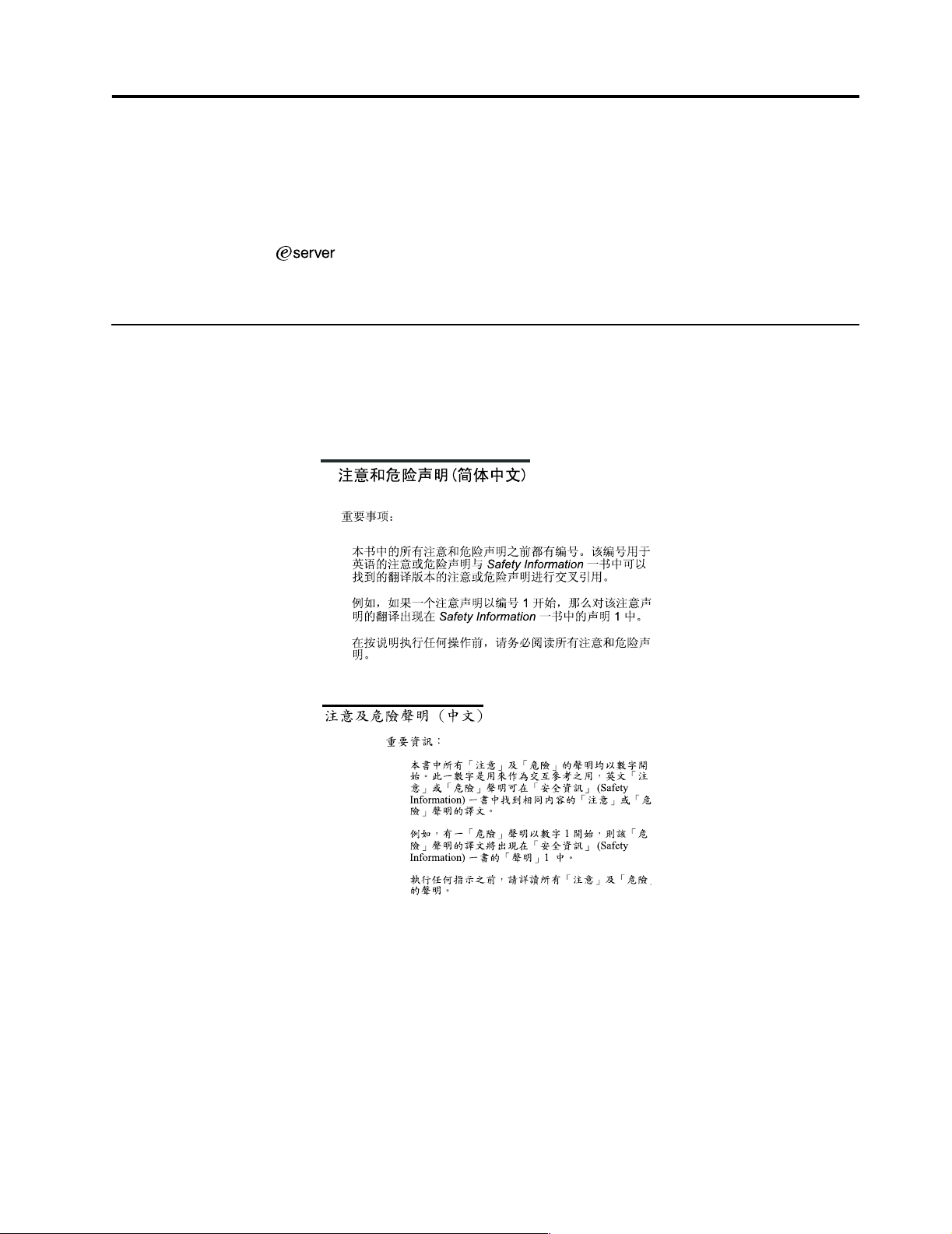
About this manual
This manual contains dia gnost ic infor mat io n, a Symp tom -to- FR U index , servic e
information, error codes, error messages, and configuration information for the IBM®
xSeries 250, Models 6RY, 7RY, 8RY, 61Y, 71Y , 81Y.
Important: This manual is intended for trained servicers who are familiar with IBM
PC Server products.
Important safety information
Be sure to read all caution and danger statements in this book befor e performing any
of the instructions.
Leia todas as instruções de cuidado e perigo antes de executar qualquer operação.
Prenez connaissance de toutes les consignes de type Attention et
Danger avant de procéder aux opérations décrites par les instruct i ons.
Lesen Sie alle Sicherheitshinweise, bevor Sie eine Anweisung ausführen.
Accertarsi di leggere tutti gli avvisi di attenzione e di pericolo prima di effettuare
qualsiasi operazi on e.
© Copyright IBM Corp. 1999 iii
Page 6
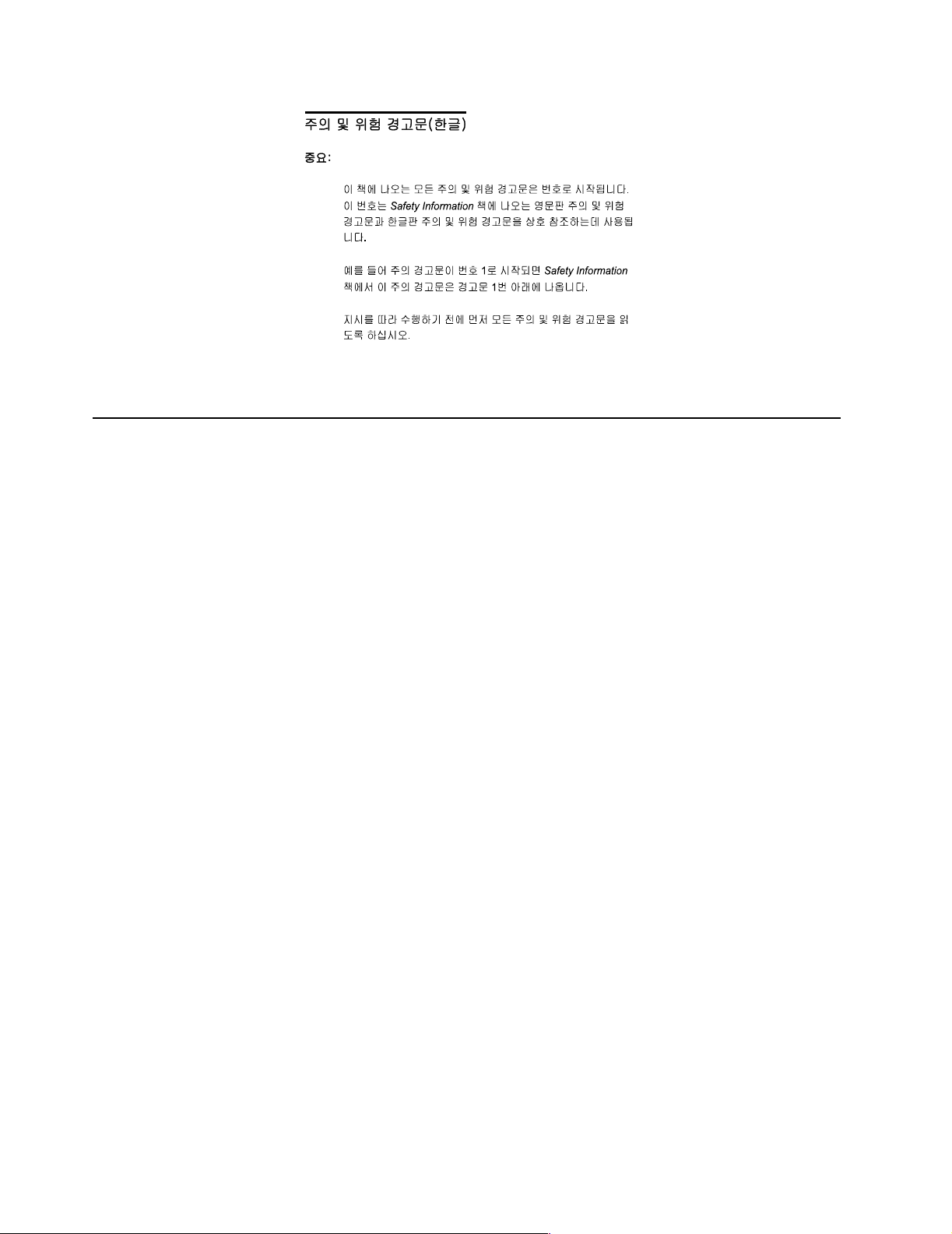
Online support
Lea atentamente todas las declarac iones de pr ecaución y peligr o ante de llevar a cabo
cualquier operación.
Use the World Wide Web (WWW) to download Diagnostic, BIOS Flash, a nd Device
Driver files.
File download address is:
http://www.us.pc.ibm.com/files.html
IBM online addresses
The H M M manua l s online addres s is:
http://www .us.pc.ibm.com/cdt/hmm.html
The IBM PC Company Support Page is:
http://www.us.pc.ibm.com/support/index.html
The IBM PC Company Home Page is:
http://www.pc.ibm.com
iv Hardware Maintenance Manual: xSeries 250
Page 7
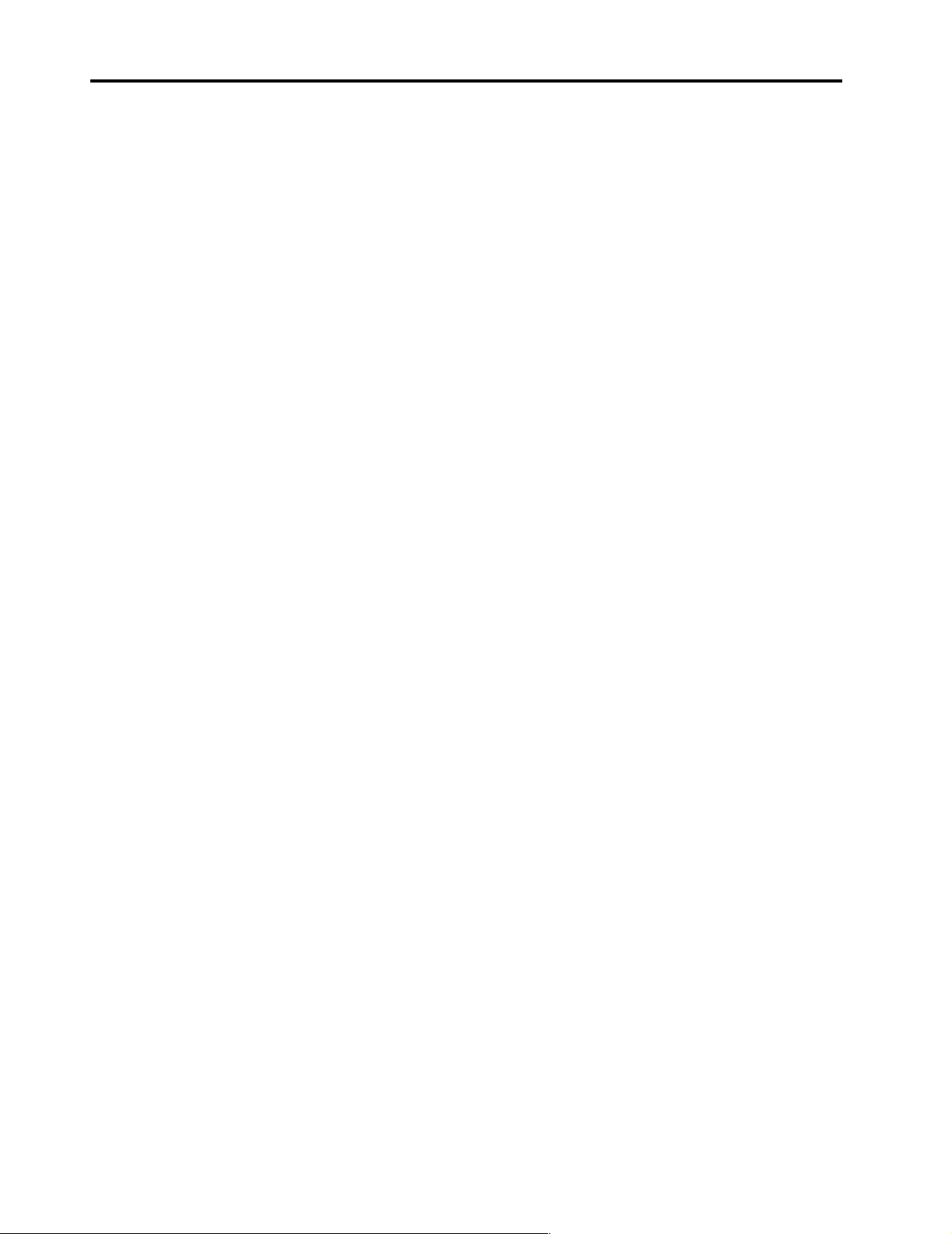
Contents
About this manual . . . . . . . . . . . . . . . . . . . iii
Important safety information . . . . . . . . . . . . . . . . . . . . . . iii
Online support. . . . . . . . . . . . . . . . . . . . . . . . . . . . . . . . . . . iv
IBM online addresses . . . . . . . . . . . . . . . . . . . . . . . . . . iv
General checkout. . . . . . . . . . . . . . . . . . . . . 1
General information. . . . . . . . . . . . . . . . . . . 3
Features and specifications . . . . . . . . . . . . . . . . . . . . . . . . 3
Server features . . . . . . . . . . . . . . . . . . . . . . . . . . . . . . . . . . . 5
Reliability, availability, and serviceability . . . . . . . . . . . . 6
Controls and indicators . . . . . . . . . . . . . . . . . . . . . . . . . . . 7
Information LED panel. . . . . . . . . . . . . . . . . . . . . . . . . . . 10
Diagnostics. . . . . . . . . . . . . . . . . . . . . . . . . 13
Diagnostic tools overview . . . . . . . . . . . . . . . . . . . . . . . . 13
POST . . . . . . . . . . . . . . . . . . . . . . . . . . . . . . . . . . . . . . . . . . 14
POST beep codes . . . . . . . . . . . . . . . . . . . . . . . . . . . . . 14
POST error messages. . . . . . . . . . . . . . . . . . . . . . . . . . 14
Event/error logs. . . . . . . . . . . . . . . . . . . . . . . . . . . . . . 14
Small computer system interface messages . . . . . . . . . 14
Solving ServeRAID problems . . . . . . . . . . . . . . . . . . . . . 15
ServeRAID controller messages. . . . . . . . . . . . . . . . . 15
ServeRAID startup messages . . . . . . . . . . . . . . . . 15
ServeRA ID ISPR, BCS, and ECS POST e r ror codes.
19
Rebuilding a defunct drive. . . . . . . . . . . . . . . . . . . . . 23
Steps for recov ering from defunct drives . . . . . . 24
Rebuilding a hot-swap drive . . . . . . . . . . . . . . . . 24
Recovering from an incomplete format of a ph ysi cal
drive . . . . . . . . . . . . . . . . . . . . . . . . . . . . . . . . . . . . . . . . . . 24
Recovering from a failure in a failover-environment 25
Replacing a non-hot-plug controller in a failover pair.
25
Diagnostic programs and error messages . . . . . . . . . . . 25
Text messages . . . . . . . . . . . . . . . . . . . . . . . . . . . . . . . . 26
Starting the diagnostic programs . . . . . . . . . . . . . . . 26
Viewing the test log . . . . . . . . . . . . . . . . . . . . . . . . . . . 27
Diagnostic error message tables . . . . . . . . . . . . . . . . 28
Light path diagnostics . . . . . . . . . . . . . . . . . . . . . . . . . . . 28
Power supply LEDs. . . . . . . . . . . . . . . . . . . . . . . . . . . 28
Diagnostic panel LEDs. . . . . . . . . . . . . . . . . . . . . . 29
Light path diagnostics . . . . . . . . . . . . . . . . . . . . . . 29
Power checkout . . . . . . . . . . . . . . . . . . . . . . . . . . . . . . . . . 32
Temperature checkout . . . . . . . . . . . . . . . . . . . . . . . . . . . 32
Recovering BIOS . . . . . . . . . . . . . . . . . . . . . . . . . . . . . . . . 33
Replacing the battery . . . . . . . . . . . . . . . . . . . . . . . . . . . . 34
Diagnosing errors . . . . . . . . . . . . . . . . . . . . . . . . . . . . . . . 35
Troubleshooting the Ethernet controller. . . . . . . . . . 35
Network connection problems . . . . . . . . . . . . . . . 36
Ethernet controller troublesho oting cha rt. . . . . . 36
Ethernet controller messages . . . . . . . . . . . . . . . . . . . 38
Novell NetW are o r IntraNetWare server ODI driver
messages . . . . . . . . . . . . . . . . . . . . . . . . . . . . . . . . . 38
NDIS 4.0 (Windows NT) d r iver mess ages . . . . . 40
UNIX messages . . . . . . . . . . . . . . . . . . . . . . . . . . . . 41
Configuring the server . . . . . . . . . . . . . . . 45
Using the Configuration/Setup Utility program . . . . 45
Starting the Configuration/Setup Utility program 45
Choices available from the Configuration/Setup main
menu . . . . . . . . . . . . . . . . . . . . . . . . . . . . . . . . . . . . . . . . . . 46
Using passwords . . . . . . . . . . . . . . . . . . . . . . . . . . . . . 49
Power-on password . . . . . . . . . . . . . . . . . . . . . . . . 49
Administrator password . . . . . . . . . . . . . . . . . . . . 50
Using the SCSISelect utility program . . . . . . . . . . . . . . . 51
Starting the SCSISelect utility program . . . . . . . . . . 51
Choices available from the SCSISelect menu . . . . . 51
Installing options. . . . . . . . . . . . . . . . . . . . 53
Major components of the xSeries 250 . . . . . . . . . . . . . . . 53
Component locations . . . . . . . . . . . . . . . . . . . . . . . . . . . . 54
I/O board component locations. . . . . . . . . . . . . . . . . 54
Processor board component locations. . . . . . . . . . . . 55
Processor board LEDs . . . . . . . . . . . . . . . . . . . . . . 55
Processor board connectors. . . . . . . . . . . . . . . . . . 56
Processor board jumpers . . . . . . . . . . . . . . . . . . . . 57
Memory board component locations . . . . . . . . . . . . 57
Memory board connectors. . . . . . . . . . . . . . . . . . . 57
Memory board LED locations. . . . . . . . . . . . . . . . 58
Before you begin . . . . . . . . . . . . . . . . . . . . . . . . . . . . . . . . 58
Working inside the server with the power on . . . . . 59
Removing the server top cover and bezel . . . . . . . . . . . 59
Removing the top cover . . . . . . . . . . . . . . . . . . . . . . . 59
Removing the media-bay bezel . . . . . . . . . . . . . . . . . 60
Removing the front trim bezel . . . . . . . . . . . . . . . . . . 60
Working with adapters . . . . . . . . . . . . . . . . . . . . . . . . . . . 61
Adapter considerations . . . . . . . . . . . . . . . . . . . . . . . . 61
Installing a hot-plug adapter (slots 3 through 6). . . 62
Installing a non-hot-plug PCI adapter (slots 1 and 2). .
64
Cabling example for the ServeRAID adapter . . . . . . . . 66
LVD SCSI backplane . . . . . . . . . . . . . . . . . . . . . . . . . . . . . 72
LVD SCSI backplane removal. . . . . . . . . . . . . . . . . . . 72
SCSI repeater card installation . . . . . . . . . . . . . . . . . . 75
Installing internal drives. . . . . . . . . . . . . . . . . . . . . . . . . . 79
Internal drive bays . . . . . . . . . . . . . . . . . . . . . . . . . . . . 80
Installing a hot-swap hard disk drive. . . . . . . . . . . . 81
Installing a 5.25-inch removable-media drive . . . . . 82
Installing memory-module kits. . . . . . . . . . . . . . . . . . . . 84
Installing a microprocessor kit. . . . . . . . . . . . . . . . . . . . . 86
Installing a hot-swap power supply. . . . . . . . . . . . . . . . 88
Replacing a hot-swap fan . . . . . . . . . . . . . . . . . . . . . . . . . 90
Completing the installation . . . . . . . . . . . . . . . . . . . . . . . 91
Installing the front trim bezel. . . . . . . . . . . . . . . . . . . 91
Installing the media-bay bezel . . . . . . . . . . . . . . . . . 91
Installing the top cover . . . . . . . . . . . . . . . . . . . . . . . . 92
Reconfiguring the server. . . . . . . . . . . . . . . . . . . . . . . 93
Connecting external options . . . . . . . . . . . . . . . . . . . . . . 93
Input/output ports . . . . . . . . . . . . . . . . . . . . . . . . . . . . . . 93
Parallel port. . . . . . . . . . . . . . . . . . . . . . . . . . . . . . . . . . 94
Viewing or changing the parallel-port assignments
94
Parallel port connector. . . . . . . . . . . . . . . . . . . . . . 95
Video port . . . . . . . . . . . . . . . . . . . . . . . . . . . . . . . . . . . 95
Keyboard port. . . . . . . . . . . . . . . . . . . . . . . . . . . . . . . . 96
Auxiliary-device (pointing device) port . . . . . . . . . . 97
Ultra2 (LVD) SCSI ports . . . . . . . . . . . . . . . . . . . . . . . 97
SCSI cabling requirements. . . . . . . . . . . . . . . . . . . 97
Setting SCSI IDs . . . . . . . . . . . . . . . . . . . . . . . . . . . 97
SCSI connector pin-number assignments . . . . . . 98
Serial ports. . . . . . . . . . . . . . . . . . . . . . . . . . . . . . . . . . . 99
© Copyright IBM Corp. 1999 v
Page 8
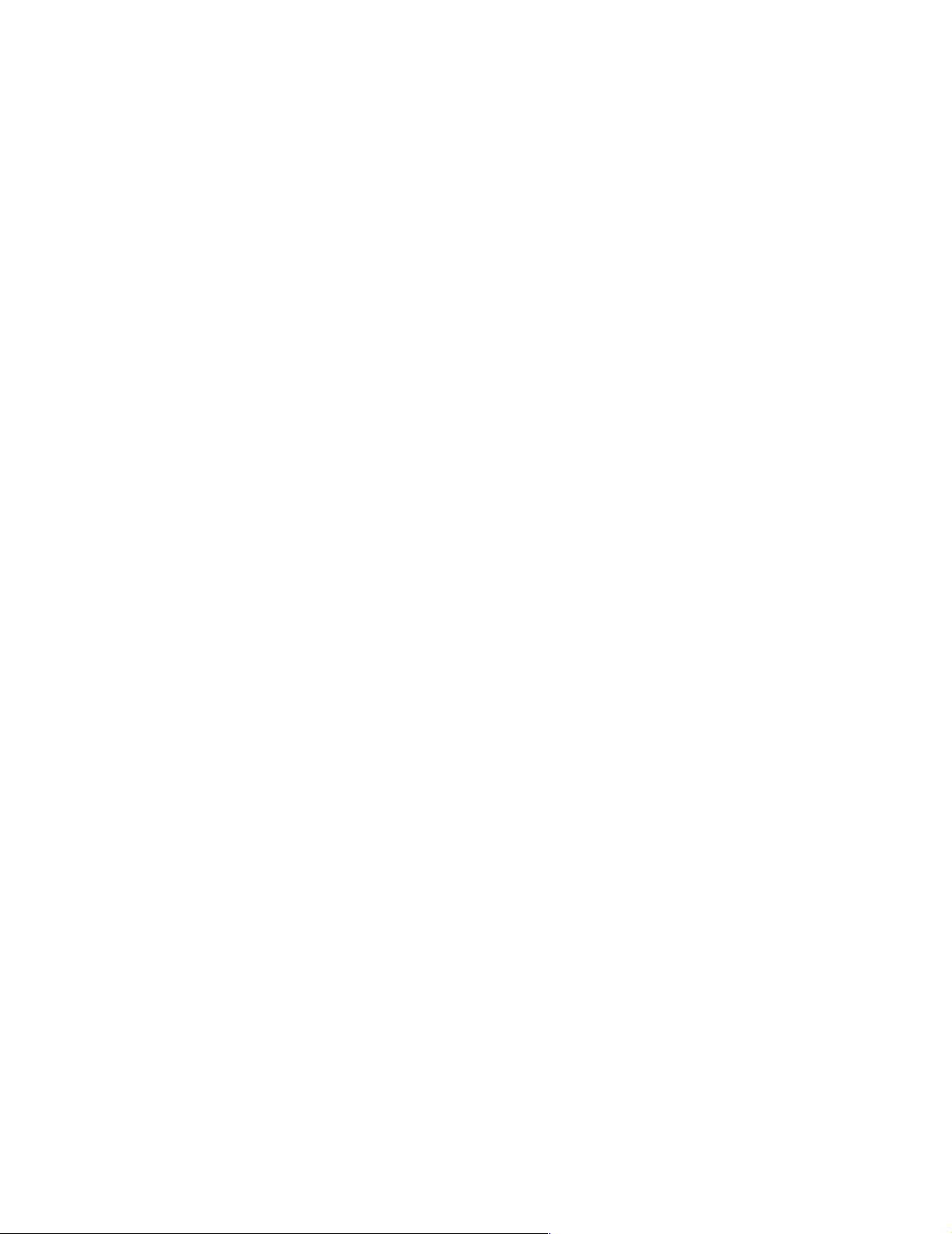
Viewing or changing the serial-port assignments 99
Serial-port connectors . . . . . . . . . . . . . . . . . . . . . . 99
Universal Serial Bus ports. . . . . . . . . . . . . . . . . . . . . 100
USB cables and hubs . . . . . . . . . . . . . . . . . . . . . . 100
USB-port connectors. . . . . . . . . . . . . . . . . . . . . . . 100
Ethernet port . . . . . . . . . . . . . . . . . . . . . . . . . . . . . . . 100
Configuring the Ethernet controller. . . . . . . . . . 101
Failover for redundant Ethernet. . . . . . . . . . . . . 101
Ethernet port connector. . . . . . . . . . . . . . . . . . . . 103
Advanced System Management ports . . . . . . . . . . 104
Cabling the server . . . . . . . . . . . . . . . . . . . . . . . . . . . . . . 104
Installing the server in a rack. . . . . . . . . . . . . . . . . . . . . 105
FRU information (service onl y). . . . . . . . 107
Diagnostic switch card . . . . . . . . . . . . . . . . . . . . . . . . . . 107
Disconnecting the shuttle. . . . . . . . . . . . . . . . . . . . . . . . 108
Front LED card assembly . . . . . . . . . . . . . . . . . . . . . . . . 108
I/O Legacy board . . . . . . . . . . . . . . . . . . . . . . . . . . . . . . 109
Memory card removal . . . . . . . . . . . . . . . . . . . . . . . . . . 110
PCI switch card . . . . . . . . . . . . . . . . . . . . . . . . . . . . . . . . 1 12
Power backplane assembly . . . . . . . . . . . . . . . . . . . . . . 112
Processor/PCI backplane. . . . . . . . . . . . . . . . . . . . . . . . 113
Removing the shuttle . . . . . . . . . . . . . . . . . . . . . . . . . . . 115
Using IBM ServeRAID . . . . . . . . . . . . . . . 117
Understanding RAID technology . . . . . . . . . . . . . . . . . 1 17
Stripe-unit size . . . . . . . . . . . . . . . . . . . . . . . . . . . . . . 117
Supported RAID levels . . . . . . . . . . . . . . . . . . . . . . . 118
Understanding RAID level-0 . . . . . . . . . . . . . . . 118
Understanding RAID Level-1. . . . . . . . . . . . . . . 119
Understanding RAID Level-1 Enhanced . . . . . 120
Understanding RAID Level-5. . . . . . . . . . . . . . . 122
Understanding RAID Level-5 Enhanced . . . . . 123
Selecting a RAID level and performance tuning 125
Drive state descriptions. . . . . . . . . . . . . . . . . . . . . . . 125
Physical drive state descriptions . . . . . . . . . . . . 126
Logical drive state descriptions . . . . . . . . . . . . . 126
Configuring controllers using the ServeRAID Manager
program . . . . . . . . . . . . . . . . . . . . . . . . . . . . . . . . . . . . . . 127
Using the ServeRAID Manager pro gram interface 127
Using utility programs . . . . . . . . . . . . . . . . . . . . . . . . . . 129
Using FlashMan, the IBM ServeRAID ROM Update
program . . . . . . . . . . . . . . . . . . . . . . . . . . . . . . . . . . . . . . 129
Using th e Se rv eRAID Mini -C on fi g u ra ti o n pro g ram . .
130
Viewing the controller status . . . . . . . . . . . . . . . 131
Viewing the configuration. . . . . . . . . . . . . . . . . . 131
Using the adva nce d configuration functions . . 132
Running the IPSSEND program . . . . . . . . . . . . . . . 133
Using the IPSSEND program. . . . . . . . . . . . . . . . . . 133
Server roll-out functions . . . . . . . . . . . . . . . . . . . 134
Error-recovery functions . . . . . . . . . . . . . . . . . . . 135
Problem-isolation and debug commands . . . . . 136
RAID Configuration commands. . . . . . . . . . . . . 139
Starting the IPSMON program. . . . . . . . . . . . . . . . . 140
Using the IPSMON program . . . . . . . . . . . . . . . . . . 141
Symptom-to-FRU index. . . . . . . . . . . . . . 143
Beep symptoms . . . . . . . . . . . . . . . . . . . . . . . . . . . . . . . . 143
No beep symptoms . . . . . . . . . . . . . . . . . . . . . . . . . . . . . 146
Diagnostic panel LEDs . . . . . . . . . . . . . . . . . . . . . . . . . . 146
Diagnostic error codes . . . . . . . . . . . . . . . . . . . . . . . . . . 148
Error symptoms . . . . . . . . . . . . . . . . . . . . . . . . . . . . . . . . 153
Power supply LED errors . . . . . . . . . . . . . . . . . . . . . . . . 154
POST error codes . . . . . . . . . . . . . . . . . . . . . . . . . . . . . . . 155
ServeRAID POST (ISPR) error codes . . . . . . . . . . . . . . 161
ServeRAID POST (ISPR) error procedures. . . . . . . 162
ServeRAID . . . . . . . . . . . . . . . . . . . . . . . . . . . . . . . . . . . . 164
SCSI error codes . . . . . . . . . . . . . . . . . . . . . . . . . . . . . . . . 165
Temperature error messages . . . . . . . . . . . . . . . . . . . . . 166
Fan error messages . . . . . . . . . . . . . . . . . . . . . . . . . . . . . 166
Power error messages . . . . . . . . . . . . . . . . . . . . . . . . . . . 167
System shutdown . . . . . . . . . . . . . . . . . . . . . . . . . . . . . . 168
Power related system shutdown . . . . . . . . . . . . . . . 168
Temperature related system shutdown. . . . . . . . . . 168
DASD checkout . . . . . . . . . . . . . . . . . . . . . . . . . . . . . . . . 169
Host Built-In Self Test (BIST) checkout. . . . . . . . . . . . . 169
I2C bus fault messages . . . . . . . . . . . . . . . . . . . . . . . . . . 169
Undetermined problems . . . . . . . . . . . . . . . . . . . . . . . . 170
Parts listing (Type 8665) . . . . . . . . . . . . . 173
Part A. . . . . . . . . . . . . . . . . . . . . . . . . . . . . . . . . . . . . . . . . 173
System . . . . . . . . . . . . . . . . . . . . . . . . . . . . . . . . . . . . . 174
Part B . . . . . . . . . . . . . . . . . . . . . . . . . . . . . . . . . . . . . . . . . 175
System . . . . . . . . . . . . . . . . . . . . . . . . . . . . . . . . . . . . . . . . 176
Keyboards. . . . . . . . . . . . . . . . . . . . . . . . . . . . . . . . . . . . . 177
Power cords . . . . . . . . . . . . . . . . . . . . . . . . . . . . . . . . . . . 178
Related service information . . . . . . . . . . 179
Safety information . . . . . . . . . . . . . . . . . . . . . . . . . . . . . . 180
General safety . . . . . . . . . . . . . . . . . . . . . . . . . . . . . . . 180
Electrical safety. . . . . . . . . . . . . . . . . . . . . . . . . . . . . . 180
Safety inspection guide . . . . . . . . . . . . . . . . . . . . . . . 182
Handling electrostatic dischar ge-sensitive devices 183
Grounding requirements. . . . . . . . . . . . . . . . . . . . . . 183
Safety notices (multi-lingual translations) . . . . . . . 183
Send us your comments! . . . . . . . . . . . . . . . . . . . . . . . . 214
Problem determination tips . . . . . . . . . . . . . . . . . . . . . . 215
Notices. . . . . . . . . . . . . . . . . . . . . . . . . . . . . . . . . . . . . . . . 215
Trademarks. . . . . . . . . . . . . . . . . . . . . . . . . . . . . . . . . . . . 216
vi Hardware Maintenance Manual: xSeries 250
Page 9
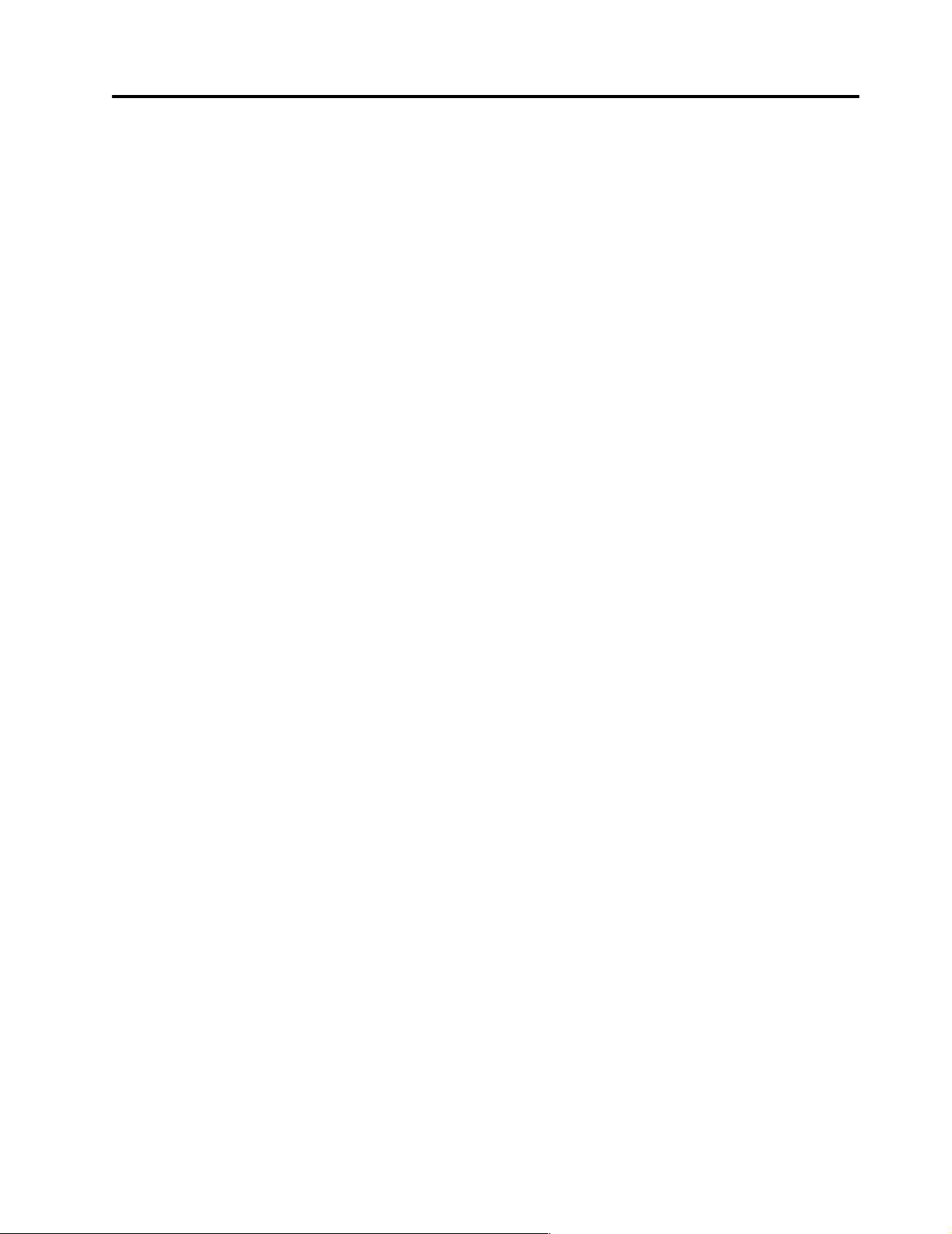
General checkout
The server diagnostic prog rams are stored in upgradable read-only memory (ROM)
on the system board. These programs are the primary method of testing the major
components of the server: The system board, Ethernet controller, video controller,
RAM, keyboard, mouse (pointing device), diskette drive, serial ports, hard drives,
and parallel port. You can also use them to test some external devices. See
“Diagnostic programs and error messages” on page 25.
Also, if you cannot determine whether a problem is caused by the hardware or by the
softw a re, you ca n run the diagnostic programs t o confirm tha t the hard ware is
working properly.
When you run the diagnostic programs, a single problem might cause several error
messages. When this occurs, work to correct the cause of the first error message.
After the cause of the first error message is corrected, the other error messages might
not occur the next time you run the test.
A failed system might be par t of a shared DASD cluster (two or more systems sharing
the same external storage device(s)) . Prior to running diagnostics, verify that th e
failing system is not part of a shared DASD cluster.
A system might be part of a cluster if:
• The customer identifies the system as part of a cluster.
• One or more external storage units are attached to the system and at least one of
the attached storage units is additionally attached to another system or
unidentifiable source.
• One or more sy stems are locate d near the failing system.
If the failing system is suspected to be part of a shared DASD cluster, all diagnostic
tests can be run except diagnostic tests which test the storage unit (DASD residing in
the storage unit) or the storage adapter attached to the storage unit.
Notes:
1. For systems that are part of a shared DASD cluster, run one test at a time in
looped mode. Do not run all tests in looped mode, as this could enable the DASD
diagnostic tests.
2. If multiple error code s are displaye d, dia gno se the first error code disp layed.
3. If the computer hangs with a POST error, go to the “Symptom-to-FRU index” on
page 143.
4. If the computer hangs and no error is displayed, go to “Undetermined problems”
on page 170.
5. Power supply problems, see “Symptom-to-FRU index” on page 143.
6. Safety information, see “Safety information” on page 180.
7. Fo r in termitte nt pro b le ms , check the erro r l og; see “POS T error messag es ” on
page 14.
1. IS THE SYSTEM PART OF A CLUSTER?
© Copyright IBM Corp. 1999 1
Page 10
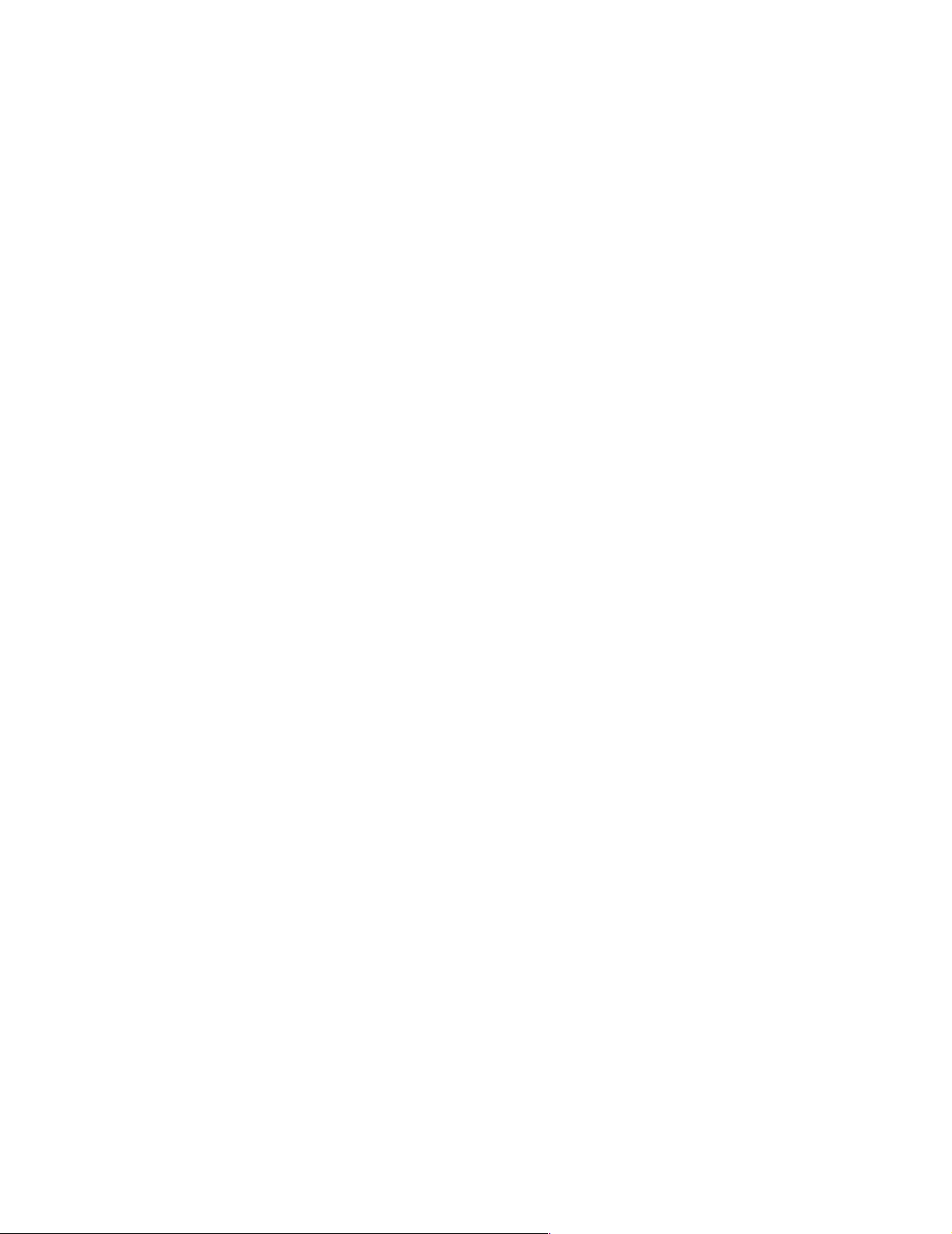
YES. Schedule maintenance with the customer. Shut down all systems related to the
cluster. Run storage test.
NO. Go to step 2.
2. THE SYSTEM IS NOT PART OF A CLUSTER.
• Power-off the computer and all external devices .
• Check all cables and power cords.
• Set all display controls to the middle position.
• Power-on all external devices.
• Power-on the computer.
• Record any POST error messages displayed on the screen. If an error is
displayed, look up the first error in the “POST error codes” on page 155.
• Check the information LED panel System Error LED; if on, see “Diagnostic
panel LEDs” on page 146.
• Check the System Error Log. If an error was recorded by the system, see
“Symptom- to- F RU index” on page 143.
• Start the Diagnostic Programs. See “Diagn ostic programs and error
messages” on page 25.
• Check f or the following responses:
a. One beep.
b. Readable instructions or the Main Menu.
3. DID YOU RECEIVE BOTH OF THE CORRECT RESPONSES?
NO. Find the failure symp tom in “Symptom-to-FRU index” on pa g e 14 3.
YES. Run the Diagnosti c Programs. If necessary, refer to “Diagnostic programs and
error me ssages” on page 25.
If you receive an err or, go to “Symptom-to-FRU index” on page 143.
If the diagnostics completed successfully and you still suspect a problem, see
“Undetermined problems” on page 170.
2 Hardware Maintenance Man ual: xSer ies 250
Page 11
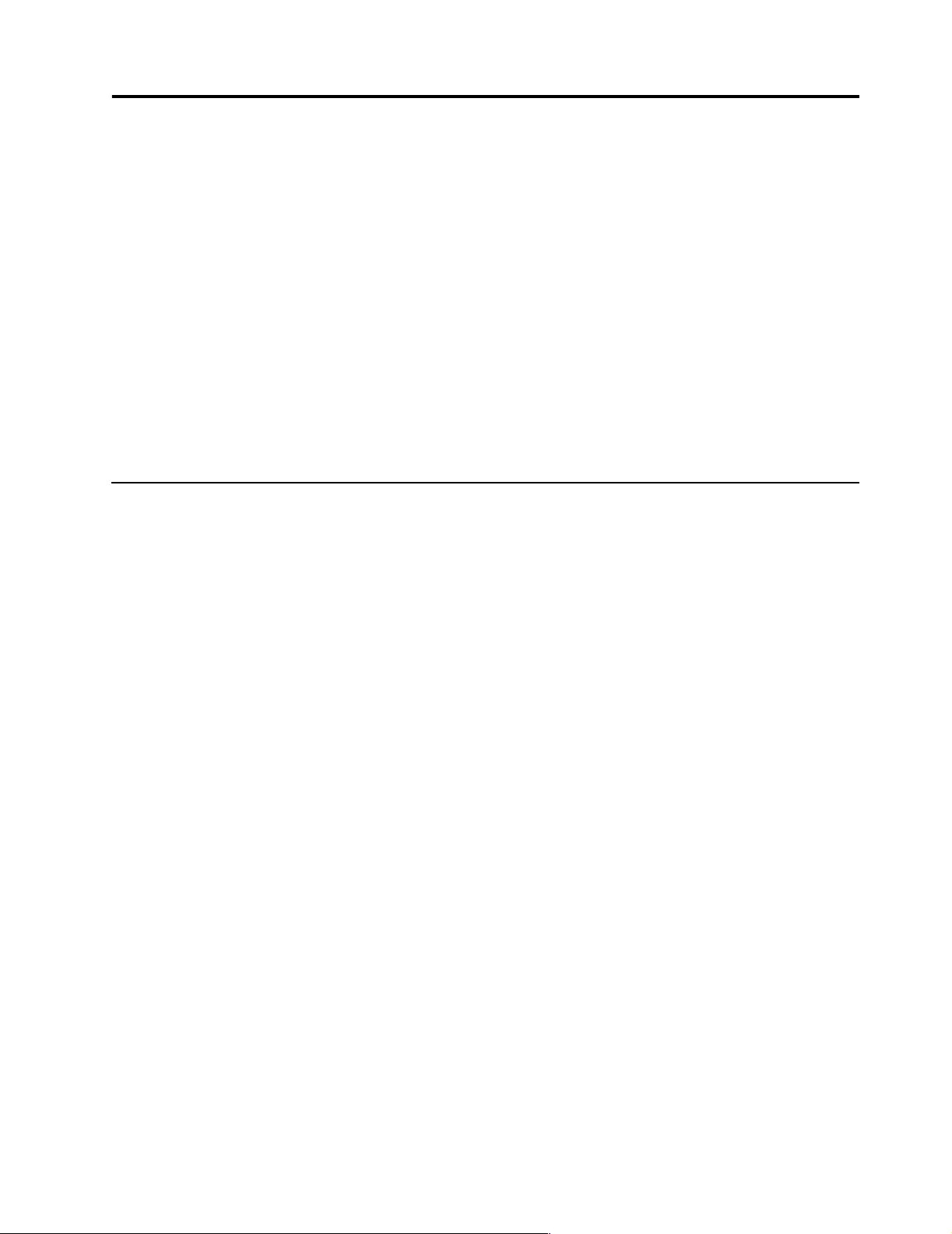
General inf ormation
The IBM xSeries 250 server is a high-performa nce server with the capability of
microprocessor upgrade to a symmet ric mult iprocessing (SMP) server. It is ideally
suited for networking environments that require superior microprocessor
performance, efficient memory management, flexibility, and large amounts of reliable
data storage.
Performance, ease of use, reliability, and expansion capabilities were key
considerations during the design of the server . These design features make it possible
for you to customize the system hardware to meet your needs today, while providing
flexible expansion cap ab ilitie s for the future.
The xSeries 250 server comes with a th ree-year limited warranty and 90-Day IBM
Start Up Support. If you have acce ss to the World Wide Web, you can obtain up-todate information about the server model and othe r IBM server products at the
following World Wide Web address: http://www.ibm.com/eserver/xseries
Features and specifications
The following provides a summary of the features and specification s for the xSeries
250 server.
• Microprocessor:
— Intel® Pentium®III Xeon™
—32 KB of level-1 cache
— 1 MB of Level-2 cache (min.)
— Expandable to four microprocessors
• Memory:
— Maximum: 16GB
— Type: ECC, SDRAM, Registered DIMMs
— Slots: 4-way interleaved, 16 slots
• Drives standard:
— Diskette: 1.44 MB
—CD-ROM: IDE
• Expansion ba ys:
— Hot-swap: 10 slim high
— Non-hot-swap: Two 5.25-inch
• LVD SCSI Bac kpl a n e:
— Ultra160 capable
— Two SCSI channels, each with five connec tors , in a split configu ration
— Supports a maximum of 10 slim-high hard disk drives
• PCI expansion slots:
— Four 33 MHz 64-bit hot-plug
— Two 66 MHz 64-bit non-hot-plug
• Hot-swap power s upplies:
250 W (115-230 V ac)
— Minimum: Two
© Copyright IBM Corp. 1999 3
Page 12
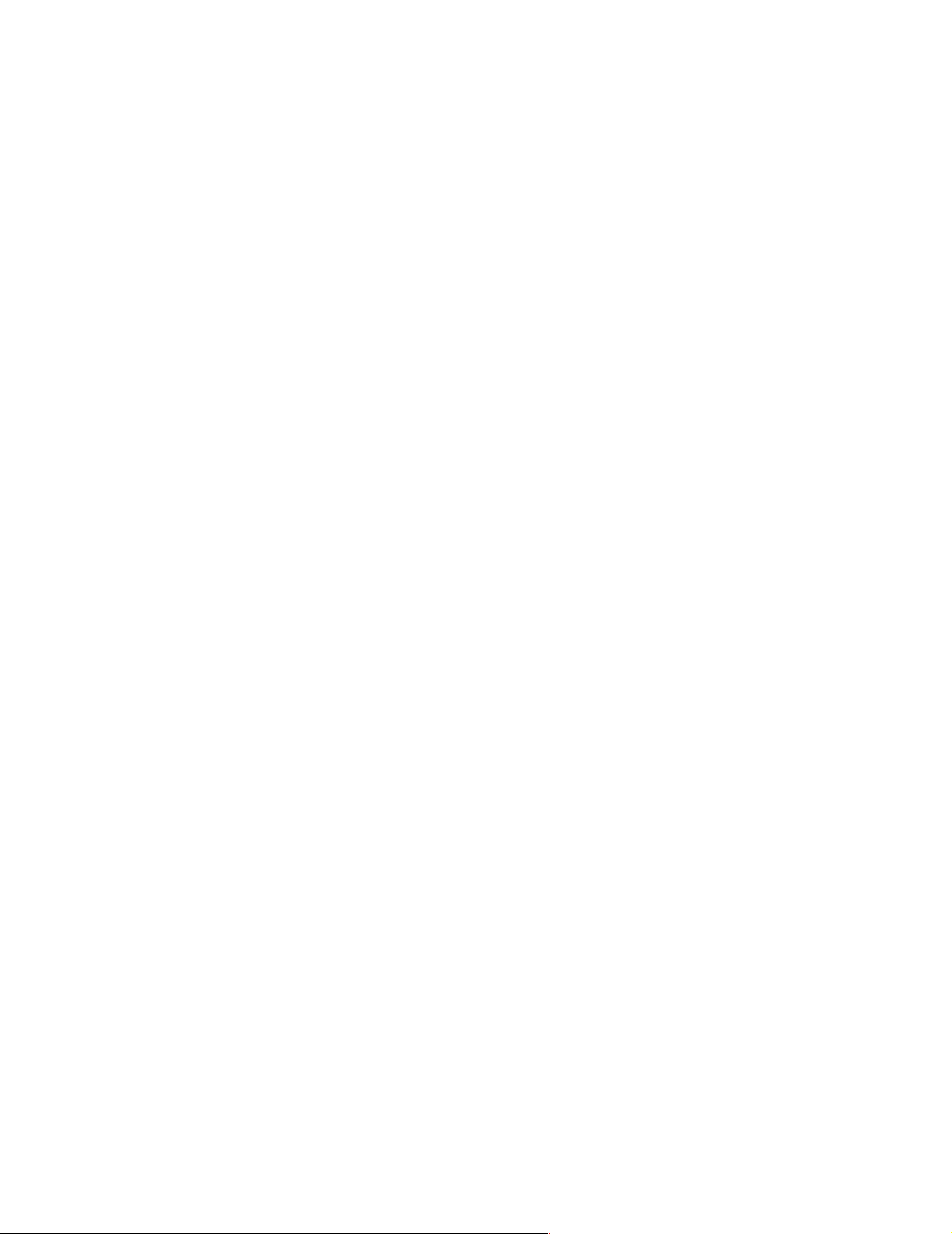
— Maximum: Four
— Three for redundancy
• Redundant cooling:
— Four hot-swap fan assemblies
• Video:
— S3 video controller
— Compatible with SVGA and VGA
— 4 MB vide o me mory
• Size
— Height: 356 mm (14 in.)
— Depth: 650 mm (25.6 in.)
— Width: 440 mm (17.3 in.)
— Weight: 34.4 kg (76 lb.) to 61 kg (134 lb.) depending upon configuration
• Integrated functions:
— Advanced System Management processor
— Dual U lt ra - 2 (LVD) SCSI co ntroller, one external port, one interna l p o rt
— One 10BASE-T/100BASE- TX AMD Ethernet controller
—Two serial ports
— One parallel port
— T w o Universal Serial Bus ports
— Keyboard port
— Mouse port
— Vid eo port
— One management port
— Two Advanced System Managem e nt Interconnec t ports
• Acoustical noise emissions:
— Sound power, idling: 6.3 bel maximum
— Sound power, operating: 6.3 bel maximum
— Sound pressure, idle: 49 dB a max im um
— Sound pressure, operating: 49 dBa maximum
• Environment:
— Air temperature:
– Server on: 10º to 35º C (50º to 95º F). Alti tu de: 0 to 914 m (3000 ft.)
– Server on: 10º to 32º C (50º to 89.6º F) . Alt itude: 914 m (3000 ft.) to 2133 m
(7000 ft.)
– Server off: 10º to 43º C (50º to 1 10 º F). Maximum altitude: 2133 m (7000 ft.)
— Humidity:
– Server on: 8% to 80%
– Server off: 8% to 80%
• Heat output:
Approximate heat output in British Thermal Units (BTU) per hour:
— Minimum configur a tion: 1023 . 9 BTU
— Maximum configurat ion: 2764.6 BTU
• Electrical input:
— Sine-wave input (50-60 Hz) required
— Input vo ltage low range:
– Minimum: 90 V ac
– Maximum: 137 V ac
4 Hardware Maintenance Man ual: xSer ies 250
Page 13
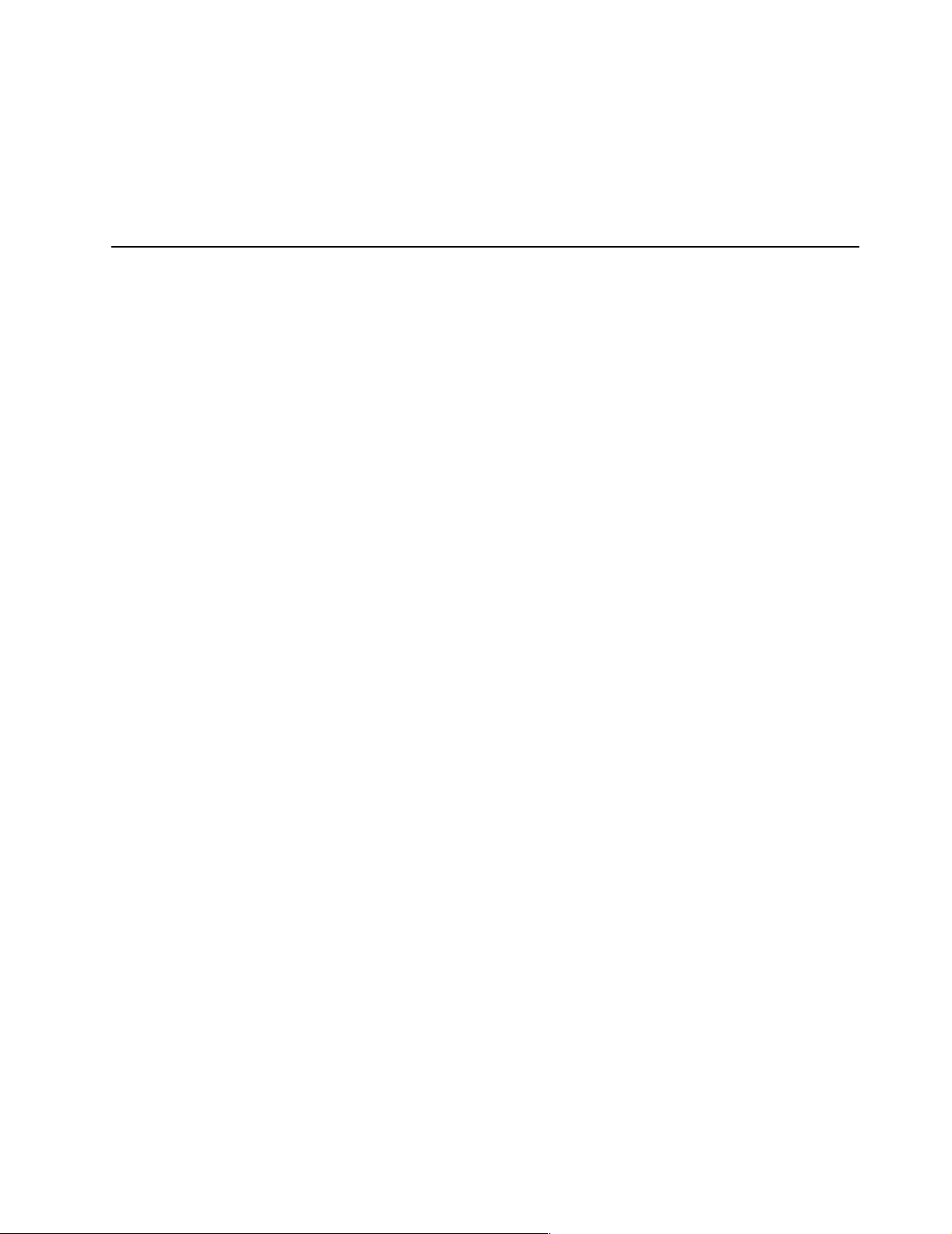
Server features
— Input voltage high range:
– Minimum: 180 V ac
– Maximum: 265 V ac
— Input kilovolt-amperes (kVA) approximately:
– Minimum: 0.08 kVA
– Maximum: 0.52 kVA
The unique design of the server takes advantage of advancements in symmetric
multiprocessing (SMP), data storage, and memory protection. The server combines:
• Impressive performance using an innovative approach to SMP
The server supports up to four Pentium III Xeon microprocessors. The server
comes with one microprocessor installed; you can install additional
microprocessor s to enhance performance and provide SMP capability.
• Integrated disk-array subsystem (optional)
Although many operating systems provide software fault tolerance through
mirroring, IBM provides hardware fault tolerance through the redundant array of
independent disks (RAID) controller. The IBM ServeRAID™ controller is a
standard feature. It provides three channels and supports RAID levels 0, 1, 1E, 5,
and 5E.
• Large data-storage and hot-s wap capa bilit ies
All models of the server suppo r t up to 10 slim-high dis k driv es. The hot-swap
feature enables you to remove and replace hard disk drives without turning off
the server.
• Hot-plug PCI adapter capabilities
The server ha s f our hot-plug slots for PCI adapters. With operating system
support, you can replace failing hot-plug PCI adapters without turning off the
server. If the hot-add feature is supported by the operating system and the PCI
adapter, you can also add PCI adapters in these slots without turning off the
server.
• Redundant cooling and power capabilities
The redundant cooling and hot-swap capabilities of the fans in the server enable
continued operation if one of the fans fails, because you can replace a failing fan
without turning off the server.
The server comes standard with three 250-watt power supplies, which support
redundancy for a typical configuration. You can install one additional power
supply.
• Large sy stem memory
The memory bus in the server supports up to 16 GB of system memory. The
memory controller provides error correcting code (ECC) support for up to 16
industry-sta ndard, 3. 3 V, 168-pin, 8-byte, register ed, dual inlin e memory modules
(DIMMs). The memory controller also provides Chipkill™ memory protection.
Chipkill memory protect ion is a technolo gy that protects the syste m from
component fa ilure on a DIMM.
• System-management capabilities
The serve r comes with a Advanced System Management Process or. This
processor enables you to manage the functions of the server locally and remotely .
The Advanced System Management Processor also provi des system monitoring,
event recording, and dial-out alert capability.
General information 5
Page 14
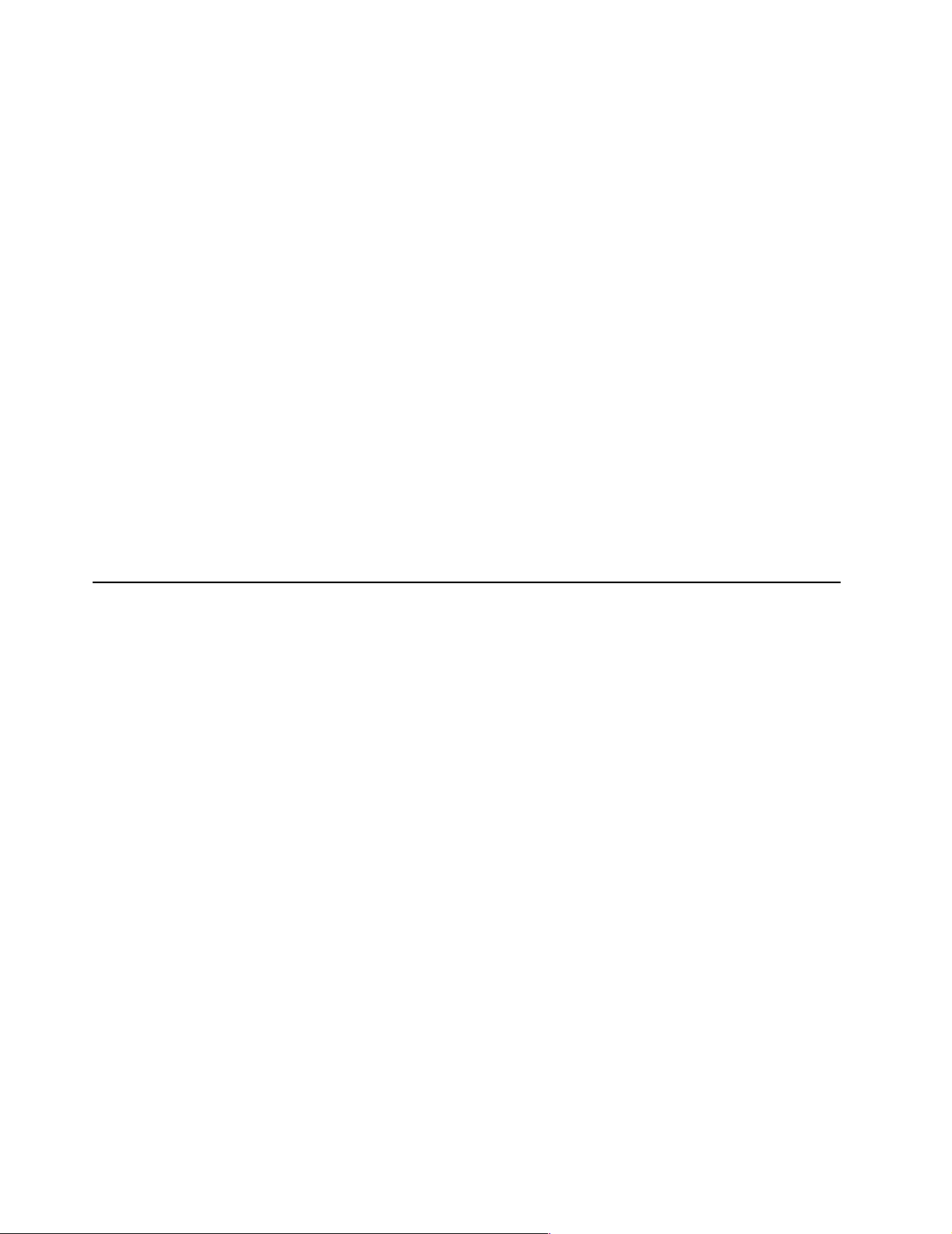
Note: The Advanced System Management Processor is sometimes referred to as
the service processor.
Refer to “Advanced System Management ports” on page 104 for more
information.
• Integrated network environment support
The server comes with an Ethernet controller . This Ethernet controller has an
interface for connecting to 10-Mbps or 100-Mbps networks. The server
automatically sel e cts between 10BASE-T and 100BASE-TX. The controller
provides full-duplex (FDX) capability, which enables simultaneous transmission
and reception of data on the Ethernet local area network (LAN).
• Redundant network-interface card
The addition of an optional, red undant network interface card (NIC) provides a
failover capability to a redundant Ethernet connection. If a problem occurs with
the primary Ethernet connection, all Ethernet traffic associ ated with thi s primary
connection is automatically switched to the redundant NIC. This switching
occurs without data loss and without user intervention.
• IBM ServerGuide CDs
The ServerGuide CDs included with the server provide pro gra ms to help you set
up the server and install the network operating system (NOS). The ServerGuide
program detects the hardware options that are installed, and provides the correct
configuration program and device drivers. In addition, the ServerGuide CDs
include a variety of application programs for the server.
Reliability, availability, and serviceability
Three of the most importan t featu res in server des ign a re reliability, availability, and
serviceability (RAS). These factors help to ensure the integrity of the data stored on
the server; that the server is available when you want to use it; and that should a
failure occur, you can easily diagnose and repair the failure with minimal
inconvenience.
The following is an abbreviated list of the RAS features that the server supports.
• Active PCI (hot-plug) adapter slots
• Alert on LAN™ capa bilit y
• Ambient temperature monitoring
• Auto ma t ic e rro r ret ry/recovery
• Automatic restart after a power failure
• Backup basic input/output system (BIOS) switching under the control of the
service processor
• Built-in, menu-driven electronically erasable programmable ROM (EEPROM)
base d diagnostics
• Built-in temperature/fan/v oltages monitor ing
• Chipkill memo ry protect ion
• Cooling fans with speed-sen sin g capabi lity (hot-sw ap)
• Error codes and messages
• Error correcting code (ECC) L2 cache
•ECC FSBs
•ECC memory
• Fast power-on self-test (POST)
• Fault-resistant startup
•45°C (1 13° F) normal operating temperature for hard disk drives
• Hot-plug Uni versal Serial bus (USB) k e y b oard and mouse
• Hot-swap drive bays
• Hot-swap hard disk drives
6 Hardware Maintenance Man ual: xSer ies 250
Page 15
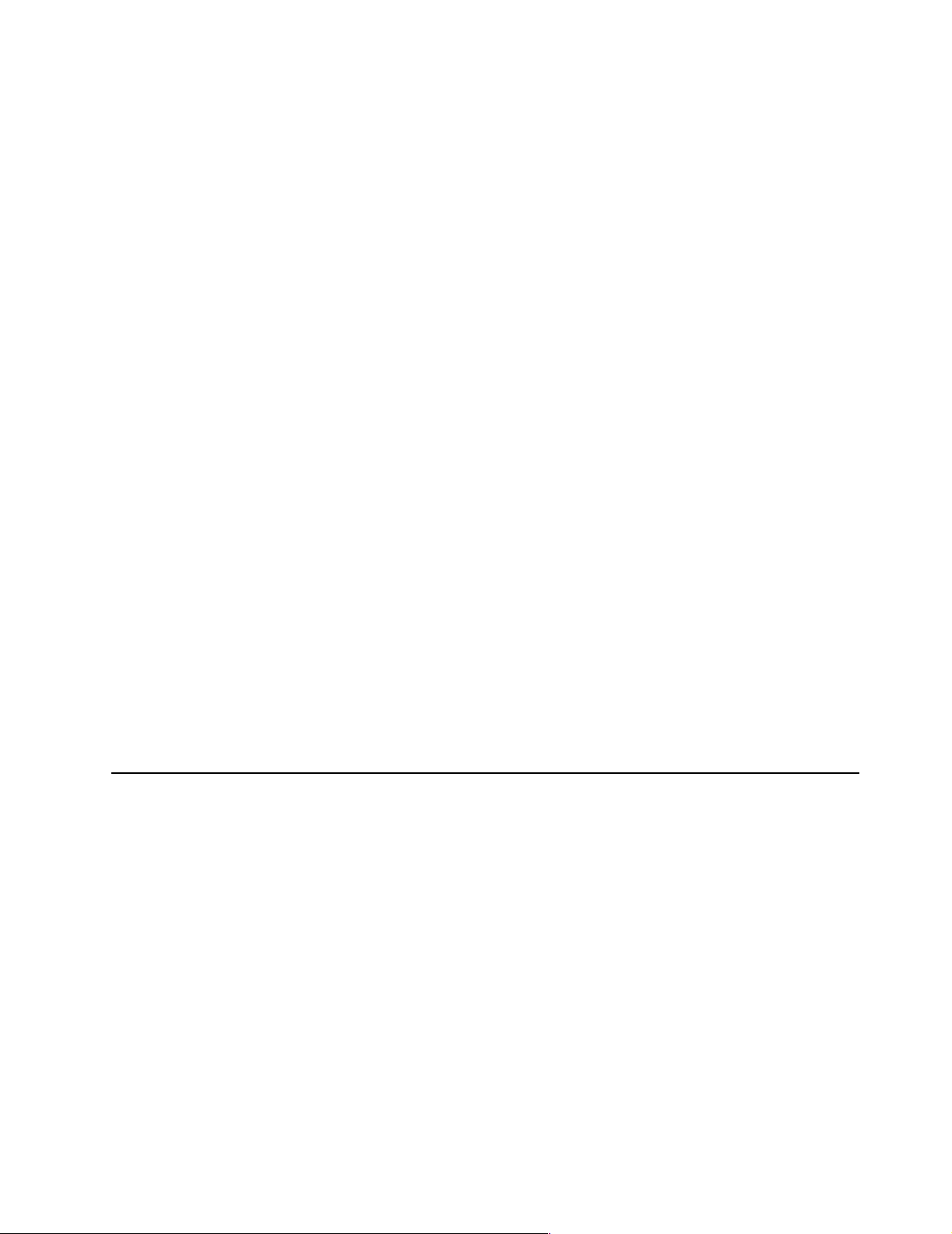
• Information and diagnostic light-emitting diode (LED) panels
• Integrated Advanced System Management processor subsystem provides control
for remote system management
• Light Path Di agnostics™ (LED pan e l)
• Memory scrubbing and Predictive Failure Analysis™ (PFA) (background and real
time)
• Menu-driven setup, system configuration, SCSISelect confi guration, and
diagnostic programs
• Microcode and diagnostic levels available
• NIC failover support
• Parity checking on the small computer system interface (SCSI) bus and PCI buses
• Power and temperature monitoring
• Power Managed - Advanced Configuration and Power Interface (ACPI) level
• Power-on self-test (POST)
• Power-supply redundancy monitoring
• Predictive Failure Analysis™ (PFA) alerts
• Proce ssor serial number access
• Redundant Ethe rn et capa bilit ies (with optiona l ada pter )
• Redundant hot-swap cooling
• Redundant hot-swap power supplies
• Remote Connect
• Remote system problem-determination support
• Standard cables present detecti on
• Standby voltage for system management features and monitoring
• System auto-configuring from a configuration menu
• System error logging (POST and Advanced System Management processor)
• System ma nagement monitorin g via Intra-Integrated Cir cuit (I
• Upgradable flash read-only memory (ROM) resident code
• Upgradable POST, basic input/output system (BIOS), diagnostics, and Advanced
System Management processor microcode
• Vit al Product Data (VPD) on processors, processor board, I/O board, power
supplies, hard disk drive backplane, power backplane, and voltage regulator
modules (VRMs)
• Wake on LAN™ capability
• Wake on Ring capability
• Windows NT failover support
• xSeries Server Management
2
C) bus
Controls and indicators
The following illustration shows the controls and indicators on the server.
General information 7
Page 16
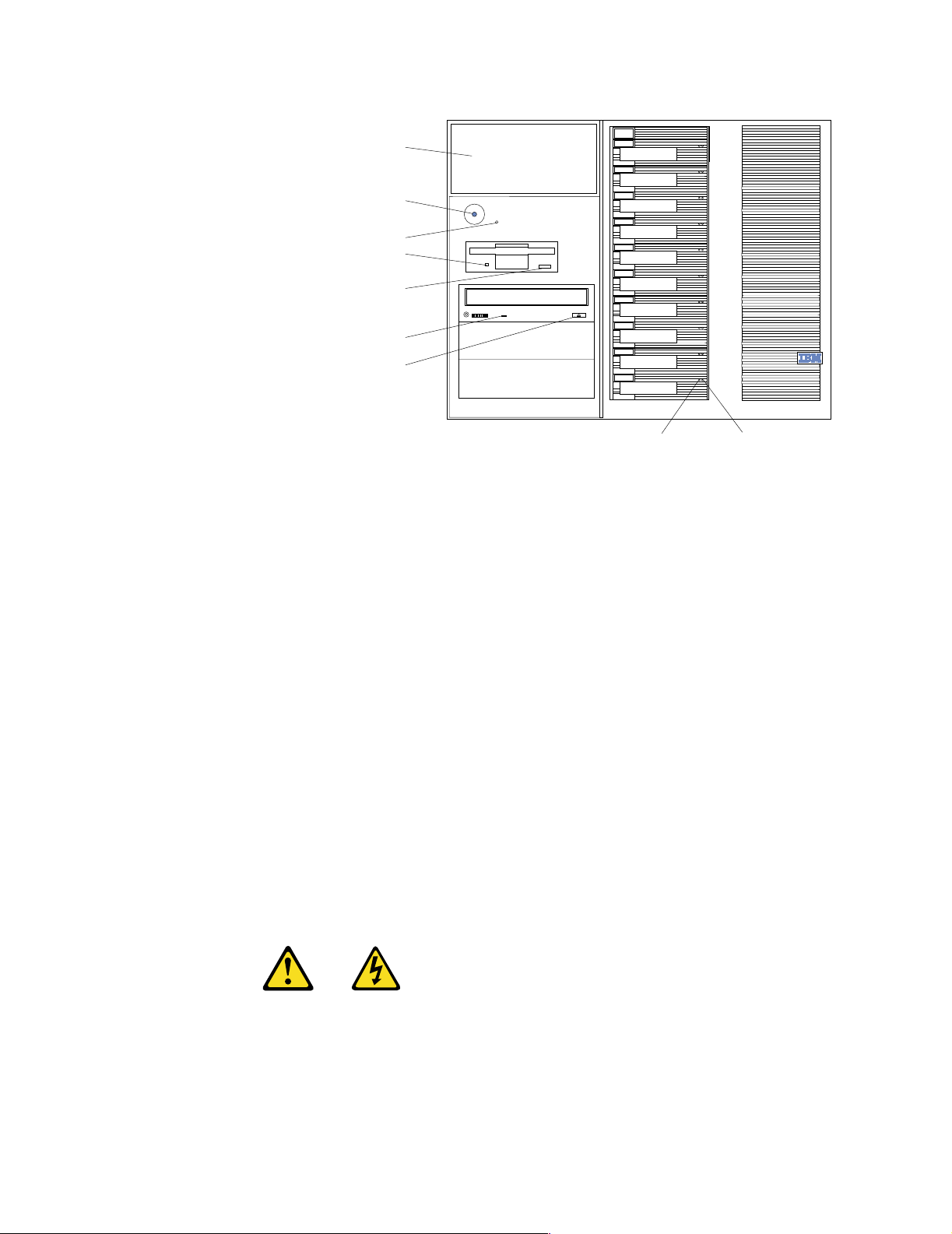
y
Information LED panel
Power-control button
Reset button
Diskette drive in-use light
Diskette-eject button
CD-ROM drive in-use light
CD-ROM eject/load button
Hard-disk drive status light:
Each of the hot-swap drives has a status light. When this amber light is on
continuously , the drive has failed. When the light flashes slowly (one flash
per second), the drive is being rebuilt. When the light flashes rapidly (three
flashes per second) the controller is identifying the drive.
Hard-disk activity light:
Each of the hot-swap drives has a hard-disk activity light. When this green
light is flashing, the drive is being accesse d.
CD-ROM eject/load button:
Press this button to ej e ct or retrac t the CD-ROM tray.
CD-ROM drive in-use light:
When this light is on, the CD-ROM drive is being accessed.
Diskette-eject button:
Press th is button to eje ct a diskette from the drive.
Diskette drive in-use light:
When this light is on, the diskette drive is being accessed.
Reset button:
Press this button to reset the serve r and run the powe r-on self-test (POST).
Power control button:
Press this button to manually turn on or of f the server.
Hard-disk drive
activit
light
Hard-disk
status light
drive
CAUTION:
The power control button on the device and/or the power switch on the
power supply do not turn off the electrical current supplied to the device.
The device also might have more than one power cord. To remove all
8 Hardware Maintenance Man ual: xSer ies 250
Page 17
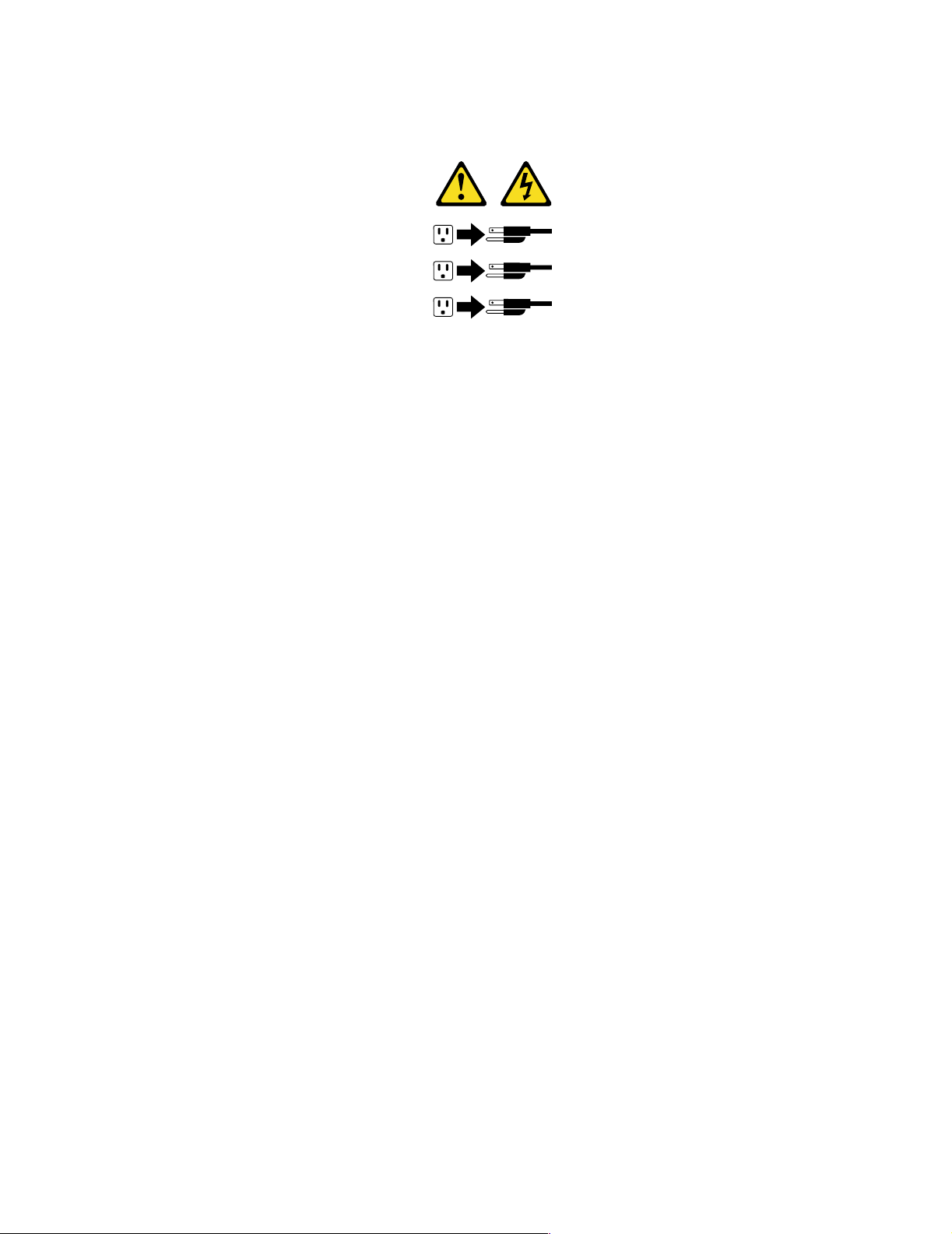
electrical current from the device, ensure that all power cords are
disconnected from the power source.
1
2
3
You can start the server i n several ways:
• You can turn on the server by pressing the Power Control button on the
front of the server.
Note: After you plug the power cords of your server into electrical
outlets, wait 20 seconds before press ing the Power Control button.
During this time the system-ma nage m ent processor is initializin g
and the Power Control button does not respond.
• If the server is turned on, a power failure occurs, and unattended- start
mode is enabled in the Configuration/Setup utility program, the server
will start automatically when power is restored.
• If AC power is present, the server is off, and the wake-up feature is
enabled in the Configuration/Setup utility program, the wake-up feature
will turn on the server at the set time.
• If AC power is present, the server is off, and ring signal detect is enabled
in the Configuration/ Setup u tility program, you can turn on the server
by telephone input.
• The Advanced System Management Processor also can turn on the server.
You can turn off the server in several ways:
• You can turn off the server by pressing the Power Control button on the
front of the server. Pressing the Power Control button starts an orderly
shutdown of the operating system, if this feature is supported by your
operating system, and places the server in standby mode.
Note: After turning off the server, wait at least 5 se conds befo re pressi ng
the Power Control button to power the server on again.
• Y ou can press and hold the Power Control button for more than 4 seconds
to cause an immediate shutdown of the server and place the server in
standby mode. You can use this feature if the operating system stalls.
• You can disconnect the server power cords from the electrical outlets to
shut off all power to the server.
Note: Wait about 15 second s af ter disconn e cting the power cords for
your syst e m to stop running. Watch for the System Powe r light on
the operator information panel to stop blinking.
Informati on LED pa ne l:
The lights on this panel give status information for the server. See
“Information LED panel” on page 10.
General information 9
Page 18
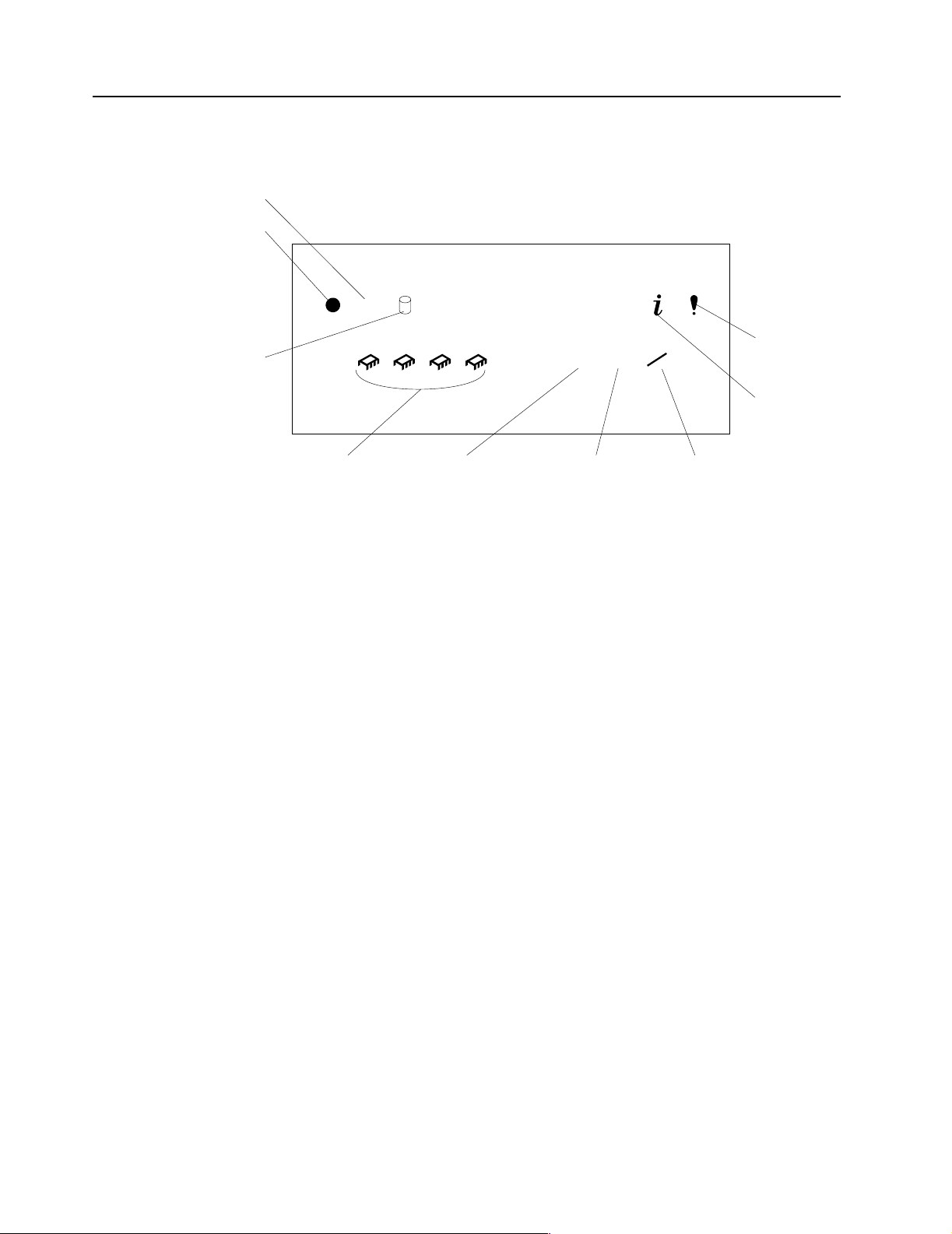
Information LED panel
The following illustration shows the status lights on the Information LED panel.
POST-complete
System power
OK
Hard disk drive
activity
1 2 3 4
Processor
activity
Ethernet speed Ethernet-link
System po we r lig ht :
When this green light is on, power is present in the server. When this light
flashes, the server is in standby mode (the system power supply is turned off
and ac current is present). When this light is off, the power s ubsystem, t he ac
power, or a light has failed.
Attention: If the system power light is off, it does not mean there is no
electrical current present in the ser ver. The light might be burned
out. To remove all electrical current from the server, you must
unplug the server power cords from the electrica l outlets or from
the uninterruptible power device.
POST-complete light:
This green light is on when the power-on self-test (POST) completes without
any errors.
Hard disk drive activity light:
This green light flickers when there is acti vity on a hard disk drive .
Information light:
When this amber light is on, the server power supplies are nonredundant or
some other noncritical event has occurred. The event is recorded in the Event
log. See “Choices available from the Configuration/Setup main menu” on
page 46. A light on the diagnostic panel may also be on; see “Diagnostic
panel LEDs” on page 29.
System error light:
This ambe r light is on when a system e rror occurs. A light o n the diagnostics
LED panel will also be on to further isolate the error. (For more information,
see “Diagnostic panel LEDs” on page 29.)
Ethernet transmit/receive activity light:
When this green light is on, there is activity between the server from the
network.
Ethernet-link status light:
When this green light is on, there is an active connection on the Ethernet port.
100
MB
status
LINK
OK
TX
System error
RX
Information
Ethernet
transmit/receive
activity
10 Hardware Maintenance Manual: xSeries 250
Page 19
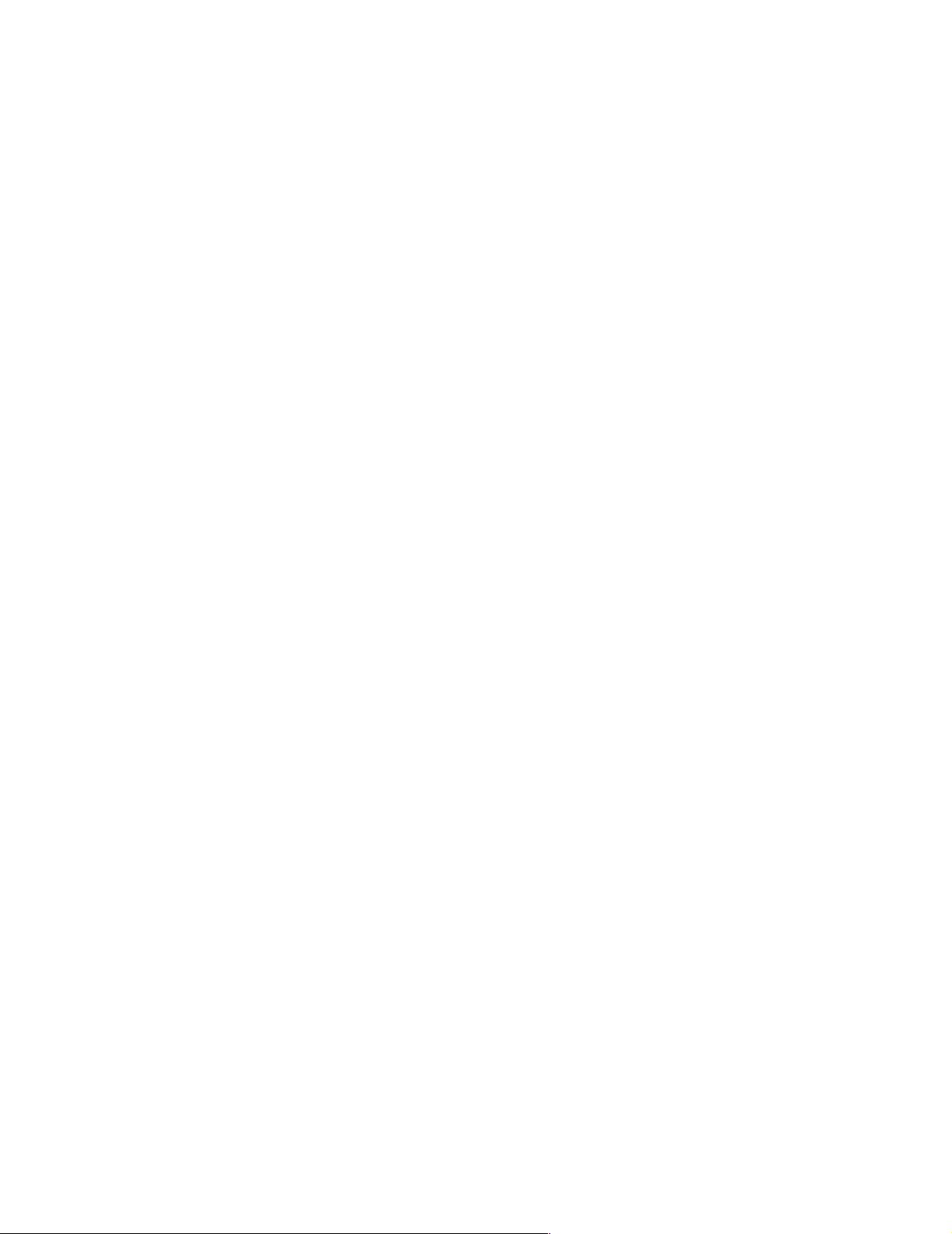
Ethernet speed 100 Mbps:
When this green light is on, the Ethernet speed is 100 Mbps. When the light is
off, the Ethernet speed is 10 Mbps.
Processor activity light:
One or more of these green lights are on when there is microprocessor
activity. The number of lights that are on indicates the number of
microprocessors with activi ty.
General information 11
Page 20
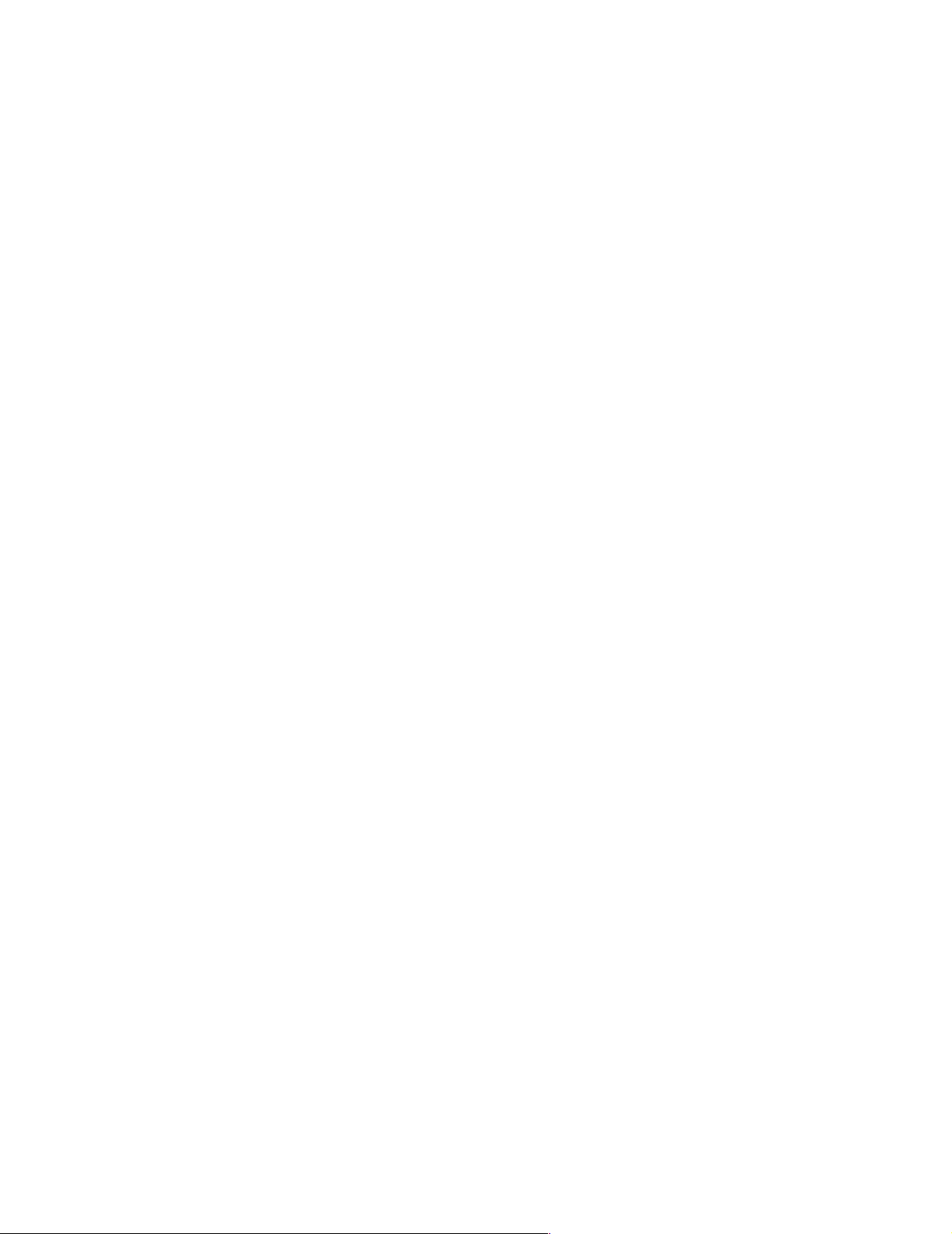
12 Hardware Maintenance Manual: xSeries 250
Page 21
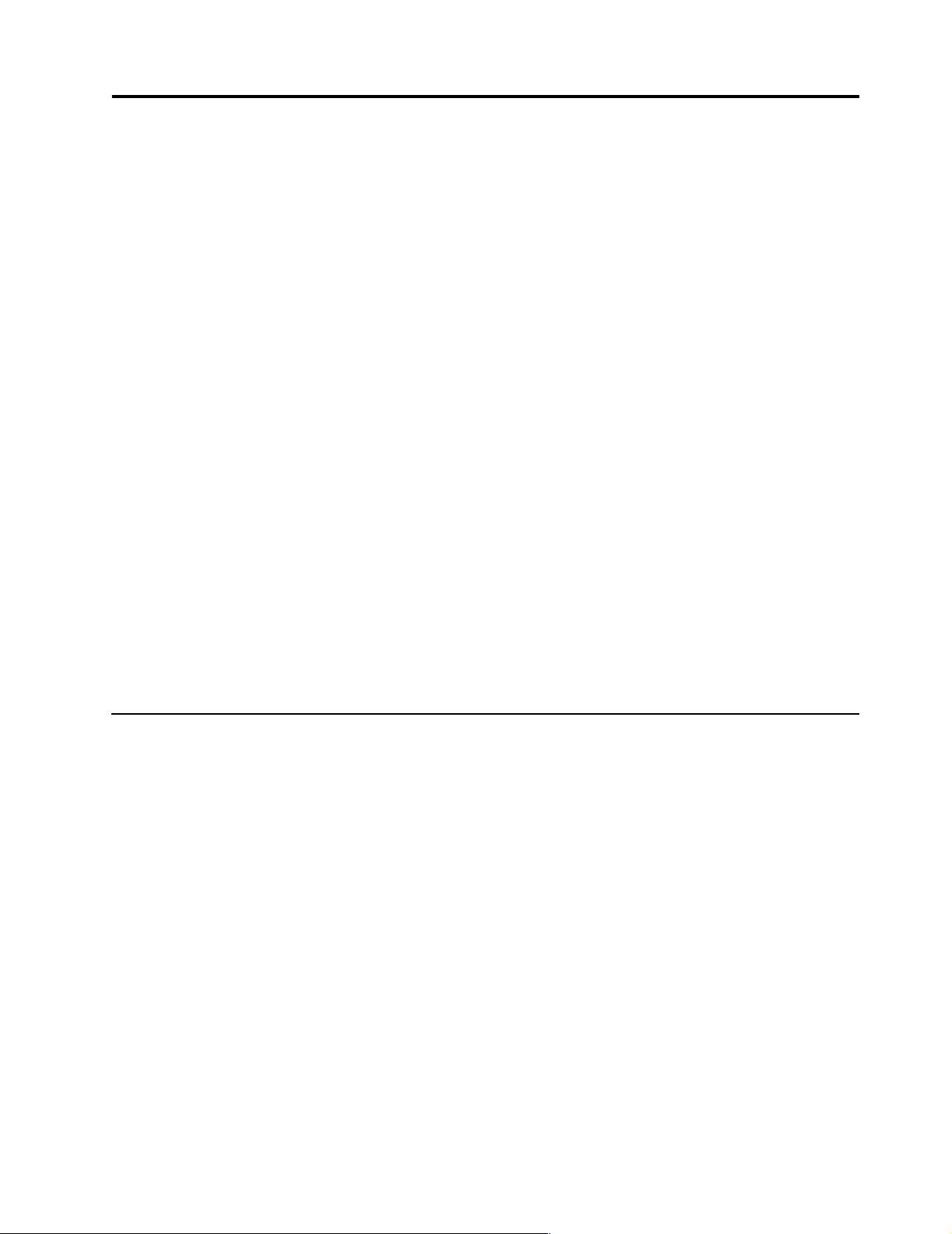
Diagnostics
Contents
Diagnostic tools overview . . . . . . . . . . . . . . . . . . . . 13
POST . . . . . . . . . . . . . . . . . . . . . . . . . . . . . . . . . . . . . . 14
POST beep codes. . . . . . . . . . . . . . . . . . . . . . . . . . . . 14
POST error messages . . . . . . . . . . . . . . . . . . . . . . . . 14
Event/error logs . . . . . . . . . . . . . . . . . . . . . . . . . . . . 14
Small computer system interface messages . . . . . 14
Solving ServeRAID problems . . . . . . . . . . . . . . . . . 15
ServeRAID controller messages . . . . . . . . . . . . . . . 15
ServeRAID startup messages . . . . . . . . . . . . . . . . . 15
ServeRAID ISPR, BCS, and ECS POST error codes .
19
Rebuilding a defunct drive . . . . . . . . . . . . . . . . . . . 23
Steps for recovering from defunct drives . . . . . . . 24
Rebuilding a hot-swap drive. . . . . . . . . . . . . . . . . . 24
Recovering from an incomplete format of a physical
drive . . . . . . . . . . . . . . . . . . . . . . . . . . . . . . . . . . . . . . 24
Recovering from a failure in a failover-environment
25
Replacing a non-hot-plug controller in a failover
pair. . . . . . . . . . . . . . . . . . . . . . . . . . . . . . . . . . . . . . . . 25
Diagnostic programs and error messages . . . . . . . 25
This section provides basic troubleshooting information to help you resolve some
common pr oblems that might occur wi th the server.
T e xt messages . . . . . . . . . . . . . . . . . . . . . . . . . . . . . . 26
Starting the diagnostic programs. . . . . . . . . . . . . . 26
Viewing the test log . . . . . . . . . . . . . . . . . . . . . . . . . 27
Diagnostic error message tables. . . . . . . . . . . . . . . 28
Light path diagnostics . . . . . . . . . . . . . . . . . . . . . . . 28
Power supply LEDs . . . . . . . . . . . . . . . . . . . . . . . . . 28
Diagnostic panel LEDs . . . . . . . . . . . . . . . . . . . . . . 29
Light path diagnostics . . . . . . . . . . . . . . . . . . . . . . . 29
Power checkout . . . . . . . . . . . . . . . . . . . . . . . . . . . . 32
T e mperature checkout . . . . . . . . . . . . . . . . . . . . . . . 32
Recovering BIOS. . . . . . . . . . . . . . . . . . . . . . . . . . . . 33
Replacing the battery. . . . . . . . . . . . . . . . . . . . . . . . 34
Diagnosing errors. . . . . . . . . . . . . . . . . . . . . . . . . . . 35
T roubleshooting the Ethernet controller . . . . . . . . 35
Network connection problems. . . . . . . . . . . . . . . . 36
Ethernet contro ller trou bleshooti ng chart. . . . . . . 36
Ethernet controller messages . . . . . . . . . . . . . . . . . 38
Novell NetW ar e or IntraNetWare server ODI driver
messages . . . . . . . . . . . . . . . . . . . . . . . . . . . . . . . . . . 38
NDIS 4.0 (Windows NT) driver messages . . . . . . 40
UNIX messages. . . . . . . . . . . . . . . . . . . . . . . . . . . . . 41
If you cannot locate and correct the problem using the information in this sec tion,
refer to “Symptom-to-FRU index” on page 143 for more information.
Diagnostic tools overview
The following tools are available to help you identify and resolve hardware-related
problems:
• POST beep cod es , error me ss ages , and error l ogs
The power-on self-test (POST) generates beep codes and messages to indicate
successfu l test completion or the detection of a proble m. See “POST” on page 14
for more information.
• Diagnostic programs and error messages
The server diagnostic programs are stored in upgradable read-only memory
(ROM) on the system board. These programs are the primary method of testing
the major components of the server. See “Diagnostic programs and error
messages” on page 25 for more informa ti on .
• Light path diagnostics
Your server has light-emitting diodes (LEDs) to help you identify problems with
server components. These LEDs are part of the light-path diagnostics that are
built into the server. By following the path of lights, you can quickly identify the
type of system error that occurred. See “Light path diagnostics” on page 28 for
more information.
• Error symptoms
© Copyright IBM Corp. 1999 13
Page 22
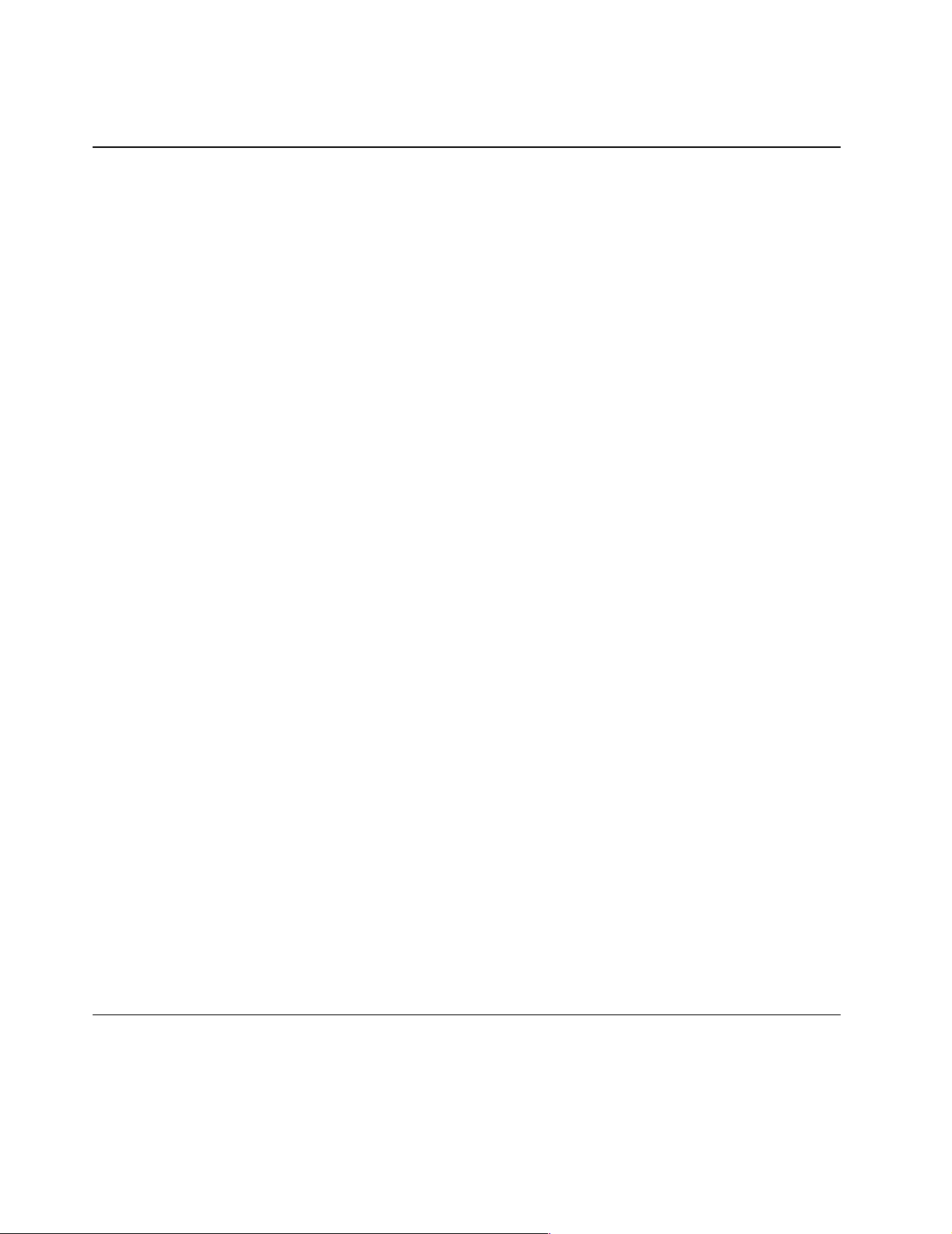
POST
These charts list problem symptoms, along with suggested steps to correct the
problems. See the “Diagnosing error s” on page 35 for more information .
When you turn on the server, it performs a series of tests to check the operation of
server components an d some of the options installed in th e se rver. This se ries of tests
is called the power-on self-test or POST.
If POST finishes without detec ting any pr oblems, a sin gle beep sounds, the f irst sc reen
of the operating system or application progr am appears, and the System POST
Complete (OK) light is illuminated on the operator information panel.
If POST detects a problem, more than one beep sounds and an error message appears
on the screen. See “POST beep codes” and “POST error messages” for more
information.
Notes:
1. If you have a powe r-on password or admini strator password set, you must type
the password and press Enter, when prompted, before POST will continue.
2. A single problem might cause several error messages. When this occurs, work to
correct the cause of the fir st e rror message. After you correct the cause of the first
error message, the other error messages usually will not occur the next time you
run the te s t .
POST beep codes
POST generates beep codes to indicate successful completion or the detection of a
problem.
• One beep indicates the successful completion of POST.
• More than one beep indicates that POST detected a problem. For more
information, see “Beep symptoms” on page 143.
POST error messages
POST error messages occur during startup when POST finds a problem with the
hardware or detects a change in the hardware configuration. For a list of POST
errors, see “POST error codes” on page 155.
Event/error logs
The POST error log contains the three most recent error codes and messages that the
system generated during POST. The System Event/Error Log contains all error
messages issued during POST and all sy stem status mess ages from the Advanc e d
System Managem e nt Processor.
To view the contents of the error logs, start the Configuration/Setup Utility program;
then, se l e c t Ev ent/Error Logs from the main menu.
Small computer system interface messages
If you receive a SCSI error message, see “SCSI error codes” on page 165.
Note: If the server does not have a har d di sk drive, ignor e any message that indicates
that the BIOS is not installed.
14 Hardware Maintenance Manual: xSeries 250
Page 23
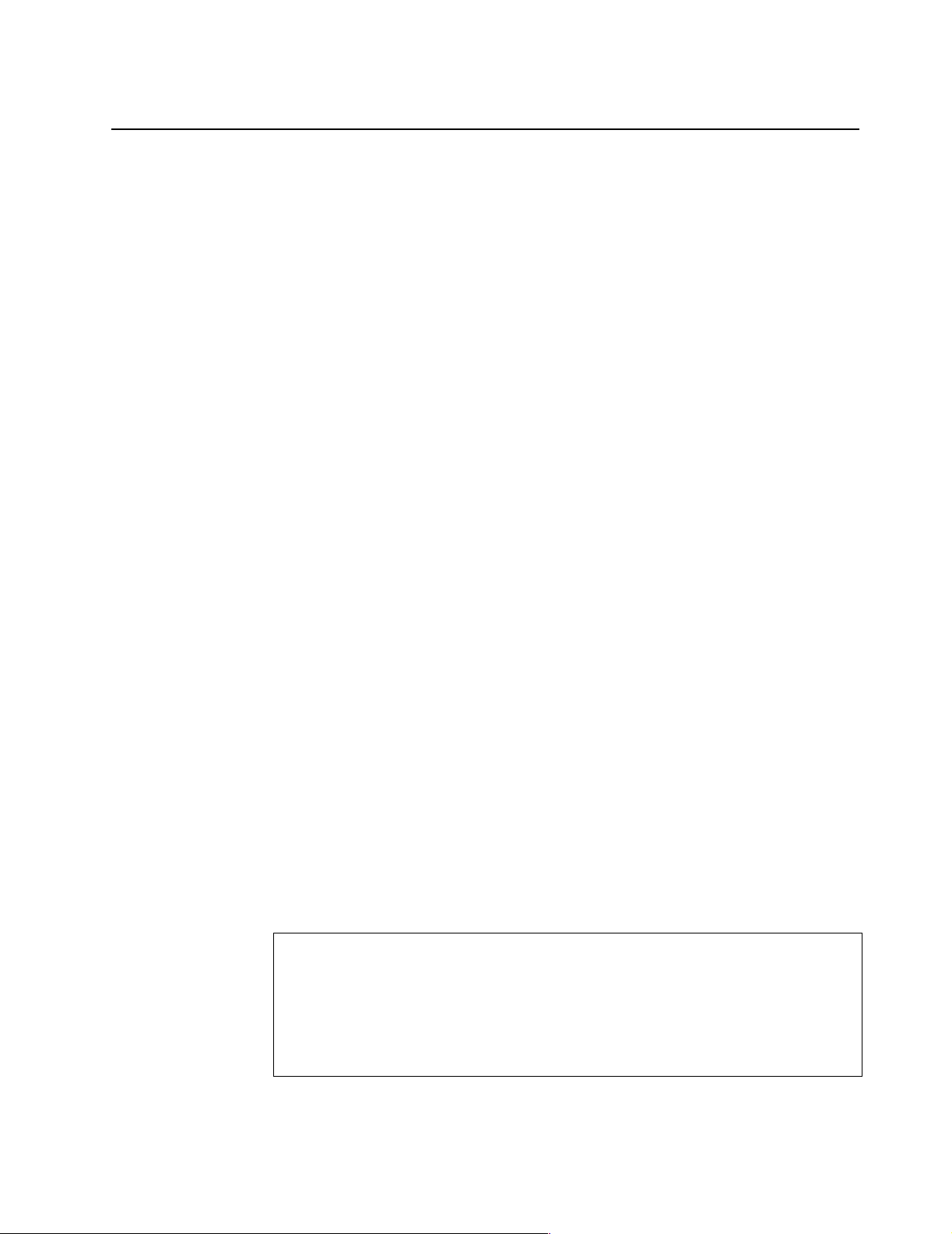
You will get these messages only when running the SCSISelect Utility.
Solvin g ServeR AI D problems
This section desc ribes the Serv eRAID text and numeric messages that might appear
during startup. This section also includes some basic information about rebuilding a
defunct drive .
In addition to the information provided in this section, you might want to use the
ServeRAID IPSSEND program to help isolate ServeRAID problems.
ServeRAID controller messages
This section lists the ServeRAID messages that might appear during system startup.
The ServeRAID cont roller s provide a Device Ev en t Log that collect s statist ics on the
number and types o f events that occur on a selected physical drive. After correct ing a
problem with the array, clear the log so that you can identify any subsequent errors
quickly. For information about clearing the event log, see "eraseevent" on page 137.
All physical drives contain unique identifiers, such as the drive serial number and
manufacturer. During configuration, the ServeRAID controller stores this
information.
ServeRAID startup mess ages
During power-on self-test (POST), the ServeRAID controller compares the stored
configuration informa tion to the configu ration that is actually present. If a
discrepancy exists, one or more status messages appear after POST completes, but
before the operating system loads.
Notes:
1. When the ServeRAID controller requires your input, a list of function keys will
appear below the message.
2. Where the Action information tells you to start the IBM ServeRAID configuration
program, insert the IBM ServeRAID Support CD into the CD-ROM drive; then,
restart the server. The Action column also provides general information about
the message.
3. Where SID or ch appears in these messages, sid is the SCSI ID for the device, and
ch is the channel to which the device is attached.
4. Where m or n appears in these messages, a number will appear in the actual
message.
Following are messages associated with the ServeRAID subsystem in alphabetical
order.
A new drive was installed.
Explanation: When the ServeRAID controll er detect s a new drive that is not part of the
current confi guration, the following message appears:
x new ready drives found
where x is the number of ready drives found.
Action: This is an information message. No action is required.
Diagnostics 15
Page 24
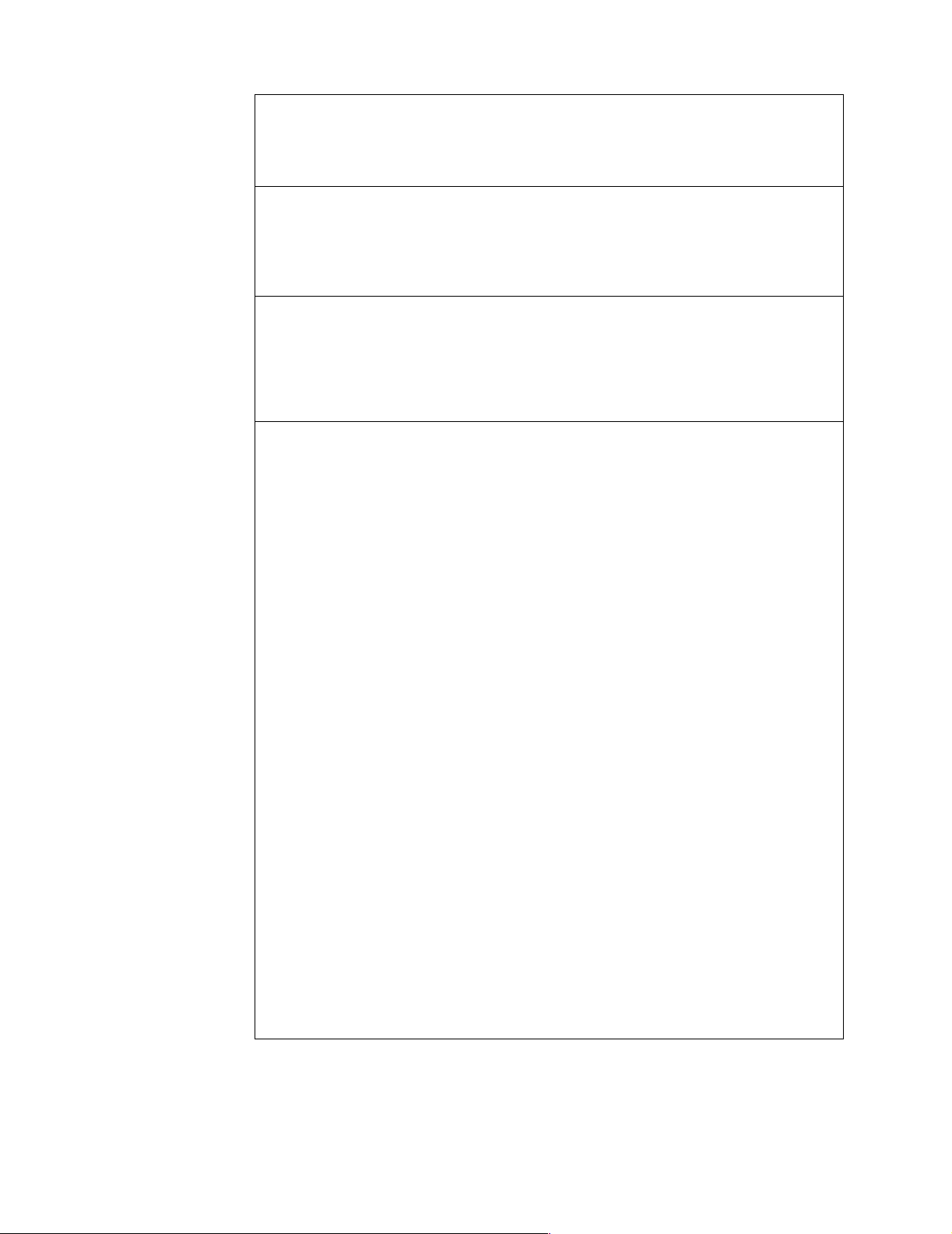
Auto rearrange.
Explanation: Auto rearrange is enabled or disabled.
Action: This is an information message. No action is required.
Battery-Backup Write Cache Not Responding
Explanation: BIOS code detected a bad or fail ed batt e ry-backup write cache.
Action: Press F9 to remove the battery-backup write cache from the configuration, or press
F10 to exit without change.
Battery-Bac kup Write Cache Replacement
Explanation: The ServeRAID controller dete cts that the bat tery-backup write cache is
defective.
Action: Press F8 if you replaced the battery-backup write cache, or press F10 if you have not
replaced the battery-backu p write cach e.
Configured drives are missing.
Explanation: When the ServeRAID controll er detect s that a previously configured drive is
missing, the following message appears:
x online drives not responding
where x is the number of drives not responding. Example of a possible message: Online
Drive on Channel 3 SCSI ID 3 is not responding.
Action: Press one of the following keys:
F2 – Detailed description. Pr ess this key for a deta iled descriptio n of the problem, such as the
example message above.
F4 – Retry. Press this key after correcting a problem. For example, press F4 after you turn on
the external storage enclosure that contains the physica l drive.
F5 – Change the configu r atio n and set the dri ves to def unc t. Press this ke y to acce pt th e new
state that the ServeRAID controller will assign to the drive. For example, the ServeRAID
controller will assign the drive a state of defunct or empty. You can also press F5 when you
must remove a drive. RAID level-1 and RAID level-5 logical drives are present, and
performance in a degraded mode is acceptable. The ServeRAID controller will assign the
drive a state of defunct, but the server can complete startup. However, the array will remain
in critical mode and the potential for data loss will exist until you replace and rebuild the
defunct drive. To prevent the loss of data, replace and rebuild the defunct drive in a timely
manner.
Note: A physical drive in the defunct st at e does not necessarily mean that you need to
replace the drive. Before you replace the drive, ensure t hat:
1. All cables are connected properly to the backplane and to the physical drive.
Also, ensure that all cables inside the server are connected properly.
2. The hot-swap drive trays are seated properly in the drive bay.
3. Try rebuilding the drive if you have not already done so. See “Rebuilding a
defunct drive” on page 23 for more information.
After you perform these steps, if the physical drive does not function properly, replace the
drive.
F10 – Continue booting without changing the configuration. Press this key to continue
without cha nge to th e con figuration.
16 Hardware Maintenance Manual: xSeries 250
Page 25
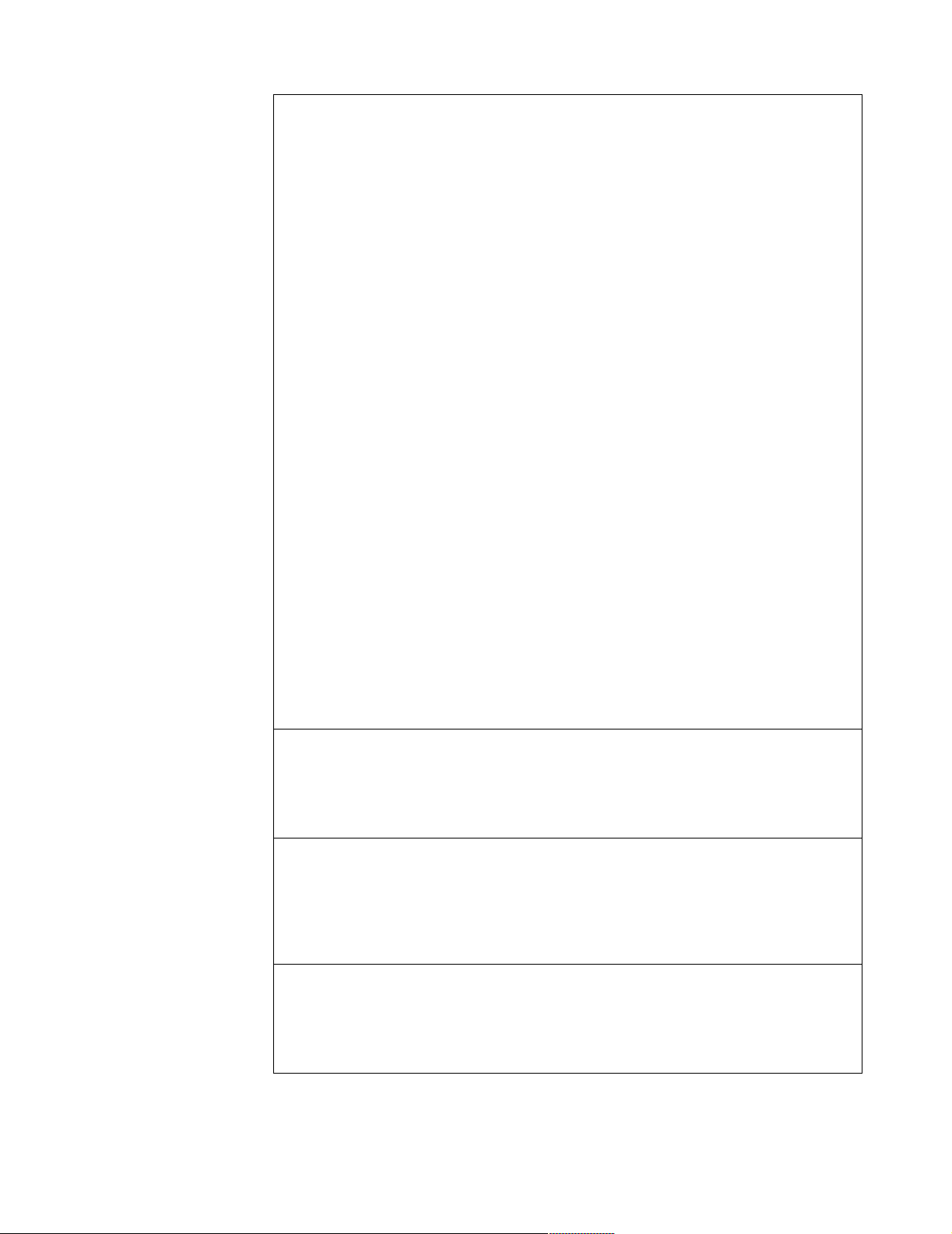
Configured drive s are not in the configured location.
Explanation: When the ServeRAID controll er detect s that a previously configured drive is
present, but the drive is in a new location, the following message appears:
x online drive has been rearranged
where x is the number of drives that have been rearranged. Examples of possible messages
are:
Online Drive on Channel 3 SCSI ID 4 moved to Channel 3 SCSI ID 3
Online Drive on Channel 3 SCSI ID 3 moved to Channel 3 SCSI ID 4
Action: Press one of the following keys:
F2 – Detailed description. Pr ess this key for a deta iled descriptio n of the problem, such as the
example messages above.
F4 – Retry. Press this key after correcting a problem. For example, press F4 after you move
the physical drive to its previously assigned location.
F5 – Change the configuration and set the drive to defunct. Press this key to accept the new
state that the ServeRAID controller will assign to the drive. For example, the ServeRAID
controller will assign the drive a state of defunct or empty.
Note: A physical drive in the defunct st at e does not necessarily mean that you need to
replace the drive. Before you replace the drive, ensure t hat:
1. All cables are connected properly to the backplane and to the physical drive.
Also, ensure that all cables inside the server are connected properly.
2. The hot-swap drive trays are seated properly in the drive bay.
3. If you have not already attempted to rebuild the drive, try rebuilding it. See
“Rebuilding a defunct drive” on page 23 for more information.
After you perform these steps, if the physical drive does not function properly, replace the
drive.
F6 – Change the configuration and accept the rearrangement. Press this key to modify the
configurati on to m at ch the cu rren t driv e loca tion . You might remov e the hot-s wa p drive s
from the server for security or maintenance reaso ns. If you replace th e drives but install them
in different drive bays , you can press F6 to accept the new locations, and the ServeRAID
controller will update the configuration.
F10 – Continue start up without changing the co nfiguration. Pr e ss this key to continue
without cha nge to th e con figuration.
Controller i s not re sponding to commands. No logica l dri ves are installed.
Explanation: The ServeRAID controller is not operational.
Action: Run the IBM ServeRAID Support CD and res eat the adapter. If the probl em persists,
replace the adapter.
Error: Cannot disable thi s controller BIOS.
Explanation: The ServeRAID controller was unable to prevent an extra copy of it s BIOS code
from being stored on the server. This condition occurs when the server contains multiple
ServeRAID controllers.
Action: This is an information message. No action is required.
Installation stopped .
Explanation: The server cannot access the ServeRAID controller.
Action: This is a follow-on message to a preceding message. Follow the Action instructions
for the preceding message to resolve the problem.
Diagnostics 17
Page 26
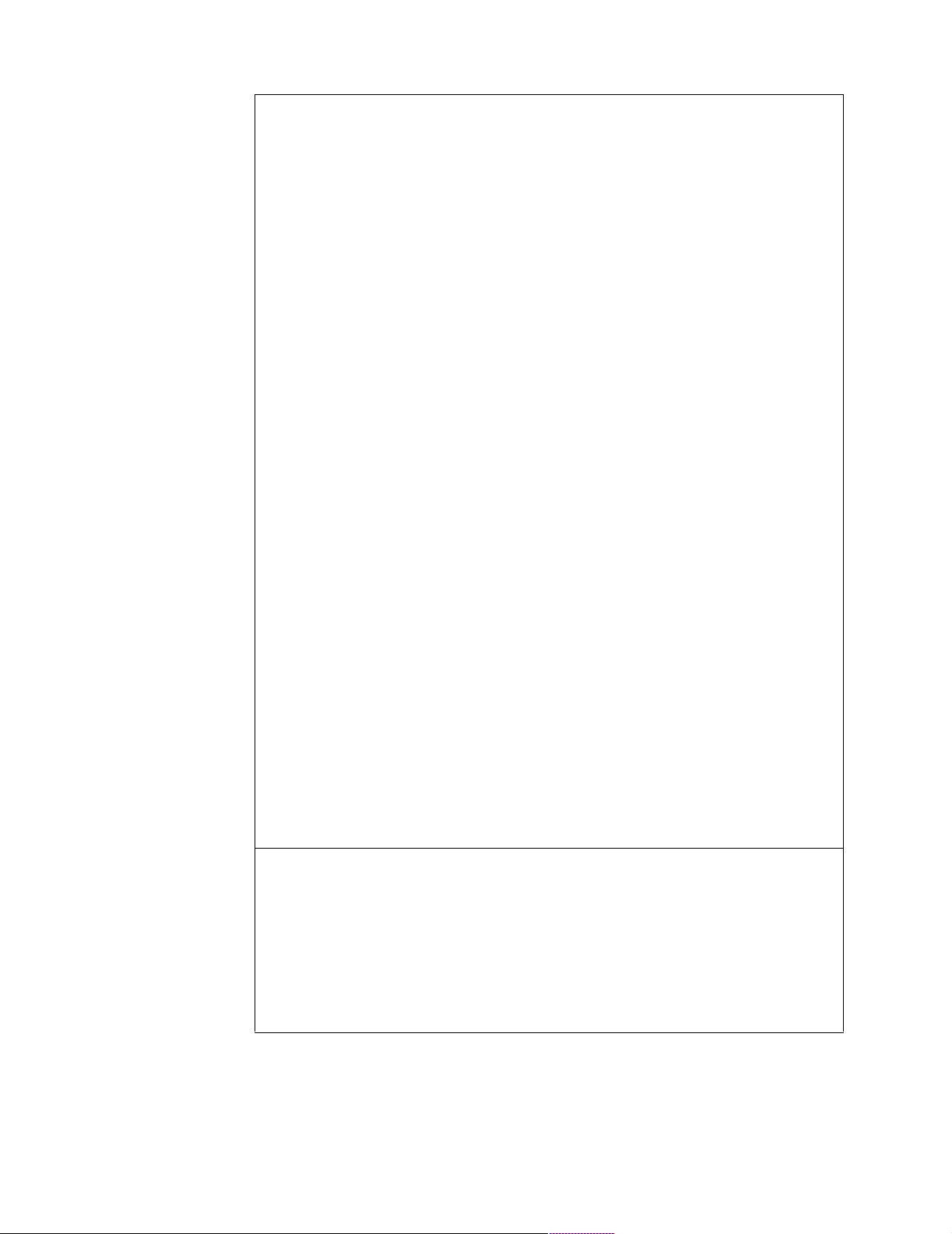
New controller install ed in a configured server or drives are imported.
Explanation: W hen the ServeRAID controller detect s t hat the identifiers of the drives do not
match the controller configuration information, the following message appears: x online
drive(s) found with mismatch configuration Examples of possible messages:
Configurat i on mismatch Channel 1 SC SI ID 0 with Host ID
Configurat i on mismatch Channel 2 SC SI ID 0 with Host ID
Action: Press one of the following keys:
F2 – Detailed description. Press this key f or a detailed descri ption of the pro blem, such as the
example messages above.
F4 – Retry. Press this key after correcting the problem. For exa mple, press F4 after yo u move
the physical drive to its pr eviously assigned location, or after you install the ori ginal physical
drives back in the server .
F5 – Change the configuration and set the drive to defunct. Press this key to accept the new
state that the ServeRAID controller will assign to the drive. For example, the ServeRAID
controller will assign the drive a state of defunct or empty.
Note: A physical drive in the defunct state does not necessarily mean that you need to
replace the drive. Before you r eplace th e drive, ensure that:
1. All cables are connected prope rly to the backplane or processor or I/O board, and to the
physical drive. Also, ensure that all cables inside the server are connected pr operly.
2. The hot-swap drive trays are seated properly in the drive bay.
3. If you have not already attempted to rebuild the drive, try rebuilding it. See “Rebuilding
a defunct drive” on page 23 for more information.
After you perform these steps, if the physical drive does not function properly, replace the
drive.
F7 – Import configuration information from drive. Press this key to restart the server. Press
this key to import the configuration information from the drive and to update the
configuration information for the ServeRAID controller. This choice is useful when you
replace the ServeRAID co nt roller in an existing ServeRAID subsystem. Y ou also might press
F7 if you replace a whole set of drives with drives that were conf igured in another server with
a ServeRAID controller. When you install drives in a server that has no logical drives
defined, the F7 choi ce wil l not appe ar. The ServeRAID controller does no t contain any logic al
drives in its factory configuration. Therefore, F7 will not appear. In this case, do the
following:
1. Restart the server and press Ctrl+I to enter the Mini-Configuration program (see “Using
the ServeRAID Mini-Configuration program” on page 130).
2. Select Advanced Functions.
3. Select Copy the Configura tion f rom Dri ves to t he Contr oller and follow the instructions
on the screen.
Recoverable configuration error.
Explanation: The configuration data stored in NVRAM does not match the configuration
data stored in the EEPROM.
Action:
1. Press Ctrl+I to acc e ss the Serv eR AID Mi n i-C on fig u ratio n men u.
2. Select Advanced Functions from the Main Menu.
3. Select Copy the Configuration from Drives to the Controller.
18 Hardware Maintenance Manual: xSeries 250
Page 27

Unrecoverable configuration error.
Explanation: The configuration data stored in NVRAM does not match the configuration
data stored in the EEPROM.
Action:
1. Press Ctrl+I to acc e ss the Serv eR AID Mi n i-C on fig u ratio n men u.
2. Select Advanced Functions from the M a in Menu.
3. Select Restore to the Factory Default Settings.
WARNING: n logical drives are critical; n logical drives are offline.
Explanation: One or more physical drives have failed.
Action: Replace the defunct drives as soon as possible to prevent data loss.
Your server has an error due to a Blocked Logical Drive.
Explanation: One or more logical drives are blocked. A blocked logical drive cannot be
accessed.
Action: Press F4 to unblock the logical drive, or press F5 to continue without un blo cki ng .
ServeRAID ISPR, BCS, and ECS POST error codes
After the ServeRAID POST completes, register information appears on the screen in
hexadecimal format, as follows:
Hardware: ISPR=aaaa BCS=bb ECS=cc
ISPR displays the four-digit Interrupt Status Report Register code, BCS displays the
Basic Configuration Status Register code, and ECS displays the Extended
Configuration Status Register code.
For example:
Controller 1 Slot 5, Status:Not responding properly - Error Code=0B0
Controller 2 Slot 4, Logical Drive=0, Other=0, Firmware=2.88.10, Status=Ok
Controller 3 Slot 3, Logical Drive=0, Other=0, Firmware=3.60.13, Status=Ok
Controller 4 Slot 2, Logical Drive=1, Other=1, Firmware=1.00.09, Status=Ok
If no errors occur:
ISPR (aaaa) = EF10
BCS (bb) = 0F or 09
ECS (cc) = 00
If an err or occurs , refer to: “ServeRAID POST (ISPR) error codes” on page 161 for th e
ISPR error codes and “Basic and Exten ded Configuration Status Regist e r Codes” on
page 20 for the BCS and ECS error codes.
Diagnostics 19
Page 28
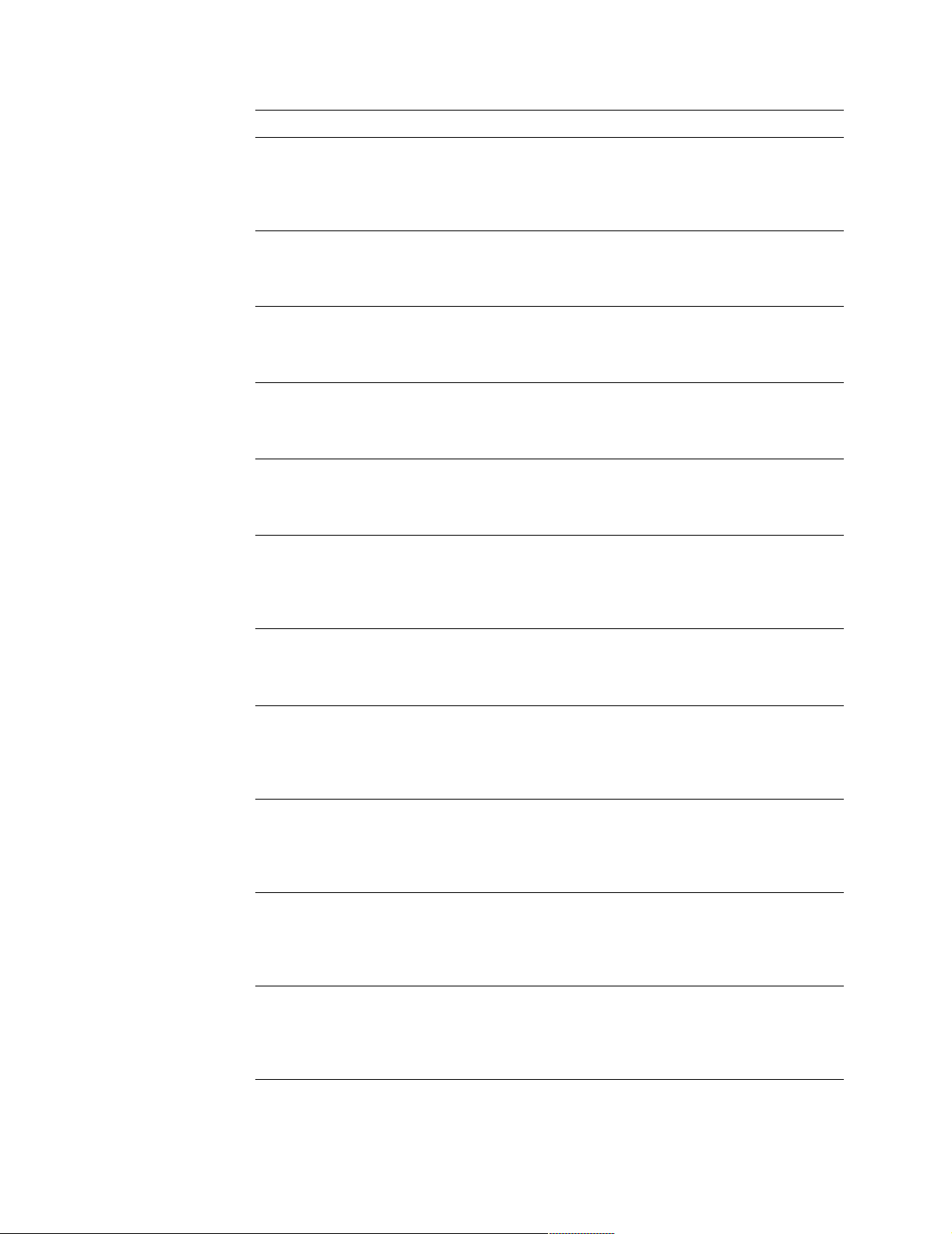
Basic and Extended Configuration Status Register Codes:
BCS ECS Explanation and possible recovery action
Code not in
table
00 01 Explanation: Invalid flash configuration.
00 02 Explanation: Invalid NVRAM configuration.
00 03 Explanation: Invalid flash and NVRAM configuration.
01 08 Explanation: No configuration was found in drives, or
01 18 Explanation: No configuration was found in drives, or
Code not
in table
Explanation: The ServeRAID controller is not functioning
properly.
Action: Replace the adapter or the I/O board with integrated
controller.
Action: Start the IBM ServeRAID Support CD and follow the
instructions that appear on the screen.
Action: Start the IBM ServeRAID Support CD and follow the
instructions that appear on the screen.
Action: Start the IBM ServeRAID Support CD and follow the
instructions that appear on the screen.
online/rebuild drives are not responding.
Action: Press F4, F5, F7, or F10.
online/rebuild and hot-spare/standby hot-spare drives are no t
responding.
Action: Press F4, F5, F7, or F10.
01 28 Explanation: No configuration was found in drives, or
online/rebuild and r eady/ sta ndby drives are not responding.
Action: Press F4, F5, F7, or F10.
01 38 Explanation: No configuration was found in drives, or
online/rebuild, hot-spare/standby hot-spare, and
ready/standby drives are not responding.
Action: Press F4, F5, F7, or F10.
01 48 Explanation: No configuration was found in drives, or
online/rebuild drives are not responding and unidentified drives
were found.
Action: Press F4, F5, F7, or F10.
01 58 Explanation: No configuration was found in drives, or
online/rebuild and hot-spare/standby hot-spare drives are no t
responding and unidentified drives we re found.
Action: Press F4, F5, F7, or F10.
01 68 Explanation: No configuration was found in drives, or
online/rebuild and r eady/ sta ndby drives are not responding
and unidentified drives wer e fo und.
Action: Press F4, F5, F7, or F10.
20 Hardware Maintenance Manual: xSeries 250
Page 29
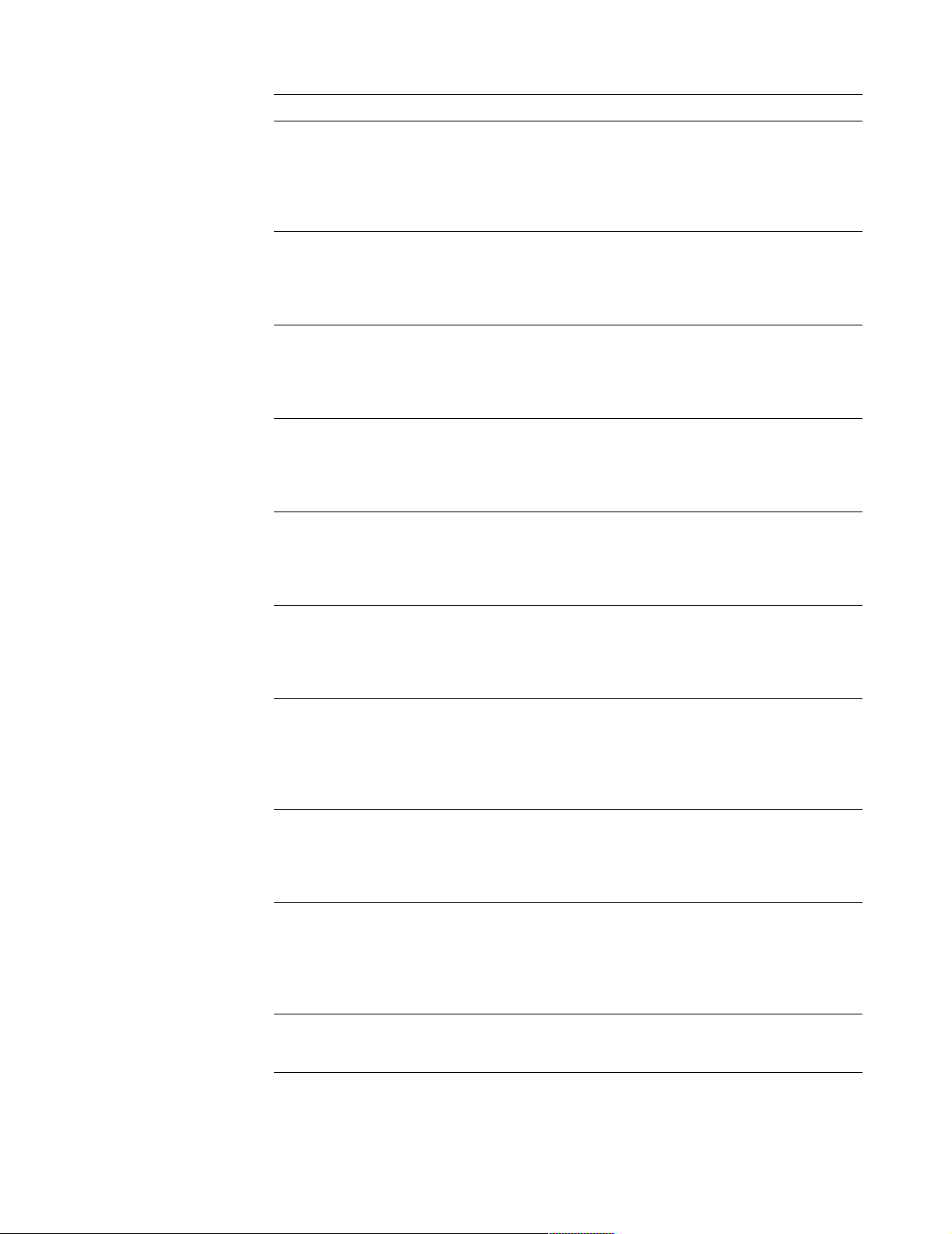
BCS ECS Explanation and possible recovery action
01 78 Explanation: No configuration was found in drives, or
online/rebuild, hot-spare/standby hot-spare, and
ready/standby drives are not responding and unidentified
drives were found.
Action: Press F4, F5, F7, or F10.
03 88 Explanation: A drive was imported from another system and it
has valid configuration, and online/rebuild drives ar e not
responding.
Action: Press F4, F5, F7, or F10.
03 98 Explanation: A drive was imported from another system and it
has valid configuration, and online/rebuild and hot
spare/standby hot-spare drives are not responding.
Action: Press F4, F5, F7, or F10.
03 A8 Explanation: A drive was imported from another system and it
has valid configuration, and online/rebuild and ready/standby
drives are not responding.
Action: Press F4, F5, F7, or F10.
03 B8 Explanation: A drive was imported from another system and it
has valid configuration, and online/rebuild, hot-spare/standby
hot-spare, and ready/standby drives are not responding.
Action: Press F4, F5, F7, or F10.
03 C8 Explanation: A drive was imported from another system and it
has valid configuration, and online/rebuild drives ar e not
responding and unidentified drives we re found.
Action: Press F4, F5, F7, or F10.
03 D8 Explanation: A drive was imported from another system and it
has valid configuration, and online/rebuild and hotspare/standby hot-sp are drives are not responding and
unidentified drives were found.
Action: Press F4, F5, F7, or F10.
03 E8 Explanation: A drive was imported from another system and it
has valid configuration, and online/rebuild and ready/standby
drives are not responding and unidentified drives were found.
Action: Press F4, F5, F7, or F10.
03 F8 Explanation: A drive was imported from another system and it
has valid configuration, and online/rebuild, hot-spare/standby
hot-spare, and ready/standby drives are not responding and
unidentified drives were found.
Action: Press F4, F5, F7, or F10.
07 08 Explanation: Online/rebuild drives are no t r esponding.
Action: Press F4, F5, or F10.
Diagnostics 21
Page 30
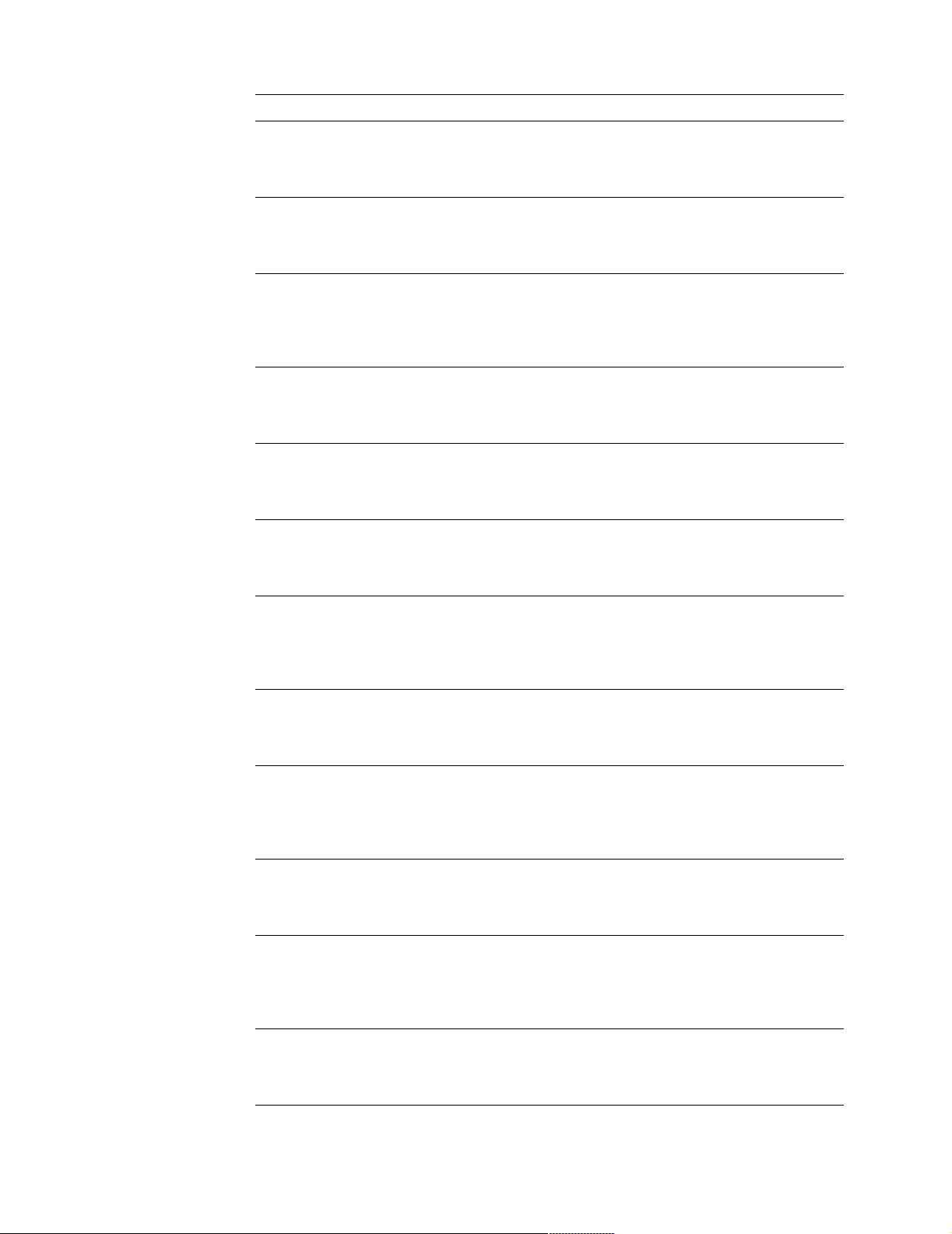
BCS ECS Explanation and possible recovery action
07 0C Explanation: Online/rebu ild drives are not responding, and a
drive was found at the incorrect SCSI ID.
Action: Press F4, F5, F6, or F10.
07 18 Explanation: Online/r ebuild and hot-spar e /st andby hot-spar e
drives are not responding.
Action: Press F4, F5, or F10.
07 1C Explanation: Onl i ne /rebuild and hot spare/standby hot-spare
drives are not responding, and a driv e w as found at the incorrect
SCSI ID.
Action: Press F4, F5, F6, or F10.
07 28 Explanation: Online/r e build and ready/standby drives are not
responding.
Action: Press F4, F5, or F10.
07 2C Explanation: Online/rebuild and re ady/standby drives are not
responding, and a driv e wa s fo und at the incorrect SCSI ID.
Action: Press F4, F5, F6, or F10.
07 38 Explanation: Online/rebuild, ready/standby, and hot-
spare/standby hot-spare drives are not responding.
Action: Press F4, F5, or F10.
07 3C Explanation: Online/rebuild, ready/standby, and hot-
spare/standby hot-spare drives are not responding, and a drive
was found at the incorrect SCSI ID.
Action: Press F4, F5, F6, or F10.
07 48 Explanation: Online/rebuild drives are not responding, and
unidentified drives were found.
Action: Press F4, F5, or F10.
07 4C Explanation: Online/rebuild drives are not responding, and a
drive was found at the incorrect SCSI ID, and unidentified drives
were found.
Action: Press F4, F5, F6, or F10.
07 58 Explanation: Online/rebu i l d and hot spare/sta ndby hot-spare
drives are not responding, and unidentified drives were found.
Action: Press F4, F5, or F10.
07 5C Explanation: Online/rebuild and hot spare/standby hot -sp are
drives are not responding, a drive was found at the incorre ct
SCSI ID, and unidentified drives were found.
Action: Press F4, F5, F6, or F10.
07 68 Explanation: Online/rebuild and ready/st andby drives are not
responding, and unidentified drives were found.
Action: Press F4, F5, or F10.
22 Hardware Maintenance Manual: xSeries 250
Page 31

BCS ECS Explanation and possible recovery action
07 6C Explanation: Online/rebuild and re ady/standby drives are not
responding, a drive was found at the incorrect SCSI ID, and
unidentified drives were found.
Action: Press F4, F5, F6, or F10.
07 78 Explanation: Online/rebuild, ready/standby, and hot-
spare/standby hot-spare drives are not responding, and
unidentified drives were found.
Action: Press F4, F5, or F10.
07 7C Explanation: Online/rebuild, ready/standby, and hot-
spare/standby hot-spare drives are not responding, a drive was
found at the incorrect SCSI ID, and unidentified drives wer e
found.
Action: Press F4, F5, F6, or F10.
09 00 Explanation: No error occurred.
Action: No action is required.
09 10 Explanation: Hot-spare/standby hot-spare drives are not
responding.
Action: Press F4, F5, or F10.
09 20 Explanation: Ready/standby drives are not responding.
Action: Press F4, F5, or F10.
09 30 Explanation: Hot-spare/standby hot-spare and ready/standby
drives are not responding.
Action: Press F4, F5, or F10.
0F 00 Explanation: No error occurred.
Action: No action is required.
0F 10 Explanation: Hot-spare/standby hot-spare drives are not
responding.
Action: Press F4, F5, or F10.
0F 20 Explanation: Ready/standby drives are not responding.
Action: Press F4, F5, or F10.
0F 30 Explanation: Hot-spare/standby hot-spare and ready/standb y
drives are not responding.
Action: Press F4, F5, or F10.
Rebuilding a defunct drive
A physical drive is defunct when there is a loss of communication between the
controller and the physical drive. This can be caused by any of the following:
• An improperly connected cable, physical drive, or controller
• A loss of power to a drive
• A defective cable, backplane, physical drive or controller
Diagnostics 23
Page 32

In each case, the communication problem needs to be resolved, and then a rebuild
operation is required to reconstruc t the dat a for the devic e in its disk array. The
ServeRAID controllers can reconstruc t RAID level- 1 and RAID leve l-5 logical dr ives ,
but they cannot reconstruct dat a stored in RAID level-0 logical dr ives .
To prevent data-integrity problems , the ServeRAID controllers sets the RAID level-0
logical drives to blocked during a rebuild operation. After the rebuild operation
completes, you can unblock the RAID level-0 logical drives, and access them once
again. Remember, however, that the logical drive might contain damaged data.
Steps for recovering from defunct drives
If the defunct drives are part of an array, do the following:
• If more than one physical drive in an array is defunct, replace DDD drives and
restore from backup.
• If a rebuild operation is in progress, wait until the rebuild is complete.
• If a rebuild is not in progress and only one physical drive in the array is defunct,
replace the drive.
Rebuilding a hot-swap drive
A hot-swap rebuild r efers to a rebuild operation that is st arted by the ServeRAID
controller when it detects that a drive that is part of a RAID-I or RAID-J array and in
the defunct state has been removed and reinserted on the SCSI backplane. The
reinsertion of the physical drive, whether it is the same drive or a new drive, will
trigger the ServeRAID controller to start the rebuild operation. During the rebuild
operation, the drive being rebuilt is in the rebuild state, and the logical drive remains
critical until the rebuild operation has been successfully completed.
On IBM servers, when a hot-spare drive is available, the rebuild operation will begin
automatically without the requirement to replace the failed drive.
To start a hot-swap rebuild, do the following:
1. Without removing the drive completely, gently remove the physical drive from
the server, using the handle of the hot-swap tray. If necessary, refer to the
documentation that comes with your server on removing a physical dr i ve.
2. Wait 20 seconds to allow the physical drive to completely spin down.
Note: When power is removed from a hot-swap drive, the drive immediately
parks the heads, locks the actuator in the "landing zone", and begins
spinning down. However, the spinning down of the disk might require up
to 20 seconds after powe r is remove d. Do not move the drive while it is
spinning down. Moving the drive while it is spinning down may damage
the drive.
3. Gently replace into the server the physical dri ve that you r emoved. Make sure the
drive is completel y insta lled in the bac kpla ne co nnec tor.
Recovering from an incomplete format of a physical drive
During formatting of a physical drive, if the format process is stopped by a system
reset, system shut down, power outage, or by some other means, the physical drive
becomes inoperable .
To enable the physical drive to communicate with the ServeRAID controller again, do
the following:
24 Hardware Maintenance Manual: xSeries 250
Page 33

1. Note the channel of the ServeRAID controller to which the physical drive is
connected.
2. Note the SCSI ID of the physical drive.
3. Use ipssend format to restart the format of the physical drive. The syntax is:
ipssend format controller channel sid
where:
• controller is the ServeRAID control ler number (1–12)
• channel is the channel numb er for the devic e (1 , 2, or 3)
• sid is the SCSI ID for the device (0–15)
After the format is complete, the ServeRAID controller will be able to recognize
the drive again.
Recovering from a failure in a failover-environment
In a failover environment, when the ServeRAID device driver is unable to send a
command to the primary controller and the primary controller does not respond to a
reset command, the device driver attempts to failover to the s e condary controller.
Note: Loose cables or defective physical drives will not cause a failover to occur.
Replac ing a non-hot-plug controller in a f ailover pair
If a failed controller is not in a hot-plug PCI slot, do the following to replace it:
1. Shutdown the server.
2. Replace the failed controller.
3. Reconfigure the new controller.
Notes:
1. Be su re the fi rm ware level of the n ew controll e r is the same as th e co nt rol le r yo u
are replacing. Be sure to use the same controlle r name, partner name, and SCSI
initiator ID for the controller you are replacing.
2. For detailed instructions, refer to the Hardware Maintenance Manual for the
ServeRAID controller being serviced.
If the failed controller is in a hot-plug slot, refer to the documentation that comes with
the server for instructions for replacing the controller.
Diagnostic programs and error messages
The server diagnostic prog rams are stored in upgradable read-only memory (ROM)
on the system board. These programs are the primary method of testing the major
components of the server.
Diagnostic error messages indicate that a problem exists; they ar e not inten ded to be
used to identify a failing part. Tr oubleshooting and servicing of complex problems
that are indicated by error messages should be performed by trained service
personnel.
Somet i m e s th e f i rs t e rro r to occur caus e s add i tional erro rs . In this case , the se r v er
displays more than one error message. Always follow the suggested action
instructions for the first error message that appears.
The following sections contain the error codes that might appear in the detailed test
log and summary log when running the diagnostic programs.
Diagnostics 25
Page 34

The error code format is as follows:
fff-ttt-iii-date-cc-text message
where:
fff is the thre e -digit fun ction code that in di cates the function being
tested when the error occurred. For example, function c od e 089 is for
the microprocessor.
ttt is the thre e -digit failure code that indicates the exact test failu re that
was encou ntered.
iii is the thr e e-digit device ID.
date is the date that the diagnostic test was run and the error recorded.
cc is the check digit that is used to verify the validity of the information.
text message is the diagnostic message that indicates the reason for the problem.
Text messages
The diagnostic text message format is as follows:
Function Name: Result (test specific string)
where:
Func tion Name
is the name of the function being tested when the error occurred. This
corresponds to the function code (fff) given in the previous list.
Result can be one of the followin g:
Passed This resul t occurs when the di agnostic tes t completes without any
errors.
Failed This result occurs when the diag nostic test discovers an error.
User Aborted
This result occurs when you stop the diagnostic test before it is
complete.
Not Applicable
This result occurs whe n yo u specify a diagnosti c test for a device that
is not present.
Aborted This result occurs when the test could not proceed because of the
system configuration.
Warning This result occurs when a possible problem is repo rt ed during the
diagnosti c test, such as whe n a device that is to be tested is not
installed.
Te st Spec i fi c Stri ng
This is additional information that you can use to analyze the probl e m.
Starting the diagnostic programs
You can press F1 while running the diagnostic programs to obtain Help information.
You also can press F1 from within a help screen to obtain online documentation f rom
which you can select different categories. To exit Help and return to where you left
off, press Esc.
To start th e di agnostic programs:
26 Hardware Maintenance Manual: xSeries 250
Page 35

1. Turn on the server and watch the screen.
Note: To run the diagnostic pr og rams, you must st art the ser ver wit h the high est
level password that is set. Th at is, if an administrator password is se t, you
must enter the administrator password, not the power-on password, to
run the diagnostic programs.
2. When the message F2 for Diagnostics appears, press F2.
3. Type in the appropriate password when prompted; then, pr ess Enter.
4. Select either Extended or Basic from the top of the screen.
5. When the Diagnostic Programs screen appears, select the test you want to run
from the list that appears; then, follow the instructi ons on the screen.
Notes:
a. If the server stops during testing and you cannot continue, restart the server
and try runni ng the diagnostic p rograms again. I f the problem persists, flash
server with the latest diag nostics code and r u n the test again.
b. The keyboard and mouse (pointing device) tests assume that a keyboard and
mouse are attached to the server.
c. If you run the diagnostic programs with no mouse attached to the server, you
will not be able to navigate between test categories using the Next Cat and
Prev Catbuttons. All other functions provided by mouse-selectable buttons
are also available using the function keys.
d. You can run the USB interface test and the USB external loopback test only if
there are no USB devices attached.
e. You can view server configuration information (such as system configuration,
memory contents, interrupt request (IRQ) use, direct memory access (DMA)
use, device drivers, and so on) by selecting Hardware Info from the top of the
screen.
When the tests have completed, you can view the Test Log by selectin g Utility from
the top of the screen.
If the hardware checks out OK but the problem persists during normal server
operations, a software error might be the cause. If you suspect a software problem,
refer to the information that comes with the software package.
Viewing the test log
The test log will not contain any information until after the diagnostic program has
run.
Note: If you alread y are running the diagnostic programs, begin with step 3..
To view the test log:
1. Turn on the server and watch the screen.
If the server is on, shut down the operating system and restart the server.
2. When the message F2 for Diagnostics appears, press F2.
If a power-on passw ord or administrator p a ssword is set, the ser ver prompts y ou
for it. Type in the appropriate password; then, pr ess Ente r.
3. When the Diagnostic Programs screen appears, select Utility from the top of the
screen.
4. Select View Test Log from the list that appears; then, follow the instructions on
the screen.
Diagnostics 27
Page 36

The system maintains the test-log data while the server is powered on. When you
turn off the power to the server, the test log is cleared.
Diagnostic error message tables
For descriptions of the error messages that might appear when you run the diagnostic
programs, see “Diagnostic error codes” on page 148. If diagnostic error message s
appear that are not listed in those tables, make sure that the server has the latest levels
of BIOS, Advance d System Managemen t P rocessor, ServeRAID, and diagnostics
microcode installed.
Light path diagnostics
The serv e r has LEDs to help you identify problems wit h some server components.
These LEDs are part of the light path diagnostics built into the server. By following
the path of lights you can quickly identify the type of system error that occurred.
Power supply LEDs
The AC and DC power LEDs on the power supply provide status information about
the power supply. See “Installing a hot-swap power supply” on page 88 for the
location of these LEDs. See “Power checkout” on page 32 for more information on
power problems.
Handle
Filler panel
AC power lightDC power light
The following table describes the AC and DC power LEDs.
AC power
LED
On On The power supply is on and operating correct ly.
DC power
LED Description and action
28 Hardware Maintenance Manual: xSeries 250
Page 37

AC power
LED
DC power
LED Description and action
On Off There is a dc pow er problem.
Possible causes:
1. The server is not turned on (the power LED is blinking on
the front of the server ).
Action: Press the power-control button to start the server.
2. The power supply has failed.
Action: Replace the power supply.
Off Off There is an ac power problem.
Possible causes:
1. There is no ac power to the power supply.
Actions: Verify that:
• The electrical cord is properly connected to
the server.
• The electrical outlet functions properly.
2. The power supply has failed.
Action: Replace the power supply.
Diagnostic panel LE Ds
The following illustration shows the LEDs on the diagnostics panel inside the server.
See Table 1 on page 31 for information on identifying problems using these LEDs.
SMI
DASD1
NON
RED
NMI
MEM
OVER
SPEC
SP
CPU
PS1
PCIA PCIB
PS2
FAN TEMPVRM
PS3
PCIC
PS4
Light path diagnostics
You can use the light path diagnostics built into the server to quickly identify the type
of syste m err or that o cc urr e d. The se rve r i s desi gn ed so th at LEDs r em ain illu mina te d
when the server shuts down, as long as the power supplies are operating properly.
This feature helps you to isolate the problem if an error causes the server to shut
down.
If the system error LED (on the information LED panel) is not lit and no diagnostics
panel LEDs are lit, it means that the light path diagnostics have not detected a system
error.
Diagnostics 29
Page 38

If the system error LED (on the information LED panel) is lit, it means that a system
error was detected. Check to see which of the LEDs on the diagnostics panel inside
the server are lit and refer to the following table:
30 Hardware Maintenance Manual: xSeries 250
Page 39

LED Cause Action
None The system error log is 75% or more full; a PFA alert
was logged; or a failure oc c ur red on the I2C bus.
SMI A systems management event occurred. Restart the server.
NMI A nonmaskable interrupt occurred. The PCIA, PCIB,
or PCIC LED will probably also be on.
SP The service processor has failed. 1. Ru n se rvice processor diagnostics.
PCIA An error occurred on PCI bus A. An adapter in PCI
slot 1 or 2, or the processor board caused the error.
PCIB An error occurred on PCI bus B. An adapter in PCI slot
3, 4, 5, or 6 or the processor board caused the error.
PCIC An error occurred o n PCI bus C. An error on the
processor or I/O board caused the problem.
DASD A hot-swap hard disk drive has failed on SC SI channe l B.1. If the TEMP LED is also on, take the actions listed for that LED.
MEM A memory error occurred. 1. Check the DIMM error LEDs on the memory board.
CPU One of the microprocessors has failed or a
microprocessor is installed in the wrong connector.
VRM One of the voltage regulator modules on the processor
board has failed.
FAN One of the fan assemblies has failed or is operating too
slowly.
Note: A failing fan can also cause the TEMP and
DASD LEDs to be on.
Check the system error log and correct any problems. See “Choices
available from the Configuration/Setup main menu” on page 46 for
information about clearing the error log. Disc o nnecting the server from
all power sources for at least 20 seconds will turn off the system error
LED.
1. If the PCIA, PCIB, or PCIC LED is not on, restart the server.
If the problem persist s, try to determine the failing adapter by removing
one adapter at a time and restarting the server after each adapter is
removed.
2. Replace Legacy I/O board.
1. Check the error log for additional information .
2. If you cannot correct the problem from the information in the error
log, try to determine the failing adapter by removing one adapter
at a time from PCI bus A (PCI slots 1–2) and restarting the server
after each adapter is removed.
1. Check the error log for additional information .
2. If you cannot correct the problem from the information in the error
log, try to determine the failing adapter by removing one adapter
at a time from PCI bus B (PCI slots 3–6) and restarting the server
after each adapter is removed.
Check the error log for addi tional informat io n . If the error log indicates
a problem with the integrated SCSI controller, the Ethernet controller or
video control ler, see “Start i ng the d i agnostic progra ms” on page 26.
2. If the amber status LED on one of the hot-swap hard disk drives is
on, replace the drive.
2. Repla ce the DIM M indica ted by th e lit DIM M error LEDs.
1. Check the microprocessor error LEDs on the memo ry board. If a
microprocessor err or LED i s on for a micro p roces sor conn ecto r t hat
has a terminator card installed ins te ad of a microprocessor, the
microprocessors are not installed in the correct order. See
“Installing a microprocessor kit” on page 86 for information abo ut
the correct order for installing microprocessors and VRMs.
Otherwise, cont inu e w ith the ne xt step.
2. Turn off the server, reseat the microprocessor indicated by the lit
microprocessor error LED, and restart the server.
3. I f the problem persists, replac e the microprocessor.
1. Check the VRM error LEDs on the processor board.
2. Turn off the server, reseat the VRM indicate d by the lit VRM error
LED, and restart the server.
3. I f the problem persists, replace the VRM.
The LED on the failing fan assembly will be lit. Replace the fan
assembly.
Table 1. Light path diagnostics.
Diagnostics 31
Page 40

LED Cause Action
TEMP The system temperature has exceeded the maximum
rating.
NON
RED
OVER
SPEC
PS1 The first power supply has failed. Replace the first power supply.
PS2 The second power supply has failed. Replace the second power supply.
PS3 The third power supply has f ailed. Replace the third power supp ly.
PS4 The fourth power supply has failed. Replace the fourth power supply.
Server drawing too much power to operate in a
redundant power mode.
The server is drawing more power than the power
supplies are rated for.
1. Check to see if a fan has failed. If it has, replace the fan.
2. Make sure the room temperature is not too high. (See “Features
and specifications” on page 3.)
If the problem persists, see “Temperature checkout”.
System can continue to operate in a nonredundant power mode. To
operate in a redundant mode, add a power supply or remove most
recently installed options.
Either add a power supply or remove a device from the server.
Table 1. Light path diagnostics.
Power checkout
Power problems can b e difficu lt to trou bleshoot. For instance, a short circui t can exist
anywhere on any of the power distribution bu sses. Usually a short circuit will cause
the power su b s ystem to shut d own because of an overcurrent conditi o n.
A general procedure for troubleshooting power problems is as follows:
1. Power off the system and disc onnect the AC cord(s).
2. Check for loose cables in the power subsystem. Also check for short circuits, for
instance if there is a loose screw causing a short circuit on a circuit board.
3. Remove adapters and disconnec t th e cables and power connectors to all intern al
and external devices until system is at minimum configuration required for
power on (see "Minimum operating requirements" on page 154).
4. Reconnect the AC cord and power on the system. If the system powers up
successfully, replace adapters and devices one at a time until the problem is
isolated. If system does not power up from minimal configuration, replace FRUs
of minimal configuration one at a time until the problem is isolated.
To use this method it is important to know the minimum configuration required for a
system to power up (see page 154). For specific problems, see “Power error
messages” on page 167.
Temperat ur e checkou t
Proper cooling of the system is important for proper operation and system reliability.
For a typical server, you should make sure:
• Each of the drive bays has either a drive or a filler panel installed
• Each of the power supply bays has either a power supply or a filler panel installed
• The top cover is in place during normal operation
• There is at least 50 mm (2 inches) of ventilated space at th e sides of the server and
100 mm (4 inches) at the rear of the server
32 Hardware Maintenance Manual: xSeries 250
Page 41

• The top cover is removed for no longer than 30 minutes while the server is
• The processor housing cover covering the proc essor and memory area is r emoved
• A removed hot-swap drive is replaced within two minutes of removal
• Cables for optional adapters are routed according to the instructions provided
• The fans are operati ng correctly and the air flow is good
• A failed fan is replaced within 48 hours
In addition, ensure that the environmental specifications for the system are met. See
“Features and specifications” on page 3.
For more information on specific temperature err or messages, see “Temperature error
messages” on page 166.
Recovering BIOS
If the BIOS code in the server has become corrupted, such as from a power failure
during a flash update, you can recover the BIOS using the recovery boot block and a
BIOS flash diskette.
Note: You can obtain a BIOS flas h diskette fr om one of the followi ng sou rces:
operating
for no longer that ten minutes while the server is operating
with the adapters (ensure that cables are not restricting air flow)
• Use the ServerGuide program to make a BIOS flash diskette.
• Download a BIOS flash diskette from the World Wide Web. Go to
http://www.pc. ibm.com/support/, select IBM Server Supp ort, and make
the selections for the server .
The flash memory of the se rver consis ts of a pri mary page and a backup page. The J56
jumper controls which page is used to start th e server. If the BIOS in the primary page
is corrupted, you can use the backup page to start the server; then boot the BIOS Flash
Diskette to restore the BIOS to the primary page.
To recover the BIO S:
1. Turn off the server and peripheral devices and disconnect all external cables and
power cords; then, remove the cover.
2. Locate jum per J56 on the pr oc esso r boa rd ( see “Pr oce ssor boar d jumper s” on p age
57).
3. Move J56 to pins 1 and 2 to enable secondary boot block page.
4. Insert the BIOS flash diskette into the diskette drive.
5. Restart the server.
6. The system begins the power-on self-test (POST). Select 1 – Update POST/BIOS
from the menu that contains various flash (update) options.
7. When you are asked if you would like to move the current POST/BIOS image to
the backup ROM location, type N.
Attention: Typing Y will copy the corrupted BIOS into the secondar y page.
8. When you are asked if you would like to save the current code to a diskette, select
N.
9. Yo u will be asked to choose which language you wish to use. Select your
language (0-7) and press Enter to accept your choice. You will be prompted to
remove the diskette and press Enter to restart the system. Remove the flash
diskette from the diskette drive.
Diagnostics 33
Page 42

Attention: Do not press Enter to reboot the system at this time.
10. Power-off the server.
1 1. Move jumper J56 back to pins 2 and 3 to return to normal startup mode.
12. Restart the server. The system should start up normally.
Replacing the battery
IBM has designed th is prod u ct with yo u r safety in mind. The lithium battery must be
handled correctly to avoid possible danger. If you replace the battery, you must
adhere to the following instructions.
CAUTION:
When replacing the battery, use only IBM Part Number 33F8354 or an equivalent
type battery recommended by the manufacturer. If your system has a module
containing a lithium battery, replace it only with the same module type made by
the same manufacturer. The battery contains lithium and can explode if not
properly used, handled, or disposed of.
Do not:
• Throw or immerse into water
• Heat to more than 100°C (212° F)
• Repair or disassemble
Dispose of the battery as required by local ordinances or regulations.
Note: In the U.S., call 1-800-IBM-4333 for information about battery disposal.
If you replace the original lithium battery with a heavy-metal batter y or a battery with
heavy-metal components, be aware of the following environmental consideration.
Batteries and accumulators that contain heavy metals must not be disposed of with
normal domestic waste. They will be taken back free of charge by the manufacturer,
distributor, or representative, to be recycled or disposed of in a proper manner.
Note: After you replace the battery, you must reconfigure your server and reset the
system date and time.
To replace the battery:
1. Read the information in “Before you begin” on page 58.
2. Follow any special handling and installation instructions supplied with the
battery.
3. Turn off t he server and all att ached devices and discon n ect all external cables and
power cords (see “Safety information” on page 180); then remove the top cover.
4. Locate the battery on the processor board (see “Processor board component
locat i on s” on page 55 ) .
5. Remove adapters as necessar y so you can access the battery. (See “Working with
adapters” on page 61.)
6. Lift and remove the plastic dividers by pressing the latches on the top ends of the
dividers toward the dividers and lifting the dividers from the server .
7. Remove the battery:
a. Use one finger to lift the battery clip over the battery.
b. Use one finger to slightly slide the battery toward the rear of the server. The
spring mechanism behind the battery will push it out toward you as you slide
it forward.
34 Hardware Maintenance Manual: xSeries 250
Page 43

c. Use your thumb and index finger to pull the battery from under the battery
clip.
d. Ensure that the battery clip is touching the base of the battery socket by
pressing gently on the clip.
8. Insert the new battery:
a. Tilt the battery so that you can insert it into the front of the socket, under the
battery clip.
b. As you slide it under the battery clip, press the battery down into the socket.
9. Reinstall any ada p ters that you removed.
10. Insert the plastic dividers into the divider guides.
11. Reins ta l l th e to p co ve r.
Note: You must wait approximately 20 seconds after you plug the power cor d of
your server into an electrical outlet before the power control button
becomes active.
12. Start the Configuration/Setup Utility program and set configuration parameters
as needed. Refer to “Using the Configuration/ Setup Utility program” on page 45.
Diagnosing errors
To find solutions to problems that have definite symptoms, see “Error symptoms” on
page 153.
If you cannot find the problem there, go to “Starting the diagnostic programs” on
page 26 to test the se rver.
If you ha ve jus t ad de d new soft ware or a n ew opt ion and the se rver i s not wo rkin g, d o
the following before using the error symptoms table:
• Remove the software or device that you just added.
• Run the diagnostic tests to determ ine if the server is runn ing correctly.
• Reinstall the new software or new device.
Troubleshooting the Ethernet controller
This section provides troubleshooting information for problems that might occur with
the 10/100 Mbps Ethernet controller.
Diagnostics 35
Page 44

Network connection problems
If the Ethernet controller ca nnot connec t to the network, check the following:
• Make sure that the cable is installed correctly.
The network cable must be sec urely att a ched at all connections. If the cable is
attached but the problem persists, try a different cable.
If you set the Ethernet contr oll er to operate at 100 Mbps, you must use Cate gory 5
cabling.
If you directly connect two workstations (without a hub), or if you are not using a
hub with X ports, use a crossover cable.
Note: To determine whether a hub has an X port, check the port label. If the label
contains an X, the hub has an X port.
• Determine if the hub supports auto-negotiation. If not, try configuring the
integrated Ethernet controller manually to match the speed and duplex mode of
the hub.
• Check the Ethernet controller lights on the operator information panel.
These lights indicate whether a problem exists with the connector, cable, or hub.
— The Ethernet Lin k Status light illum inat es wh en the Et hernet controlle r
receives a LINK pulse from the hub. If the light is off, there might be a
defective connector or cable, or a problem with the hub.
— The Ethernet Transmit/Receive Activity light illum inat es wh en the Eth ernet
controller sends or receives data over the Ethernet Network. If the Ethernet
Transmit/Receive Activity light is off, make sur e that the hub and network
are operating and that the correct device drivers are loaded.
— The Ethernet Speed 100 Mbps light illuminat es when the Ethernet controller
LAN speed is 100 Mbps.
• Make sure that you are using the correct device drivers, supplied with the server.
• Check for operating system-specific causes for the problem.
• Make sure that the device drivers on the client and server are using the same
protocol.
• Test the Ethernet controller.
How you test the Ethernet controll er depends on which operating system you are
using (see the Ethernet controller device driver README file).
Ethernet controller troubleshooting chart
You can use the following troubleshooting chart to fi nd sol u ti ons to 10/100 Mbps
Ethernet controller problems that have definite symptoms.
36 Hardware Maintenance Manual: xSeries 250
Page 45

Table 2. Ethernet troubleshooting cha rt.
Ethernet controller problem Suggested Action
The server stops running
when loading device drivers.
Ethernet Link Status light
does not light.
The PCI BIOS interrupt settings are incorrect.
Check the following:
• Determine if the interrupt (IRQ) setting assigned to the Ethernet co ntroller is also
assigned to another device in the Configuration/Setup Utility program.
Although interrupt sharing is allowed for PCI devices, some devices do not
function well when they share an interrupt with a dissimilar PCI device. Try
changing the IRQ assigned to the Ethernet controller or the other device. For
example, for NetWare Versions 3 and 4 it is recommended that disk controllers not
share interrupts with LAN controllers.
• Make sure that you are using the most recent device driver availab l e from the
Worl d Wide Web.
• Run the network diagnostic program.
Check the following:
• Make sure that the hub is turned on.
• Check all connections at the Ethernet controller and the hub.
• Check the cable. A crossover cable is required unless the hub has an X designation.
• Use another port on the hub.
• If the hub does not support auto-negotiation, manually configure the Ethernet
controller to match the hub.
• If you manually configured the duplex mode, make sure that you also manua lly
configure the speed.
• Run diagnostics on the LEDs.
The Ethernet Transmit/
Receive Activity light do es
not light.
Data is incorrect or sporadic. Check the following:
The Ethernet controller
stopped working when
another adapter was added
to the server.
Check the following:
Note: The Ethernet Transmit/Receive Activity LED illuminates only when data is
sent to or by this Ethern et co nt rolle r.
• Make sure that you have loaded the network device drivers.
• The network might be idle. T ry sending data from this workstation.
• Run diagnostics on the LEDs.
• The functi o n of thi s LED ca n be ch a n g ed by device drive r lo ad pa r ame ters. If
necessary, remove any LED parameter settings when you load the device drivers.
• Make sur e that you are using Category 5 cabling when operati ng the server at 100
Mbps.
• Make sure that the cables do not run close to noise-inducing sources like
fluorescent lights.
Check the following:
• Make sure that the cable is connected to the Ethernet controller.
• Make sure that the PCI system BIOS is current.
• Reseat the adapter.
• Determine if the interrupt (IRQ) setting assigned to the Ethernet adapter is also
assigned to another device in the Configuration/Setup Utility program.
Although interrupt sharing is allowed for PCI devices, some devices do not
function well when they share an interrupt with a dissimilar PCI device. Try
changing the IRQ assigned to the Ethernet adapter or the other device.
Diagnostics 37
Page 46

Table 2. Ethernet troubleshooting cha rt.
Ethernet controller problem Suggested Action
The Ethernet controller
stopped work ing without
apparent cause.
Ethernet controller messages
Check the following:
• Run diagnostics for the Ethernet controller .
• Try a different connector on the hub.
• Reinstall the device drivers. Refer to the operating-system documentation and to
the ServerGuide information.
The integrated Ethernet controller might display messages from the following device
drivers:
• Novell™ NetWare™ or IntraNetWare Server ODI
• NDIS Adapter for level 4.0 (Windows NT)
•SCO™ UNIX LLI
Novell NetWare or IntraNetWare server ODI driver messages
This section provides explanations of the error messages for the Novell NetWare or
IntraNetWare server ODI driver, and suggested actions to resolve each problem.
PCNTNW-NW-
The MSM is unable to parse a required custom keyword.
026
Explanation: The user entered an incorrect parameter keyword.
Action: Reload the driver using the correct keyword.
PCNTNW-NW-
PCNTNW-NW-
PCNTNW-NW-
The adapter did not resp ond to the initialization command.
054
Explanation: The adapter did not respond when the driver tried to
initialize it.
Action: Verify that the Ethernet controller is enabled. If the Ethernet
controller is enabled, go to “Starting the diagnostic programs” on page
26 to run the diagnostic programs.
The adapter did not resp ond to the initialization command.
058
Explanation: The interrupt request (IRQ) setting might not be valid or
the EEPROM information might be incorrect.
Action: Make sure the IRQ settings are correct in the
Configuration/Setup Utility program. for information on setting the
interrupt requests. If the IRQ settings are correct, go to “Starting the
diagnostic programs” on page 26 to run the di agnostic progra ms .
The cable might be disconnected from the adapter.
066
Explanation: The cable might be disconnected from the server Et hernet
port.
Action: Ve rify tha t a cable is con necte d to the Ether ne t por t.
Table 3. Novell NetWare or IntraNetWare ODI driver messages for the Ethernet
controller.
38 Hardware Maintenance Manual: xSeries 250
Page 47

PCNTNW-NW-
071
The matching virtual adapter could not be found.
Explanation: You tried to load another instance of the driver with a
different I/O address. This new adapter could not be found.
Action: Verify that you inst alled an IBM 10/100 Fau lt Tolerant Adapter
and make sure that t he adapter is seated correctly. If the adapter is
seated corre ctly, go to “Starting the diagnostic programs” on page 26 to
run the diagnostic pr ograms.
PCNTNW-NW-
072
PCNTNW-NW-
073
PCNTNW-NW-
074
PCNTNW-NW-
075
A resource tag is un a v ai la b le .
Explanation: The driv er trie d to allo cate s ome resources that we re not
available.
Action: Add more memo ry, or free some memory resources in the server .
Then, restart the server.
Unable to allocate memory
Explanation: The driver failed to allocate the memory needed for
normal operatio n.
Action: Add more memo ry, or free some memory resources in the server .
Then, restart the server.
The hardware interrupt cannot be set.
Explanation: An attempt was made to initializ e a given hardware
interrupt. The att em pt wa s not suc cess f ul.
Action: V erify that the Ethernet controller is enabled. If the Ethernet
controller is enabled, go to “Starting the diagnostic programs” on page
26 to run the diagnostic programs.
If you have an Ethernet adapter installed, make sure that the adapter
does not share an IRQ with any other device.
The Multiple Link Interface Driver (MLID) cannot be registered with
the Link Support Layer (LSL).
Explanation: An error occurred while the driver was trying to r egist er
with the LSL.
Action: Check the version of the NetWare or IntraNetWare Operating
System. Make sure that this driver is correct for the version of NetW are
or IntraNetWare that you are using. Restart the server.
PCNTNW-NW-
PCNTNW-NW-
PCNTNW-NW-
The Multiple Link Inte rface Driver (MLID) did not initi alize MSMTx
079
Free Count.
Explanation: The MSMTx Free Count is not initialized correctly.
Action: Restart the server. If the problem persists, go to “Starting the
diagnostic programs” on page 26 to run the di agnostic progra ms .
The driver parameter block is too small.
086
Explanation: The driver parameter block is too small.
Action: Restart the server. If the problem persists, go to “Starting the
diagnostic programs” on page 26 to run the di agnostic progra ms .
The media parameter block is too small.
087
Explanation: The driver media parameter block is too small.
Action: Restart the server. If the problem persists, go to “Starting the
diagnostic programs” on page 26 to run the di agnostic progra ms .
Table 3. Novell NetWare or IntraNetWare ODI driver messages for the Ethernet
controller.
Diagnostics 39
Page 48

PCNTNW-NW-
091
PCNTNW-NW-
126
PCNTNW-NW-
127
PCNTNW-NW-
164
The hardwar e configuration co nflicts.
Explanation: You tried to load a new frame type for the existing
controller. The hardware assumptions made in doing so are incorr ect .
This error can also occur if you try to specify a mode (such as,
redundancy) that conflicts with another specified mode.
Action: Make sure that your hardware configuration matches the
software settings.
The group bit in the node address override was clear ed.
Explanation: The IEEE address has a group bit that indicat es tha t an
address belongs to a group of stations. This bit is used only as a
destination address; it canno t be used as a source address. You tried to
enter a source address with this bit set. The driver cleared the group bit
of the source address.
Action: None necessary, message is for information only.
The local bit in the node address override was set.
Explanation: The local bit in the IEEE address format indicates that the
addresses are being managed locally. If you use the node address
override capabilities of this driver to enter a new address, the local bit
must be set. You entered an address without the local bit set. The driver
has set the local bit.
Action: None necessary, message is for information only.
The device was not found.
Explanation: The driver cannot find an Ethernet contr oller in the server.
Action: V erify that the Ethernet controller is enabled. If the Ethernet
controller is enabled, go to “Starting the diagnostic programs” on page
26 to run the diagnostic programs.
PCNTNW-NW-
PCNTNW-NW-
PCNTNW-NW-
The device was not found at IOADDRESS.
165
Explanation: The Ethernet controller cannot be found at the I/O addr ess
specified.
Action: The Ethernet controller does not require a parameter for the I/O
address. Remove the I/O address parameter.
PCI scan specified, device not fo und.
167
Explanation: The driver cannot locate the Ethernet controller on the PCI
bus.
Action: V erify that the Ethernet controller is enabled. If the pr oblem
persists, go to “Sta r tin g the diagn o st ic progra m s” on pa ge 26 to ru n the
diagnostic programs.
The DMA parameter is not necessary for PCI device.
180
Explanation: The Ethernet controller does not require a DMA setting.
Action: None necessary, message is for information only.
Table 3. Novell NetWare or IntraNetWare ODI driver messages for the Ethernet
controller.
NDIS 4.0 (Windows NT) driver messages
This section contains the error messages for the NDIS 4.0 drivers. The explanation
and recommended action are included with each message.
40 Hardware Maintenance Manual: xSeries 250
Page 49

Table 4. NDIS (Windows NT) driver messages for the Ethernet controller.
PermaNet™ Server: No Secondary Adapter Found. Grouping Mode is disabled.
Explanation: The failov er opti on requ ir es an adap ter th at is compat ible wi th the de vice
driver of the Ethernet controller on the system board. No such adapter was found.
Action: Make sure the correct adapter is installed.
PermaNet Server: Problem Occurs on the Primary Adapter. Switching over to the Secondary Adapter.
Explanation: The syst em detec ted a pr oblem with t he primary Et hernet connecti on and
has transferred all network traffic to the secondary Ethernet controller.
Action: identify the cause of the failure on the primary Ethernet connection. Restoring
the operational state of the primary connection will cause the network traffic to
automatically transfer to the primary Ethernet controller.
PermaNet Server: Switching back to Primary Adapter.
Explanation: The primary Ether net connection is now operating correctly. Network
traffic will automatically transfer to the primary Ethernet cont roller.
Action: None needed, message is for information only.
UNIX messages
This section provides descriptions of the Ethernet error messages for the SCO UNIX
LLI driver, and suggested actions to resolve each problem.
Table 5. UNIX LLI driver messages for the Ethernet controller.
pnt0-2 PCI search specified, PCI device not found!
Explanation: The driver cannot locate the Ethernet controller on the PCI bus.
Action:
• Run the NETCONFIG program to search for another Ethernet contro ller
• Verify that the Ethernet controller is enabled. If the Ethernet controller is enabled, run the
diagnostic programs.
pnt0-6 Cannot allocate memory for the adapter dur ing an interrupt. Please check the Streams
parameters.
Explanation: On a SunSoft Solaris system, thi s message indicates that the system is out of
Streams memory blocks.
Action: Use the CRASH utility to increase the number of Streams memory blocks. Modify the
interrupt request (IRQ) settings in the Configuration/Setup Utility program, or run the
NETCONFIG program to ma tch th e hardw are setti n gs.
pnt0-7 Cannot allocate memory for the adapter dur ing reset. Please chec k the Streams parameters.
Explanation: The system is out of Streams memory blocks.
Action: Use the CRASH utility to increase the number of Streams memory blocks.
pnt0-11 Device not found!
Explanation: The driver cannot find an Ethernet controller.
Action: Verify that the Ethernet controller is enabled. If the Ethernet controller is enabled, run
the diagnostic programs.
Diagnostics 41
Page 50

Table 5. UNIX LLI driver messages for the Ethernet controller.
pnt0-12 Device failed checksum test!
Explanation: The driver cannot find an Ethernet controller.
Action: Verify that the Ethernet controller is enabled. If the Ethernet controller is enabled, run
the diagnostic programs.
pnt0-13 add_intr_handler failed! Interrupts already enabled.
Explanation: The interrupt request (IRQ) that was sp ecif ied, or the IRQ that was found, conflicts
with other devices in the server.
Action: Modify the hardware settings.
pnt0-14 Cannot locate hardware.
Explanation: The SunSoft Solaris driver cannot fin d any Ethernet cont roller.
Action: Verify that the Ethernet controller is enabled. If the Ethernet controller is enabled, run
the diagnostic programs.
pnt 0- 1 5 No mo r e de v ices to op e n .
Explanation: The SunSoft Solaris driver cannot fin d any more Et hernet co nt rollers. Action:
Verify that additional IBM 10/100 Fault T olerant Adapters are present or re place the Ethernet
adapter that fails to respond. If the problem persists, run the diagnostic programs.
pnt0-17 Device fault...Reset initiated!
Explanation: The SunSoft Solaris driver has been reset due to a device fault.
Action: Verify that additional IBM 10/100 Fault T olerant Adapters are present or r e place the
Ethernet adapter that fails to r espond. If the problem persists, run the diagnost ic pr ograms.
pnt0-19 IRQ found for PCnet hardware does not match space.c (or pnt.conf)!
Explanation: This is a warning message referri ng to th e inter rupt reques t (IR Q) that the Sun So ft
Solaris driver found in the system.
Action: Ignore this message if you are sure that this is what you want to do. Otherwise, run the
NETCONFIG program to ma tch th e hardw are setti n gs
pnt0-20 add_intr_handle r fai led! Unknown interrupt type.
Explanation: The interrupt request (IRQ) that was sp ecif ied, or the IRQ that was found, conflicts
with other devices in the server. Action:
• Modify the hardware settings.
• Run the NETCONFIG program to search for another Ethernet controller.
pnt0-21 add_intr_handler failed! Out of range interrupt number.
Explanation: The interrupt request (IRQ) that was sp ecif ied, or the IRQ that was found, conflicts
with other devices in the server. Action:
• Modify the hardware settings.
• Run the NETCONFIG program to search for another Ethernet contro ller.
pnt0-22 add_intr_handler failed! Out of range IPL.
Explanation: The interrupt request (IRQ) that was sp ecif ied, or the IRQ that was found, conflicts
with other devices in the server.
Action: Modify the hardware settings. Run the NETCONFIG program to search for another
Ethernet controller.
42 Hardware Maintenance Manual: xSeries 250
Page 51

Table 5. UNIX LLI driver messages for the Ethernet controller.
pnt0-23 add_intr_handler failed! Vector already occupied.
Explanation: The interrupt request (IRQ) that was sp ecif ied, or the IRQ that was found, conflicts
with other devices in the server.
Action: Modify the hardware settings.
pnt0-24 add_intr_handler failed! Vector already shared at different IPL.
Explanation: The interrupt request (IRQ) that was sp ecif ied, or the IRQ that was found, conflicts
with other devices in the server. Action:
• Modify the hardware settings.
• Run the NETCONFIG program to search for another Ethernet contro ller.
pnt0-26 The DMA number is not necessary for PCI device.
Explanation: The IBM 10/100 Fault Tolerant Adapter does not require a DMA setting.
Action: Edit the SPACE.C file to delete the DMA parameter.
pnt0-29 The IRQ number is already in use.
Explanation: The specified I/O address is already in use.
Action: Run the NETCONFIG program to modify the hardware settings.
pnt0-31 I/O address is not necessary for the PCI device.
Explanation: The I/O address specified is not required.
Action: Remove the assigned I/O address specified for the Ethernet controller.
Diagnostics 43
Page 52

44 Hardware Maintenance Manual: xSeries 250
Page 53

Configuring the server
The following configuration programs ar e pro vided with the server:
• Configuration/Setup Utility
This program is part of the basic input/output system (BIOS) code that comes with
the server. You can use this program to configure serial and parallel port
assignments, change interrupt request (IRQ) settings, change the drive startup
sequence, set the date and time, and set passwords. See “Using the
Configuration/Setup Utility program” for more information.
• SCSISelect Utility
With the built-in SCSISelect Utility program, you can configure the devices
attached to the integrated SCSI controller. See “Using the SCSISelect utility
program” on page 51 for more information.
• ServeRAID programs
The ServeRAID programs come with the optional ServeRAID adapters and with
server models that have a ServeRAID adapter preinstalled. If the server has a
ServeRAID adapter installed, you must use the ServeRAID Configuration
program to define and configure the disk-array subsystem before you ins tall th e
operating system. See “Using IBM ServeRAID” on page 117 for more detailed
information.
• ServerGuide CDs
The ServerGuide CDs include software setup and ins talla t ion tools spec if ically
designed for IBM xSeries servers. You can use these CDs during the initial
installation of the server to configure the server hardware and simplify the
network oper ating system inst allation. The ServerGuide CDs also contai n a
collection of application programs, which you can install after the server is up and
running.
Using the Configuration/Setup Utility program
This section provides the instructions needed to start the Configuration/Setup Utility
program and descriptions of the menu choices available.
Starting the Configuration/Setup Utility program
To start the Configuration/Setup Utility program:
1. Turn on the server and watch the monitor screen.
2. When the message Press F1 for Configuration/Setup appears, press F1.
Note: If you have set both levels of p a sswords (user and administrator), you
must enter the administrator password to access the full
Configuration/Setup menu.
3. Follow the instructio ns that appear on the screen.
© Copyright IBM Corp. 1999 45
Page 54

Choices available from the Configuration/Setup main menu
From the Configuration/S etup Ut ility main menu, you can select settings that you
want to change. The Configuration/Setup Utility main menu is similar to the
following:
IBM Server Setup - © IBM Corporation 2001
Configuration/Setup Utility
System Summary
System Information
Devices and I/O Ports
Date and Time
System Security
Start Options
Advanced Setup
Error Logs
Save Settings
Restore Settings
Load Default Settings
Exit Setup
<F1> Help < > < > Move
<Esc> Exit <Enter> Select
Notes:
1. Yo u can press F1 to display Help information for a selected menu item.
2. The choices on some menus might differ slightly, depending on the BIOS version
in the server.
Descriptions of the choi ce s available from the main menu are as follows:
• System Summary
Select this choice to display configuration information. This includes the type and
speed of the microprocess ors and the amount of memory installed.
Changes that you make to configuration settings appear on this summary screen.
You cannot edit the fields.
This choice appears on both the full and limited Configuration/Setup Utility
menus.
• System Information
Select this choice to display information about the server. Changes that you make
on other menus might appear on this summary screen. Y ou cannot edit any
fields. The System Information choice appears only on the full
Configuration/Setup Utility main menu.
— Product Data
Select this choice to view system infor matio n, such as the mac hine typ e and
model, the server serial number, and the revision level or issue date of the
BIOS stored in the flash electronically erasable programmable ROM
(EEPROM).
— System Card Data
Select this choice to view vital product data (VPD) for some server
components.
46 Hardware Maintenance Manual: xSeries 250
Page 55

• Devices and I/O Ports
Select t his choic e to v ie w or chan ge th e as sig nmen ts fo r de vice s and input /out put
ports. This choice appears only on the full Configuration/Setup Utility main
menu.
• Date and Time
Select this choice to set the system date and ti me and to change the system time
sent to the Advanced System Management Pr ocessor (service pro cessor) w hen the
server is started. This choice appears only on the full Configuration/Setup Utility
main menu.
The system time is in a 24-hour format: hour:minute:second.
You can set a time delta to be added or su b tracted from the system ti me that is
sent to the service processor (Advanced System Management Processor) each
time the server is started. Use the number keys to enter the hours and minutes
and + or − to add or subtrac t from the syste m time. If you want the system clock
time to be the same as the Advanced System Management Processor clock time,
leave the value set at its default of 0.
• System Security
Select this choice to set passwor ds or a syst em owner’s name. This choice appears
only on the full Configuration/Setup Utility main menu.
You can implement two levels of password protection:
— Power-on Pa ssword
Select thi s choice to set or change a power-on pa ssword. See “Using
passwords” on page 49 for more information.
— Administra tor Pa s sw ord
Select thi s choice to set or chan ge an administrator password.
Attention:
If an administrator password is set and then forgotten, it cannot be
overridden or removed. You must replace the I/O Legacy board.
The administrator passwor d provides access to all choices on the
Configuration/Setup Utility main menu. You can set, change, or delete both
the administrator and power-on passwords, and allow a power-on pa ssword
to be changed by the user.
See“Using passwords” on pag e 49 for more informatio n.
— System Owner’s Name
Select this choice to specify a system owner's name, which will display during
POST. You can remove or change the name only from the System Security
menu. You can use any combination of u p to 1 6 characters f or the system
owner's name.
• Start Options
Select this choice to view or change the start options. This choice appears only on
the full Configuration/Setup Utility main menu. Start options take effect when
you sta r t the serve r.
You can select keyboard operating characteristics, such as the keyboard speed.
You also can specify wh e ther the keyboard number lock starts on or off. You also
can enable th e se rver to run with ou t a diskette drive , monitor, or keyboard.
The server uses a startup sequence to determine the device from which the
operating system loads. For example, you can define a startup sequence that
checks for a startable diskette in the diskette drive, then checks the hard disk
drive in bay 1, and then checks a network adapter.
Configuring the server 47
Page 56

You also can select which PCI SCSI adapter is given boot precedence. The first
drive that is attached to the selected adapter will be assigned drive number 80L
and the operating system will st art from that drive. The default f or boot
precedence is Disabled. The range of choices depends upon the number of PCI
SCSI adapters installed in the server.
You can enable a virus-detection test that checks for change s in the master boot
record at startup. You also can choose to run POST in the enhanced mode or the
quick mode.
• Advanced Setup
Select this choice to change values for advanced hardware features, such as cache
control, and PCI configuration. This choice appears only on the full
Configuration/Setup Utility main menu.
A warning message appears above the choices on this menu to alert you that the
system might malfunction if these options are configured incorrectly. Follow the
instructions on the screen carefully.
— Processor Serial Number Acce ss
Select this choice to i de ntify if the micropr ocessor serial number in the
microprocessor is readab le.
— Core Chipset Control
Select this choice to modify settings that control features of the core chip set.
Attention: Changes here must only be made by a n IBM authorized ser vice
representative.
— Cache Control
Select this choice to enable or disable th e microprocessor cache. In addition,
you can define the microprocessor cache type as write-back (WB) or writethrough (WT). Selecting write-back mode will provide the maximum system
performance.
— PCI Slot/Devi c e Inform a ti on
Select this choice to view and identify system resources used by PCI devices.
PCI devices automatically communicate with the server configuration
information. This usually results in automatic configuration of a PCI device.
Attention: You must use the menu selecti o ns to save custom se ttings for the
PCI Slot/Dev ice Information choice. The save , restore an d load default
settings choices on the main menu of the Conf igu rati on /Se tup Utilit y do not
save the PCI Slot/Device Information settings.
After mak ing changes, select:
– Save and exit the PCI Utility to save the changes and return to the
Advanced Setup choice.
– Exit the PCI Utility without saving changes to ignore the changes,
restore the previous settings, and return to the Advanced Setup choice.
— PCI Device Con trol allows you to enable or disable the integrated SCSI,
video, and Et hernet controllers. You can also enable or disab le PCI slots fr om
this m en u .
– The default setting is Enable for all the controllers and PCI slots. If you
select Disable, the system will not configure the disabled device and the
operati ng system will not see the device. ( Th is is equivale nt to
unplugging the device.)
– If the on-board SCSI controller is disabl e d and no other controller and
mass storage device are installed, operating system startup cannot occur.
48 Hardware Maintenance Manual: xSeries 250
Page 57

– If the video controller is disabled and no video adapter is installed, the
server will have no video capability. However, turning the server off and
on three ti mes without completing POST resu lts in a default startup that
enables video again .
— Memory Settings
Select this choice to manually disable or enable a bank of memory.
If a memory error i s detected du ring POST or me mory configuration, the
serve r can automatically disa ble the fai ling memory bank and continue
operating with r educed memory capacity. If this occurs, you must manu a lly
enable the memory bank after the problem is corrected. Select Memory
Settings from the Advanced Setup menu, use the arrow keys to highlight the
bank that you want to enable; then, use the arrow keys to select Enable.
• System Service Processor Settings
Select this choice to enable or disable power supply redundancy monitoring.
• Event/Error Logs
Select this choice to view or clear error logs.
— Select Clear error logs to clear the error or event log.
— Select POST Error Log to view the three most recent error codes and
messages that the system generated during POST.
— Select System Event/Error Log to view the system event/error log. The
system event/error log contains all the system error and warning messages
that the system has generated. You can use the arrow keys to move between
pages in the system event/error log.
• Save Settings
Select thi s choice to save th e cu stomized settin gs.
• Restore Settings
Select this choice to delete the changes and restore the previous settings.
• Load Default Settings
Select this choice to cancel the changes and restore the factory settings.
• Exit Setup
If you have made any changes, the program will prompt you to save the changes
or exit wit hout saving the chan g es.
Using passwords
The System Security choice appears only on the full Configuration/Setup Utility
menu. After you select this choice, you can implement two levels of protection:
power-on p a ssword and administrator passw ord.
Power-on password
After you set a power-on password, you can enable the unattended-start mode. This
locks the keyboard and mouse, but allows the server to start the operating system.
The keyboard and mouse remain locked until you enter the correct password.
You can use any combination of up to seven charac ters (A–Z, a–z, and 0–9) for the
power-on password. Keep a record of the password in a secure place. If you forget
the power -on password , y ou can regain access to the server through one of the
following methods:
Configuring the server 49
Page 58

• If an administrator password is set, enter the administrator password at the
power-on prompt . Start the Configuration/Set up Uti lity program and change the
power-on password.
• Change the position of the password override switch as described in “Setting the
password override switch:”.
• Remove the battery and then install the battery.
Setting the password override switch:: When a power-on password is set, POST
does not complete until you enter the password. If you forget the power-on pas sword,
you can reg a in access to the server through either of the f o llowing methods:
• Enter the administrator password at the power-on prompt, if an administrator
password has been set. Start the Configuration/ Setup Utility program and
change the power-on password. See “Power-on password” on page 49
• Change the position of the jumper on J48 to bypass the power- on password chec k.
You can then start the Configuration/Setup Utility program and change the
power-on p assword. See “Processor board componen t locations” on page 55 for
the location of J 48.
Administrator password
Select this choice to set an administrator password. The administrator password
provides access to all choices on the Configuration/Setup Utility main menu. You can
set, change , or delete both the administrator and power-on passwords, and allow a
power-on password to be changed by the user.
Attention: If an administrator password is set and then forgotten, it cannot be
overridden or removed. You must replace the I/O Legacy board.
The following table provides a summary of the password features.
Table 6. Power-on and administrator password features.
Ty pe o f pa sswor d Resul ts
Power-on password • Enter the password to complete the system startup.
• All choices are available on the Configuration/Setup Utility
main menu.
Administrator
password
Administrator and
power-on pa ssword
• No password is requir ed to start the system.
• Enter the password to ac c ess th e Con fig u rati o n/S e tup Uti lit y
program.
• All choices are available on the Configuration/Setup Utility
main menu.
• You can enter either password to complete the system startup.
• The administrator password provides access to all choices on
the Configuration/Setup Utility main menu. You can set,
change, or delete both the administrator and power-on
pas swords, and allow a power-on password to be changed b y
the user.
• The power-on password provides access to a limited set of
choices on the Configuration/Setup Utility main menu. This
limited access might include changing or deleting the poweron password.
50 Hardware Maintenance Manual: xSeries 250
Page 59

Using the SCSIS ele ct ut ilit y program
SCSISelect is a built-in, menu-driven configuration utility program that you can use
to:
• View the default SCSI IDs
• Locate and correct configuration conflicts
• Perform a low-level format on a SCSI hard disk
The following sectio ns provide the inst ructio ns need ed to star t the SCSISe lec t Utility
and descriptions of the menu choices available.
Note: If the server has a RAID adapter installed, use the configuration method
supplied with the RAID adapter to view or change SCSI settings for RAID
attached devices.
Star tin g the SCSI S ele ct ut ilit y program
To start the SCSISelect utility program:
1. Turn on the ser ver.
2. When the <<< Press <CTRL><A> for SCSISelect™ Utility! >>> prompt appears,
press Ctrl+A.
Note: If an administrator password has been set, a prom pt appears asking you to
enter the password to start the SCSISelect Utility program.
3. When prompted, select either channel A (external) or channel B (internal).
4. Use the arrow keys to select a choice from the menu.
• Press Esc to return to the pr e vious menu.
• Press the F5 key t o switch betwe en color an d monochrome modes (if th e
monitor permits).
5. Follow the instructions on the screen to change the settings of the selected items;
then, press Enter.
Choices available from the SCSISelect menu
The following choices appear on the SCSISelect Utility menu:
• Configure/Vi ew Host Adapter Settings
Select this choice to view or change the SCSI controller settings. To reset the SCSI
controller to its default values, pres s F6; then, follow the instructions that appear
on the screen.
You can view or change the following controller settings:
— Host Adapter SCSI ID
Select this choice to view the SCSI controller ID, normally 7.
— SCSI Parity Checking
Select this choice to view the assigned value of Enabled.
— Host Adapter SCSI Termination
Select this choice to view the assigned value of Automatic.
— Boot Device Options
Select this choice to configure startable device parameters. Before you can
make updates, you must know the ID of the device whose parameters you
want to con f igure.
Configuring the server 51
Page 60

— SCSI Device Configuration
Select this choice to configure SCSI device parameters. Before you can make
updates , you must know the ID of the device whose parameters you wan t to
configure.
Note: The Maximum Sync Transfer Rat e repr esents t he transfer rat e for Ultra
SCSI devices.
– The transfer rate for Ultra-3 SCSI LVD devices is 160.0
– The transfer rate for Ultra-2 SCSI LVD devices is 80.0
– The transfer rate for Fast SCSI devices is 20.0
— Advanc ed Configuration Options
Select this choice to view or change the settings for advanced configuration
options. These options include enabling supp ort for large hard disk drives
and support for drives with UltraSCSI speeds.
• SCSI Disk Utilities
Select this choice to view the SCSI IDs that are assigned to each device or to
format a SCSI device.
To use th e utilit y program, selec t a driv e from the list. Read the screens carefully
before making a selection.
Note: If you press Ctrl+A before the selected drives are ready, an Unexpected
SCSI Command Failure screen might appear. Restart the server and watch
the SCSISelect messages as each drive spins up. After the drive that you
want to view or format spins up, press Ctrl+A.
• Format Disk
Attention: The Low-Level Format program erases all data and programs.
Select this choice to perform a low-level format on a hard disk drive. Depending
on the hard disk drive capacity, the Low-Level Format program could take up to
two hours.
Use the Low-Level Format program:
— When you are installing software that requires a low-level format
— When you get recurring messages from the diagnostic tests directing you to
run the Low-Level Format program on the hard disk drive
— As a last resort before replacing a failing hard disk drive
Note: If the server has a PCI RAID adapter installed, refer to the RAID adapter
documentation for instructions for performing low-level formats on hard
disk drives at ta ched to the a d a p te r.
To start the Low-Leve l Format pr ogram:
1. If the hard disk is working, make a backup copy of all the files and programs
on the hard disk drive. (See the operating system information for
instructions.)
2. Select Format Disk; then, follow the instructions on the screen.
Note: Hard disks normally contain more tracks than their stated capacity (to
allow for defective tracks). A message appears on the screen if the
defect limit is reached. If this happens, replace the hard disk drive.
52 Hardware Maintenance Manual: xSeries 250
Page 61

Installing options
This chapter provides instruc tions to help you add optio ns to the server.
Note: The illustrat io ns in this book a re similar to the serve r; deta ils might vary.
Major components of the xSeries 250
The orange color on comp one nt s and lab els in your ser ver iden tifie s hot -swa p or hotplug components. This means that you can install or remove the components while
the system is running, provided that your system is configured to support this
function. For complete inform ation a bou t installin g or removing a hot-swap or hotplug component, see the information provided in the detailed procedures in this
document.
The blue color on com po nen ts an d lab els ind icat es touch point s w here a compo nen t
can be gripped, a latch moved, and so on.
Power backplane
Shuttle
Media-bay bezel
Removable-media
drive
SCSI backplane
Hot-swap
drive
Power supply
Fan assembly #1Filler Panel
© Copyright IBM Corp. 1999 53
Page 62

Memory
module
Memory board
Fan
assembly
#2
Shuttle
I/O board
Component locations
Shuttle
cover
Terminator card
VRM
Fan
assembly
#3
Microprocessor
Fan
assembly
#4
This section provides illustrations of the I/O board, processor board, and memory
board c omp onent locati ons.
I/O board component locations
The follow ing i llus trati on sh ows the loc atio n of the in put /out put (I /O) con nect or s on
the I/O board.
Note: The illustrations in this document might differ slightly from your hardware.
54 Hardware Maintenance Manual: xSeries 250
Page 63

Power
backplane
Processor
board
Keyboard
Mouse
Video port
USB 1 and
USB 2 port
Ethernet port
Management
port
Serial
port A
Serial
port B
ASM
interconnect
Parallel port
SCSI
external
Proce ssor board component locations
The following illustration shows the location of the LEDs, connectors, and jumpers on
the processor board.
Processor board LEDs
The following illustration shows the location of the LEDs.
Installing options 55
Page 64

VRM 1 error LED
VRM 2 error LED
VRM 3 error LED
VRM 4 error LED
PCI slot LEDs
R6
C
(
R7
C
(
R5
C
(
R10
C
()
Battery
Microprocessor 1
error LED (Cr9)
Microprocessor 2
error LED (Cr3)
Microprocessor 3
error LED (Cr8)
Microprocessor 4
error LED (Cr4)
R9
C
()
R3
C
()
R8
C
()
R4
C
()
)
)
)
VRM 1 Connector
VRM 2 Connector
VRM 3 Connector
Reserved (J8 and J9)
VRM 4 Connector
PCI Slot 1 and 2
(on PCI bus A)
Processor board connectors
The following illustrat io n show s the connectors.
Microprocessor 1
Connector (J2)
Microprocessor 2
Connector (J3)
Microprocessor 3
Connector (J4)
Microprocessor 4
Connector (J5)
Memory board
Connector
PCI Slot 3-6
(on PCI bus B)
Battery
56 Hardware Maintenance Manual: xSeries 250
Page 65

3.3 V standby
power for slot 2
(J20)
Advanced
System
Management
Processor reset
jumper block
(J59)
Processor board jumpers
The followin g illust rat io n show s the jump er s .
Jumper block
(J10-J16)
Power-on
control jumper
block (J23)
3.3 V standby
power for slot 1
(J47)
Microprocessor core-frequency
selection jumper block (J13-J16)
Reserved (J10)
Reserved (J12)
Reserved (J11)
Memor y bo ard co mpo ne nt loca tio n s
The illustrations in this section show certain locations on the memory board.
Flash ROM pageswap jumper
block (J56)
Power-on
password
override jumper
block (J48)
Battery
Memory board connectors
The following illustration shows the location of the DIMM connectors on the memory
board.
Installing options 57
Page 66

Connector 1(J1) Connector 9 (J9)
Connector 2 (J2)
Connector 3 (J3)
Connector 4 (J4)
Connector 5 (J5)
Connector 6 (J6)
Connector 7 (J7)
Connector 8 (J8)
Connector 10 (J10)
Connector 11 (J11)
Connector 12 (J12)
Connector 13 (J13)
Connector 14 (J14)
Connector 15 (J15)
Connector 16 (J16)
Memory board LED locations
The following illustration shows the location of the error LEDs on the memory board.
DIMM 1 error
LED (CR4)
DIMM 2 error
LED (CR5)
DIMM 3 error
LED (CR2)
DIMM 4 error
LED (CR1)
DIMM 5 error
LED (CR6)
DIMM 6 error
LED (CR3)
DIMM 7 error
LED (CR7)
DIMM 8 error
LED (CR8)
Before you begin
Before you begin to inst all options in the server, read the f ollowing information:
• Become familiar with the safety and handling guidelines provided in “Safety
• You do not need to turn off the server to install or replace hot-swap power
• The orange color on compo ne nts and la be ls in the server ide ntif ies hot-s wap or
• The blue color on components and labels identifies touch points where you can
• Make sure that you have an adequate number of properly grounded electrical
• Back up all important data before you make changes to disk drives.
DIMM 9 error
LED (CR13)
DIMM 10 error
LED (CR12)
DIMM 11 error
LED (CR15)
DIMM 12 error
LED (CR16)
DIMM 13 error
LED (CR11)
DIMM 14 error
LED (CR14)
DIMM 15 error
LED (CR10)
DIMM 16 error
LED (CR9)
information” on page 180, and “Handling electrostatic discharge-sensitive
devices” on page 183. These guidelines will help you work safely while working
with the server or options.
supplies, hot-swap drives, hot-swap fans, or hot-plug PCI adapters.
hot-plug components. This means tha t you can instal l or remove the component
while the system is running, provided that the system is configured to support
this fu n ct i o n .
grip a compon e nt, move a latch, and so on.
outlets for the server, monitor, and any othe r options that you intend to install.
58 Hardware Maintenance Manual: xSeries 250
Page 67

• For a l is t of su p p o rted op tions for th e Ne tf i nity 760 0 , refer to
http://www.ibm.com/pc/us/c ompat on the World Wide Web.
Working inside the server with the power on
The server is designed with features that make it highly available. These features are
hot-add and hot-plug devices. Hot-plug devices allow you to replace the device
without turning off the server. Hot-add devices allow you to add an identical device
without turning off the server. In the past you would need to turn off the server and
disconnect power to perform these operations. With the hot-plug features, you can
remove the top cover of the server with the power on.
The server supports hot plug, hot add, and hot swap devices and is designed to
operate safely while turned on wit h the top cover removed. The server i s desi gne d to
protect you and the server. Follow these guidelines when you work inside a server
that i s turned o n:
• Avoid loose-fitting clothing on you r f orearms. Button long-sle e ve d shirts before
working inside the server; do not wear cuff links while you are working inside the
server.
• Do not allow your necktie to hang inside the server .
• Remove jew e lry, such as bracelets, necklaces, rings, and loos e - fitting wrist
watches.
• Remove items from your shirt pocket (such as pens or pencils) that could fall into
the server as you lean over it.
• Take care to avoid dropping any meta llic objects, such as paper c lips, hair pins, or
screws, i nt o the serve r.
Removing the server top cover and bezel
Before you begin:
• Read “Safety information” on page 180.
• Review the information in “Before you begin” on page 58.
Removing the top cover
Top cover
Captive screws
Installing options 59
Page 68

To remove the server top cover:
1. Loosen the two thumbscrews on the back edge of the top cover.
2. Slide the top cover slightly toward the rear of the server. Lift the cover off the
server and set the cover aside.
Attention: For proper cooling and airflow, replace the top cover before turning
on the server. Operating the server for extended periods of time
(over 3 0 m in utes) with the to p co ve r removed might dam a g e se rv e r
components.
Removing the media-bay bezel
Media-bay bezel
To remove the media-bay bezel:
1. Release the two tabs at the bottom edge of the media-bay bezel and pull the
bottom of the bezel slightly away from the server.
2. Pull the med ia-b ay be ze l down to r el ease t he two tab s at th e to p edge o f th e bezel .
Store the bezel in a safe place.
Removing the front trim bezel
∼1∼ Side tabs
60 Hardware Maintenance Manual: xSeries 250
Page 69

∼2∼ Bottom tabs
1. Release the three tabs on the right side of the front trim bezel and release the two
tabs on the l e f t side of the b e ze l.
2. Gently separate the bezel partly from the server.
3. Release the two bottom tabs on the bezel and lift the bezel away from the server.
Working with ad ap ters
You can install up to six PCI adapters in the expansion connectors on the processor
board. All six of the slots are peripheral component interconnect (PCI) expansion
slots.
The server comes with an integrated super vid e o gr ap hics array (SVGA) video
controller, which is not removable. If you want to disable this controller and use a
video adapter instead, you can install a video adapter in an expansion slot. When you
install a PCI video adapter, the server BIOS automatically disables the integrated
video controller.
Note: Video adapters are supported in all six PCI slots.
The following illustration shows the location of the 64-bit PCI expansion slots on the
processor board.
Note: The illustrations in this book might differ slightly from your hardware.
Non-hot-plug PCI slots
1-2 (on PCI bus A)
External Attention LEDs for
Internal Attention LEDs for
hot-plug slots
hot-plug slots
Hot-plug PCI slots
3-6 (on PCI bus B)
Power LEDs
for hot-plug slots
Adapter considerations
Before you continue with the adapter - installation procedure:
Installing options 61
Page 70

• Review the documentation that comes with the adapter and follow those
instructions in addition to the instructions given in thi s chapter. If you need to
change the switch or jumper settings on the adapter, follow the instructions that
come with th e adapter docum e ntation.
• Slots 3 through 6 support 5.0V, 3.3V, and universal PCI adapters.
Note: Universal PCI adapters support both 3.3V and 5.0V operation.
• Slots 1 and 2 support 3.3 V and universal non-h ot-swap PCI adapters only.
• The server uses a rotational interrupt technique to configure PCI adapters.
Because of this techni que, you can install a variety of PCI adapters that currently
do not support sharing of PCI interrupts.
• The system sc ans PCI slots 1 through 6 to assign syste m resources; then the
system starts (boots) the PCI devices in the following order: processor board
devices, slo ts 1 and 2, and then slots 3 through 6.
• The performance of the PCI adapters depends on the types of adapters in the
system.
Installing a hot-plug adapter (slots 3 through 6)
Refer to the following illustration to install a hot-plug PCI adapter.
Note: The illustrat ions in this book may be slightly different from your server.
Before you begin:
• Read “Safety information” on page 180.
• Review the information in “Before you begin” on page 58.
• Read the doc umentation that comes with the option.
Adapter
retention latch
Adapter retention latch Tab
Adapter
To install a hot-plug PCI adapter:
62 Hardware Maintenance Manual: xSeries 250
Page 71

Attention: Do not remove a hot-plug adapter before performing the operating-
system-defined procedure for disabling the hot-plug PCI slot that
contains the adapter. Failure to do so might cause the system to lock up.
Refer to the operating system documentation.
1. Remove the top cover (see “Removing the top cover” on page 59).
2. Determine whi ch expans ion slot you will use for the adapter.
Note: You can install hot-plug PCI adapters in PCI slots 3-6 only.
3. Disable the selected PCI slot from the operating system. (Refer to the
documentation that comes with the operating system for information about
disabling a hot-plug PCI sl ot.) Disabli ng the PCI slot turn s off the power light for
that PCI slot.
Attention: Make sure the power light for the hot-plug PCI slot is off before you
continue with the next step.
4. Remove the expansion-slot cover:
a. Rotate the adapter retention latch counterclockwise.
b. Lift the tab covering the top of the expansion-slot cover and then remove the
expansion-slot cover from the server. Store it in a safe place for future use.
c. Press on the rear adapter retention latch (near the hard disk drives) as
indicated by the arrow on th e latch and lift it to th e op e n position.
Attention: You must instal l expansion- slot covers on all empt y slots. This
maintains the electromagnetic emissions characteristics of the system and
ensures proper cooling of system components.
5. Refer to the documentation that comes with the adapter for any cabling
instructions. It might be easier for you to route any cables before you install the
adapter.
6. Remove the adapter from the static-prote ctive package.
Attention: Av oid touching the components and gold-edge connectors on the
adapter. If you need to put down the adapter, place the adapter,
component-side up, on a flat, static-protective sur f ace.
7. Install the adapter:
a. Carefully grasp the adapter by its top edge or upper corners, and align it with
the expansion slot on the processor board.
b. Press the adapter firmly into the expansion slot.
Attention: When you install an adapte r in the server, be sure that it is
complet ely and correc tly seated in th e processor -board connector.
Incomplete insertion might cause damage to the proce s sor board
or the adapter.
c. Lower the tab over the top corner of the adapter. Rotate the adapter r e tention
latch clockwise until it snaps into place.
d. Lower the rear adapter r etention latch (nea r the hard disk drives) over the top
of the adapter and press on the indentation on the latch until the latch snaps
into place.
8. Connect any needed cables to the adapter .
9. Enable the PCI slot from the operating system. (Refer to the documentation that
comes with the operating system for information about enabling a hot-plug PCI
slot.) Make sure that the power light for the hot-plug PCI slot is on.
10. If you have other options to insta ll or remove, do so now; otherwise, go
to“Completing the installation” on page 91.
Installing options 63
Page 72

Insta lling a non-hot-plug PCI adapter (slots 1 and 2)
The following illustrat io n show s how to install a non- hot-plug PCI adapter.
Note: The illustrations in this document might differ slightly from your hardware.
Before you begin:
• Read “Safety information” on page 180.
• Review the information in “Before you begin” on page 58.
Adapter
retention latch
Adapter retention latch Tab
Adapter
To install a non-hot-plug PCI adapter:
Attention: When you handle static-sensitive devices, take precautions to avoid
damage from static electricity.
1. Turn off the server; then, disconnect the power cords.
2. Remove the top cover (see “Removing the top cover” on page 59).
3. Determine whi ch expans ion slot you will use for the adapter.
Note: PCI slots 1 and 2 support non-hot-plug PCI adapters only.
4. Remove the expansion-slot cover:
a. Rotate the adapter retention latch counterclockwise.
b. Lift the tab covering the top of the expansion-slot cover and then remove the
expansion-slot cover from the server. Store it in a safe place for future use.
c. Press on the rear adapter retention latch (near the hard disk drives) as
indicated by the arrow on th e latch and lift it to th e op e n position.
Attention: You must install expansion-slot covers on all empty slots. This
maintains the electromagnetic emissions characteristics of the system and
ensures proper cooling of system components.
64 Hardware Maintenance Manual: xSeries 250
Page 73

5. Refer to the documentation that comes with your adapter for any cabl ing
instructions. It might be easier for you to route any cables before you install the
adapter.
6. Remove the adapter from the static-prote ctive package.
Attention: Avoid touching the compone nts and gold-edge connectors on t he
adapter. If you need to put down the adapter, place the adapter, component-side
up, on a flat, static-protective surface.
7. Install the adapter:
a. Carefully grasp the adapter by its top edge or upper corners, and align it with
the expansion slot on the processor board.
b. Press the adapter firmly into the expansion slot.
Attention: When you install an adapter in the server, be sure that it is
completely and correctly seated in the expans ion slot . Incom plete ins ertio n
might cause damage to the processor board or the adapter.
c. Lower the tab over th e to p corner of the adapter. Rotate the adapter retention
latch clockwise until it snaps into place.
d. Lower the rear adapter r etention latch (nea r the hard disk drives) over the top
of the adapter and press on the indentation on the latch until the latch snaps
into place.
8. Connect any needed cables to the adapter and reconnect the power co rds that you
disconnec te d in step 1 on page 64.
9. If you have othe r options to install or remove, do so now; other wi se, go to
“Completing the installation” on page 91.
Installing options 65
Page 74

Cabling example for the ServeRAID adapter
You can instal l an opti on al IBM ServeRAID™ adapter in your server to cont rol the
internal hot-swap hard-disk drives; that i s, to enable you to configu re the in te rnal hotswap hard disk drives into disk arrays. Refer to your ServeRAID adapter option
documentatio n for add itional information on :
• Installing a ServeRAID adapter in your server
• Connecting the SCSI cable to a ServeRAID adapter
• ServeRAID adapters and controllers
Select the PCI slot where you want to install the ServeRAID adapter. Before you
install the ServeRAID adapter, verify that it is compatible with the PCI slot that you
selected. Some Serv eRA ID adapters are not compatible with PCI slots 1 and 2. See
“Adapter considerations” on page 61 for additional information on PCI slots.
The following procedure describes t he cable r outing that is necessar y when you install
a ServeRAID adapter. You can also cable a ServeRAID adapter to exte rnal ha rd disk
drives.
Notes:
1. The illustrations in this document might differ slightly from your hardware.
2. Refer to the documentation that comes with your adapter for any cabl ing
instructions.
3. Cable identifiers are printed on the cables that come with your server and
options. Use these identifiers to connect the cables to the correct connectors. For
example, the hard disk drive cables are labeled "HDD".
To cable the ServeRAID adapter:
Before you begin:
• Read “Safety information” on page 180.
• Review the information in “Before you begin” on page 58.
1. Determine the number of SCSI channels that you want to use on the ServeRAID
adapter. If you are connecting to more than two SCSI channels, you might need to
purchase additional SCSI cables. Consult your IBM marketing representative or
reseller for additional information on the number and types of cables that your
server configuration requires.
As shipped, your server comes with two SCSI cables attached to the SCSI
backplane (see “LVD SCSI backplane” on page 72 for details):
• One end of the first SCS I cable is attached to the SCSI chan n el A connect or on
the SCSI backplane, and the other end is attached to the power backplane.
• One end of the second SCSI cable is attached to t he SCSI channel B connector
on the SCSI backplane. The other end of this cable is folded and restrained
with a clamp.
If you want to connect all of the hot-swap hard disk drives to one channel, you
must install an optional SCSI repeate r card as described in “SCSI repeater card
install ation” on page 75.
2. Turn off the server; then, disconnect the power cords.
3. Remove the top cover (see “Removing the top cover” on page 59).
4. If you have not yet installed the ServeRAID adapter, install it now. Depending on
your server configuration, see the beginning of this section for instructions on
installing a hot-plug or non-hot-plug adapter ; then, return here. Otherwise,
contin u e wi th the next st e p .
66 Hardware Maintenance Manual: xSeries 250
Page 75

5. Disconnect the shuttle:
a. Disengage the retaining levers by pressing inward.
b. Move the retaining levers back to the unlocked position.
Retaining lever
(unlocked position)
c. Slide the shuttle toward the rear of the server until it stops.
Note: It is not necessary to remove the sh uttle from the server.
6. Disconnect the SCSI cable from the SCSI connector on the power backplane.
SCSI connector on
power backplane
Installing options 67
Page 76

7. Route one end of the SCSI cable through the cable retaining clips on the SCSI
backplane.
Handle
Cable retaining
clips
Backplane
Retention clips
Guides
SCSI channel
A connector
Power cable
connector
SCSI channel
B connector
Retention clips
68 Hardware Maintenance Manual: xSeries 250
Page 77

8. Attach one end of the SCSI cable to the selected internal SCSI channel connector
on the ServeRAID adapter. Make sure that the other end of the SCSI cable is
attached to the appropriate channel connector on the SCSI backplane.
Attention: When you route the SCSI cable, do the following:
• Do not block the ventilated space in front of the fan assembly.
• Do not place the SCSI cable fold on top of the fan assembly.
• Do not route the SCSI cable over the memory board assembly.
The following illustration shows how to route one SCSI cable to the ServeRAID
adapter.
SCSI cable
ServeRAID adapter
SCSI connector on
power backplane
SCSI connector on
hard disk drive
backplane
Installing options 69
Page 78

9. If you are connecting to two SCSI channels, repeat step 7 on page 68 and step 8 on
page 69 for the second channel on the SCSI backplane. The following illustration
is a top-down view that shows how to route two SCSI cables to the ServeRAID
adapter in PCI slot 1.
SCSI cables
23
Cable
retaining
clip
SCSI
connectors
on ServeRAID
adapter
70 Hardware Maintenance Manual: xSeries 250
Page 79

10. Connect the shuttle.
Retaining lever
(unlocked position)
Pin
Retaining lever
(locked position)
Pin
a. Align the two shuttle pins wi th the holes on ea ch side of the rear of the
chassis, and disengage the retaining levers from th e notches on the chassis.
b. Move the retaining levers toward the front of the server and secure the
retaining levers in the horizontal (locked) position.
11. If you have other options to install or remove, do so now; otherwise, go to
“Completing the installation” on page 91.
Installing options 71
Page 80

LVD SCSI backplane
The server contains hardware that enables you to repl ace a failed hard disk drive
without turning off the server. Therefore, you have the advantage of continuing to
operate your system while a hard disk drive is removed or installed. These drives are
known as hot-swap drives. The hot-swap drives are attached to a hot-swap hard disk
drive backplane. The backplane is a printed circuit board behind the drive bays. For
more information on drive bays and drive installation, see “Installing internal drives”
on page 79.
As shipped, the LVD SCSI hot-swap hard disk drive backplane supports a split, dualchannel configuratio n. You can install a maximum of 10 slim-high, hot-swap hard
disk drives. You can attach five drives to each half of the bac kplane. These drive s must
be low voltage differential (LVD) hard disk drives that operat e at 160 MB per second
or lower.
You can configure the channels on the SCSI backplane in one of two ways:
• You can configure each SCSI channel (bus) independently. This is the standard
backplane configuration. In this configuration:
— The hard disk drives in the upper half of the backplane are attached to
— The hard disk drives in the lower half of the backplane are attached to
When you are installing hot-swap hard disk drives in the standard backplane
config ur ation, attach the first f ive to channel A; then, attach the remainder to
channel B. Refer to the illustration in this section for the SCSI cha nnel connec tor
locations.
• Y o u can choos e to configur e the SCSI back plane as a sin gle 10-dr ive SCSI c hannel.
To do this, you must install an optional SCSI repeater card as described in “SCSI
repeater card installation” on page 75.
Notes:
1. The L VD SCS I backpla ne is also known as the SCSI backplane or the hot-swap
hard disk drive backplane.
2. Table 14 on page 98 lists the SCSI identifier s (IDs) for the LVD SCSI backplane and
the hot-swap hard disk drives that are att ached to SCSI channels A and B.
3. Carefully route all cables so that they do not become damaged.
4. Cable identifiers are printed on the cables that come with your server and
options. Use these identifiers to attach the cables to the correct connectors. For
example, the hard disk drive cables are labeled "HDD".
5. For information on cabling options and using the LVD SCSI backplane, refer to
the documentation that comes with the option kit.
6. For additional info rmation on cabling the ServeRAID adapter, see “Cabling
example for the ServeRAID adapter” on page 66.
7. The illustrations in this document might differ slightly from your hardware.
channel A through a SCSI cable that comes attached to the SCSI backplane.
channel B thr ough a second optional SCSI cable. One e nd of this second SCSI
cable comes attached to the SCSI channel B connector on the backplane. The
other end of this cable is folded and restrained with a clamp.
LVD SCSI backplane removal
72 Hardware Maintenance Manual: xSeries 250
Page 81

The following illustration shows the main SCSI backplane component locations.
Handle
Cable retaining
clips
Backplane
Retention clips
Guides
SCSI channel
A connector
Power cable
connector
SCSI channel
B connector
Retention clips
Before you begin:
• Read “Safety information” on page 180.
• Review the information in “Before you begin” on page 58.
To remove the LVD SCSI backplane, perform the following actions:
1. Turn off the server and peripheral devic es, and disco nnec t all power cords and
external cables; then, remove the top cover (see “Removing the top cover” on
page 59).
2. If a ServeRAID adapter is installed in the server, disconnect the SCSI cable from
the adapter (see “Cabling example for the ServeRAID adapter” on page 66).
3. Disconnect the shuttle:
a. Disengage the retaining levers by pressing inward.
b. Move the retaining levers back to the unlocked position.
Installing options 73
Page 82

Retaining lever
(unlocked position)
c. Slide the shuttle toward the rear of the server until it stops.
Note: It is not necessary to remove the sh uttle from the server.
4. Remove fan assembly 1 from the server (see “Replacing a hot-swap fan” on page
90).
5. Disconnect the hot-swap hard disk dri ves from the corr esponding SCSI backplane
connectors; then, slide the drives forward.
Note: It is not necessary to remove the drives from the server.
74 Hardware Maintenance Manual: xSeries 250
Page 83

6. Remove the SCSI backplane from the server:
a. Lift the SCSI backplane guides from the corresponding slots on the server;
then, slide the SCSI backplane upward.
b. Disconnect the power cable from the SCSI backplane.
c. Disconnect the SCSI cables from the channel A and B connectors on the SCSI
backplane.
d. Lift the SCSI backplane from the server.
7. To install the SCSI backplane, reverse the above steps, making sure that the SCSI
backplane guides are aligned with the corresponding slots on the server.
8. If you have othe r options to install or remove, do so now; other wi se, go to
“Completing the installation” on page 91.
SCSI repeater card installation
You must install an optional SCSI repeater card to connect all of your internal hotswap hard disk drives to the same SCSI channel.
The following illustration shows the rear connectors on the optional SCSI repeater
card, as viewed from the rear of the server.
Before you begin:
• Read “Safety information” on page 180.
• Review the information in “Before you begin” on page 58.
SCSI repeater
card cable
connector
SCSI cable
connector
Installing options 75
Page 84

To install a SCSI repeater card:
Attention: When you handle static-sensitive devices, take precautions to avoid
damage from static electricity.
1. Remove the L VD SCSI backplane (see “LVD SCSI backplane removal” on page
72).
2. To uch the static-protective package that contains the repeater card option to any
unpainted metal surface on the s erver; t hen, remo ve the repeat er card o ption fro m
the package.
Note: If necessary, refer to the documentation that comes with the repeater card
option kit to assemble the repeater card option.
3. Connect the repeater card option to the SCSI backplane:
a. Align the corresponding connectors on the repeater card and the SCSI
backplane. The corresponding screw holes on the repeater card and the SCSI
backplane will automatically align.
Backplane
Retention clips
SCSI repeater card
screws
b. Use a small, flat-blade screwdriver to connect the repeater card to the SCSI
backplane with the two screws from the repeater card option kit.
c. Secure the r epeater card with the retention clips on the SCSI channel A
connector on the SCSI backplane.
4. A short SCSI cable comes with the repeater card option kit.
a. Connect one end of this cable to the repeater card.
b. Conn ect the other end of the cable to the SCSI channel B connector on the
SCSI backplane.
c. Secure both cable end s with the reten t ion clips on the SCSI con n ectors.
76 Hardware Maintenance Manual: xSeries 250
Page 85

SCSI backplane
SCSI repeater card
SCSI cable to
power backplane
SCSI repeater
card cable
Installing options 77
Page 86

5. Reinstall the SCSI backplane in the server:
a. Reconnect the power cable to the SCSI backplane.
b. Align the SCSI backplane guides with the corresponding slots on the server.
c. Slide the SCSI backplane into the server.
d. Connect one end of the SCSI cable to the repeater card.
SCSI
backplane
SCSI
repeater
card
e. Make sure that the other end of the SCSI cable is attached to the power
backplane located on the rear of the shuttle.
SCSI connector on
power backplane
78 Hardware Maintenance Manual: xSeries 250
Page 87

6. Slide the hot-swap hard disk drives back into place in the drive bays. If you need
to install additional hot-swap drives, do so now (see “Installing a hot-swap hard
disk driv e” on page 81). You can connec t a maxi mum of 1 0 har d di s k dri ves to th e
SCSI backplane.
Note: After you connect these hard disk drives to the SCSI backplane, the
backplane sets the SCSI IDs for the backplane and the hard disk drives.
See “Setting SCSI IDs” on page 97 for additional information.
7. Reinstall fan assemb ly 1 in the server.
8. Reconnect the shuttle.
Retaining lever
(unlocked position)
Pin
Retaining lever
(locked position)
Pin
a. Align the two shuttle pins wi th the holes on ea ch side of the rear of the
chassis, and disengage the retaining levers from th e notches on the chassis.
b. Move the retaining levers toward the front of the server, and secure the
retaining levers in the horizontal (locked) position.
9. If you disconnected the SCSI cable from the ServeRAID adapter in step 2 on page
73, reconnect the SCSI cable to the adapter.
10. If you have other opt ions to install or remove, do so now ; otherwise, go to
“Completing the installation” on page 91.
Installing internal drives
If you add different types of drives, the system can read multiple types of media and
store more data. Several types of drives are available, such as:
•Diskette
• Hard disk
•CD-ROM
•Tape
Internal drives are installed in bays. Your server comes with one 3.5-inch, 1.44 MB
diskette dr ive an d one IDE CD-ROM drive.
Installing options 79
Page 88

3.5-inch diskette drive
CD-ROM drive
Media bays 1 and 2
Hot-swap hard
disk drive bay
Your server contains hardware that enables you to replace a failed hard disk drive
without turning off the server. Therefore, you have the advantage of continuing to
operate the system while a hard disk drive is removed or installed. These drives are
known as hot-swap drives.
Each hot-swap drive has two indicator lights on the front of the server. If the amber
hard-disk status light for a drive is lit continuously, that individual drive is faulty and
needs to be replaced. When the hard-disk status light indicates a drive fault, you can
replace a hot-swap drive without turning off the server.
Each hot-swap driv e that you plan to ins tall must be mount ed in a hot-s w ap-d rive
tray. The drive must have a single connector at tachment (SCA) co nn e ctor. Hot-swapdrive trays come with hot-swap drives.
Internal drive bays
Internal drives are installed in bays.
• Your server comes with one CD-ROM drive and one 3.5-inch, 1.44 MB diskette
drive.
• The left front bays support 5.25-inch, half-high, removable-media drives. Any
two adjacent 5.25-inch, half-high bays can be converted to a single full-high bay.
Note: The server EMI integrity and cooling are both protect ed by having the left
front bays covered or occupied. When you install a drive, save the filler
panel from the bay, in case you later remove the drive and do not replace it
with anothe r.
• Y ou cannot install hard disk drives in the left front bays. You can install hot-swap
hard disk drives only in the hot-swap hard disk d rive bays on the ri ght fron t side
of the server.
• If you are installing a device with a 50-pin connector in one of the left front bays,
you will need a 68-to-50-pin converter (option number 32G3925).
• Your server su p p orts ten 1-i nch (26 m m) sl i m - hi gh, 3.5- in ch hot-sw a p ha rd di s k
drives in the hot-swap bays.
80 Hardware Maintenance Manual: xSeries 250
Page 89

• The hot-swap bays connect to the LVD SCSI backplane. Your server comes with
two SCSI channels on this backplane. For more information, see “LVD SCSI
backplane” on page 72.
Some drives have a special interface called small computer system interface, or SCSI.
Using this interface, you can attach multiple drives to a single SCSI controller.
Notes:
1. Any information about SCSI dr i ves al so applies to other SCSI devices, such as
scanners and printers .
2. If you plan to install both internal and external SCSI devices, you must follow the
instructions in “Connecting external options” on page 93, in addition to the
instructions in this section.
A 16-bit (wide) low voltage differential (LVD) SCSI cable connects the hard disk drive
backplane to the ServeRaid adapter located in a PCI slot on the processor board. An
additional 16-b it, two - drop SCSI cable comes with the ser ver. It is located in the
bottom of the server media bay and is restrained with a cable clamp.
If you want to install SCSI devices in the removable media bays:
1. Locate the internal SCSI connector on the power backplane.
2. Use the 16-bit two-drop SCSI cable located in the bottom of the server media b ay.
3. Connect the SCSI device(s) in the removable media bay to the internal SCSI
connector on the power backplane.
Installing a hot-swap hard disk drive
Refer to the following illustration when installing a hot-swap drive.
Before you begin:
• Read “Safety information” on page 180.
• Review the information in “Before you begin” on page 58.
• Read the doc umentation that comes with the option.
Gap filler
Gap filler
Slim
filler panel
Drive tray handle
(in open position)
Note: You do not have to turn off the server to install hot-swap drives in these bays.
Installing options 81
Page 90

To ins tall a drive in a hot-sw ap ba y:
1. Remove the filler panel from one of the empty hot-swap ba ys by insertin g your
finger into the depression at the left side of the filler panel and pulling it away
from the server.
Attention: To maintain proper system cooling, do not operate the server for
more than 10 minutes without either a drive or a filler panel i nstalled
for each bay.
2. Install the hard disk drive in the hot-swap bay:
a. If there is a small gap above or below the drive, separate the slim filler from
the filler panel, and insert it in the gap.
Note: A drive placement guide is located on the inside edge of the bezel. The
drive placement guide indicates the placement for slim-high drives.
The guide also shows the SCSI ID assigned to the drive.
b. Ensure the tray handle is open (that is, perpendicular to the drive).
c. Align the drive assembly with the guide rails in the bay.
d. Gently push the drive assembly into the bay until the drive stops.
e. Push the tray handle to the closed (locked) position.
f. Check the hard disk dr ive status indicators to verify that the hard disk drive
is operating properly.
If the amber hard-disk status light for a drive is lit continuously, that
individual drive is faulty and needs to be replaced. If the green hard-disk
activity light is flashing, the drive is being ac cess ed.
Note: If the server has an opti onal RAID controller installed, y ou must co nf igur e
the dis k arr a y s a f te r ins t alling ha rd di sk drives. Ref e r to “Using IB M
ServeRAID” on page 117 for information.
Installing a 5.25-inch removable-media drive
Refer to the following illustrations when installing a 5.25-inch removable media drive.
Before you begin:
• Read “Safety information” on page 180.
• Review the information in “Before you begin” on page 58.
• Read the doc umentation that comes with the option.
Slide rails for
use with a tape drive
Filler panel with
EMI sheild
Slide rails
Drive
82 Hardware Maintenance Manual: xSeries 250
Page 91

Choose the bay in which you want to install the drive. Also, check the instructions
that come with the drive to see if you need to set any switches or jumpers on the
drive.
To install a removable-media drive in one of the left front bays:
1. Turn off the server and all attached devices. Disconnect all external cabl es and
remove the top cover.
2. Remove the media-bay bezel.
3. Remove the filler panel from the bay opening. Keep the filler panel nearby.
Note: The server EMI integrity and cooling are both protect ed by having the left
front bays covered or occupied. When you install a drive, save the filler
panel from the bay, in case you later remove the drive and do not replace it
with anothe r.
4. Touch the static-prote ctive bag cont aining the drive to any unpainted metal
surface on the server; then, remove the drive from the bag and place it on a staticprotective surface.
5. Remove the snap-on slide rails from the filler panel and snap the rails on the
drive. Store the filler panel for later use.
Note: Slide rails for installing a tape drive are attached with screws. Use the
screws to attach the rails to the side of the tape drive.
6. Align the slide rails on the drive with the guide rails in the bay; then, slide the
drive into the bay until it snaps into place.
Note: If you are install ing a tape drive, use the screw s that ar e shi pped next to
the tape drive rails to attach the tape drive to the front of the chassis.
7. Disconnect the shuttle (see “Disconnecting the shuttle” on page 108).
8. If you are installing a SCSI device, go to step 9.. If you are installing an IDE
device, go to step 10..
9. Install the tw o- drop SCSI cable :
a. Locate the two-drop SCSI cable. The two-drop SCSI cable is located in the
bottom of the server between the open bays and the power supply area. It is
folded and restrained with a cable clamp.
b. Connect one of the conne ctors on the two-drop SCSI cabl e to the back of the
drive. Go to step 11..
c. Connect the other end of the two-drop SCSI cable to the SCSI connector on
the power backplane.
d. Go to step 11..
10. To install an IDE device, such as a CD-ROM or a DVD-ROM, use the two-drop
IDE cable that comes with the option.
a. Remove the cable that conn e cts the CD-ROM to the IDE connector on the
power backplane.
b. Using the two-drop cable that came with the IDE option, connect the CD-
ROM and IDE device you are installing to the IDE connector on the power
backplane.
c. Set the j ump e r on the ba ck of th e n e w IDE optio n as se co n dary.
1 1. Connect a power cable to the back of the drive. Power cables for removable-
media drives come installed in the server. The connectors are keyed and can be
inserted only one way.
12. If you are installing another 5.25-inch drive, do so now. Otherwise, continue with
step 13 on page 84.
Installing options 83
Page 92

13. Connect the shuttle.
a. Slide the shuttle back into the server
b. Disengage the retaining levers from the notches on the chassis.
c. Move the retaining levers toward th e front of the server.
d. Secure the retaining levers in the horizont al position .
14. If you have other opt ions to install or remove, do so now ; otherwise, g o to
“Completing the installation” on page 91.
Installing memory-module kits
Before you continue with the memory-installation procedure, review the following:
• Review the information in “Before you begin” on page 58.
• All the DIMMs installed in each set must be the same size and speed, but all the
sets do not have to contain DIMMs of the same size and speed.
• The memory board contains 16 DIMM connectors and sup ports 4- wa y memory
interleaving.
• Install only 3.3 V, 168-pin, 8-byte, regi stered DIMMs. Only 100 MHz, 72-bit,
registered, synchronous, error correcting code (ECC), SDRAM configuration
DIMM memory is supported for the 128 MB, 256 MB, 512 MB and 1 GB (when
available) DIMMs.
• If you install 4 GB of memory, some of the me mory is rese rved for system
resources. The amount reser ved for system reso urces depends on the
configuration of the server.
• If you install 16 GB of memory, the Configuration/Setup Utility will display the
memory that is usable by the network operating system. This amount of memory
might differ from the amount of memory you ha ve installed.
• Installing or removing DIMM s change s the configura tion info rma tion in the
server. Therefore, after installing or removing a DIMM, you must save the new
configuration inform ati on in the Config urati on/ Setup Ut ilit y program. Refer to
“Using the Configuration/Setup Utility program” on page 45 for more
information.
• Install the DIMMs in the order provided in Table 7.
• For th e l o ca tions of th e D IM M conne ct ors, see “ Memory board compone nt
locat i on s” on page 57 .
Set of 4 DIMMs Instal l DI MMs in these connectors:
First set (shipped as standard) J1, J5, J9, J13
2nd set J2, J6, J10, J14
3rd set J3, J7, J11, J15
4th set J4, J8, J12, J16
Table 7. DIMM installation order.
Refer to the following illustration when installing memory.
84 Hardware Maintenance Manual: xSeries 250
Page 93

Pop rivets
Processor housing
cover
DIMM
Memory board
To ins tall a memor y mo dule:
Before you begin:
• Read “Safety information” on page 180.
• Read the documentation that comes with your option.
1. Review “Before you begin” on page 58.
2. Turn off the server and all attached devices. Disconnect external cables and
power cords and remove the top cover.
3. Pull up the two pop rivets on the processor housing cover and remove the cover
from the processor housing.
4. Remove the me mory board assembly:
a. Lift up on the memory board assembly and remo ve i t from the server.
b. Place the memory board assembly on a static-protective surface, such as the
static-protective package in which the option came.
5. Locate the DIMM connectors on the memory boar d. Determine the D IMM
connectors into which you will install the DIMMs. (See the notes at the beginning
of this procedure.)
6. Touch the static-protective package containin g the DIMM option to any
unpainted metal surface on the server. Then, remove t h e DIMM from the package.
Note: To avoid breaking the retaining clips or damaging the DIMM connectors,
handle the clips gently .
Installing options 85
Page 94

7. To install the DIMMs, repeat the following steps for each DIMM that you install.
a. Turn the DIMM so that the pins align correctly with the DIMM connector.
b. Insert the DIMM by pressing the DIMM straight into the connector . Be sure
that the retaining clips snap into the closed position.
8. Install the memory board assembly:
a. Hold the memory board assembly and alig n it ov er the memory board
connector.
b. Insert the memory board assemb ly into the con nector.
9. Install the processor housing cover and push the two pop rivets down to secure
the cover.
10. If you have other opt ions to install or remove, do so now ; otherwise, g o to
“Completing the installation” on page 91.
Installing a microprocessor kit
The serve r comes with one microprocessor installed on the proc essor board. If you
install an additional microprocessor kit, the server can operate as a symmetric
multiprocessing (S MP) se rver. With SMP, certain operating systems and application
programs can distrib u te the processing load among the microprocessors.
Microprocess
or speed
(MHz)
700 7.0 Pins 2 and 3 Pins 1 and 2 Pi ns 1 and 2 Pins 2 and 3
900 Automatic
Core/bus
fraction
setting
J13 Jumper J14 Jumper J15 Jumper J16 Jumper
Due to the automatic speed setting, no jumper settings are
required.
Table 8. Microprocessor core frequency selection.
Notes:
1. Thoroughly review the documentation that comes with the microprocessor, so
that you can determine whether you need to update the server basic
input/output system (BIOS) code. The latest level of BIOS code for the server is
availa b le th ro u gh the World Wide Web. Go to
http://www.ibm.com/pc/support/, select IBM Servers, and make the selections
for your server.
2. Obtain an SMP-capable operating system (optional). For a list of supported
operating systems, see http://www.ibm.com/pc/ us/compat/ on the World
Wide Web.
Attention: To avoid damage and ensure proper server operation when you
install a new or an additional microprocessor, use microprocessors that have the
same cache size an d type, and the same clo ck speed. Micropr oces sor i n ternal and
external clock frequencies must be identical.
3. To order additional mi croprocessor opti ons, contact your I BM reseller o r I BM
marketing representative.
4. If you replace the microprocessor in the server with a microproc essor that
operates at a different speed, be sure to set the microprocessor core-frequencyselection jumpers correctly. See Table 8.
5. Your ser ve r comes standard with one microprocessor installed. The
microprocessor is installed in microprocessor connector J2 and is the startup
(boot) processor. A micropr ocessor installed in microprocessor connector J3 is
processor 2; a microprocessor installe d in microp rocessor connector J4 is
86 Hardware Maintenance Manual: xSeries 250
Page 95

processor 3; a microprocessor installe d in microp rocessor connector J5 is
processor 4. If more than one microprocessor is installed, the highest numbered
processor is the one the server will start from. The lower numbered
microprocessor s ar e used as application processors.
The following table and the label on the inside of the top cover of the server show the
order in which additional microprocessors and voltage regulator modu les (VRMs)
must be installed.
Table 9. Microprocessor and VRM installation order.
Note: "T" indicates an installed terminator card; "X" indicates an instal led microprocessor or VRM. A terminator card
must be installed in each microprocessor connector that does not contain a microprocessor.
One microprocessor installed
Micr oprocessor con n ectors VRM connectors
J2 (P1) J3 (P 2) J 4 (P3) J5 (P4) J37 (VRM 1) J38 (VRM 2) J39 (VRM 3) J41 (VRM 4)
XTTT X
T w o micr oprocessors installed
Micr oprocessor con n ectors VRM connectors
J2 (P1) J3 (P 2) J 4 (P3) J5 (P4) J37 (VRM 1) J38 (VRM 2) J39 (VRM 3) J41 (VRM 4)
XXTT X X
Thre e m i croproce s s ors ins t a l l ed
Micr oprocessor con n ectors VRM connectors
J2 (P1) J3 (P 2) J 4 (P3) J5 (P4) J37 (VRM 1) J38 (VRM 2) J39 (VRM 3) J41 (VRM 4)
XXXT X X X
Fou r mi c r o proce ss ors installed
Micr oprocessor con n ectors VRM connectors
J2 (P1) J3 (P 2) J 4 (P3) J5 (P4) J37 (VRM 1) J38 (VRM 2) J39 (VRM 3) J41 (VRM 4)
XXXXXXXX
To install an additional microprocessor kit:
1. Review “Before you begin” on page 58.
2. Turn off the server and all attached devices. Disconnect all external cabl es and
power cords and remove the top cover.
Pop rivets
Processor housing
cover
VRM
Terminator card
Installing options 87
Page 96

3. Pull up the two pop rivets on the processor housing cover and remove the cover
from the processor housing.
4. Determine the slots whe re you will install the microprocess or and V RM .
5. Remove the terminator card from the mic roprocessor connector.
6. Install the microprocessor:
a. Touch the static-protective pa ckage contai nin g the new micr opr ocess or to any
unpainted metal surface on the se rver; then, remove the microprocessor from
the package.
b. Hold the microprocessor by the open latches, and center the microprocessor
over the microprocessor connector.
Attention: Make sure the microprocessor is oriented and aligned correctly
before you try to close the latches.
c. Carefully close the latches to seat the microprocessor in the connector.
d. Store the terminator card in a safe place in the static -protective package that
the new microprocessor comes in; you will need to install it agai n if you ever
remove the microprocessor.
7. Install the voltage regulator module (VRM):
a. Center the VRM over the connector. Make sure that the VRM is oriented and
aligned correctly.
Note: If you remove t he microprocessor later, rememb er to install the
terminator card in the appropriate microprocessor connec tor and to
remove the VRM for that micropr ocessor.
b. Carefully close the latches to seat the VRM in the connector.
8. Install the processor housing cover and push down on the two pop rivets.
9. If you have othe r options to install or remove, do so now; other wi se, go to
“Completing the installation” on page 91.
Installing a hot-swap power supply
CAUTION:
Never remove the cover on a power supply or any part that has the following label
attached.
Hazardous voltage, curren t, an d ener gy levels are present inside any component
that has this label attached. There are no serviceable pa rt s inside these
88 Hardware Maintenance Manual: xSeries 250
Page 97

components. If you suspect a problem with one of these parts, contact a service
technician.
Before you continue with the power supply-installation procedure, review the
following.
Notes:
1. During normal operation, each power supply bay must have either a power
supply or filler panel installed for proper cooling.
2. Before you install a power supply in the right-most power supply bay, you must
disconnect the cable-management arm. You can connect the cable-management
arm after installing the power supply.
Before you begin:
• Read “Safety information” on page 180.
• Review the information in “Before you begin” on page 58.
• Read the doc umentation that comes with the option.
Refer to the following illustration to install a hot-swap power supply.
Handle
Filler panel
AC power lightDC power light
To install an additional power supply:
1. Remove the filler panel.
2. Place the handle on the power supply in the open position.
3. Slide the power supply into the chassis and close the handle.
4. Plug one end of the power cord into the power supply; then, plug the other end of
the cord into a properly grounded electrical outlet.
5. Verify that the DC Power light and the AC Power light on the power supply are
lit, indicating that the power supply is operating properly.
Installing options 89
Page 98

CAUTION:
If you install a strain-relief bracket option over the end of the power cord that is
connected to the device, you must connect the other end of the power cord to an
easily accessible power source.
Replacing a hot-swap fan
Before you begin:
• Read “Safety information” on page 180.
• Review the information in “Before you begin” on page 58.
• Read the doc umentation that comes with the option.
Refer to the f o llowing illu stration to replace a hot - swap fan.
6
5
1 2
4
3
∼1∼ Latch
∼2∼ Hot-swap fan assembly 2
∼3∼ Hot-swap fan assembly 4
∼4∼ Pop rivet
∼5∼ Hot-swap fan assembly 3
∼6∼ Hot-swap fan assembly 1
To replace a hot-swap fan assembly :
1. If you are replacing fan assembly 1, 2, or 3:
a. Remove the top cover.
Attention: To ensure proper system cooling, keep the cover removed for no
more than 30 minutes during this procedure.
b. Press the fan release latch and li f t the fan assembly out of the server.
90 Hardware Maintenance Manual: xSeries 250
Page 99

c. Slide the replacement fan assembly into the server. The latch will snap into
place and secure the fan in the server.
d. Replace the top cover
2. If you are replacing fan assembly 4:
a. Pull out on the orange pop rivet on the rear fan bracket; then, lift the fan
assembly up and out of the h in ge cutou t s.
b. Slide the replacement fan assembly into the server. (Make sure the fan
assembly f its corre ctly into the hinge cutouts on the rear of the shuttle.)
c. When you have the fan assembly pr operly seated, push on the pop rivet until
it clicks into place.
Completin g th e ins tal lat i on
To com p lete the installa tio n, you must reinstall the front trim b ezel, reinstall the
media bay bezel, reinstall the top cover, rec onnect all the cables that you disconnected,
and for certain options, run the Configuration/Setup Utility program. Follow the
instructions in this section.
Attention: For proper cooling and air fl ow, install the top cover befor e turning on the
server. Operating the server for extended periods of time (over 30
minutes) with the top cover removed might damage server components.
Installing the front trim bezel
∼1∼ Side tabs
∼2∼ Bottom tabs
1. Align the two bottom tabs with the notches on the bottom fro nt of the server.
2. Align the si de tabs with the not ches on the sides of the se rver.
3. Gently press the bezel into place.
Insta lling the media-bay bezel
Refer to the following illustration to install the media-bay bezel.
Installing options 91
Page 100

1
∼1∼ Media-bay bezel
To ins tall the me dia- ba y bezel:
1. In s e rt th e tw o ta b s on th e top of the media- b a y bez e l in to th e matchi ng h oles on
the server chassis.
2. Push the bo tto m of t he me dia -bay bezel to ward the se rv er un til the t wo t abs at the
bottom of the b ezel snap in to place .
Installing the top cover
1
2
∼1∼ Top cover
∼2∼ Captive screws
To ins tall th e server top cover:
1. Before inst al ling the cover, check that all cables, ad apters, and other components
are installed and seated correctly and that you have not left loose tools or parts
inside the server.
2. Lower the cover with the rear edge of the cover abou t 25 mm (1 inch) back from
the rear edge of the server.
3. Sli de th e co v e r fo rw a rd.
4. Tighten the two captive screws on the back edge of the cover.
5. If you disconnected any cables from the back of the server, reconnect the cables;
then, plug the power cords into properly grounded electrical outlets.
Note: If necessary, see “Cabling the server” on page 104 for connector locati ons.
92 Hardware Maintenance Manual: xSeries 250
