Hyundai PANSAT700HC Users Manual
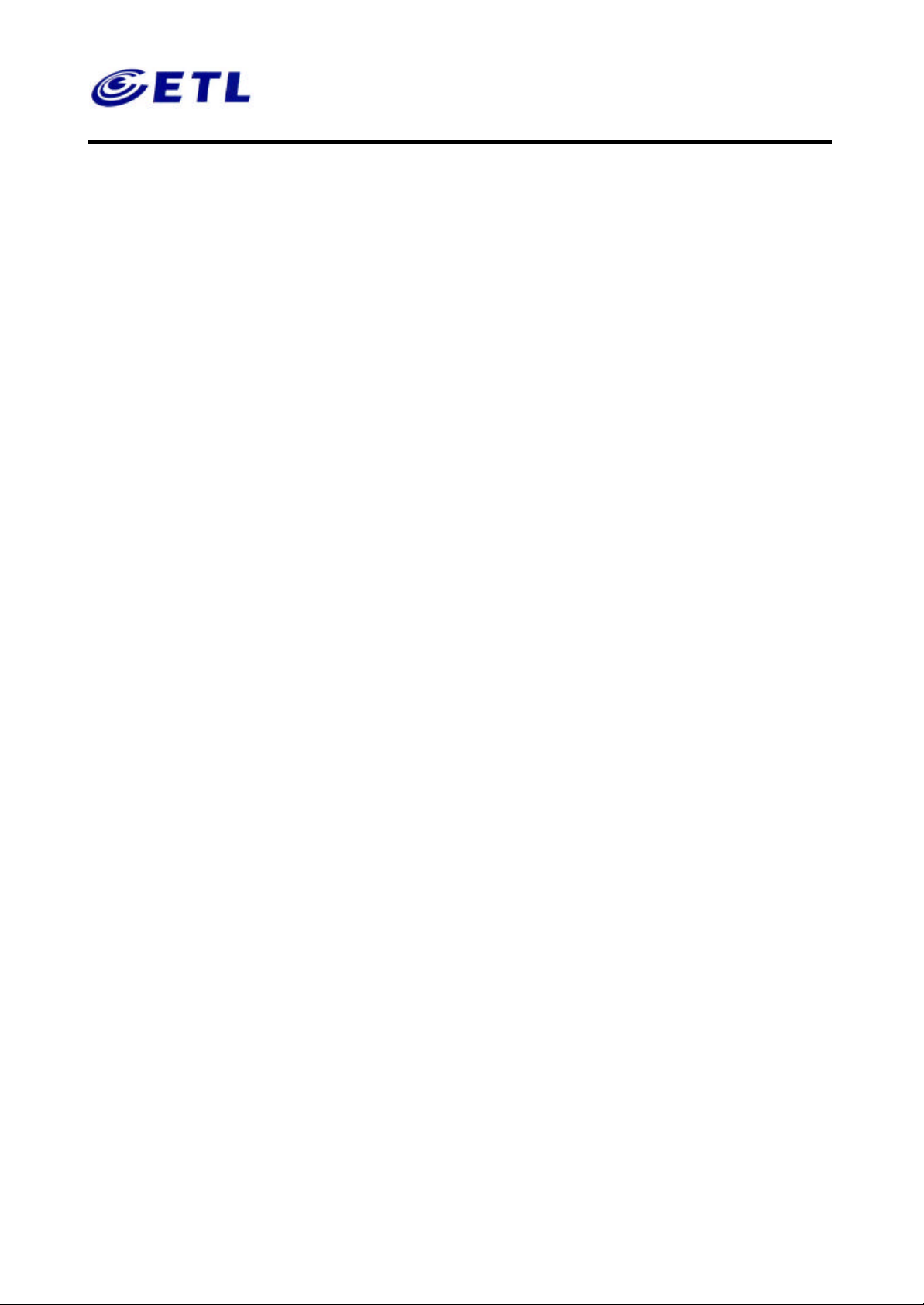
Appendix F. User’s Manual
Hyundai Digital Technology Co. , Ltd.
FCC ID: PZ8PANSAT700HC
Report No: E02.0502.FCC.259N
Test of issue: May 02, 2002
ETL Inc.
#584 Sangwhal-ri,
Kanam-myon, Yoju-kun,
Kyounggi-do, 469-880,Korea.
Digital Satellite Receiver
Model : PANSAT 700HC
1 of 1
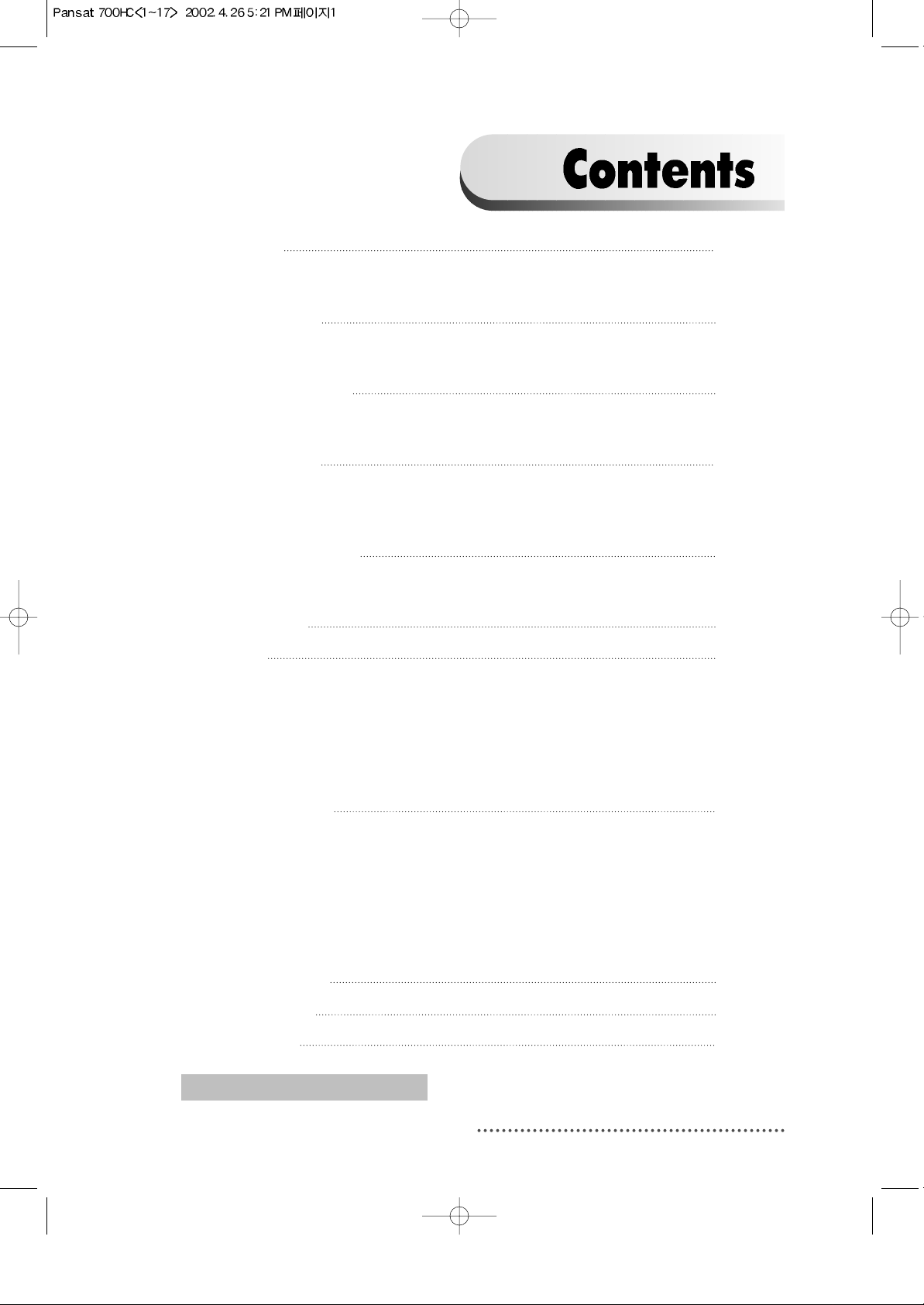
1
1. Introduction
2
1.1. Overview
1.2. Main Features
2. Safety/Precautions
3
2.1. Safety
2.2. Precautions
3. Check Point before Use 5
3.1. Accessories
3.2. The Satellite dish
4. Controls/Functions 6
4.1. Front Panel
4.2. Rear Panel
4.3. Remote Controller
5. Using Remote Controller 12
5.1. Batteries
5.2. Range Of Operation
6. How to Connect 14
7. Operation 16
7.1. Getting Started
7.2. Channel Editing
7.3. System Parameters
7.4. Transponder
7.5. Factory Set
7.6. Other Function on Remote Control
8. Hard Disk Operation 66
8.1. Recording
8.2. Playing
8.3. Delete Programs
8.4. Lock Programs
8.5. Skip Play
8.6. Split Operation
8.7. Trick Play Controls without OSD
9. Conditional Access 76
10. Trouble Shooting 78
11. Specifications 79
DiSEqC is a trademark of EUTELSAT.
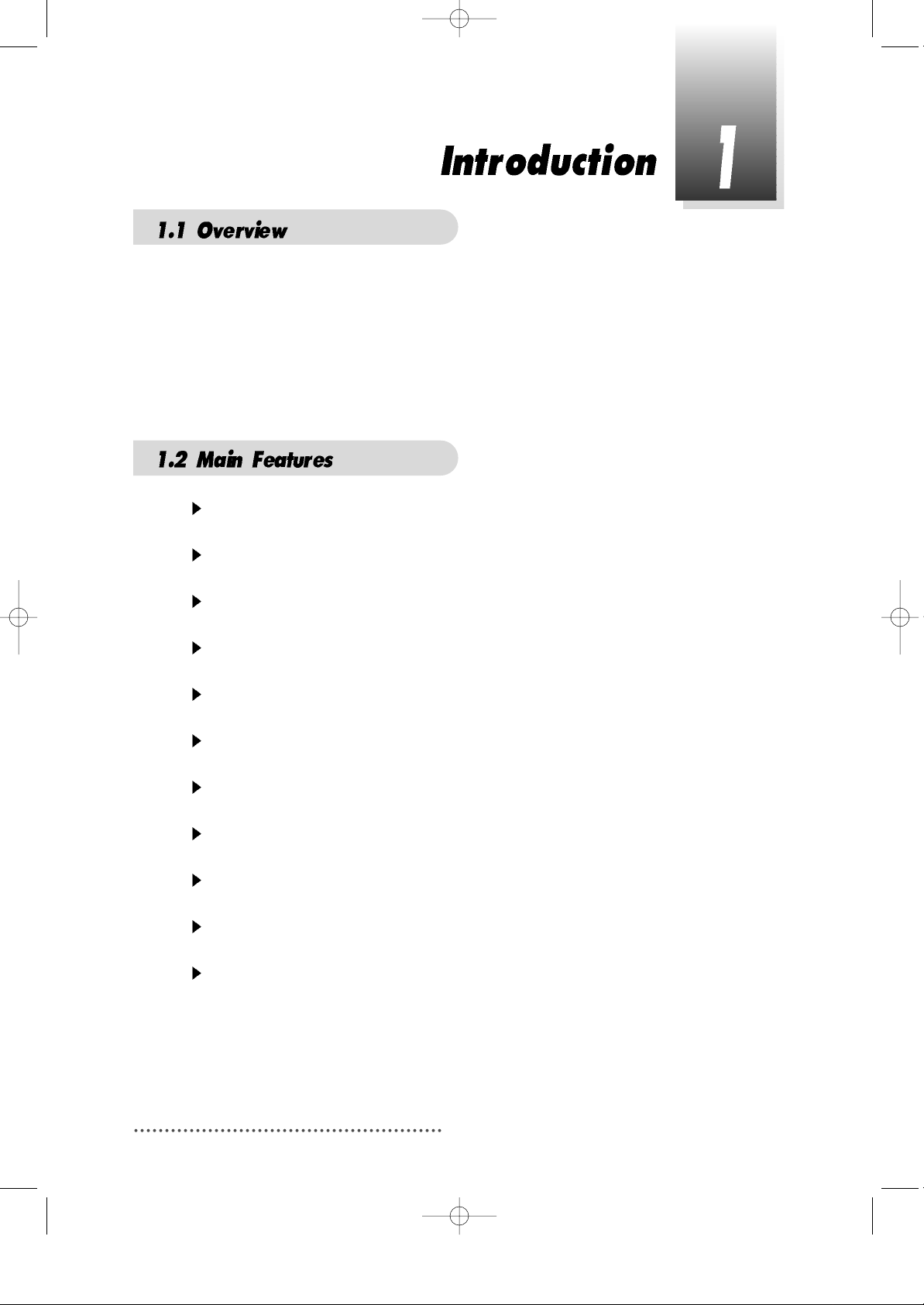
2
This Common Interface is your “Window to the World” giving you the opportunity to
enjoy scrambled programs. Enjoy the rich choice of more than 4,000 different
channels, broadcasting a large range of culture, sports, cinema, news, events, etc.
This receiver is a technical masterpiece, assembled with the highest qualified
electronic parts.
Fully compliant with MPEG-2 and DVB standards
Integrated COMMON INTERFACE
Multi-access with twin card reader for CI
User friendly operating Menu and On-Screen Graphic Menu
Easy to use EPG(Electronic Program Guide) on screen
Age protection lock function
Tele-text encoding
Manual PID control
Software downloading via RS-232C connector
DiSEqC 1.2 compatible
Hard Disk Functions
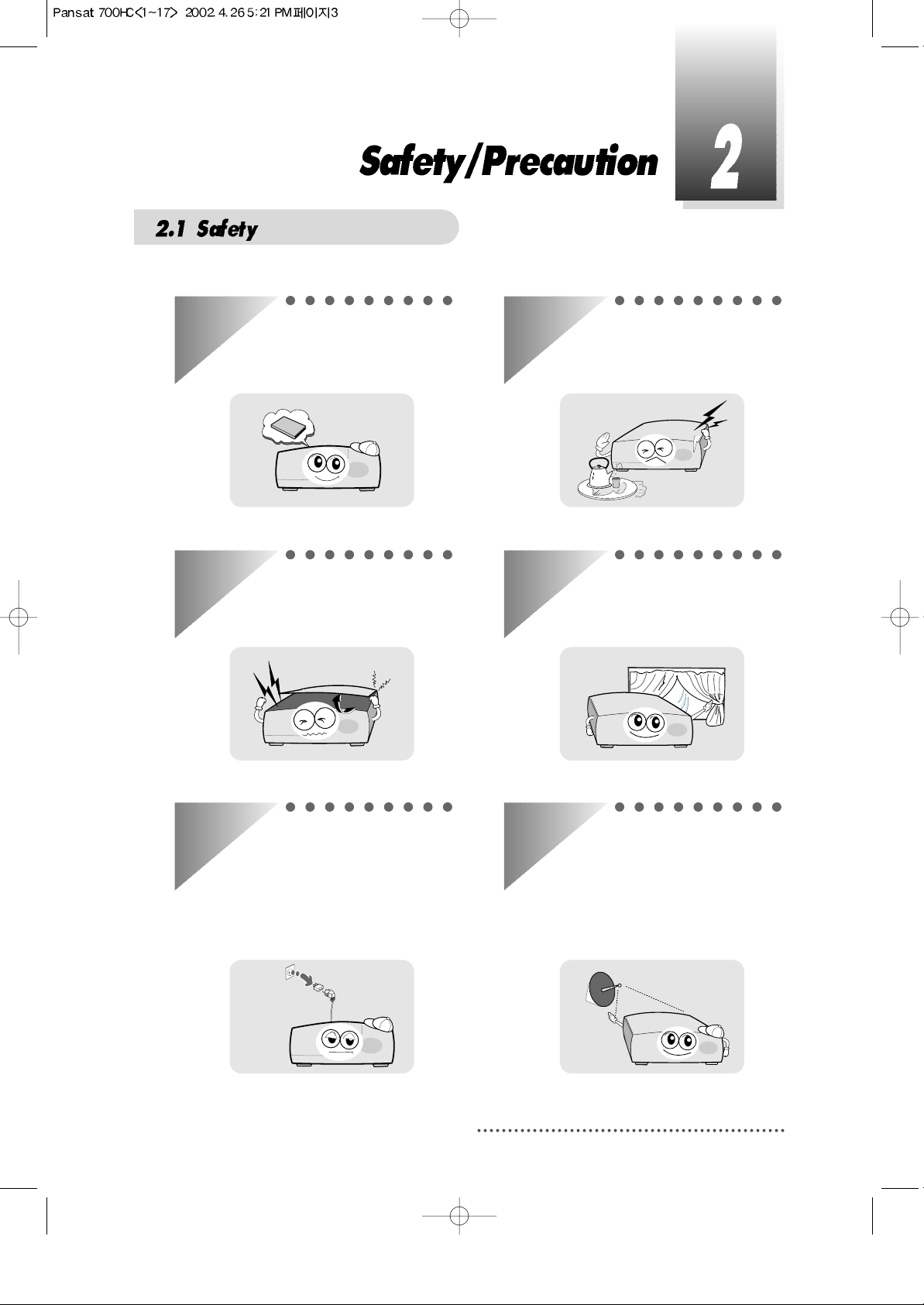
3
Be sure to read the user's manual
before starting the operation of the
unit.
Never open the cover. It is very
dangerous to touch the inside of the
unit due to possible electric shock.
When you do not use this unit for a
long time, make sure that power
cord is pulled out from the outlet.
Also do not use a damaged power
cord as it may cause fire or electric
shock.
Do not touch the power cord with
wet hands as it may cause electric
shock.
A professional installation is
required.
If reception is interrupted, contact
your local service centre.
Place the unit in a well ventilated
and no-heat environment.

4
When installing the unit
Install the unit horizontally. An
uneven installation may cause the
unit to be damaged.
Do not put heavy items such as a TV
on the unit. That may cause the unit
to be damaged.
Moving the unit to a hot area from a
cold one will cause condensation.
Do not operate the unit for one or two
hours or until it has dried completely.
Where it is subject to vibrations
Where it is exposed to direct sunlight
Where there is humidity
Where the temperature is too high or
too low.
Where there is no ventilation
Do not install the unit:
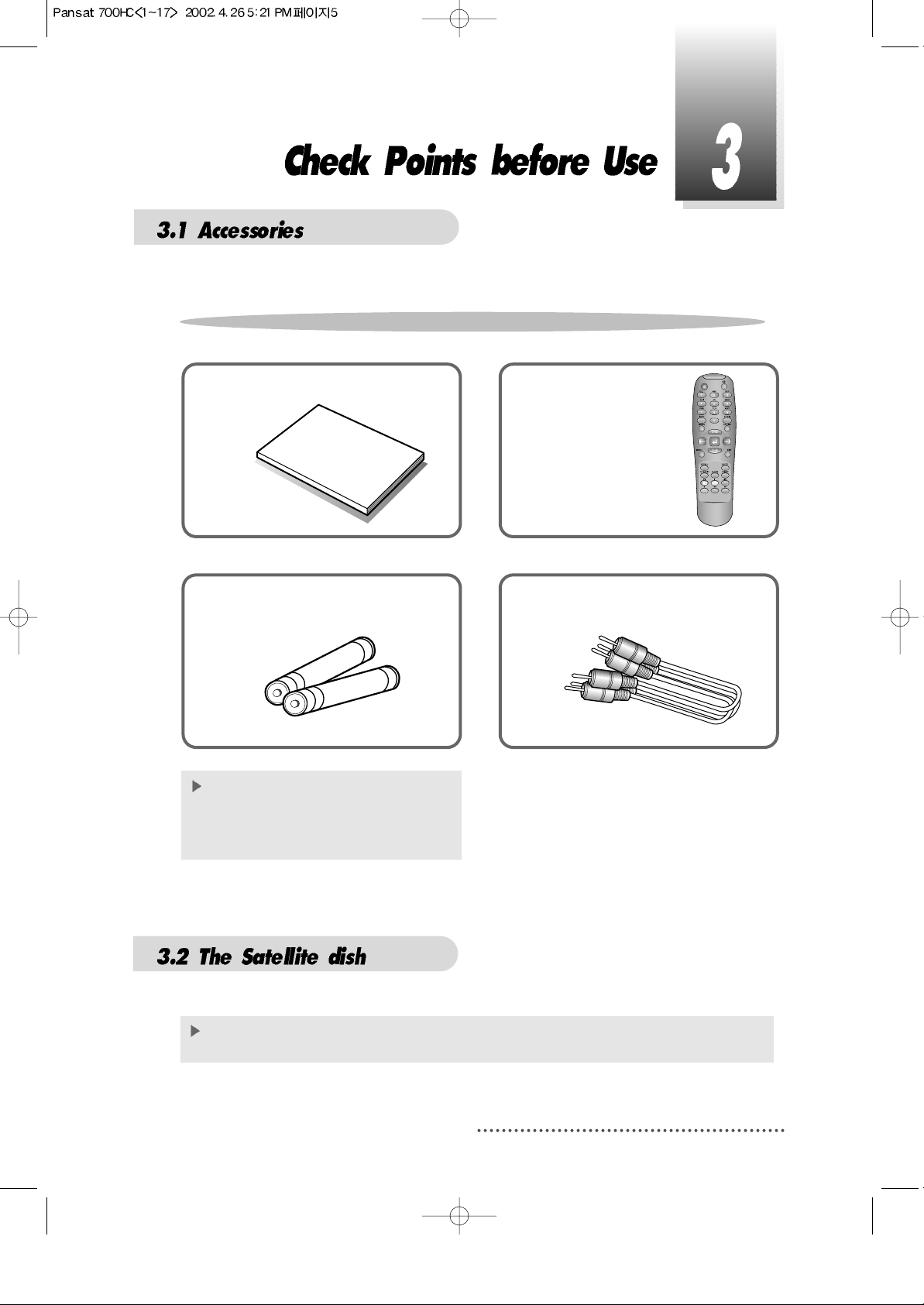
5
User's manual : 1
User's manual
Remote control : 1
Batteries (AAA type) : 2 RCA video/audio cable : 1
If any accessories listed above are
missing, contact the sales
representative where you
purchased this unit.
This unit is working with DiSEqC 1.2 on a compatible antenna positioner.
Ask your dealer for information.
Accessories of the Unit
Your dish should be properly installed and azimuth and elevation must be precisely set up.
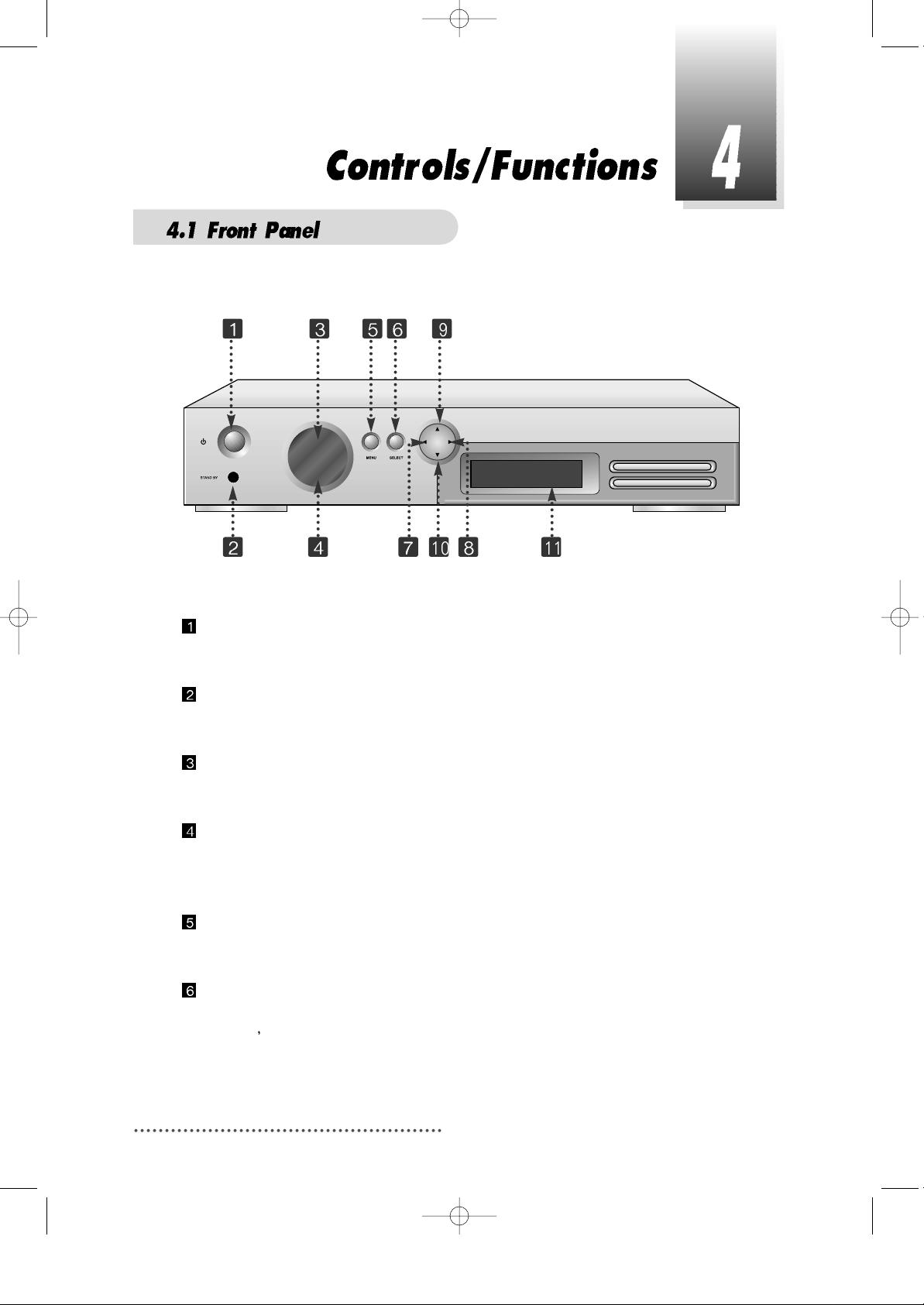
6
Power
To switch the receiver in “standby” mode or in power on mode.
Standby/Power on Indication light
Flashing red in “standby” and no light in power on mode.
Remote Sensor
Receives the infrared signal from remote control.
Channel Display(4 Digit)
- When you connect the power line of the receiver, the current time is displayed.
- After programming, the program number or name is displayed.
Menu
To launch or terminate the menu application.
Select
To activate a highlighted item or go to next level on hypertext menu or confirm
the user
s action.
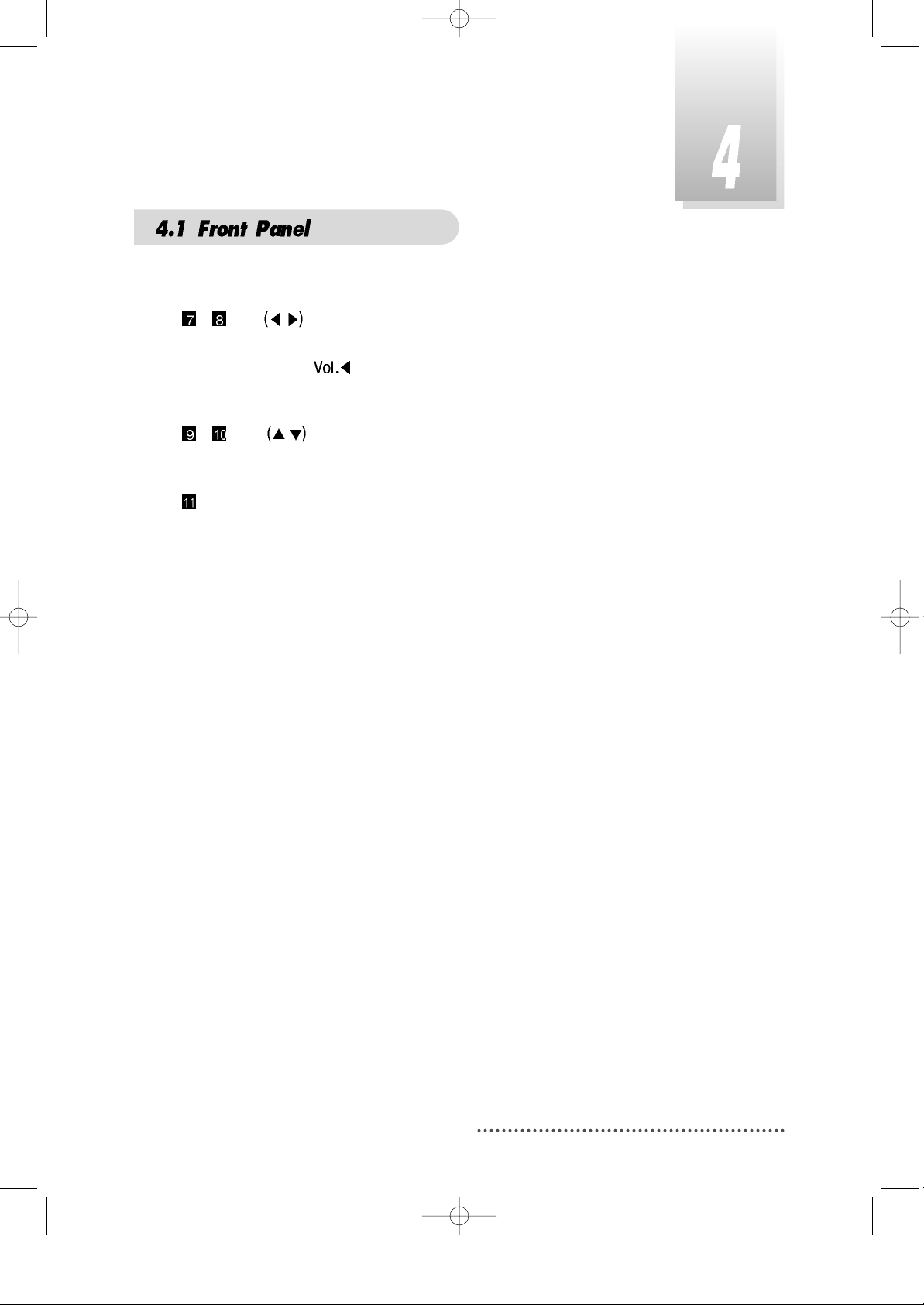
7
- Vol. /
To adjust the volume level or change the value of an item with preprogrammed
values. The Key
can be used as a backspace to cancel the numerical
input.
- CH. /
To change channel or cursor position on the application screen.
Slot A, B
PCMCIA-module : provided by a broadcaster for watching scrambled programs.
Smart Card Slot
Smart Card : provided by a broadcaster for watching IRDETO scrambled
programs.
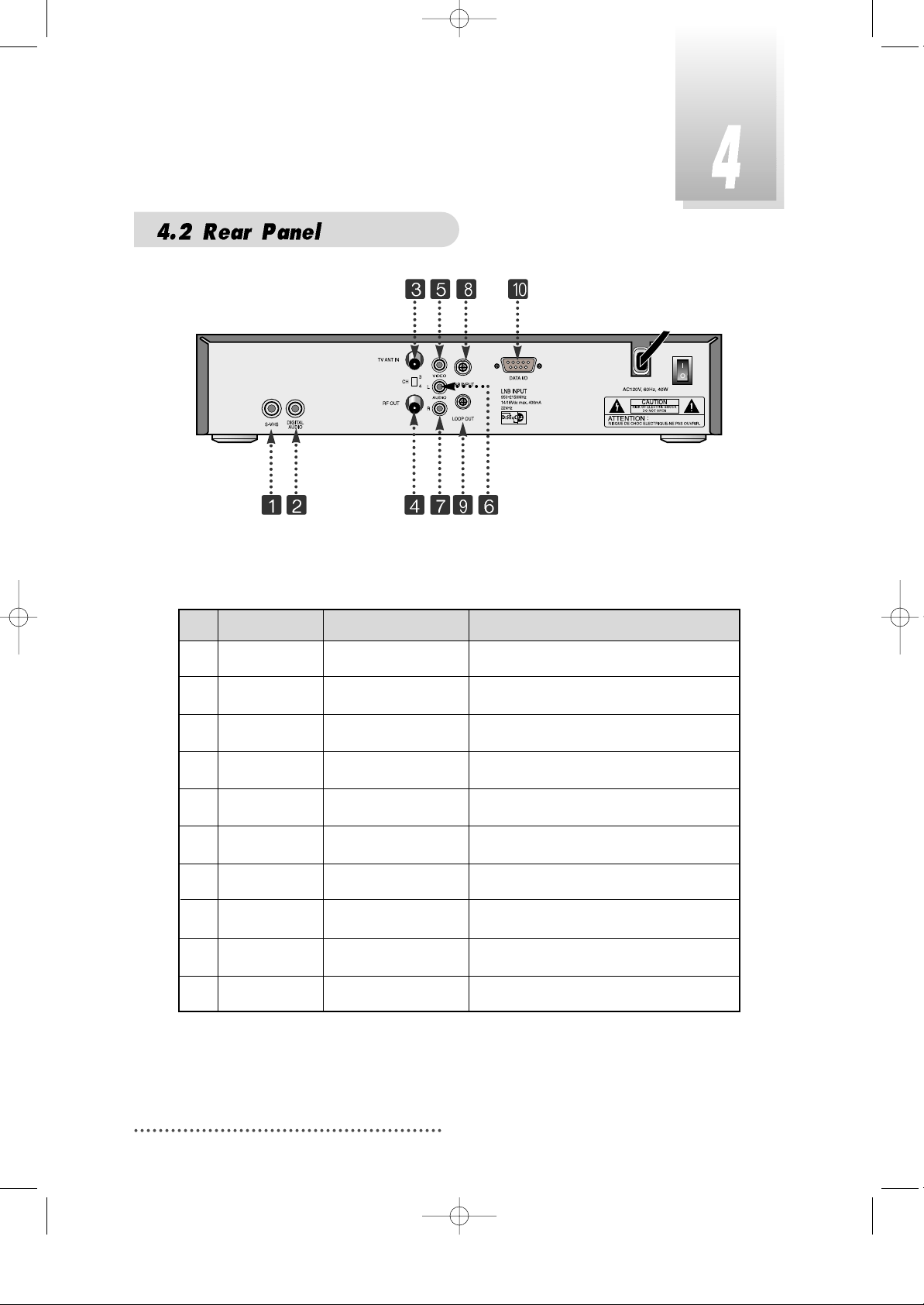
8
No. Name Connector Function
1. S-VHS Output to VCR or TV.
2. Digital Audio RCA cinch Digital Audio Output
3. TV ANT IN IEC 169-2 female Input from terrestrial antenna.
4. RF OUT IEC 169-2 male Output to TV.
5. VIDEO RCA cinch Composite video output.
6. AUDIO L RCA cinch Left audio output.
7. AUDIO R RCA cinch Right audio output.
8. LNB INPUT IEC 169-24 female IF input from LNB to digital tuner.
9. LOOP OUT IEC 169-24 female IF loop-through output from digital tuner .
10. DATA I/O DB-9 Low speed serial port.
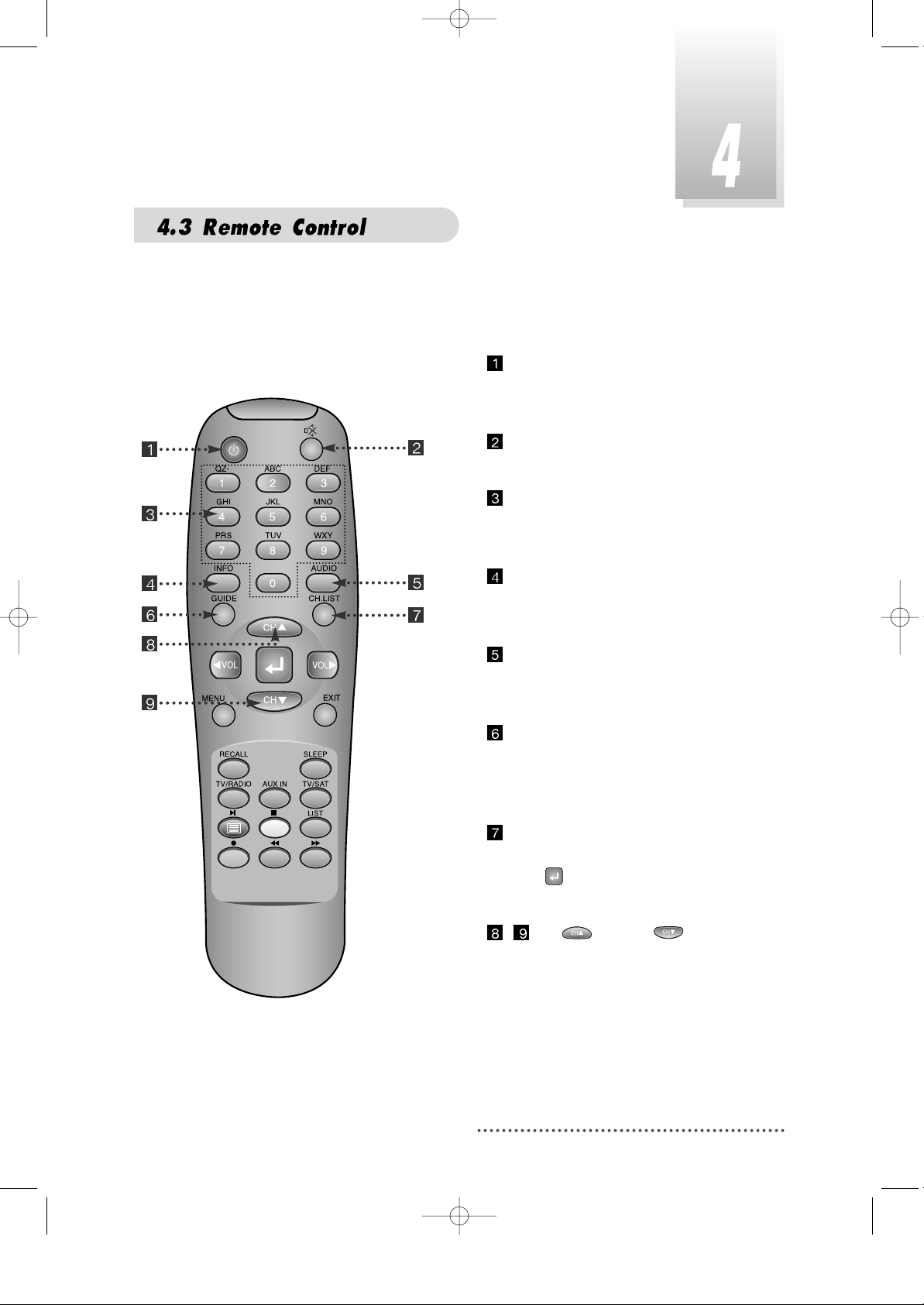
9
POWER
:
To switch into ‘standby’ or ‘power on’
mode.
MUTE
:
To turn the sound on/off.
Numeric Keys(0-9)
:
To select channels and input of
channel numbers or characters.
INFO.
:
To display the information of the
current channel.
AUDIO
:
To change the audio track, stereomono mode.
GUIDE
:
(EPG : Electronic Program Guide)
To watch program information. Press
once more to return to normal mode.
CH LIST
:
To watch the channel list.
Press to confirm or press EXIT to
return to previous chosen channel.
- Up & Down :
To change the value of a selected
item with preprogrammed values
in menu.
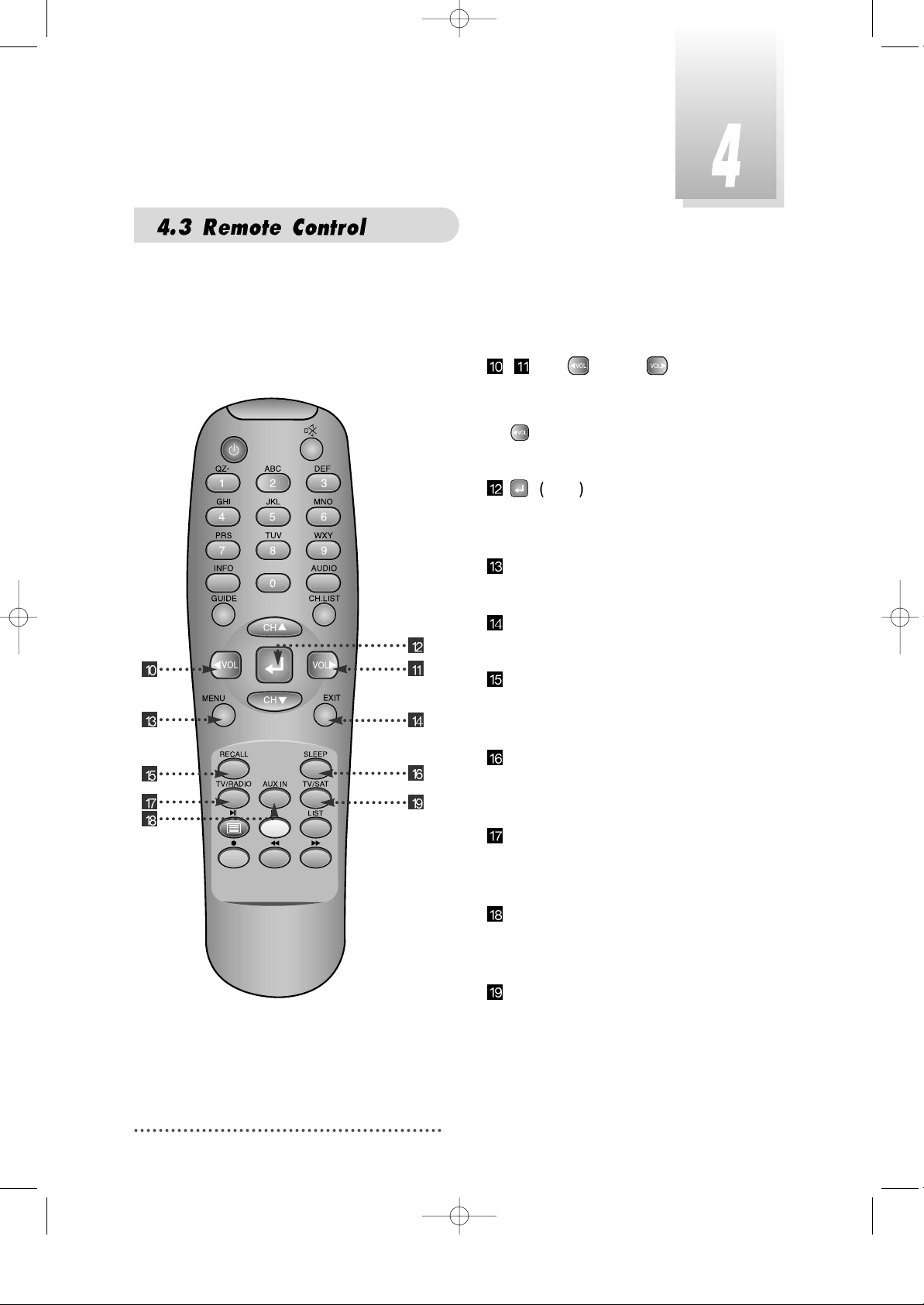
10
- Left & Right :
To move the cursor up and down in
menu.
can be used as a backspace
to cancel the numerical input.
ENTER
:
To select an item or to confirm a menu.
Pause function.
MENU
:
To enter/exit the main menu.
EXIT
:
To return to previous status or menu.
RECALL
:
To return to the previous chosen
channel.
SLEEP
:
To switch off the receiver automatically
after between 30 and 150 minutes.
TV/RADIO
:
To switch between the TV and radio
channels.
AUX IN
:
To select the output mode of scart
connector.
TV/SAT
:
To toggle the TV output source
between the satellite input and
UHF/VHF antenna input. If your receiver
has no 'TV ANT IN' terminal in the rear
panel, this key may not work.
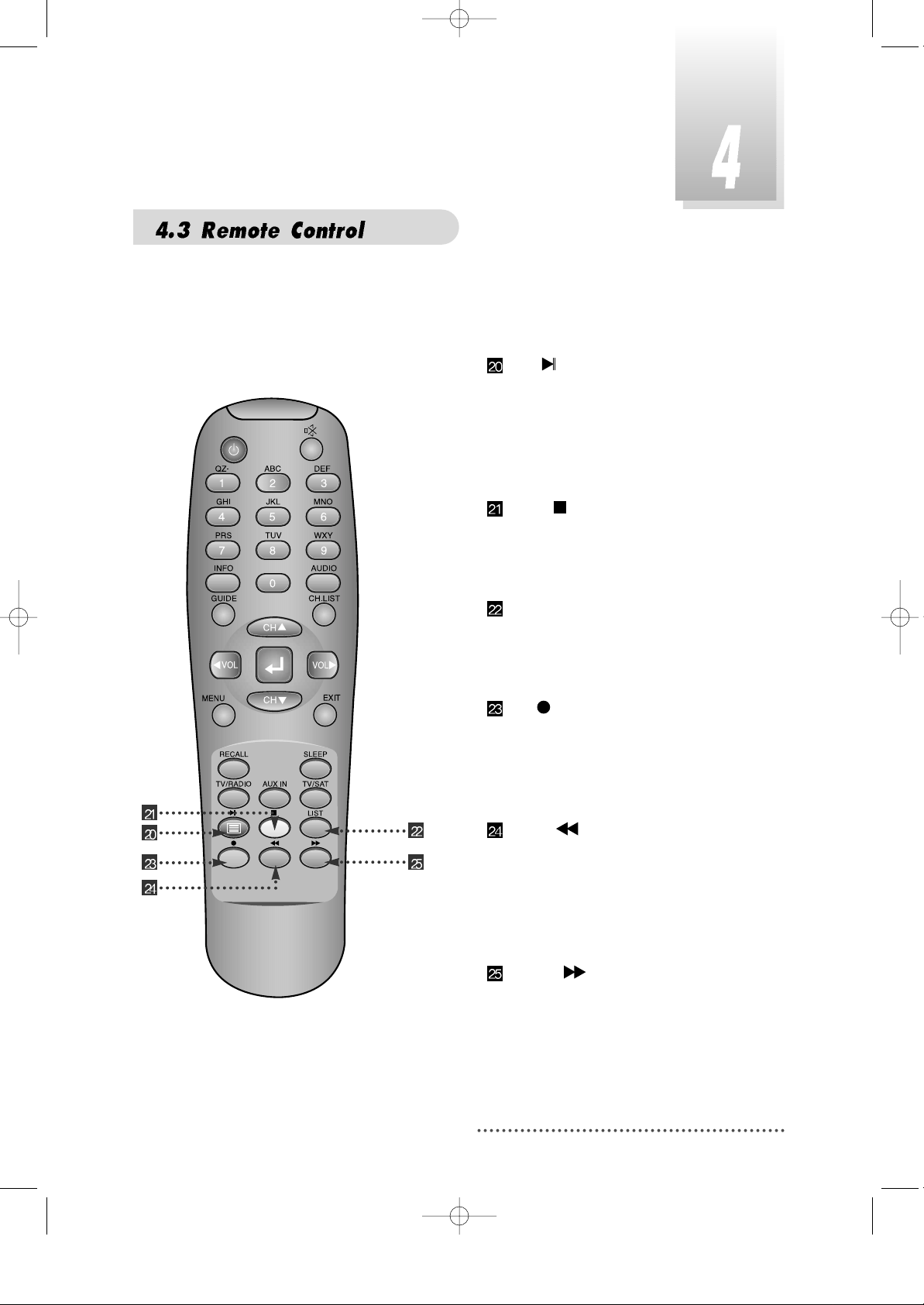
11
BLUE :
To delete a channel from the Channel
List menu. To show extended program
information in the EPG menu. To see
Teletext Service Data. To play or pause
the stored programs on HD.
IVORY
:
To add a new channel to the Channel
List menu. To stop the played programs
on HD.
ORANGE(LIST)
:
To see variant channel lists for user's
convenience in the Channel List menu. T o
watch the list of stored programs on HD.
RED
:
To setup favorite channel lists in the
Channel List menu. To record the
program on to HD. To delete the stored
programs on HD or set skip points.
GREEN :
To lock channel in the Channel List
menu. To show current/next program
information in the EPG menu. To play
the stored programs on HD with fast
forward mode.
YELLOW :
To move a channel to other position in
the Channel List menu. To show
program schedule information in the
EPG menu. To play the stored programs
on HD with fast reverse mode.
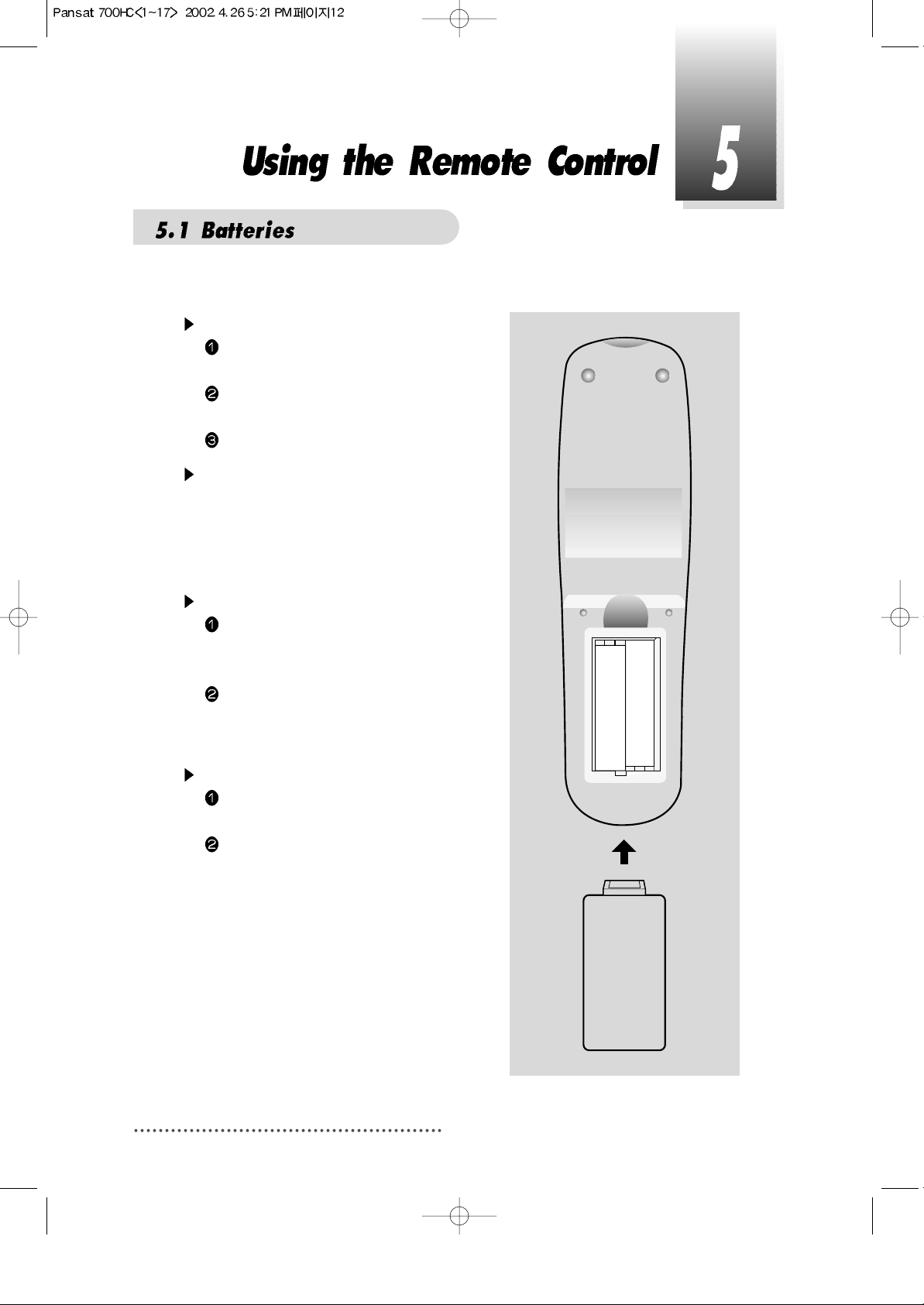
12
How to insert a battery
Open the cover at the top of the rear
side of the remote control.
Insert two AAA type batteries(1.5V) to be
aligned with appropriate +/- polarity.
Close the cover completely.
When to replace a battery
If the operational range of remote control
is getting smaller, it indicates batteries are
almost consumed.
Replace both batteries together.
How to replace a battery
Check +/- polarities and insert batteries
to be aligned with appropriate +/polarity.
Even if old and new batteries are the
same in size, do not use batteries with
different characteristics.
Accident prevention
Do not recharge, heat or disassemble
the battery. Do not cross +/- polarities.
If remote controller is not going to be
used for a long time, take the batteries
out.
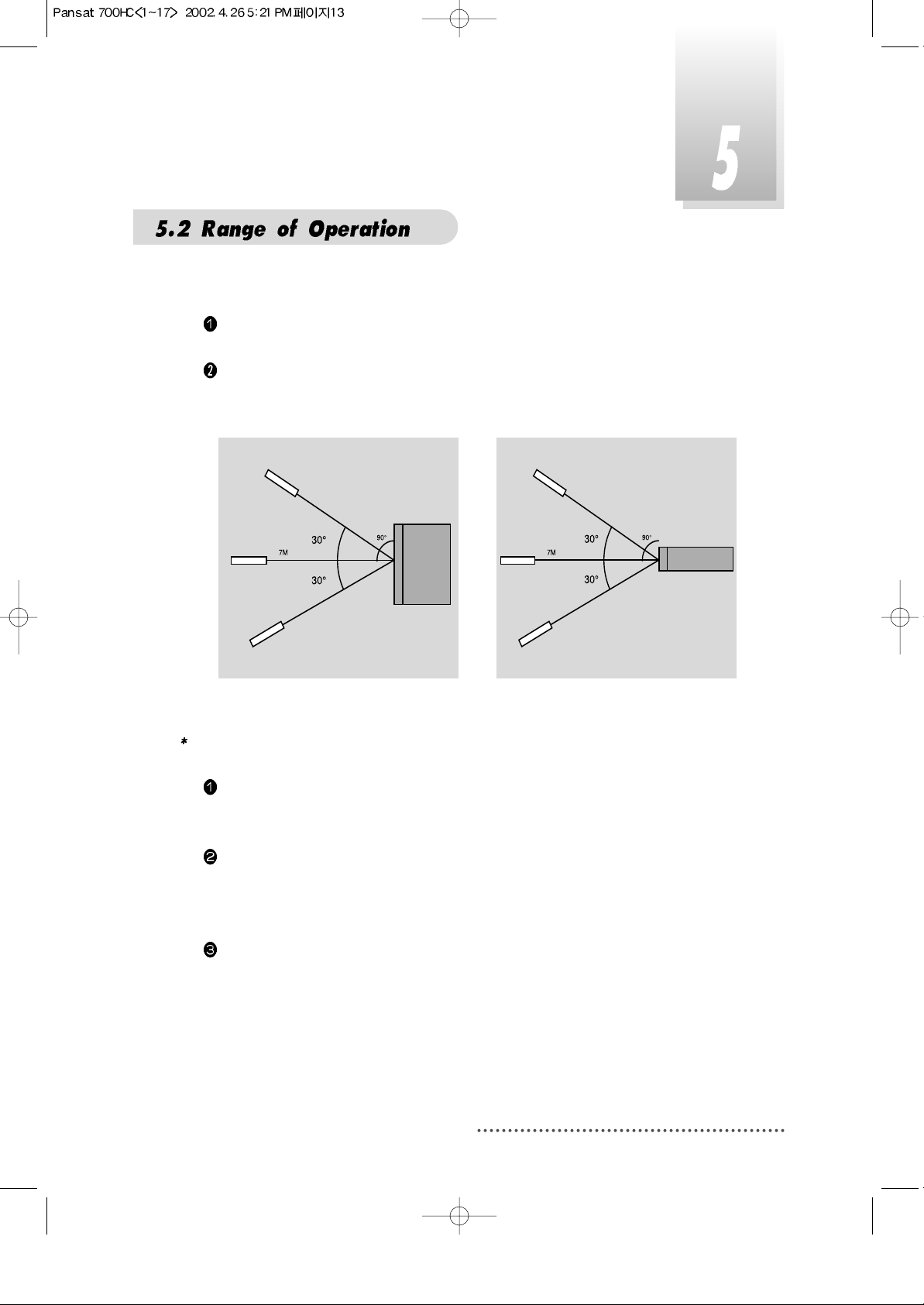
13
The remote controller can be detected by the receiver within an angle of 30
degrees to the left or right.
The transmission distance of the remote control is 7m in direct line of sight.
Notes
When the remote control is not operative
Replace batteries with new ones and check AC power plug on the receiver.
Abnormal operation
Disturbance from peripheral devices might occur. Ensure that other products
which might cause interference are placed further away from the receiver.
Notes for handling
If exposed to heat or water, the main body and the remote control may be
damaged, so be careful.
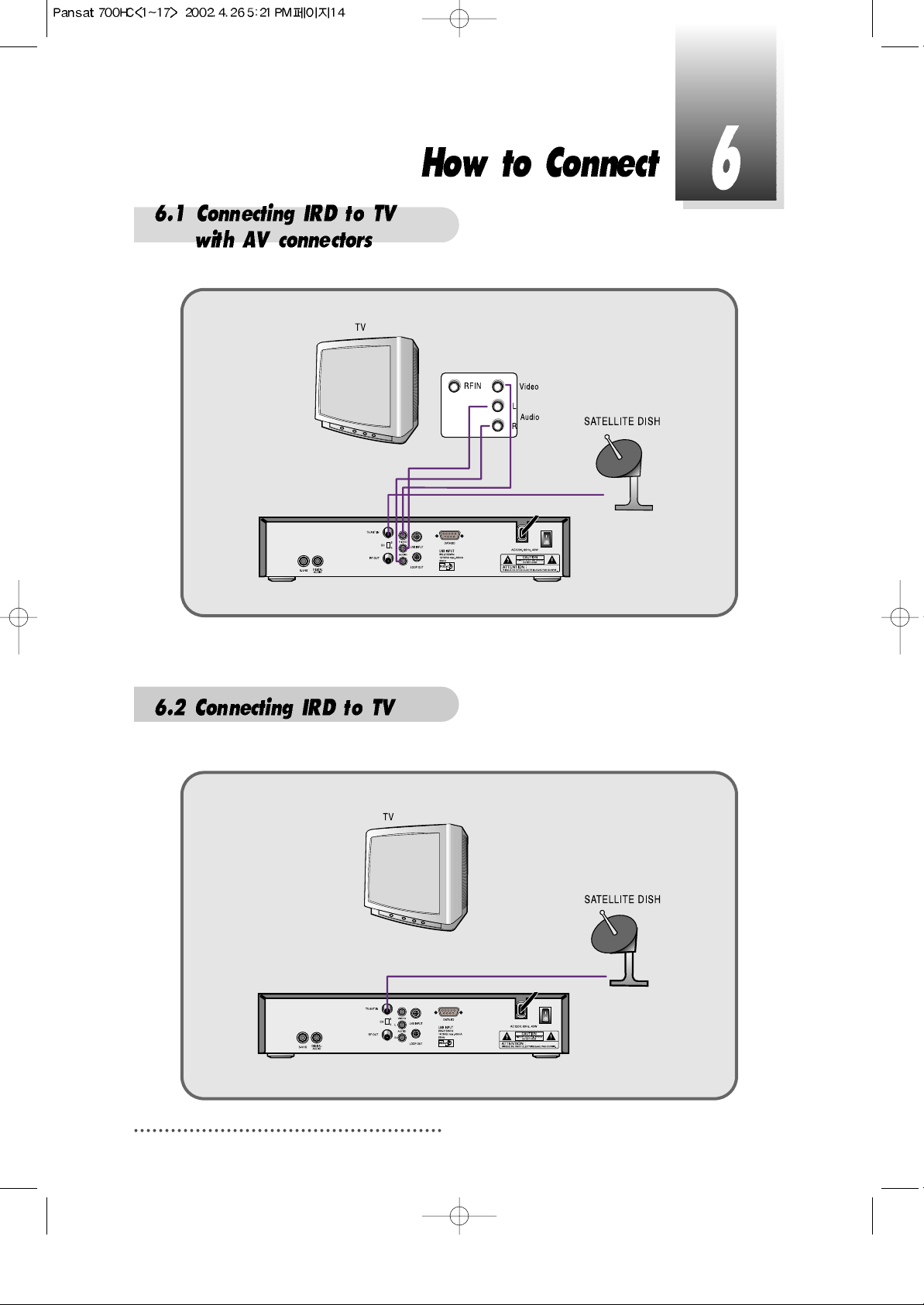
141516
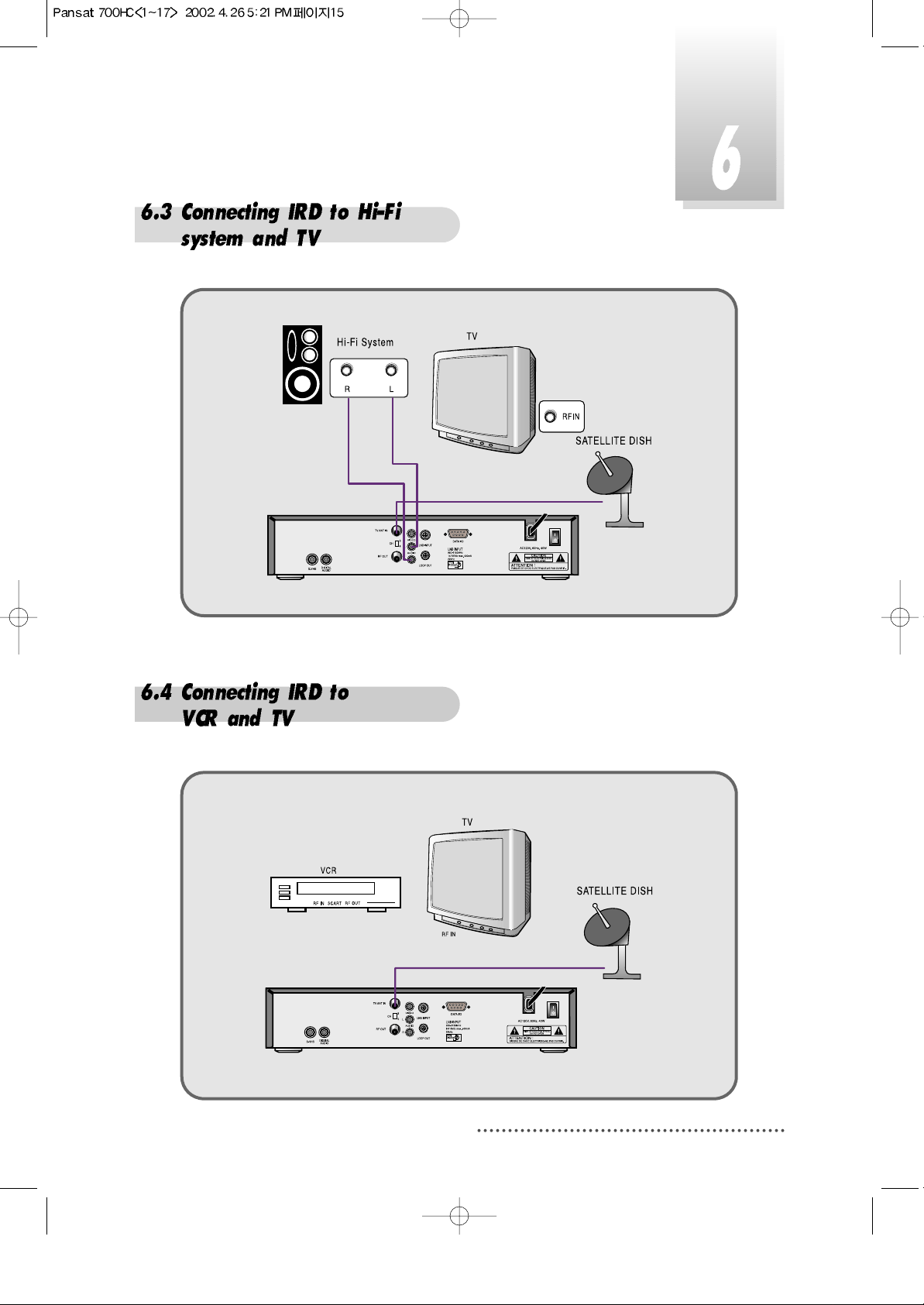
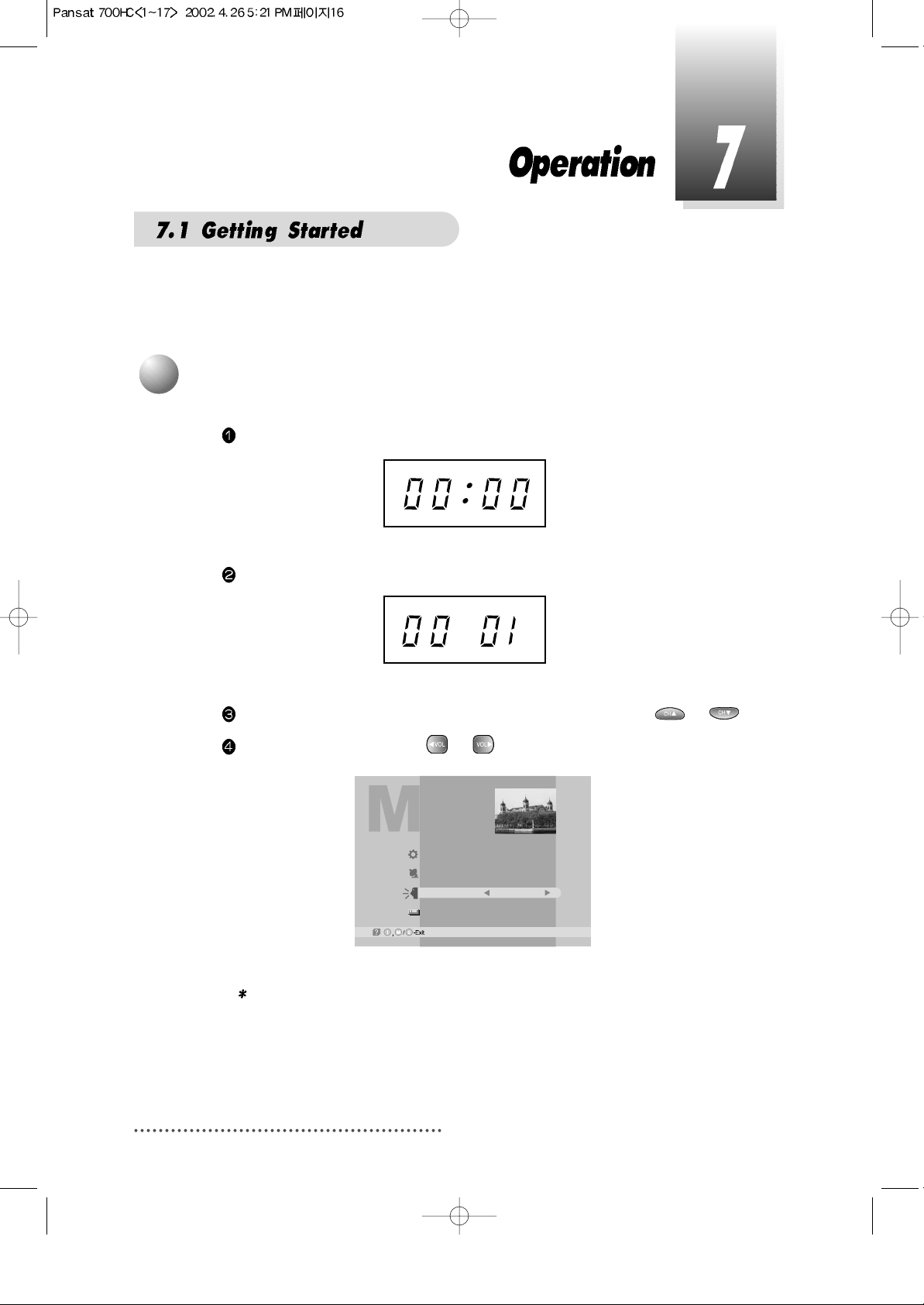
After your receiver is powered up, proceed with installation as follows:
When you plug in AC power, the following will be displayed on the front.
Press POWER on remocon, the LED number will be displayed as follows;
Press MENU key and position cursor on 'Language' column with or .
Select language you want with or .
Screen
Note : Languages displayed in 'Language' column are supported by your
receiver.
1
Menu Language Setting
Main Menu
System Parameters
Installation
Language
Common Interface
English
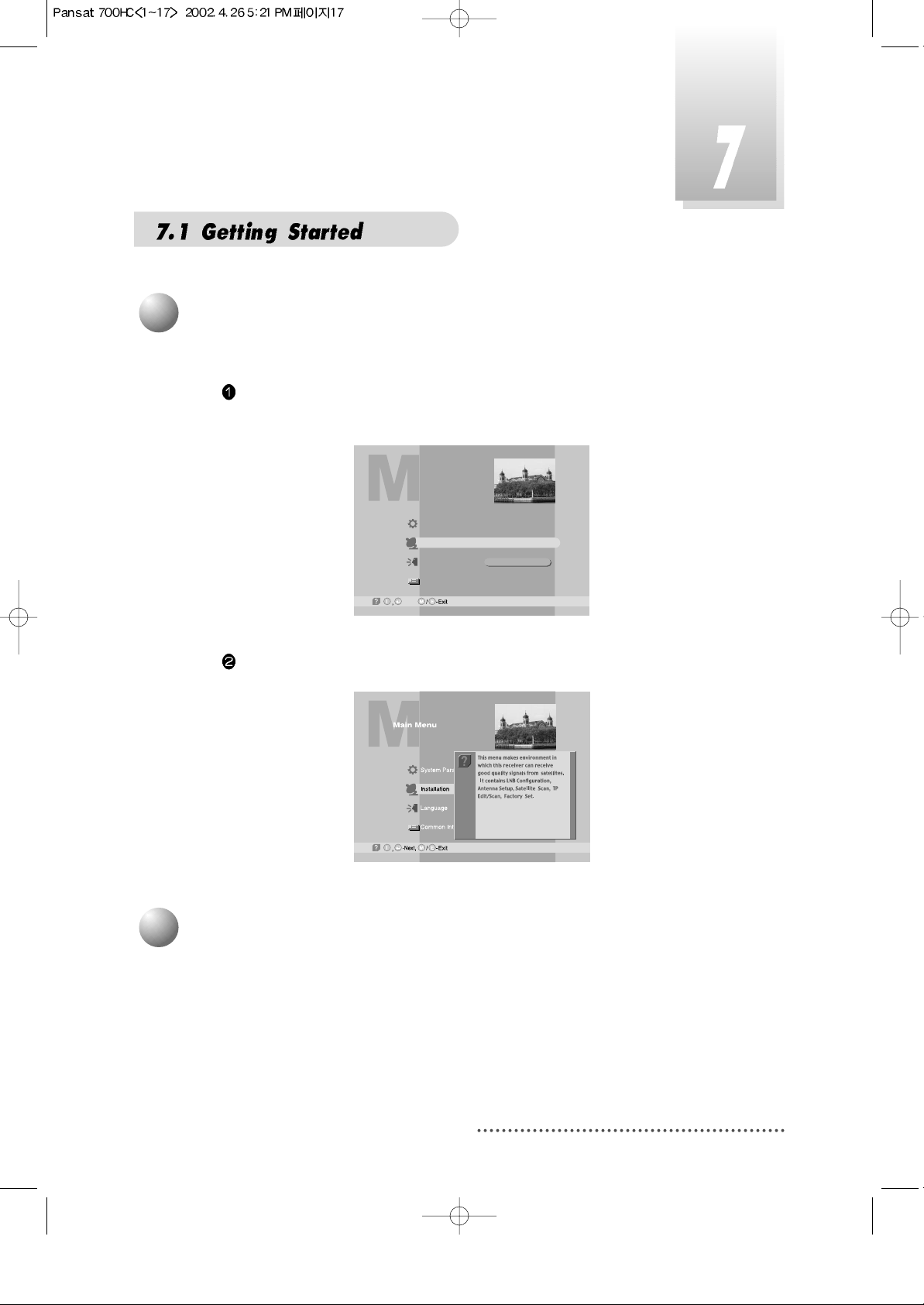
17
If you want to know how to use current part in the menu, use 'help' function.
Select a content in the menu.
For example, if you want to know about the installation menu, select installation.
Screen
Press INFO. Then you can see the help window of the selected content.
Screen
2
Help
Since your receiver has the basic data of most satellites and channels, you
can receive programs just by plugging in. But, according to the status of your
antenna setup, you may have to modify the basic data of satellites and / or
channels.
When you need to modify the data, proceed as follows ;
3
Satellite Setting
Main Menu
System Parameters
Installation
Language
Common Interface
English
-Next,
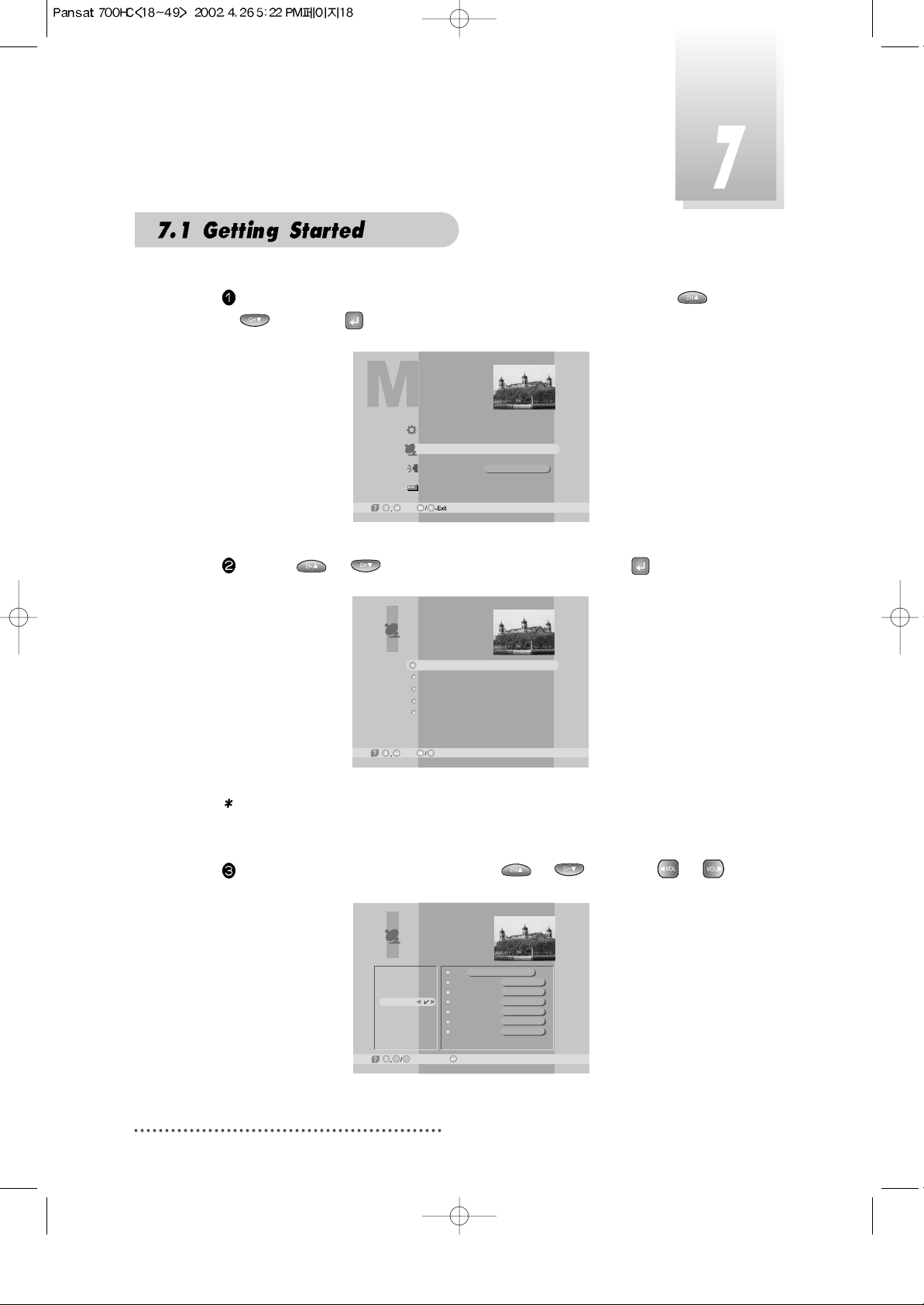
18
Position
High L.O.
Low L.O.
Power
0/22KHz
DiSEqC
LNB Configuration
AsiaSat 2
000.0
5,150 GHz
0 GHz
ON
0 KHz
----
-Page Up/Down, -Edit
G L
Amos
Thor
PAS 4
AsiaSat 2
USER1
USER2
USER3
USER4
Press MENU key and position the cursor on Installation column with or
and press .
Screen
By using or , select ‘LNB Configuration’ and press .
Screen
Note : Enter 4-Digit password if need arise.
The default password is ‘0000’
Select the Satellite you want to add with or and press or .
Screen
Main Menu
System Parameters
Installation
Language
Common Interface
English
-Next,
LNB Configuration
Antenna Setup
Satellite Scan
TP Edit/Scan
Factory Set
Installation
-Next, -Prev.
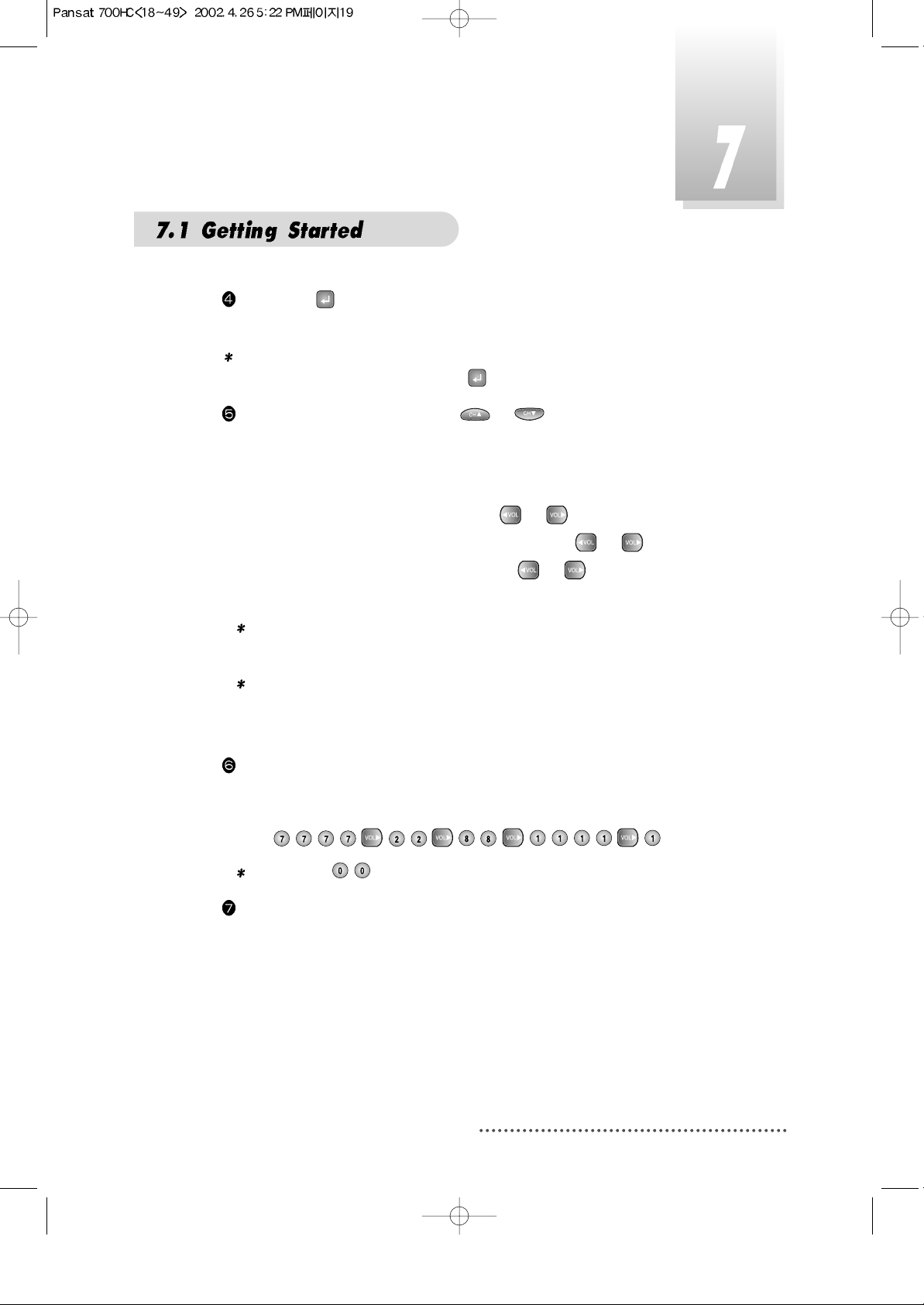
19
If you press , the selected Satellite will be added and the cursor will
move to right window for detailed installation.
Note : If you just want to edit the data of the satellite which is already con-
tained in the receiver, press after you select the satellite.
Select item you want to edit with or and change each parameter.
- Position : You can input the longitude of the satellite with numeric keys.
- High L.O. / Low L.O. : Enter LNB oscillator frequency with numeric keys.
- Power : Set LNB power ON or OFF with or .
- 0/22KHz : Set the path of 0/22KHz switch box with or .
- DiseqC : Set the path of DiSEqC box with or .
If you do not use the switch box, set as “--- ” .
Note : When you change each parameter, you need to know exact
parameter of LNB to modify L.O.(local oscillator) frequency.
Note : When you change each parameter, you need to understand envi-
ronment of connecting the receiver and antenna in order for you to
set 22KHz and DiSEqC properly.
When necessary, you can change a satellite name as you wish.
You can enter alphabetic characters with the numeric keys.
For example, if you want to enter 'SAT-1',
Press .
Note : Press for space.
After the installation procedure, press EXIT key or MENU key to store your
entered data.
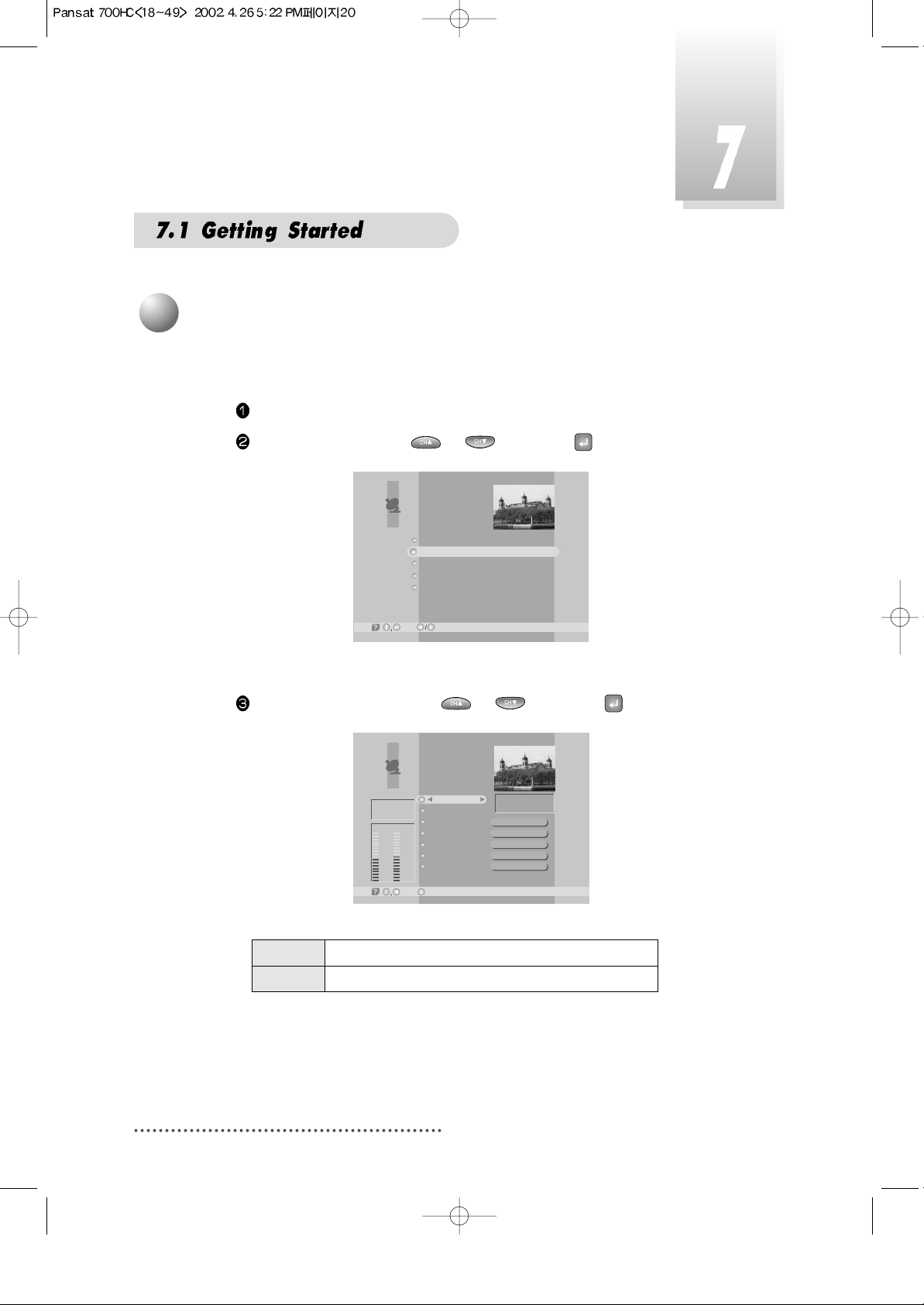
20
Select ‘Antenna Setup’ with or and press .
Screen
Antenna Setup
-Prev.-Main,
Motor / Goto 0
Move / Save
Set Limit
My longitudo
My latitudo
Off
Stop
Disable
000.0
00.0
O
O
O
ASIA3
[7] 3,710 GHz
Vertical - 14V
3,300 MSPS
Tuner Lock
FEC
Level
47% 51%
Qual.
3/4
Level Indicating selected satellite signal strength level
Quality Indicating signal to noise ratio
You need to position your antenna correctly for reception of the best signal.
Press MENU key.
Select ‘Installation’ with or , and press .
Screen
4
Antenna Setup
LNB Configuration
Antenna Setup
Satellite Scan
TP Edit/Scan
Factory Set
Installation
-Next, -Prev.
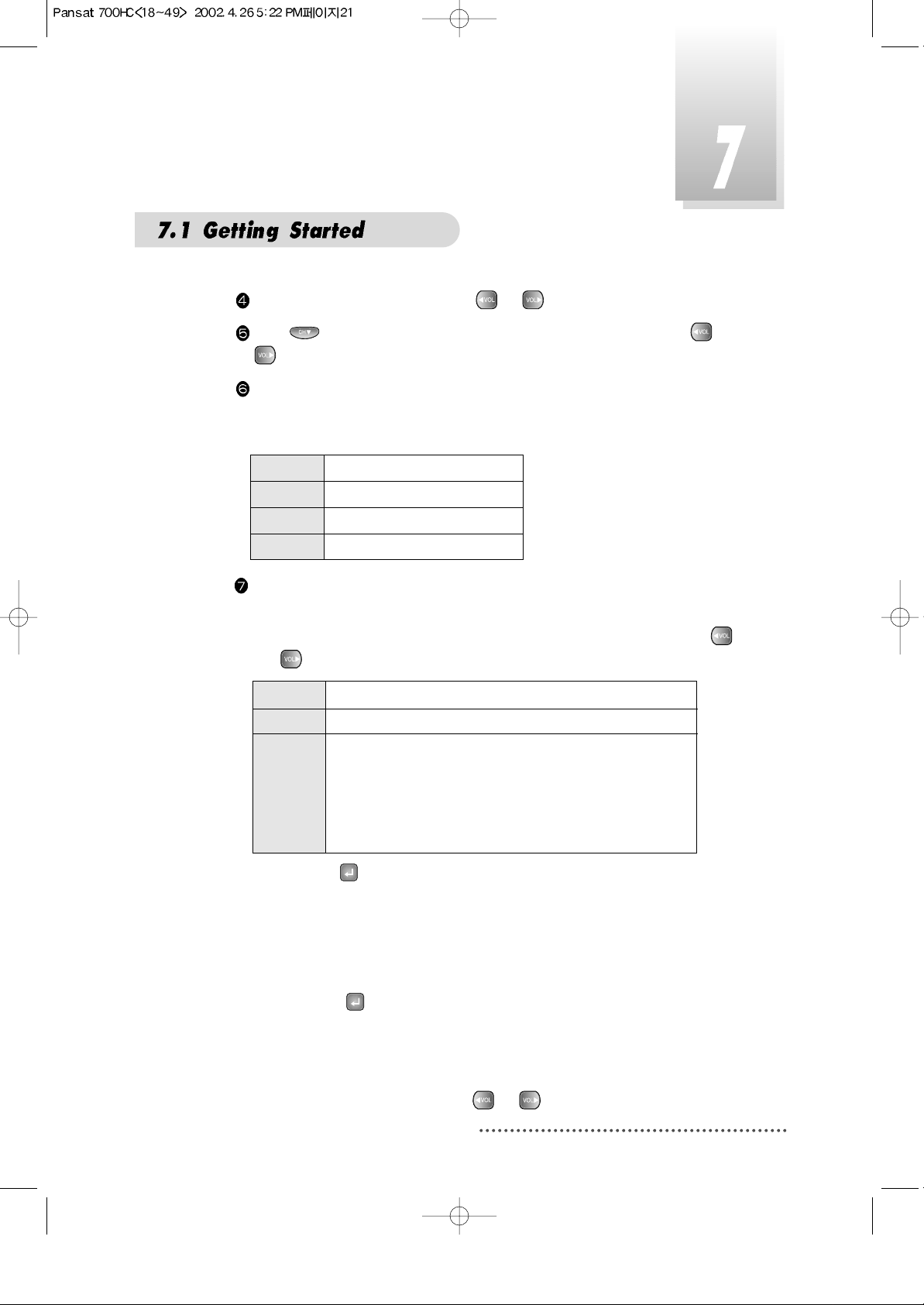
21
Select the satellite you want with or .
Press to move to TP section and select the TP you want with or
.
When the satellite and the TP are selected, you can check the reception
status of the satellite signal. If the reception signal status is bad, adjust
antenna to get the following result.
Tuner Lock
FEC 1/2, 2/3, 3/4, 5/6 or 7/8
Level over 30%
Quality over 10%
DiSEqC 1.2 Positioner Setting
- Motor/Goto 0
Determine the kind of Motor & whether or not controlling it by using
or .
If you press , DiSEqc Motor will move toward Zero Equator.
- Move/Save
Motor moves to West & East direction.
- Set Limit
Determine the value of Limit of Motor.
If you select , the value of Limit will be changed.
- My longitude/My latitude
You can use this item when STAB is setted on 'Motor/Goto 0'.
Determine your longitude & latitude at present.
'East/West' is changed by using or .
On Using DiSEqC Motor.
Off Not using DiSEqC Motor.
STAB
Using the specific Motor supplied by Stab company.
Determine the longitude of the satellite on LNB
Configuration Menu. If the longitude of the satellite
on LNB Configuration Menu is setted, user must input
the longitude about your position at present
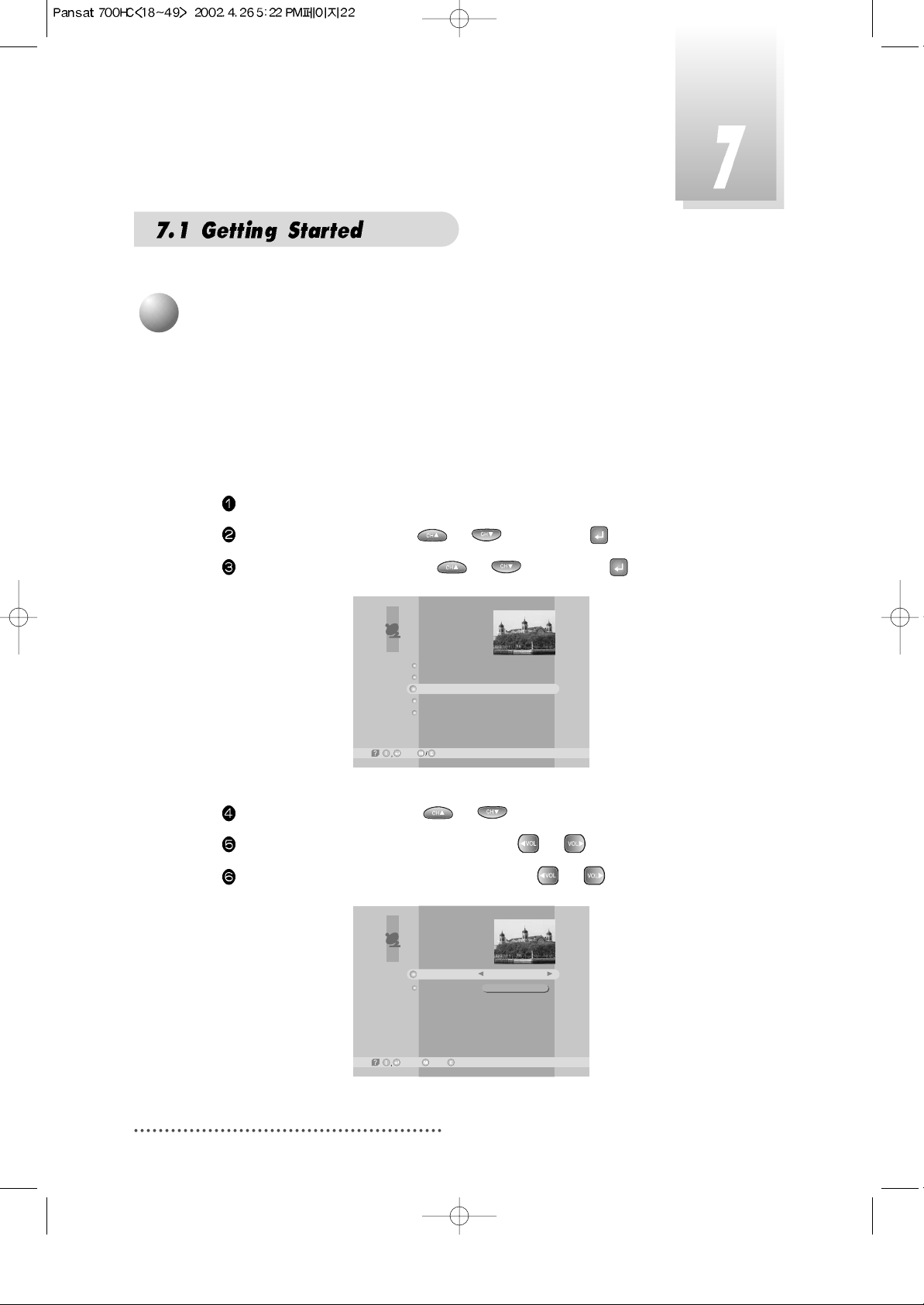
22
After finishing ‘Antenna Setup’, execute a ‘Satellite Scan’.
Then you can get all channels in the pre-programmed TPs. This function can also be used to get the latest channel data while receiver is
in use. Through this function, the receiver searches for all the available channels and saves them in the memory.
Press MENU key.
Select ‘Installation’ with
or
, and press .
Select ‘Satellite Scan’ with
or
, and press .
Screen
Select ‘Scan Mode’ with
or
.
Select the scan mode you want with
or
.
Select the satellite name you want with
or
.
Screen
5
Satellite Scan
LNB Configuration
Antenna Setup
Satellite Scan
TP Edit/Scan
Factory Set
Installation
-Next, -Prev.
Satellite Scan
-Select, -Prev.-Main,
Free+Scrambled
AsiaSat 2
Scan Mode
Satellite Name
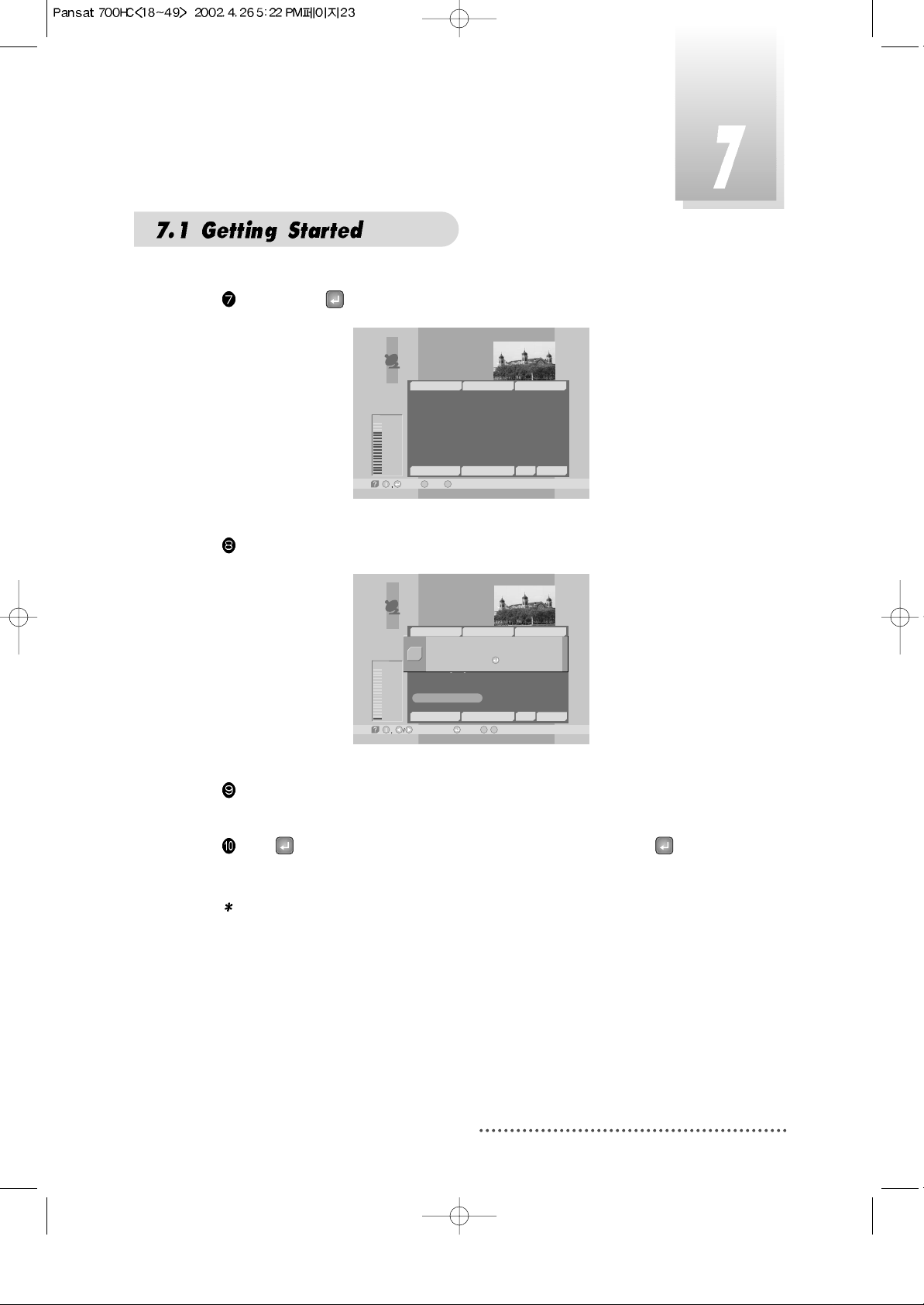
23
If you press
, the selected satellites will be scanned.
Screen
While scanning, you can see the following menu on the screen.
Screen
After the scanning process, the first channel of the last scanned TP will be
displayed on the back screen.
Press to finish the process. Then select a channel and press to
watch a program or press MENU key or EXIT key.
Note : Now you have completed all steps needed for watching programs.
If you could not see the program after finishing these procedures,
please contact your engineer or representative.
Satellite Scan
-Select, -Main,M-Prev.
E
Good
84%
TV: 2 Scanning:10% Radio: 0
33
34
35
36
37
38
39
17
18
19
20
21
22
SATLINK 972 2
APTN1 + 442074
NMTV
Guangdong 2
Hunan 2
Hubei 1
Hubei 2
DW 9
RDP ANTENA 1
RDP ESPECIAL
NN
¥xÆW
a
N¥<< TWN
¥@uØ1/2Auø USA
AsiaSat 2 [4] 3,720 GHz Hor. 4,420
~
~
Satellite Scan
-Watch, /M-Prev.
E
Bad
1%
-Page Up/Down,
TV: 39 Scanning:10% Radio: 22
17
18
19
20
21
22
DW 9
RDP ANTENA 1
RDP ESPECIAL
NN
¥xÆWaN¥<< TWN
¥@uØ1/2Auø USA
AsiaSat 2 [28] 3,960 GHz Hor. 30,000
~
~
33
34
35
36
37
38
39
SATLINK 972 2
APTN1 + 442074
NMTV
Guangdong 2
Hunan 2
Hubei 1
Hubei 2
Satellite scan is done.
Press Key.
Q
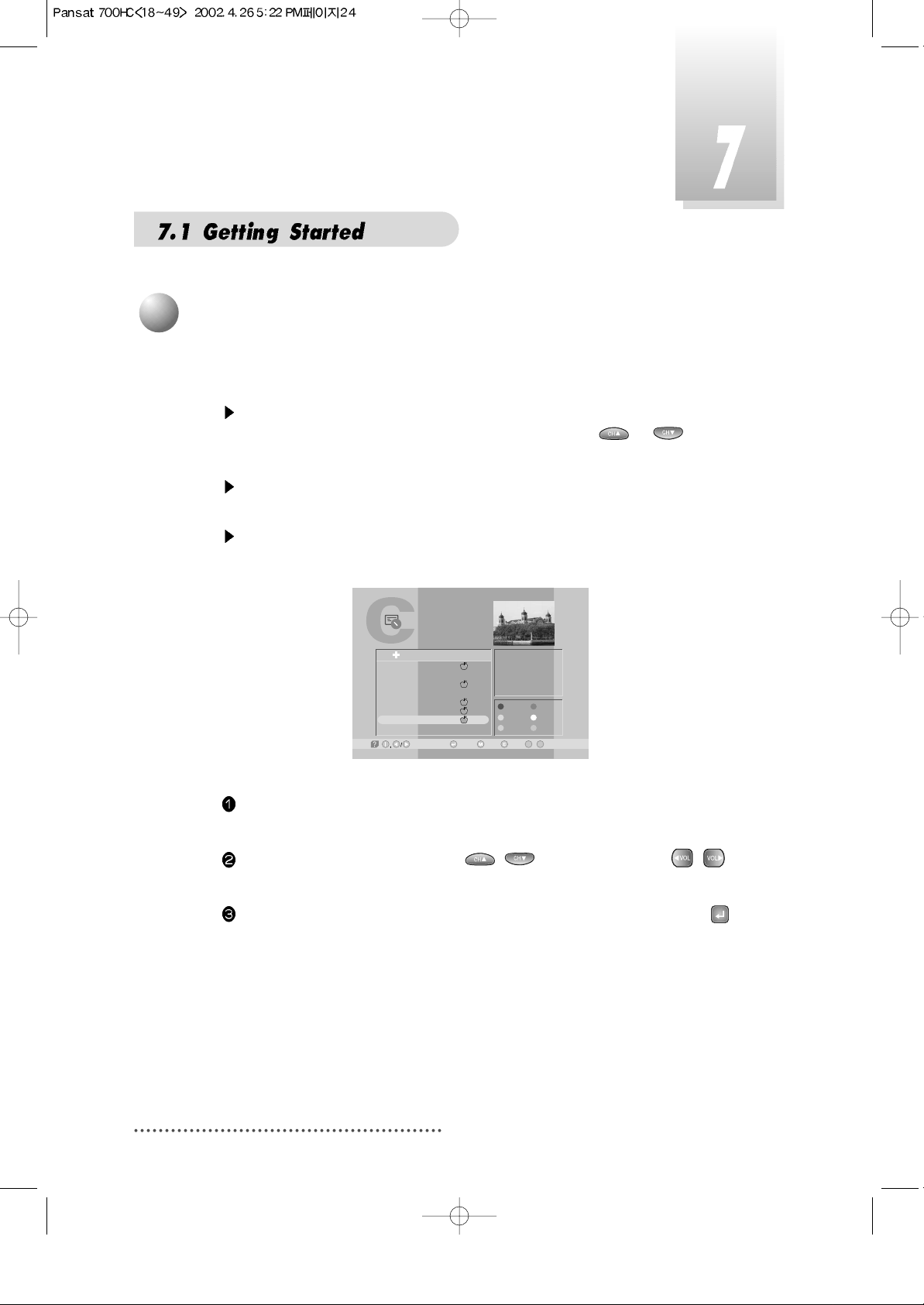
24
You can change the current channel to any other channel you want.
If you do not know the channel name, or you want to select a channel
at random, you can navigate between channels with or (CH.
Up/Down) till you find the channel you want.
If you know the channel number, enter the number and wait 5 seconds
for the channel to change.
If you know the channel name, press CH LIST key then channel list will
pop-up.
Screen
In the right section, detailed information of the selected channel will be
displayed.(Name of satellite, frequency, symbol rate, etc.)
Select the channel you want with / (scroll up/down) or /
(page up/down).
When the scroll bar is positioned on the channel you want to see, press .
TV Channel List
-Watch, -EXIT, ~ -Move
09
-Main,-Page Up/Down,
1
2
3
4
5
6
7
8
Fujian 1
DIGITL VID
ANHUI TV
NMCHTV
Guangdong 1
Hunan 1
DWtv
MCM
AsiaSat 2
[24] 4,000 GHz
Horizontal-18V
28,123 MSPS
Deutsche Well
FAV.
LOCK
MOVE
DEL
ADD
MODE
All List
6
Select Channel
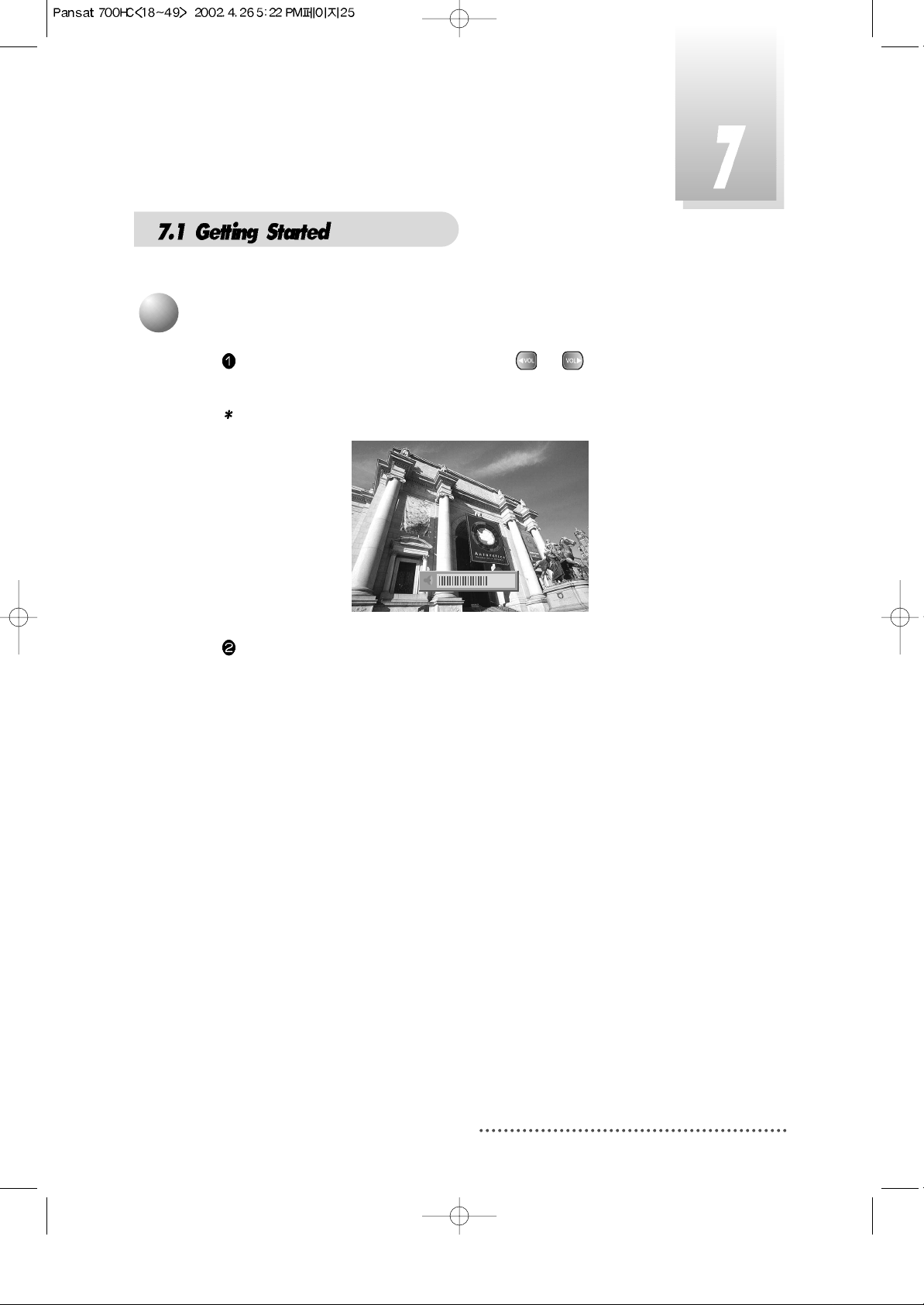
25
While you are watching a program, press or to control volume of
the current channel.
Note : You can configure volume of each channel differently.
Screen
When necessary, press MUTE key to remove the sound of the program temporarily.
Then, your receiver goes into mute condition and the volume bar will
become red. Press MUTE key again to turn the sound on.
7
Volume Control
