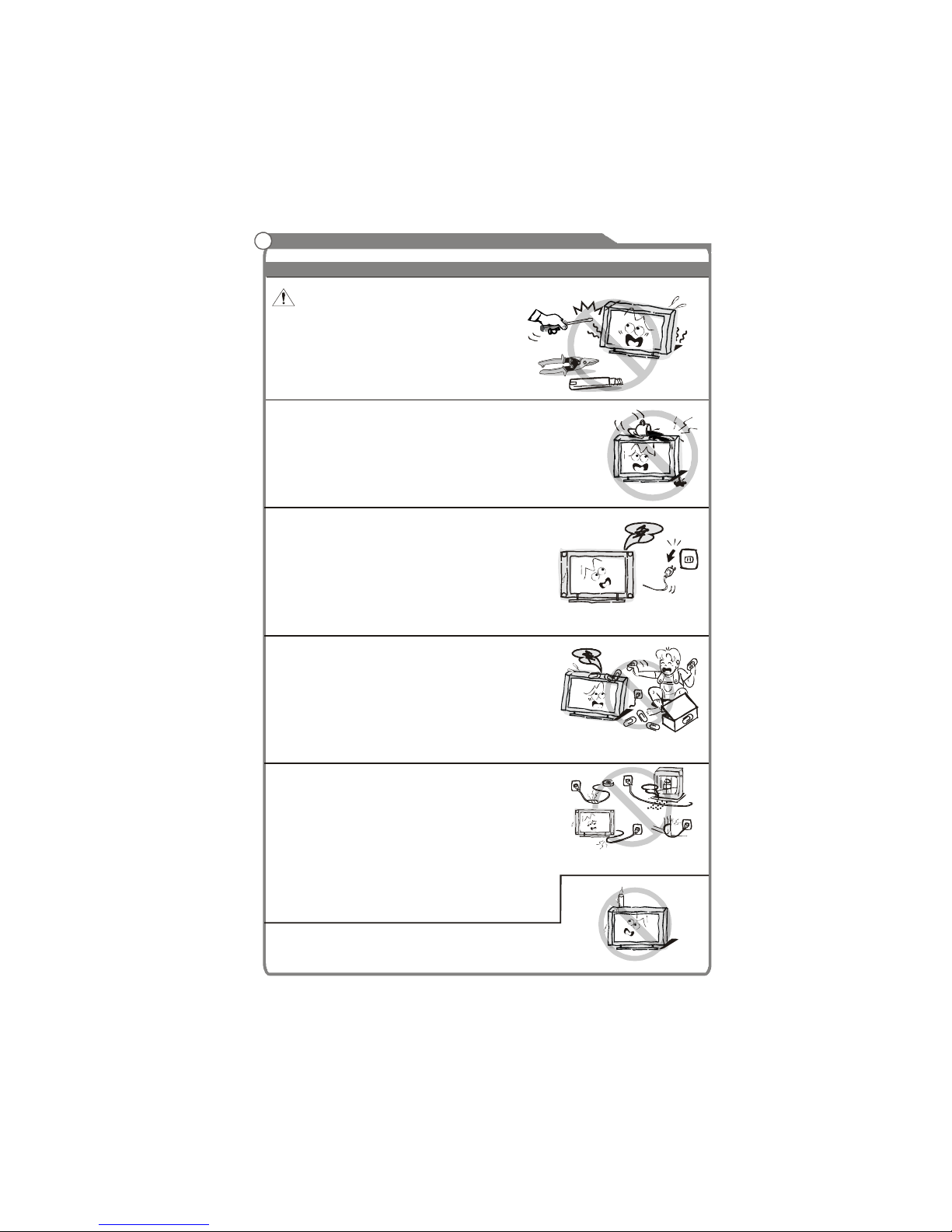
In case of smoke, strange noise or strange smell
from the unit:
Turn off the power switch immediately;
Disconnect the power plug from the power
outlet;
Contact your dealer or service centre. Never
attempt to make repairs yourself because this
could be dangerous.
High Voltage
Do not open
Risk of electronic shock, do not open.
Do not attempt to service this product yourself
as opening or removing covers may expose
you to dangerous voltage or other hazards.
Refer all servicing to qualified service personnel.
CAUTION
Important Safety Instructions
Important Safety Instructions and Maintenance
Never push objects of any kind into the set
through the cabinet slots as they may touch
dangerous voltage points or short-circuit parts that
could result in a fire or electric shock. Never spill
liquid of any kind on the set. Use special caution
in households where children are present. The
apparatus is not suitable for children under 3-year
to operate.
Power supply cords should be routed safety to
prevent life and property from dangerous with
damaged cord.
Mains plug is used as the disconnect device. It
shall remain readily operable and should not be
obstructed during intended use. To be completely
disconnected the apparatus from supply mains, the
mains plug of the apparatus shall be disconnected.
The apparatus shall be connected to a mains
socket outlet with a protective earthing connection.
To reduce the risk of fire or electric shock, do not
expose this product to rain or moisture.
The apparatus shall not be exposed to dripping
or splashing and no objects filled with liquids,
such as vases, shall be placed on the apparatus.
To avoid the fire, no naked flame source,
such as lighted candles, should be
placed on the apparatus.
1
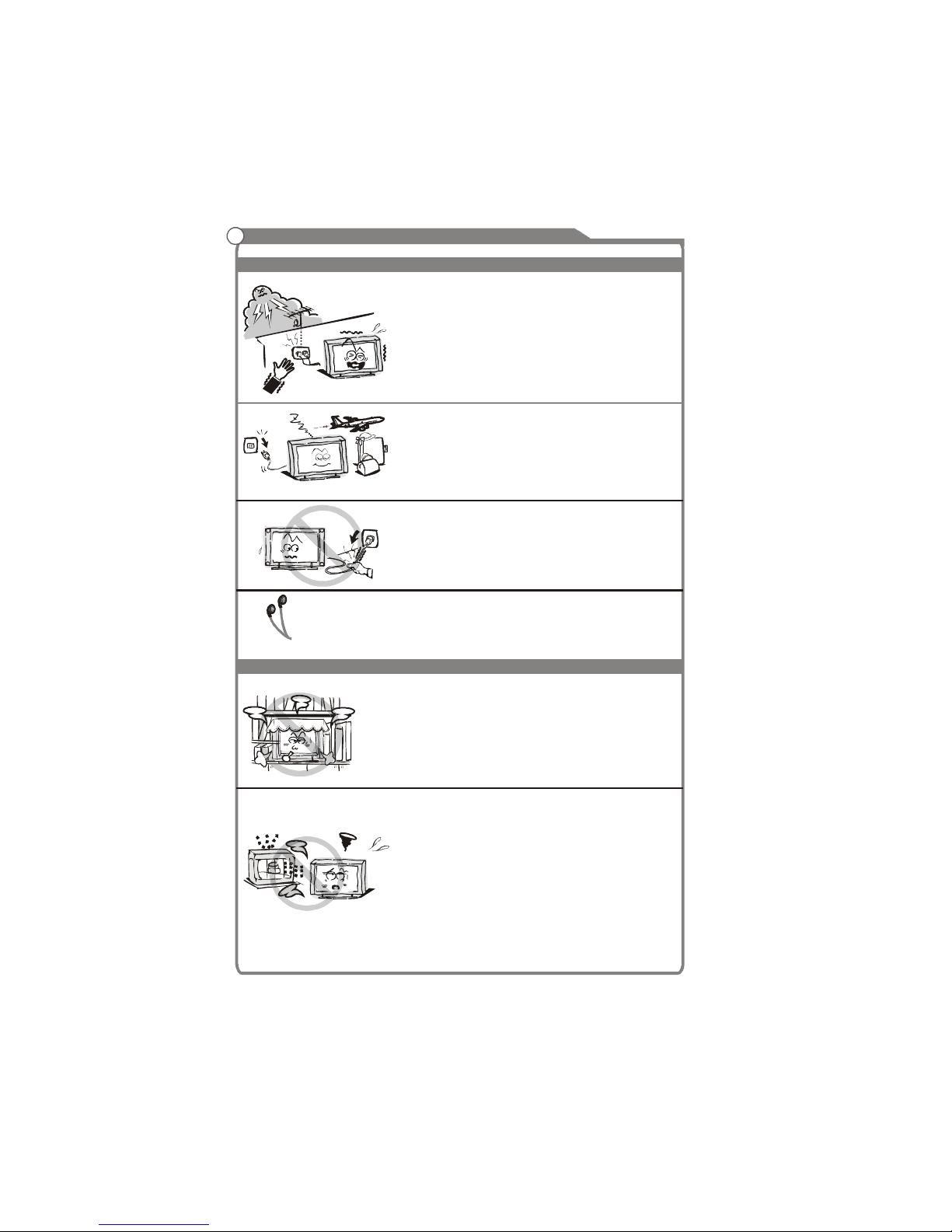
Important Safety Instructions and Maintenance
Important Safety Instructions
Always turn the set off when it is not being used.
Unplug the apparatus from the AC outlet when it will
not be used for a long period of time. And when there
is a lightning, unplug the unit from the AC outlet
immediately. Never touch the antenna wire during
lightning.
An outside antenna system should not be located in
the vicinity of overhead power lines or other electric
light or power circuits, or where it can fall into such
power lines or circuits. When installing an outside
antenna system, extreme care should be taken to keep
from touching such power lines or circuits as contact
with them might be fatal.
Installation
The ventilation should not be impeded by covering the
ventilation opening with items, such as newspapers,
tablecloths, curtains, etc.
At least 10 cm space should be left around the
apparatus for sufficient ventilation.
The product should be situated away from heat
sources such as radiators,heat registers, stoves, or
other products (including amplifiers) that produce heat.
Place the apparatus in such a position that the screen
is not exposed to direct sunlight. It is best to have soft
indirect lighting while watching and avoid complete
dark environment and reflection from the screen as
these may cause eye fatigue.
Keep the product away from high magnetic field (i.e.
power-amplified power speaker) to avoid affecting the
tint;
2
Do not pull the plug out by the wire;
Never touch the plug with wet hands.
Excessive sound pressure from earphones and
headphones can cause hearing loss.
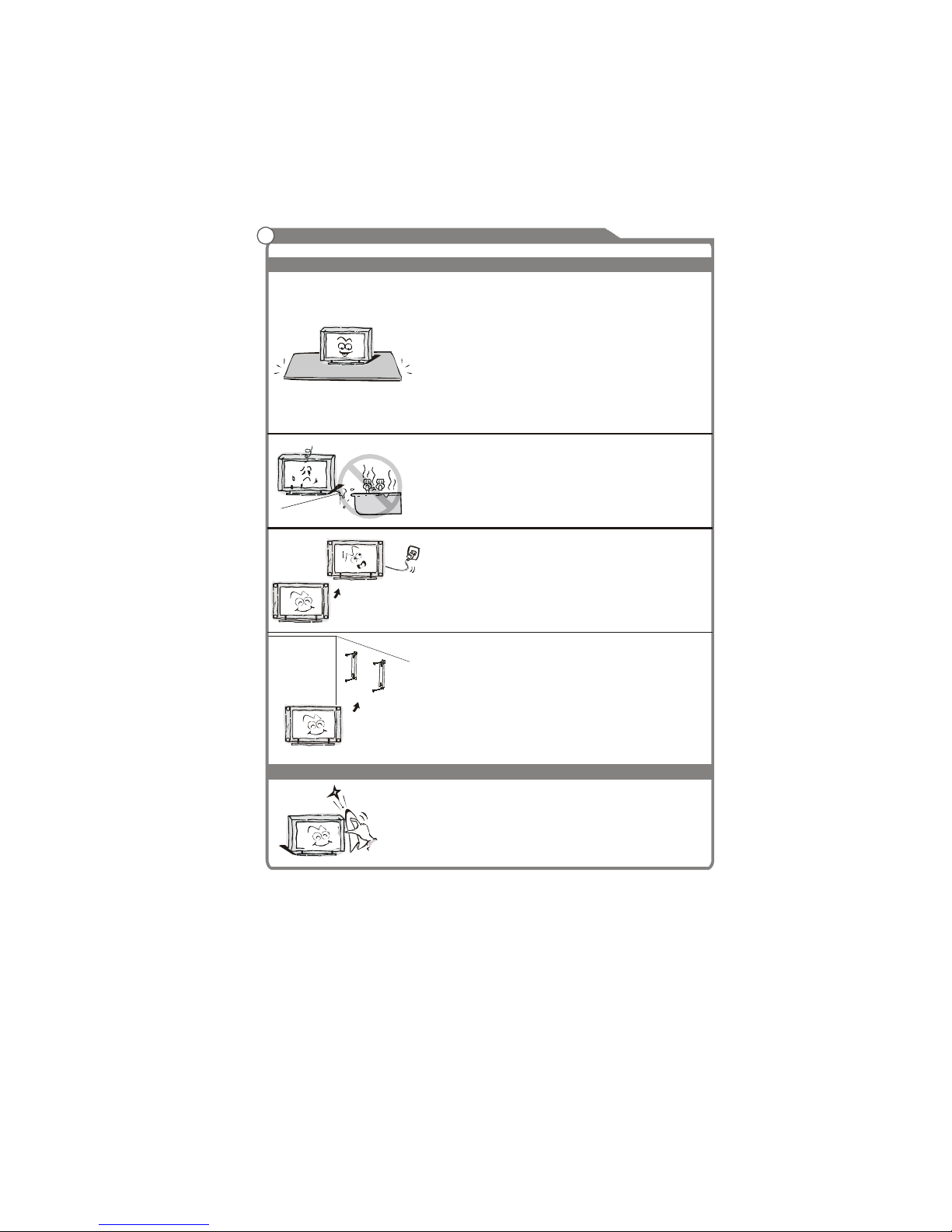
3
Important Safety Instructions and Maintenance
Installation
Do not place this apparatus near water, for example,
near a bath tub, wash bowl, kitchen sink, or laundry
tub; in a wet basement; or a swimming pool; and
the like;
Cleaning
When the TV being moved in from cold place, it needs
some right time for dew inside unit evaporating fully
before turn on the unit;
Unplug this apparatus from the AC outlet before
cleaning. Do not use liquid cleaners or aerosol
cleaners. Use a damp cloth for cleaning;
Do not place the set on an unstable cart, stand, table
or shelf. The set may fall, causing serious personal
injury as well as damage to the product. Use only with
the cart, stand, tripod, bracket, or table specified by
the manufacturer, or sold with the apparatus. An
appliance and cart combination should be moved with
care. Quick stops, excessive force, and uneven
surfaces may cause the appliance and cart
combination to overturn.
To prevent injury, this apparatus must be securely
attached to the floor/wall in accordance with the
installation instructions.
Move
For your protection, please read this instruction completely, and keep this manual for
future reference.

5
General description 5
Specifications an d accessories 6
Overview 7
Basic operation 10
External connection 20
Trouble shooting 23
Picture defects and countermeasures 24
Basic operation
Contents
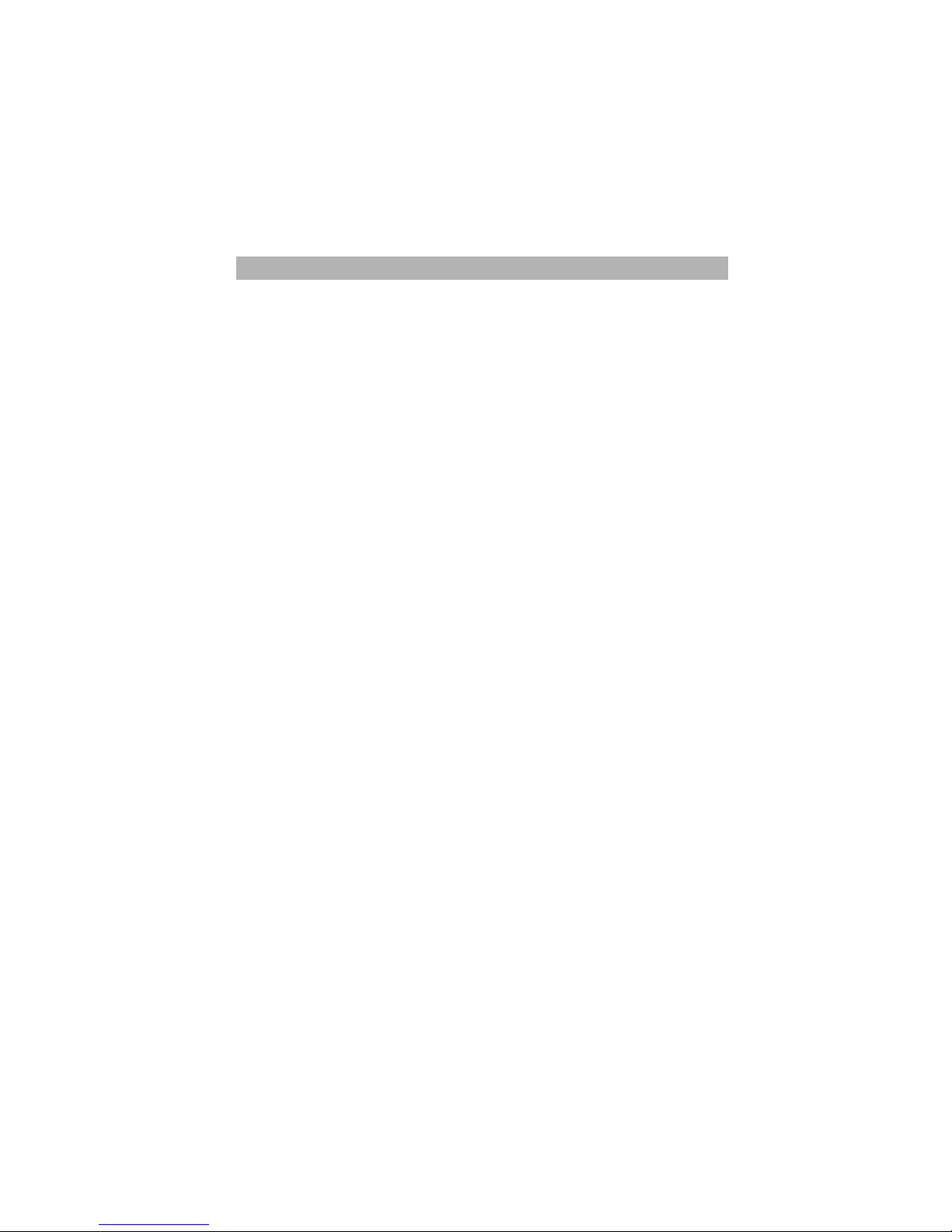
6
General description
Feature:
l Zero X radiation complies to green environment protection requirement
l Auto tuning and fine tuning
l One composite video input socket
l One S-Video input socket
l One PC VGA input socket
l One YPbPr input socket
l One HDMI input socket (HDMI 1.3)
l Two audio input sockets
l Headphones
l One AV output socket
l NICAM
l Multi-languageOSD
l Programmable TV sleep timer
l No-signal automatic power off function
l 256 total channels to preset
l PC VGA mode: VGA, SVGA, XGA, WXGA
l YPbPr mode: 480i, 480P, 576i, 576P, 720P, 1080i, 1080P
l HDMI mode: 480P, 576P, 720P, 1080i, 1080P
Note:
1. In case of any design change,a notice will not be released.
2. The composite video output function only support TV and AV input.
Specification
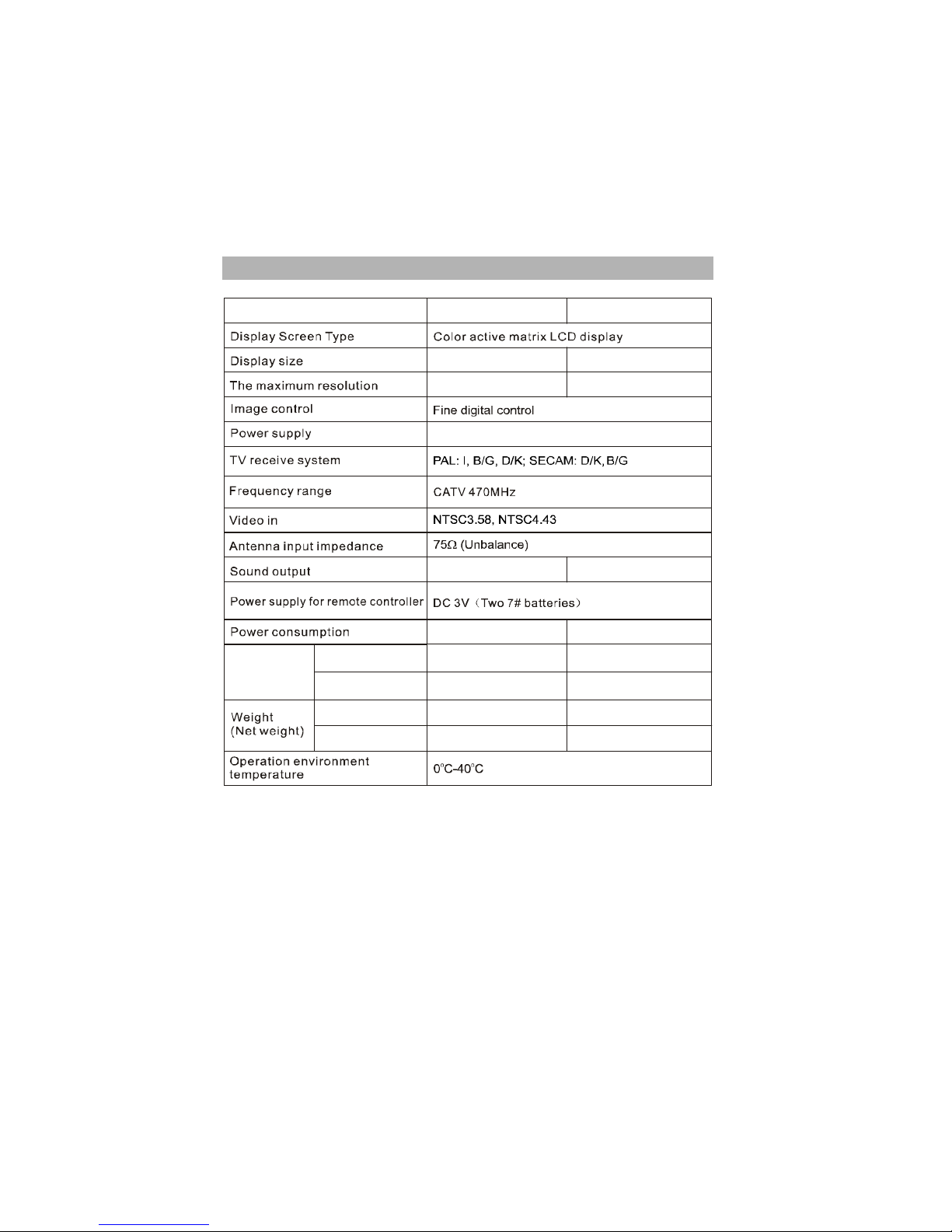
7
Specifications:
Accessories:
l User’s manual l Remote control
l Wall-mounted accessories: Two wall-mounted brackets, four fixed screws
and four fixed sleeves.(Optional)
Note:
1.Due to TV may be used with different display screen, weight marked in this
user's manual or in packaging box are subject to change without notice.
2.The illustrations and on-screen displays in this user’s manual are for
explanation purposes and may vary slightly from actual operations.In case of
any design change, a notice will not be released.
Specifications and accessories
1366X768
2WX 2
36W
AC ~110-240 V 50/6 0Hz
4.6 K g
5.0 .J
Des cription KL1 9NS6 2 KL22N S6 2
19" Diago nal (m ax.) 22" Diagonal (m ax .)
136 6X76 8
2WX 2
50W
Dimensions
(LXWXH)
TV with stand
TV without stand
458X2 09X3 57mm
;;PP
530 209 393
458X7 7X31 8mm
;;PP
530 77
TV with stand
TV without stand
4.0 Kg
4.8 .J

8
Overview
1
. INPUT
Press this button to display the selected
signal source as main source.
5. MENU
Press this button to display OSD menu.
6. PROG /
Press these two buttons to select channel
or operate menu.
. Power switch
Press this button to turn TV on or off.
2. Power indicator
Blue: Normal playing status.
Red: Standby status.
3. IR remote sensor
Point remote control at this sensor to
conduct remote control.
4
7. VOL /
Press these two buttons to increase or
decrease the volume or operate menu.
8.
Press this button to enter standby mode
under normal play, and press this button
to enter normal play mode under standby
mode.
r s
r s
IR remote sensor
Power indicator
Power switch
Menu
Program up/down
Volume up/down
Standby
Input select
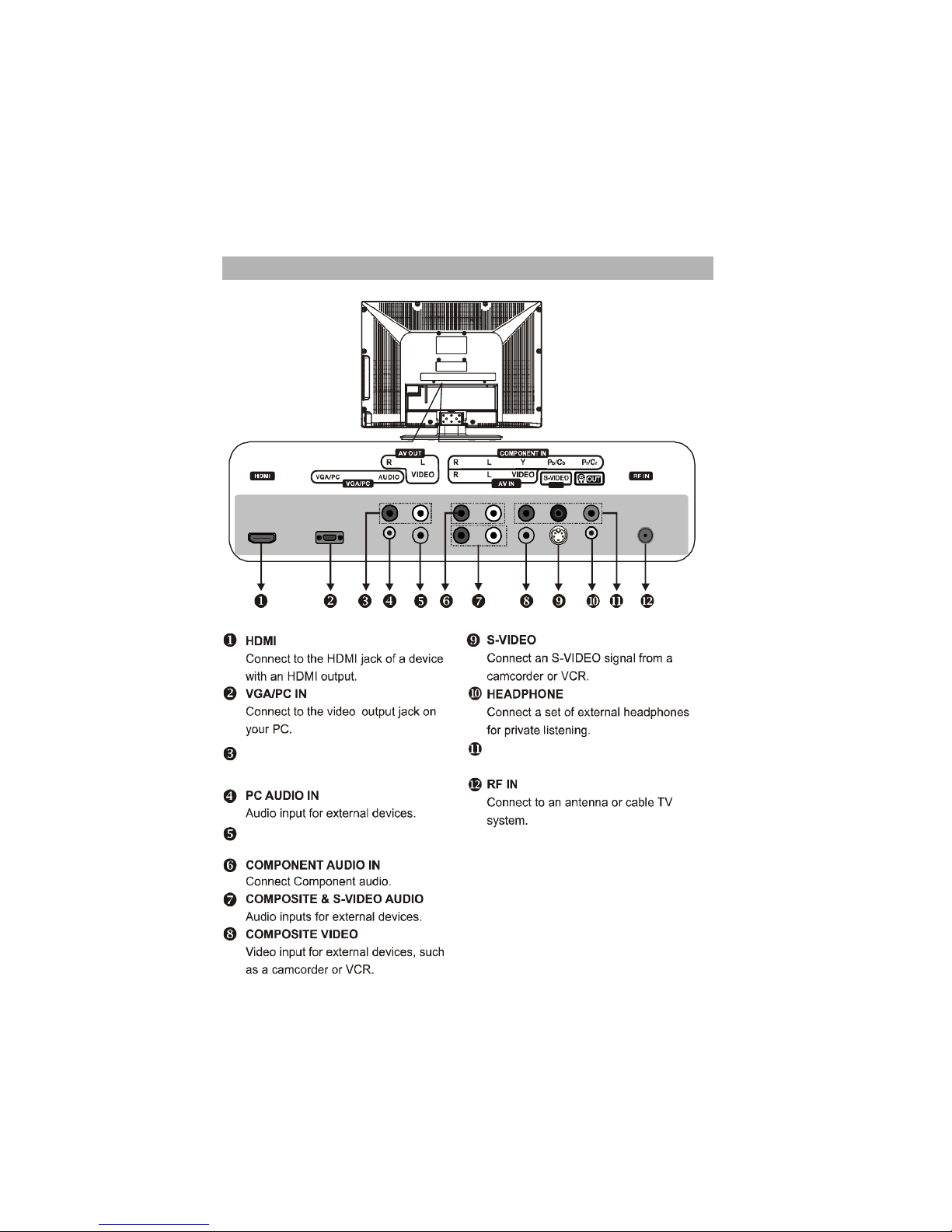
9
Overview
IN
AV AUDIO OUT
Audio out for external devices.
AV VIDEO OUT
Video out for external devices.
YPb/ C b Pr / C r
Connect to YPbPr/YCb Cr vide o.
Note: HDMI is supporting for DVI commutator.

10
Overview
Remote control
Loading batteries:
1) Remove the lid of the battery compartment.
2) Insert 2 size AAA batteries with polarities as indicated inside the compartment.
3) Replace the lid.
Note:
1) One loading of batteries will last 1 year under normal use.
2) If you don’t intend to use the remote c ontrol for a long period of time, remove
them to avoid damage due to leakage.
3) Do not mix old and new batteries, or different types.
4) Don’t throw the batteries into fire or water.
5) The batteries (battery pack or batteries installed) shall not be exposed to excessive heat such as sun shine, fire or the like.
NICAM
POWER
LED
HDMI
RECALL
OK
PC
VOLUME UP
PROGRAM DOWN
ZOOM
PICTURE
INPUT
VOLUME DOWN
PROGRAM UP
TV
YPbPr
SOUND
DIGITAL BUTTONS
FREEZE
SLEEP
MUTE
NICAM
MENU
EXIT
ARROW BUTTONS
TV YPbPr PC HDMI
ZOOM
SOUND
INPUT
INFO RECALL
SLEEP
MENU
EXIT
INFO
OK

11
Basic operation
Remote control introduction
1.LED
Press any button, the led will light.
2. POWER
Press this button to switch to standby mode, and press it again to turn TV on .
3. TV
Switch to TV mode directly.
4.YPbPr
Switch to YPbPr mode directly.
5.PC
Switch to PC mode directly.
6. HDMI
Switch to HDMI mode directly.
7. INPUT
This button is used to switch among different sources.
8. SOUND
This button is used to select the sound mode.
9.PICTURE
This button is used to adjust user picture mode, press this button repeatedly and
select one of four settings.
10. ZOOM
This button is used to set display window.
11. Digital buttons(0~9)
To select channel with digital buttons.
12. INFO
The button is used to display current channel information.
13.RECALL
To swap to the previous program you wanted from current program.
14. FREEZE
This function is no available for this model.
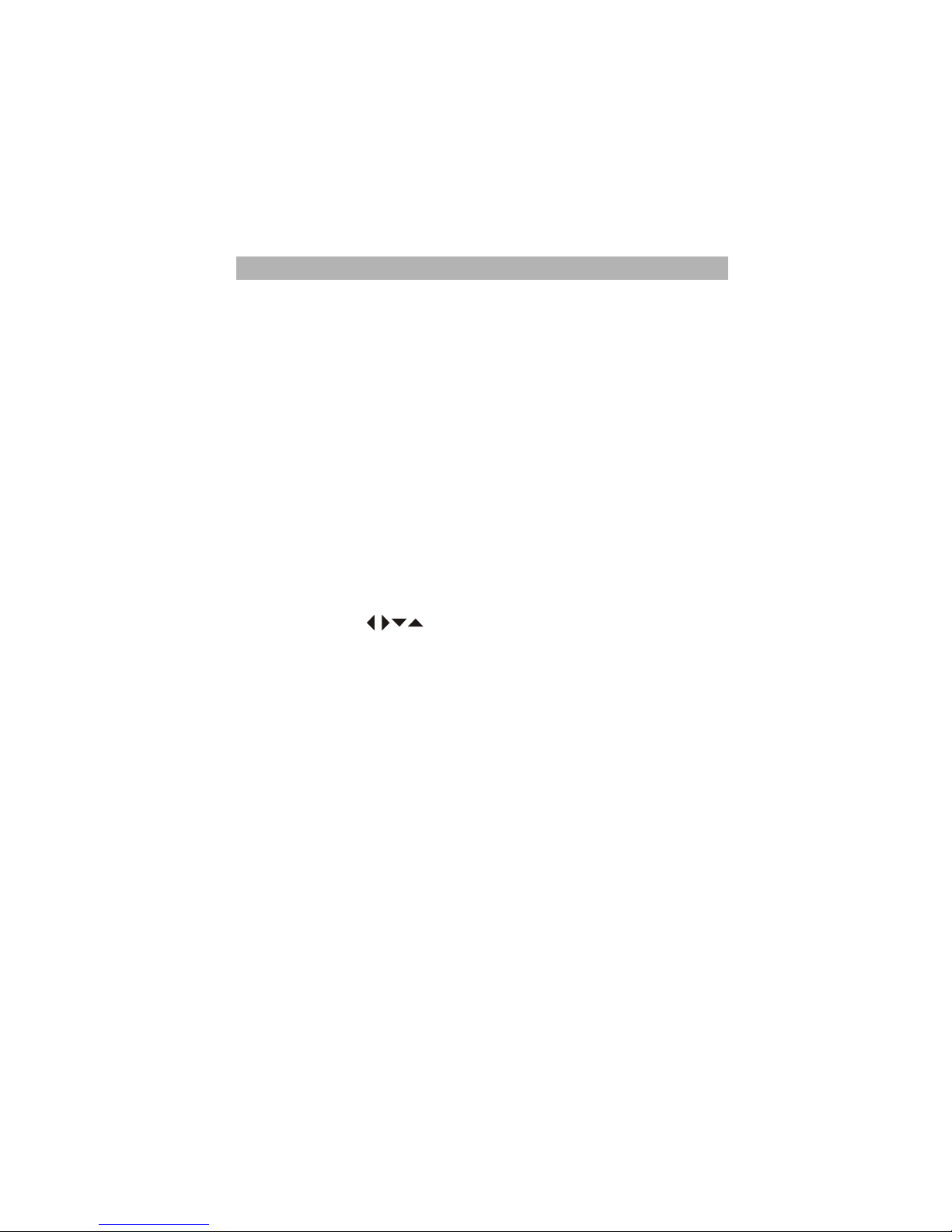
12
Basic operation (to be continued)
15. SLEEP
Press SLEEP button on the remote control, and press it again to select a time: 15
Min, 30Min, 45Min, 60Min, 90Min, 120Min. If you select OFF, the timer is closed.
The TV will turn to standby mode automatically when the preset time is up. Press
MENU button can exit the timer setting.
Note: The sleep timer you have set will be cancelled when the TV turns off or if a
power failure occurs.
16. NICAM
The button is used to set NICAM sound system.
17. MUTE
Press this button to shut off the sound , and press it again to restore TV sound.
18. VOLr and VOLs
Press these buttons to adjust TV volume.
19. PROGr and PROGs
Press these buttons to change channel upward or downward.
20. Arrow buttons (
)
To move cursor left/right/down/up.
21. OK
Validation key.
22. MENU
Press this button to display main menu or exit the menu.
23.EXIT
To exit current menu.
Note: POWER, VOLr/s, PROGr /s, MENU and INPUT on the remote control have
the same function as the ones on the side panel of the TV.

13
PICTURE
AUDIO
CHANNEL
FUNCTIONSETTING
MENU
EXIT
SELECT
ADJUST
OFF
ALWAYSDURATION
HALFTONE
OSDPOSITION
SCREENSAVER
LANGUAGE ENGLISH
OFF
MID
Basic operation (to be continued)
Turning the TV On and Off
Press POWER button on the remote control
can switch the TV between on(blue light
indicator) and standby(red light indicator).It's
suggested that you can let the TV in standby
mode only for a shor time.If you won't use it
for a long time,please switch off the power
and pull out the plug.
Auto power-off
If NO SIGNAL SLEEP function is on,and no signal is sent to VGA channel,the TV would turn to
standby in 15 seconds. And 5 minutes for all
other channels.
Memorizing the Channels
Your TV c an mem o rize all of t he avai lab le
ch a nnels. After t he availa ble channe ls are
memorized, use PROGr /s button to browse
channels.
Language select
Before using TV, you can set the language:
1) Press MENU button on the remote control, then
press t/u Arrow button to select “Setting” menu
as follows:
Note: When you use OSD to adjust the TV, you should
notice: The function which displays in gray is
not available in current mode. If you press q/p
button to select an item, this function will be
skipped automatically.
NICAM
TV
YPbPr
PC HDMI
ZOOM
SOUND
INPUT
INFO
RECALL
SLEEP
MENU
EXIT
OK

14
Basic operation (to be continued)
2) Press p /qArrow button to enter the submenu and press t /u Arrow button to
select the language you desire.
Selecting input source
Press INPUT button on the remote con trol, then you can select input sources as
follow s:
setting TV color system
In order to meet the video format in your country, you can set the video format as
follows: Press q/p Arrow button to select “Color System” under “Channel” menu,
and then press t/u Arrow button to change video format as follows:
AU T O
setting TV sound system
Press MENU button on the remote control or TV side panel, and then press q/
pArrow button to select “Sound System” under the Channel menu, then press t /
uArrow button to select sound system as follows:
Tuner setup
Press MENU button on the remote control, then press t /u Arrow button to select
“Channel”:
1) C hannel
Press q/p Arrow button to select “ Channel”, you can see the current channel
number.
2) Color System
Press q/p Arrow button to select “ Color System” and press t /u Arrow button
to select the right color system.
3) Sound System
Press q/p Arrow button to select “ Sound System” and press t/u Arrow button
to select the right sou nd system.
PICTURE
AUDIO
CHANNEL
FUNCTIONSETTING
MENU
EXIT
SELEC T
ADJU ST
63. 25MHZ
OFFSKIP
FINE TUNE
SOUND SYSTEM
COLOR SYSTEM
CHANNEL 1
AUTO
AUTO
MANUALSCA N
SWAP
AUTO SCAN
TV AV S-VI DEO Y PBP R HD MI VGA

15
Basic operation (to be continued)
4) SKIP
Press q/p Arrow button to select “SKIP”, then press t/u Arrow button to select
“On” or “Off”.
5) Fine Tune
In case of bad image or sound of TV program, you can use Fine Tune function
to obtain satisfying image or sound with operating steps as follows:
ii) Press q/p Arrow button to select “Fine Tune” and press t/u Arrow button to
conduct fine tuning from high frequency to low frequency o r f rom low frequency to high frequency till best picture or sound effect is obtained.
6) Auto Scan
Press q/p Arrow button to select “Auto Scan” , then press t /u Arrow button to
start auto search:
TV will tune automatically and all programs found will be saved. Please don’t
interrupt it.
Note:
i) If you use the TV for the first time, you must use “ Auto Scan” to search and
memorize all c hannels.
ii) If your TV is not in TV input state, you must switch it to TV state at first.
iii) If you want to stop the process of “Auto Scan”, just press MENU button to exit.
7) Manual Scan
Press q/p Arrow button to select “Manual Scan”, and press t /u Arrow button
to enter MANUAL SCAN menu, then press u button to search from low
frenquency to high,or t button to search from high to low.
AUTOSCAN
CH: 1 77.25MHZ
CH: 1 77.25MHZ0$18$/6&$1

16
Basic operation (to be continued)
8) SWAP
CURRENT CHANNEL,TARGET CHANNEL and EXCHANGE are used to swap
two programs' numbers.
a) Current Channel
Press t/u Arrow button to adjust current channel number.
b) Target Channel
Press t /u Arrow button to adjust target channel number.
c) Exchange
Presst/u Arrow button to perform the exchange of channel number.
Adjusting the Picture
Press MENU b utton on the remote control, then press t /u Arrowbutton to select
“Picture” menu.
1) Picture Mode
Press q/p Arrow button to select “Picture Mode” , and press t/u Arrow button
to adjust picture mode to your desire.
Not e: “Brightness” , “Contrast” , “Saturation”, adjusting are only available in
user mo de.
2) Adjusting the Brightness of picture
Press q/p Arrow button to select “Brightness”, and press t/u Arrow button to
adjust brightness to your desire.
PICTU RE AUD IO
CHA NNEL
FUNCTI ONSETTI NG
MENU
EXIT
SELECT
ADJUST
EXCHANGE
TARGET CHANNEL
CURRENTCHANNEL 1
1
PICTURE
AUDIO
CHANNEL
FUNCTIONSETTING
MENU
EXIT
SELECT
ADJUS T
PICTUREMODE USER
16:9
STANDARD
BRIGHTNESS
CONTRAST
SATURATION
SHARPNESS
BACKLIGHT
COLORTEMP.
SCALEMODE
50
50
50
50
50
TINT
50

17
PICTURE
AUDIO
CHANNEL
FUNCTIONSETTING
MENU
EXIT
SELECT
ADJUS T
SOUNDMODE STANDARD
EQUALIZER
50
MONO
OFF
BALANCE
NICAM
50
AVL
3) Adjusting the Contrast of picture
Press q/p Arrow button to select the “Contrast”, then press t/u Arrow button to
set contrast to your desire.
4) Adjusting the Saturation of picture
Press q/p Arrow button to select the “Saturation”, then press t /u Arrow button
to set saturation to your desire.
5) Adjusting the Tint of picture
Press q/p Arrow button to select the “Tint”, then press t/u Arrow button to set
tint to your desire.
Note: Only available in NTSC.
6) Adjusting the Sharpness of picture
Press q/p Arrow button to select the “Sharpness”, then press t/u Arrow button
to set sharpness to your desire.
7) Adjusting the Backlight of picture
Press q/p Arrow button to select the “Backlight”, then press t /u Arrow button
to set backlight to your desire.
Note:Backlight function is only available for models with this function.
8) Adjusting the Color Temp of picture
Press q /p Arrow button to select th e “Color Temp” , then press t /u Arrow
button to set color temperature to your desire.
9) Adjusting the Scale Mode of picture
Press q/p Arrow button to select the “ Scale Mode”, then press t /u Arrow
button to set scale mode to your desire.
Note: It is useless under no signal mode.
Adjusting the Sound
Press MENU button on the remote control, then press t/uArrow button to select
“AUDIO ” menu.
1) Adjusting Sound Mode
Press q/p Arrow button to select “Sound Mode”, use t/u Arrow button to adjust
sound mode.
2) Adjusting Equalizer
Press q/pArrow button to select “EQUALIZER”, and press t /ubutton to enter
submenu, press q/p button to select a cirtain frenquency, and uset/ubutton
Basic operation (to be continued)

18
PICTURE
AUDIO
CHANNEL
FUNCTIONSETTING
MENU
EXIT
SELECT
ADJUST
ALWAYSDURATION
OSD POSITION
SCREEN SAVER
LANGUAGE ENGLISH
OFF
MID
OFF
HALFTONE
AUTO
COLOR SYSTEM
to adjust its value.
3) Adjusting Balance of sound
Press q /p Arrow button to select “Balance”, use t/u Arrow button to adjust
sound balance.
4) Adjust AVL mode
Press q/p Arrow button to select “AVL”, use t/u Arrow button to select “on” or
“off”.
5) Adjust NICAM of sound
Press q/p Arrow button to select “NICAM”, use t/u Arrow button to adjust to
your desired.
OSD Setup
Press MENU button on the remote control and press t/u Arrow buttonto select
“Setting” menu.
1) OSD Language
Press q/p Arrow button to select “LANGUAGE” and press t /u Arrow button to
select language you desire.
2) Adjusting screen saver
Press q /p Arrow button to select “SCREEN SAVER” , and press t/u Arrow
button to select “OFF” , “BLACK” or “BLUE”.
3) Adjusting OSD Position
Press q/p Arrow button to select “OSD POSITION”, and press t/u Arrow button
to select “MID”, “LEFT TOP”, “LEFT BOTTOM”, “RIGHT TOP” or “RIGHT BOTTOM
”.
4) Adjusting Duration
You can select “ALWAYS”, “5s”, “10s” or “15s”.
5) OSD Halftone
Press q/p Arrow button to select “HALFTONE”, press t/u Arrow b utton to
select “ON” or “OFF”.
6) Selecting color system
You can select AUTO, PAL, SECAM, NTSC, NTSC443. But it’s only available in AV
and SVIDEO.
Basic operation (to be continued)

19
Function setup
Press MENU button on the remote control, press t /u Arrow button to select “Func
tion” menu.
1) DNR
Press t /u Arrow bu tton Adj usting DN R option, it can improve the picture
sharpness.
Note: DNR is only available in TV mode.
2) 3D DLC
3D DLC is to automatically detect distribution of inputted visual signal and adjust
to create optimum luminance.
Press t/u Arrow button Adjusting 3D DLC option.
3) OPC
Press t/u Arrow button Adjusting OPC option. it can optimiation power control.
4) Press q/p Arrow button to select “NO SIGNAL SLEEP”, and press t/u button
to select “on” or “off”.
5) You can start a sleep timer by setting “SLEEP TIMER” a preset time: 15MIN, 30
MIN, 45MIN, 60MIN, 90MIN, 120MIN, when the time has passed, the TV will
turn to standby mode automatically, If you select OFF,the timer is closed.
VGAAdjust
1.Picture
When the TV is in VGA mode, press MENU button andt/u Arrow button to select
“Picture” MENU.
Basic operation (to be continued)
PICTURE
AUDIO WINDOWFUNCTIONSETTING
MENU
EXIT
SELECT
ADJUST
PICTUREMODE USER
16:9
WARM
BRIGHTNESS
CONTRAST
BACKLIGHT
COLOR TEMP.
SCALEMODE
50
50
50
PICTURE
AUDIO
CHANNEL
FUNCTIONSETTING
MENU
EXIT
SELECT
ADJUST
DNR ON
OFF
OFF
NOSIGNALSLEEP
SLEEP TIMER
OPC ON
3DDLC ON

20
Basic operation (to be continued)
The way to adjust Brightness, contrast, backlight, color temperature and scale
mode,please refer to “Adjusting the Picture” on Page15 -16.
Note: If the TV turn to standby mode for VGA non-signal state, then you input a signal
to VGA terminal, it will wake up to work.
2.Window
This TV supports no higher than 60Hz under VGA mode, so please set the re
fresh rate of PC to 60Hz. If the frequency is high er than 60Hz, the screen may
flicker. When the TV is in VGA mode, press MENU button on the remote control.
Press t/u Arrow button to select “Window”.
1) Adjusting picture H-Position
Press q/p Arrow button to select “H-Position” and press t /u Arrow button to
set horizontal position of picture.
2) Adjusting picture V-Position
Press q/p Arrow button to select “V-Position” and press t/u Arrow button to set
vertical position of picture.
3) Adjusting Clock
When PC is connected to TV set because of the difference of PC parameter,you
should adjust the “Clock” item in “W indow” menu until you get a good picture.
4) Adjusting Phase
When PC is connected to TV set because of the difference of PC parameter,you
should adjust the “phase” item in “W indow” menu until you get a good picture.
5) Auto Adjust
If there are unexpected problems happened when you adjust the items, you can
select the “Auto Adjust” and press u Arrow button, the TV set will resume the
original settings.
Note: Only “ H-Position” and “V-Position” are available for Ypbpr mode.
PICTURE
AUDIO WINDOWFU NCTIONSETTING
MENU
EXIT
SELEC T
ADJUS T
PHASE
AUTO ADJUST
CLOCK
V-POSITION
H-POSITION
100
100
100
0
PICTURE
AUDIO WINDOWFU NCTIONSETTING
MENU
EXIT
SELEC T
ADJUS T
V-POSITION
H-POSITION
100
100

21
External connection
Note:
AV and S-Video share the same audio input sockets.
Connect the external equipment to the back panel of this television as shown in the following
figure:
D V D w it h c om p on en t
( Y,P b/C b,P r/ Cr)
D V D w it h H DM I
C o mpu ter
DV D w it h AV a nd S -V ID EO s ock et
An te n na
VG A
HD MI
PC a ud io
S- Vi de o
He ad pho ne
Ste reo sy stem
IN

22
External connection
Antenna connection
Antenna input impedance of this unit is 75ohm. VHF/UHF 75ohm coaxial cable can
be connected to th e antenna j ack direc tly, if the anten na ca ble is a 300ohm flat
feeder cable, you need to use the 300ohm/75ohm converter to connect the antenna
cable to the antenna jack.
l 75 coaxial cable is recommended to eliminate interferenc e and double image
due to the unmatched input impedance of the antenna.
l The antenna cable and power line should not be bundled together.
Stand and Wall-mounted
(Optional)
1. How to mount the LCD TV ?
(1) Take out the bracket hole cover from groove with screw driver and place on the
bracket hole;
(2) Fasten 4 screws into four nuts on the rear cover;
(3) Fasten 2 brackets with 4 M8 screws on the wall as figure 2 shown;
(4) Carefully check for the strength before releasing the LCD TV.
Figure 1 Figure 2

23
External connection
2. How to assemble the stand?
Before attaching/detaching the stand, make sure to turn off the TV.
- Before performing work spread cushioning over the base area to lay the LCD TV on.
This will prevent it from being damaged.
Assembling instruct ion:
1. Fix the stand and the Cabinet together with six screws (M4). (Figure 1)
2. Fasten the six screws used to secure the stand in place.(Figure 2)
- To disconnect the stand from the TV, perform the above steps in reverse order.

Problem Possible Solution
Poor picture and sound quality
Try another channel.
Adjust the antenna.
Check all wire connections.
No picture or sound under TV status
Try another channel.
Press the TV/AV button.
Make sure the TV is plugged in.
Check the antenna connections.
No sound or sound is too low at
maximum volume
First, check the volume of units connected to your TV.
Adjust the TV volume accordingly.
Check sound adjustment(Volume and Mute)
No color, wrong colors or tints.
Make sure the program is broadcast in color. Select the
picture menu, then adjust the color or tint submenu to the
proper value.
Picture rolls vertically. Check all wire connections.
Blurred or snowy picture, distorted
sound
Check the direction, location and connections of your ante nna.
Thi s interference is often due to the use of an indoor antenna.
Remote control malfunctions
Replace the remote control batteries.
Check the battery terminals.
Remote i s out of range, move close to TV
Confirm there is no obstructions between remote and TV
Make sure power cord is plugged in
Image is not centered on the screen.
Adjust the horizontal and vertical position
Clean TV set
When cleaning the LCD screen, please pull out the power
plug, use dry and soft and clean cloth to clean the dust on the
screen and shell. In case of further cleaning for the screen,
please use clean wet cloth. Do not use naphtha, thinner or
similar liquids for cleaning.
Colored point
Thi s product adopts a high-resoluti on LCD TV, and the colored
point of some pixels may occur due to the special feature of
the product. For a fe w of colored points, this shall not be
related with terrible product performance or product reliability,
and in case of this situatio n, the service of the product will not
be influenced. For the cri terion of colored points, our company
has similar products wi th others. The colored point in
conformity with the prod uct criterion is not covered by the
return scope of the product due to quality problems. We hope
our respected customers will forgive us.
Trouble shooting
If you have any problem, check the countermeasure for each symptom listed below.
The following symptoms may have c aused by inapp ropriate adjustment rather than
actual malfunction of the unit. If the trouble persists, contact the service center.

The most common types of television interference are
as following:
SNOWY PICTURE
Snowy picture is usually caused due to weak signal.
Adjust antenna or install an antenna amplifier.
DOUBLE IMAGES OR “GHOSTS”
Double images are usually caused by reflections from
tall buildings. Adjust the direction of the antenna or
raise it.
RADIO WAVE INTERFERENCE
Wave pattern are moving on the screen, which are
usually caused by nearby radio transmitter or shotwave receiving equipment.
HIGH TEMPERATURE ELECTROTHERMAL INTERFERENCE
Diagonal, or herring-bone, patterns appear on the
screen or part of picture is missing. This is probably
caused by high temperature electrothermal equipment
in the nearby hospital.
NOTE: If one of these symptoms appears on the screen when the cable from a
company is connected, this may be due to the local cable company broadcast.
Picture defects and countermeasures

39032905

KL19NS62/
KL22NS62
