Hyundai H-CMD4030 User Manual
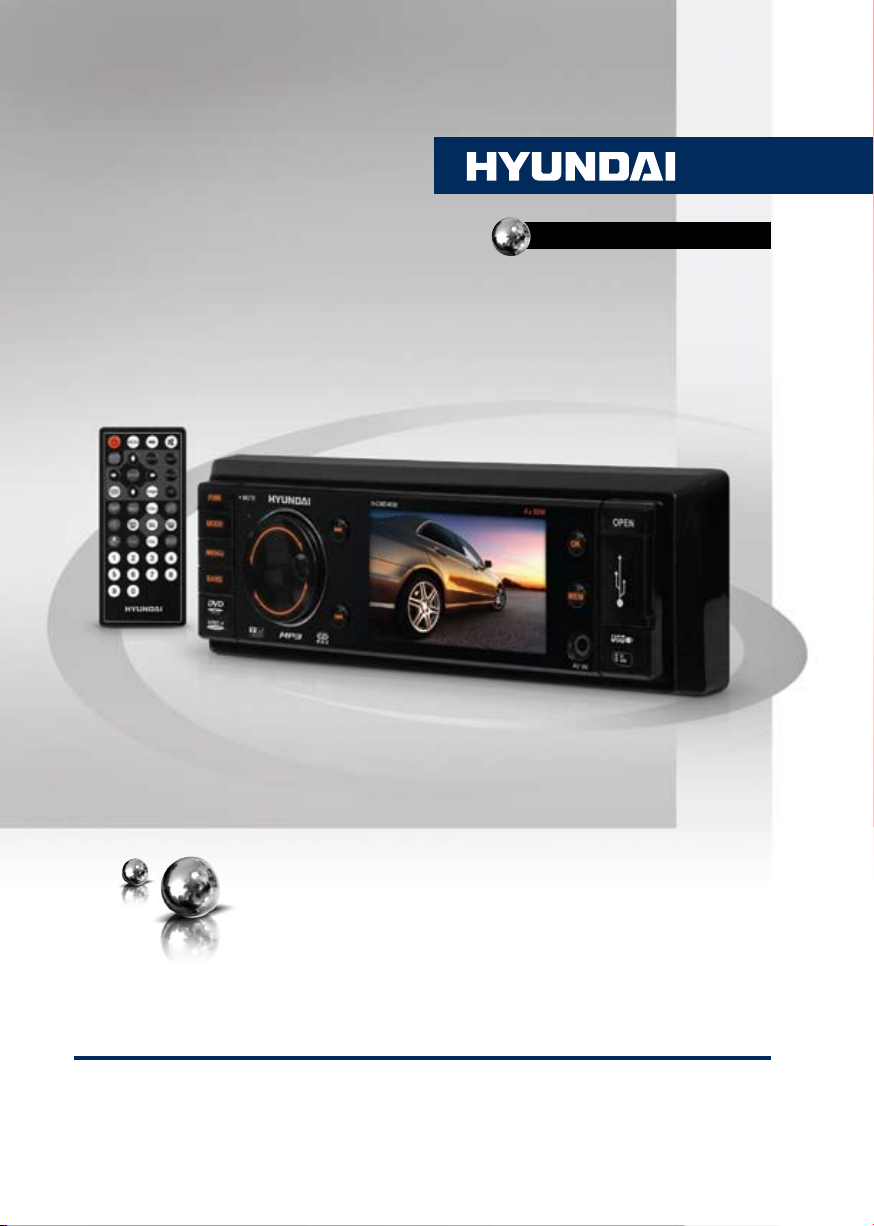
H-CMD4030
MULTIMEDIA DVD/CD/MP3
RECEIVER WITH BUILT-IN 3” TFT
DISPLAY AND TV-TUNER
МУЛЬТИМЕДИЙНЫЙ
DVD/CD/MP3-РЕСИВЕР
СО ВСТРОЕННЫМ 3” TFT-
ДИСПЛЕЕМ И TB-ТЮНЕРОМ
Руководство по эксплуатации Instruction manual
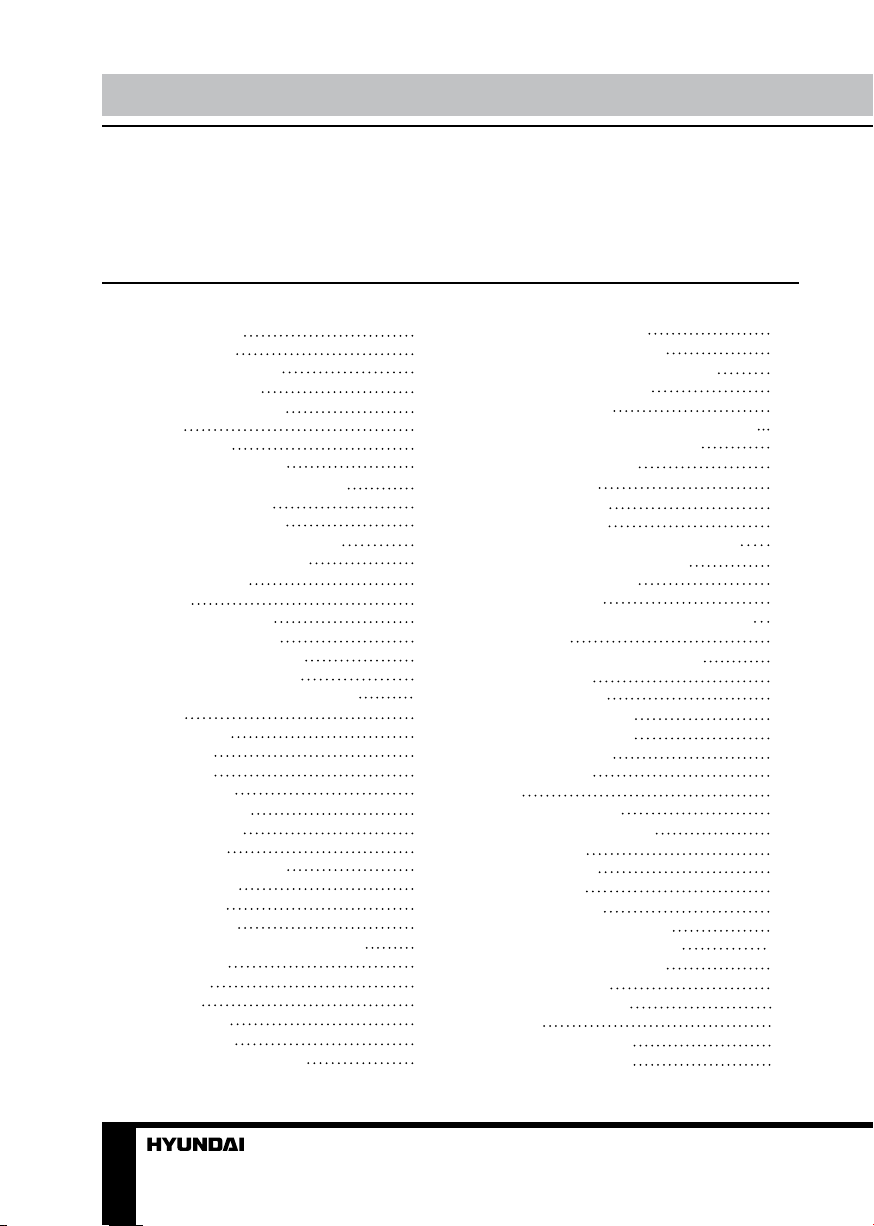
Table of contents
Dear customer!
Thank you for purchasing our product. For safety, it is strongly recommended to read
this manual carefully before connecting, operating and/or adjusting the product and keep
the manual for reference in the future.
Table of contents
Before you start
Utilization of the product
Important safeguards
Installation/Connection
Installation
General notes
Din Front/Rear-Mount
1. DIN front-mount (Method A)
Dismantling the unit
Trim frame installation
2. DIN rear-mount (Method B)
Detachable control panel
Anti-theft system
Connection
Connection diagram
ISO connection table
Using the ISO connector
Parking wire connection
Reverse driver cable connection
Operation
Control elements
Front panel
Inner panel
Remote controller
Changing battery
General operations
Reset the unit
Turning the unit on/off
Mode selection
Mute function
Volume control
Setting the sound characteristics
System setup
Subwoofer
AV in jack
Radio operations
Band selection
Manual/Automatic tuning
2
Programming stations
4
Recalling saved stations
4
Auto memory store/preset scan
4
Stereo/mono reception
5
RDS background
5
AF (Alternative Frequencies) function
5
TA (Traffic Alarm)/TP function
5
PTY (Program Type)
5
Other functions
5
TV tuner operations
6
Automatic tuning
6
Auto memory store/select channels
6
Disc/USB/SD/MMC operations
6
USB/SD/MMC notes
7
Insert/Eject disc
7
Inserting a memory card/USB device
7
Play/pause
8
MP3/DivX/JPEG file playback
8
Stop playback
8
Selecting tracks
9
Fast forward/rewind
9
A-B segment repeat
9
Repeat playback
9
10
10
11
11
11
11
11
11
11
11
12
12
12
12
12
Intro playback
Goto
Random playback
Programming playback
OSD function
Zooming in/out
PBC function
Changing angle
Selecting audio language
Selecting subtitle language
Selecting sound channel
Menu navigation
ID3 tag information
DVD setup
General setup page
Speaker setup page
12
13
13
13
13
13
13
13
13
13
14
14
14
14
14
14
14
14
15
15
15
15
15
15
15
15
16
16
16
16
16
16
16
16
16
16
16
17
17
2
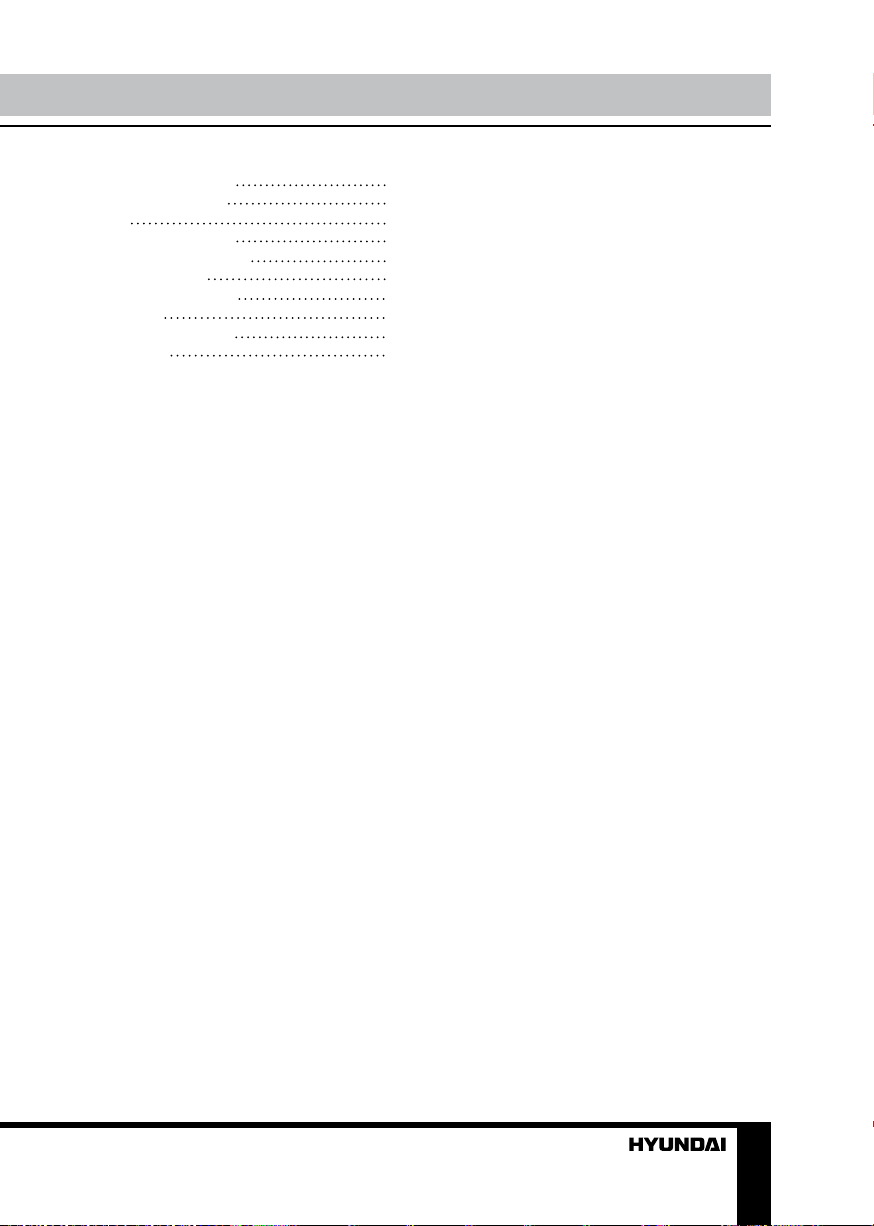
Table of contents
Dolby digital setup
Preference setup
Exit
General information
Handling compact discs
Cleaning discs
Cleaning the unit body
Accessories
Troubleshooting guide
Specification
17
17
18
19
19
19
19
19
20
21
3
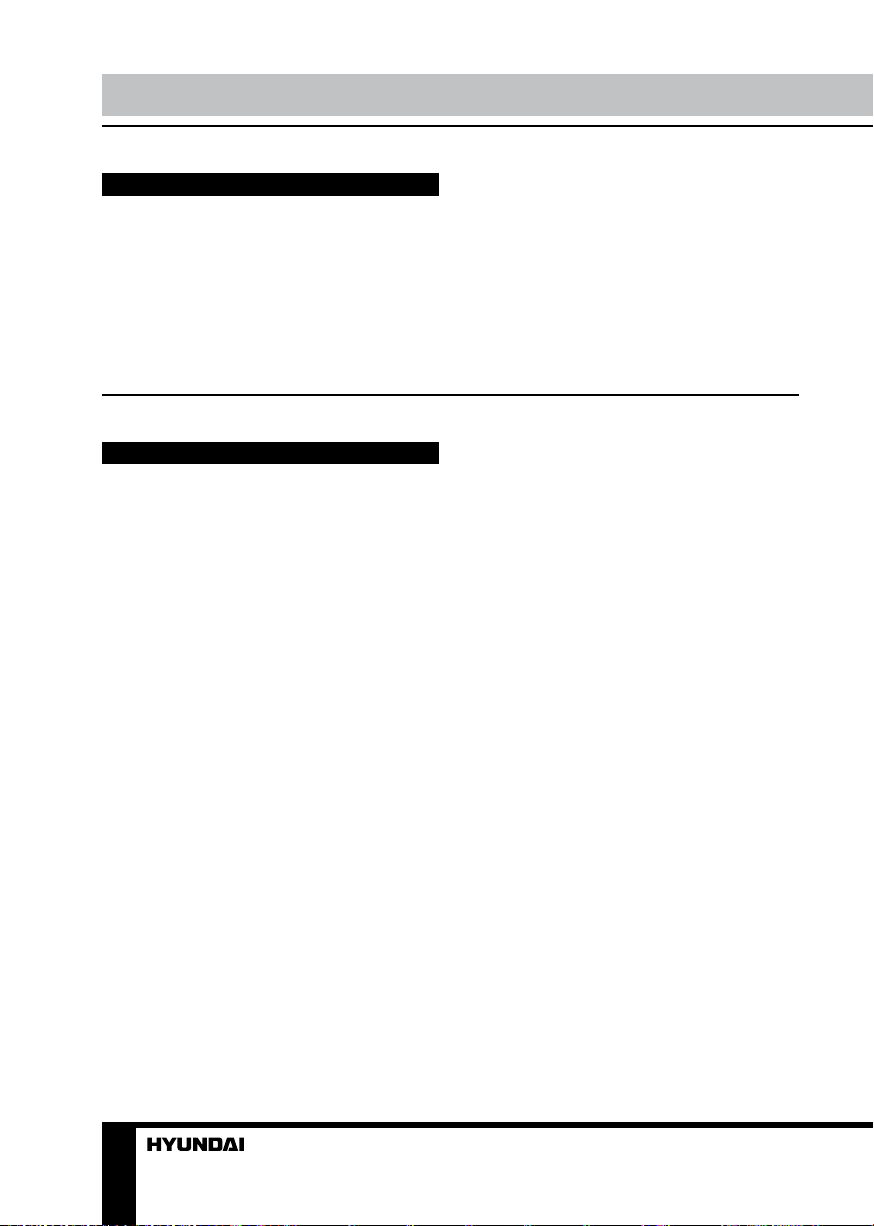
Installation/Connection
Utilization of the product
If you want to dispose this product, do not mix it with general household waste. There is
a separate collection system for used electronic products in accordance with legislation
that requires proper treatment, recovery and recycling.
Please contact your local authorities for the correct method of disposal. By doing so, you
will ensure that your disposed product undergoes the necessary treatment, recovery and
recycling and thus prevent potential negative effects on the environment and human health.
Important safeguards
• Read carefully through the manual to
familiarize yourself with this unit.
• Keep this manual handy as a reference
for operating procedures and precautions. Do
not allow persons who have not read through
this manual to use this unit.
• “CLASS 1 LASER PRODUCT”
This product contains a laser diode of
higher class than 1. Laser beams from the
optical pickup are dangerous to the eyes. To
ensure continued safety, do not remove any
covers or attempt to gain access to the inside
of the product. Refer all servicing to qualified
personnel.
• Do not allow this unit to come into contact
with liquids. Electrical shock could result. Also,
damage to this unit, smoke, and overheating
could result from contact with liquids or dust.
Protect this unit from moisture.
• Make sure that foreign objects do not get
inside the unit; they may cause malfunctions,
or create safety hazards such as electrical
shock or laser beam exposure.
• The beginning of operation is the moment
of the unit installation. Before use the device
in winter it is recommended to heat up the
passenger compartment during 20 seconds or
to the operation temperature.
• Using the unit with the temperature that
goes beyond the operation temperature greatly
decreases the operation resource of the screen
and other components of the unit and can
result in an outage.
• Disconnect the vehicle’s negative battery
terminal while mounting and connecting the
unit.
• The unit is designed for negative
terminal of the battery, which is connected
to the vehicle metal. Please ensure it before
installation.
• When replacing the fuse, be sure to use
one with an identical amperage rating. Using a
fuse with a higher amperage rating may cause
serious damage to the unit.
• Do not allow the speaker wires to be
shorted together when the unit is switched
on. Otherwise it may overload or burn out the
power amplifier.
• Make sure you disconnect the power
supply and aerial if you will not be using
the system for a long period or during a
thunderstorm.
• Make sure you disconnect the power
supply if the system appears to be working
incorrectly, is making an unusual sound, has
a strange smell, has smoke emitting from it
or liquids have got inside it. Let a qualified
technician check the system.
• Keep the volume low enough so that you
can hear sounds from outside the vehicle.
• Should this product fail to operate
properly, contact your dealer or nearest service
center.
4
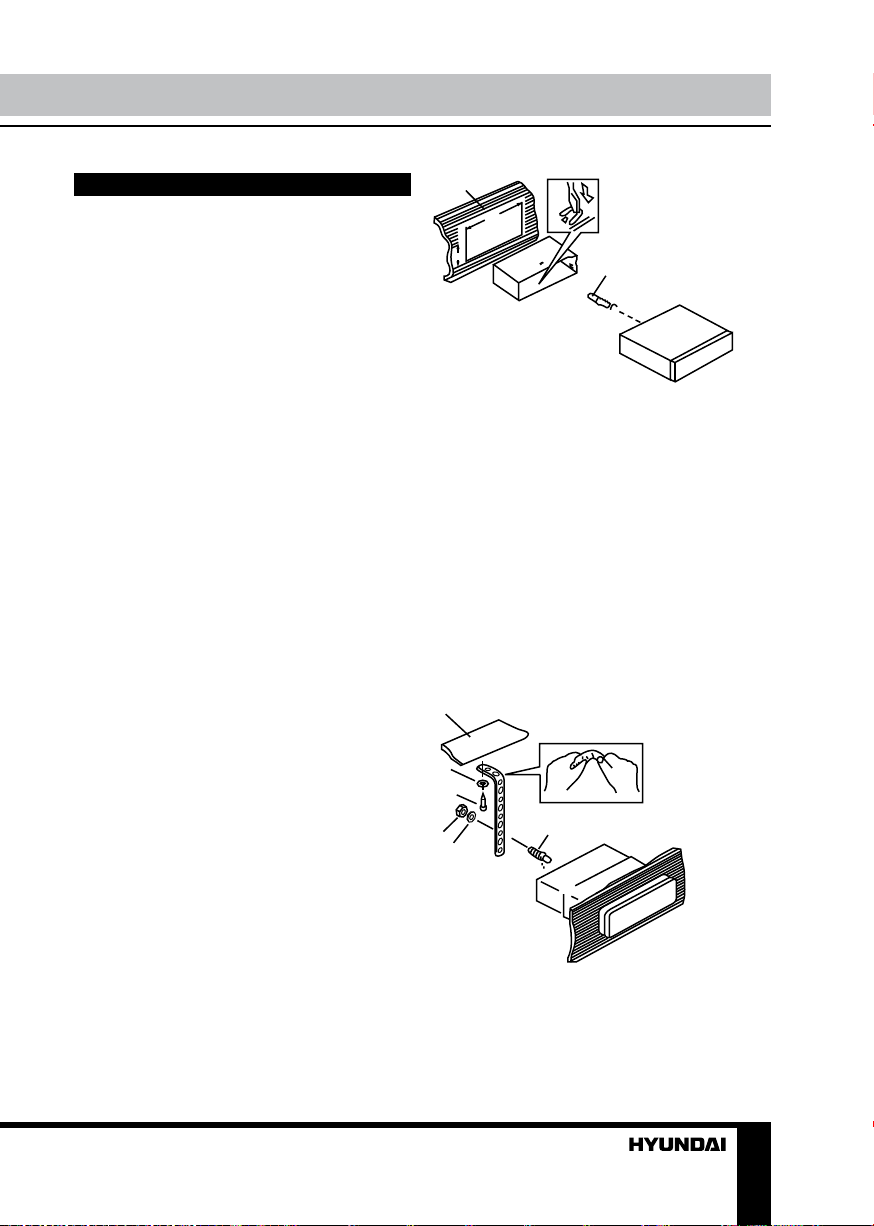
Installation/Connection
Installation
General notes
• Choose the mounting location where the
unit will not interfere with the normal driving
function of the driver.
• Before finally installing the unit, connect
the wiring and make sure that the unit works
properly.
• Consult with your nearest dealer if
installation requires the drilling of holes or other
modifications of the vehicle.
• Install the unit where it does not get in the
driver’s way and cannot injure the passenger if
there is a sudden stop, like an emergency stop.
• If installation angle exceeds 30° from
horizontal, the unit may not perform properly.
• Avoid installing the unit where it would
be subject to high temperature, such as from
direct sunlight, or from hot air, from the heater,
or where it would be subject to dust, dirt or
excessive vibration.
Din Front/Rear-Mount
This unit can be properly installed either
from ‘Front’ (conventional DIN Front-mount) or
‘Rear’ (DIN Rear-mount installation, utilizing
threaded screw Holes at the sides of the unit
chassis). For details, refer to the following
illustrated installation methods.
1. DIN front-mount (Method A)
1. Car dashboard
2. Sleeve
3. Screw
4. Nut (5 mm)
5. Spring washer
6. Screw (5 х 25 mm)
7. Metal strap
8. Flat washer
1
182
53
1. Install the sleeve into the dashboard;
ensure it is installed with the correct side and
there are no obstacles (wires, dashboard
elements, etc) for the unit installation.
2. After installing the sleeve into the
dashboard, bend tabs fitting to the size of the
dashboard to fix the sleeve in place.
3. Use the metal strap to fix the rear side of
the unit. Determine a place for fixing and install
the strap as shown in the picture. You can bend
the strap to the needed angle with your hands.
4. Make the necessary wire connections.
Ensure the connections are correct.
5. Install the unit into the sleeve until the side
locks are fixed.
1
8
6
4
5
7
3
2
3
Dismantling the unit
a – Trim frame
b – Frame uninstall direction
c – Release key insertion
5
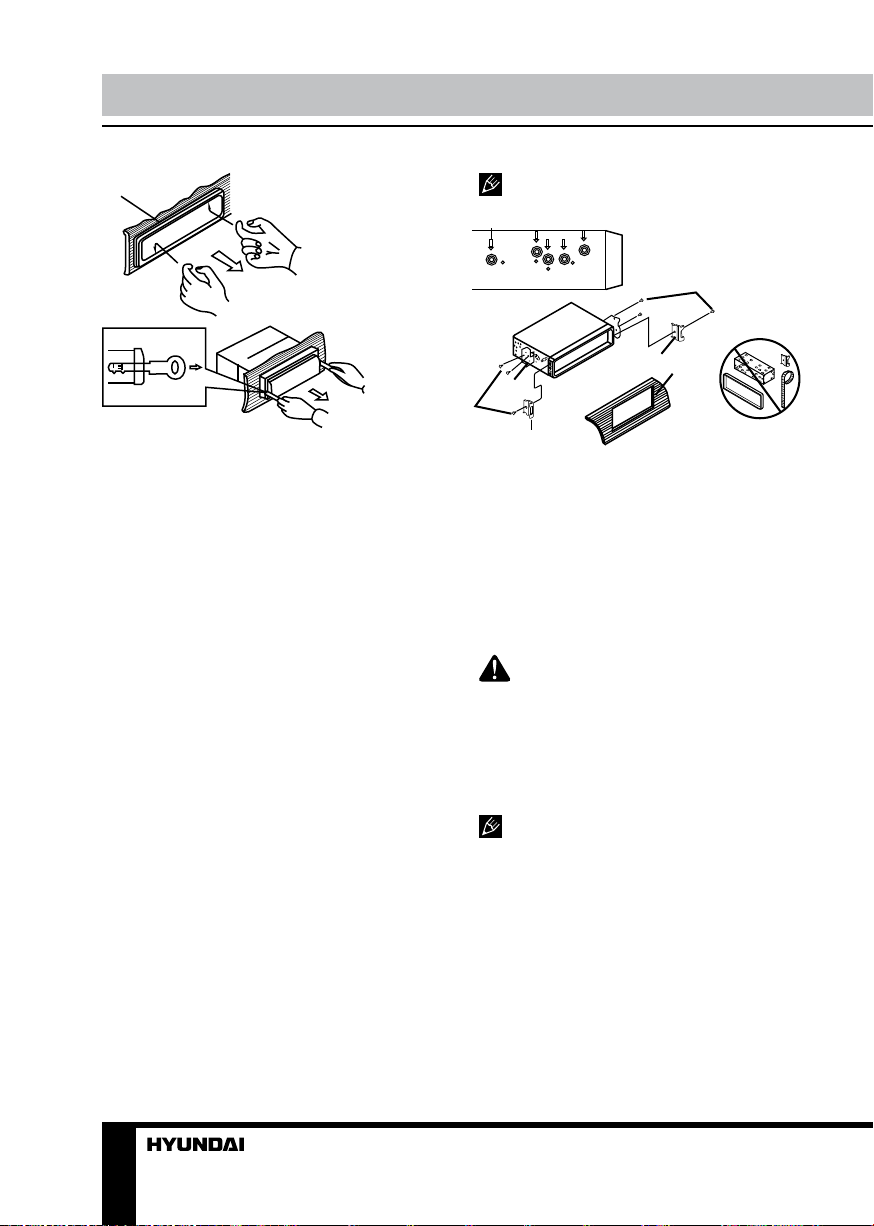
Installation/Connection
а
б
в
1. Switch off the unit and detach the front
panel.
2. Insert your fingers into the groove in the
front side of the trim frame (apply some effort to
detach the frame). Pull the frame to detach it.
3. Insert the supplied release keys into the
both sides of the unit body to click, as shown
in the picture. To extract the unit from the
dashboard, pull the release keys or the unit
body to pull it out. Before detaching the unit,
ensure it is not fixed with the metal strap.
Trim frame installation
To install the trim frame, press it to the unit
body and push it to fix it in place. This should
be done before installing the front panel;
otherwise you are not able to install the trim
frame. When the trim frame being installed,
the side with the groove should face down and
fixed first.
2. DIN rear-mount (Method B)
For this method, use the screw holes in the
lateral sides of the unit. Fix the unit with the
help of the factory radio mounting brackets.
1. Select a position in which the screw holes
of the brackets (3) are aligned with the screw
holes in the unit body, and screw in two screws
(2) in each side.
2. Screw.
3. Factory radio mounting brackets.
4. Vehicle dashboard.
5. Lock (remove this part).
The outer trim frame and mounting
sleeve are not used for method of installation.
2
5
4
3
2
5
Detachable control panel
Insert the left locker of the body into the fixing
hole on the side of the panel, then insert the
right locker into the right hole of the panel. Press
on the upper part of the panel until a click.
To detach the front panel, press OPEN
button. Hold the panel at 45 degree angle and
push it to the right to detach the left locker.
Then detach the right locker.
The control panel can easily be
damaged by shocks. After removing it, place
it in a protective case and be careful not to
drop it or subject it to strong shocks. The rear
connector that connects the main unit and the
control panel is an extremely important part. Be
careful not to damage it by pressing on it with
fingernails, pens, screwdrivers, etc.
If the control panel is dirty, wipe off the
dirt with soft, dry cloth only. And use a cotton
swab soaked in isopropyl alcohol to clean the
socket on the back of the control panel.
Anti-theft system
The front panel of this unit can be stored in
the included protective case when not in used
and carried away when you leave the vehicle
to deter theft.
Switch off the power of the unit. Detach the
front panel, then put it to the protective case
and take it with you.
6
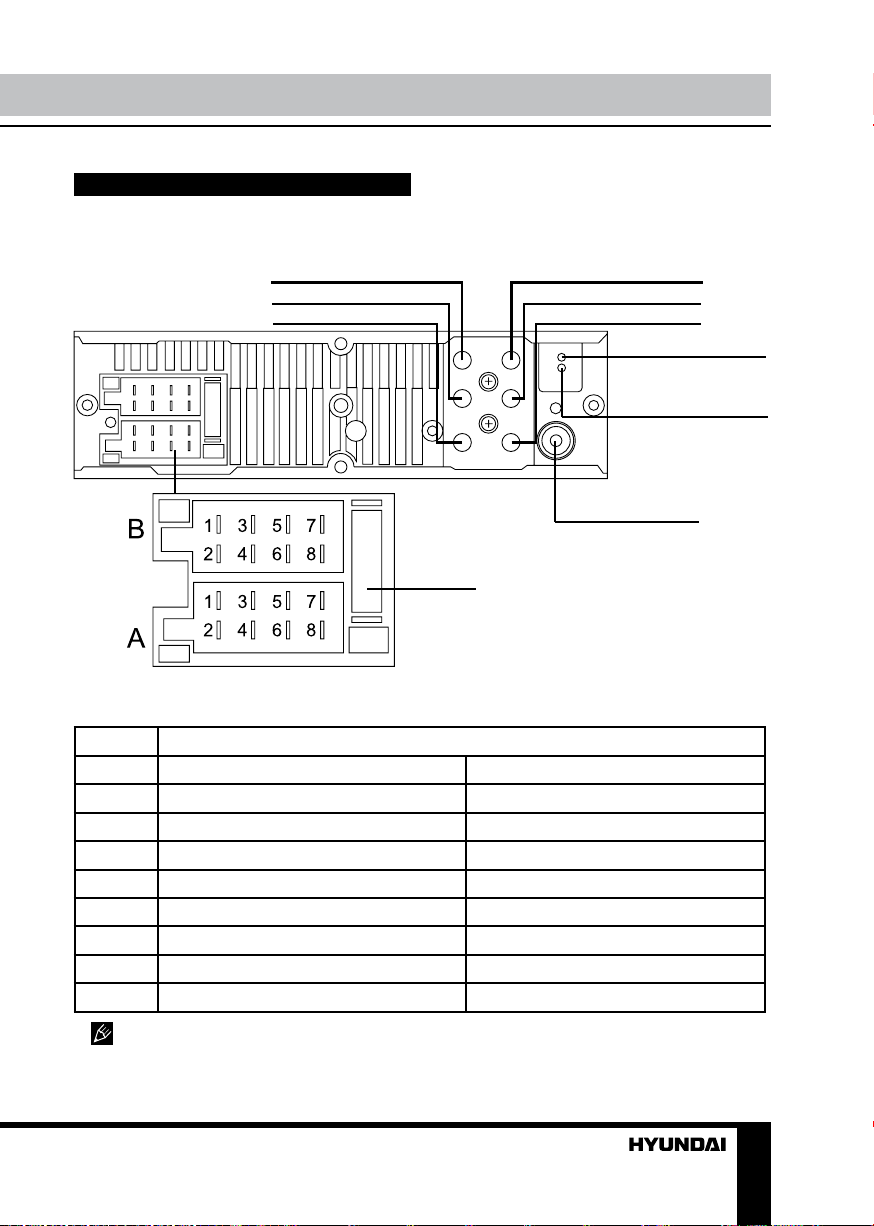
Connection
Connection diagram
Installation/Connection
Camera input (yellow)
Line front left out (white)
Radio antenna input
ISO connector
Video out (yellow)
Line front right out (red)
Line rear right out (red) Line rear left out (white)
Fuse 15 A
ISO connection table
Location Function
Connector A Connector B
1 - Rear right (+) - Purple
2 Reverse wire (12V DC)/Pink Rear right (-) - Purple/Black
3 Parking/Brown Front right (+) - Grey
4 Battery +12V/Yellow Front right (-) - Grey/Black
5 Power antenna/Blue Front left (+) - White
6 - Front left (-) - White/Black
7 Ignition key (+12V)/Red Rear left (+) - Green
8 Ground/Black Rear left (-) - Green/Black
TV antenna input (black)
Subwoofer output (blue)
Power antenna wire is intended for power supply of the antenna and for remote control of
an additional amplifier.
7
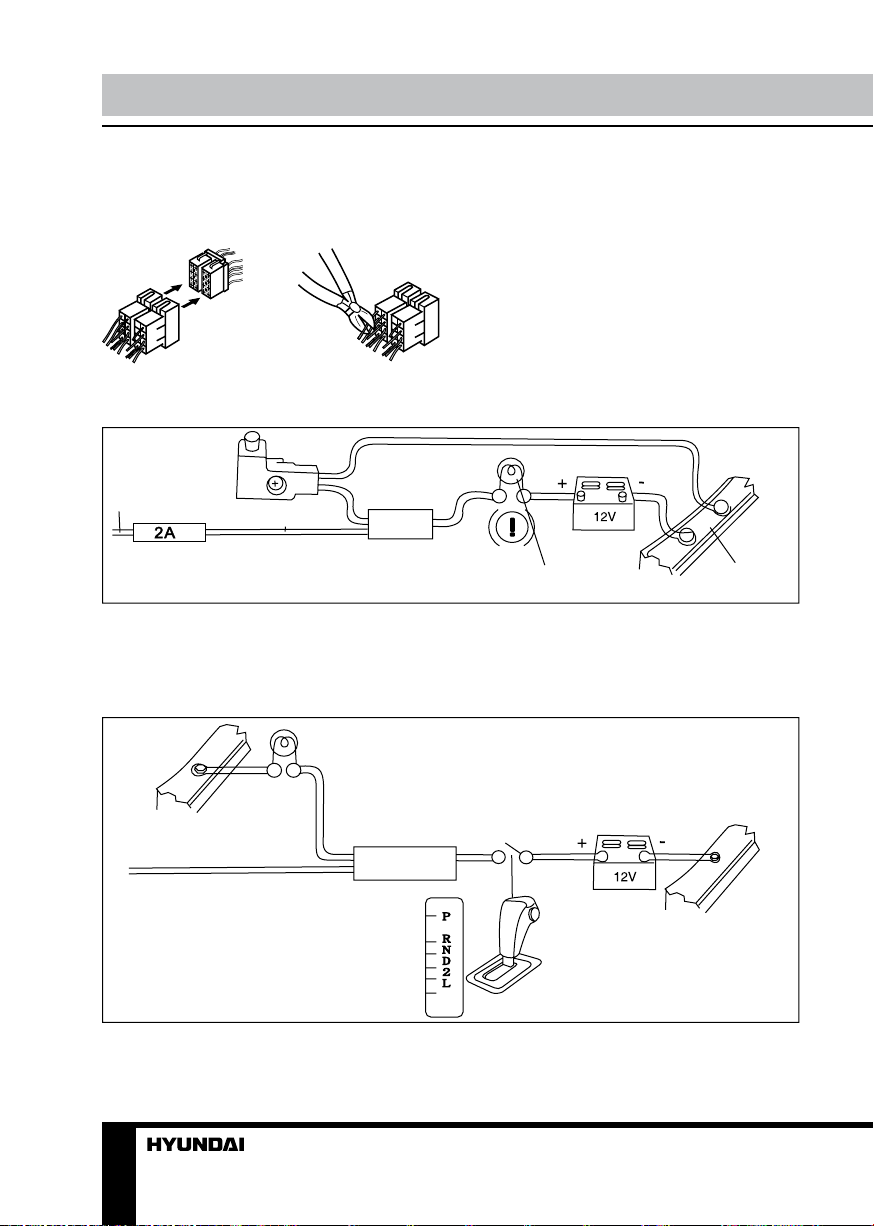
Installation/Connection
Using the ISO Connector
1. If your car is equipped with the ISO
connector, then connect the ISO connectors as
illustrated.
2. For connections without the ISO
connectors, check the wiring in the vehicle
carefully before connecting, incorrect connection
may cause serious damage to this unit.
Cut the connector, connect the colored leads
of the power cord to the car battery as shown
in the colour code table above for speaker and
power cable connections.
Parking wire connection
Parking brake lead
If Parking cable is connected to hand brake switch, the video display of the TFT monitor will be
controlled by driving status. When the car is moving ahead, if the video disc is played, the screen
shows worning and blank screen. The warning screen will prevent the driver from watching images.
Brown Wire
Brake light
Battery
Car frame
Reverse driving cable connection
Car frame
Reverse driving light
Pink wire
Rear view video camera lead
Gearbox
Battery
Car frame
If the rear view video camera is connected, the unit automatically switches to CAMERA source
during reverse driving. The unit returns to the original work mode after the reverse driving is done.
8

Control elements
Operation
Front panel
1. PWR/MUTE button
2. MODE button
3. VOLUME knob
4. button
5. Display
6. MEM button
1 2 3 4 5 6 7 8
13 12 11 10 9
7. OK button
8. OPEN button
9. USB slot
10. AUX in jack
11. button
12. BAND button
13. MENU button
Inner panel
1 2 3 54
1. SD/MMC memory card slot
2. EJECT button
3. Panel status indicator
4. RESET button (hole)
5. Disc slot
Pressing RESET hole will erase the
clock setting and stored stations.
Panel status indicator lights up when you
slide the panel down, flashes when you remove
the panel.
9
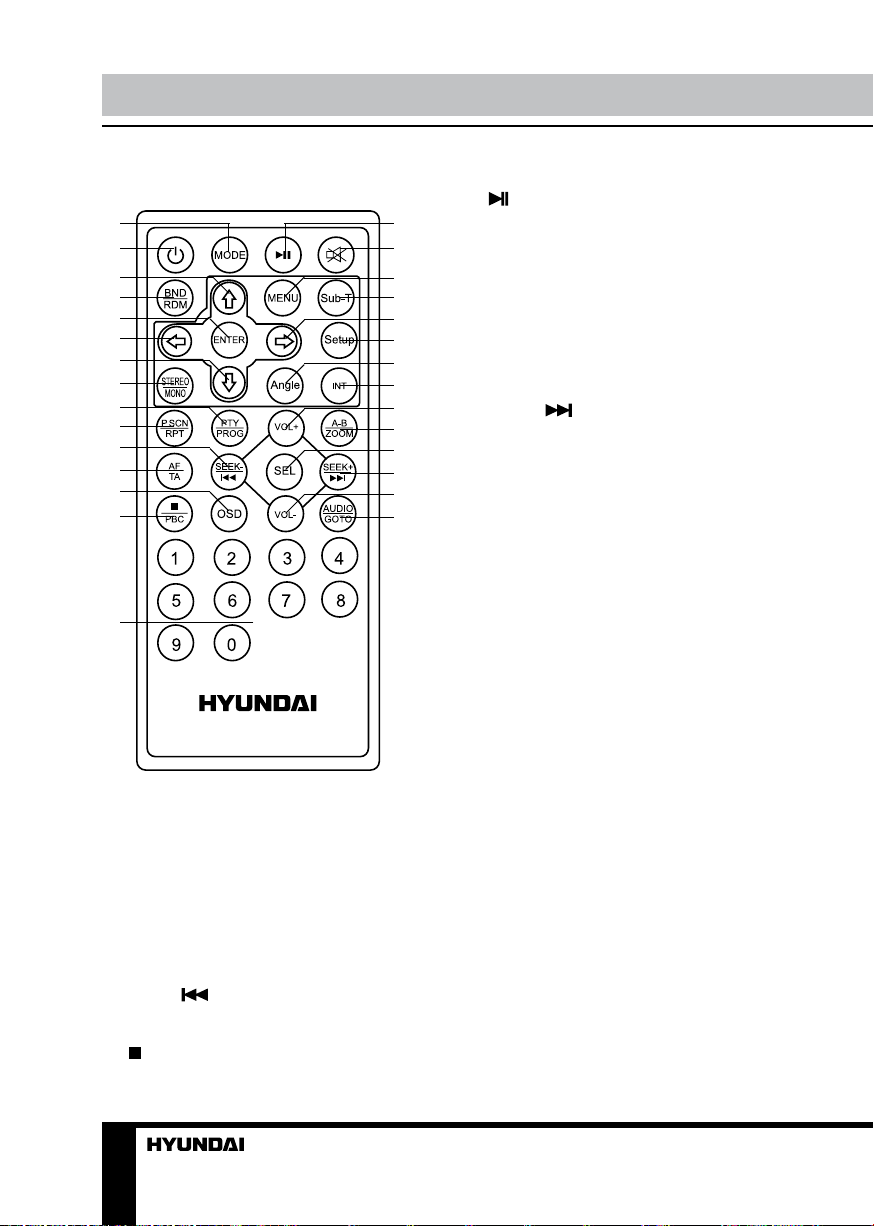
Operation
Remote controller
1
2
3
4
5
6
7
8
9
10
11
12
13
14
15
15. Digit buttons
16.
button
16
17
18
19
20
21
22
23
24
25
26
27
28
29
17. MUTE button
18. MENU button
19. SUB-T button
20. RIGHT cursor button
21. SETUP button
22. ANGLE button
23. INT button
24. VOL+ button
25. A-B/ZOOM button
26. SEL button
27. SEEK+/ button
28. VOL- button
29. AUDIO/GOTO button
Changing the battery
1. Press the catch and at the same time pull
out the battery tray.
2. Insert the 1 x lithium battery, type CR
2025 3 V with (+) mark facing up. Insert the
battery tray into the remote control.
1. MODE button
2. POWER button
3. UP cursor button
4. BND/RDM button
5. ENTER button
6. LEFT cursor button
7. DOWN cursor button
8. STEREO/MONO button
9. PTY/PROG button
10. P.SCN/RPT button
11. SEEK-/ button
12. AF/TA button
13. OSD button
14. /PBC button
10
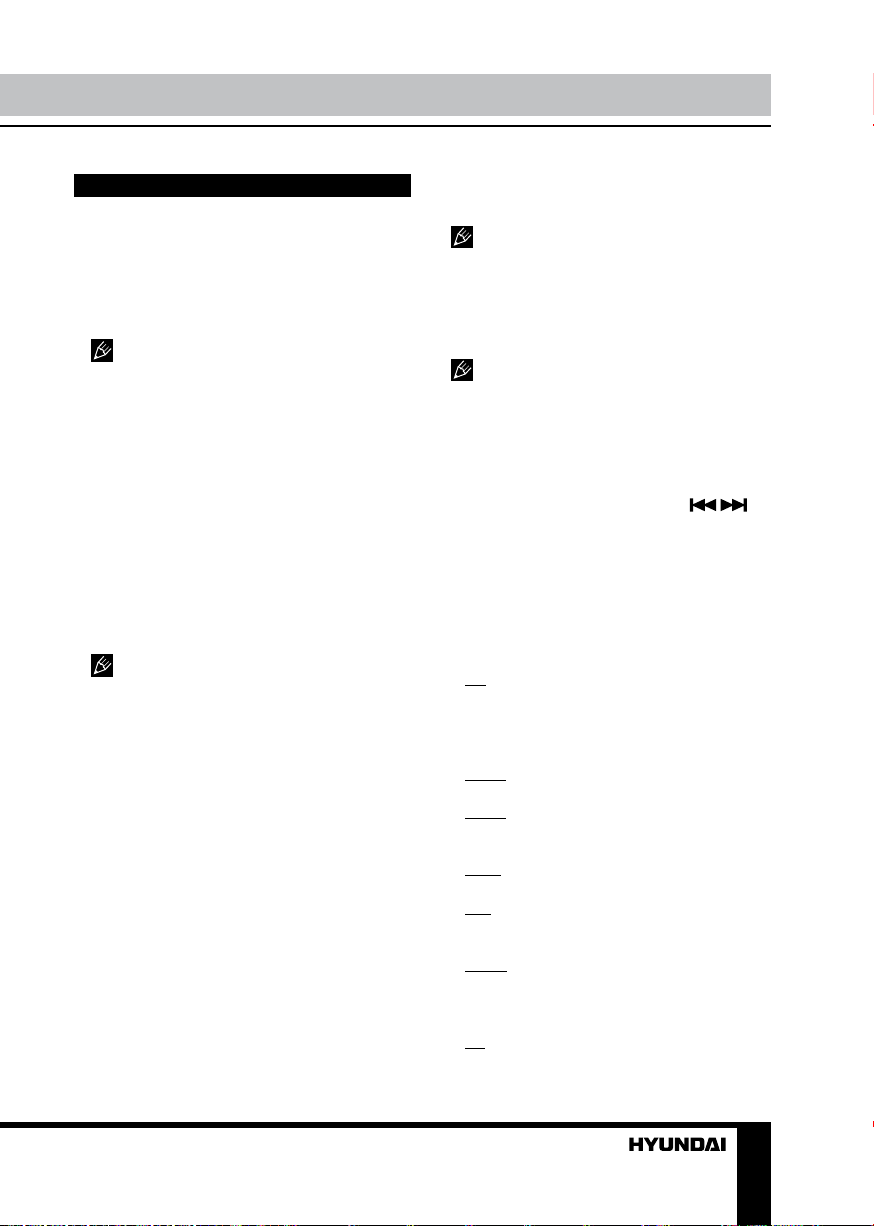
Operation
General operations
Reset the unit
Operating the unit for the first time or after
replacing the car battery, you must reset the
unit. Press RESET button (hole) with a pointed
object (such as a ballpoint pen) to set the unit
to initial state.
When some errors occur, you can also
press RESET button to resume to normal,
and it will erase the clock setting and some
memorized functions.
Turning the unit on/off
Press PWR/MUTE button on the panel or
press POWER button on the RC to turn on the
unit. Press and hold PWR/MUTE button on the
panel or press POWER button on the RC to
turn off the unit.
Mode selection
Repeatedly press MODE button on the RC
or on the panel to select a mode: Radio =>
Disc => USB => SD => TV => AV IN.
The DVD, Card and USB modes are
only available when corresponding storages
are inserted into the unit.
Mute function
Press MUTE button on the RC or PWR/
MUTE button on the panel to turn off the
sound. “MUTE” appears on the display. Press
the button again or adjust volume to resume
the sound output.
Volume control
Press VOL+/VOL- buttons on the RC or
rotate VOLUME knob on the panel to decrease
or increase sound volume level.
Setting the sound characteristics
Press SEL button on the RC or OK button on
the panel repeatedly to select one of following
items: VOL (volume) => BAS (bass) => TRE
(treble) => BAL (balance) => FAD (fader).
Press VOL+/- buttons on the RC or rotate
VOLUME knob on the panel to adjust the
seleced audio setting.
If turn off the power, all the settings
of each mode will be saved. If turn off the
ACC power, all the settings will be clear and
become factory default setting. If you don’t
adjust setting within several seconds after
selecting the desired setting item, the unit will
automatically return to the current mode.
If Flat, Classic, Pop, Jazz or Rock
equalizer mode is selected, treble and bass are
not adjustable.
System setup
Press MENU button on the panel or on the
RC to enter the setting menu. Press LEFT/
RIGHT cursor buttons on the RC or /
buttons on the panel to select a menu page.
Press UP/DOWN cursor buttons on the RC
or press OK button on the panel to select an
item, then press VOL+/- buttons on the RC or
rotate VOLUME knob on the panel to adjust
the setting.
General setup page
• ST: Select STEREO (stereo reception
mode) or MONO (mono reception). When the
received stereo signal is weak, switch to mono
mode to improve the signal. The function is
available only in FM bands.
• Clock: Select ON (clock is displayed) or
OFF (clock is not displayed).
• Clock: Input the current time with VOL+/buttons on the RC or rotating VOLUME knob.
Press ENTER button on the RC to confirm.
• Time: select 12-hour or 24-hour clock
display mode.
• Loc: Select ON (only local station
reception) or OFF (local and distant station
reception). This is available only for FM bands.
• Radio: Select radio broadcasting area
(Russia, Europe, America, Asia, Australia,
Japan, S.America) to enable or disable OIRT
band.
• TA: enable (ON) or disable (OFF) the TA
function. For more detail about this function
11

Operation
see Radio Operations below.
• AF: enable (ON) or disable (OFF) the AF
function. For more detail about this function
see Radio Operations below.
• TA: Seek/Alarm. In TA SEEK mode, the
unit will seek for traffic announcement program
when TA is pressed; in TA ALARM mode, no
TA/TP is displayed and the alarm is set off.
• Retune: 30S/60S. RETUNE refers to the
time period the unit allows for radio scan when
reception is interrupted. “30S” represents
a time period of 30 seconds and “60S”
represents a time period of 60 seconds.
• Mask: DPI/ALL. During MASK DPI mode,
the unit will mask only the AF which has
different PI, this is the default mode; during
MASK ALL mode, the unit will mask the AF
which has different PI and no RDS signal with
high field strength.
• TA volume: Adjust level of TA volume.
Picture setup page (only for video, image
playback)
• Mode: select picture mode (STD/Soft/
Bright/User).
• Bright: adjust brightness of the picture
0-50 (only in User mode).
• Color: adjust color of the picture 0-50 (only
in User mode).
• Contrast: adjust contrast of the picture
0-50 (only in User mode).
Equalizer setup page
• Mode: Select Pop, Rock, Classic, Jazz,
Flat or Off equalizer mode.
• Bass: Adjust the low-frequency level (only
in equalizer Off mode).
• Treble: Adjust the high-frequency level
(only in equalizer Off mode).
Audio setup page
• Balance: Adjust the balance between left
and right channels.
• Fader: Adjust the balance between front
and left channels.
• Loudness: Selecting loudness ON will
emphasize the low frequency output.
• Subwoofer: set the subwoofer on or off.
• Beep: Select ON (beep is heard at any
button pressing) or OFF (no beep).
Subwoofer
Connect a subwoofer to this unit using the
Subwoofer output of this unit. For subwoofer
operation an external amplifier is required.
AV in jack
AV jack is intended to receive audio and video
signals by connecting to external device.
Radio operations
Band selection
Press BND/RDM button on the RC or BAND
button on the panel to switch to the bands in
the following order: FM1 - FM2 - FM3 (OIRT) –
MW1 (AM1) - MW2 (AM2).
Manual/automatic tuning
• Manual tuning: Press and hold SEEK/SEEK+ buttons on the RC or panel to
enter manual tuning mode. MANUAL will be
displayed. Press these buttons repeatedly to
change the frequency upward or downward
step by step.
• Automatic tuning: Press SEEKSEEK+
to start automatic seeking for an available radio
station downward or upward. After being found
the station will be played. To stop seeking,
press one of these buttons again.
buttons on the RC or on the panel
/
Programming stations
• There are 6 numbered preset buttons on the
RC (1~6), with which you can store and recall
stations for each band (18 FM, 12 AM). Select a
station, then press and hold a preset button. The
station will be saved in the memory under the
corresponding number.
• You also can save stations in the memory
with MEM button on the front panel. When
the needed frequency is found, press MEM,
12
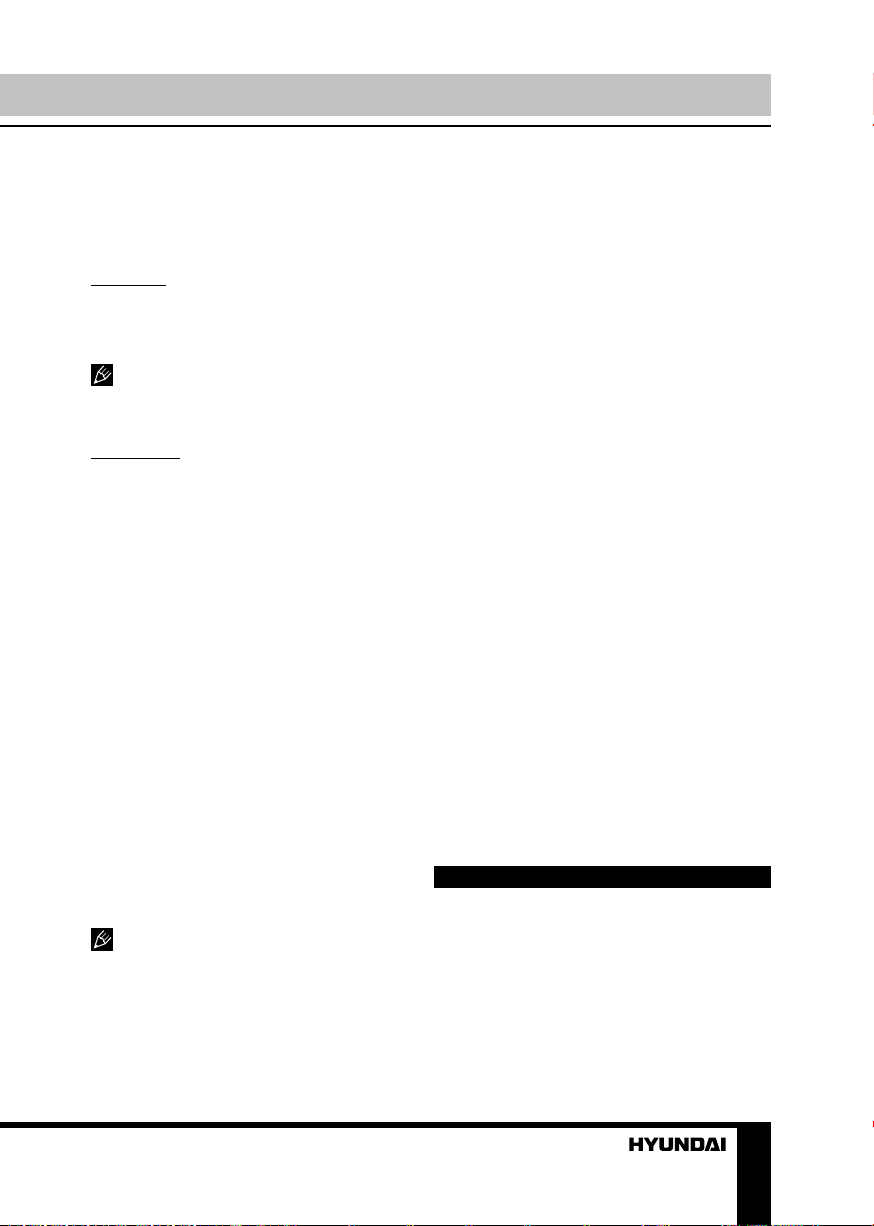
Operation
then rotate VOLUME knob to select a memory
position (preset 1 - 6) and press OK button to
confirm saving.
Auto memory store/Preset scan
Auto store: Select a band, press and hold
P.SCN/RPT button on the RC to enter auto
store mode. The radio will automatically store 6
stations to the 6 preset memories of the current
band. To stop auto store, press the button again.
During auto station preset, the unit will
search and store stations with the strong signal
first, and then weaker signal stations until the
memories are full.
Preset scan: Select a band, press P.SCN/
RPT button on the RC to scan all preset
stations in the memories of the current band.
To stop preset scan, press the button again.
Stereo/Mono reception
In FM mode, press STEREO/MONO button
on the RC to select stereo or mono signal
reception mode. When stereo is selected, ST
indicator is displayed.
RDS background
RDS service availability varies with areas.
Please understand if RDS service is not
available in you area, the following service is
not available.
AF (Alternative frequencies) function
Press AF/TA button on the RC or press and
hold MENU button on the panel to enable AF
function. When the radio signal strength is poor,
enabling the AF function will allow the unit to
automatically search another station with the
same PI (Program Identification) as the current
station but with stronger signal strength.
AF indicator on the display will flash until
RDS information is received. If RDS service is
not available in your area, turn off the AF mode.
TA (Traffic alarm) function
Press and hold AF/TA button on the RC or
BAND button on the panel to activate the traffic
alarm function.
When TA function is activated, it will search
the station with TA information automatically.
If there is no TA information, it will search the
station with TP information automatically, if
there is no TP information either, it will return to
the previous station after searching.
When receiving the station with TP
information but without TA information,
TP icon is on and TA icon keeps blinking;
when receiving the station with TP and TA
information, both TP and TA icons are on.
When playing in other mode and TA
information is received, it will change to the
radio mode automatically. After playing over, it
will return to the previous mode. Press AF/TA
button on the RC once to ignore the received TA
information, do it twice to turn off the function.
PTY (Program type) function
Press PTY/PROG button on the RC to open
PTY program type list, and press VOL+/buttons on the RC or rotate VOLUME knob on
the panel to select a PTY type. After selecting
the program type you want, in 3 seconds the
unit will start search corresponding program.
Press PTY/PROG again to stop the PTY
search. If PTY code is different or not available,
it will return to previous mode.
Other functions
For additional options, such as TA Volume,
Retune, Mask please see “System Setup“
chapter above.
TV tuner operations
• Connect a TV antenna to the TV antenna
jack of the unit. Select TV mode.
• Press BND/RDM button on the RC or
BAND button on the panel to select a TV
system: PAL DK/PAL I/PAL BG/PAL M/PAL N/
SECAM DK/SECAM BG/NTSC M.
Automatic tuning
13
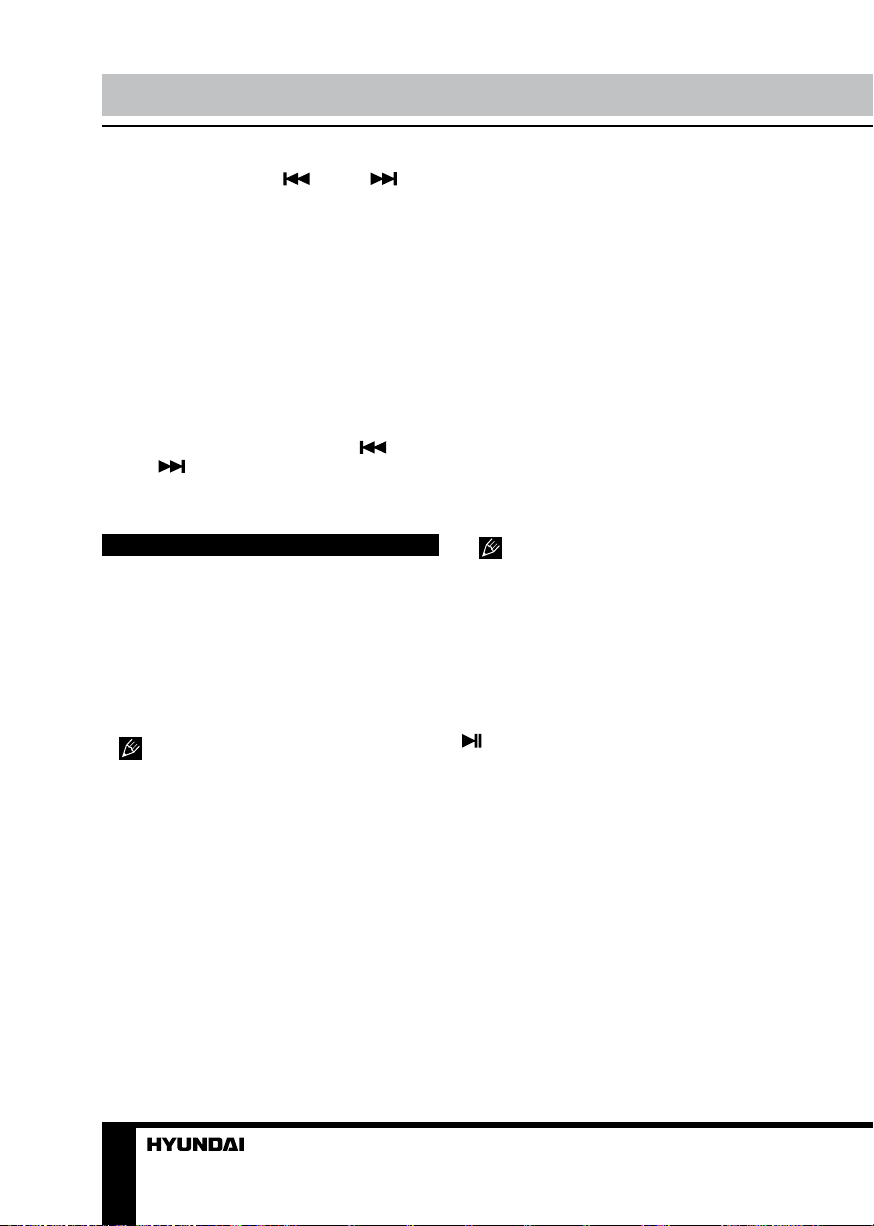
Operation
Press and hold SEEK- /SEEK+
buttons on the RC or on the panel to start
automatic seeking for an available TV channels
downward or upward. After being found the
channel will be played. To stop seeking, press
one of these buttons again.
Auto memory store/select channels
• Press P.SCN/RPT button on the RC to
automatically search all available channels in the
current frequency range. The detected channels
will be automatically stored in the memory. To
stop preset scan, press the button again.
• To select saved channels press number
buttons on the RC. Or press SEEKSEEK+
rotate VOLUME knob.
buttons on the panel, and then
/
Disc/USB/SD/MMC operations
USB/SD/MMC notes
USB format supports 2.0. Capacity: up to
32 Gb. For correct and satisfactory operation,
licensed SD/MMC memory cards of famous
brands should be used with this unit. Avoid
using memory cards of unknown brands.
Capacity: up to 32 Gb. FAT/FAT32 file systems
are supported.
The output capacity of the USB
socket does not exceed 500 mA (according
to the standard requirement to this socket).
Connecting USB drives with power
consumption exceeding this value as well as
defective USB drives may cause mechanical
or thermal changes of elements of this unit as
well as failure of internal elements of the USB
port. Such damages are not warrantee cases.
Warning: usage of external USB drives
containing BIN files in the root directory may
cause malfunction of the unit or damage to the
software.
automatically loaded into the unit. The first file
in the root folder will be played. Close the front
panel.
• Open the front panel and press EJECT
button to eject the disc from the slot. If the disc
is not removed from the slot within several
seconds, it will be automatically loaded into
the slot again. When the disc is ejected and
removed, the unit will automatically switch to
another mode.
Inserting an SD/MMC card/USB device
Open the front panel and insert an SD/
MMC memory card into the card slot. Open the
USB slot cover on the front panel and insert
a USB into the USB slot. Then the playing
mode will be changed into Card or USB mode
automatically. The first card/USB device track
playback will start.
When SD/MMC card and USB device are
both inserted, the playing mode will be changed
into the mode of the device inserted later.
Play/pause
The unit will automatically play from the first
sound track recorded on a disc/SD/MMC/USB
device. To ensure good system performance,
wait until the unit finishes reading the disc/
device information before proceeding. Press
button on the RC or MEM button on the
panel to pause playback, press it again to
resume playback.
MP3/DivX/JPEG file playback
When you insert a storage containing MP3/
DivX/JPEG file, the screen will show following
interface:
Insert/Eject disc
• Open the front panel and insert a disc into
the disc slot with label side up. The disc will be
14
