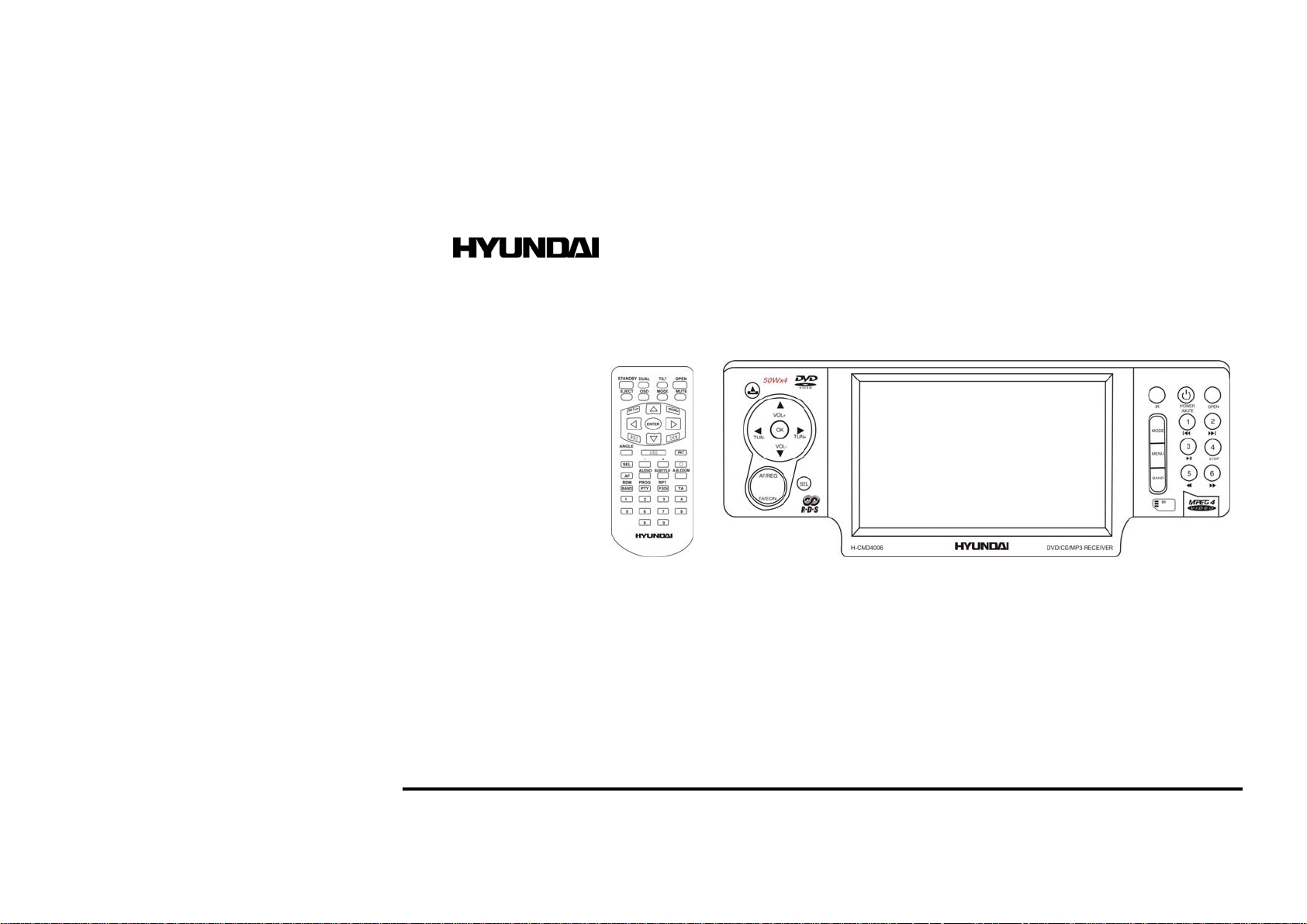
EXCELLENCE
by
H-CMD4006
MULTIMEDIA DVD/CD/MP3 RECEIVER WITH BUILT-IN
4” DIGITAL TFT DISPLAY
Instruction manual
МУЛЬТИМЕДИЙНЫЙ DVD/CD/MP3-РЕСИВЕР СО ВСТРОЕННЫМ
4” ЦИФРОВЫМ TFT ДИСПЛЕЕМ
Руководство по эксплуатации
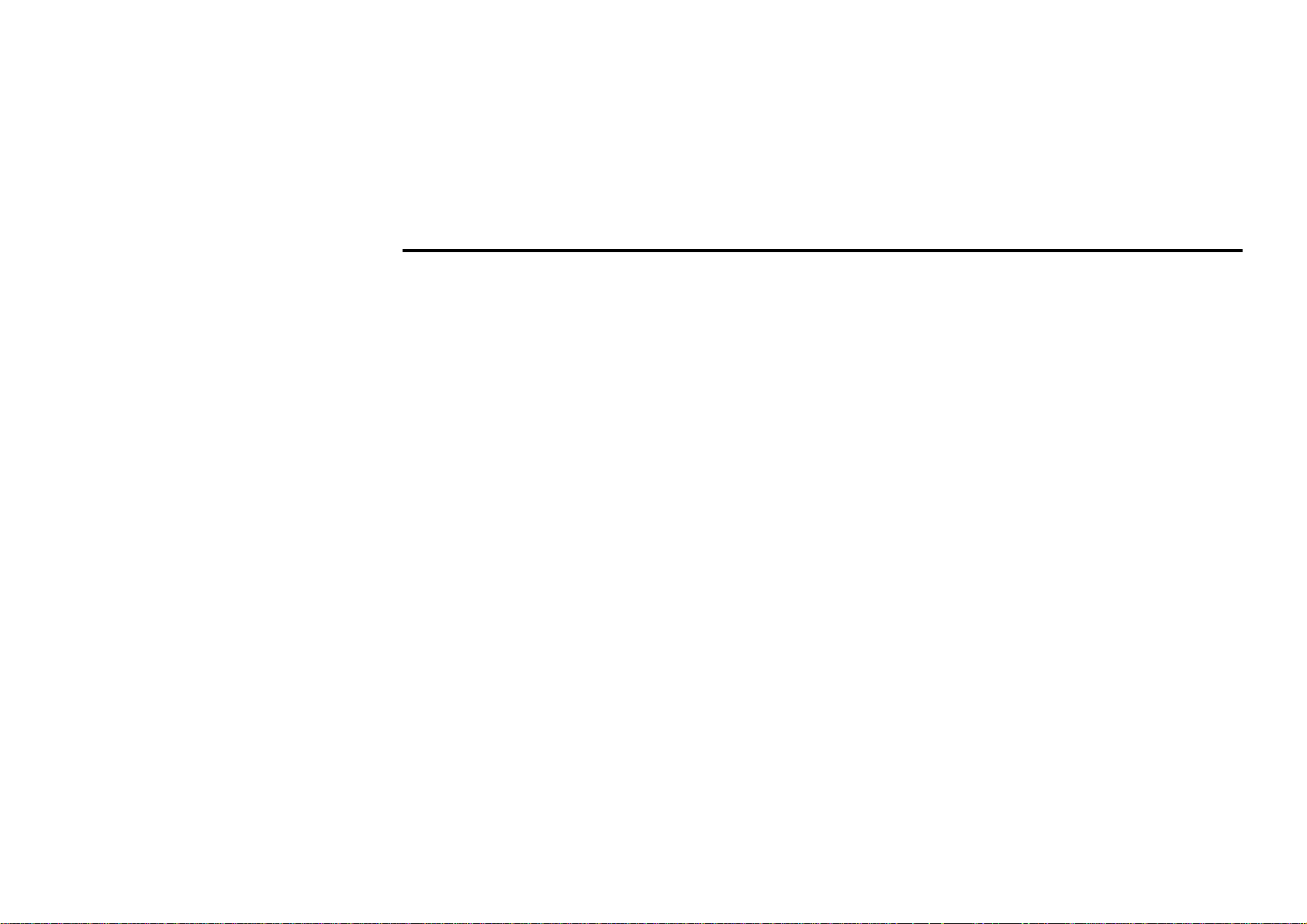
Dear customer!
Thank you for purchasing our product. For safety, it is strongly recommended to read this manual carefully
before connecting, operating and/or adjusting the product and keep the manual for reference in the future.
Table of contents
Table of contents..................................................................................................................................................... 2
Important safeguards ..............................................................................................................................................3
Installation/ connection........................................................................................................................................... 4
Panel controls.......................................................................................................................................................... 8
General operation.................................................................................................................................................. 13
Digital tuner ..........................................................................................................................................................16
SD cards operations .............................................................................................................................................. 19
Discs operations.................................................................................................................................................... 20
MP3 overview....................................................................................................................................................... 26
DVD setup ............................................................................................................................................................ 28
Anti-theft system .................................................................................................................................................. 31
Handling discs ...................................................................................................................................................... 32
Cleaning................................................................................................................................................................ 32
Troubleshooting guide ..........................................................................................................................................33
Specification ......................................................................................................................................................... 34
2
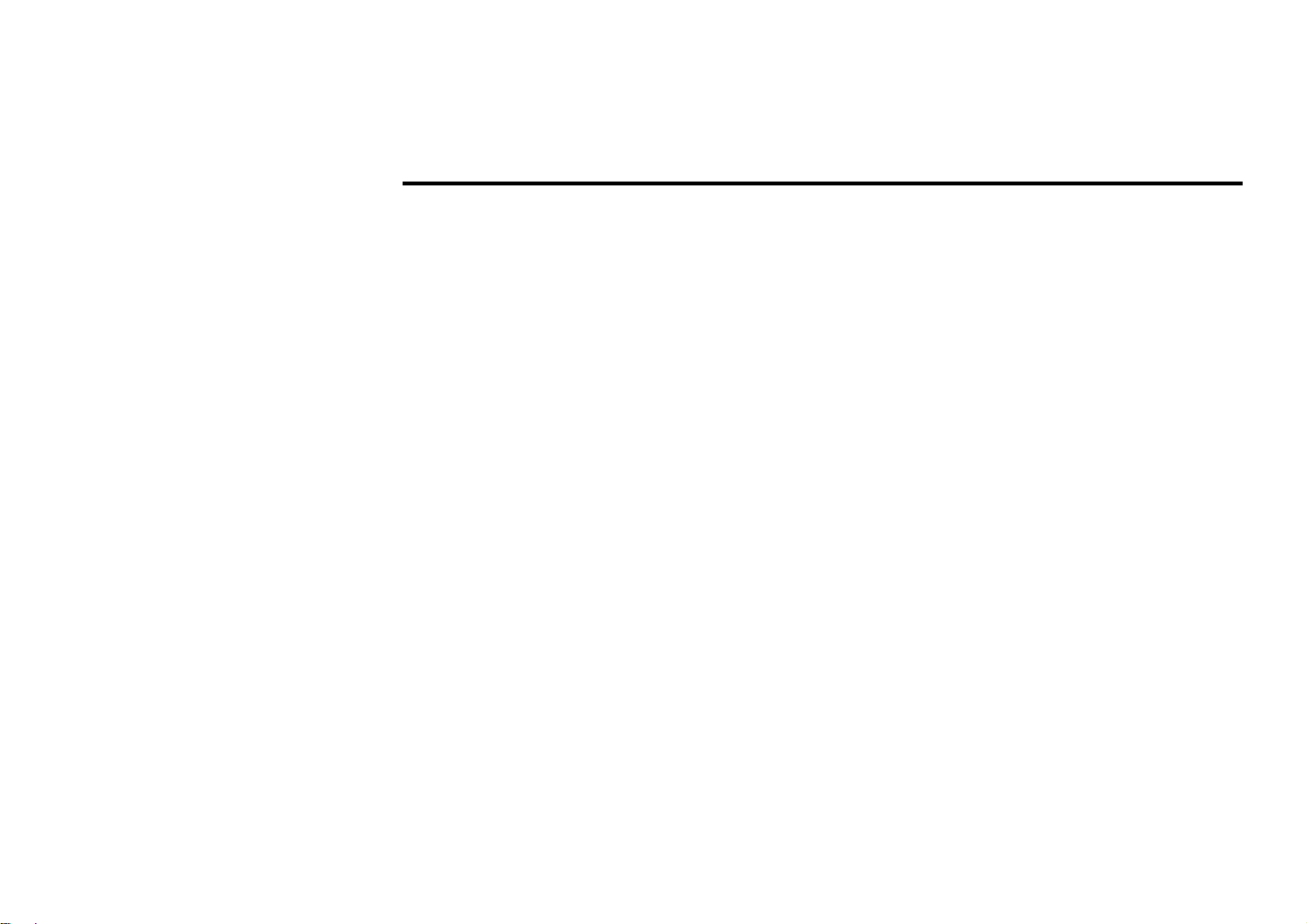
Important safeguards
• Using the device at temperature below -10ºС may cause the breakage of the device. BEFORE USING
PLEASE HEAT UP THE PASSENGER COMPARTMENT TO THE RECOMMENDED TEMPERATURE!
• Read carefully through this manual to familiarize yourself with this high-quality sound system.
• Disconnect the vehicle's negative battery terminal while mounting and connecting the unit.
• When replacing the fuse, be sure to use one with an identical amperage rating. Using a fuse with a higher
amperage rating may cause serious damage to the unit.
• DO NOT attempt to disassemble the unit. Laser beams from the optical pickup are dangerous to the eyes.
• Make sure that pins or other foreign objects do not get inside the unit; they may cause malfunctions, or create
safety hazards such as electrical shock or laser beam exposure.
• If you have parked the car for a long time in hot or cold weather, wait until the temperature in the car
becomes normal before operating the unit.
• DO NOT open covers and do not repair yourself. Consult the dealer or an experienced technician for help.
• Make sure you disconnect the power supply and aerial if you will not be using the system for a long period
or during a thunderstorm.
• Make sure you disconnect the power supply if the system appears to be working incorrectly, is making an
unusual sound, has a strange smell, has smoke emitting from it or liquids have got inside it. Have a qualified
technician check the system.
• The unit is designed for negative terminal of the battery, which is connected to the vehicle metal. Please
confirm it before installation.
• Do not allow the speaker wires to be shorted together when the unit is switched on. Otherwise it may
overload or burn out the power amplifier.
• Do not install the detachable panel before connecting the wire.
• Don't remove the detachable panel when encoding.
3
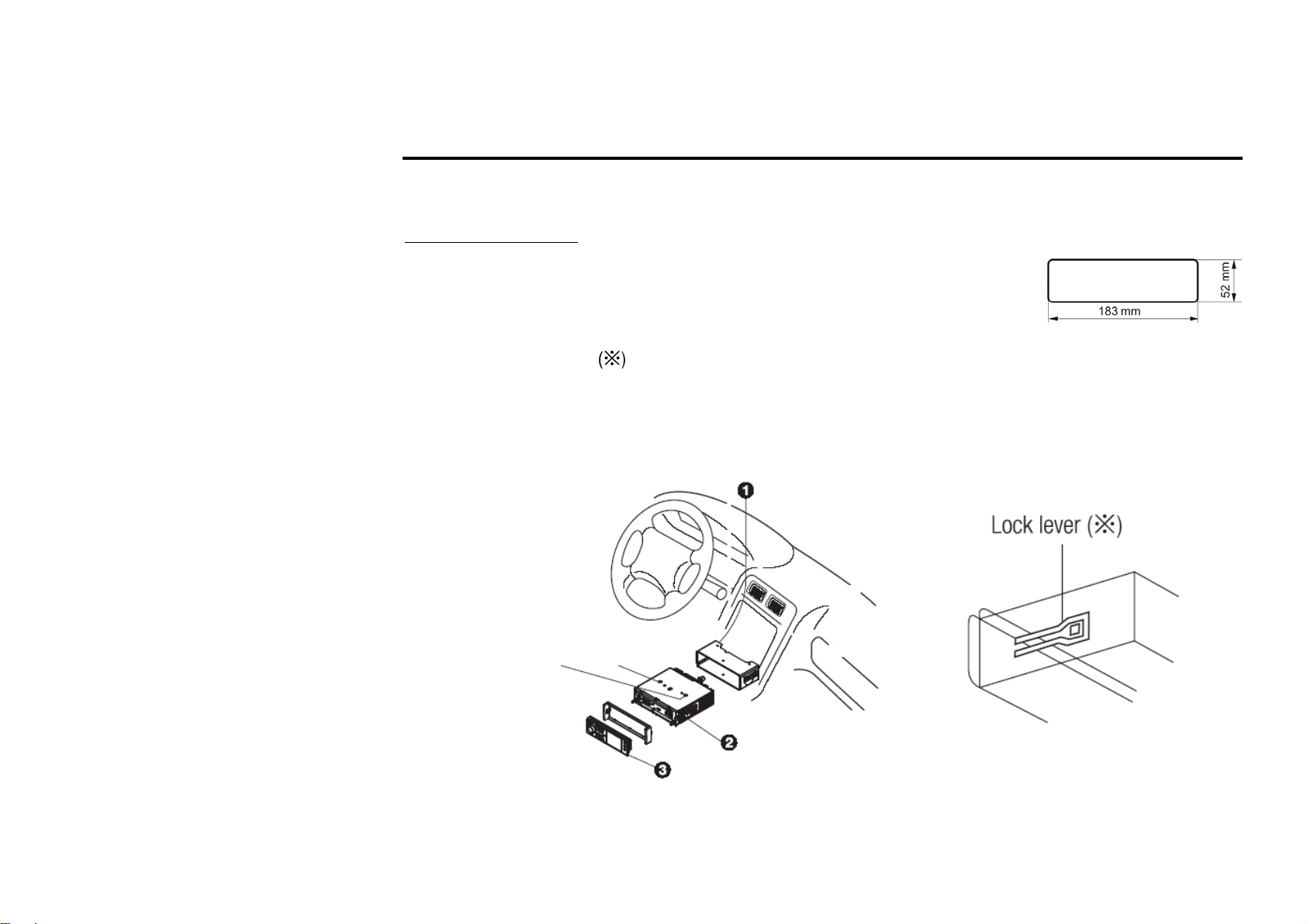
Installation/ connection
k
First complete the electrical connections, and then check them for correctness.
Installation opening
This unit can be installed in any dashboard having an opening as shown on the
picture. The dashboard should be 4.75 – 5.56 mm thick in order to be able to support
the unit.
1. Insert mounting collar into the dashboard, and bend the mounting tabs out with a screwdriver.
Make sure that lock lever is flush with the mounting collar (not projecting outward).
2. Secure the rear of the unit.
After fixing mounting bolt and power connector, fix the rear of the unit to the car body by rubber cushion.
3. Insert trim plate.
When you prepare to insert trim plate, please check it’s direction. Once it was up side down, it cannot be fixed.
IMPORTANT: Remove
these two screws before
installation. Otherwise,
the DVD Player will not
wor
4
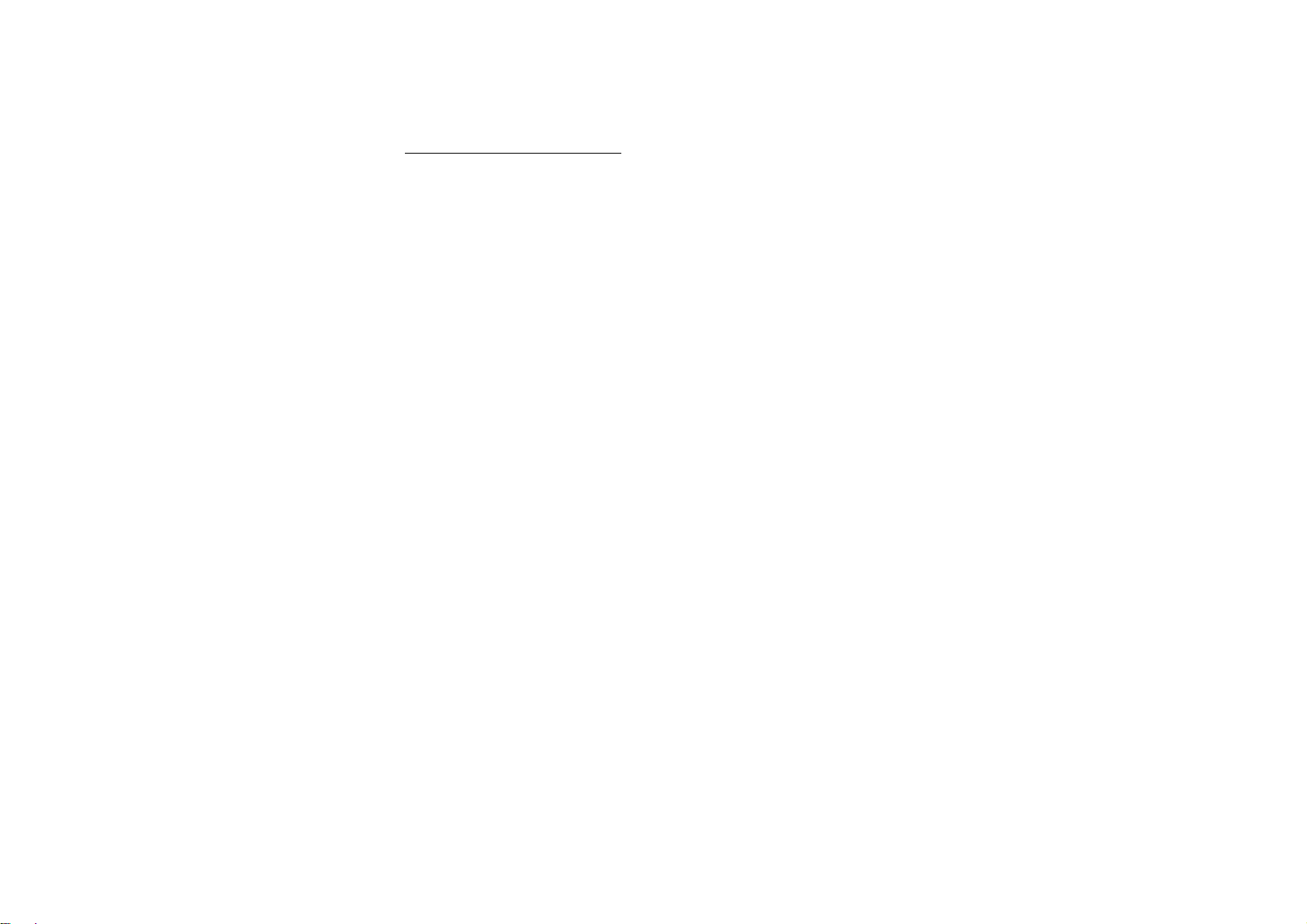
Detachable control panel
Detaching the control panel
• Turn the Power off.
• Press OPEN button release the panel.
• Pull the panel out.
Attaching the control panel
• Insert the left side of the control panel into the main unit.
• Press the control panel right side until the “click” sound is heard.
Caution:
DO NOT insert the control panel from the right side. It can damage the control panel.
The control panel can easily be damaged by shocks. After removing it, place it in a protective case and be careful
not to drop it or subject it to strong shocks.
The rear connector that connects the main unit and the control panel is an extremely important part. Be careful not
to damage it by pressing on it with fingernails, pens, screwdrivers, etc.
Note:
If the control panel is dirty, wipe off the dirt with soft, dry cloth only. And use a cotton
swab soaked in isopropyl alcohol to clean the socket on the back of the control panel.
5
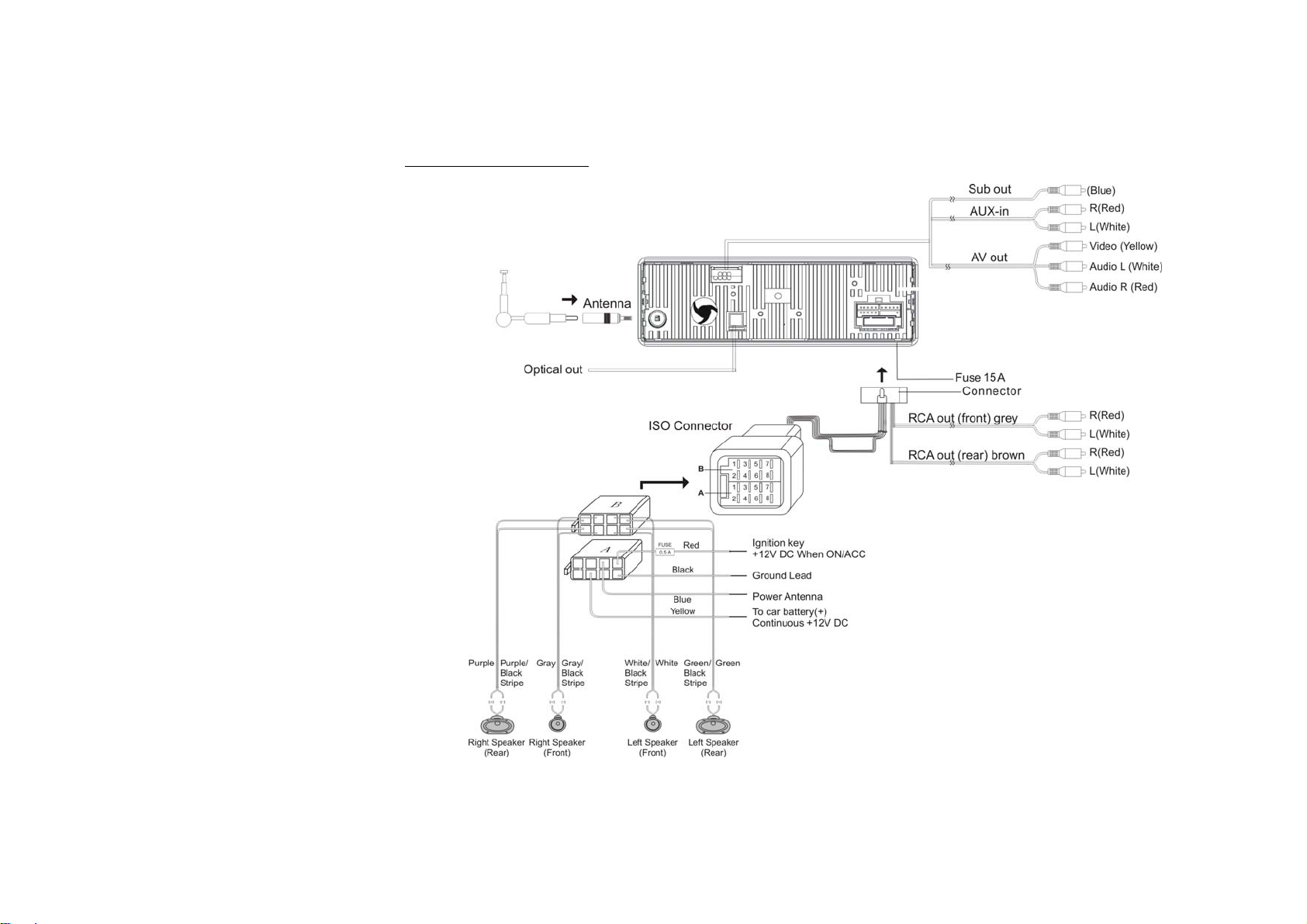
Electrical connection
6
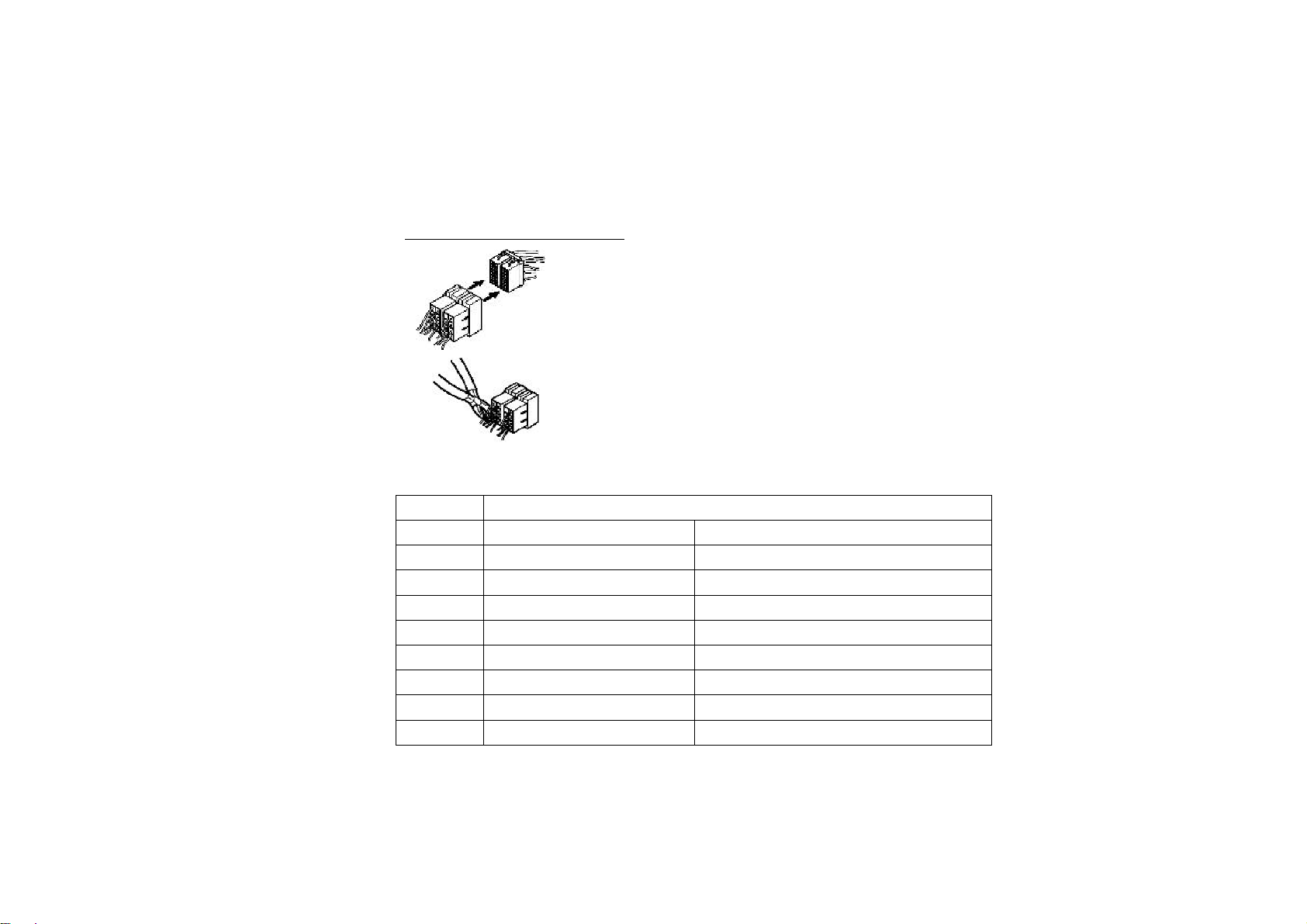
Caution: Do not interchange the connection of the wiring!!!
For some car models you may need to modify wiring of the supplied power cord. Contact your authorized car
dealer before installing this unit.
Using the ISO Connector
1. If your car is equipped with the ISO connector, then connect the ISO connectors as
illustrated.
2. For connections without the ISO connectors, check the wiring in the vehicle
carefully before connecting, incorrect connection may cause serious damage to this
unit.
3. Cut the connector, connect the colored leads of the power cord to the car battery as
shown in the color code table below for speaker and power cable connections.
Location Function
Connector A Connector B
1 Rear Right(+)---Purple
2 Rear Right(-)---Purple/Black Stripe
3 Front Right(+)---Grey
4 Battery 12V (+)/yellow Front Right(-)---Grey/Black Stripe
5 Auto Antenna/blue Front Left(+)---White
6 Front Left((-)---White/Black Stripe
7 ACC+/red Rear Left(+)---Green
8 Ground/black Rear Left(-)---Green/Black Stripe
7
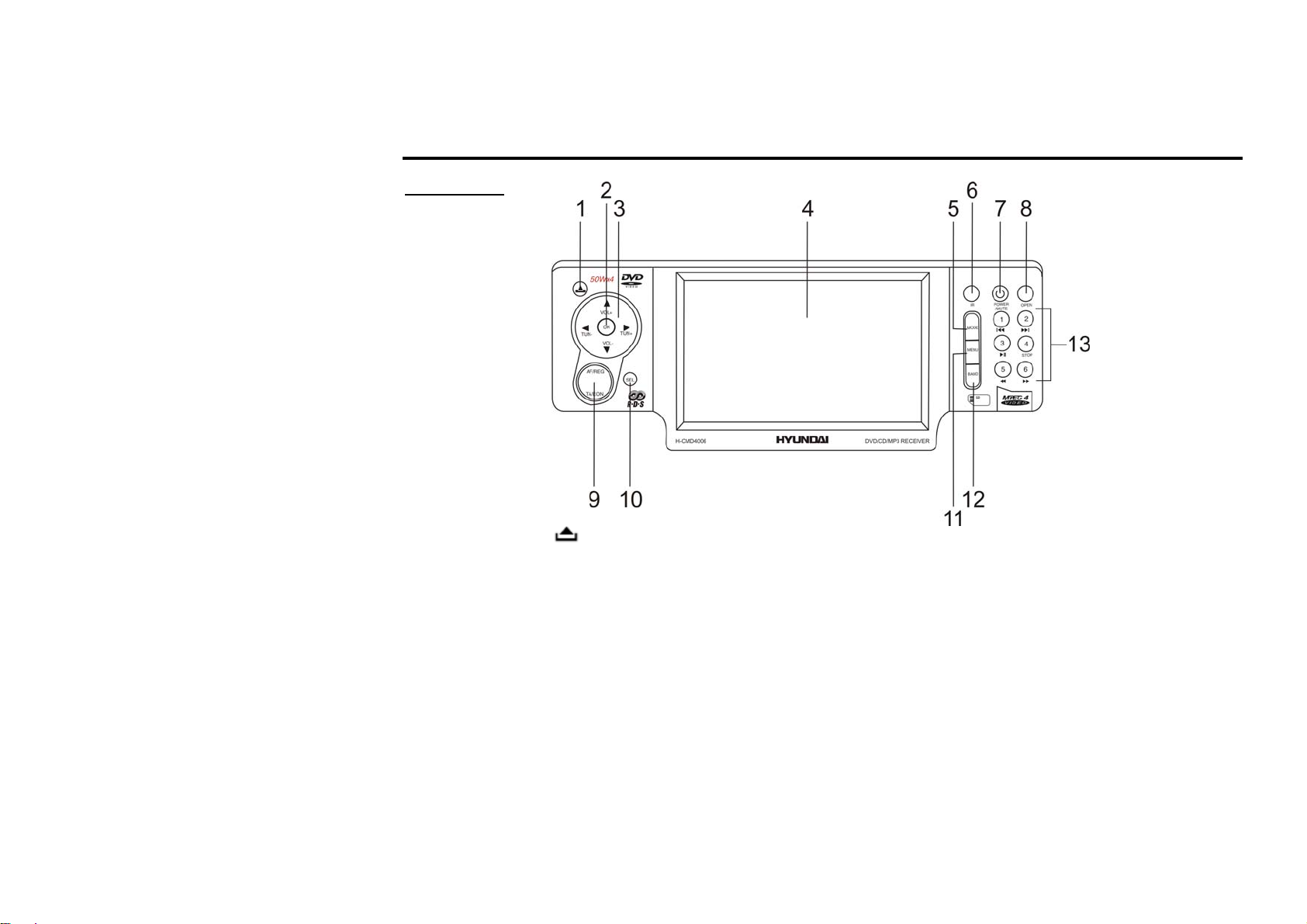
Panel controls
Front panel
1. EJECT button ( ): press it to flip down the front panel and eject the CD.
2. OK button: press it in the menu to confirm settings.
3. VOL+/- buttons: press to increase/decrease volume step by step.
TUN-/TUN+ buttons: use these buttons to enter the manual tuning mode/ seek tuning mode.
▲/▼/◄/► buttons: in the menu press these buttons to navigate.
4. TFT display
5. MODE button: Press it to select the RADIO, DISC (if there is a disc in unit), SD (if there is a SD card in
unit), AUX IN mode.
6. IR sensor
8
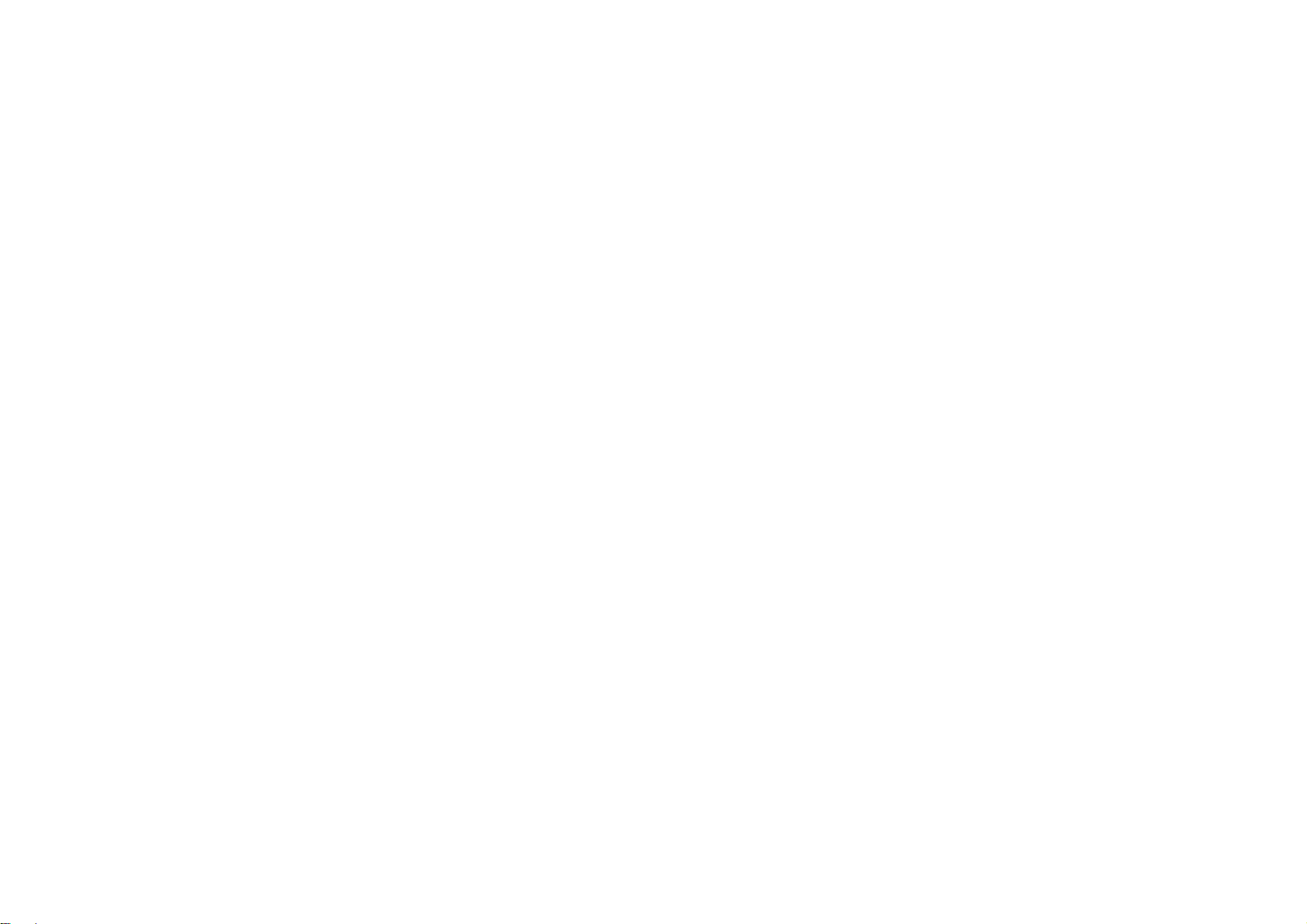
7. POWER/MUTE button: press POWER button to turn the power on, press and hold for 2 seconds to turn the
power off.
When the power is on press it to cut down the volume output, press it again to resume volume.
8. OPEN button: press it when power is off to release the front panel.
9. AF/REG button: press it to select AF (alternative frequency) function ON or OFF.
Press and hold for 2 seconds to turn the Regional mode ON or OFF.
10. TA/EON button: press it to select TA (traffic announcement) function ON or OFF.
Press and hold for 2 seconds to turn TA EON function ON or OFF.
11. MENU button: press it to open the settings menu.
12. BAND button: press it repeatedly to select your desired radio band during RADIO mode.
13. PRESET STATION [1-6] buttons
/ buttons: use these buttons to search for the beginning of the previous/ next track/ chapter.
PLAY/PAUSE button
STOP button
/ buttons: use these buttons for backward/ forward track scanning.
9
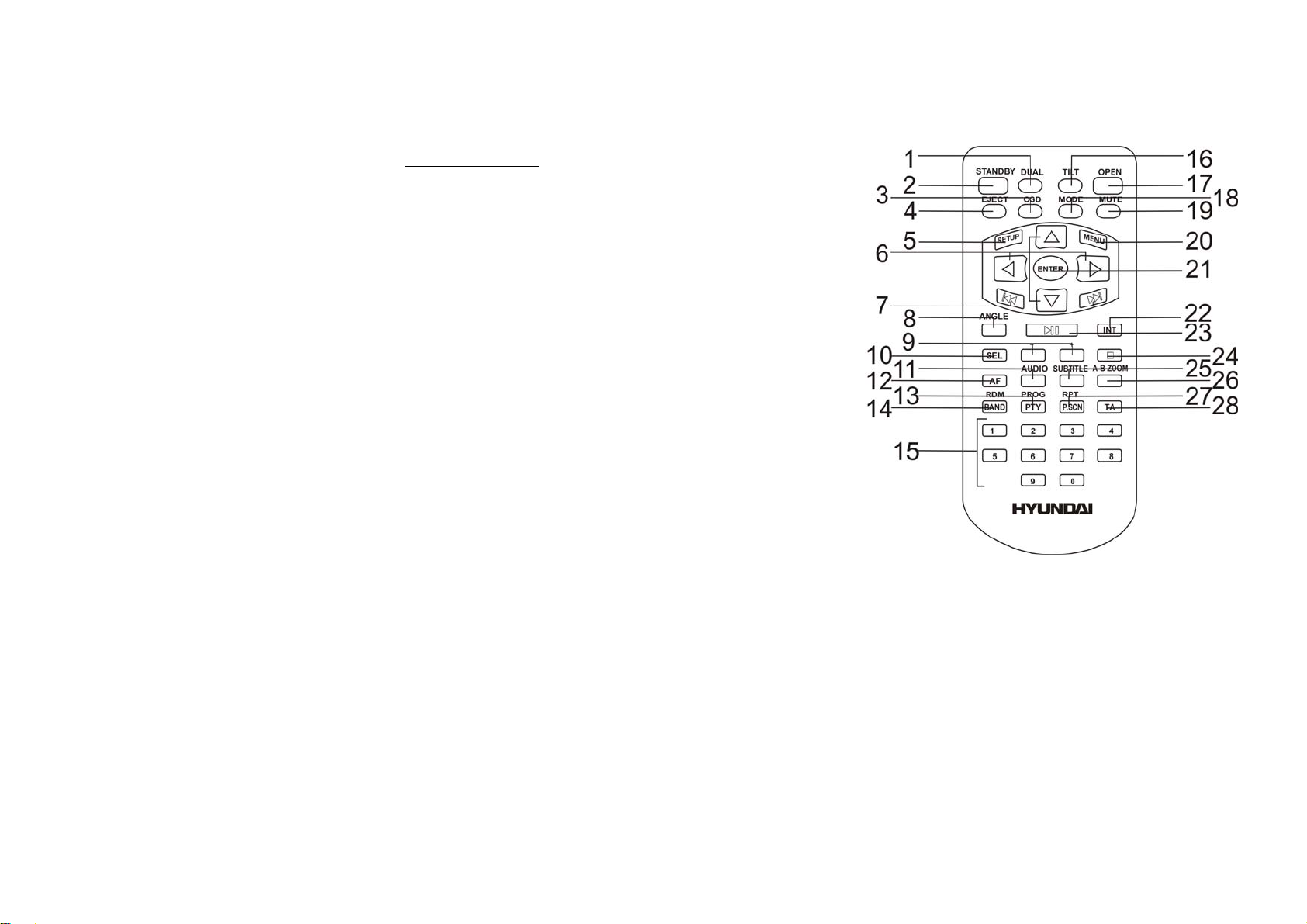
Remote control
1. DUAL button - press it to enter the Dual zone mode for
playing DVD and Radio at the same time.
2. STANDBY button – press it to turn the power on/off.
3. OSD button - Press the OSD button to show the current
mode information on the display.
4. EJECT button - press it to eject the disc.
5. SETUP button – in DVD mode press it to open the setup
menu.
6. Cursor ▲/▼/◄/► buttons
Use the ▲/▼/◄/► buttons to select the menu item.
Use the ▲/▼ buttons to select the title, track.
Use the ◄/► buttons to show next frame; to start
manual/automatic radio station search.
7. / buttons - press them to go to previous/next
track/chapter/title.
8. ANGLE button - press it repeatedly to change the
viewing angle.
9. +/- buttons – when the monitor is opened press these buttons to adjust volume level.
10. SEL button - press it repeatedly to select the audio modes: BASS => TREBLE => BALANCE L-R =>
FADER R-F => BRIGHT => CONTRAST => COLOR => SHARP.
11. AUDIO button – in DVD mode press it to select the audio language.
In VCD mode press it to select the channel: Mono left => Mono right => Mix mono => Stereo.
12. AF button – in Radio mode press it to activate the AF function.
10
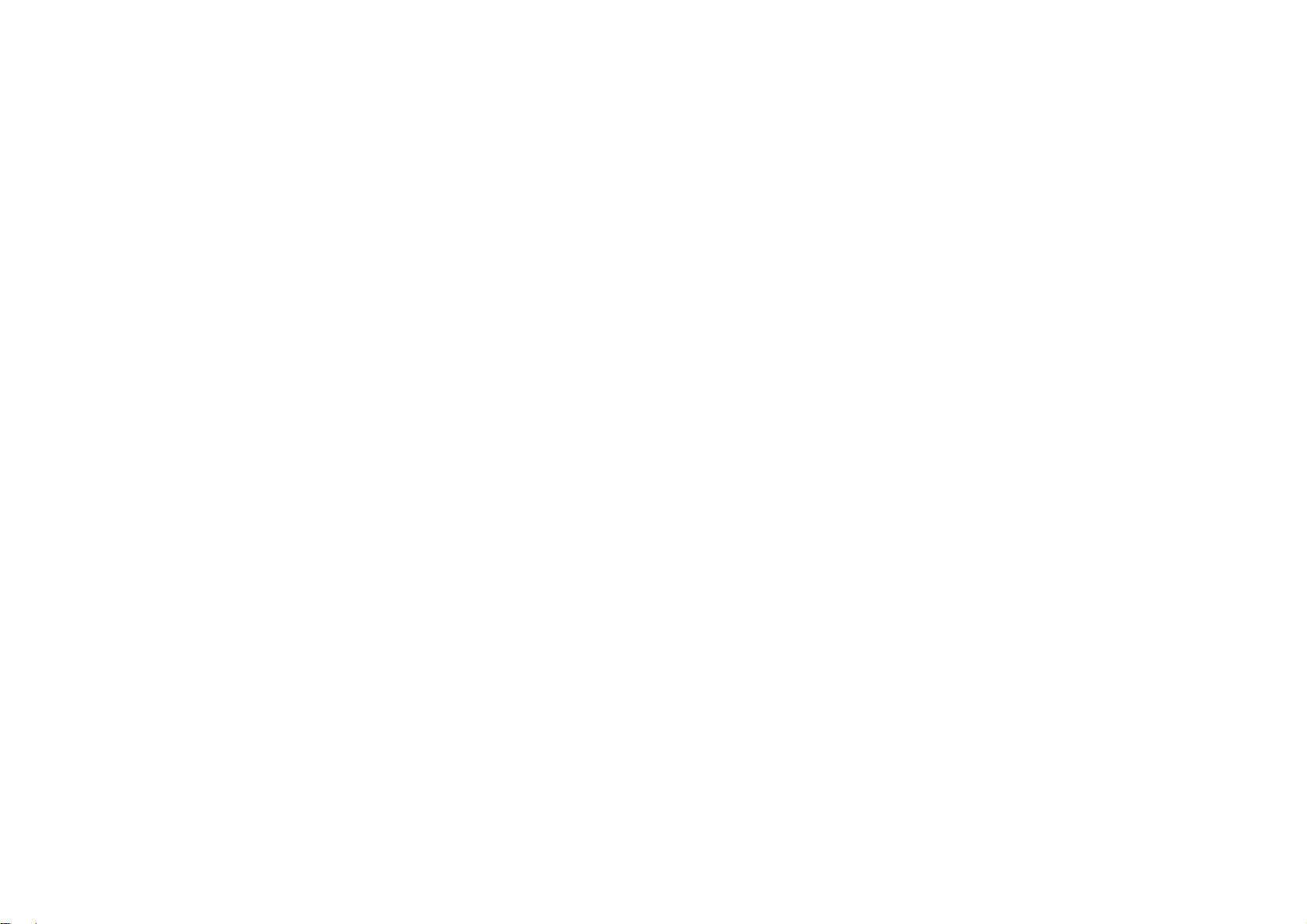
13. PROG/PTY button – press this button to enter the title/chapter search function.
In Radio mode press it to activate the PTY function.
14. RDM/BAND button – in DVD mode press it to start random playing.
In Radio mode press it to select the desired band.
15. Digit area
16. TILT button - press it to adjust monitor tilt angle.
17. OPEN button - press it to open the monitor.
18. MODE button - press it to select the mode: RADIO, DISC (if there is a disc in unit), SD (if there is a SD
card in unit), AUX IN mode.
19. MUTE button - press it to cut down the volume output, press it again to resume volume.
20. MENU button – in DVD mode press this button to show the disc menu.
21. ENTER button – press it to confirm setting.
22. INT button – press it to activate the intro function.
23. PLAY/PAUSE button - in DVD mode press it to start playback.
Press during playback to pause it. Press again to resume.
24. STOP button - press it to stop playback.
25. SUBTITLE button – press it to select the subtitle language.
26. A-B/ ZOOM button - press it to start repeating of the A-B fragment.
Press it and hold for 2 seconds to zoom the image in or out.
27. RPT/P.SCN button - in DVD mode press it to start repeat playing.
In Radio mode press it to scan all preset stations in the memory of the current band and stay on each memory
stations for about 5 seconds.
28. TA button
Press it to activate the TA function.
11
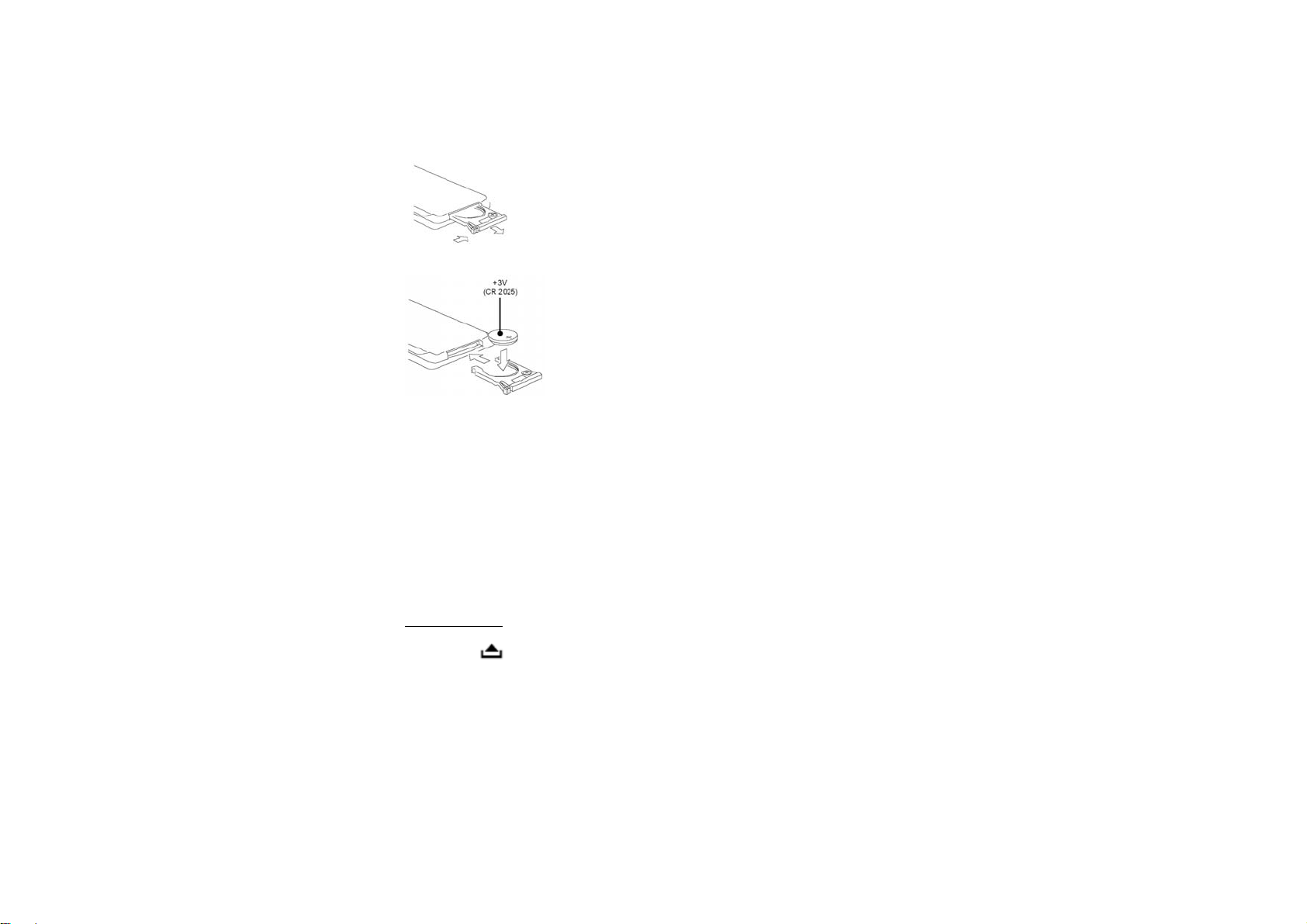
Changing the battery
1. Press the catch and at the same time pull out the battery tray.
2. Insert the 1 x lithium battery, type CR 2025 3V battery with the stamped (+) mark
facing upward. Insert the battery tray into the remote control.
Warning: Store the battery where children cannot reach. If a child accidentally swallows the battery, consult a
doctor immediately.
Do not recharge, short, disassemble or heat the battery or dispose it in a fire.
Do not expose or bring into contact the battery with other metallic materials. Doing this may cause the battery to
give off heat, crack or start a fire.
When throwing away or saving the battery, wrap it in tape and insulate; otherwise, the battery may give off heat,
crack or start a fire.
Inner panel
Press the button on the front panel to flip it down.
On the inner panel there are the CD slot and RESET button.
Press OPEN button on the front panel to release it.
On the inner panel there are the SD card slot and LED indicator.
12
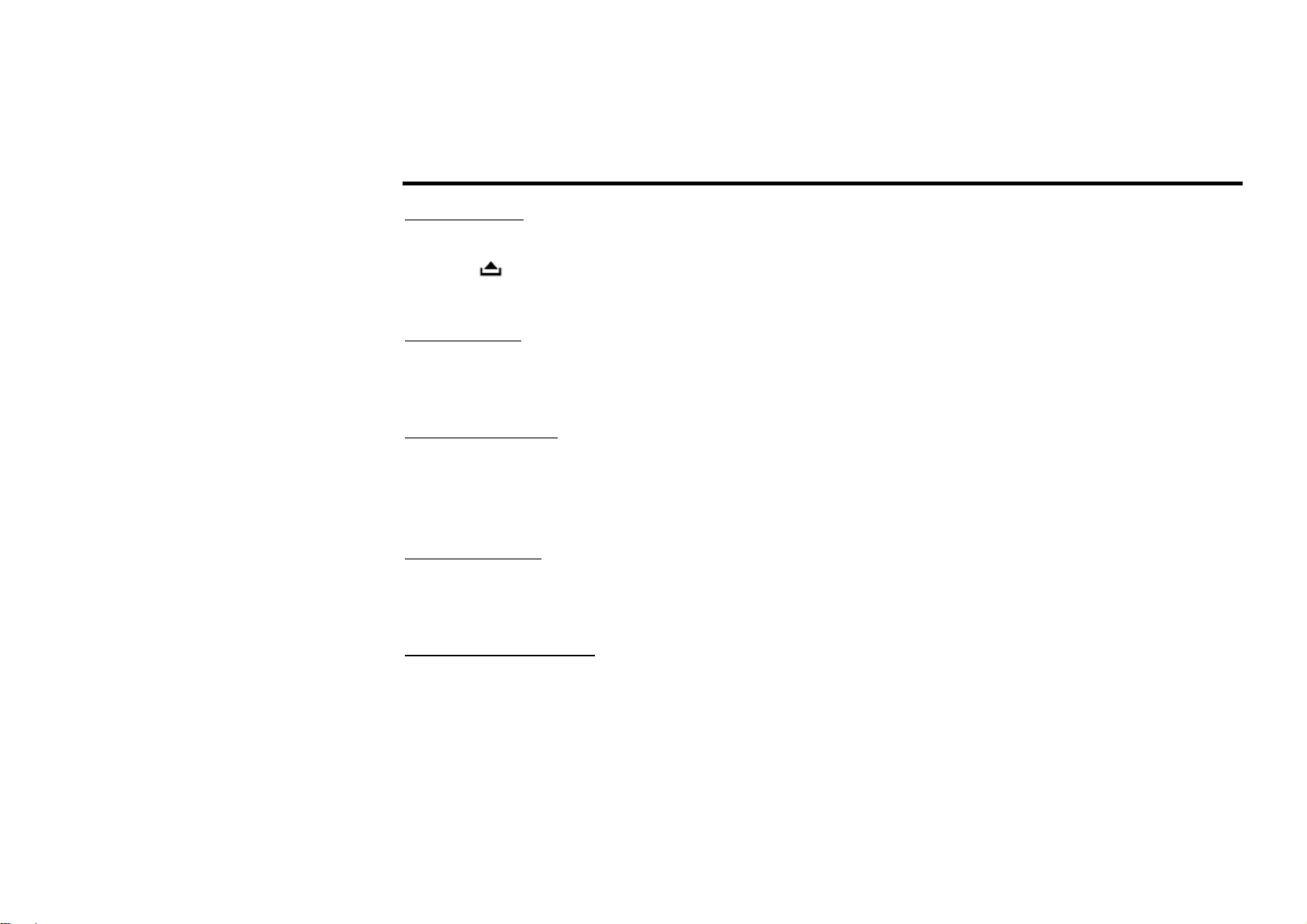
General operation
Reset the unit
Operating the unit for the first time or after replacing the car battery, you must reset the unit.
Press the button and then press RESET button under the panel to restore the unit to the original factory
settings.
Power button
Press any button to turn on the unit.
Long press POWER button to turn off the unit.
Monitor tilt angle
Press the TILT button to enter the monitor tilt angle adjustment mode.
Press the / buttons to select the position: 0 => 1 => 2 => 3 => 4 => 5 =>6.
The monitor will flip down accordingly.
Volume control
Press VOL + button to increase the volume level.
Press VOL – button to decrease the volume level.
Turning the sound off
When the power is on press the POWER/MUTE button on the panel or MUTE button on the RC to turn the sound
off. Press it again to turn the sound on.
13
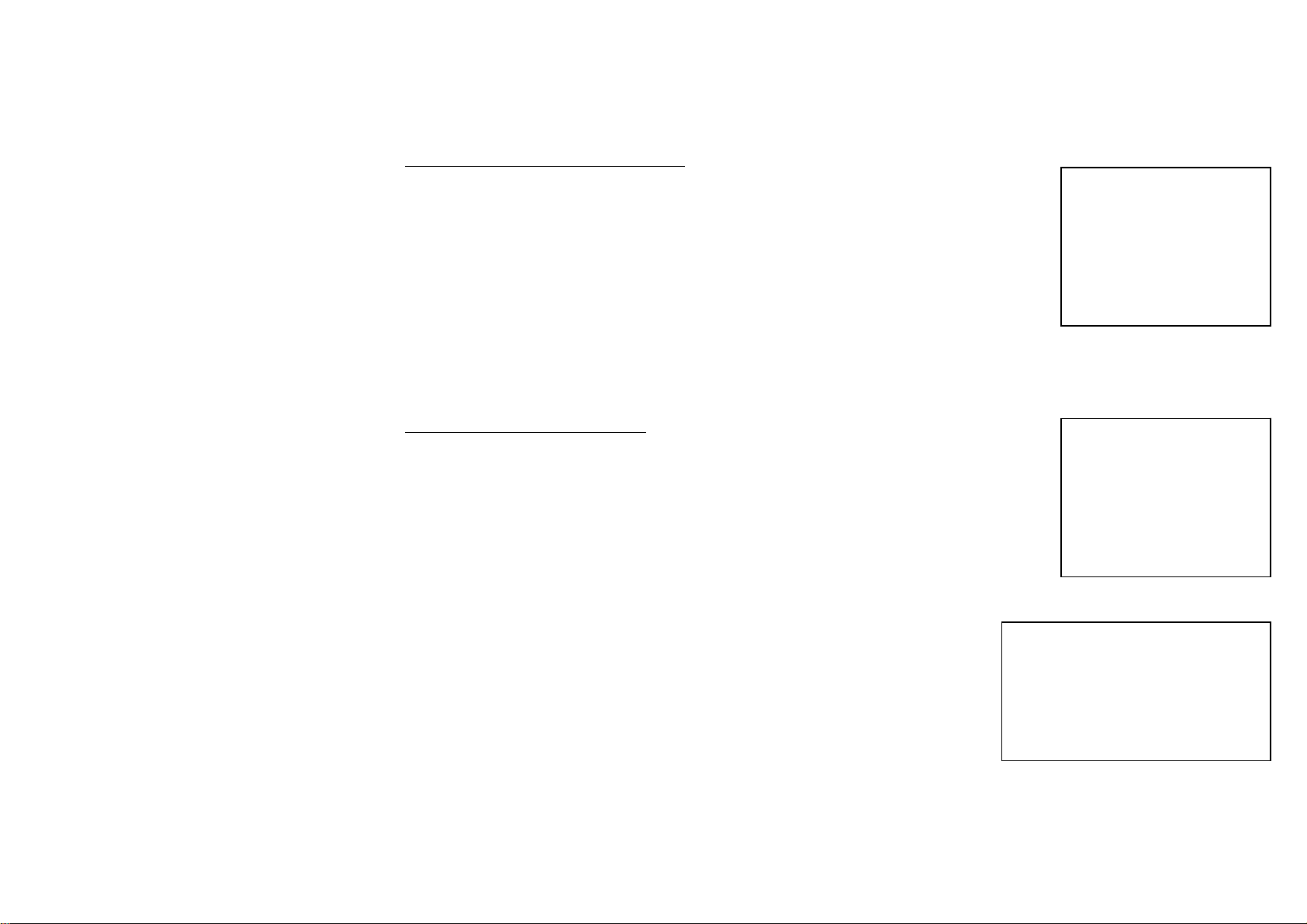
Setting the sound characteristics
Press shortly and repeatedly the SEL button to select the audio setting: BASS =>
TREBLE => BALANCE => FADER => DSP.
Press ▲/▼ buttons on the panel or on the RC to select the setting.
Press ◄/► buttons to adjust the setting.
Press SEL again to confirm and return to current mode.
Notes: If turning off the power all the settings of each mode will be saved.
• If turning off the ACC power all the settings will become as they were set on the plant as current.
• If you don’t adjust setting within 3 seconds after selecting the desired setting, the unit will automatically
return to the current mode.
AUDIO
1. BASS
2. TREBLE
3. BALANCE
4. FADER
5. DSP
Setting other characteristics
MENU
• During FM or DVD mode press and hold for 2 seconds the MENU button to enter
the setting mode.
• In Radio mode shortly and repeatedly press the OK button to select the setting:
AUDIO => DUAL => RDS SETUP => EXPERT => TILT (pic.1).
In DVD mode shortly and repeatedly press the OK button to select the setting:
AUDIO => COLOR => PICTURE => SCREEN => DUAL => RDS SETUP =>
EXPERT => TILT (pic. 2).
• Press ▲/▼ buttons on the panel or on the RC to select the setting.
• Press ◄/► buttons to adjust the setting.
• Press OK again to confirm, press MENU to return to settings list.
MENU
1. AUDIO 5. DUAL
2. COLOR 6. RDS SETUP
3. PICTURE 7. EXPERT
4. SCREEN 8. TILT
1. AUDIO
2. DUAL
3. RDS SETUP
4. EXPERT
5. TILT
Pic. 1
14
Pic. 2
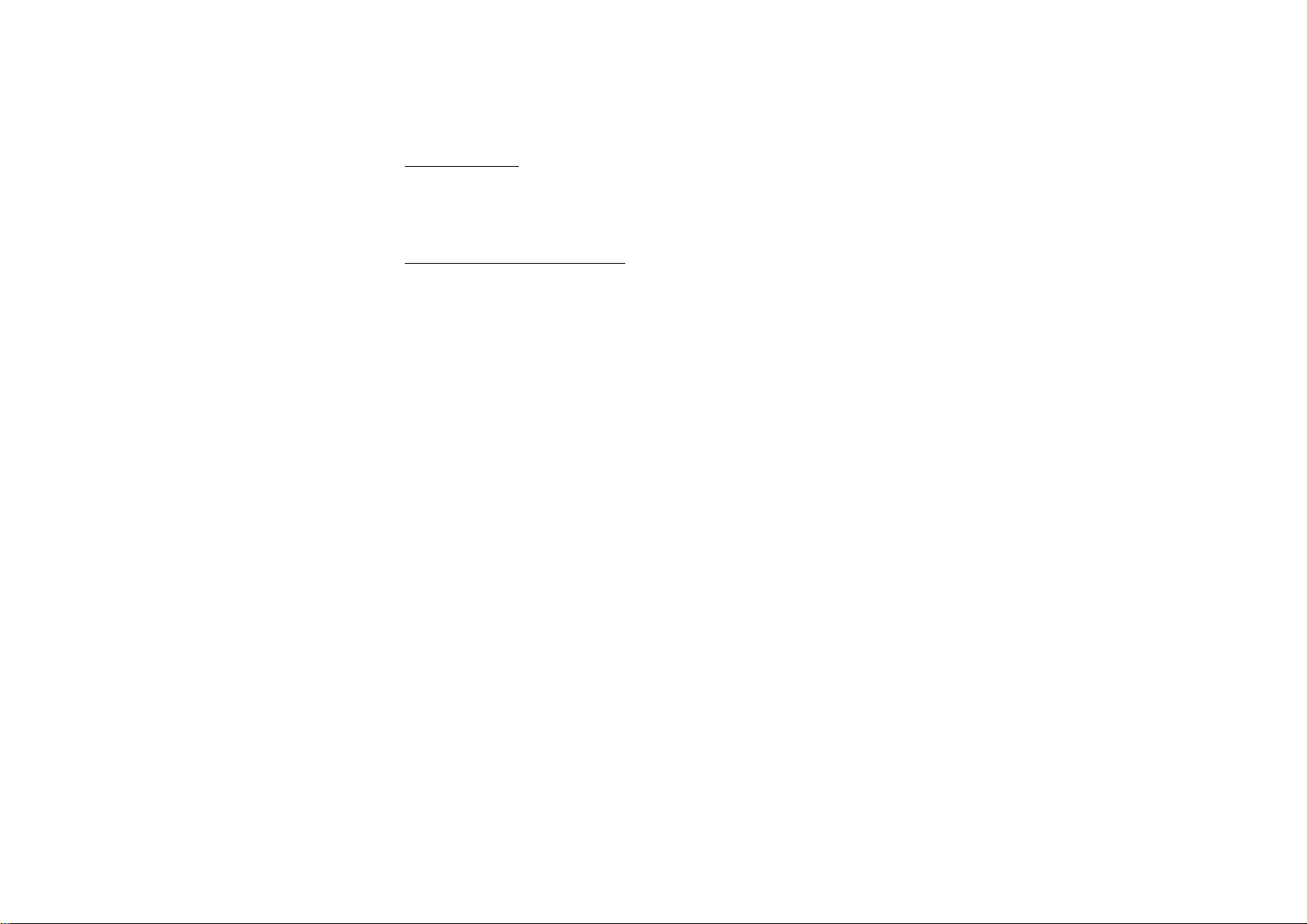
Mode setting
Change playing mode in a sequence: RADIO, DISC (if there is a disc in unit), SD (if there is a SD card in unit),
AUX IN mode. If you select RADIO mode, change radio band in sequence of: FM1, FM2, FM3, AM1, AM2.
On-screen display (OSD)
Press the OSD button to show the current mode information on the display.
15
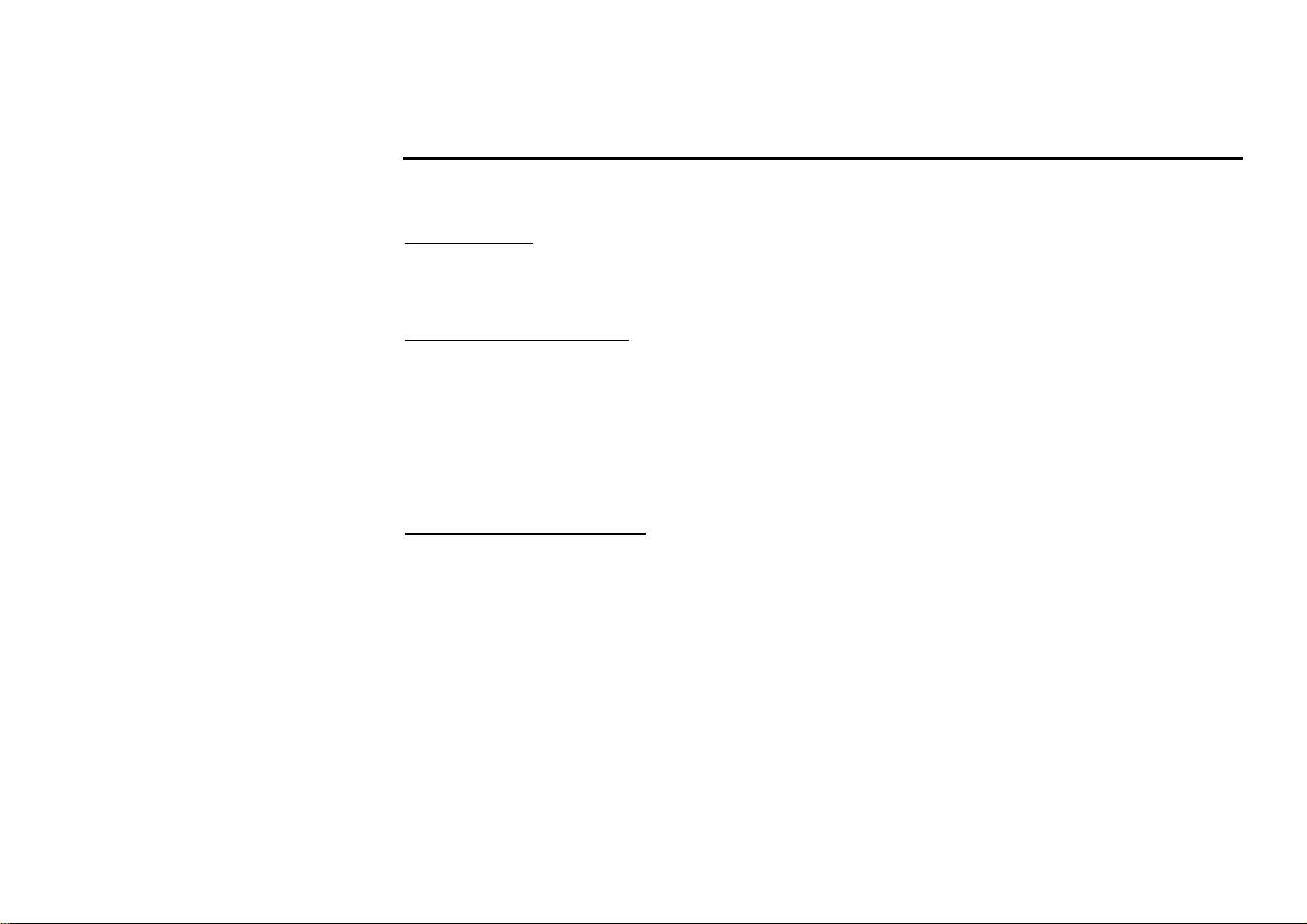
Digital tuner
Note: RDS (Radio Data System) service availability varies with areas. Please understand if RDS service is not
available in you area, the following service is not available, either.
Band selection
Press MODE button to select the RADIO mode.
Press the BAND button to select the desired band: FM1, FM2, FM3, AM1, AM2.
Manual/ automatic tuning
• Manual tuning: press the / buttons and hold for 2 seconds to enter the manual tuning mode. Press the
/ buttons on the panel or on the RC repeatedly to select a station downward or upward step by step.
Press and hold for 2 seconds the 1-6 preset buttons to store the station found.
• Automatic tuning: press the / buttons on the panel or on the RC repeatedly, the automatic search will
start. It will play when finds the station. Press and hold for 2 seconds the 1-6 preset buttons to store the station
found.
Programming tuner stations
You can store up to a total of 30 radio stations in the memory (18 FM, 12 AM), manually or automatically.
• To store a station:
- Select a band (if needed)
- Select a station by / buttons
- Hold a Preset button (1-6) which you want store the station for at least 2 seconds.
• To recall a station:
- Select a band (if needed)
- Press a Preset button (1-6) briefly to recall the stored station
16
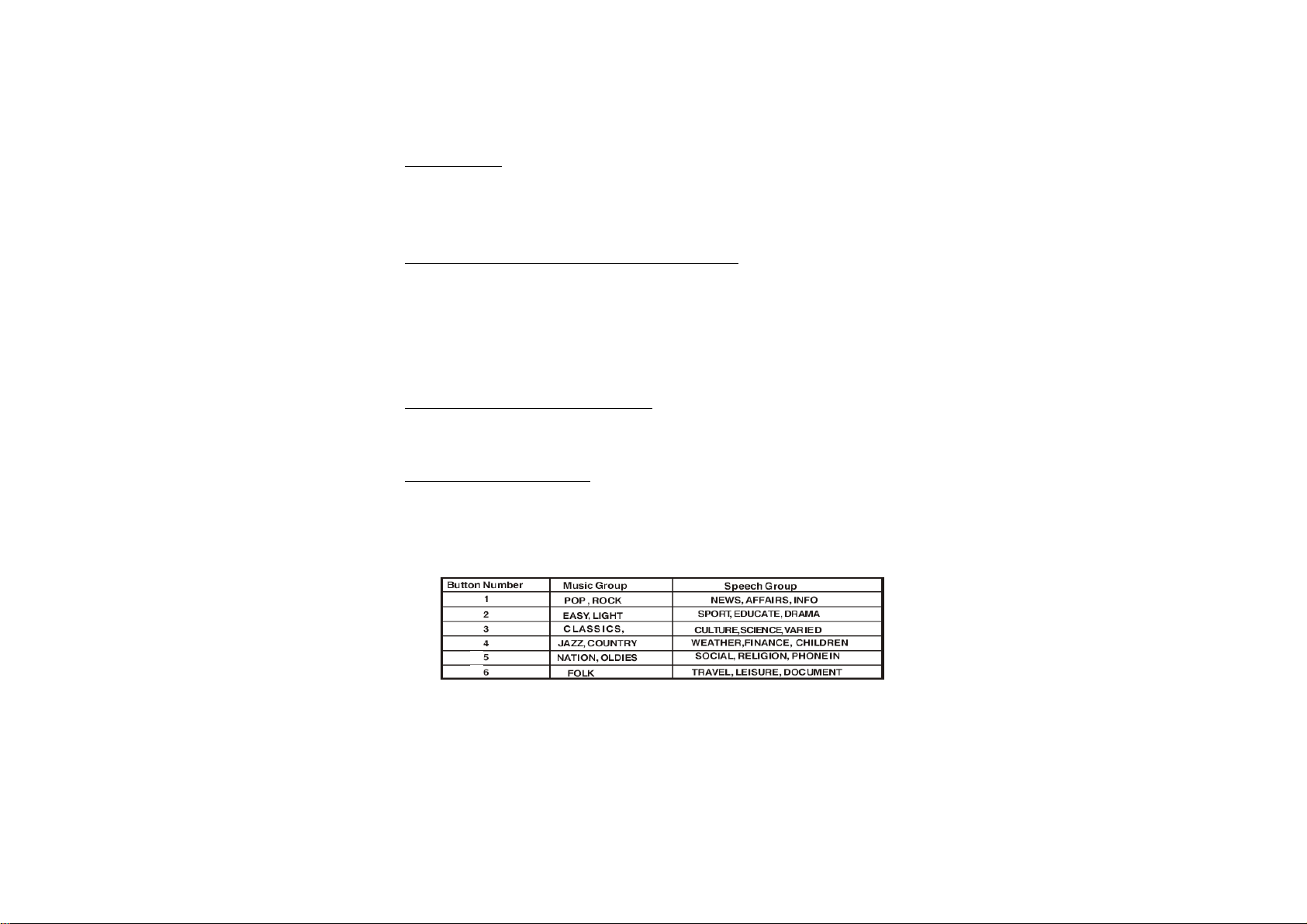
Preset scan
Press the RPT/P.SCN button on the RC to scan all preset stations in the memory of the current band and stay on
each memory stations for about 5 seconds. To stop preset scan, press this button again.
AF (Alternative Frequencies) function
When the radio signal strength is poor, enable or disable AF function, press more than 2 seconds to enable or
disable REG mode. (Default setting is On for AF and Off for REG)
1. Press ON to enable AF with current station.
2. AF icon is on LCD display. AF icon blinks if AF is not available.
TA (Traffic Alarm) function
Press the TA/EON button on the panel or TA button on the RC to enable or disable TA mode.
PTY (Program Type)
1. Press PTY button to activate the PTY function. The previous PTY type is shown.
2. Press PTY once again to enter the MUSIC type or press twice to enter the SPEECH type, then use buttons 1
- 6 to select the desired program type (see the following table).
17
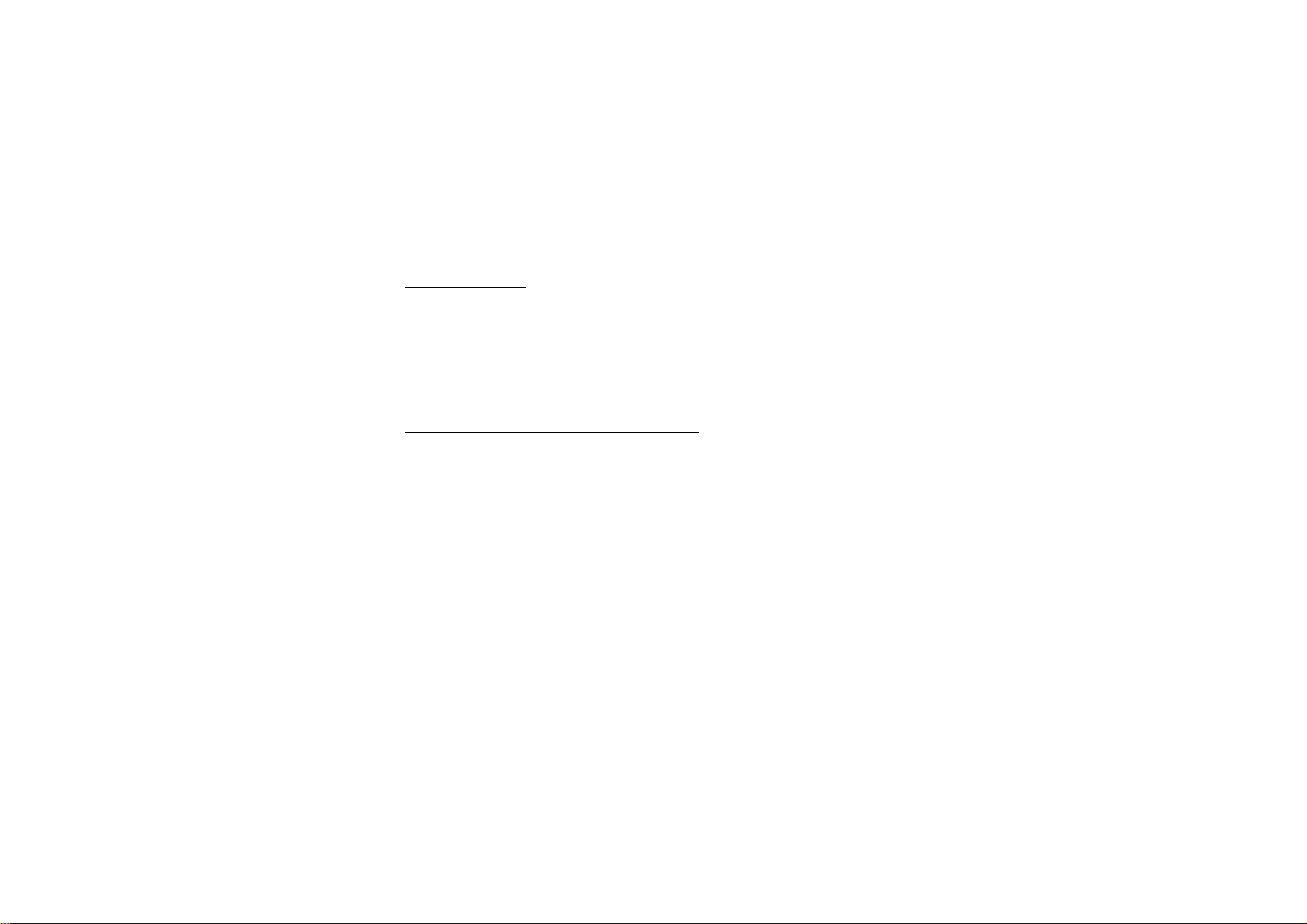
3. When PTY is selected, the radio starts to search corresponding PTY information, and stops if the
corresponding PTY information is detected.
If there are no keys entered for 2 seconds, previously selected PTY is searched. During 1 loop, if desired PTY
is not found, NO PTY is flashed, then return to previous normal radio and PTY word disappears.
4. Press PTY button for the 3
rd
time to switch the PTY function off.
REG function
Press for more than 2 seconds the AF/REG button to enable or disable REG mode.
- When REG is enable (On), the receiver accepts regional variants of the tuned station with icon on LCD
display.
- When REG is disable (Off), the receiver ignores regional variants.
EON (Enhanced Other Networks)
Press for more than 2 seconds the TA/EON button to enable or disable EON mode. When EON data is received,
the EON indicator lights and the TA and AF functions are enhanced.
This unit is equipped with the latest technology of EON control, so that when you are listening to Radio or CD, if
there is any travel announcement from a nearby local station, the radio will already know the frequency of that
radio station. Then it will receive the station, turn up the volume, or interrupt the playback for the duration of the
announcement. At the end of the announcement the radio will return to its previous state ready for the next
announcement.
18
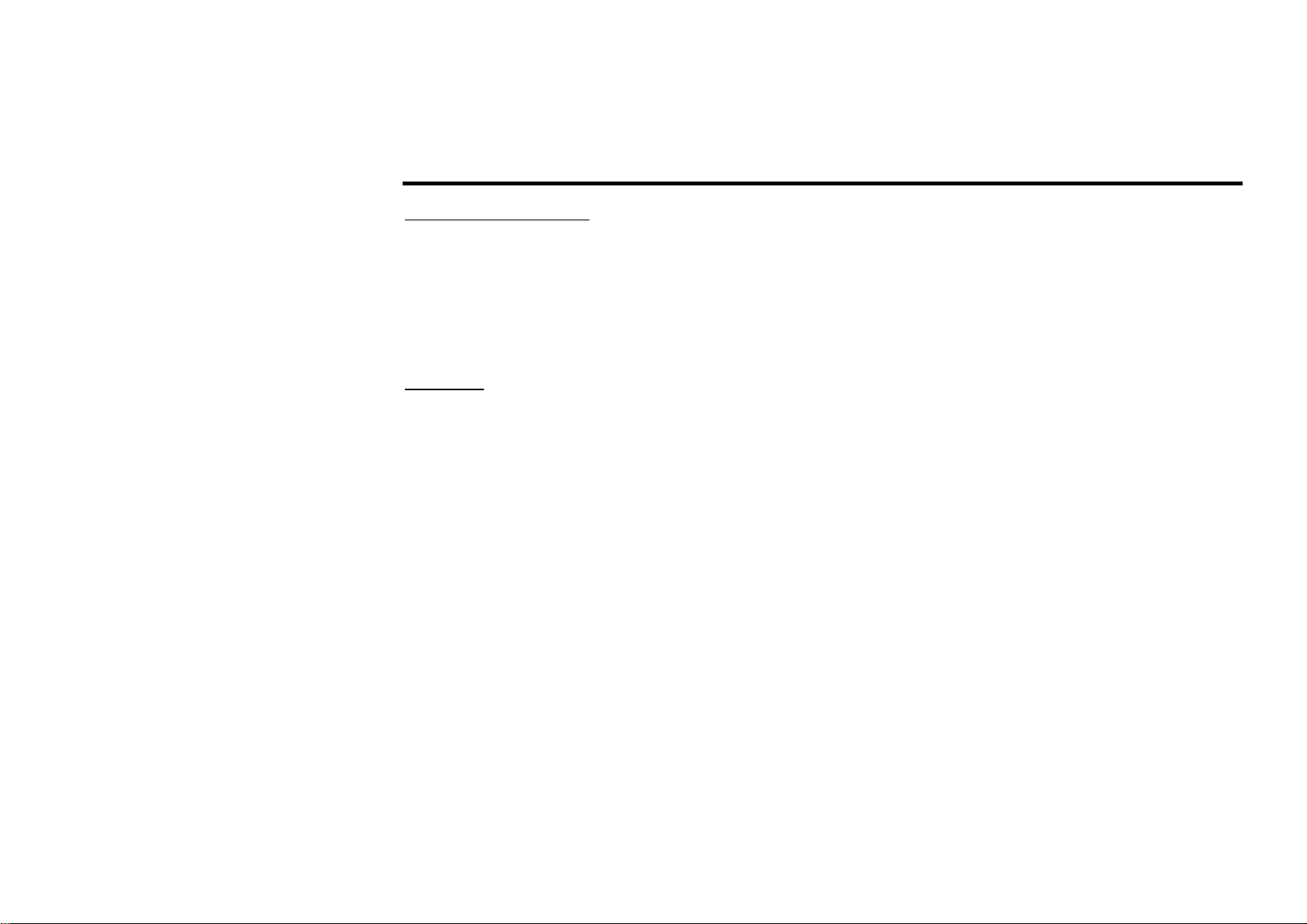
SD cards operations
Inserting the SD card
1. Turn the power on.
2. Press the OPEN button on the panel to detach it.
3. Insert the SD card into SD slot. Then the playing mode will be changed into SD Card mode automatically.
The unit will read the files automatically.
4. To enter the SD mode automatically press the MODE button.
SD notes
1. SD card support.
2. FAT 16/ FAT 32 is possible
- FAT 16 (dir: 200 support, file:500 support),
- FAT 32 (dir: 200 support, file:500 support).
4. Filename: 32 byte/ Dir name: 32byte.
5. Tag (id3tag ver2.0)
- Title/ Artist/ Album: 32 byte support.
6. Multi card reader not support.
Note:
SD cards brands: if you want to play the files of SD card, you must remove the face plate and insert a SD card.
Then install the face plate.
The files will be played automatically.
Note: support file format: MP3, WMA, JPG, DIVX.
19
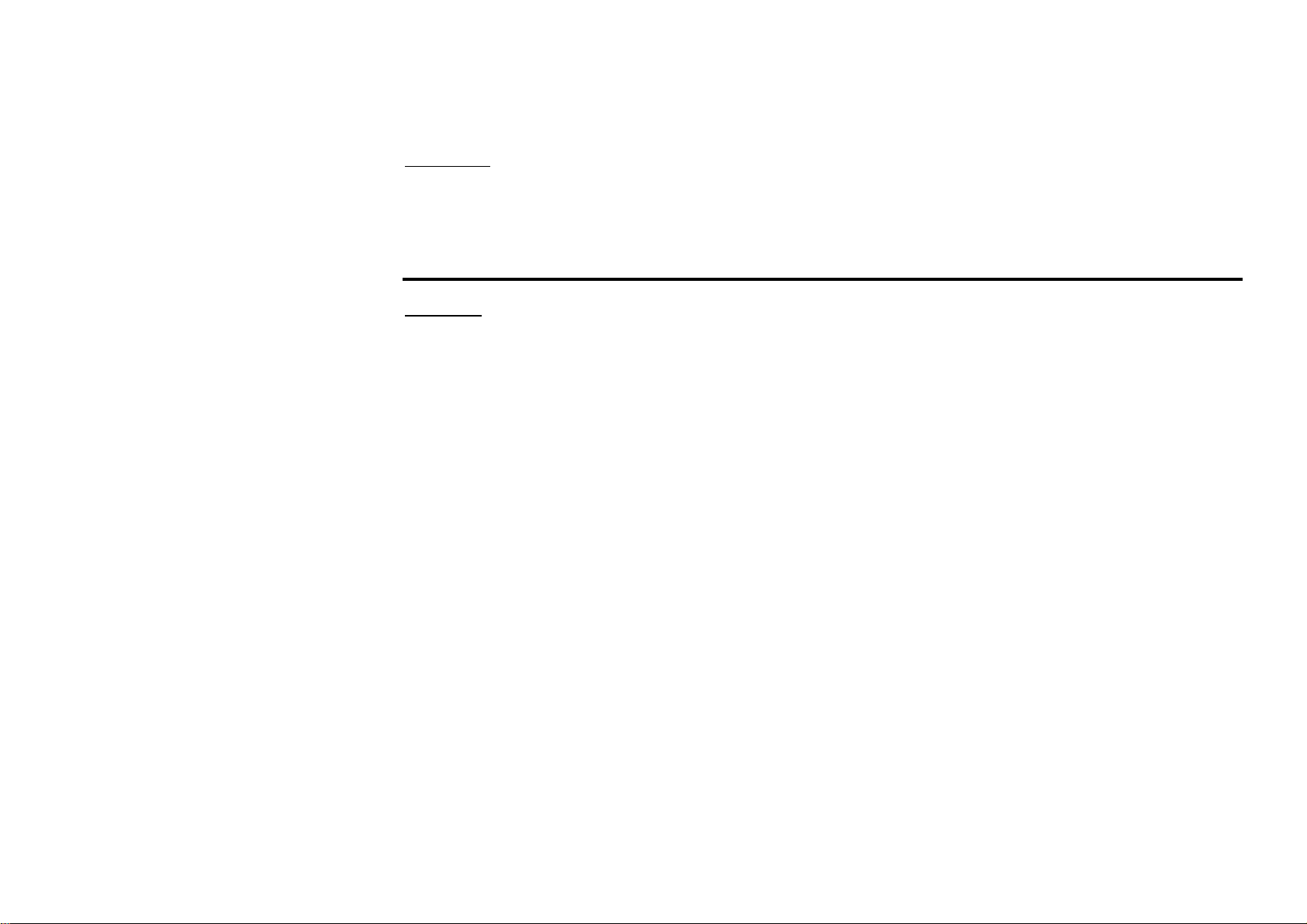
Functions
The Play/pause, Previous/next track/ FR/FF functions are same as for Discs (see the Discs operations chapter of
this instruction manual).
Discs operations
Glossary
PBC (PlayBack Control)
PlayBack Control is a menu recorded on the disc with SVCD or VCD2.0 format. For the discs contained PBC, it
can playback interactive software with the menu displayed on TV. And if the disc contains still images, it can
playback high definition of still image.
Title
The title is the important part of DVD disc. The memory volume of the disc is rather big, that makes possible to
record several films on one disc. For example, if a disc contains three films, they may be divided into Title 1, Title
2 and Title 3. You can easy use the functions of looking-for.
Chapter
A title can be divided into several blocks, so that every block can be operated as a unit, the unit is called chapter.
The chapter contains a unit at least.
Track
It is the biggest component of VCD. Generally, every song of karaoke disc is a track.
20
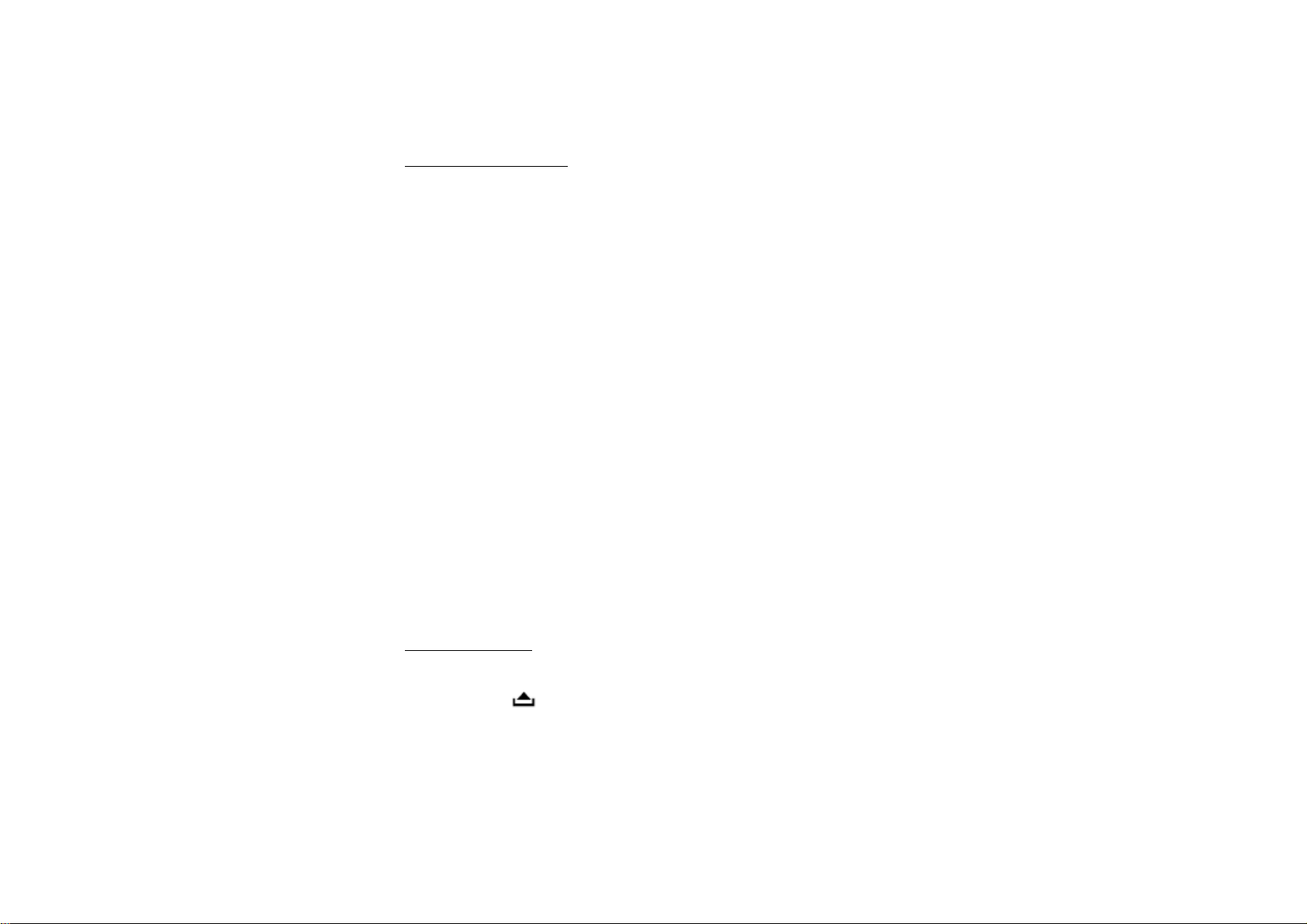
Discs for playback
• This unit can play:
DVD/SVCD/VCD/HDCD/MP3/MP4/WMA/CDDA/Picture-CD/JPEG/CD-R/-RW/DVD±R/±RW.
• The following file types are supported:
Audio files: MP3 (*.mp3)
WMA (*.wma)
Video files: MP4 (*.avi, DIVX3.11/4.0/5.0/6.0 and XVID)
MPEG 2(*.vob)
MPEG 1(*.dat)
Picture file: JPEG (*.jpg)
• ISO 9660 or ISO 9660 +Joliet format - Max. 30 characters
• Max. Track number is 448
• Max. nested directory is 8 levels
• The max. album number is 99
• The max. length of each track is 99 minutes 59 seconds
• Supported sampling frequency for MP3 disc: 8 KHz to 48 (44.1 KHz preferably) KHz
• Supported bit-rates of MP3 disc are: 32 - 320 kbps (128 kbps preferably).
• Following formats are NOT supported *.ACC, *.DLF, *.M3U, *.PLS, MP3 PRO, files with DRM.
• Open session discs are NOT supported.
Loading a disc
1. Turn the power on.
2. Press the button on the front panel to flip it down.
3. Insert the disc with the printed side facing upward into the slot. The panel will be closed automatically. The
DVD mode will be turned on automatically. The monitor will show the disc content.
21
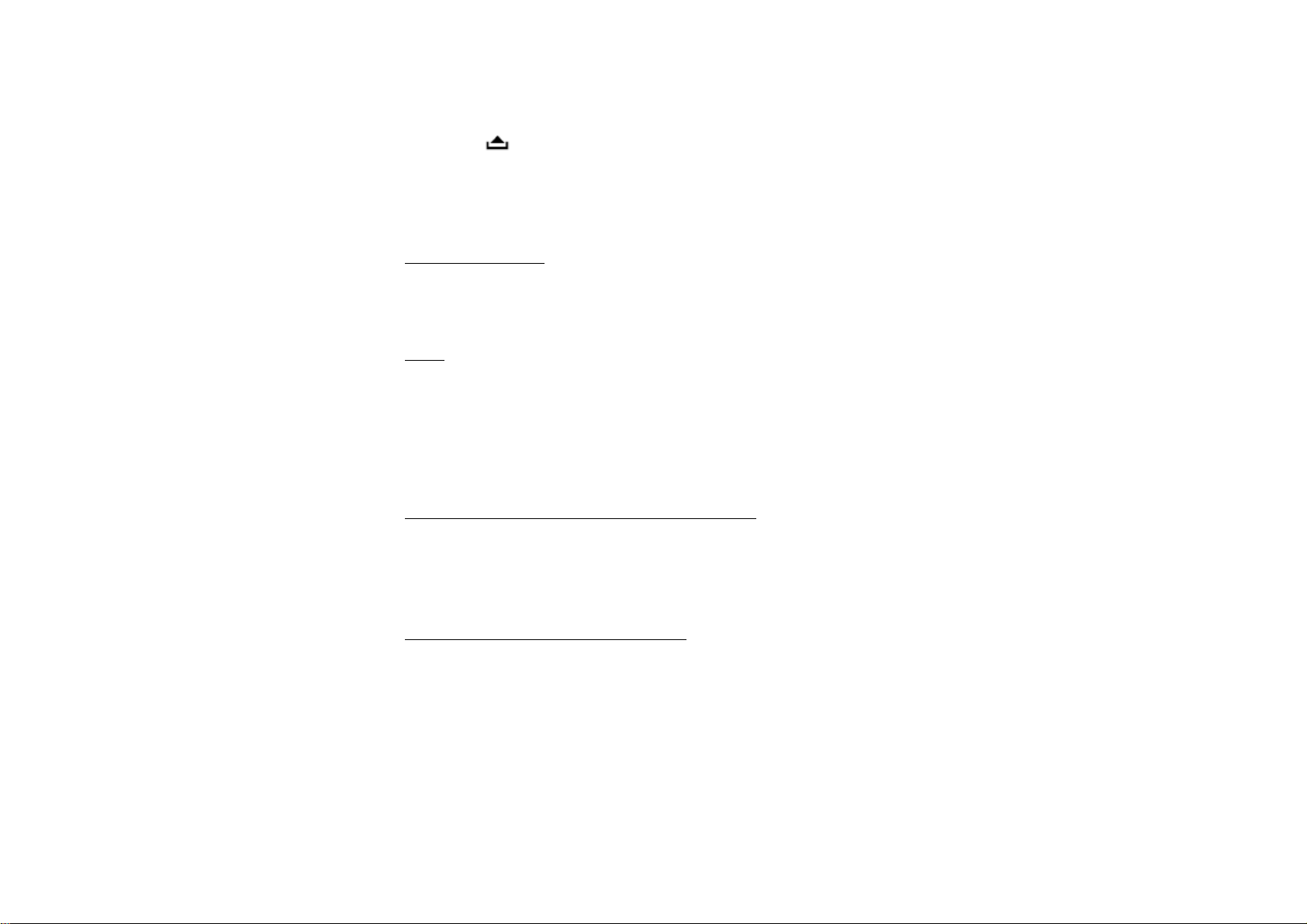
4. Press
If the disc is not removed for about 10 seconds after reject, the disc is reinserted automatically. When disc
in/out, put front panel at 0 degree to avoid distortion of disc.
5 You may also choose the operating mode usind the MODE button.
button on the panel to eject the disc.
Playing/pausing
To ensure good system performance, wait until the unit finishes reading the disc information before proceeding.
Press the PLAY/ PAUSE button to start/ pause the playback. In pause mode press it again to resume the playback.
Stop
During playback press the STOP button on the RC. Playback will be stopped. Press the PLAY/ PAUSE button to
start playback.
If the PLAY/ PAUSE button is pressed, playback will start from the position at which it was stopped. If the disc is
removed, the resume function is cancelled.
Press the STOP button again to finally stop the playback.
Playing the previous/ next track/ chapter
1. During playback press the button to start playback of the previous track/chapter.
2. Press the to start playing of the next track/chapter.
3. Press the digital buttons (1-9, 0) buttons to enter the desired track/chapter number.
Scanning forward and backward
Press the / buttons on the panel or press and hold for 2 seconds the or on the RC to select the speed of
fast playing in backward or forward direction: X2, X4, X8, X16, X32. Press the PLAY/PAUSE button to return
to normal playback.
Note: During the disc playback when Fast/ Reverse Playback gets to the beginning of the playing another track,
it resumes normal playback.
22
