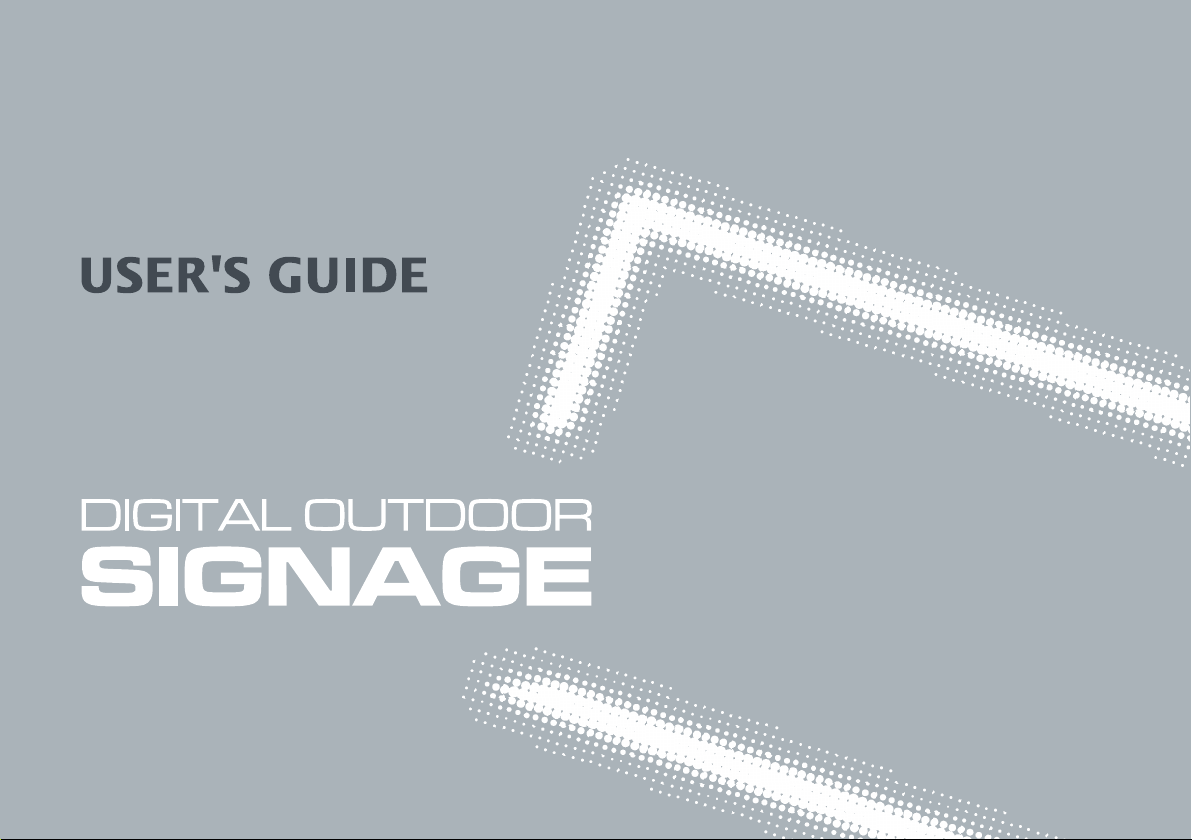
46" OUTDOOR KIOSK
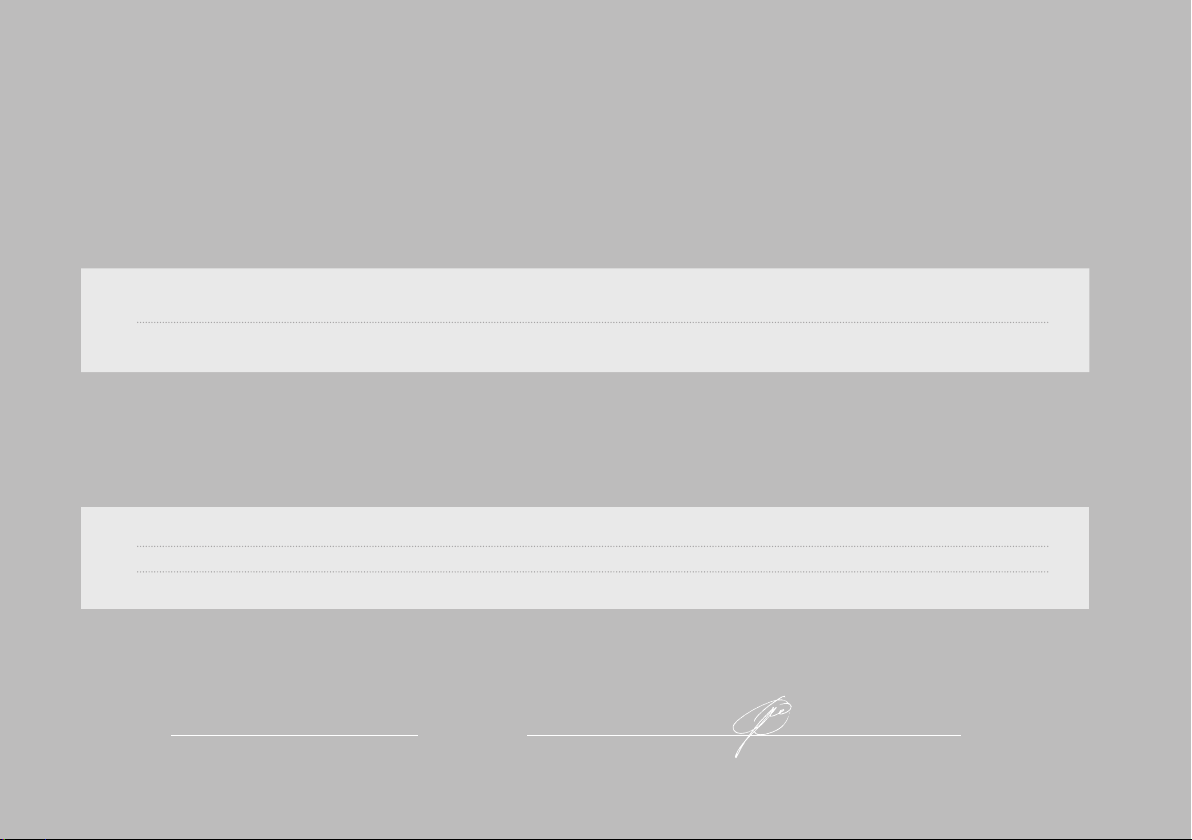
DECLARATION OF CONFORMITY
For the following product :
HYUNDAI IT Digital Signage Provides
Manufactured at :
(factory name, address)
1. Hyundai IT Corp. 1229 In-ri, Apo-eup Gimcheon, Gyeongsangbuk-do 740-860 Rep. of Korea
2. Hyundai IT Corp. San 136-1 Ami-ri, Bubal-eub, Ichon-si, Kyungki-Do, 467-860 Rep. of Korea
We hereby conrm to comply with the requirement set by the Council Directive on the
Approximation of the Laws of the Member States relating to Electromagnetic Compatibility
Directive (89/336/EEC), Low-Voltage Directive(73/23/EEC , 93/68/EEC) . For the evaluation regarding
the Directives, the following standards were applied:
IEC 60065/A1:2005 EN 55022:2006 Class A
EN 55024/A2:2003 EN 61000-3-2 : 2006
EN 61000-3-3/A2 :2005
Accredited test laboratory : : TUV SUD Product Service
GmbHRidlerstrasse 65 - 80339 Munchen - Germany
KOREA / April 30, 2010
(Place and date of issue)
Jong Won, Choi
(Name and signature of authorized person)
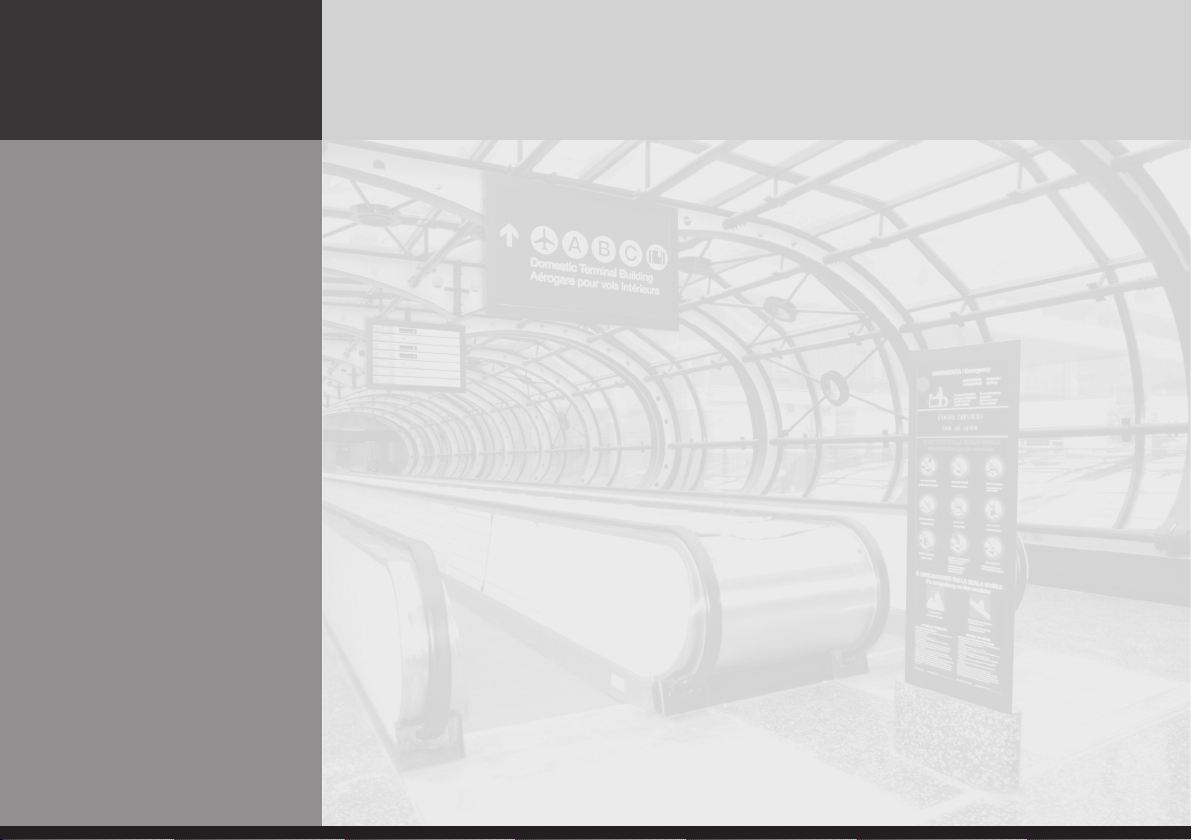
DIGITAL SIGNAGE
Contents
Major features ...............................................................................................2
Safety Information ........................................................................................2
Be sure to understand .................................................................................. 4
Check the accessories list .............................................................................5
Proper location for product installation ......................................................5
Title and function of each part .................................................................... 6
How to Connect ............................................................................................ 9
Support timing for HDMI .................................................................................... 10
Support timing for PC .......................................................................................... 10
Adjusting OSD and explanation of its function .......................................12
Diagnosis .....................................................................................................26
Specifications ..............................................................................................28
* REMOTE CONTROL / RS232C COMMAND SPEC
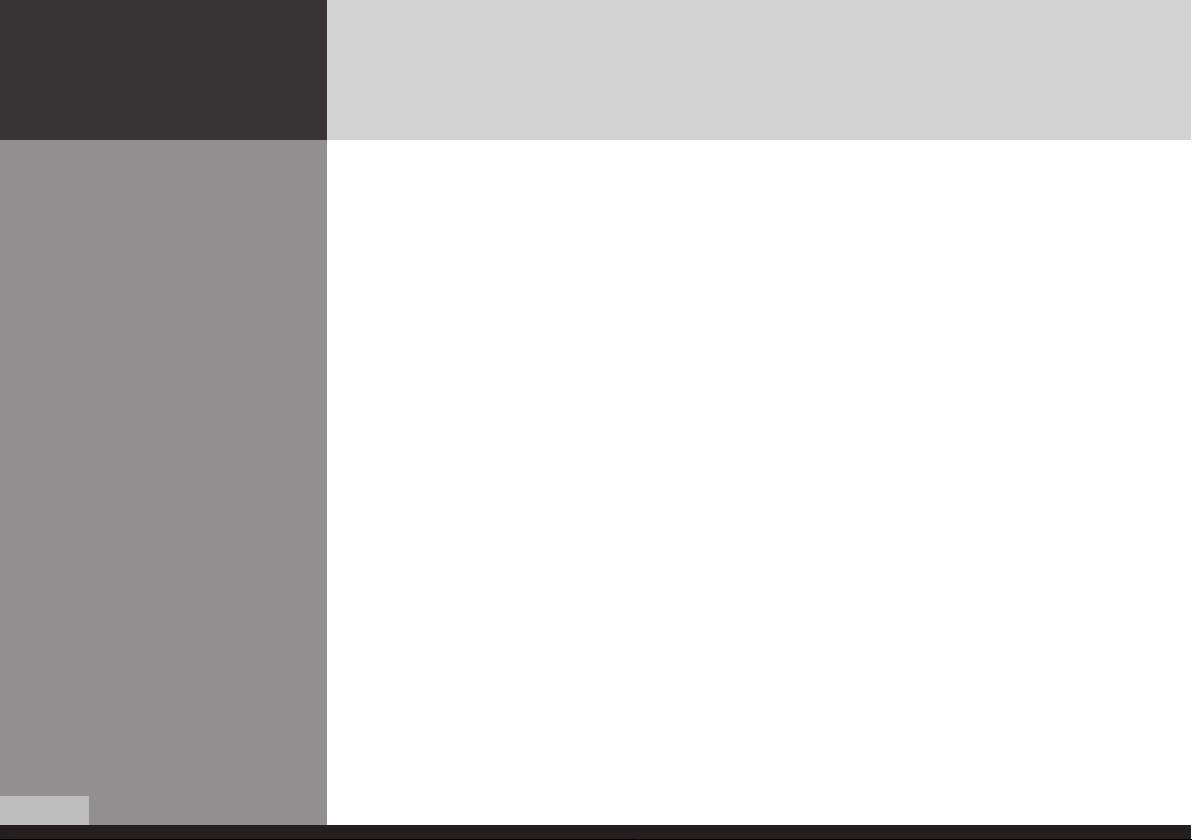
DIGITAL SIGNAGE
Major features
Safety Information
2/28
This product has been designed to enable users ease of use and display information effectively
and conveniently.
• TFT LCD Module adopted • 1366 x 768 WXGA (HD)
• OSD control function • Automatic temperature control
• Auto light Sensor function • Anti-vandalism glass
• High brightness level for readability against direct sunlight
This product is designed to ensure user's safety.
Avoid the following items to prevent serious electric shock and other dangers.
- Do not cover the ventilation holes with anything or insert anything into the ventilation holes.
- Do not place product on a location where damage can be caused by oil, smoke and etc.
- The product is not suitable for use at visual display workplaces according to §2 of the German
Ordinance for Work with Visual Display Units.
- An apparatus with CLASS I construction shall be connected to a Mains socket outlet with a
protective earthing connection.
- Make sure that the power cord and other cables are properly plugged in.
- When not connecting proper power plug into power outlet, otherwise this may cause fire by
electric shock.
- Do not touch the power cord with wet hands, otherwise it may cause electric shock.
- Overloaded AC outlets and extension cables are as dangerous as the power cord being damaged.
Call service engineer for replacement since it may cause electric shock or fire.
- Do not use multiple devices in a single power outlet, otherwise this may cause overheating or fire.
- The main plug of the power supply cord shall remain readily operable. The disconnect device shall
remain readily operable.
- The socket-outlet shall be installed near the equipment and shall be easily accessible.
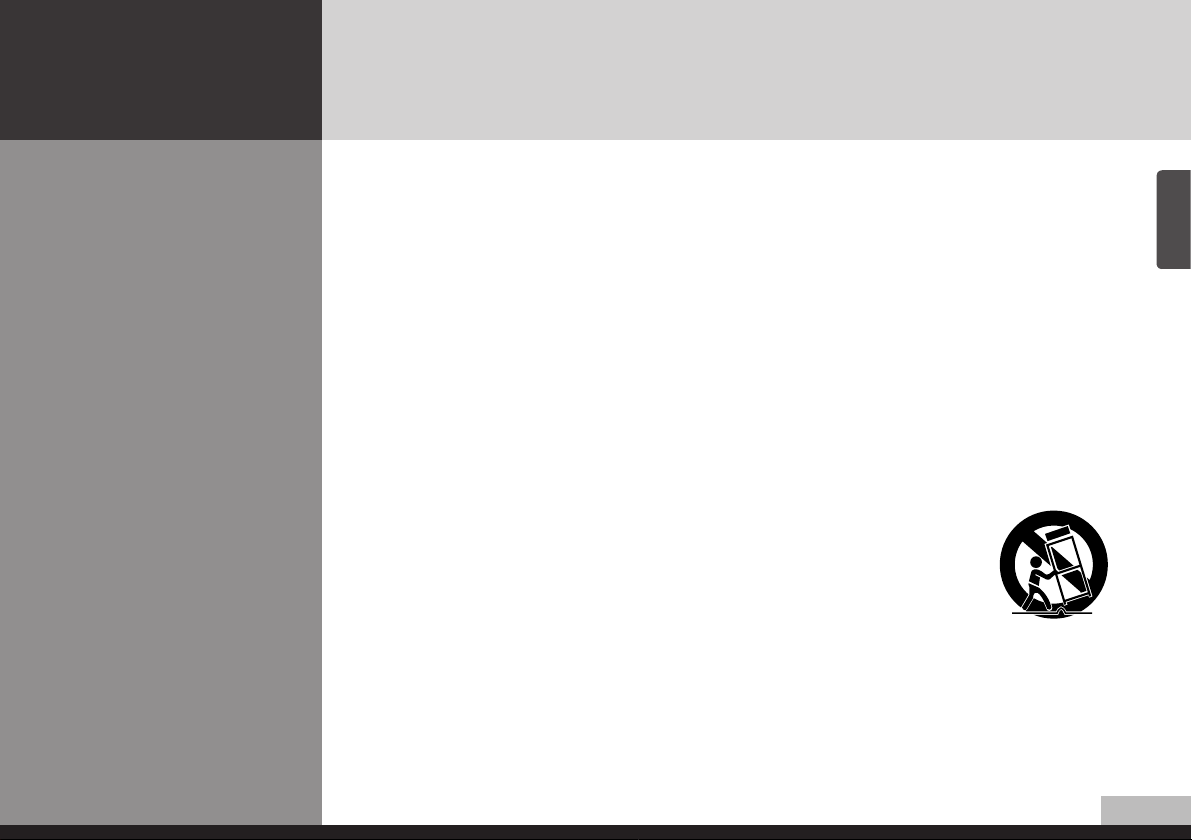
DIGITAL SIGNAGE
- Do not use or place sharp objects near the LCD surface because this can cause in itself damage to
the product.
- When cleaning the LCD screen / surface, do not use strong chemicals such as ethyl, ethyl or a
Isopropyl. This can seriously damage the special coatings on the screen. Use the soft cloths only
adding a little water.
- When cleaning the product, make sure to remove the power cord and wipe with a dry cloth.
- Keep batteries for the remote control being out of children's sight.
- Batteries should be inserted with correct polarity (+,-).
- Use only new batteries. Do not use new battery and used battery at the same time.
- When the product keeps un-using for a long time, make sure to unplug the power cord.
- In case of damage or breakage, do not attempt to self repair.
Please contact the local service engineer.
- Ensure that more than 4 people at least should work together when moving, lifting or installing.
- When a cart is used, use it with cautious when moving the cart/apparatus
combination to avoid injury from tip-over.
English
3/28
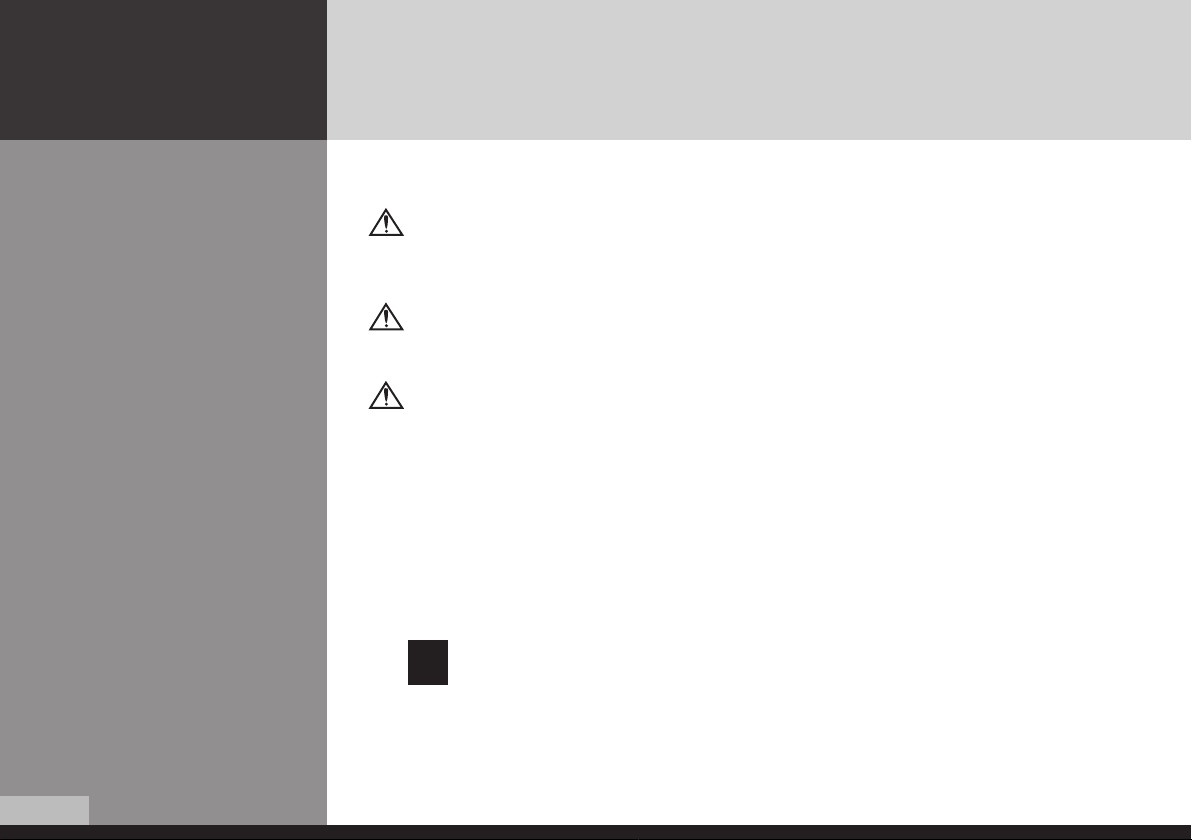
DIGITAL SIGNAGE
Be sure to understand
Image quality of the product
CAUSE
Due to the nature of LCD's property, afterimage can occur. Afterimage appears when
identical frames / images are displayed continuously. If displayed for prolonged periods of
time this can become permanent.
PREVENTION
When you display a freeze frame for a long time, lower the brightness and contrast
(Brightness, 70/ Contrast, 80). Also it can be prevented by using moving frame.
COUNTERMEASURES
Temporary afterimage can be alleviated by displaying white or moving frame about 10
hours. (But, permanent afterimage cannot be disappeared according to the property of
LCD) This method is used to remove temporary afterimage that may occur after
displaying a still frame for a certain time.
It can take several minutes or hours to remove afterimage according to the severity. In
the case that your cannot avoid displaying identical still image continuously, you can
prevent it by displaying moving image for 2 or 3 minutes in every hour. As the brightness
of still image and time of display are the cause of afterimage, you are recommended to
lower the brightness in that case.
Above problem shall not be covered by warranty.
!
4/28
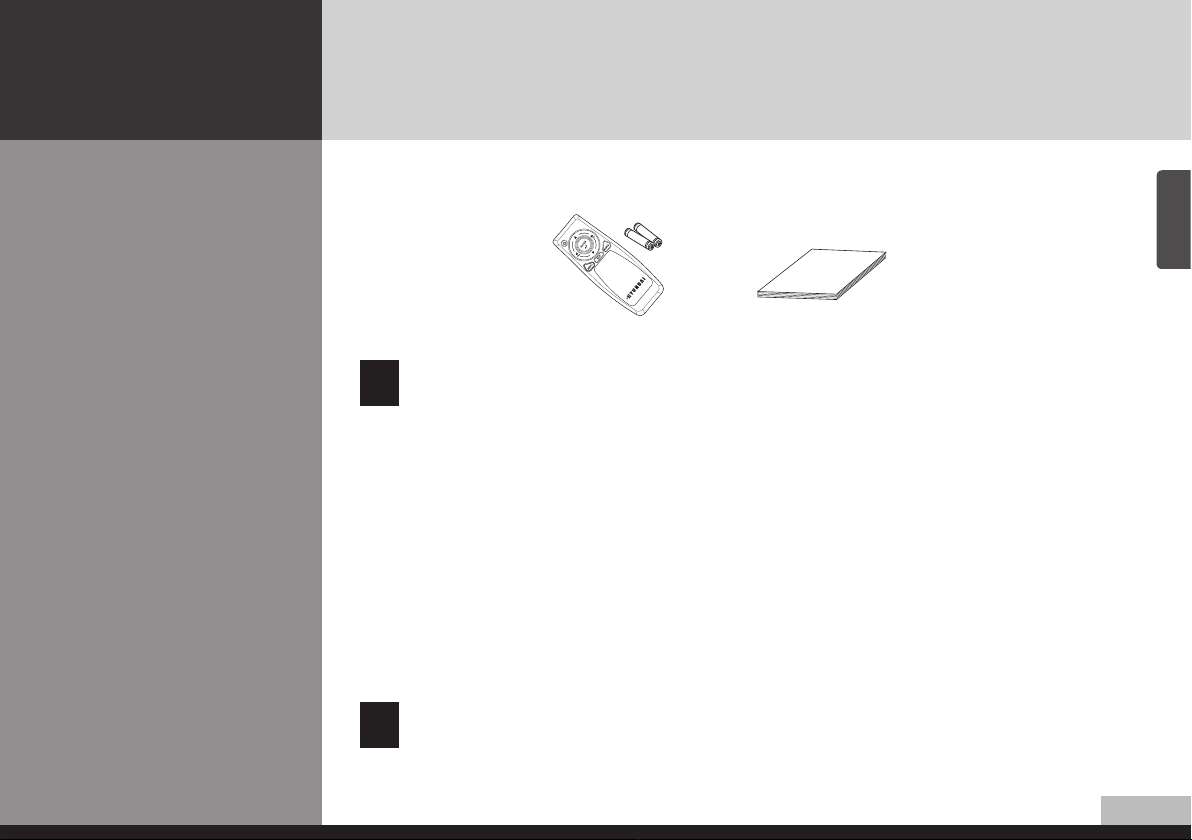
DIGITAL SIGNAGE
Check the accessories list
Proper location and
recommended installation
Please check the following components provided with the product after you open the box.
Remote control & batteries User's manual
Please check the following components provided with the product after you open the box
!
and contact the dealer if any missing. The contents may vary depending on models and
sometimes the contents may be attached on the product.
- Place product on a stable surface.
- Product is installed at where the place is clean and product does not sink under water even though
heavy raining. It must be installed at where water does not flood at least over the bottom of the
product.
- Locate the product at least 1 m away from the electric appliance or heating product.
- Keep the product out of direct ray of light and locate screen not to be reflected by the sunlight.
- Install product in a well ventilated location. Ensure that there is a clearance of more than 100 cm from
the wall.
- On LCD panel direction basis, install product avoiding western and eastern direction.
- Make sure anchors to be tightened firmly before installation.
For further details such a base construction and anchor, refer to appendix guide on installation.
!
Please take extra care during installation, It can cause damage if the unit is handled
badly or knocked.
English
5/28
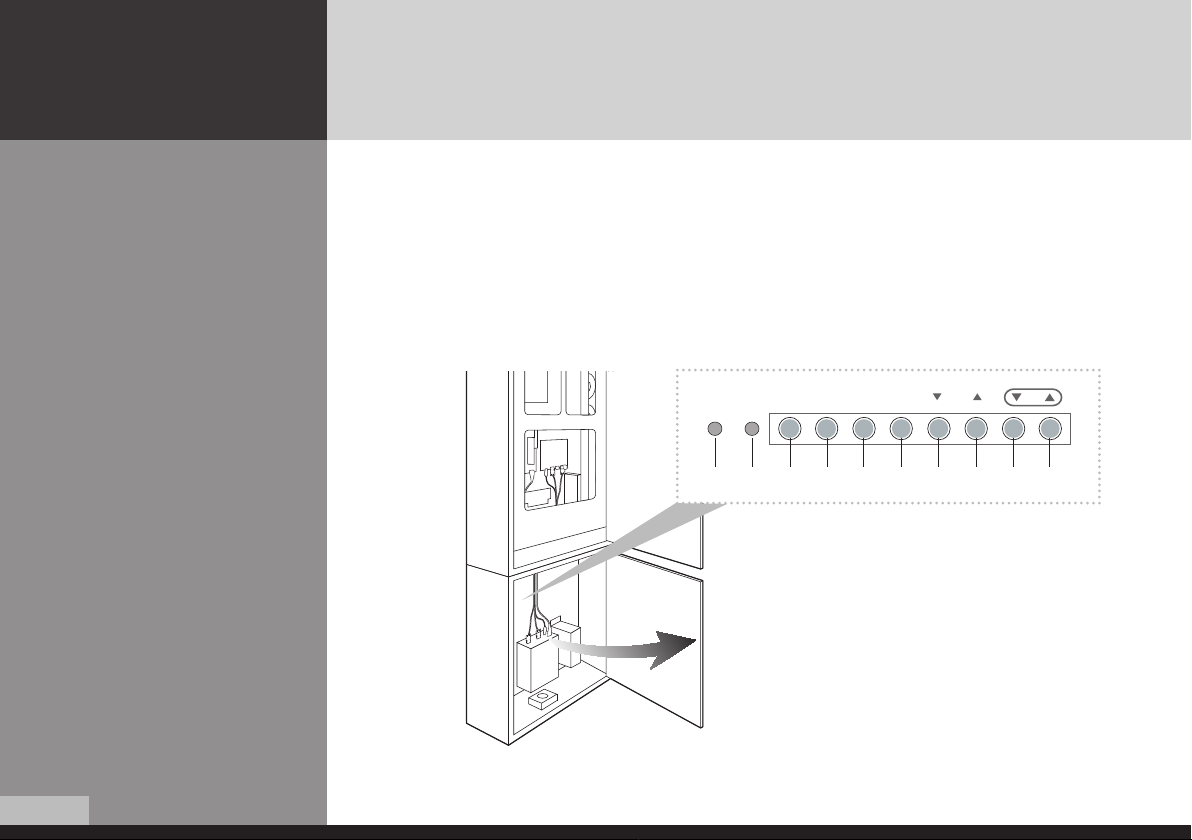
Title and function of each
POWER
SOURCE MENU
SELECT
VOL
part
Control Panel
DIGITAL SIGNAGE
Remote control receiving sensor.
1
Power display LED red-stand by/ Green-working.
2
OSD button.
3~ 0
Power button : to turn the power on or off.
3
Input selection button : to select other connected
4
device. (Option)
Menu button : to display menu or exit from the menu.
5
Select button.
6
To move down in OSD menu.
7
To move up in OSD menu.
8
To move left and control the volume down in OSD menu.
9
To move right and control the volume up OSD menu.
0
6/28
1 2
3 4 5 6 7 8 9
* The locations of OSD board and remote control
receiving sensor may vary depending on models.
0
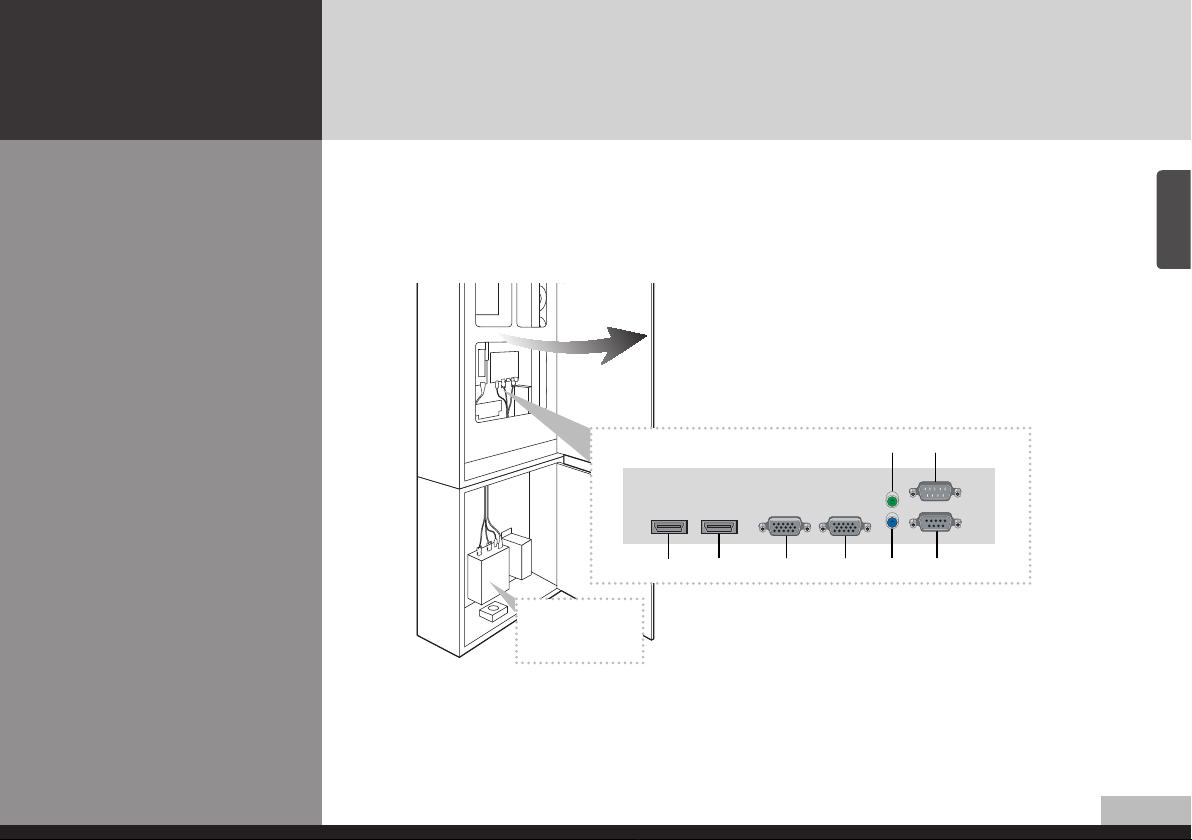
Terminal panel
DIGITAL SIGNAGE
HDMI IN
1
DVI OUT
2
D-SUB IN
3
D-SUB OUT
4
UPGRADE
5
PC AUDIO IN (Option)
6
RS-232C OUT (Option)
7
RS-232C IN
8
5 7
English
PC or Source
(Satellite receiver,
Camcorder etc.)
1 2
3 4
6 8
7/28
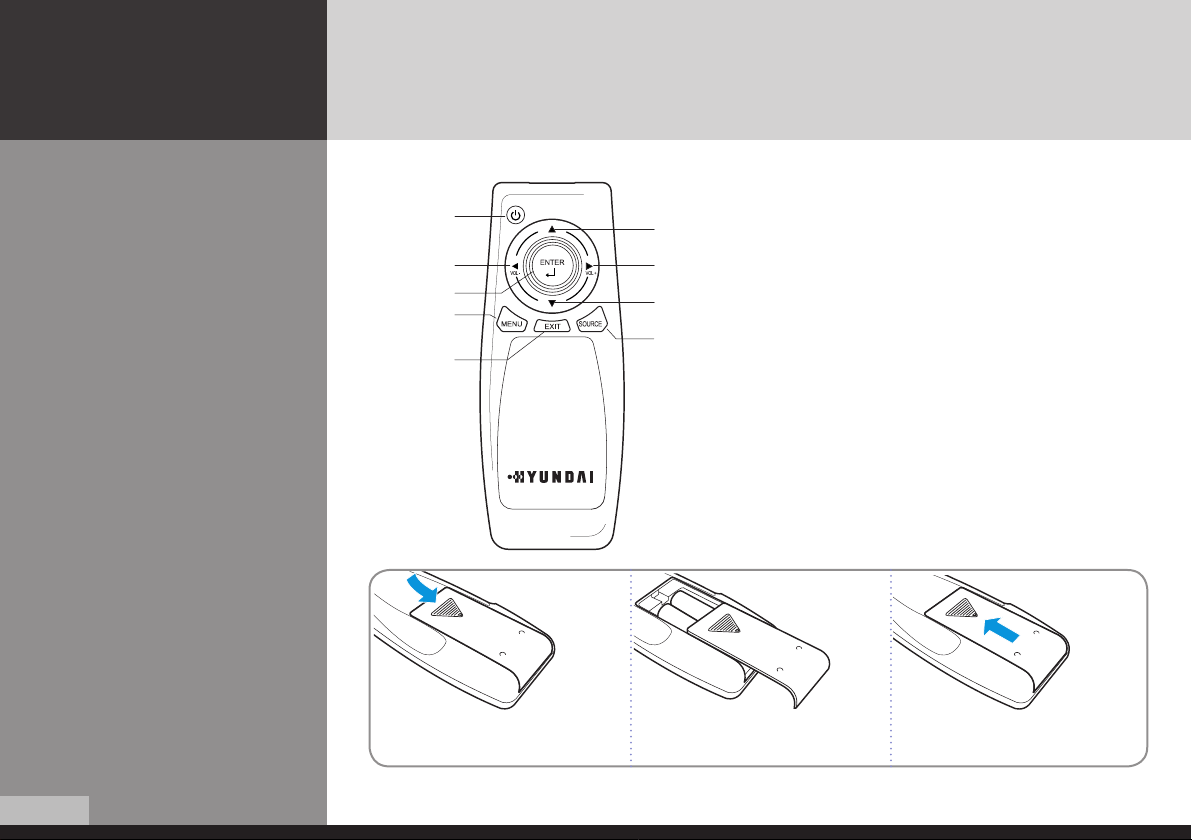
Remote control
How to insert batteries
DIGITAL SIGNAGE
1
3
6
7
8
2
4
5
9
1 2 3
Turn the power on or off.
1
Move up in OSD menu.
2
Move left in OSD menu.
3
Move right in OSD menu.
4
Move down in OSD menu.
5
Select in OSD menu.
6
Display the menu screen.
7
Close the menu screen.
8
Convert the input signal.
9
8/28
Pull while pressing at rear lid. Insert the batteries into proper polarities
(+,-).
Use after the lid closed.
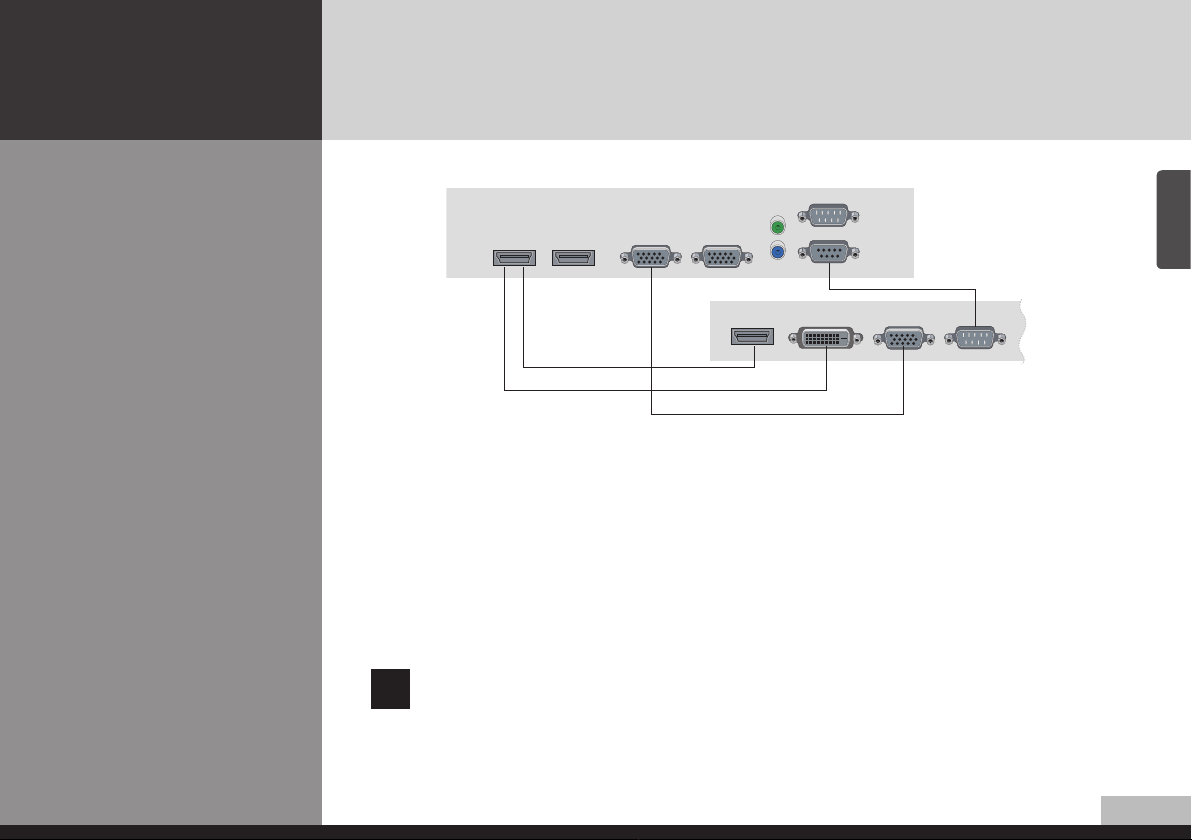
DIGITAL SIGNAGE
How to Connect
DISPLAY
4
1
2
3
1. Please ensure that the power to the device is switched off, then connect each cable one after another
before restoring power.
when connect HDMI to HDMI cable
1
when connect D-Sub to D-Sub cable
3
2. Connect the power code to the product.
3. Turn on the power of the product and peripheral device. Screen shows up within 10 seconds.
4. Select “HDMI” input by pressing “SOURCE” on OSD button or remote control.
The screen may not turn on, if the signal cable connect to the turned on PC mounted in console box.
Before turning the PC power supply, pre-check the signal cable if it is properly connected.
!
Please always turn on or off with the power the console box at the top and bottom of PC in the console box.
when connect DVI to HDMI cable
2
when connect RS-232 to RS-232 cable
4
PC or Source
(Satellite receiver,
Camcorder etc.)
English
9/28
