Hyundai ADBC0H8EE User Manuel
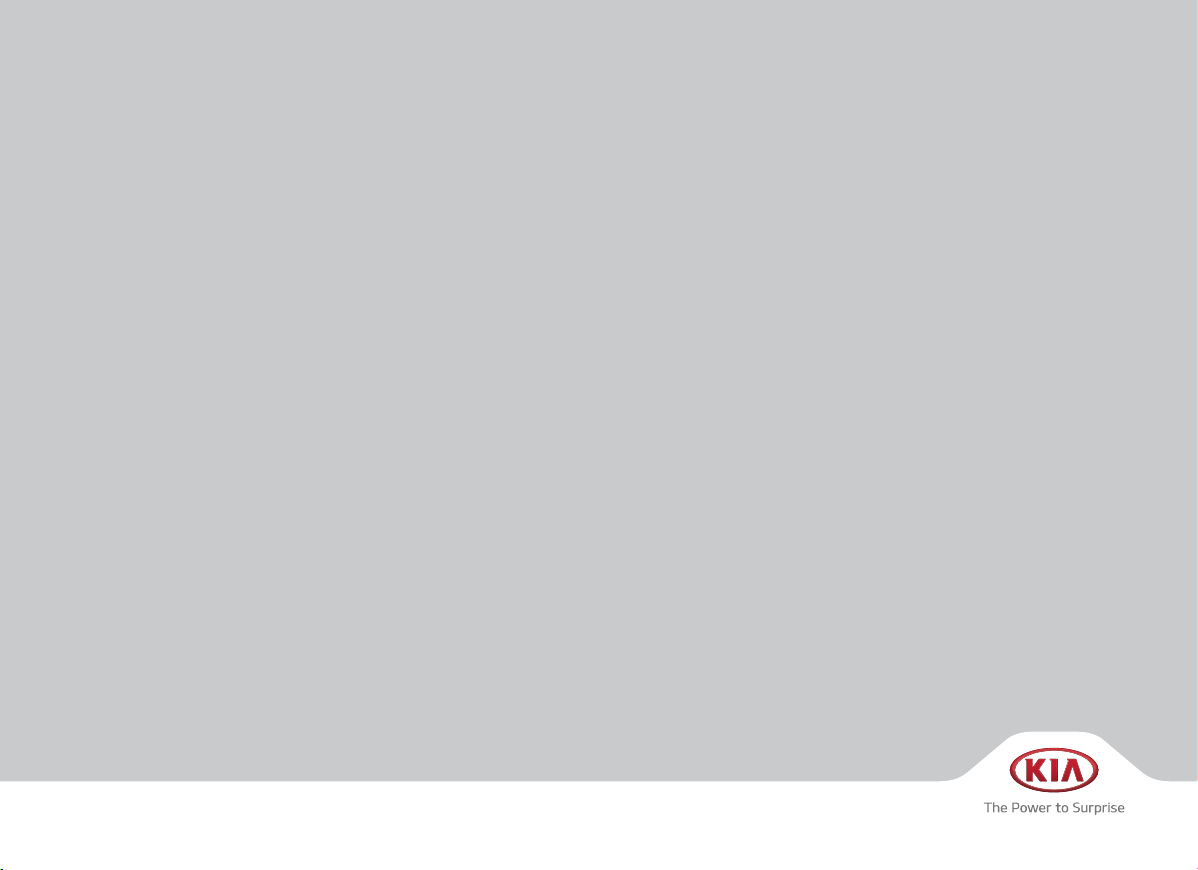
CAR MULTIMEDIA SYSTEM
USER'S MANUAL
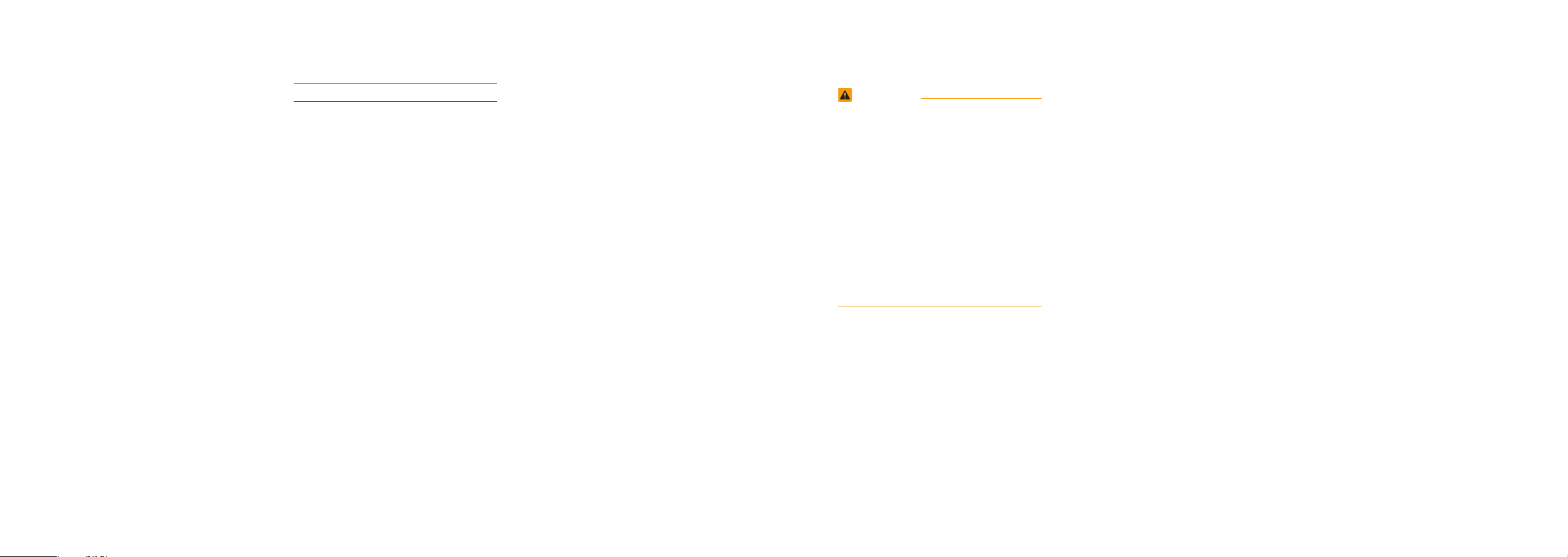
Thank you for purchasing this multimedia
system.
This user's manual explains how to use
the Kia Motor multimedia system.
Before using the product, read the contents of this user's manual carefully and
use this product safely.
•
The screens shown in this manual may
differ with the actual screens of the
product.
•
The design and specification of this
product may change without prior notification for product improvement.
•
When transferring the vehicle to another
individual, include this user's manual so
that the next driver can continue its use.
Precaution for safe usage
•
Driving while distracted can result in a
loss of vehicle control, that may lead to
an accident, severe personal injury, and
death. The driver’s primary responsibility is in the safe and legal operation of a
vehicle, and use of any handheld devices,
other equipment, or vehicle systems which
take the driver’s eyes, attention and focus
away from the safe operation of a vehicle
or which are not permissible by law should
never be used during operation of the
vehicle.
•
Do not operate the
while driving.
•
Do not disassemble, assemble, or modify
the
multimedia system
•
Do not watch the screen for prolonged
periods of time while driving.
•
Set the volume to a level which allows the
driver to be aware of external conditions.
multimedia system
.
•
Do not operate the
multimedia system
prolonged periods of time with the vehicle
ignition in ACC. Such operations may lead
to battery discharge.
•
Be cautious not to spill water or introduce
foreign objects into the device.
•
Do not cause severe shock to the device.
Direct pressure onto the front side of the
monitor may cause damage to the LCD or
touch panel.
•
In case of product malfunction, please
contact your place of purchase or service
center.
•
When cleaning the touch screen, make
sure to turn off the device and use a dry
and smooth cloth. Never use tough materials, chemical cloths, or solvents (alcohol,
ammonia, benzene, thinners, etc.) as such
materials may damage the device panel or
cause color and quality deterioration.
for
WARNING
• Driving while distracted can result in a
loss of vehicle control that may lead to
an accident, severe personal injury, and
death. The driver’s primary responsibility is in the safe and legal operation
of a vehicle, and use of any handheld
devices, other equipment, or vehicle
systems which take the driver’s eyes,
attention and focus away from the safe
operation of a vehicle or which are not
permissible by law should never be used
during operation of the vehicle.
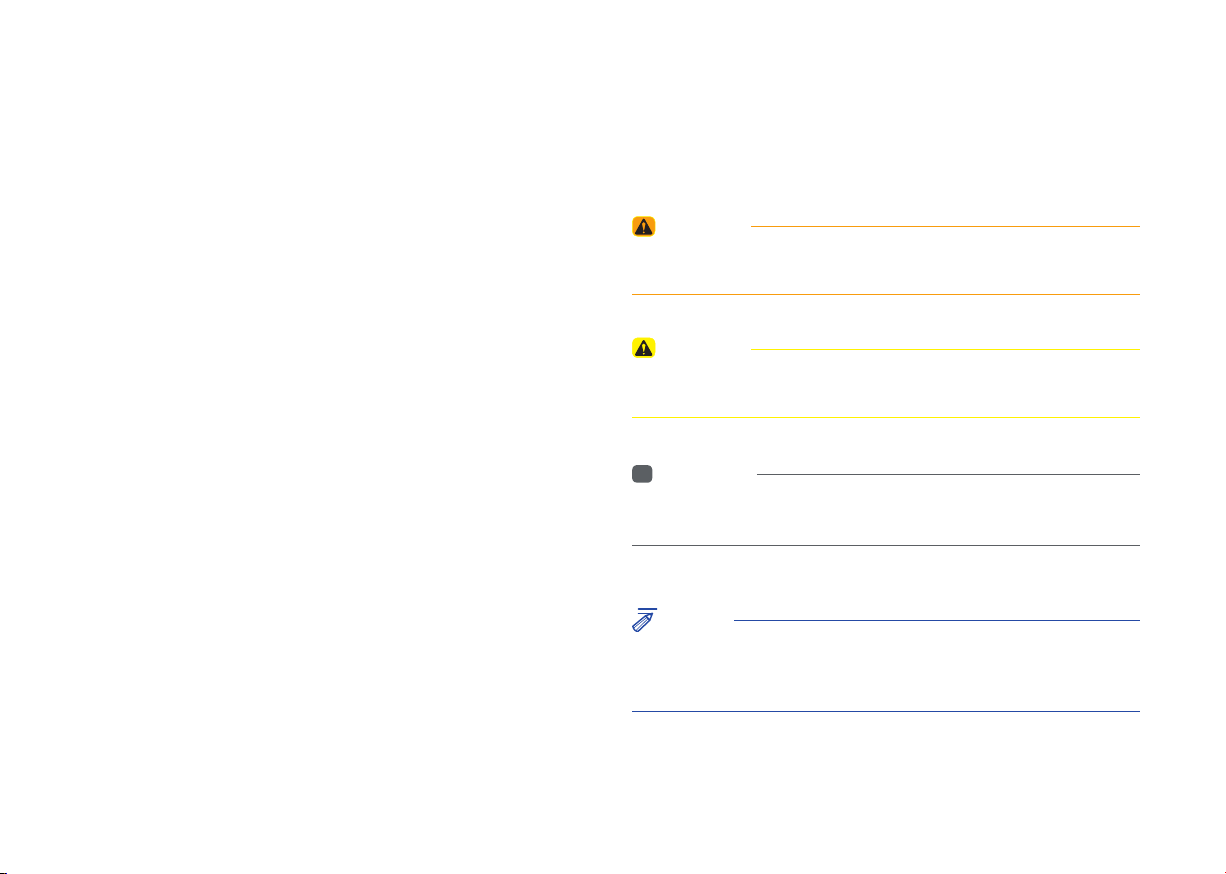
Read the following safety precautions
for your safety
Notations used within this User's Manual
Before using the product, read the contents of this user's manual
carefully and use this product safely.
※
The design and specifi cations of this product may change without prior
notifi cation for product and service improvement.
The actual features in the vehicle may differ from the illustrations.
For more accurate information about the vehicle, please refer to the
catalogue.
※
This Audio system contains open source software, including without
limitation, software distributed and/or modifi ed under the GNU General
Public license, Version 2, June 1991, and the GNU lesser General
Public License, Version 2.1, February 1999.
For additional information and to obtain related materials including
without limitation, the previous referred to licenses and software, please
contact us at MOBIS_OSSrequest@mobis.co.kr
WARNING
• Failure to observe the instructions within this category could result in death
or serious injury or damage to the vehicle.
CAUTION
• Information on matters that could potentially lead to injury or vehicle
damage/malfunction Information that could lead to higher user safety
i
Information
• Information and tips that provide additional user convenience in using the
product
NOTICE
• Information on specific features that facilitate proper product use and
functional understanding
• Information on terminology used within this manual
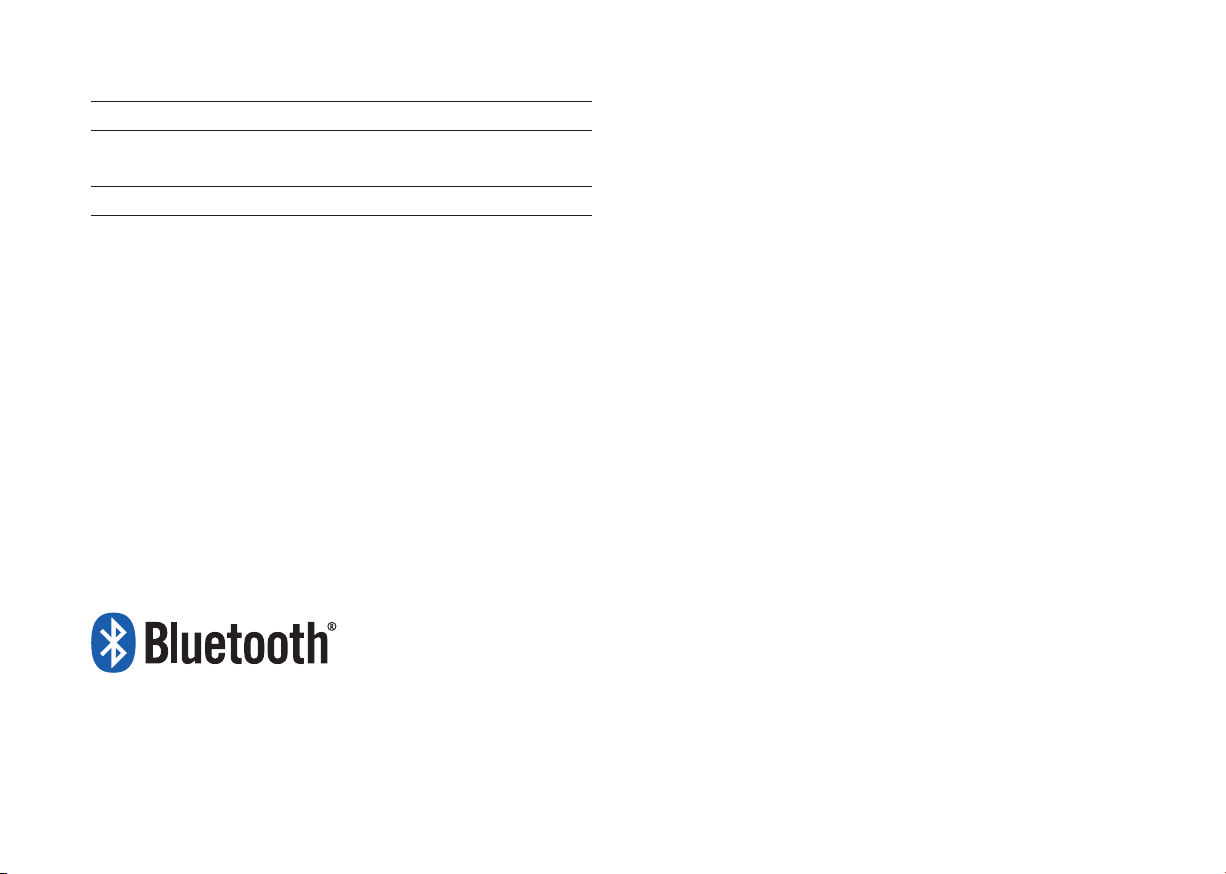
®
iPod
iPod® is a registered trademark of Apple Inc.
Bluetooth®
The
Bluetooth
Wireless Technology
®
word mark and logos are registered trademarks owned by
Bluetooth SIG, Inc. and any use of such marks by Kia is under license.
Other trademarks and trade names are those of their respective owners.
Bluetooth
A
Bluetooth
®
Wireless Technology enabled cell phone is required to use
®
Wireless Technology.
Bluetooth
®
Wireless Technology phone
compatibility can be checked by visiting https://www.kia.com
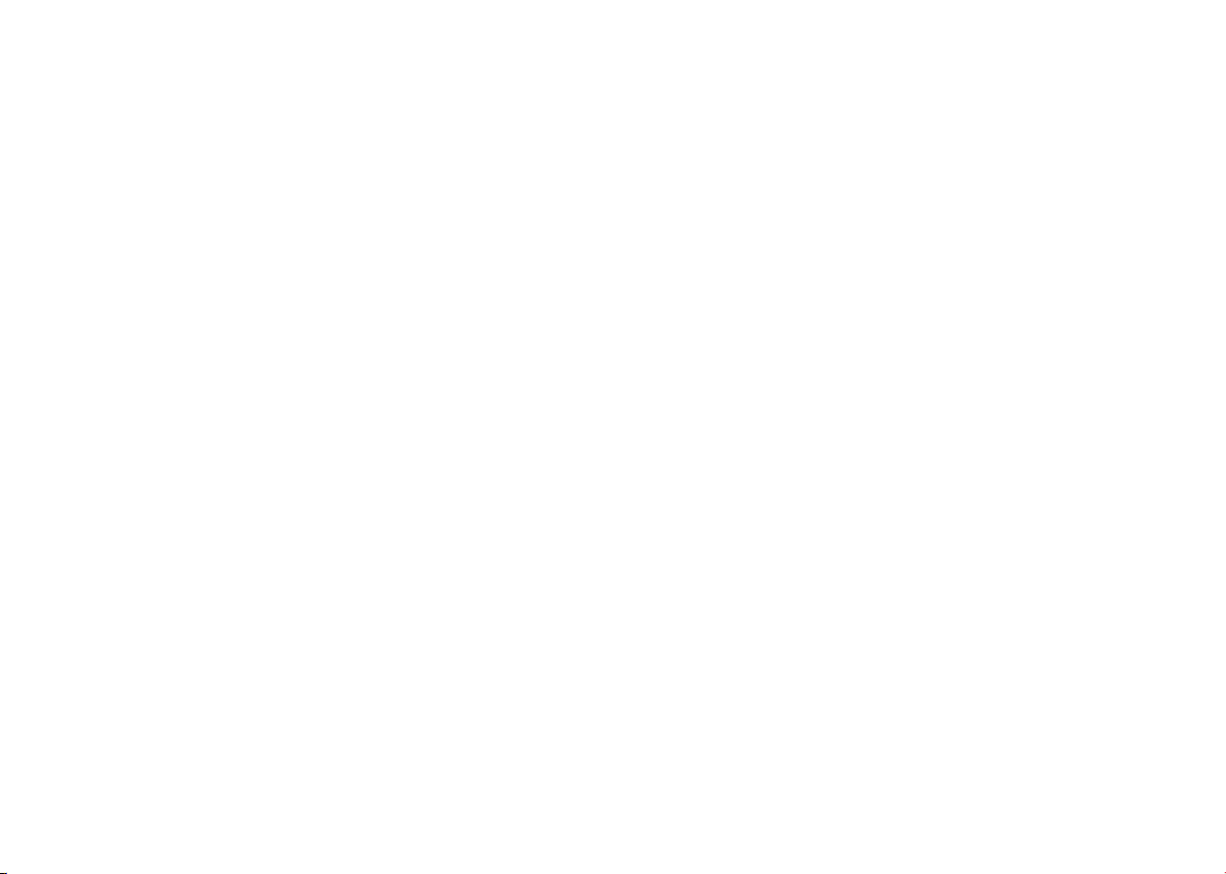
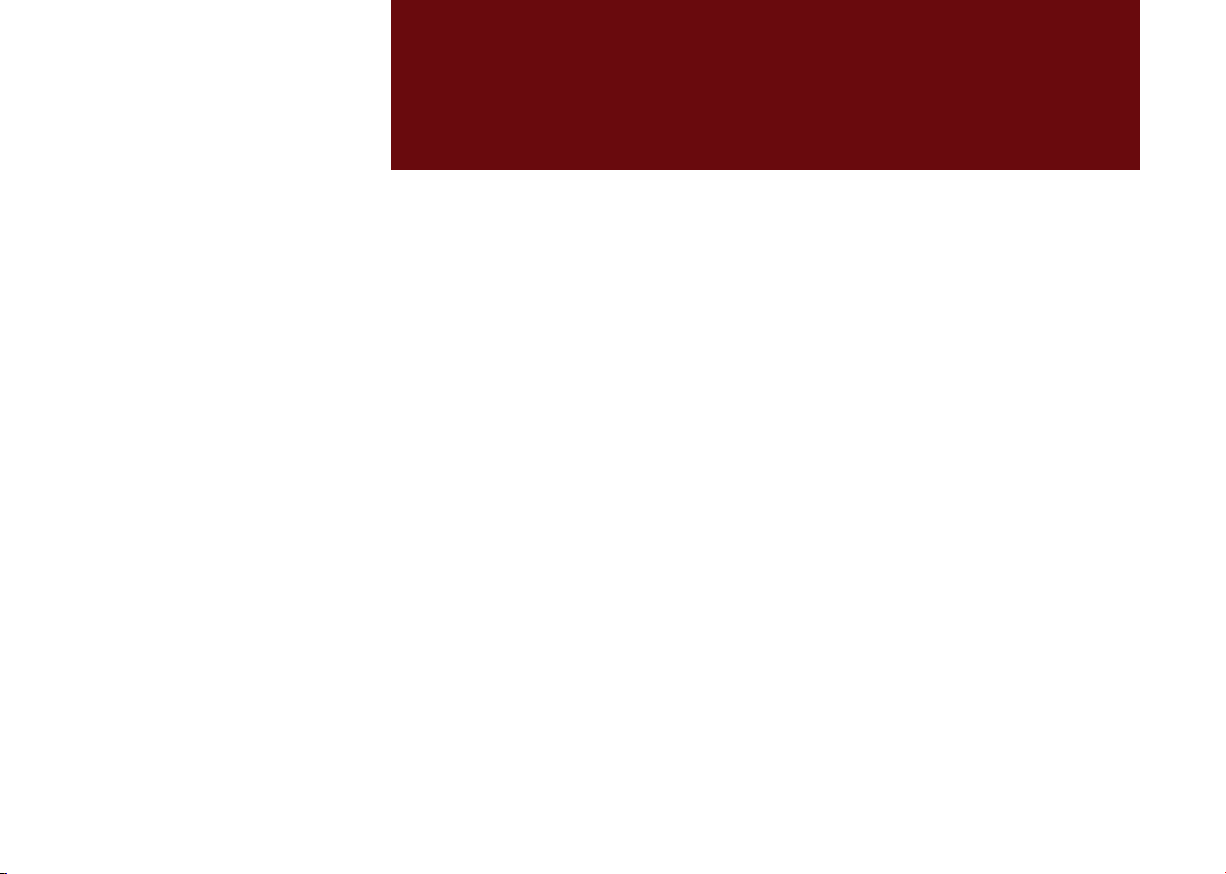
part.1
Component Names and Functions
Starting the System for the First Time
Basic
Warnings and Cautions
Key Product Features
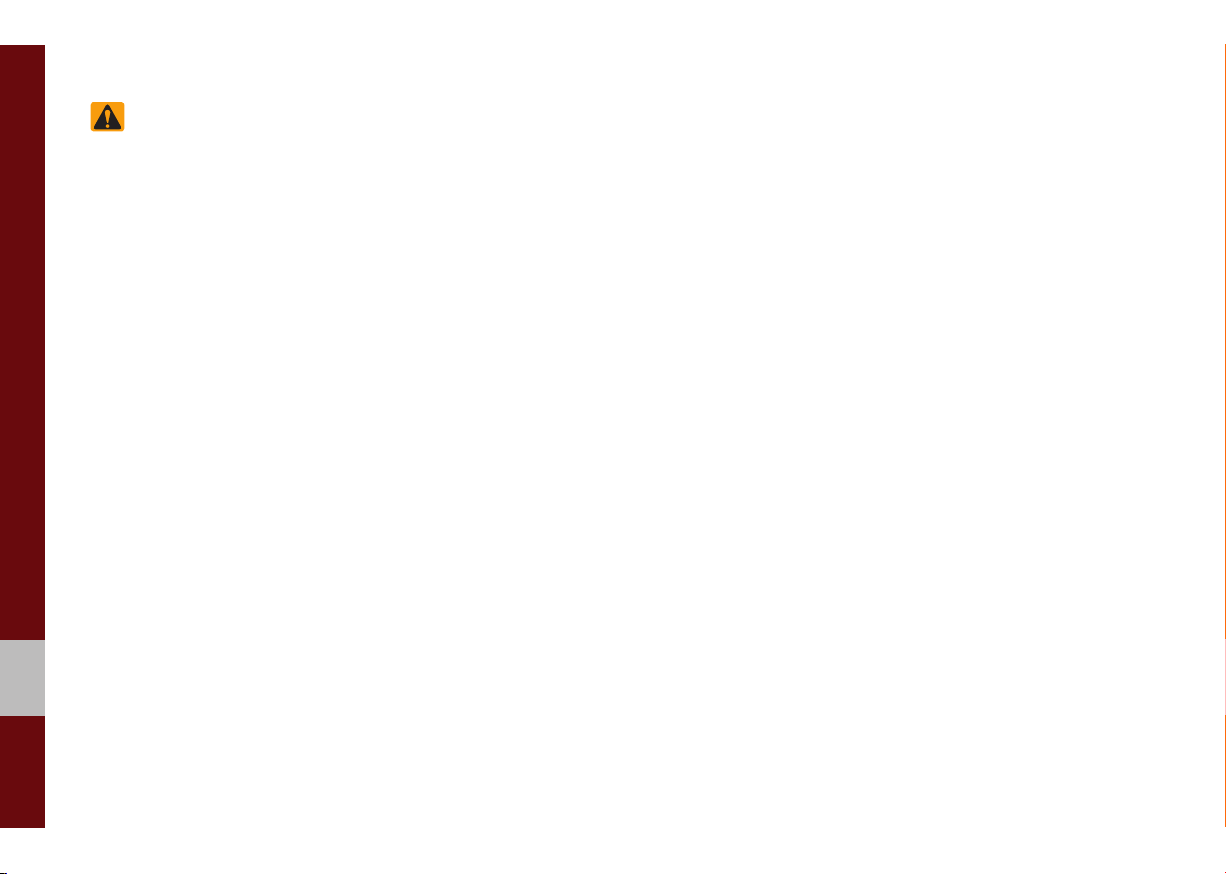
Basic
Safety Warnings
• Do not stare at the screen while driving.
Staring at the screen for prolonged periods of time could lead to traffic accidents.
• Do not disassemble, assemble, or modify
the Multimedia system. Such acts could
result in accidents, fire, or electric shock.
• Heed caution not to spill water or intro-
duce foreign objects into the device.
Such acts could lead to smoke, fire, or
product malfunction.
• If you use phone related functions while
driving, you will find it difficult to concentrate on operating the vehicle and the
current traffic conditions, so the possibility
of an accident may increase. Please
use phone related functions only when
parked.
• Please refrain from use if the screen
is blank or no sound can be heard as
these signs may indicate product malfunction. Continued use in such conditions could lead to accidents (fires,
electric shock) or product malfunctions.
• Do not touch the antenna during thunder or lightening as such acts may lead
to lightning induced electric shock.
• Do not stop or park in parking-restricted
areas to operate the product. Such acts
could lead to traffic accidents.
• For most Audio and multimedia modes,
the display will not operate when the
vehicle is in motion. For your safety, first
park the vehicle to watch or view the
screen.(The screen will only operate
when the parking brake is ON for manual transmission vehicles and when the
parking brake is ON or the gearshift is in
the P (PARK) position for automatic.)
• Some functions other than the one
mentioned above cannot be used while
driving. These functions operate only
when the vehicle is parked.
1-2 I Basic
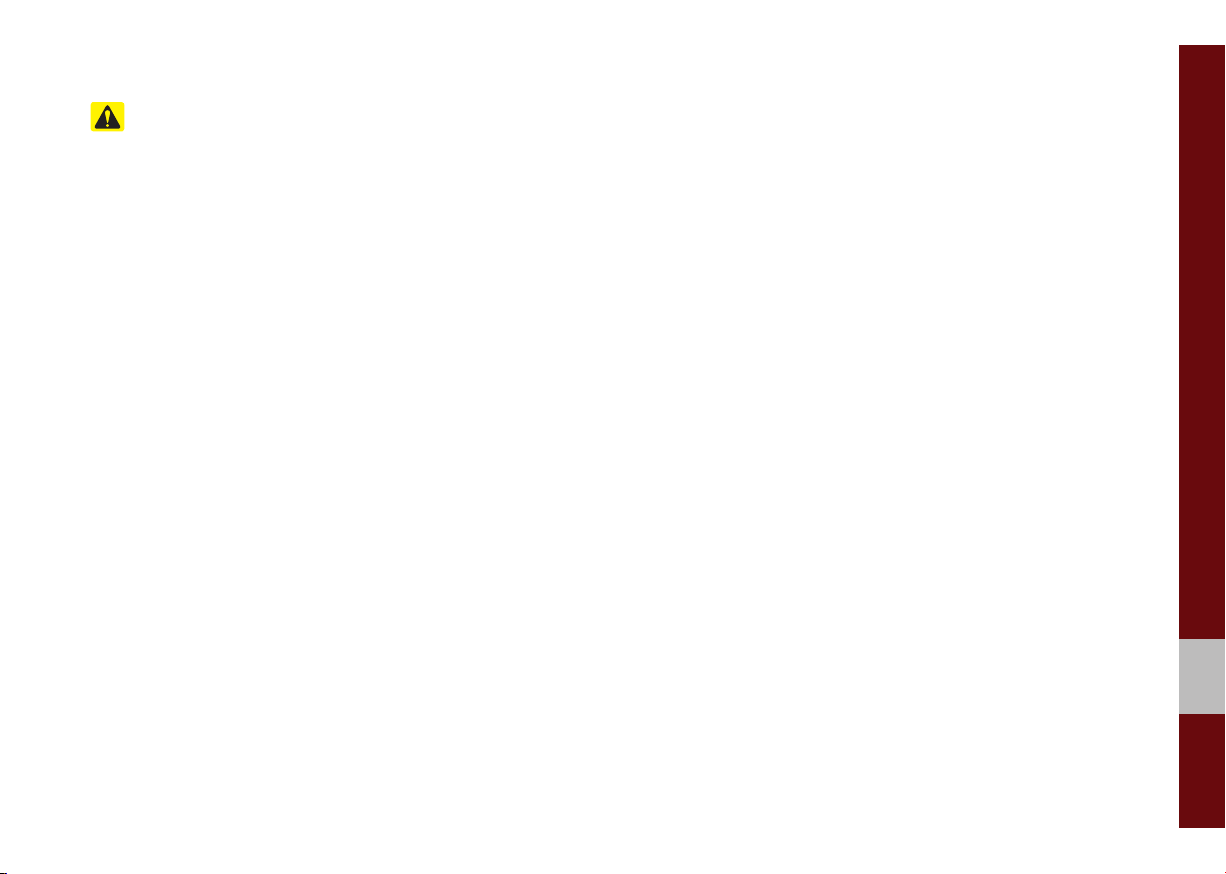
Safety Cautions
Pay attention to traffic conditions while
driving.
• Operating the device while driving could
lead to accidents due to a lack of attention to external surroundings. First park
the vehicle before operating the device.
In addition, the touch screen may not
work for some functions when the vehicle is in motion. The touch screen feature will be supported once the vehicle
has stopped.
• Adjust the volume to levels that allow
the driver to hear sounds from outside
of the vehicle. Driving in a state where
external sounds cannot be heard may
lead to accidents.
• Pay attention to the volume setting when
turning the device on. A sudden output
of extreme volume upon turning the
device on could lead to hearing impairment. (Adjust the volume to a suitable
levels before turning off the device.)
• If you want to change the position of
device installation, please inquire with
your place of purchase or service maintenance center. Technical expertise is
required to install or disassemble the
device.
• Turn on the car ignition before using this
device. Do not operate the Multimedia
system for long periods of time with the
ignition turned off as such operations
may lead to battery discharge.
• Upon using the Multimedia system
for more than 10 minutes with the car
engine turned off, the following warning
will be displayed. After 10 minutes, the
warning will be displayed for 5 seconds
every 1 minute.
• Do not subject the device to severe
shock or impact. Direct pressure onto
the front side of the monitor may cause
damage to the LCD or touch screen.
• When cleaning the device, make sure
to turn off the device and use a dry and
smooth cloth. Never use tough materials, chemical cloths, or solvents(alcohol,
benzene, thinners, etc.) as such materials may damage the device panel or
cause color/quality deterioration. When
experiencing product concerns, inquire
with your place of purchase or service
maintenance center.
• Prevent caustic solutions such as perfume and cosmetic oil from contacting
the dashboard because they may cause
damage or discoloration.
01
Warnings and Cautions I 1-3
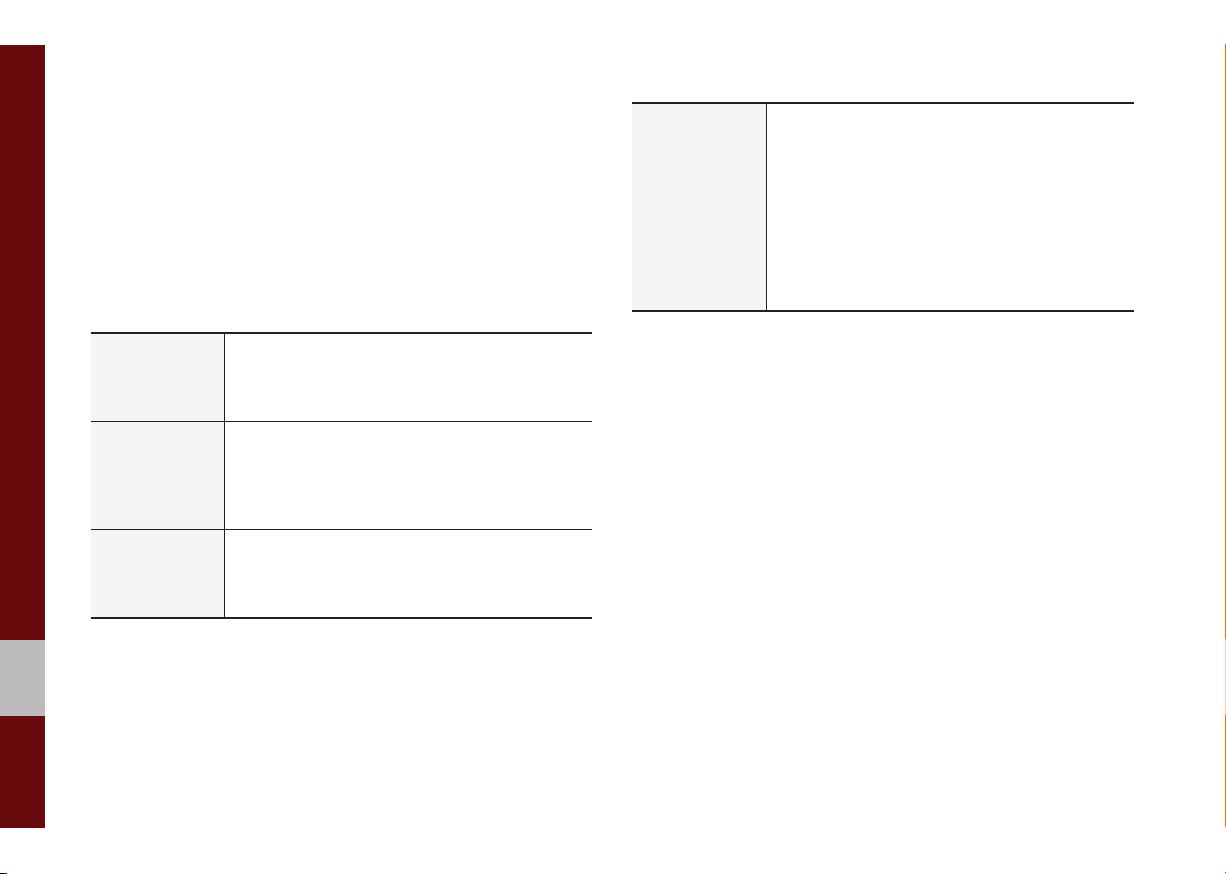
Key Product Features
This device is a Multimedia system equipped with a multifunctional player that supports Radio (FM, AM), USB, iPod, AUX and
Bluetooth Audio features. The WIDE VGA LCD provides a high
quality resolution while the powerful and rich sound system adds
to the driving enjoyment.
Wide TFT-LCD Display
Display
Radio
Multimedia
Player
• Provides high quality video through a Wide TFTLCD Display using an LED Back Light.
• Touch screen for maximum user convenience.
Digital Tuner Feature
• Digital Tuner using PLL method that supports
memory of 40 broadcast stations.
Radio broadcast station name
• Displays broadcast station names.
Support for various Media Formats
• Support for various media formats, including
Radio, USB, iPod, AUX and Bluetooth
®
Audio
Streaming modes.
Miscellaneous
Bluetooth
• Convenient use of Bluetooth
®
Wireless Technology
®
Handsfree by
using buttons within the steering wheel control
Digital Screen Control Features
• Easy control of features through touch screen
options
Steering Wheel Control
• Control over audio features, Bluetooth
®
through
the steering wheel control for maximum convenience.
1-4 I Basic
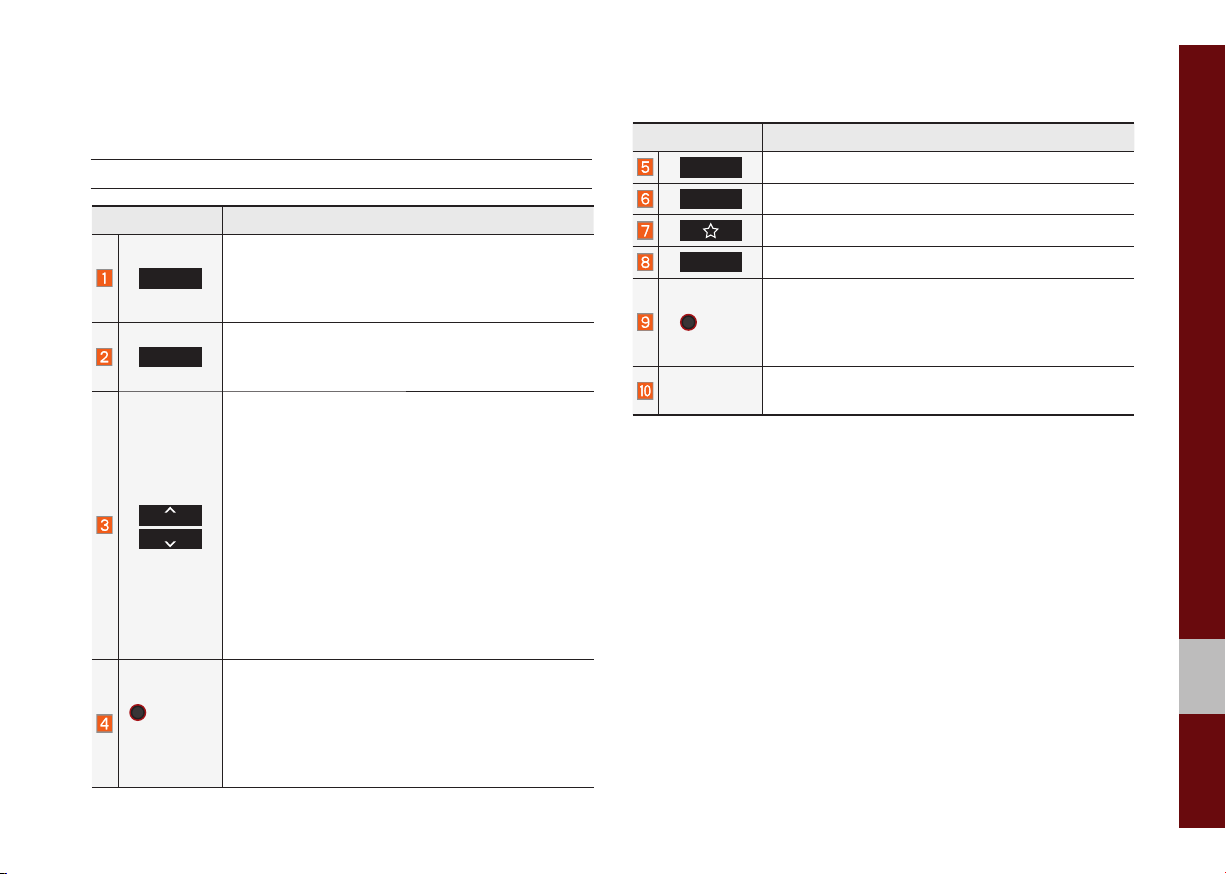
Component Names and Functions
Head Unit
Name Description
Converts to FM/AM mode
RADIO
MEDIA
SEEK
TRACK
POWER/
VOL
• Each time the key is pressed, the mode is
changed in the following order: FM → AM
FM.
Moves to MEDIA mode.
• If the media is not connected MEDIA mode will
not be activated.
When the key is pressed shortly (for less than 0.8
seconds),
• FM/AM mode: Plays the previous/next frequency.
• MEDIA (USB/iPod) mode: Changes the track,
file or title (except for AUX).
When the key is pressed and held down (for over
0.8 seconds),
• FM/AM mode: Continuously changes the frequency until the key is released.
• MEDIA (USB/iPod) mode: Rewinds or fast
forwards the track or file (except for Bluetooth
Audio, and AUX).
• When power is off, press to turn power on.
• When power is on, press and hold for over 0.8
seconds to turn the power off.
• When power is on, press shortly for less than 0.8
seconds to turn Audio off.
• Turn left/right to adjust the volume.
Name Description
HOME
PHONE
Displays the HOME screen.
Displays the Bluetooth phone mode.
사용자가 설정한 기능을 실행
SETUP
→
TUNE
Moves to the Setup screen.
• FM/AM mode: Changes the frequency.
• MEDIA (USB/iPod) mode: Changes the track,
file or title (except for Bluetooth Audio, and
AUX).
RESET
※
The actual feature in the vehicle may differ from the illustration.
Resets the system settings. (Preset radio channels
and other data will not be deleted)
01
Component Names and Functions I 1-5
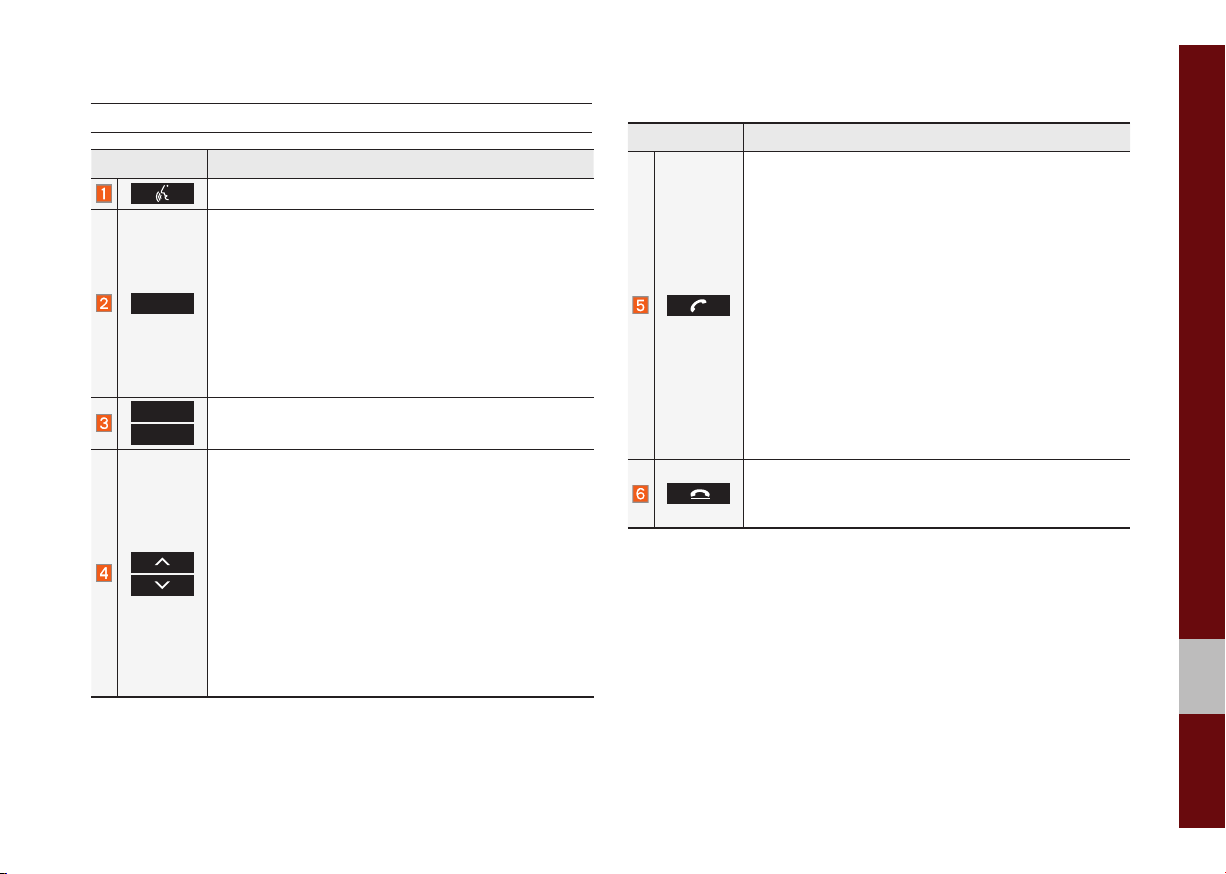
Steering Wheel Control
Name Description
For more details, refer to Connectivity guide.
• Each time this key is pressed, mode is changed
in the following order: FM → AM → USB or iPod
→
AUX → Bluetooth Audio → FM
MODE
VOL +
VOL -
• If the media is not connected, the corresponding
modes will be disabled
• Press and hold the key (more than 0.8 seconds)
to turn the Audio system on/off
• When power is off, press the key to turn power
back on
Controls the volume
When keys are pressed quickly. (less than 0.8 seconds)
• FM/AM mode: searches broadcast frequencies
saved to Presets
• Media (USB/iPod) mode: changes the track, file
or title (except for AUX)
When keys are pressed and held. (more than 0.8
seconds)
• FM/AM mode: automatically searches broadcast
frequencies
• Media (USB/iPod) mode: quickly looks up songs
(excluding AUX and Bluetooth audio files)
Name Description
When pressed quickly. (less than 0.8 seconds)
• When pressed in the dial screen, makes a call
• When pressed in the incoming call screen,
answers the call
• When pressed during call waiting, switches to
waiting call (Call Waiting)
When pressed and held. (more than 0.8 seconds)
• When pressed in Bluetooth
the last dialed call
• When pressed during a Bluetooth
®
Hands-free, redials
®
Hands-free
call, switches call back to mobile phone (Private)
• When pressed while calling on the mobile phone,
switches call back to Bluetooth
(operates only when Bluetooth
®
Hands-free
®
Hands-free is
connected)
• When pressed during a call, ends the phone call
• When pressed in the incoming call screen, rejects
the call
※
The actual feature in the vehicle may differ from the illustration.
01
Component Names and Functions I 1-7
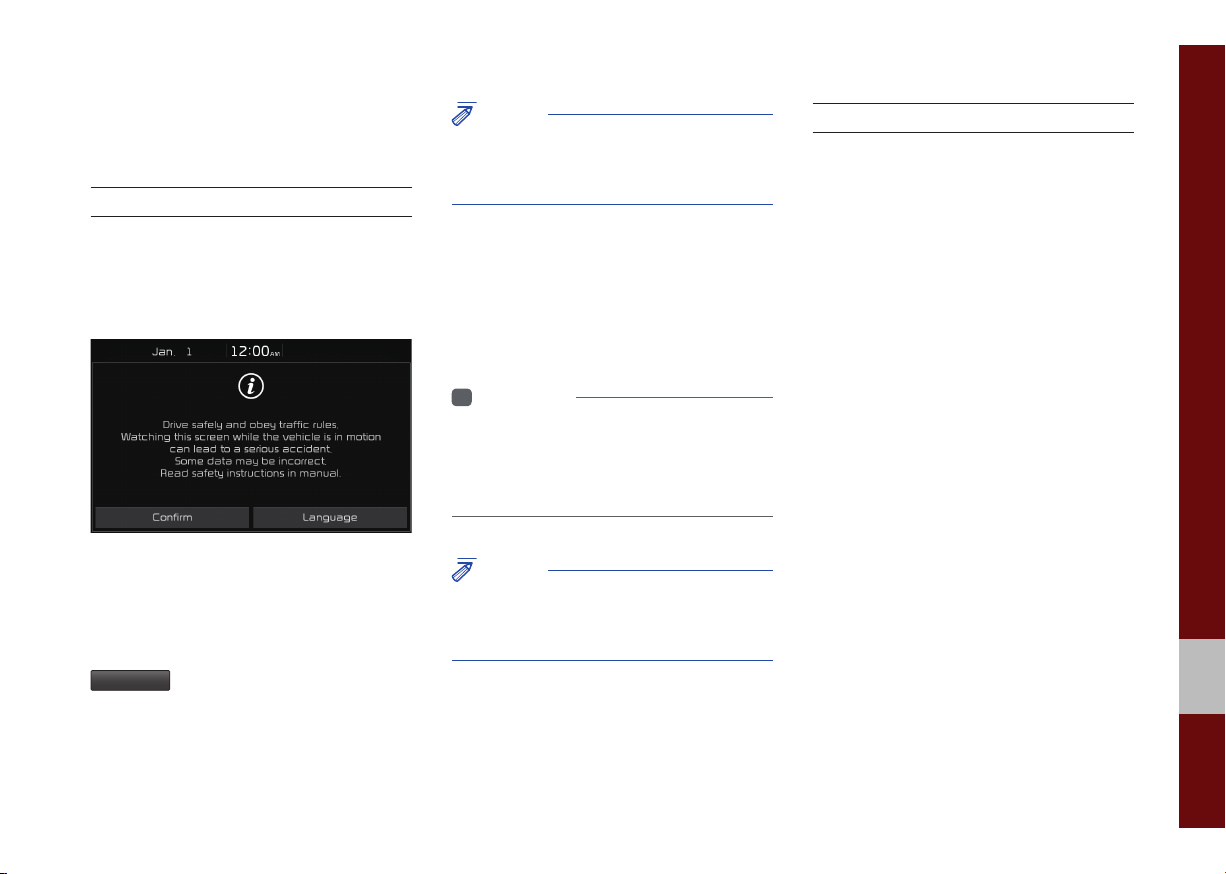
Starting the System for
the First Time
Turning the System On/Off
Press the engine start button or set the
ignition key to On or ACC. Each time you
turn on the system, a boot logo and safety
warning will appear.
NOTICE
• Cannot operate the system while it is
booting up. It may take some time f
f
eatures of the system.
or all of
Pressing and holding the power key on the
head unit will turn off the system.
You can change Screen Saver Settings
in Setup to display a clock on the Screen
Saver.
i
Information
• If you turn off the system during a phone
call using the Hands-free feature
call will automatically s
.
phone
witch to y
, then the
our mobile
System Reset
The System Reset function restores the
system when it is not operating correctly.
Press and hold the
ond or longer. (It is recommended that you
press the
RESET
a pin or a clip.)
RESET
key for a sec-
key using a tool, such as
Pressing the power key on the head unit
will display the safety guide. To change the
system language between English,
French, Spanish and Korean press the
Language
button.
NOTICE
• Check the volume when turning on the
system. Before tur
the v
olume to a reasonable level.
ning on the system, adjust
01
Starting the System for the First Time I 1-9
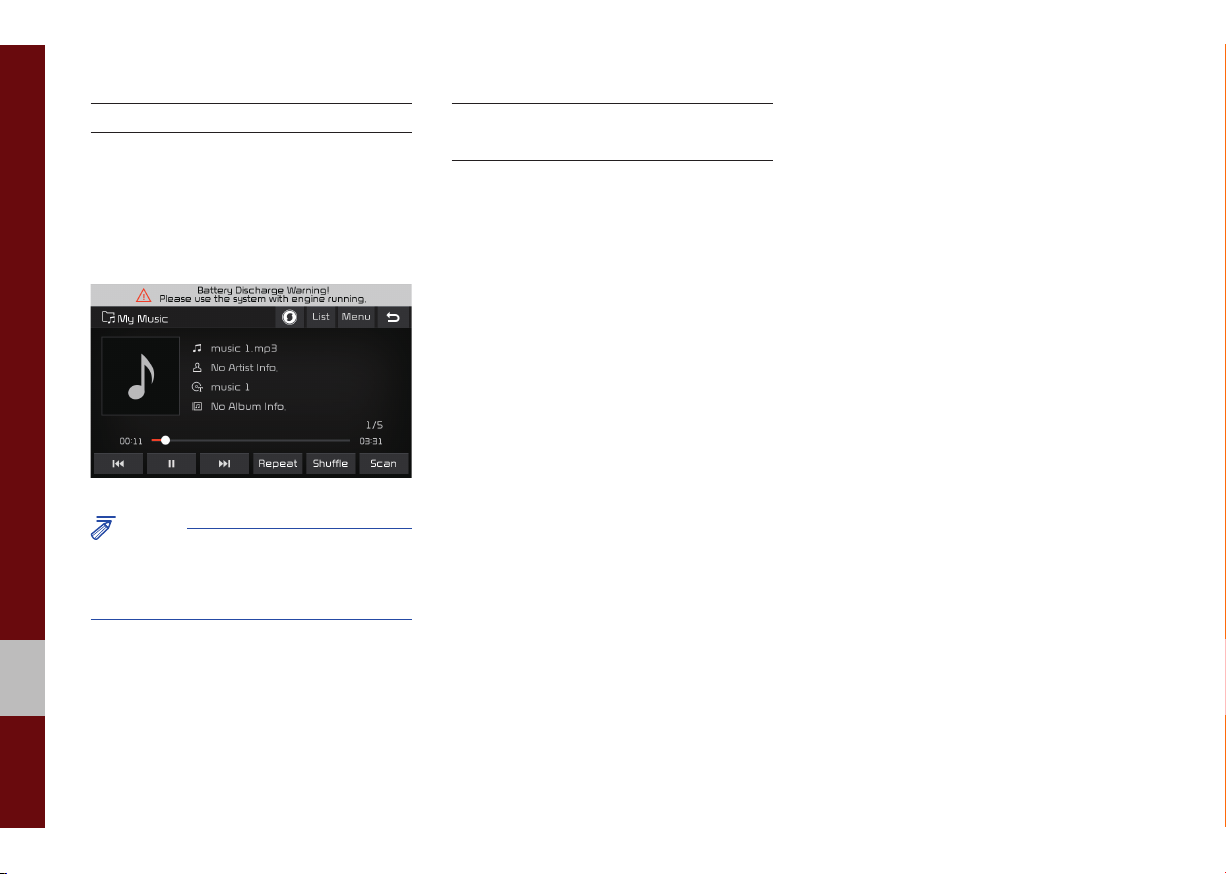
Battery Warning Message
Always use the system while the car
engine is running. If you turn on the system while the engine is off, a battery warning message will appear. When the engine
starts, the message will disappear.
NOTICE
• If you use the system for a long time with
the engine off, the battery may become
completely discharged.
Restrictions on Features for
Safety Measures
Several features are limited while driving.
The restriction screen will disappear when
shifting gears into P or putting the parking
brake on.
1-10 I Basic
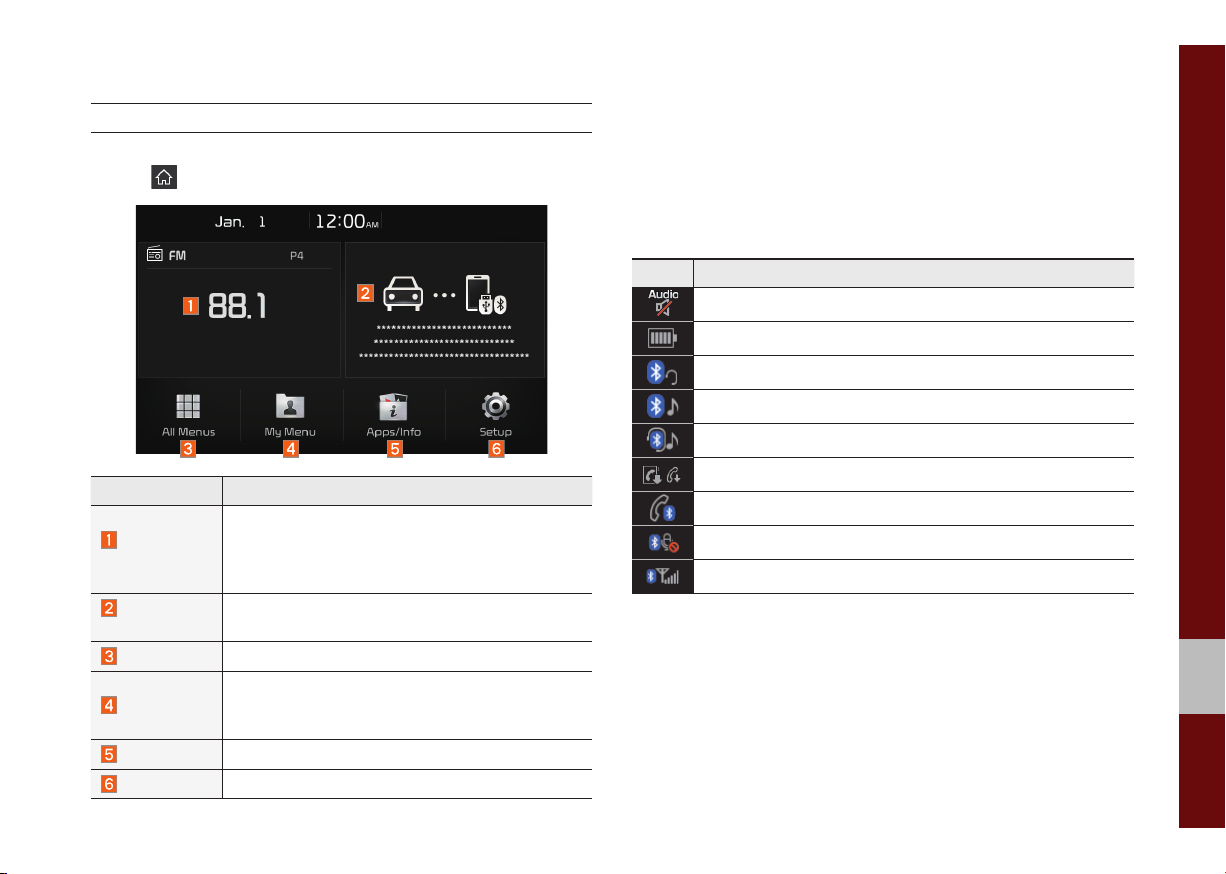
Home Screen
Controls Menu Confi guration for the Home Screen
Tap the icon on any screen to display the Home Screen below.
Information Display on the Status Bar
Displays the date and time, along with the system status shown by
the various icons to the right of the clock.
The icons in the following table indicate the various types of system status details and events.
Icon Description
Displayed when the audio is muted.
Displays the remaining battery of the Bluetooth phone.
Displayed when connected to Bluetooth for handsfree.
Displayed when connected to Bluetooth for streaming audio.
Displayed when connected to Bluetooth for streaming audio and handsfree.
Features Description
•
Radio/
Media Widget
Connectivity
Widget
All Menus
My Menu
Shows brief information on the r
that is no
•
Tap the area to move to the mode that y
listening to
w playing.
.
Shows any connected devices such as iPod and
Bluetooth.
Shows all of the items in the system menu.
You can add up to eight menus here.
•
• Add your favorite menus to have quick and
easy access to them.
Apps/Info
Setup
Moves to the Apps/Info screen.
Moves to the Setup screen.
adio or media
ou are
Displayed when downloading contacts or recent calls from the Bluetooth phone.
Displayed while on a call with the Bluetooth phone.
Displayed when the microphone of the Bluetooth phone is muted.
Displays the signal strength of the Bluetooth phone.
01
Starting the System for the First Time I 1-11
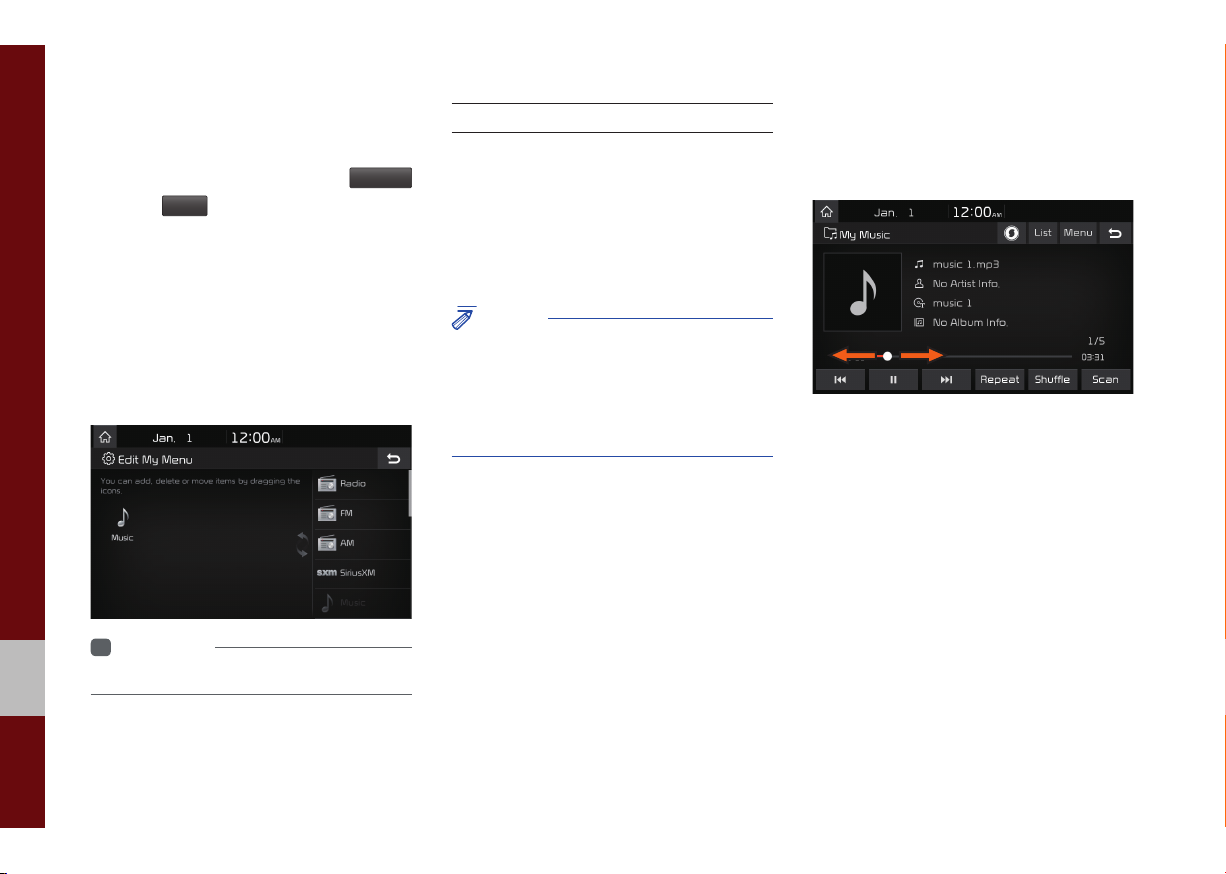
Adding Your Favorite Menu Items to My
Menu
From the Home screen, select
and then
Edit
.
From the Edit My Menu screen, select
menu items from the list on the right, then
drag and drop them to a desired place on
the left.
To remove the item from My Menu, drag
item from the left and drop them on the
right.
i
Information
• Up to eight items can be added to My Menu.
My Menu
On-Screen Touch Controls
Learn how to touch the screen to operate
the system.
Select
Tap lightly on a menu or an item to select it.
NOTICE
• The system will not recognize your touch if
y
ou wear a glove or other non-conductive
material. Touch the screen using your
fi nger, an electrostatic touch-screen glove
or a stylus pen.
Drag & Drop
Select a menu or item you want, then drag
and drop it to where you want to place it.
,
Drag or touch the slider along the play bar
in the music screens to jump to the point
that you want to play from.
1-12 I Basic
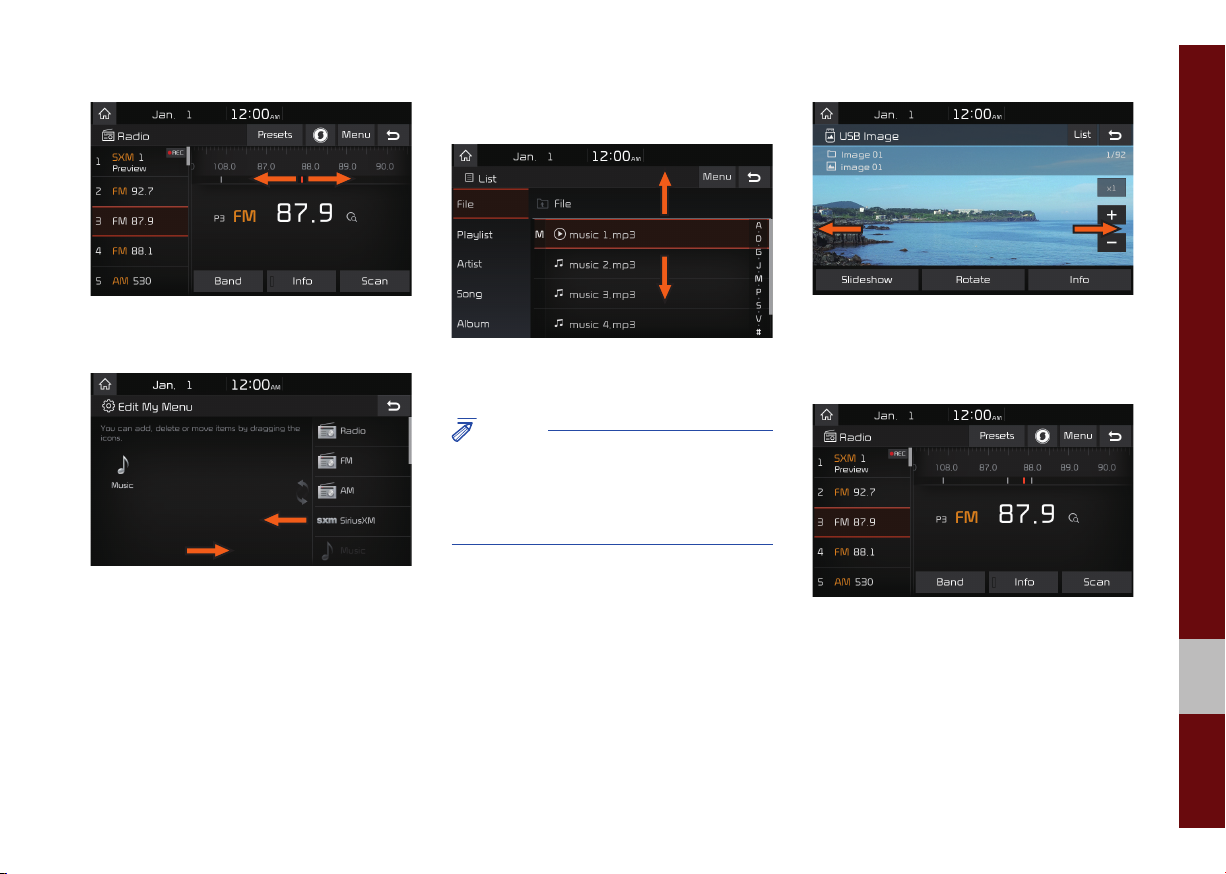
Flick (Quick Scrolling)
Drag the frequency bar to the left or right
to move to the frequency that you want.
From the Edit My Menu screen, drag and
drop icons to add, delete, or move to/from
My Menu.
Quickly moves up and down in the list.
NOTICE
• Moving the list when there are many items
will displa
display. You can easily move man
a time with the handler
y a handler on the right of the
y items at
.
You can view the previous or next image
by flicking left/right on an image on the
USB Image screen.
Flick left/right on the frequency bar in the
radio player to look up the previous/next
frequency available.
01
Starting the System for the First Time I 1-13
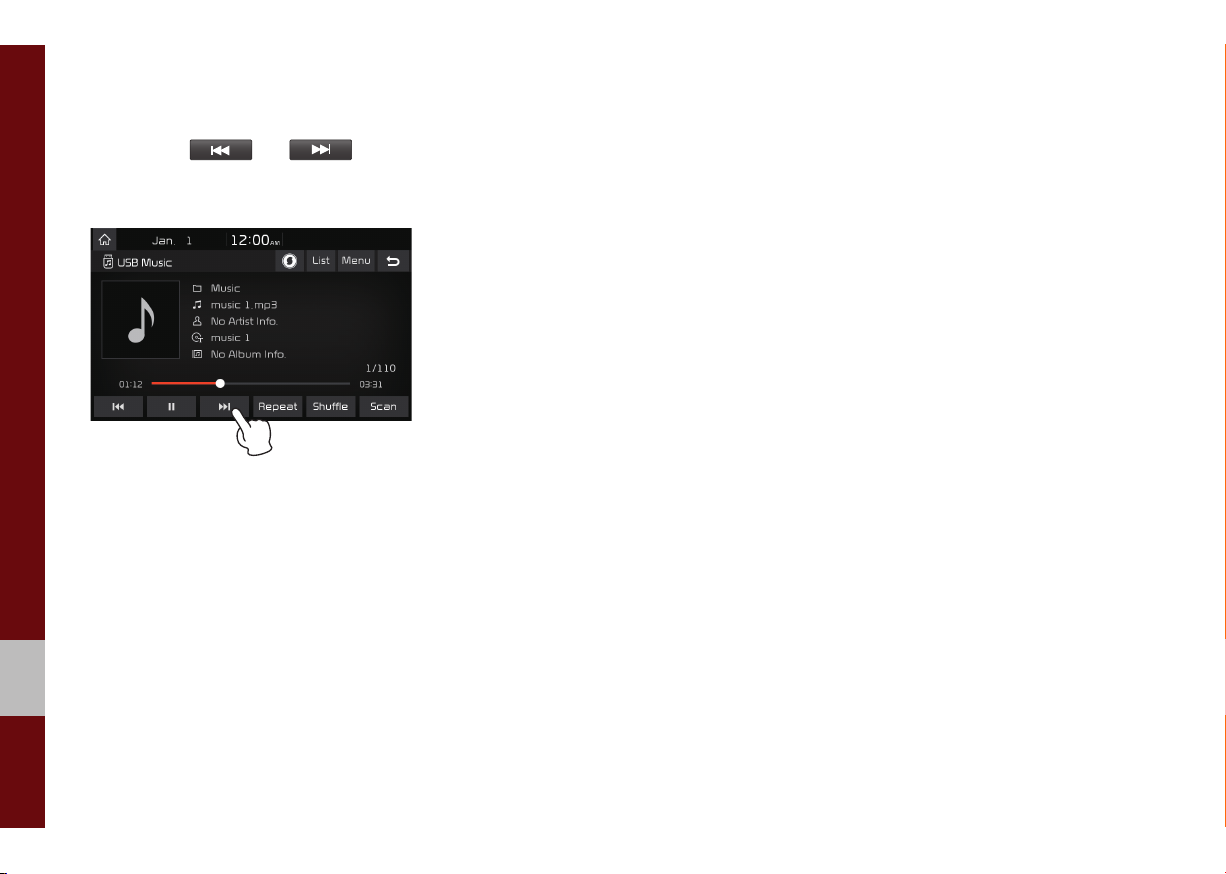
Press and Hold
Pressing the and buttons
in the music player will fast forward/rewind
the music.
1-14 I Basic
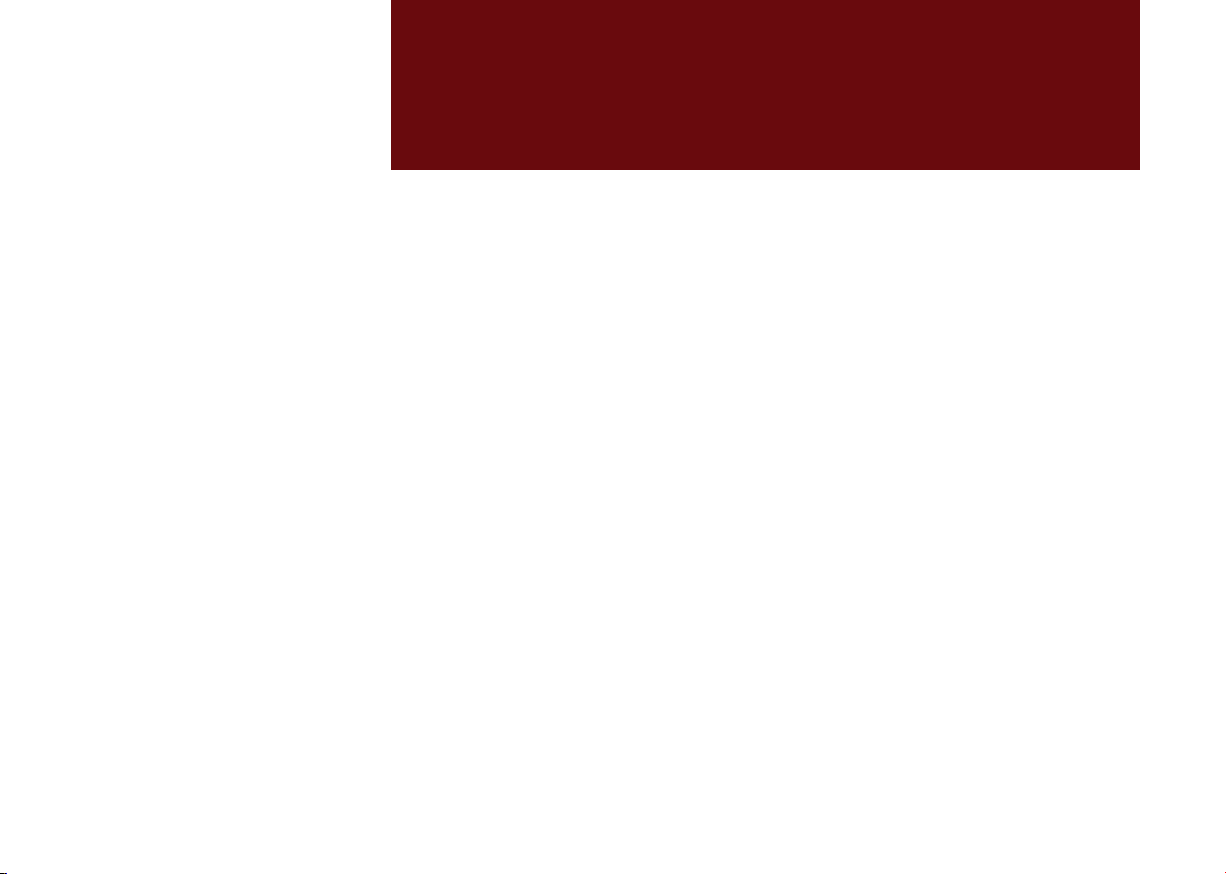
part.2
Radio/Media
FM/AM
USB
iPod
AUX
®
Bluetooth
Audio
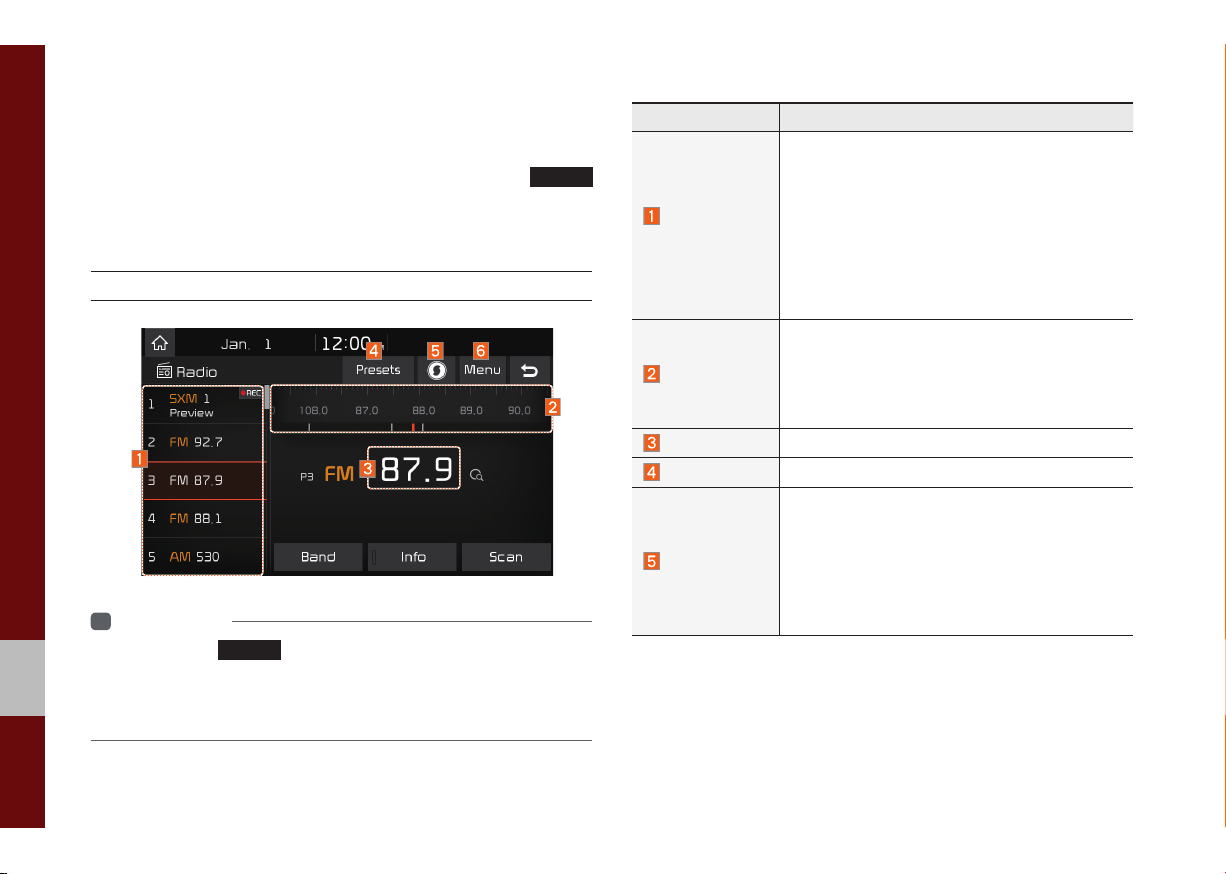
Radio/Media
FM/AM
You can access the radio player either by pressing the
key or by selecting the Radio menu from All Menus on the Home
screen.
FM/AM Mode Display Controls
i
Information
• If you press the
on and a r
• If you are in radio mode
to access the r
RADIO
key when the power is off, the power will turn
adio broadcast will be tuned from the current mode.
, select the media widget from the Home screen
adio player.
RADIO
Features Description
The stored preset frequencies are displaye
•
f
Preset
Frequencies
Frequency Bar
Frequency
Presets
Menu
or user selection.
• After selecting frequency, press and hold
the preset button for over 0.8 seconds.
A beep sound will be heard and the frequency is to be stored in the selected preset button.
• Flick the preset frequencies up/down to
scroll quickly through presets.
• Flick the frequency bar left/right to search
for available radio channels to the left or
right of the current channel.
Dragging: Drag the frequency bar to the left/
•
right to find the radio channel that you want.
Displays the current frequency.
Shows the stored presets for user selection.
• List
Mo
ves to the frequency list.
• Preset
• Sound
Scan
Plays preset frequencies f
item.
Settings
Moves to the Sound Settings.
or 10 seconds per
d
2-2 I Radio/Media
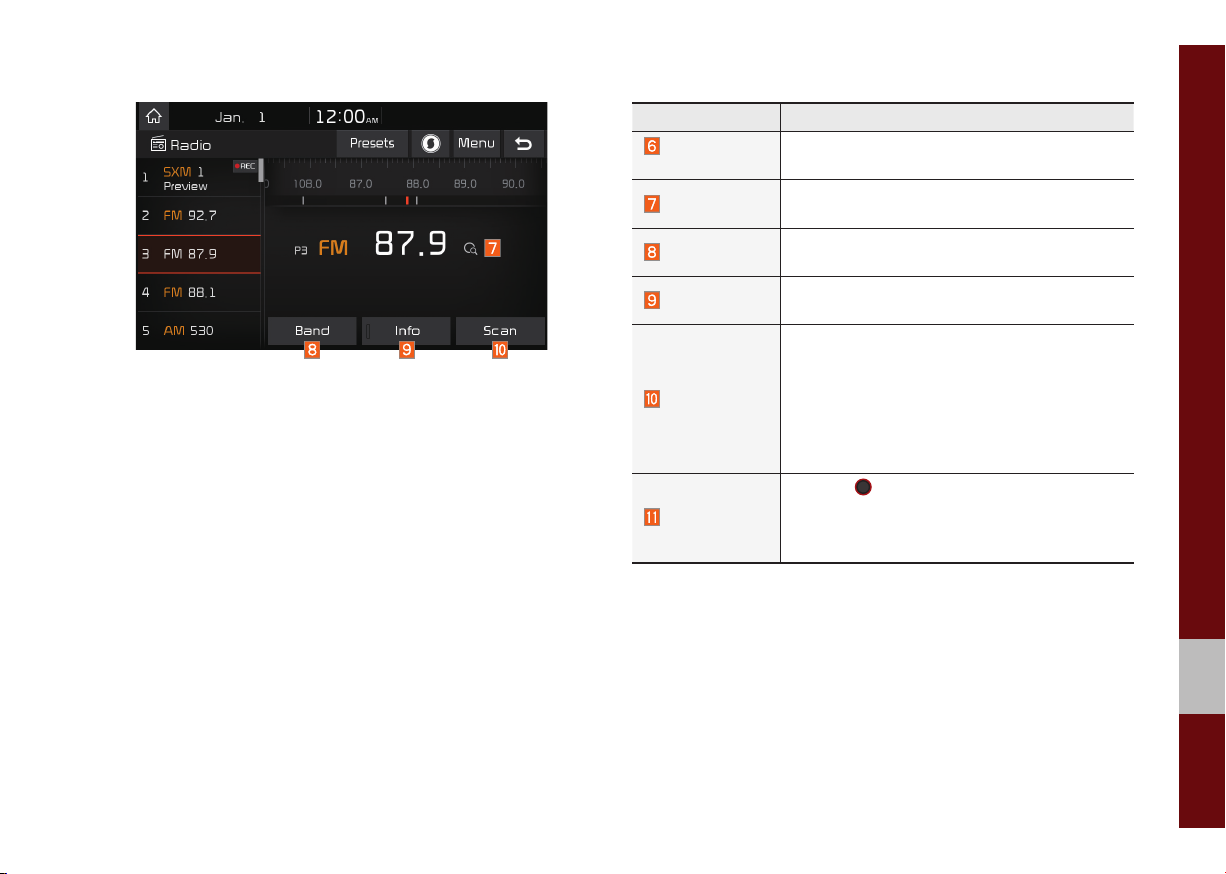
Features Description
Scan/
Preset Scan
Band
Info
Scan
SEEK/TRACK
TUNE
Displays an active mode from Scan and
Preset Scan modes.
Changes to the desired band from among FM
and AM.
Turns the Radio text information transmitted
from the broadcasting station on and off.
Shortly plays the broadcasts for the frequencies
with superior reception for 5 seconds per item.
• Pressing this button briefly (less than 0.8 seconds): Seeks the previous/next frequency.
• Pressing and holding this button (for more
than 0.8 seconds): Moves quickly through
all of the frequencies. The moment that you
release the button, the system seeks the ne
vailable frequency.
a
TUNE
Turn the
able frequencies.
•
FM: Increment/decrement by 200 kHz
AM: Increment/decrement by 10 kHz
•
knob to manually seek avail-
xt
FM/AM I 2-3
02
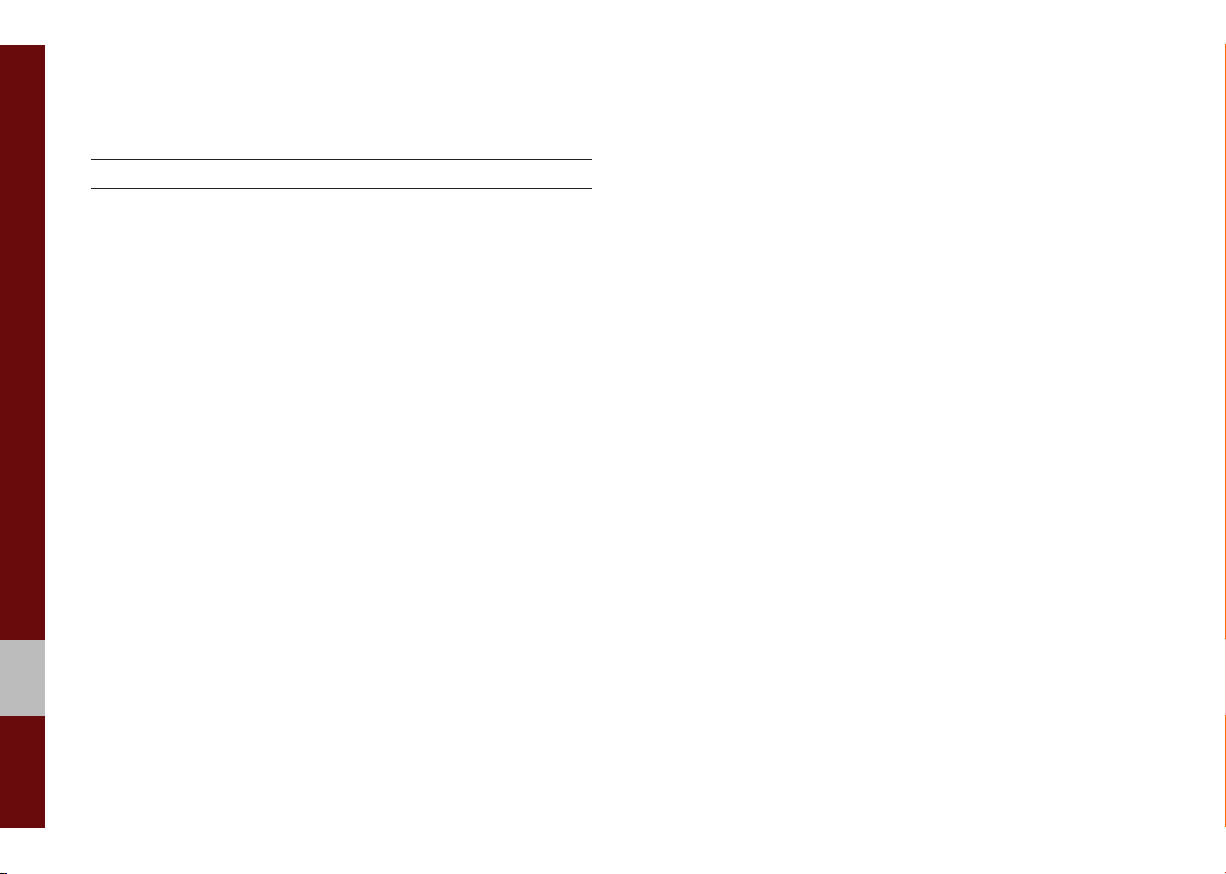
USB
Before Playing a USB MP3
Connect the USB device after turning on the engine. The USB
device may become damaged if it is already connected when the
ignition is turned on.
•
Files that are not standard format m
played.
• For MP3/WMA/OGG files, only music files with compression
rates between 8Kbps ~ 320Kbps can be played.
Heed caution to static electr
•
e
xternal USB devices.
• Encoded MP3 Players will not be recognized when connected
xternal device.
as an e
•
When connecting an external USB device, the device ma
ly recognize the USB is in some states.
proper
•
Only products formatted with byte/sectors under 64Kb
recognized.
USB devices, formatted to the FAT12, FAT16, or FAT32 file sys-
•
tem, are recommended. File systems other than FAT12, FA
AT32, exFAT, and NTFS are not supported.
F
•
Some USB devices may not be suppor
issues.
2-4 I Radio/Media
icity when connecting/disconnecting
usic/image files will not be
y not
yte will be
T16,
ted due to compatibility
•
Take caution so that the USB connector does not come in contact with body parts or objects.
•
Repeated connecting/disconnecting of USB devices within shor
iods of time may result in product malfunction.
per
•
Make sure to connect/disconnect external USB de
audio po
• The amount of time required to recognize the external USB
device may differ depending on the type, size, or file formats
stored on the USB.
The use of USB devices for purposes other than playing m
•
and image files is prohibited.
Do not use the USB I/F to charge batteries or USB accessor
•
that gener
mance or damage to the device.
• The device may not recognize the USB device if separately
purchased USB hubs and extension cables are being used.
Connect the USB directly with the multimedia terminal of the
vehicle.
• When using mass storage USB devices with separate logical
drives, only files saved to the root drive can be played.
•
When application programs are installed to specific USBs
ma
wer turned off.
ate heat. Such acts may lead to worsened perfor-
y not properly play.
vices with the
usic
ies
, files
t
