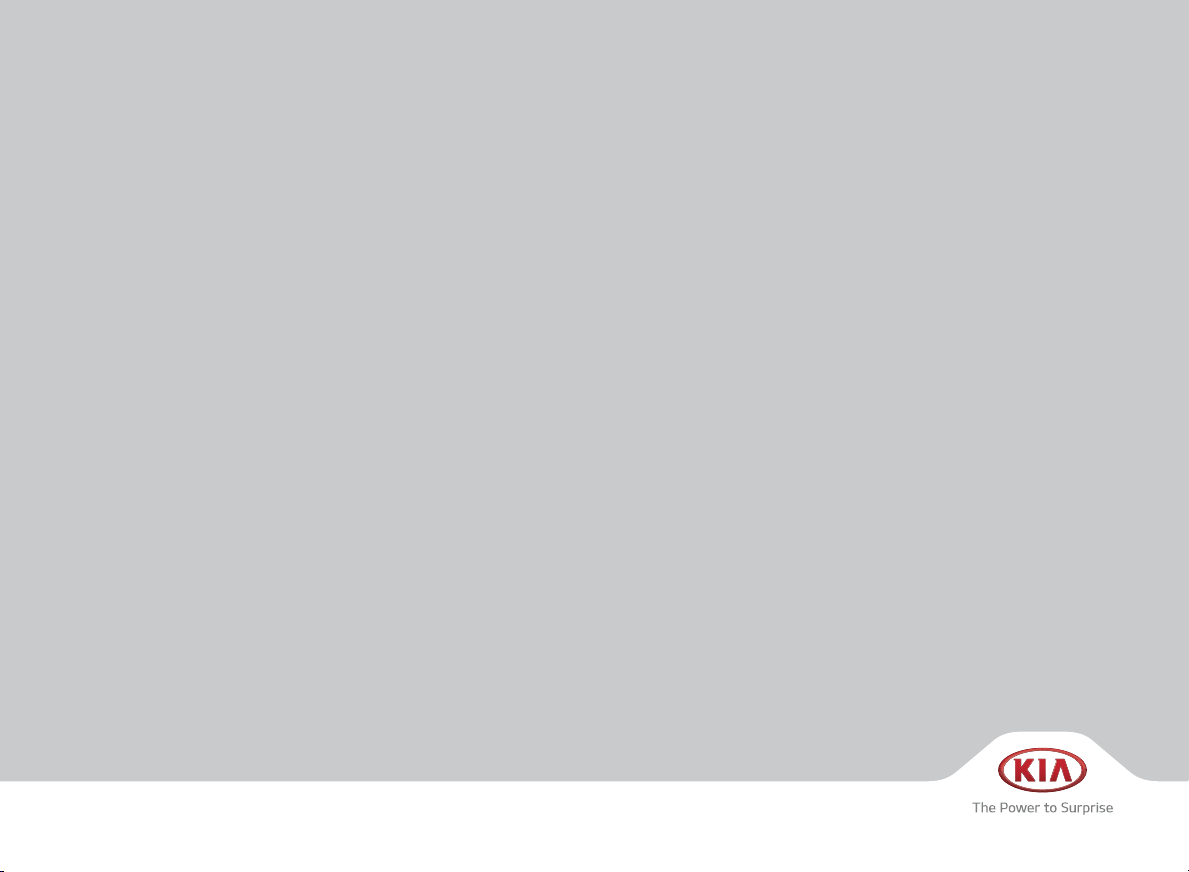
CAR MULTIMEDIA SYSTEM
USER'S MANUAL
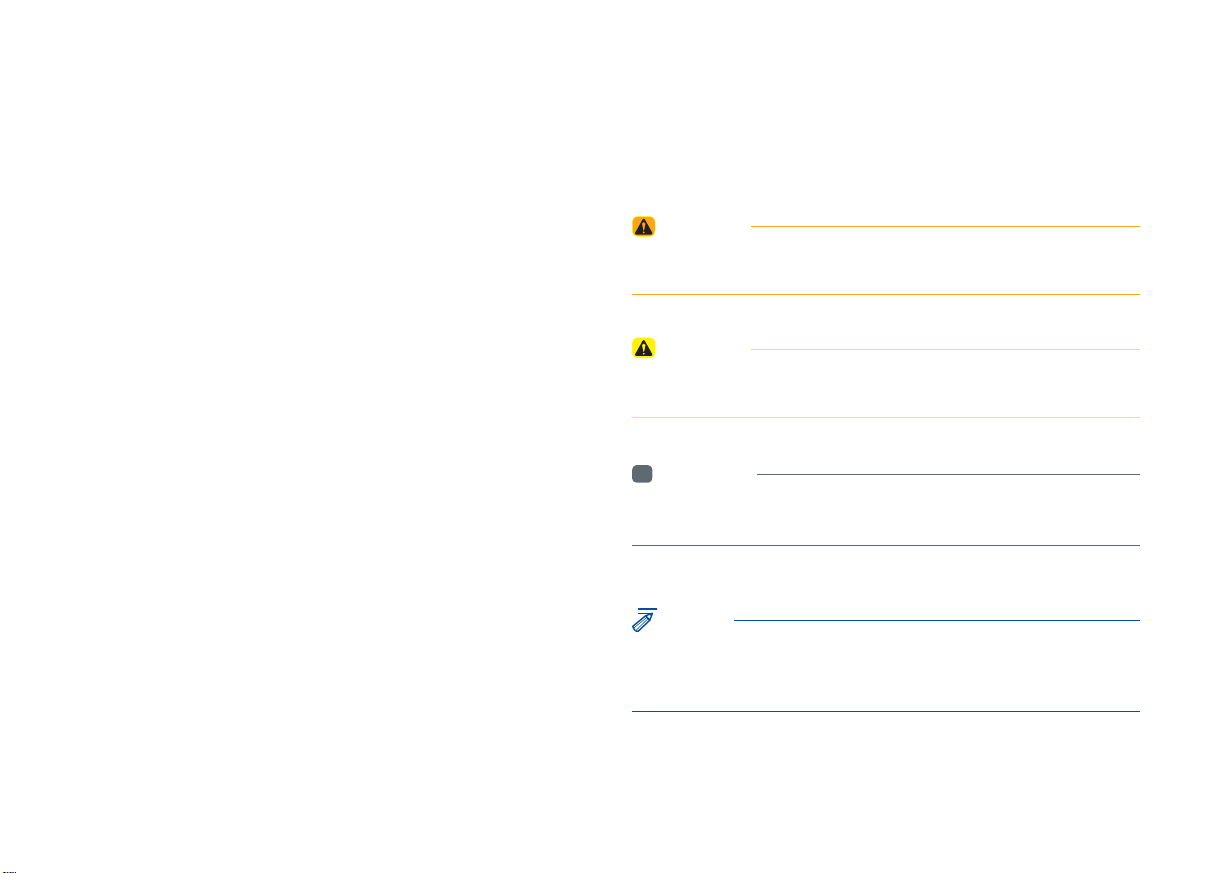
Read the following safety precautions
for your safety
Notations used within this User's Manual
Before using the product, read the contents of this user's manual
carefully and use this product safely.
※
The design and specifi cations of this product may change without prior
notifi cation for product and service improvement.
The actual features in the vehicle may differ from the illustrations.
For more accurate information about the vehicle, please refer to the
catalogue.
※
This Audio system contains open source software, including without
limitation, software distributed and/or modifi ed under the GNU General
Public license, Version 2, June 1991, and the GNU lesser General
Public License, Version 2.1, February 1999.
For additional information and to obtain related materials including
without limitation, the previous referred to licenses and software, please
contact us at MOBIS_OSSrequest@mobis.co.kr
WARNING
• Failure to observe the instructions within this category could result in death
or serious injury or damage to the vehicle.
CAUTION
• Information on matters that could potentially lead to injury or vehicle
damage/malfunction Information that could lead to higher user safety
i
Information
• Information and tips that provide additional user convenience in using the
product
NOTICE
• Information on specific features that facilitate proper product use and
functional understanding
• Information on terminology used within this manual
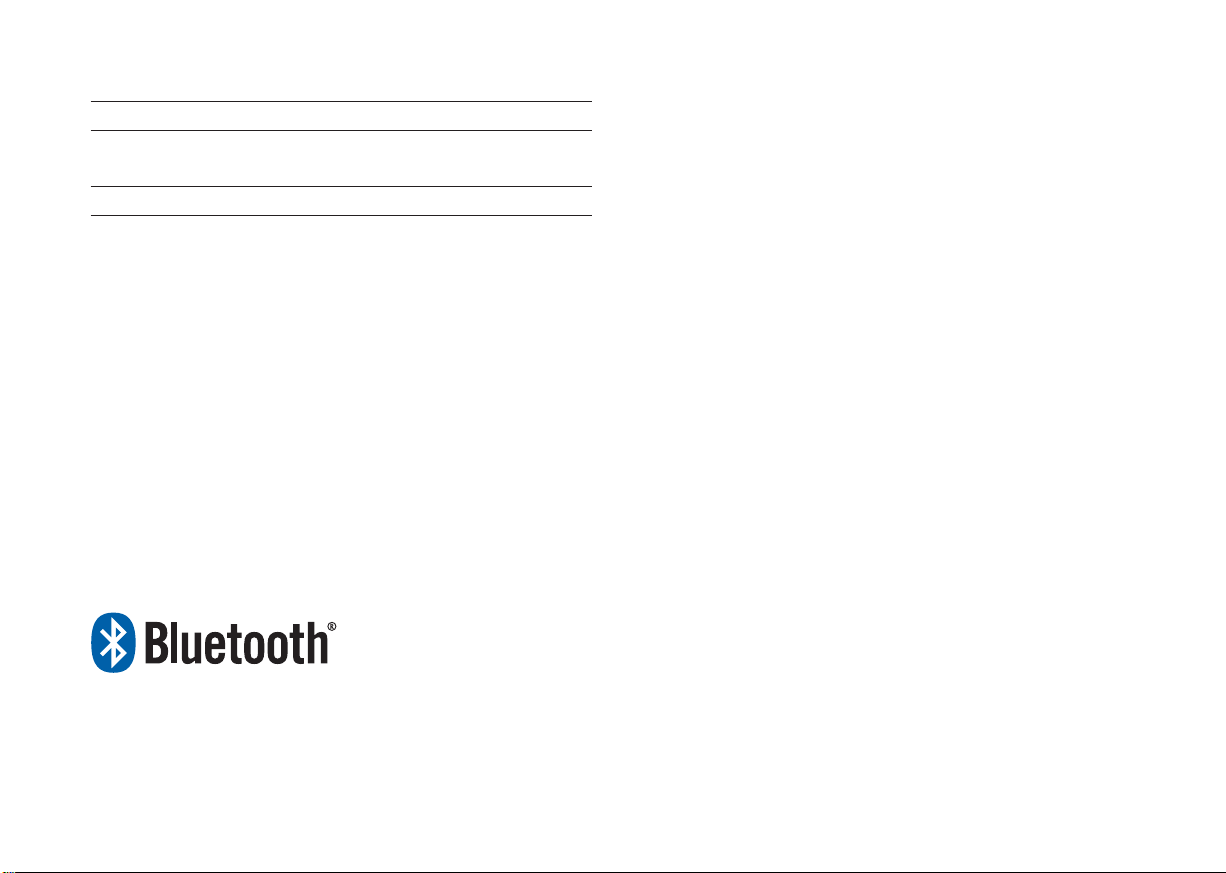
®
iPod
iPod® is a registered trademark of Apple Inc.
Bluetooth®
Wireless Technology
The Bluetooth® word mark and logos are registered trademarks owned by
Bluetooth SIG, Inc. and any use of such marks by Kia is under license.
Other trademarks and trade names are those of their respective owners.
®
A Bluetooth
Bluetooth
Wireless Technology enabled cell phone is required to use
®
Wireless Technology.
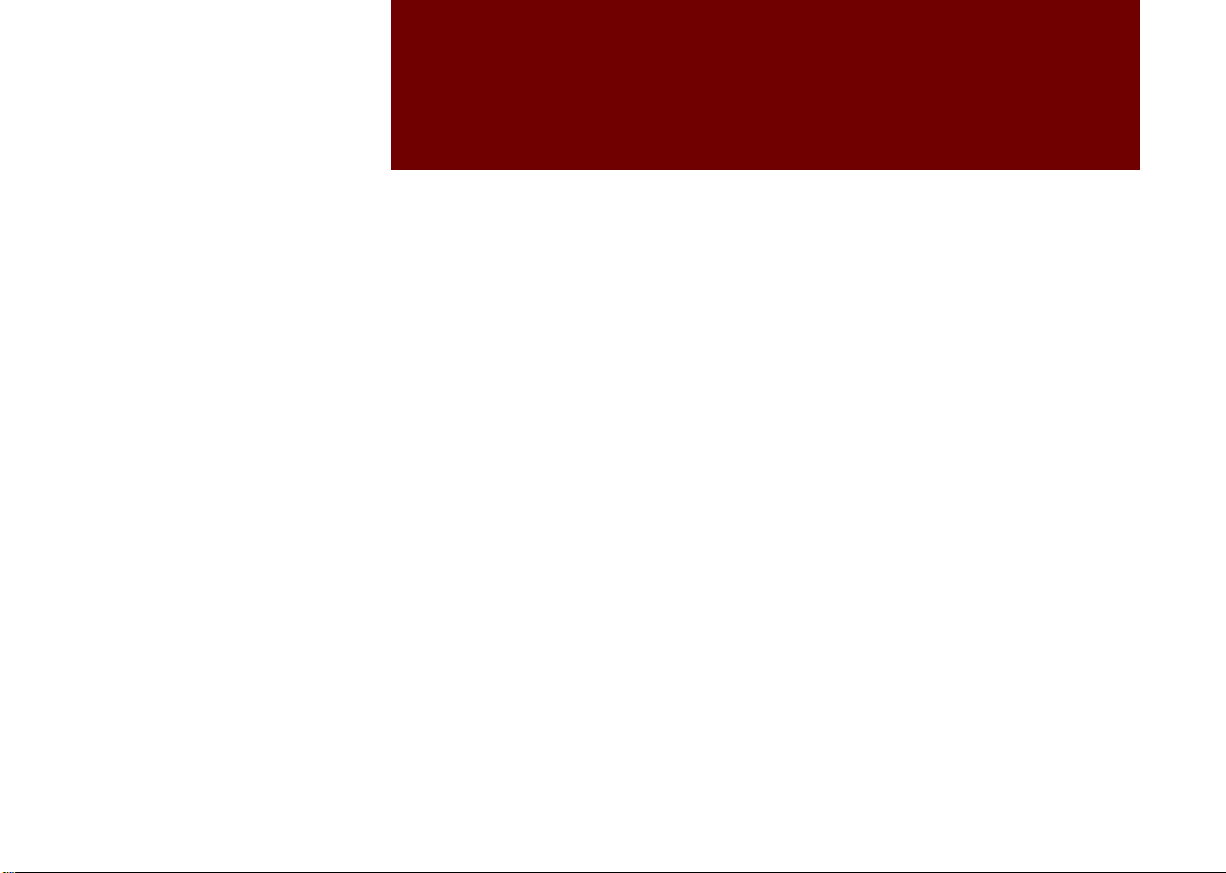
part.1
Component Names and Functions
Starting the System for the First Time
Basic
Warnings and Cautions
Key Product Features
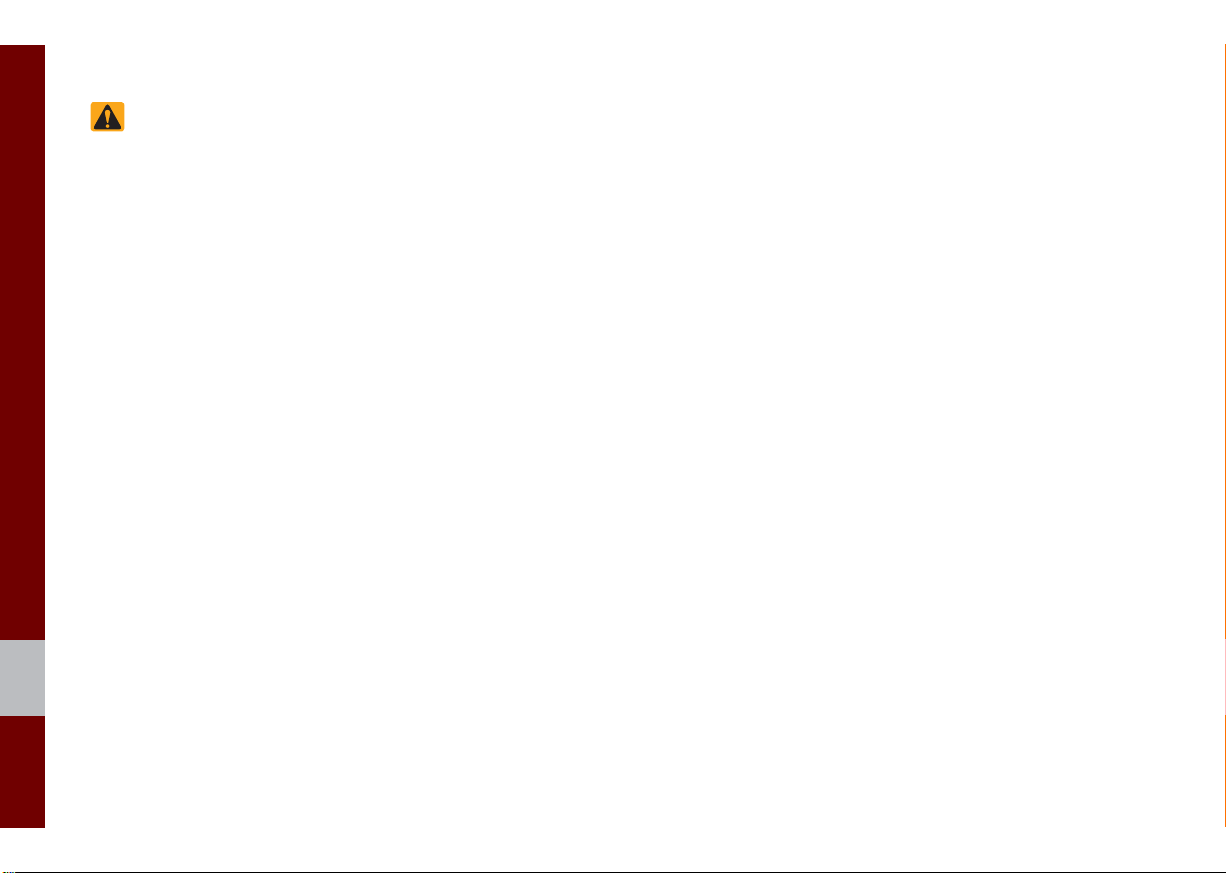
Basic
Safety Warnings
• Do not stare at the screen while driving.
Staring at the screen for prolonged peri-
ods of time could lead to traffic accidents.
• Do not disassemble, assemble, or modify
the Multimedia system. Such acts could
result in accidents, fire, or electric shock.
• Heed caution not to spill water or intro-
duce foreign objects into the device.
Such acts could lead to smoke, fire, or
product malfunction.
• If you use phone related functions while
driving, you will find it difficult to concen-
trate on operating the vehicle and the
current traffic conditions, so the possibility
of an accident may increase. Please
use phone related functions only when
parked.
• Please refrain from use if the screen
is blank or no sound can be heard as
these signs may indicate product mal-
function. Continued use in such con-
ditions could lead to accidents (fires,
electric shock) or product malfunctions.
• Do not touch the antenna during thun-
der or lightening as such acts may lead
to lightning induced electric shock.
• Do not stop or park in parking-restricted
areas to operate the product. Such acts
could lead to traffic accidents.
• For most Audio and multimedia modes,
the display will not operate when the
vehicle is in motion. For your safety, first
park the vehicle to watch or view the
screen. (The screen will only operate
when the parking brake is ON for man-
ual transmission vehicles and when the
parking brake is ON or the gearshift is in
the P (PARK) position for automatic.)
• Some functions other than the one
mentioned above cannot be used while
driving. These functions operate only
when the vehicle is parked.
1-2 I Basic
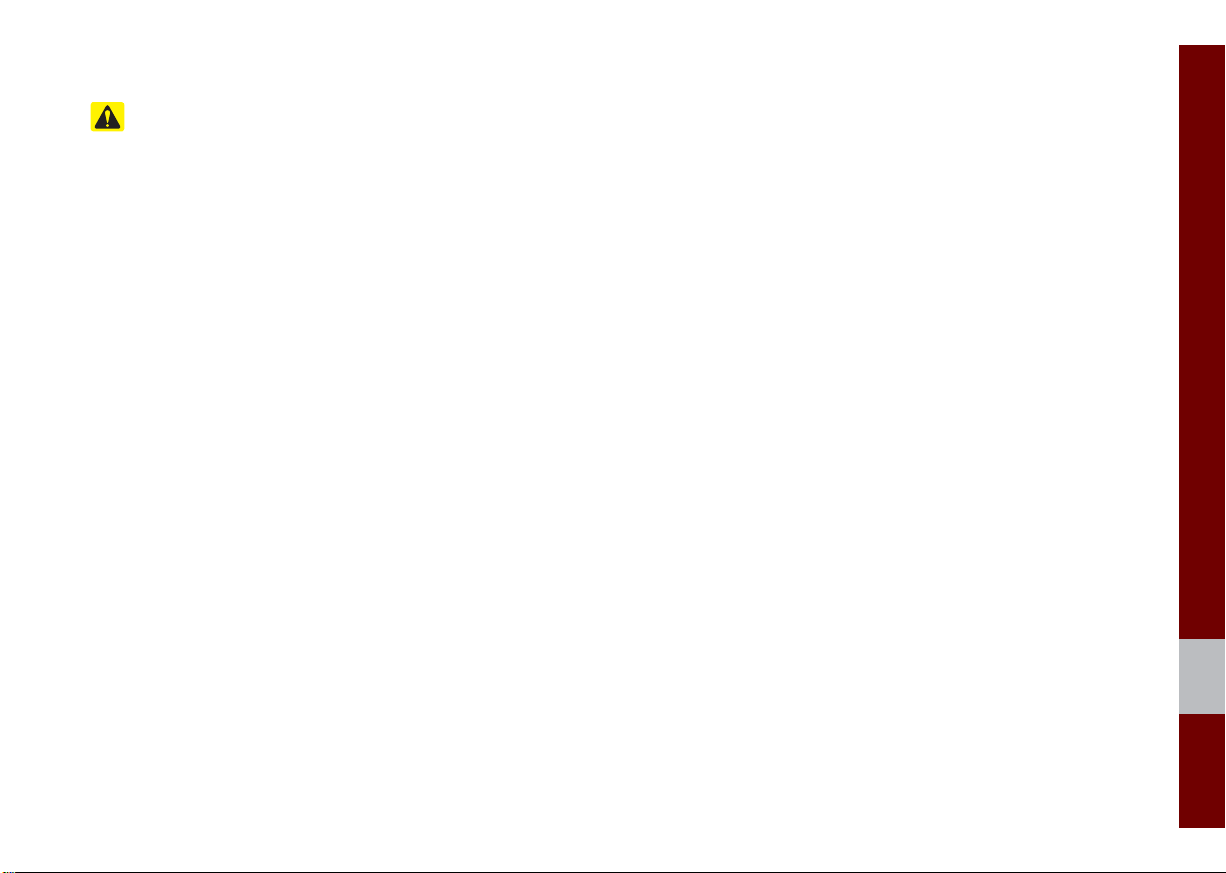
Safety Cautions
Pay attention to traffic conditions while
driving.
• Operating the device while driving could
lead to accidents due to a lack of atten-
tion to external surroundings. First park
the vehicle before operating the device.
In addition, the touch screen may not
work for some functions when the vehi-
cle is in motion. The touch screen fea-
ture will be supported once the vehicle
has stopped.
• Adjust the volume to levels that allow
the driver to hear sounds from outside
of the vehicle. Driving in a state where
external sounds cannot be heard may
lead to accidents.
• Pay attention to the volume setting when
turning the device on. A sudden output
of extreme volume upon turning the
device on could lead to hearing impair-
ment. (Adjust the volume to a suitable
levels before turning off the device.)
• If you want to change the position of
device installation, please inquire with
your place of purchase or service main-
tenance center. Technical expertise is
required to install or disassemble the
device.
• Turn on the car ignition before using this
device. Do not operate the Multimedia
system for long periods of time with the
ignition turned off as such operations
may lead to battery discharge.
• Upon using the Multimedia system
for more than 10 minutes with the car
engine turned off, the following warning
will be displayed. After 10 minutes, the
warning will be displayed for 5 seconds
every 1 minute.
• Do not subject the device to severe
shock or impact. Direct pressure onto
the front side of the monitor may cause
damage to the LCD or touch screen.
• When cleaning the device, make sure
to turn off the device and use a dry and
smooth cloth. Never use tough materi-
als, chemical cloths, or solvents(alcohol,
benzene, thinners, etc.) as such mate-
rials may damage the device panel or
cause color/quality deterioration. When
experiencing product concerns, inquire
with your place of purchase or service
maintenance center.
• Prevent caustic solutions such as per-
fume and cosmetic oil from contacting
the dashboard because they may cause
damage or discoloration.
01
Warnings and Cautions I 1-3
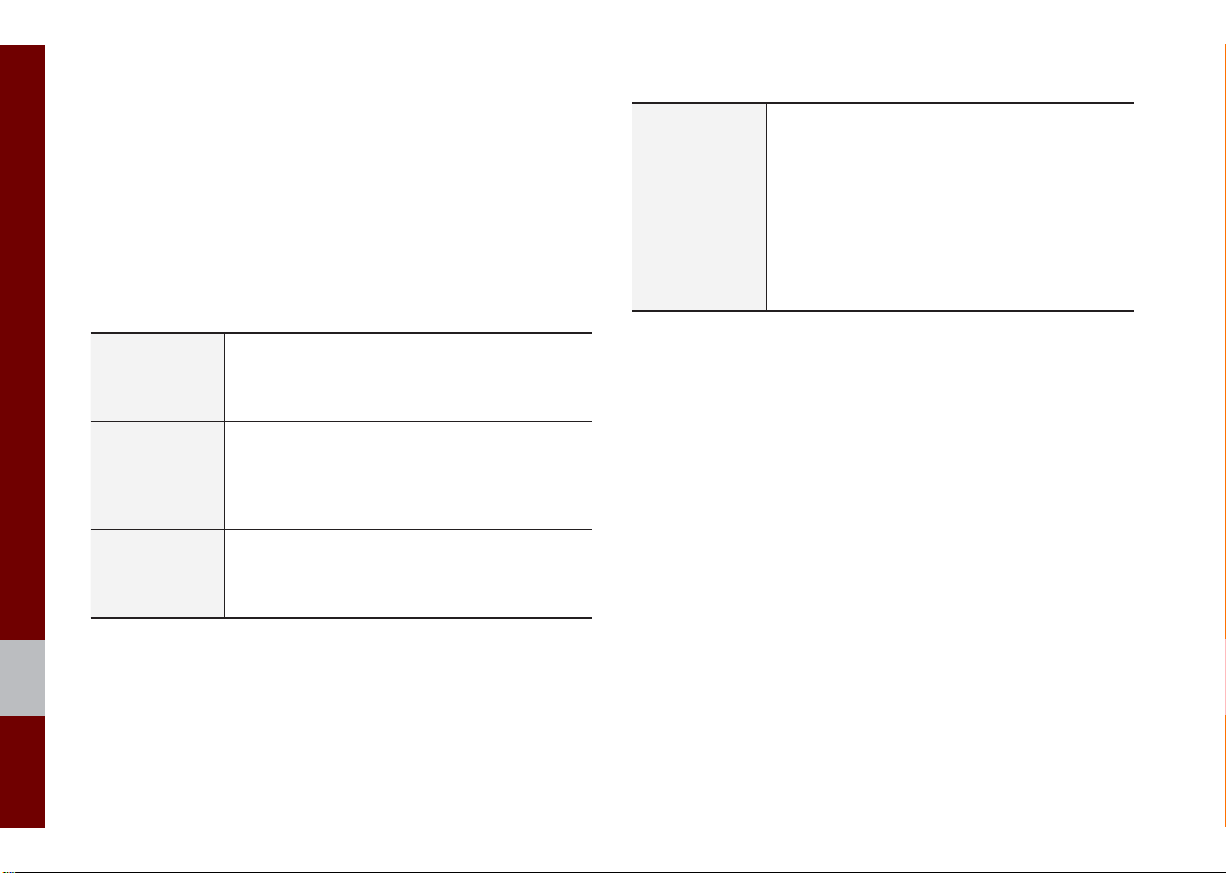
Key Product Features
This device is a Multimedia system equipped with a multifunc-
tional player that supports Radio (FM, AM), USB, iPod, AUX and
Bluetooth Audio features. The WIDE VGA LCD provides a high
quality resolution while the powerful and rich sound system adds
to the driving enjoyment.
Wide TFT-LCD Display
Display
Radio
Multimedia
Player
• Provides high quality video through a Wide TFTLCD Display using an LED Back Light.
• Touch screen for maximum user convenience.
Digital Tuner Feature
• Digital Tuner using PLL method that supports
memory of 40 broadcast stations.
Radio broadcast station name
• Displays broadcast station names.
Support for various Media Formats
• Support for various media formats, including
Radio, USB, iPod, AUX and Bluetooth
®
Audio
Streaming modes.
Miscellaneous
Bluetooth
• Convenient use of Bluetooth
®
Wireless Technology
®
Handsfree by
using buttons within the steering wheel control
Digital Screen Control Features
• Easy control of features through touch screen
options
Steering Wheel Control
• Control over audio features, Bluetooth
®
through
the steering wheel control for maximum convenience.
1-4 I Basic
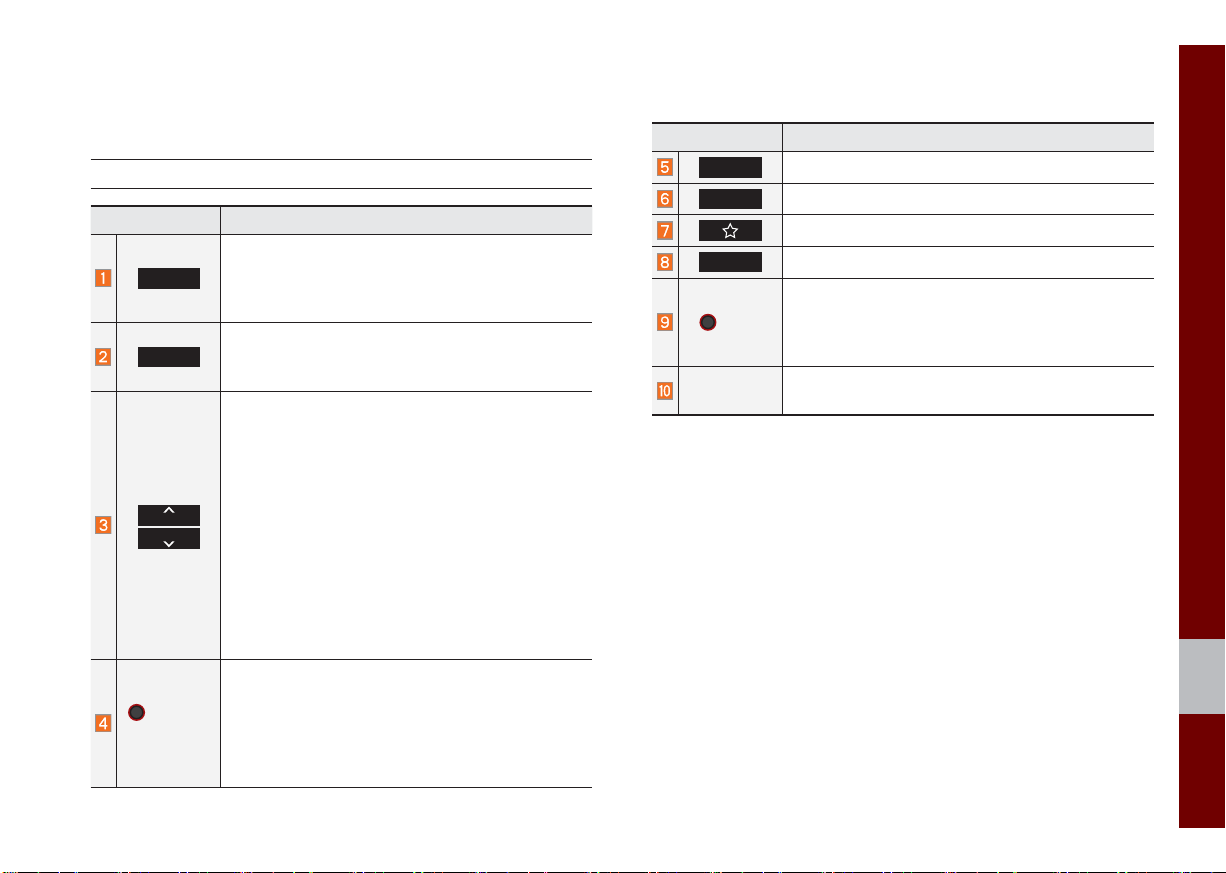
Component Names and Functions
Head Unit
Name Description
Converts to FM/AM mode
RADIO
MEDIA
SEEK
TRACK
POWER/
VOL
• Each time the key is pressed, the mode is
changed in the following order: FM1 → FM2
AM → FM1.
Moves to MEDIA mode.
• If the media is not connected MEDIA mode will
not be activated.
When the key is pressed shortly (for less than 0.8
seconds),
• FM/AM mode: Plays the previous/next frequency.
• MEDIA (USB/iPod) mode: Changes the track,
file or title (except for AUX).
When the key is pressed and held down (for over
0.8 seconds),
• FM/AM mode: Continuously changes the frequency until the key is released.
• MEDIA (USB/iPod) mode: Rewinds or fast
forwards the track or file (except for Bluetooth
Audio, and AUX).
• When power is off, press to turn power on.
• When power is on, press and hold for over 0.8
seconds to turn the power off.
• When power is on, press shortly for less than 0.8
seconds to turn Audio off.
• Turn left/right to adjust the volume.
Name Description
HOME
PHONE
Displays the HOME screen.
Displays the Bluetooth phone mode.
Displays the function set by the user.
SETUP
→
TUNE
Moves to the Setup screen.
• FM/AM mode: Changes the frequency.
• MEDIA (USB/iPod) mode: Changes the track,
file or title (except for Bluetooth Audio, and
AUX).
RESET
※
The actual feature in the vehicle may differ from the illustration.
Resets the system settings. (Preset radio channels
and other data will not be deleted)
01
Component Names and Functions I 1-5
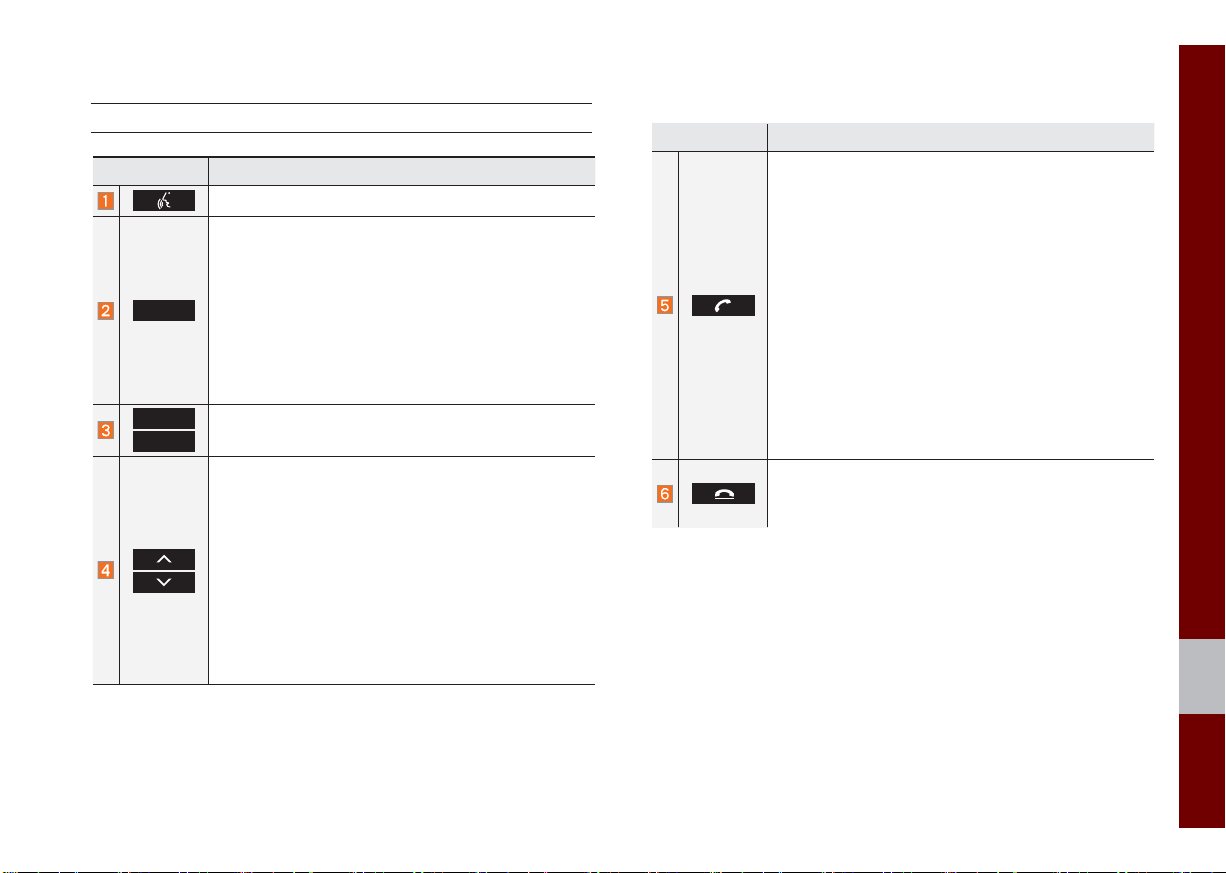
Steering Wheel Control
Name Description
For more details, refer to Phone Projection guide.
• Each time this key is pressed, mode is changed
in the following order: FM1 → FM2 → AM → USB
or iPod → AUX → Bluetooth Audio → FM1
MODE
VOL +
VOL -
• If the media is not connected, the corresponding
modes will be disabled
• Press and hold the key (more than 0.8 seconds)
to turn the Audio system on/off
• When power is off, press the key to turn power
back on
Controls the volume
When keys are pressed quickly. (less than 0.8 seconds)
• FM/AM mode: searches broadcast frequencies
saved to Presets
• Media (USB/iPod) mode: changes the track, file
or title (except for AUX)
When keys are pressed and held. (more than 0.8
seconds)
• FM/AM mode: automatically searches broadcast
frequencies
• Media (USB/iPod) mode: quickly looks up songs
(excluding AUX and Bluetooth audio files)
Name Description
When pressed quickly. (less than 0.8 seconds)
• When pressed in the dial screen, makes a call
• When pressed in the incoming call screen,
answers the call
• When pressed during call waiting, switches to
waiting call (Call Waiting)
When pressed and held. (more than 0.8 seconds)
• When pressed in Bluetooth
the last dialed call
• When pressed during a Bluetooth
®
Hands-free, redials
®
Hands-free
call, switches call back to mobile phone (Private)
• When pressed while calling on the mobile phone,
switches call back to Bluetooth
(operates only when Bluetooth
®
Hands-free
®
Hands-free is
connected)
• When pressed during a call, ends the phone call
• When pressed in the incoming call screen, rejects
the call
※
The actual feature in the vehicle may differ from the illustration.
01
Component Names and Functions I 1-7

Starting the System for
the First Time
Turning the System On/Off
Press the engine start button or set the
ignition key to On or ACC. Each time you
turn on the system, a boot logo and safety
warning will appear.
NOTICE
• Cannot operate the system while it is
booting up. It may take some time f
f
eatures of the system.
or all of
Pressing and holding the power key on the
head unit will turn off the system.
You can change Screen Saver Settings
in Setup to display a clock on the Screen
Saver.
i
Information
• If you turn off the system during a phone
call using the Hands-free feature
call will automatically s
.
phone
witch to y
, then the
our mobile
System Reset
The System Reset function restores the
system when it is not operating correctly.
Press and hold the
ond or longer. (It is recommended that you
press the
RESET
a pin or a clip.)
RESET
key for a sec-
key using a tool, such as
Pressing the power key on the head unit
will display the safety guide. To change the
system language select the
Language
button.
NOTICE
• Check the volume when turning on the
system. Before tur
the v
olume to a reasonable level.
ning on the system, adjust
01
Starting the System for the First Time I 1-9
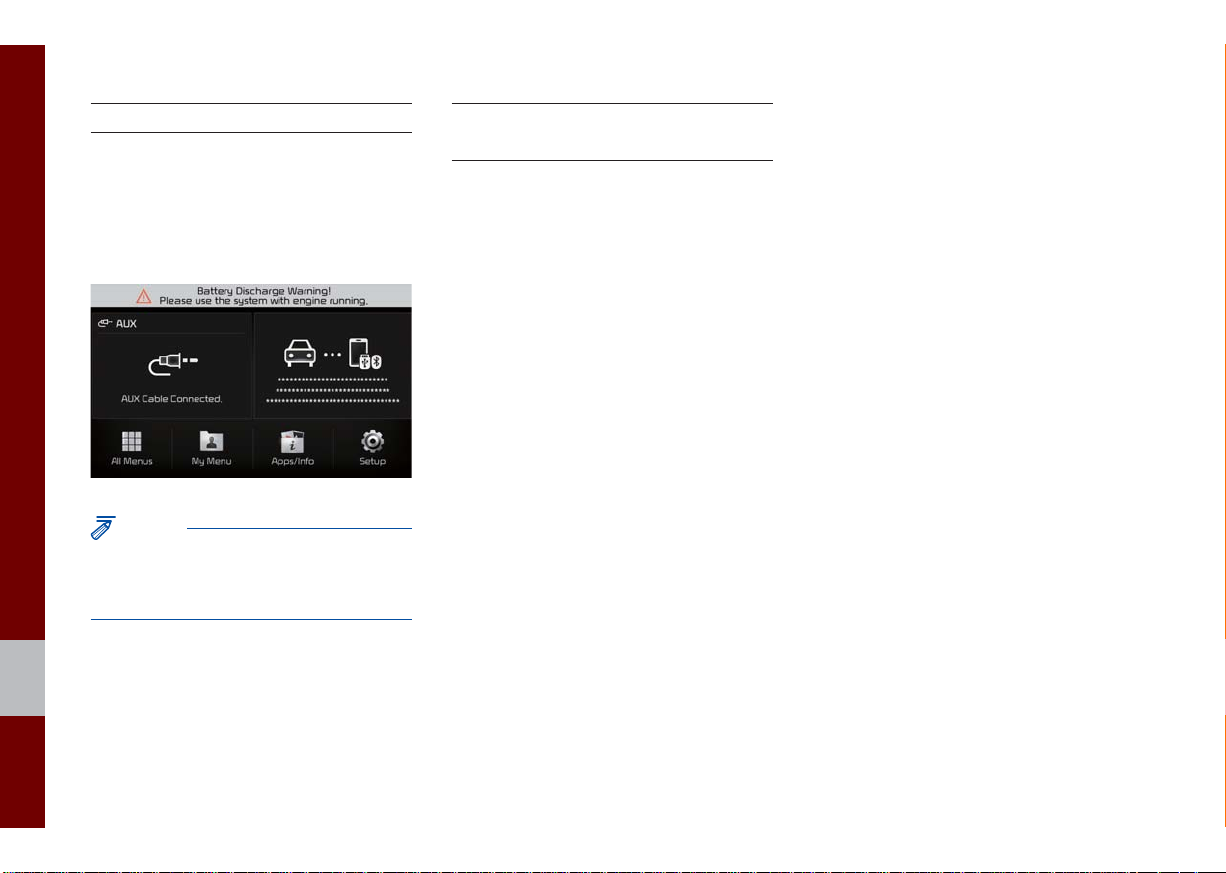
Battery Warning Message
Always use the system while the car
engine is running. If you turn on the sys-
tem while the engine is off, a battery warn-
ing message will appear. When the engine
starts, the message will disappear.
NOTICE
• If you use the system for a long time with
the engine off, the battery may become
completely discharged.
Restrictions on Features for
Safety Measures
Several features are limited while driving.
The restriction screen will disappear when
shifting gears into P or putting the parking
brake on.
1-10 I Basic
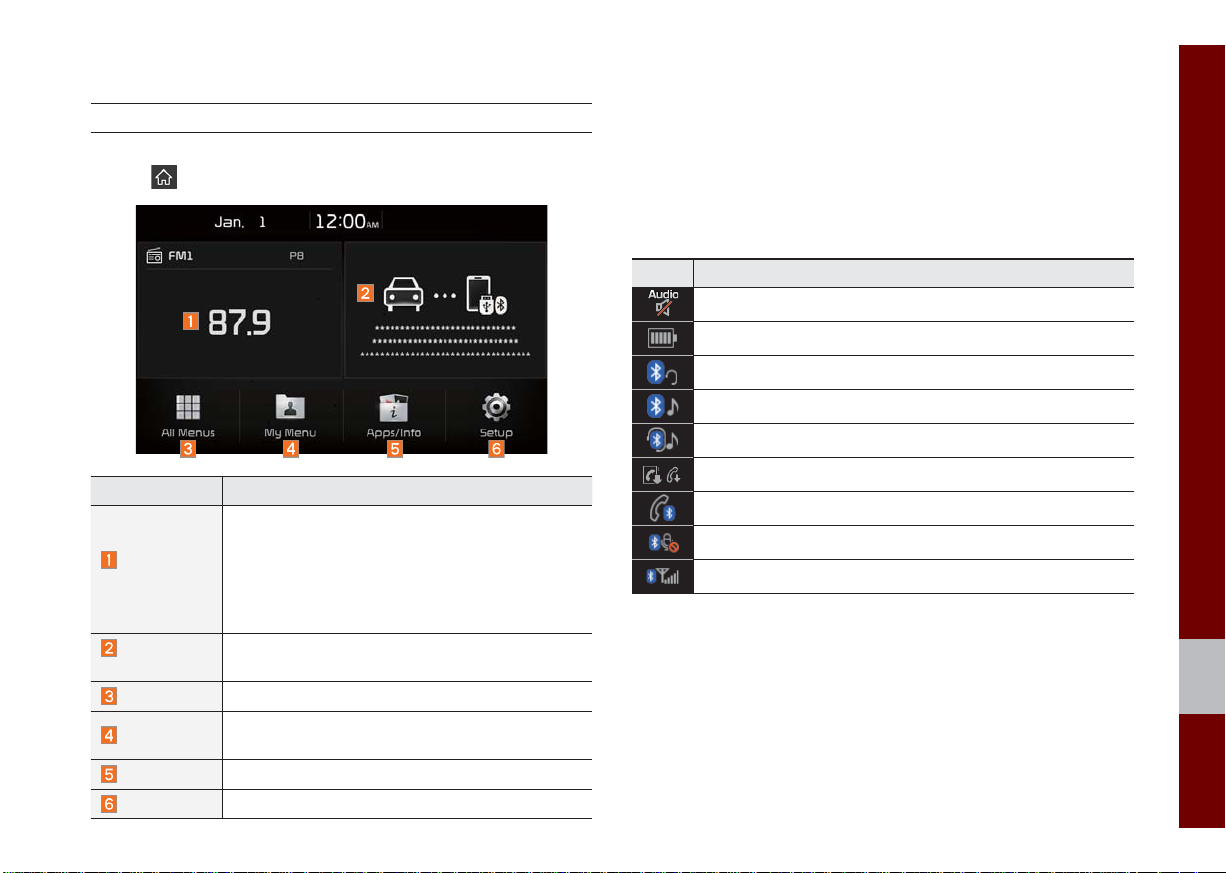
Home Screen
Controls Menu Confi guration for the Home Screen
Tap the icon on any screen to display the Home Screen below.
Information Display on the Status Bar
Displays the date and time, along with the system status shown by
the various icons to the right of the clock.
The icons in the following table indicate the various types of sys-
tem status details and events.
Icon Description
Displayed when the audio is muted.
Displays the remaining battery of the Bluetooth phone.
Displayed when connected to Bluetooth for handsfree.
Displayed when connected to Bluetooth for streaming audio.
Displayed when connected to Bluetooth for streaming audio and handsfree.
Features Description
• Shows brief information on the radio or media
that is now playing.
Radio/
Media Widget
• Tap the area to move to the mode that you are
listening to.
• Shows call-related information during a phone
call.
Connectivity
Widget
All Menus
My Menu
Apps/Info
Setup
Shows any connected devices such as iPod and
Bluetooth.
Shows all of the items in the system menu.
Add your favorite menus to have quick and easy
access to them.
Moves to the Apps/Info screen.
Moves to the Setup screen.
Displayed when downloading contacts or recent calls from the Bluetooth phone.
Displayed while on a call with the Bluetooth phone.
Displayed when the microphone of the Bluetooth phone is muted.
Displays the signal strength of the Bluetooth phone.
01
Starting the System for the First Time I 1-11
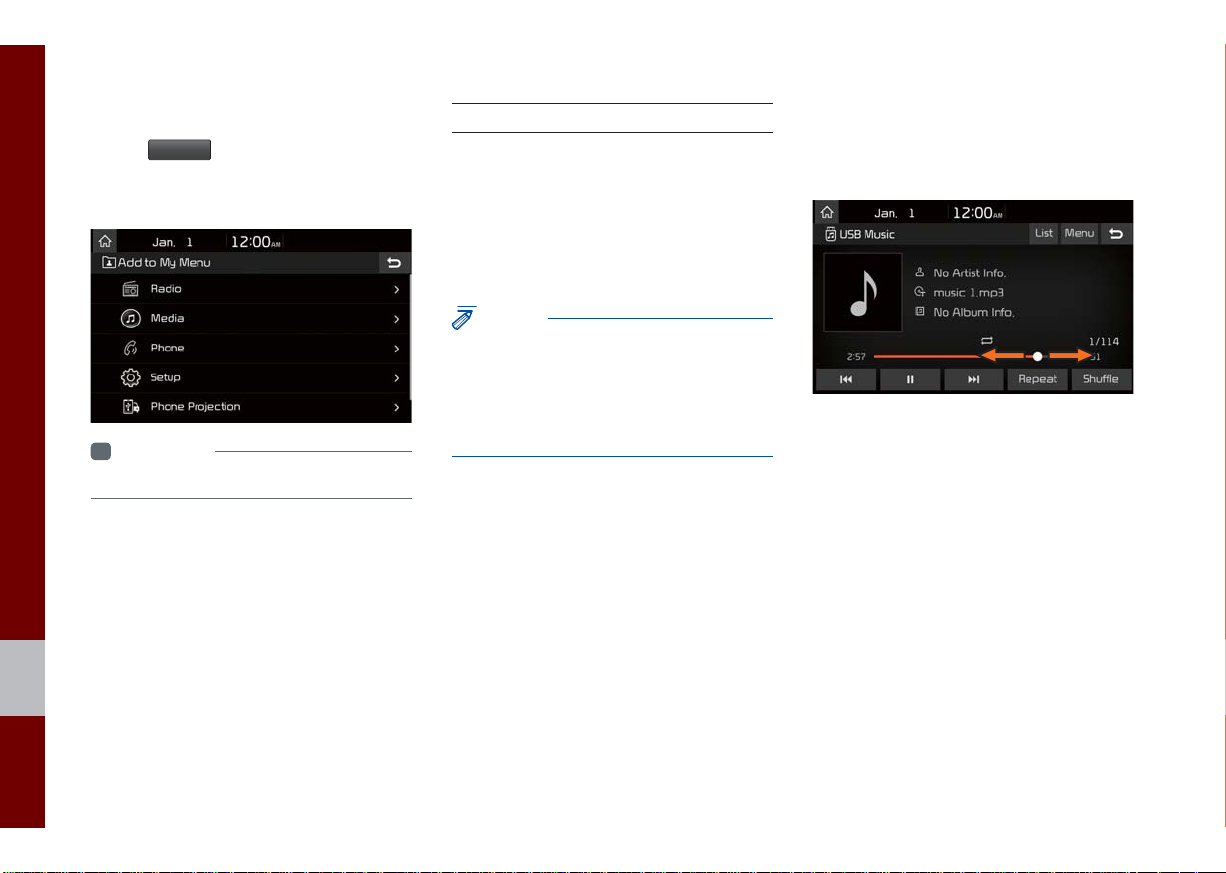
Adding a Feature to My Menu
Select
add the most frequently used menus,
change the menu order, or delete menus.
My Menu
on the Home Screen to
i
Information
• Up to 24 menus can be added to My Menu.
On-Screen Touch Controls
Learn how to touch the screen to operate
the system.
Select
Tap lightly on a menu or an item to select it.
NOTICE
• The system will not recognize your touch if
you wear a glove or other non-conductive
material. Touch the screen using your
fi nger, an electrostatic touch-screen glove,
or a stylus pen.
Drag & Drop
Select a menu or item you want, then drag
and drop it to where you want to place it.
Drag or touch the slider along the play bar
in the music screens to jump to the point
that you want to play from.
1-12 I Basic
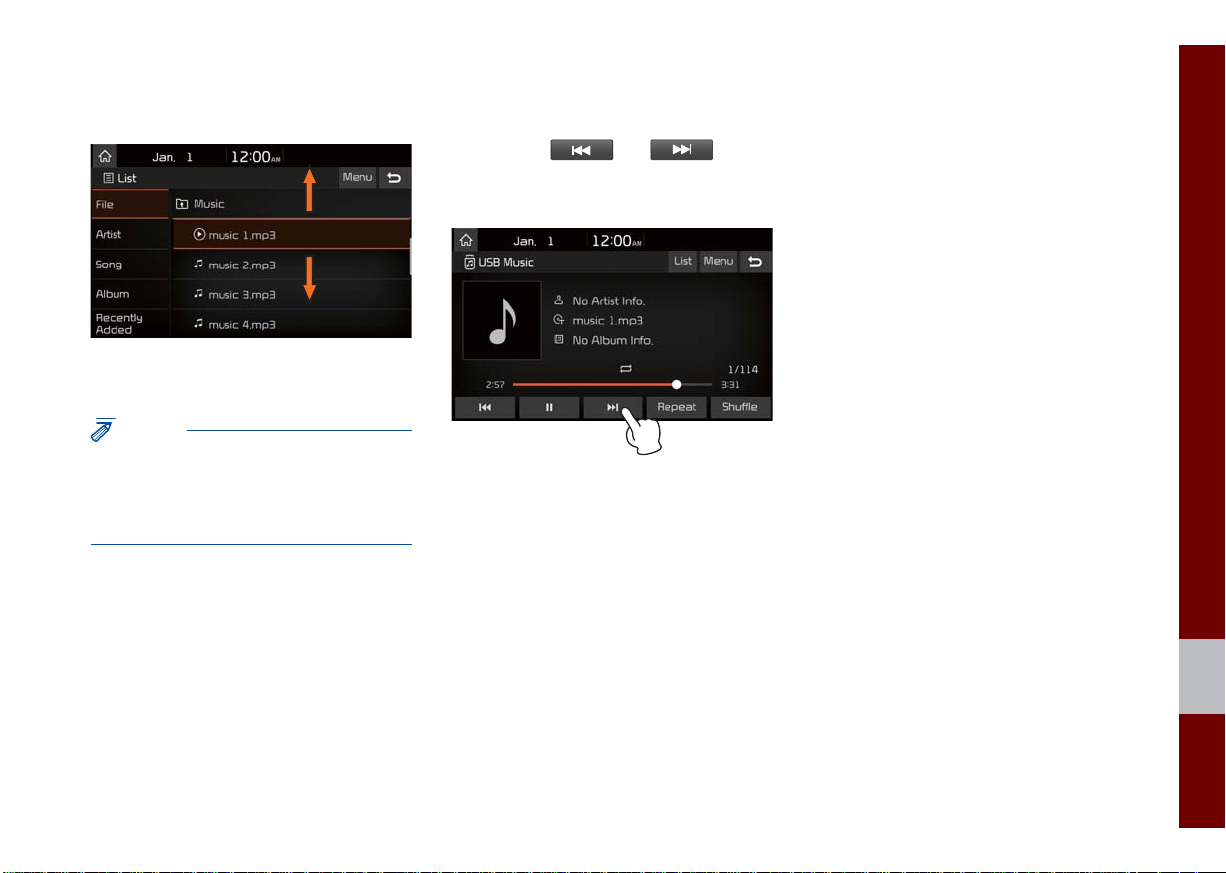
Flick (Quick Scrolling)
Quickly moves up and down in the list.
NOTICE
• Moving the list when there are many items
will display a handler on the right of the
display. You can easily move many items at
a time with the handler.
Press and Hold
Pressing the and buttons
in the music player will fast forward/rewind
the music.
01
Starting the System for the First Time I 1-13
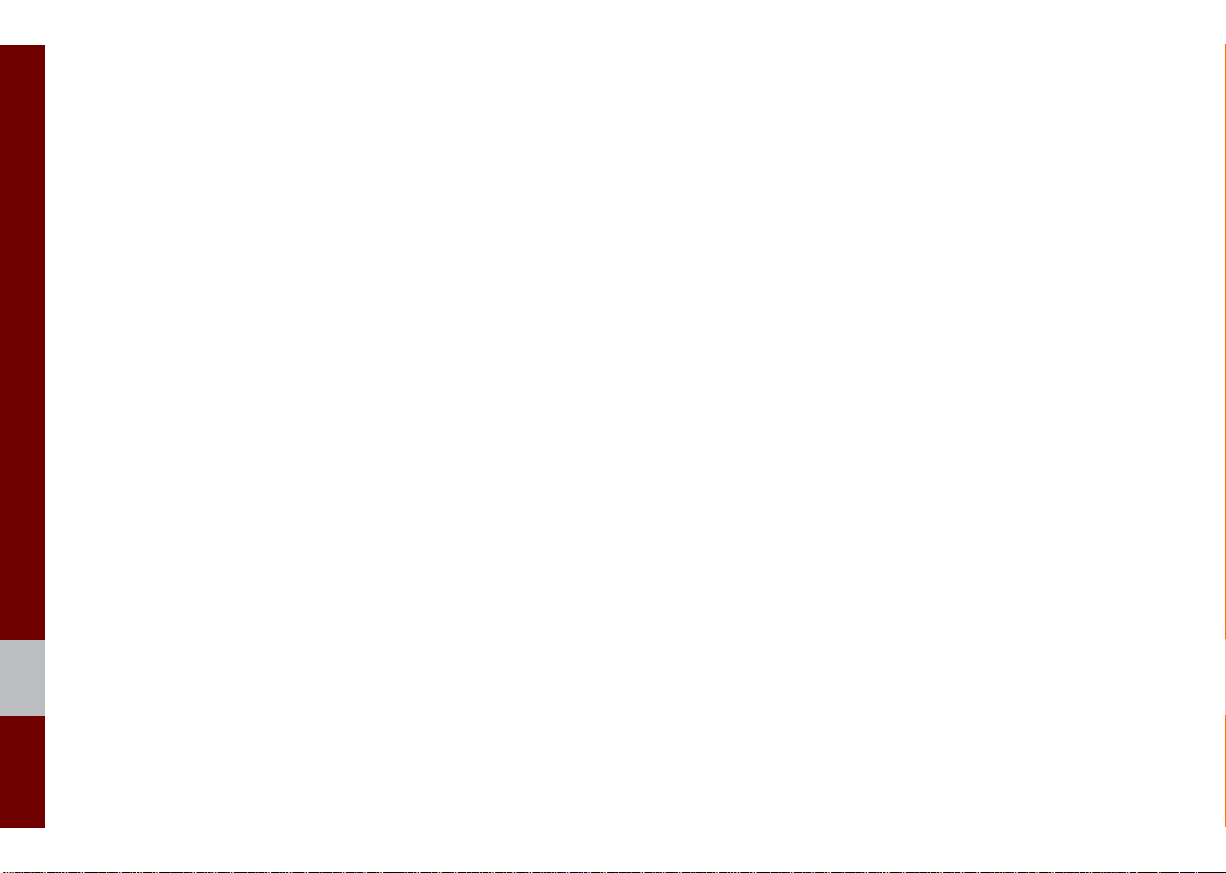
MEMO
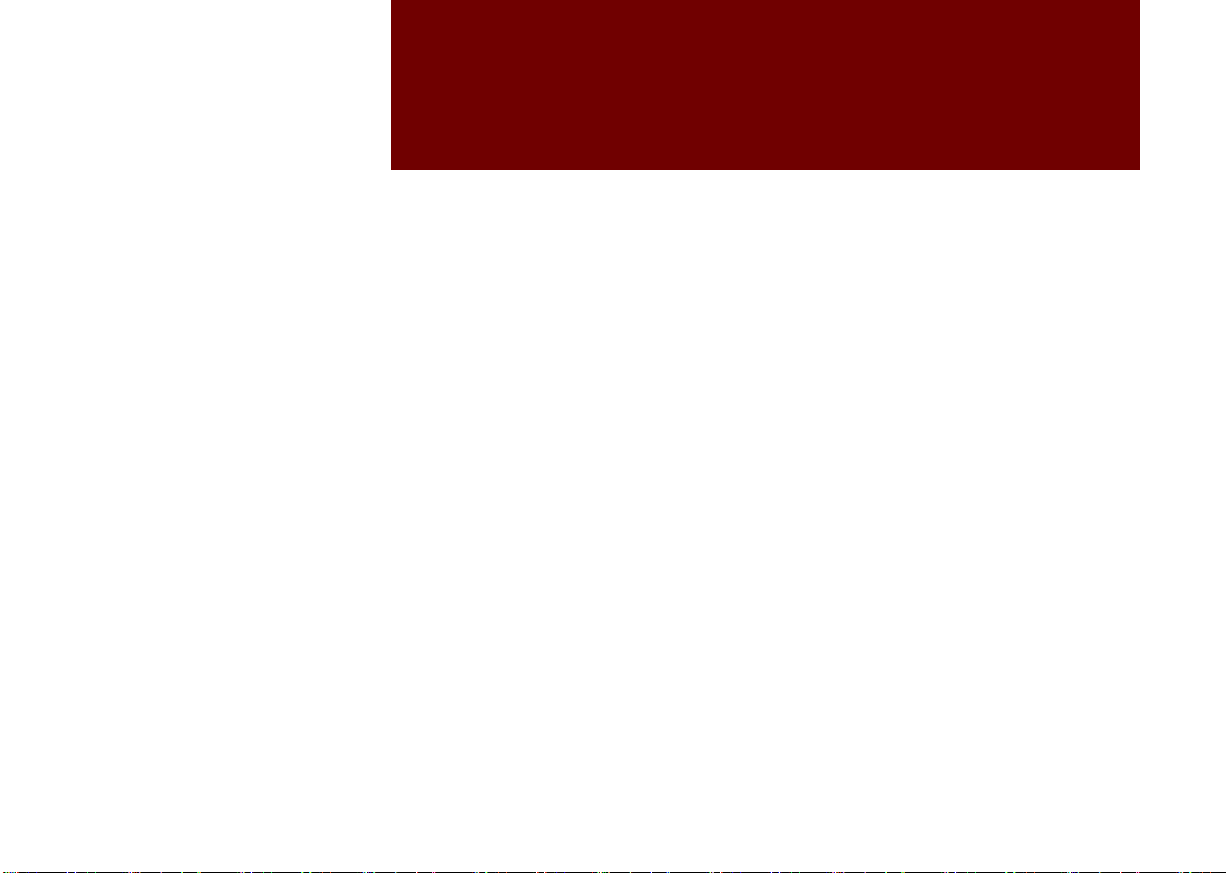
part.2
Radio/Media
FM/AM
USB
iPod
AUX
®
Bluetooth
Audio
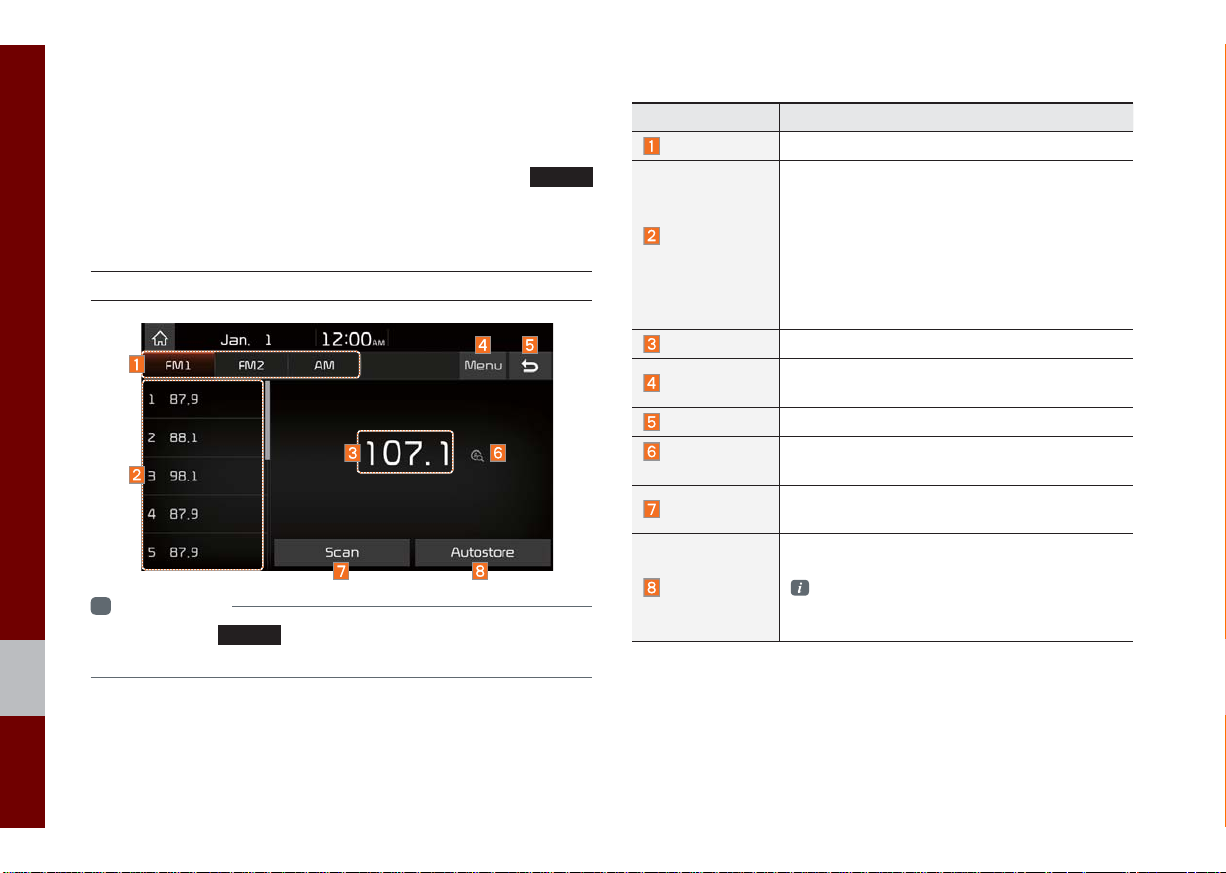
Radio/Media
FM/AM
You can access the radio player either by pressing the
key or by selecting the Radio menu from All Menus on the Home
screen.
FM/AM Mode Display Controls
i
Information
• If you press the
on and a radio broadcast will be tuned from the current mode.
RADIO
key when the power is off, the power will turn
RADIO
Features Description
Mode Display
Preset
Frequencies
Frequency
Menu
Back Button
Scan/
Preset Scan
Scan
Autostore
Displays the current operating mode.
• The stored preset frequencies are displayed
for user selection.
• After selecting frequency, press and hold
the preset button for over 0.8 seconds.
A beep sound will be heard and the frequency
is to be stored in the selected preset button.
• Flick the preset frequencies up/down to
scroll quickly through presets.
Displays the current frequency.
• Sound Settings
Moves to the Sound Settings.
Converts to basic mode screen.
Displays an active mode from Scan and
Preset Scan modes.
Shortly plays the broadcasts for the frequencies
with superior reception for 5 seconds per item.
Saves frequencies with good reception to
Preset buttons.
While Autostore is operating, pressing the
Autostore button again will cancel the function and play the previous frequency.
2-2 I Radio/Media
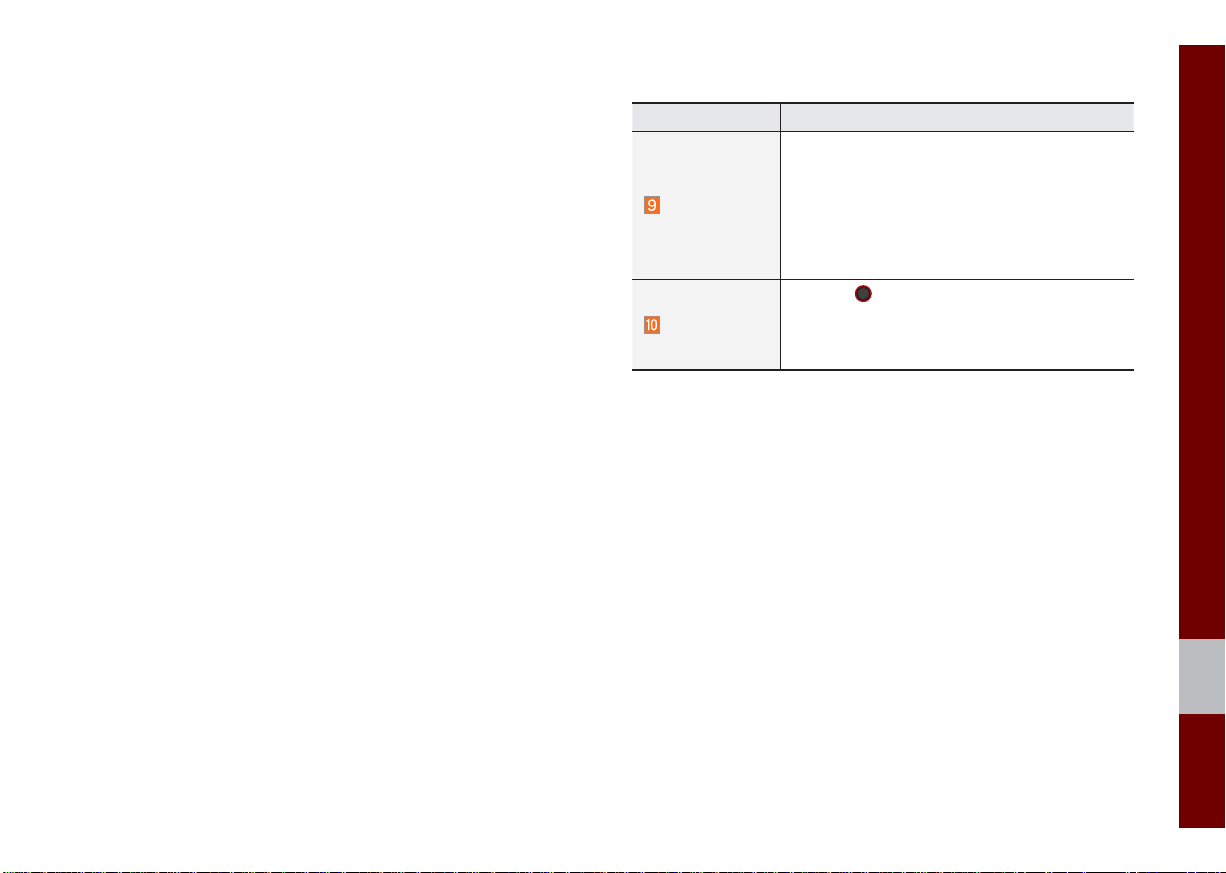
Features Description
• Pressing this button briefly (less than 0.8 seconds): Seeks the previous/next frequency.
SEEK/TRACK
TUNE
• Pressing and holding this button (for more
than 0.8 seconds): Moves quickly through
all of the frequencies. The moment that you
release the button, the system seeks the ne
vailable frequency.
a
Turn the
able frequencies.
•
FM: Increment/decrement by 200 kHz
AM: Increment/decrement by 10 kHz
•
TUNE
knob to manually seek avail-
xt
FM/AM I 2-3
02
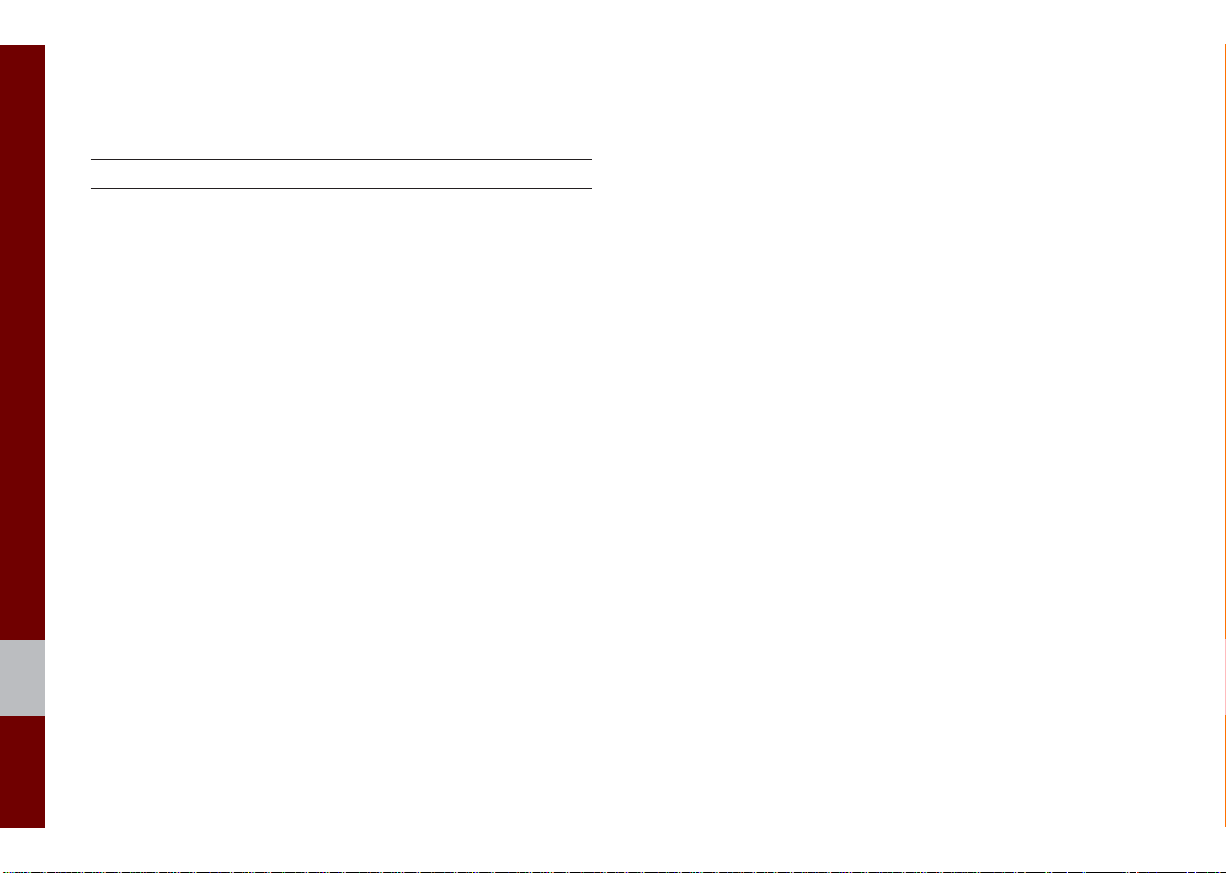
USB
Before Playing a USB MP3
Connect the USB device after turning on the engine. The USB
device may become damaged if it is already connected when the
ignition is turned on.
• Files that are not standard format music/image files will not be
played.
• For MP3/WMA/OGG files, only music files with compression
rates between 8Kbps ~ 320Kbps can be played.
• Heed caution to static electricity when connecting/disconnecting
external USB devices.
• Encoded MP3 Players will not be recognized when connected
as an external device.
• When connecting an external USB device, the device may not
properly recognize the USB is in some states.
• Only products formatted with byte/sectors under 64Kbyte will be
recognized.
• USB devices, formatted to the FAT12, FAT16, or FAT32 file sys-
tem, are recommended. File systems other than FAT12, FAT16,
FAT32, exFAT, and NTFS are not supported.
• Some USB devices may not be supported due to compatibility
issues.
• Take caution so that the USB connector does not come in con-
tact with body parts or objects.
• Repeated connecting/disconnecting of USB devices within short
periods of time may result in product malfunction.
• Make sure to connect/disconnect external USB devices with the
audio power turned off.
• The amount of time required to recognize the external USB
device may differ depending on the type, size, or file formats
stored on the USB.
• The use of USB devices for purposes other than playing music
and image files is prohibited.
• Do not use the USB I/F to charge batteries or USB accessories
that generate heat. Such acts may lead to worsened perfor-
mance or damage to the device.
• The device may not recognize the USB device if separately
purchased USB hubs and extension cables are being used.
Connect the USB directly with the multimedia terminal of the
vehicle.
• When using mass storage USB devices with separate logical
drives, only files saved to the root drive can be played.
• When application programs are installed to specific USBs, files
may not properly play.
2-4 I Radio/Media
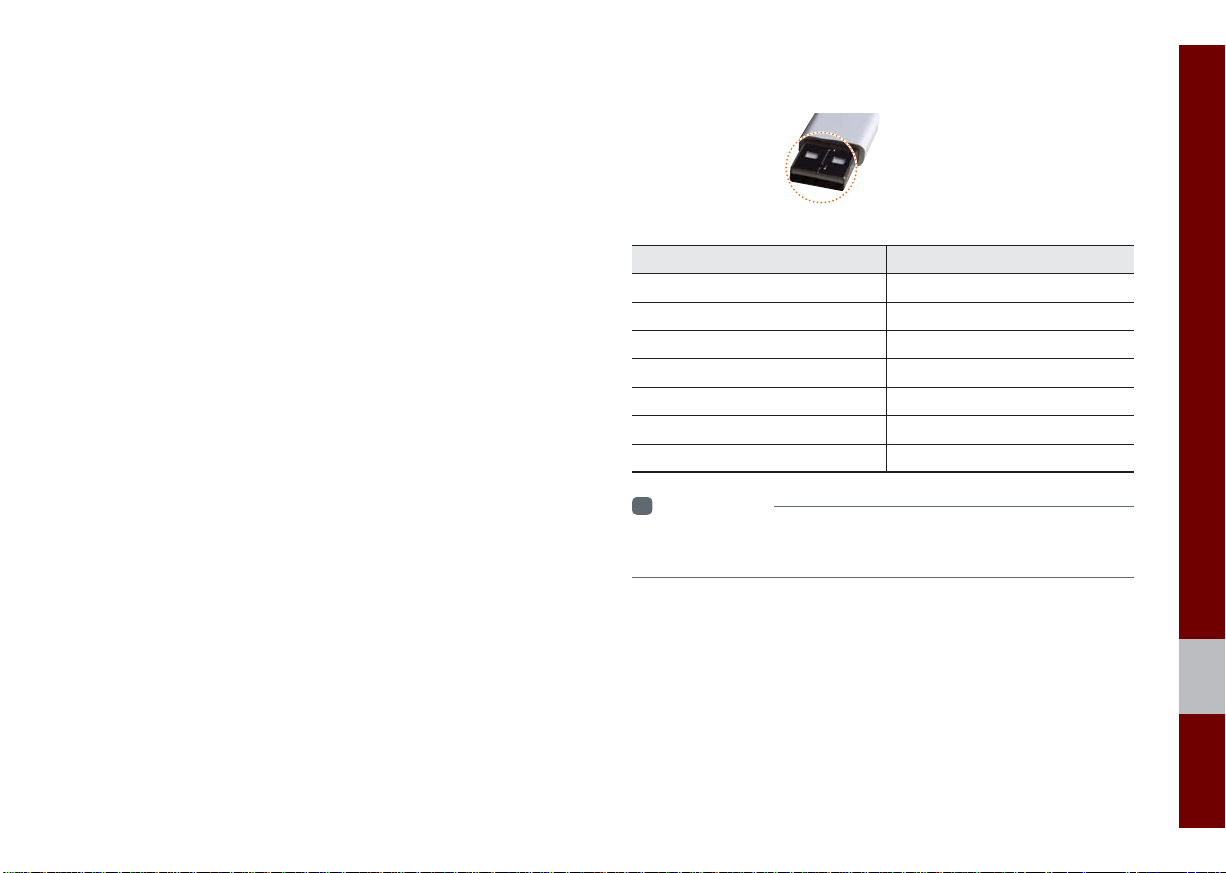
• The device may not operate normally if MP3 Players, cellu-
lar phones, digital cameras, or other electronic devices (USB
devices not recognized as portable disk drives) are connected
with the device.
• Charging through the USB may not work for some mobile
devices.
• The device may not support normal operation when using a
USB memory type besides Metal Cover Type USB Memory.
• The device may not support normal operation when using for-
mats such as HDD Type, CF, or SD Memory.
• Upon playing iPods, please use a dedicated iPod car cable.
• Normal operations cannot be guaranteed when other cables are
being used.
• The device will not support files locked by DRM. (Digital Rights
Management)
• USB memory sticks used by connecting an Adaptor (SD Type or
CF Type) may not be properly recognized.
• Only use Plug type connector products, as shown in the figure
below.
• To play USB MP3, the USB device must be connected to the
USB port in the front multibox. The USB port in the center con-
sole storage (if equipped) is for charging only.
Product Name Manufacturer
XTICK LG
BMK BMK Technology
SKY-DRV Sky Digital
TRANSCEND JetFlash Transcend
Sandisk Cruzer SanDisk
Micro ZyRUS ZyRUS
NEXTIK Digiworks
i
Information
• Problems that occur through use of USB devices not listed within the
above table are not covered by the product warranty.
Plug Type Connector
02
USB I 2-5
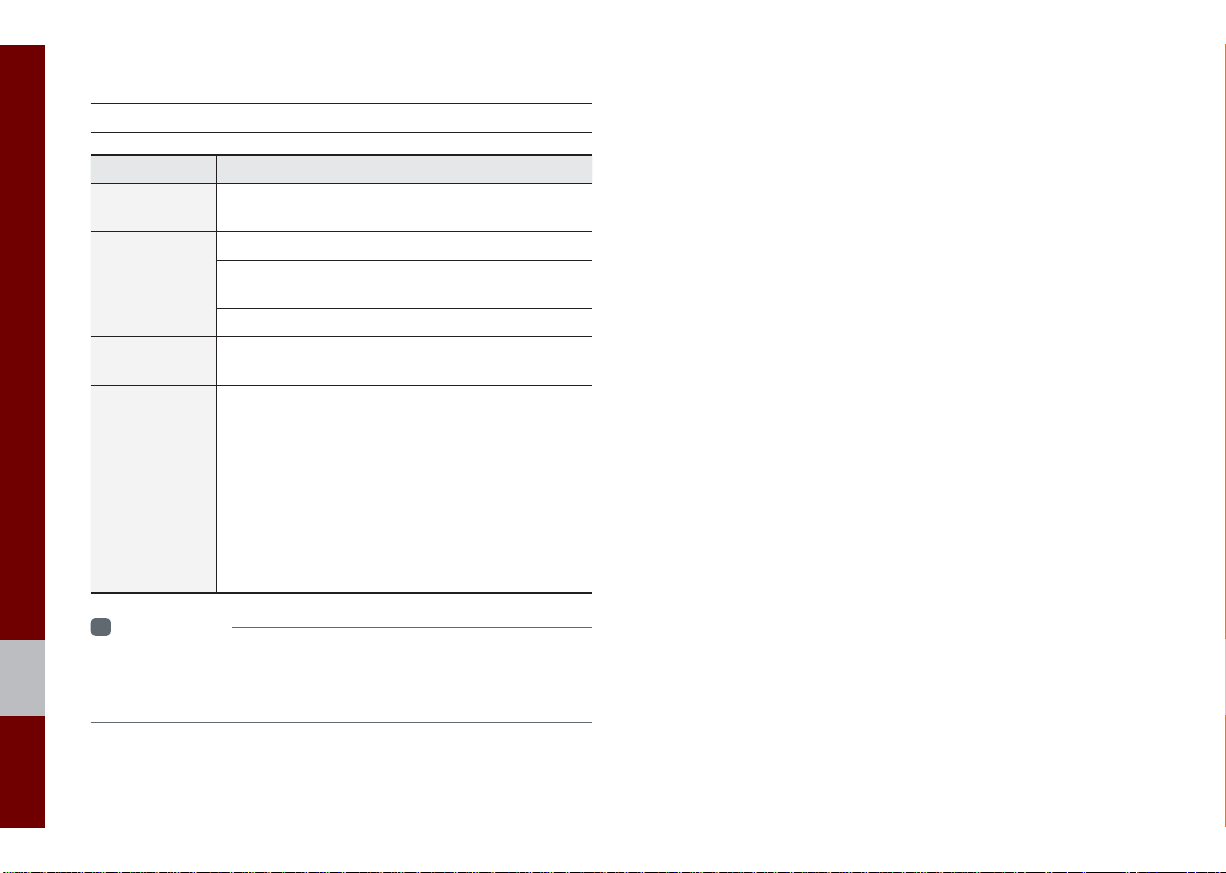
Supported USB MP3 music specifi cations
Name Description
MP3 File
Specification
Recommended
Bit Rates and
Sampling
Frequency
ID3 Tag
Detailed
Specifications
i
Information
• The sound quality of MP3 files that use bitrates exceeding 192 Kbps
cannot be guaranteed. When using files without fixed bit rates, some
features (FF/REW features) may not properly operate.
Specification: MPEG1 AUDIO LAYER 3
Acceptable sampling frequency: 32, 44.1, 48 (kHz)
Acceptable bit rate: 32, 40, 48, 56, 64, 80, 96, 112,
128, 160, 192, 224, 256, 320 (Kbps)
96, 128, 192 Kbps fixed bit rate/44.1kHz
Supports ID3v1.0 and ID3v1.1, ID3v2.2, ID3v2.3,
ID3v2.4 ID3 tags
Maximum directory layers: 20 layers
Maximum length of folder name/file name: 255Bytes
Supported characters for folder name/file name:
Alphanumeric characters, Korean standard character set 2,350 characters, Simplified Chinese 4888
characters
Maximum number of folders which can be stored
onto one USB: 2000 folders (including ROOT)
Maximum number of files which can be stored onto
one USB: 8000
2-6 I Radio/Media
