Page 1
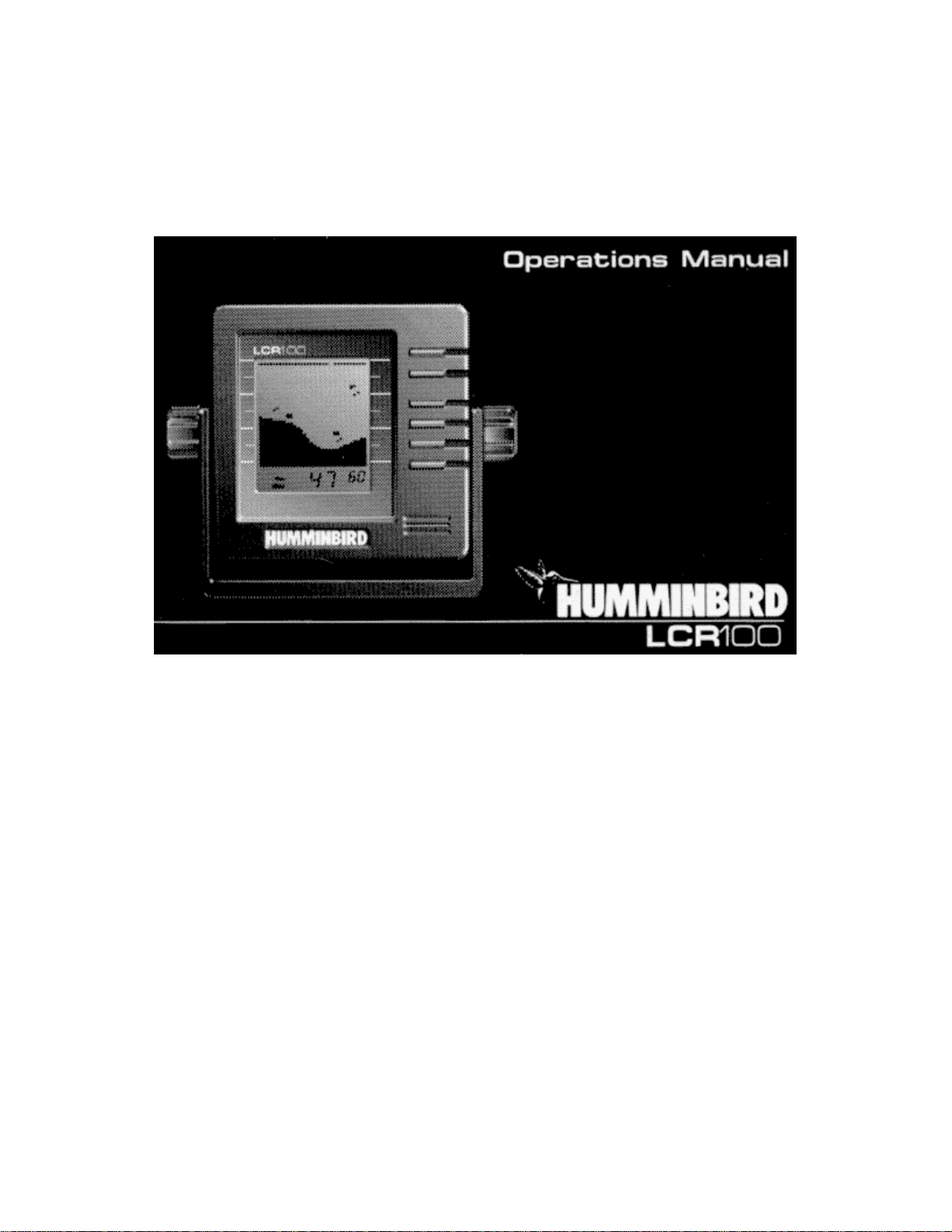
Page 2
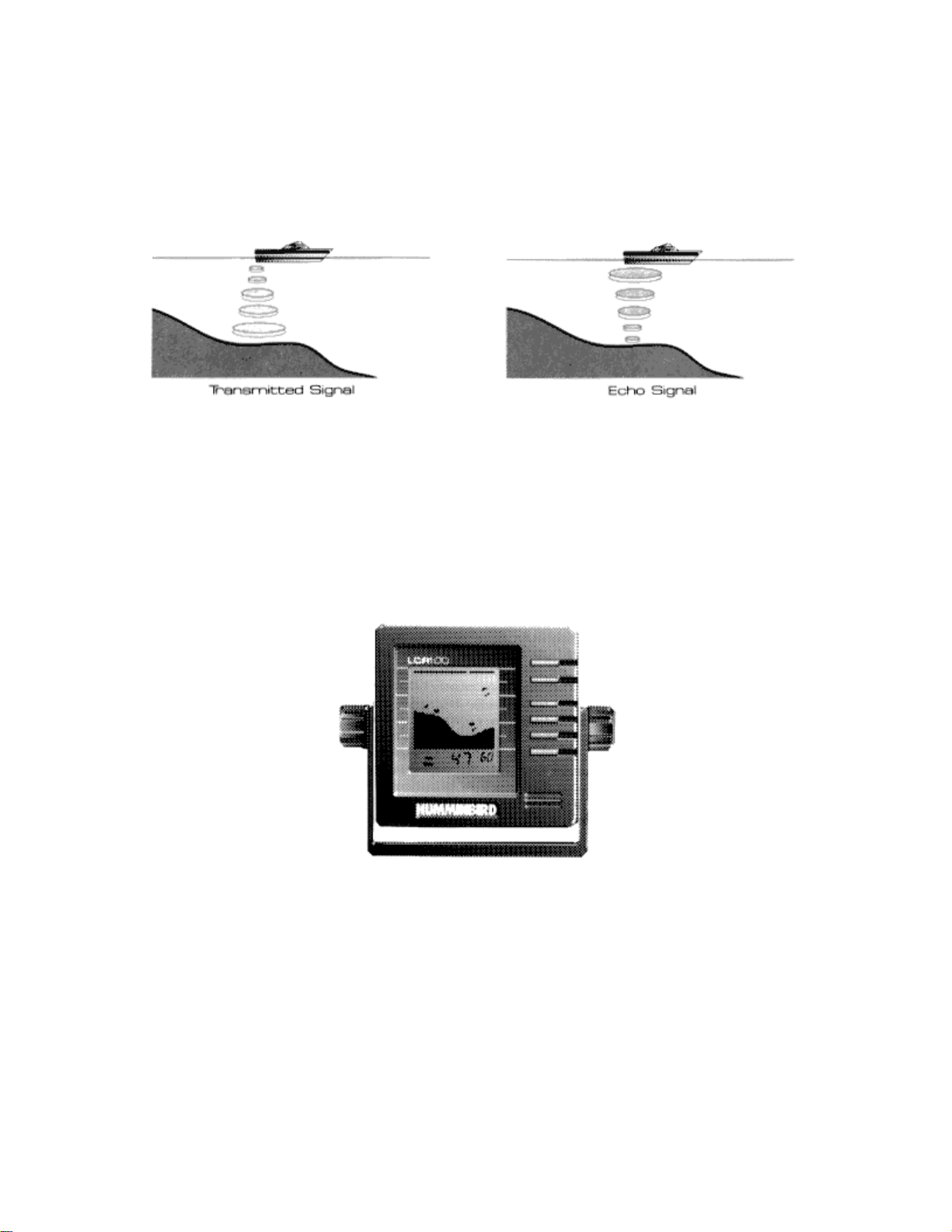
HOW THE LCR-100 WORKS
There are two main components to your LCR 100 installation: The transducer, which was
installed beneath your boat, and the LCR 100 unit, mounted either in-dash or on a gimbal
bracket. The transducer and LCR 100 communicate by means of a cable, and are powered by
your boat's 12-volt DC battery.
The transducer and LCR 100 use the basic principles of sonar to reveal objects beneath the
water's surface. The LCR 100 continuously sends electronic signals to the transducer, which
converts them to ultrasonic signals that it aims toward the bottom. Each signal travels downward
until it strikes an object or the bottom, then immediately echoes back to the transducer. As the
transducer receives these signals, it converts them back to electronic signals for display on the
LCR 100 screen.
The LCR 100 uses the returned signals to display a detailed underwater image, and constantly
updates the display as you travel across the water. The display informs you of the current depth
and reveals individual fish, schools of fish, their location, and bottom details.
Easy-to-use controls on the LCR 100 allow you to set the depth range, adjust display speed and
sensitivity, enable a fish alarm and bottom alarm, and display a "zoom" window of still more
detailed information.
THE HUMMINBIRD ADVANTAGE
The LCR 100 incorporates the best of available technologies, and offers advantages you
won't find in other depth sounders.
The liquid crystal display (LCD) offers sharp viewing even in bright, direct sunlight, and is
continuously lit for nighttime operation. Advanced LCD "super-twist" technology built into the LCR
100 offers a wider viewing angle and higher contrast than ordinary LCD screens.
Page 3
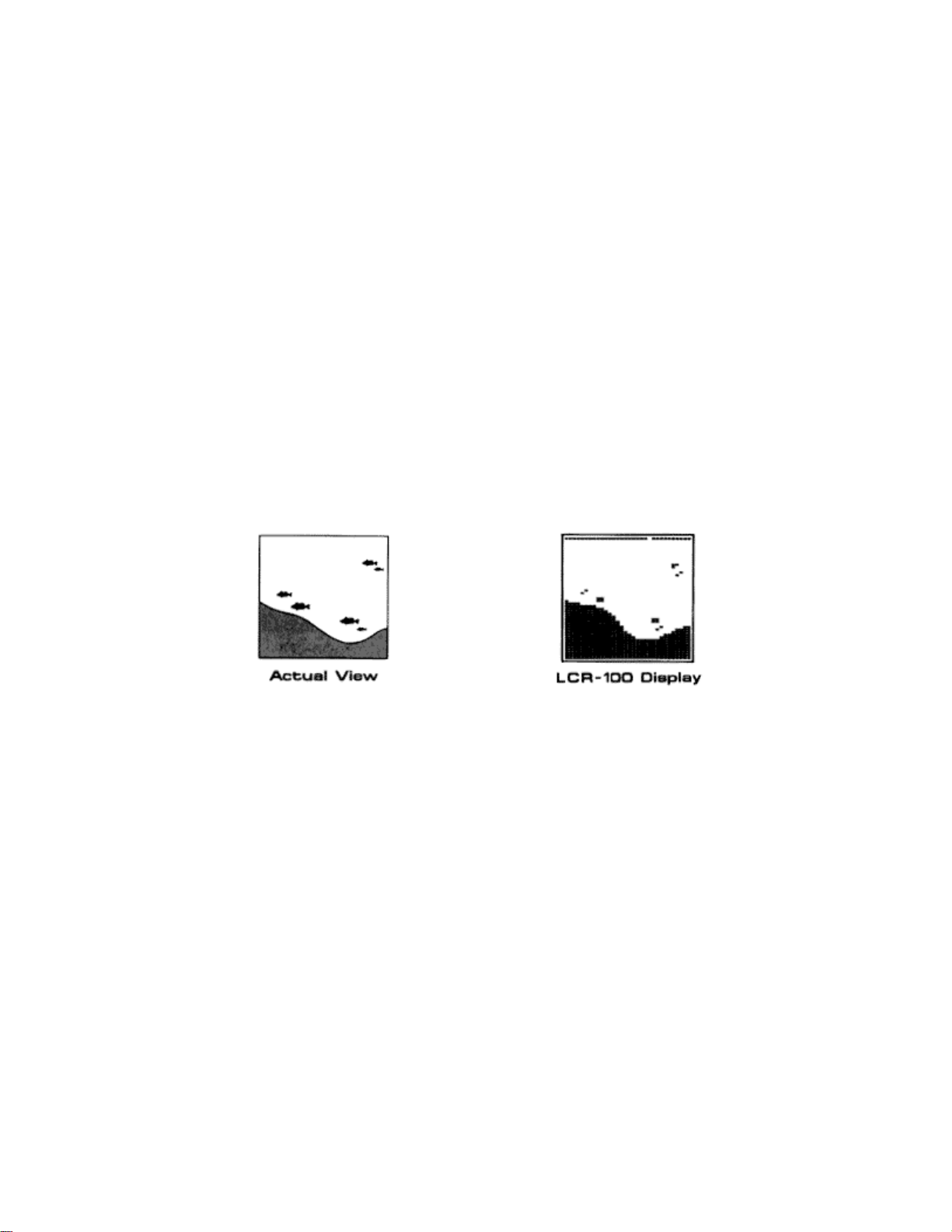
(You will not ice that the display can be seen better at certain angles. If your LCR 100 was
installed with the gimbal bracket mounting option, you can adjust the viewing angle for optimum
viewing. Note that some polarized glasses can affect your view by causing a rainbow or prism to
appear; if so, tilt the unit slightly.)
Though it includes sophisticated electronics, the LCR 100 is tough enough to take the
pounding punishment of rough seas or a race
across the lake. Completely waterproof - even saltwater-proof - your LCR 100 will provide you
with many years of thoroughly reliable operation.
USING THE BUILT-IN SIMULATOR
The LCR 100 includes a built-in simulator that helps you learn to use your new
equipment. The simulator displays a typical underwater scene, and lets you practice with the
controls.
The unit must be turned off before you start the simulator. To activate it, press down and
hold the POWER button until a chirping sound begins. Release the button, and the built-in
simulator begins displaying a typical LCR 100 reading.
You can use the simulator to learn the functions explained in the following pages, just as
if you were getting actual on-the-water readings (but note that "Sensitivity" is disabled). To turn off
the simulator, turn off the unit by pressing the POWER button again.
Of course, the best way to learn the LCR 100 is with actual use, especially in familiar
waters. If you know what's below and see it on-screen, you'll quickly become an LCR 100 expert.
Page 4
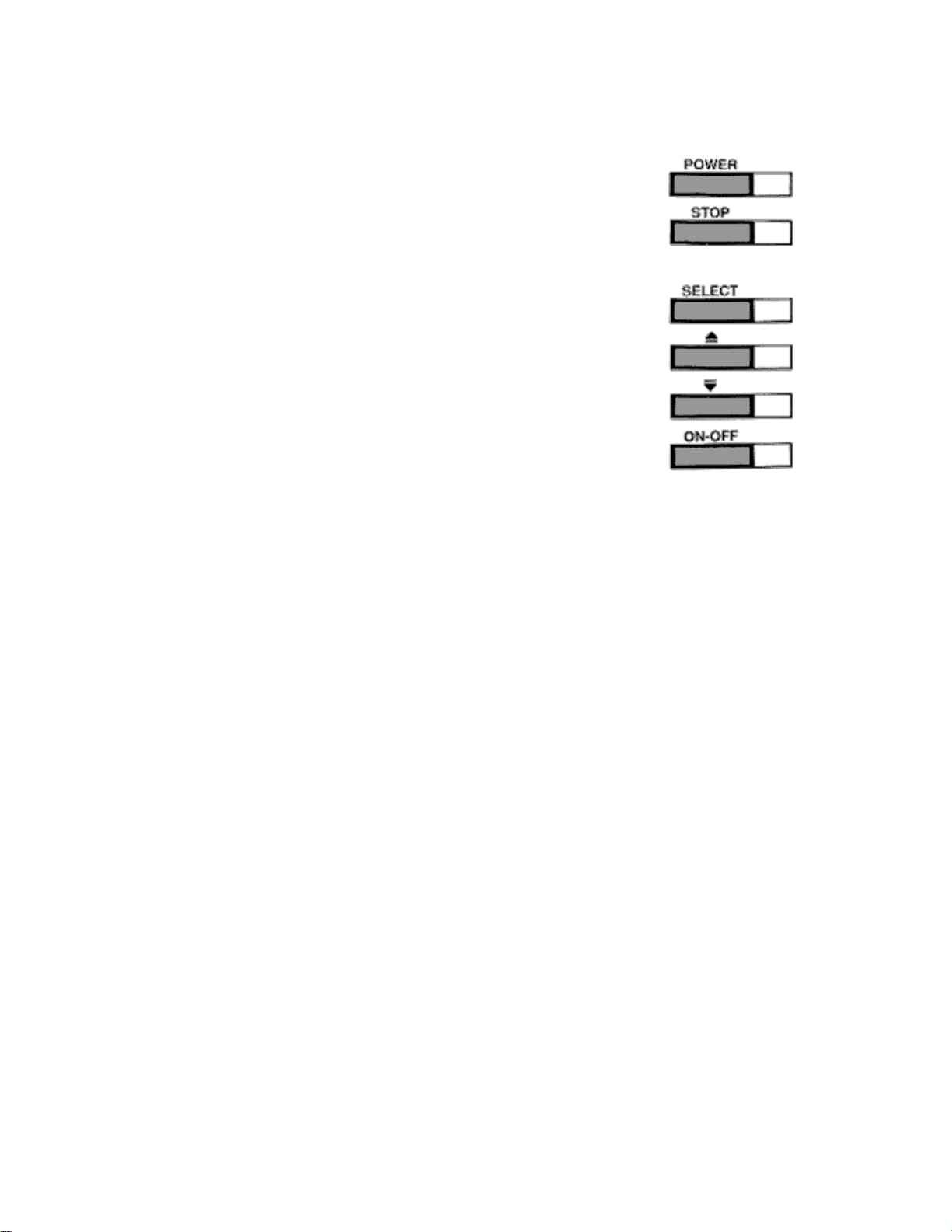
OPERATING THE LCR-100
The LCR 100 offers several functions that you can adjust with the
front panel buttons. (Note that to select something with a button, you
must press it fully so that you hear a "chirp" sound.)
You can get acquainted with these features by actual operation,
or when using the simulator.
POWER: Press this once to turn the LCR 100 on. Pressing it again turns
the LCR 100 off. (Any adjustments you make with other front panel
buttons are retained, even when the unit is turned off.) When the unit is
off, keeping POWER pressed for about 2 seconds starts the built-in
simulator.
STOP: Press this to "freeze" the display so you can study it. Press it
again to restart the display movement.
SELECT: This button is used to access the following functions for further
adjustment:
Sensitivity/Units
Bottom Alarm
Fish Alarm
Zoom
Bottom Lock
Display Speed
Depth Range
To adjust any of these, press SELECT until the function you want appears. Each function's
display tells you how to use the arrow buttons and ONOFF for adjustment; These functions
should be apparent, but when first learning, you may want to refer to the following instructions.
After you adjust any function, the display returns to its full- screen reading.
NOTE: The last function you select remains "active" - that is, you can adjust it without having to
press SELECT again. You can use this to simplify operations.
For example, if the bottom alarm was the last function used, you can readjust the alarm
by pressing one of the arrow buttons. Or if you often use Zoom, you can select it once, then
switch it on and off by simply pressing ON-OFF.
The following pages describe each function, in order of appearance as you first press
SELECT.
Page 5

1. Selecting Sensitivity/Units;
Factory setting: +0/FEET
The Sensitivity/Units function has two uses: It lets you
adjust LCR 100 sensitivity and control whether depth
measurement is in feet or meters.
The LCR 100 automatically increases or decreases its
sensitivity setting when water conditions change (as when
the bottom is stirred up). If you want to manually adjust
Sensitivity, select SENS and press the Up or Down arrow
button to adjust the automatic setting within a "+5" to "-5"
range. For example, if you set it at "+2," Sensitivity remains
2 settings higher than the normal automatic setting.
Pressing the ON-OFF button when the SENS menu is
displayed switches the unit of depth measurement between
feet and meters.
2. Enabling Bottom Alarm;
Factory .setting: OFF
The Bottom Alarm let s you specify the minimum
depth you want to maintain. To use it, select B ALM;
then, press the ON-OFF button to activate the alarm,
and the Up or Down arrow key to adjust the depth at
which the alarm will sound. An alarm symbol is
displayed when this function is on.
When Bottom Alarm is on, you'll hear a continuous
chirping sound when the bottom is shallower than you
defined. This is very handy for alerting you to shallow
water or helping you to maintain position over
structure.
Page 6

3. Enabling Fish Alarm;
Factory setting: OFF
The Fish Alarm alerts you with a chirping sound whenever
the LCR 100 detects fish (or another object not attached to
the bottom). To activate it, select FISH ALM and press the
ON-OFF button. A fish symbol reminds you that the alarm
is on.
The fish alarm is especially helpful in identifying targets
near the bottom or structure that might not be apparent
unless the zoom or bottom lock mode is selected.
4. Using Zoom;
Factory setting: OFF
Zoom provides an up-close view. To activate it, select
Zoom and press ON-OFF: The Zoom view initially
begins at the surface; pressing the Up or Down arrow
adjusts Zoom depth. The range of the display is shown
when Zoom is on.
The Zoom range depends on the current Depth Range:
7 1/2' in the 15' and 30' Depth Ranges, 15' in the 60'
and 120' Depth Ranges, and 30' in the 180' to 600'
Depth Ranges. (Metric display: 3m in the 6m and 9m
ranges, 5m in the 15m and 30m ranges, and l0m in the
45m to 185m ranges.)
Remember: If Zoom is the last function selected, you
can use the arrow buttons to adjust the Zoom depth or
ON-OFF to switch Zoom on and off without having to
press SELECT first. The word zoom will be shown on
the display when the zoom function is enabled.
Page 7

5. Using Bottom-Lock;
Factory setting: OFF
Bottom-Lock provides an up-close view like Zoom,
except that in this case the zoomed view
automatically moves up or down to stay on the
bottom. To use this feature. select BTM LOCK and
press ON-OFF. The range of the display is shown
when Bottom-Lock is on.
This is an ideal feature for finding structure or
locating fish near the bottom.
Remember: If Bottom-Lock is the last function
selected, you can use the ON-OFF button to switch
Bottom-Lock on and off without having to press
SELECT first.
6. Setting Display Speed;
Factory setting: One level below maximum
The LCR 100 display is "updated" (advances across the
screen) as you move through the water. The speed at which
the display is updated depends on the Display Speed
setting. To adjust it, select SPEED, and press the Up arrow
for a faster setting or the Down arrow for a slower setting.
In general, higher Display Speed settings provide faster
updates, while slower Display Speeds provide more
detailed information.
Page 8

7. Setting Depth Range;
Factory setting: ON (Automatic)
When you turn the LCR 100 on, it finds the bottom,
sets the ideal Depth Range, and automatically adjusts
the Depth Range (to as much as 480'/150m) as the
depth changes. In this "Auto Depth Range" mode, the
bottom is blacked-in for easy-to-understand readings.
If you prefer, you can turn Auto Depth Range off.
Select RANGE, press ON-OFF, and adjust the Depth
Range with the Up or Down arrow key. You can set
Depth Range up to 600'/185m.
In this "Manual Depth Range" mode, the bottom is not
blacked in. This lets you see a "second return," which
is preferred by some fishermen because the width of
the second echo can indicate bottom hardness.
MAINTENANCE AND TROUBLESHOOTING
Your Humminbird LCR 100 is designed to give you years of trouble-free operation with virtually
no maintenance. Follow the simple procedures below to ensure that your LCR 100 continues to
deliver top performance:
If the unit comes in contact with spray, simply wipe the affected surfaces with a cloth dampened
in fresh water.
When cleaning the LCD screen, use a chamois and non-abrasive cleaner such as Windex ®. Do
not wipe while dirt or grit is on the screen. Be careful to avoid scratching the screen.
The transduc er face may become dirty from storage or contact with marina environment oil. Oil
will cause the face to lose the water contact it needs to maintain efficient operation. Simply clean
the face with liquid detergent.
If your boat is out of the water for a long time, it may take a while for the transducer to become
thoroughly "wetted" when returned to the water. Also, the turbulence of re-entry may cause air
bubbles to form on the transducer face. The bubbles will quickly disappear, or can be removed by
rubbing the transducer with the fingers while the transducer is in the water.
Never leave the LCR 100 in a closed car or trunk, especially in extreme temperatures.
Do not attempt to repair the LCR 100 yourself. Repairs should be performed only by authorized
Humminbird technicians.
Many requests for repair received by Humminbird involve units that do not actually need repair. If
you have trouble with your LCR 100, consult the following troubleshooting guide before
contacting Humminbird.
1. Nothing happens when I turn the unit on.
Page 9

Check your power cable connection and fuse. Be sure the power cable is properly connected to
the battery - red lead to the positive (+) terminal, black lead to the negative (-) terminal.
2. There's no bottom reading on the display when I press the "power" button.
Check the transducer cable connection on the back of the unit. Make sure the transducer is not
sitting above the water.
3. When in very shallow water, I get gaps in the bottom reading, or the depth scale automatically
changes to a deeper range.
This is normal in water depths of one foot or less, because the automatic range control can't lock
onto the bottom in water that shallow.
4. The unit comes on before I press the "power" button, and won't turn off when I press the
"power" button.
Check your transducer cable - if the outer insulating jacket has been cut and the cable is touching
metal, you need to repair it with electrical tape.
5. 1 get gaps in the bottom reading at high speeds.
Your transducer is probably mounted too high, allowing air and bubbles under the face. See the
dealer who installed the LCR 100.
6. The display shows many black dots at high speeds and high sensitivity.
The transducer is mounted too close to the propeller and is being affected by air bubbles from the
prop. Ask the dealer who installed the LCR 100 to move the transducer away from the propeller.
7. The bottom reading disappears during a hard turn.
This is normal, as the transducer comes out of the water in a hard turn, and will correct itself.
8. The screen begins to fade out. Images on the screen are not as sharp and clear as normal.
Check your battery to see that it's fully charged; the LCR 100 will not operate properly on less
than I 1 volts.
The best products in the industry are backed by the best service policy in the industry. Even
though you'll probably never need to take advantage of our incredible service guarantee, it's good
to know that we back our units this well. We do it because you deserve the best.
One-Year Full Warranty
First-year repairs on your unit will be made absolutely FREE (physical damage not included). The
customer is responsible for shipment to the factory.
Lintited Service Charge
After the warranty period, a limited maximum service charge is the most you will pay for each
repair (physical damage and missing parts not included).
Factory-Trained Technicians
All repair work is performed by factory -trained technicians to meet exacting factory specifications.
Page 10

Strictest Factory Testing
Factory-serviced units go through the same rigorous qualitycontrol inspections and full burn-in as
new units.
This service policy is valid in the United States and applies only to Humminbird units returned to
our factory in Eufaula, Alabama. We reserve the right to deem any product unserviceable when
replacement parts are no longer reasonably available or are impossible to obtain. This service
policy is subject to change without notice.
At Humminbird, our goal is to serve our customers with only the highest level of quality, in our
products and in our service.
If for any reason your HUMMINBIRD LCR 100 fails to operate within one year of date of
purchase, TECHSONIC INDUSTRIES, INC. will repair it at no charge except for the following
items:
1. You will be charged for any lost parts. 2. You will be charged for repair of any physical
damage. 3. Transportation charges will be the responsibility of the purchaser.
THIS IS A FULL WARRANTY AS DEFINED BY THE FEDERAL WARRANTY ACT, EFFECTIVE
JULY 4, 1975.
Operating Frequency: 200 KHz
Power Requirement: 12 volts
Power Cable Length: 48"
Transducer (standard): XHS -6-16
Transducer Cone Angle: 16 degrees
Depth Ranges:Feet: 0 to 15, 30, 60, 120, 180, 240, 360, or 480 (plus 0-600 in manual) Meters: 0
to 6, 9, 15, 30, 45, 75, 105, or 150 (plus 0-185 in manual)
Zoom Ranges:Feet: 7 1/2, 15, 30 Meters: 3, 5, 10
Unit Construction: high-impact
polycarbonate housing
Unit Dimensions: 6"W x 4 3/4"H x 2"D (15.2cmW x 12.1cmH x 5.1cmD)
Display: super-twist liquid crystal
Viewing Area: 2 7/16"W x 2 5/8"H (6.3cmW x 6.6cmH)
Matrix Configuration: 32 x 46 pixels
If you have any questions, call our I ; Customer Service Hotline:
throughout the U.S. and Canada
Monday-Friday, $; L- a.m. to 5:00 p.m. Central Time
If, after reading the "Troubleshooting Tips", you determine your Humminbird LCR-100 depth
finder needs
Page 11

factory service, please attach a note to the unit describing the problem and send it to us.
Refer to "Humminbird's Guaranteed Service Policy" at the end of this manual.
All units out of warranty will be returned C.O.D.
If you are including a check, please attach it to the unit.
Techsonic Industries, Inc.
Service Department
Three Humminbird Lane
Eufaula, Alabama 36027
