Page 1
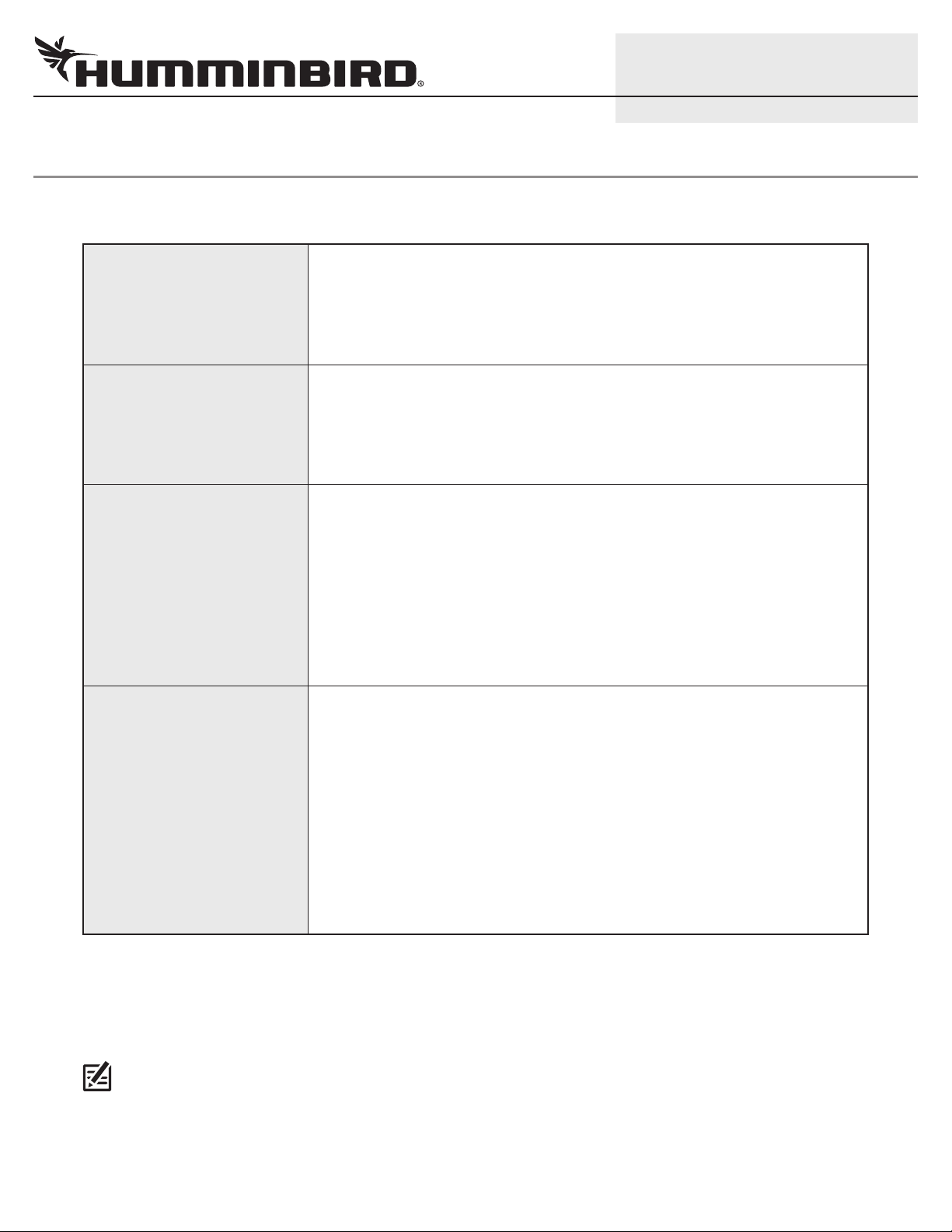
1
IP VIDEO CAMERA Setup Guide
532318-1_A
OVERVIEW
Use this guide to set up the IRIS402 Marine Network Camera on the Humminbird® control head network. We recommend that you read
this guide completely before starting the network setup.
The ONIX™ and ION™ control heads are compatible with the IRIS402 Marine Network
Camera. The ONIX control head displays video from one camera source. The ION
Compatibility
Preparation
Configuration Supplies
control head allows you to display video from four camera sources. Visit our Web site
at humminbird.com for the latest accessories and updated compatibility information
as additional cameras may be added to the network in the future.
Before the video camera is installed on the boat, it must be configured using a PC
with Internet access. We recommend using your home or office computer network
because a DHCP server is required for the configuration. Also, review the IRIS402
installation guide for the operating system, hardware installation, and power
requirements.
In addition to the IRIS402 Marine Network Camera, you will need the following supplies:
PC with Internet access (DHCP server required)
Networked router
Ethernet power injector for each camera
RJ45 cable for each Ethernet power injector
Power source (see the IRIS402 installation guide for hardware and voltage
requirements)
See Install the Camera(s) on your Boat to determine the installation method you will
use. Also, refer to your IRIS402 installation guide for hardware and installation
requirements. In addition to the IRIS402 Marine Network Camera, you will need the
following supplies:
Installation Supplies
Humminbird Ethernet adapter cable for each camera
OR
Ethernet power injector for each camera
Humminbird AS EC CHART cable for each Ethernet power injector
Optional Humminbird Accessories: extension cables, Ethernet switches
Customer Service: To purchase the Ethernet adapter cable, AS EC CHART cable, Ethernet Switch, extension cables, and
additional accessories, contact Humminbird Customer Service by visiting our Web site at humminbird.com or by calling
1-800-633-1468.
NOTE: Product specifications and features are subject to change without notice.
Page 2
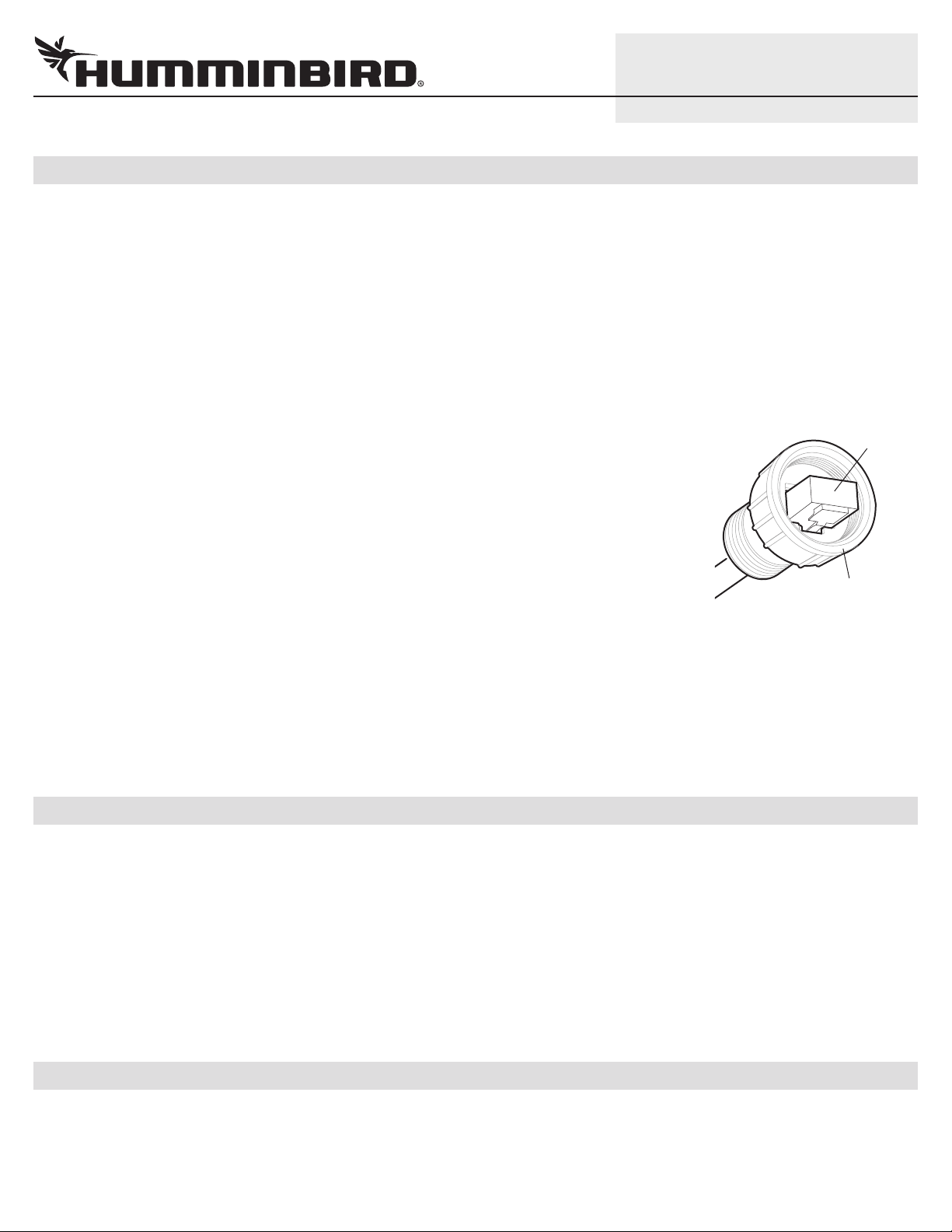
2
IP VIDEO CAMERA Setup Guide
|
Connect the Camera(s) to your Home/Office Network
1
Before the camera is installed on the boat, it must be configured using a PC with Internet access. We recommend using your home
or office network for the configuration because a DHCP server must be used, which is a typical setup in a home/office network.
532318-1_A
Assign Cameras 1 through 4
1. If you are installing more than one camera, designate each camera as Camera 1, Camera 2,
Camera 3, or Camera 4.
Connecting Camera(s) to a Home/Office Network (Overview)
Review the IRIS402 installation guide for power requirements and installation instructions. An overview
of the instructions is shown in this section.
1. Turn off the PC and power source.
2. Insert the IRIS RJ45 Ethernet cable connector into the Ethernet port on the camera. Hand
tighten the screw nut.
3. Insert the other end of the IRIS cable into the Power-Data Out port on the Ethernet power
injector.
Inserting the IRIS RJ45 Cable
Connector into the Camera Port
RJ45
connector
If you are installing the Ethernet power injector, see the IRIS402 installation guide and the
Ethernet power injector guide to connect the Ethernet power injector to power. Use an
additional RJ45 cable to connect the power injector to the router or PC.
If an Ethernet power injector is not available, connect the IRIS RJ45 cable connector
(without the screw nut) to the Ethernet port on the router or PC. See your IRIS402 installation
guide to connect the cable wires to a power source.
If you are installing more than one camera, and a router with multiple ports is not available,
you can set up one camera at a time.
4. Turn on the computer.
|
Download the IRIS Discovery Tool
2
Use the IRIS Discovery Tool to assign an IP address to the installed camera(s). The Discovery Tool can be downloaded from your
Humminbird online account or from the FAQ section of our Web site at humminbird.com.
1. From your PC, go to our Web site at humminbird.com.
2. Select My Humminbird. Sign in to your Humminbird account.
OR
Select Support > Frequently Asked Questions, and search for IRIS Discovery Tool.
screw nut
3. Select the IRIS Discovery Tool. Follow the on-screen prompts to download the file to your PC desktop.
|
Install the IRIS Discovery Tool
3
1. Double-click the IRIS Discovery Tool.exe file on your PC desktop.
2. Follow the on-screen prompts to install the IRIS Discovery Tool on your PC.
Page 3
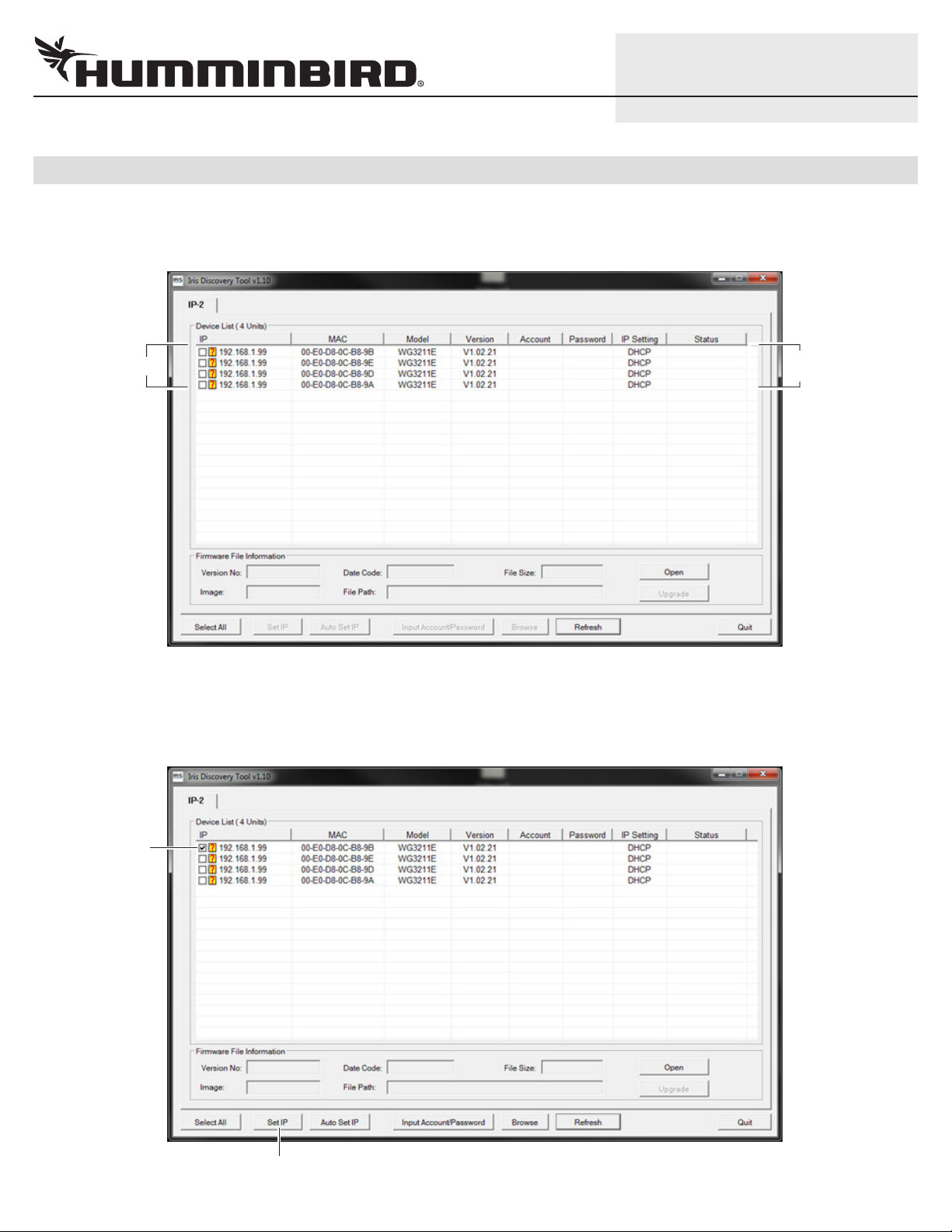
3
IP VIDEO CAMERA Setup Guide
|
Set up the Camera(s)
4
1. Double-click the IRIS Discovery Tool.exe file on your PC desktop to open it.
When you open the IRIS Discovery Tool, the connected cameras will be listed in the dialog box.
camera list
532318-1_A
DHCP server
indication
2. Click the first camera box to add a check mark to it.
3. Click Set IP.
select the first
camera
Set IP
Page 4

4
IP VIDEO CAMERA Setup Guide
4. Select the IP field, and enter the IP address for the selected camera as shown in the IP Address table.
Entering the IP Address and Gateway
for Camera 1
Camera Number IP Address
IP Address: enter the IP
address for each camera.
The Gateway number is
the same for all cameras.
5. Select the Gateway field, and enter the following number: 169.254.0.1
NOTE: Do NOT change the Net Mask, Account, and Password.
Camera 1 169.254.200.1
Camera 2 169.254.200.2
Camera 3 169.254.200.3
Camera 4 169.254.200.4
532318-1_A
6. Click OK.
7. Repeat steps 2 through 6 for each camera.
8. When you are finished setting up all cameras, click the Refresh button in the dialog box.
Review the camera list. If the cameras were set up correctly, the IP addresses will be listed in the IP column, and the IP Setting
will be displayed as Static.
IP Setting updated to Static
camera IP
addresses
updated
Refresh
Page 5

5
IP VIDEO CAMERA Setup Guide
|
Configure the Stream Settings
5
532318-1_A
Use the instructions in this section to configure the stream settings for the selected camera. You will set up each camera individually.
1. Open your Internet Explorer (or other) browser on your PC.
2. In the address bar, enter the IP address for Camera 1. Press the Enter key.
Camera Number IP Address
Camera 1 169.254.200.1
Camera 2 169.254.200.2
Camera 3 169.254.200.3
Camera 4 169.254.200.4
The IRIS configuration tool will open.
3. Click Setup.
4. Click the Video Setting tab.
5. Click the drop-down arrow for Enable Stream 1.
Configuring the Video Camera for Streaming
address bar
Video Setting tab
Network
Setup
stream settings
Quality Level
drop-down menu
Page 6

6
IP VIDEO CAMERA Setup Guide
6. Click the drop-down menus to set the following streaming settings:
Resolution: 1280 x 720
Frame Rate: 15 fps
Quality Level: Standard
7. Click Apply.
8. Proceed to the next section. Do not close the configuration tool.
|
Set the Multicast Group Address
6
1. Click Network.
2. Click the Access Port tab.
3. Click the Always Multicast Stream 1 box to add a check mark to it.
Setting the Multicast Group Address
532318-1_A
Network
Click to add a
check mark to
Always
Multicast
Stream 1
Access Port tab
Enter the group
address for the
selected camera
according to the
Multicast Group
Address table
Page 7

7
IP VIDEO CAMERA Setup Guide
. Select the Multicast Group Address field, and enter the Multicast Group Address for the selected camera as shown in the
4
following table.
Camera Number Multicast Group Address
Camera 1 239.128.1.99
Camera 2 239.128.1.100
Camera 3 239.128.1.101
Camera 4 239.128.1.102
5. Click Apply.
6. Click Live.
Confirm that live video from the selected camera is displayed in the configuration tool on your PC.
532318-1_A
If live video is not displayed, restore defaults (Setup > System > Maintenance), and repeat the instructions in this guide.
7. Repeat the instructions in
8. Close your Internet browser and the Discovery Tool. Turn off the computer and remove the camera installation so it can be
installed on the boat.
|
Install the Camera(s) on your Boat
7
You can connect the camera(s) to the Humminbird control head network using an Ethernet power injector or using the Humminbird
Ethernet adapter cable. Refer to the section that applies to your installation configuration.
Also, review the IRIS402 installation guide for power requirements and installation instructions. If you’ve purchased an Ethernet power
injector separately, review the installation guide for instructions and requirements.
Connecting through an Ethernet Power Injector
1. Turn off the Humminbird control head network and main power switch.
2. Insert the IRIS RJ45 Ethernet cable connector into the Ethernet port on the camera. Hand
tighten the screw nut.
3. Insert the other end of the IRIS cable into the Power-Data Out port on the Ethernet power
injector.
4. Insert the AS EC CHART RJ45 Connector into the Lan-In port on the Ethernet power injector.
Configure the Stream Settings and Set the Multicast Group Address for each camera.
Inserting the IRIS RJ45 Cable
Connector into the Camera Port
RJ45
connector
5. Connect the other end of the AS EC CHART cable to the Ethernet port on the control head or
the Ethernet Switch. Hand tighten the screw nut.
6. See the IRIS402 installation guide to connect power and finish the installation.
7. Repeat steps 2 through 6 to connect additional cameras.
screw nut
Page 8

8
IP VIDEO CAMERA Setup Guide
532318-1_A
Connecting through the Ethernet Adapter Cable
1. Turn off the Humminbird control head network and main power switch.
2. Insert the IRIS RJ45 Ethernet cable connector into the Ethernet port on the camera. Hand tighten the screw nut.
3. Insert the other end of the IRIS cable into the Ethernet port on the adapter cable.
4. Connect the other end of the adapter cable to the Ethernet port on the control head or the Ethernet Switch. Hand tighten the
screw nut.
5. See the IRIS402 installation guide to connect the IRIS cable wires to power and finish the installation.
6. Repeat steps 2 through 5 to connect additional cameras.
|
Display the Video Camera Stream on the Control Head
8
1. Power on the Humminbird control head network.
2. When the first view is displayed on the control head screen, press the HOME key.
3. Select Views.
4. Select Video.
Selecting a Camera from
the X-Press Menu
5. Select a full-screen Video View or a multi-pane view. The streaming video from Camera 1 will
be displayed on-screen.
If you have multiple video cameras installed, press the MENU key. Select Camera. Select
the next camera in the menu (Camera 1, 2, 3, or 4) and confirm each camera is displayed.
If you have multiple control heads installed, repeat the steps in this section to check the
Video View on each control head.
If a camera is not detected on the network, restart the control head network and check the
Video View again. Also, see
information. If the camera still doesn’t display, check all hardware connections and review the
settings in the IRIS Discovery Tool.
|
Review Camera Configuration on the Control Head (optional)
9
The instructions in this section are optional and allow you to change which video camera is assigned as the Camera 1, Camera 2,
Camera 3, or Camera 4 source in the control head. You can also use these instructions to review the camera configuration and IP
address.
1. Press the HOME key.
2. Select Settings > Network.
3. Under Source Settings, select Data Sources.
Review Camera Configuration on the Control Head for additional
4. Under Video, select a Camera.
When Auto-Configure is turned on, the control head automatically assigns a video camera to display as Camera 1, 2, 3, or 4.
To change the camera source assignment, turn off Auto-Configure. Select a camera from the list.
Page 9

9
IP VIDEO CAMERA Setup Guide
Camera 1 Source Auto-Configured (ION Control Head)
Camera (1) is selected
532318-1_A
When AutoConfigure is
turned on, the
control head
automatically
assigns a camera
to display as
Camera 1, 2, 3, 4.
.1 IP address =
Camera 1 Source
CONTACT HUMMINBIRD
Contact Humminbird Customer Service in any of the following ways:
Web site humminbird.com
E-mail service@humminbird.com
Telephone 1-800-633-1468
Direct Shipping Humminbird
Service Department
678 Humminbird Lane
Eufaula, AL 36027 USA
Humminbird®, ION™, ONIX™, and X-Press™ Menu are trademarked by or registered trademarks of Johnson Outdoors Marine Electronics, Inc.
IRIS is a registered trademark of Iris Innovations Limited.
© 2014 Johnson Outdoors Marine Electronics, Inc. All rights reserved.
