Humminbird Onix, ION Quick Start Manual
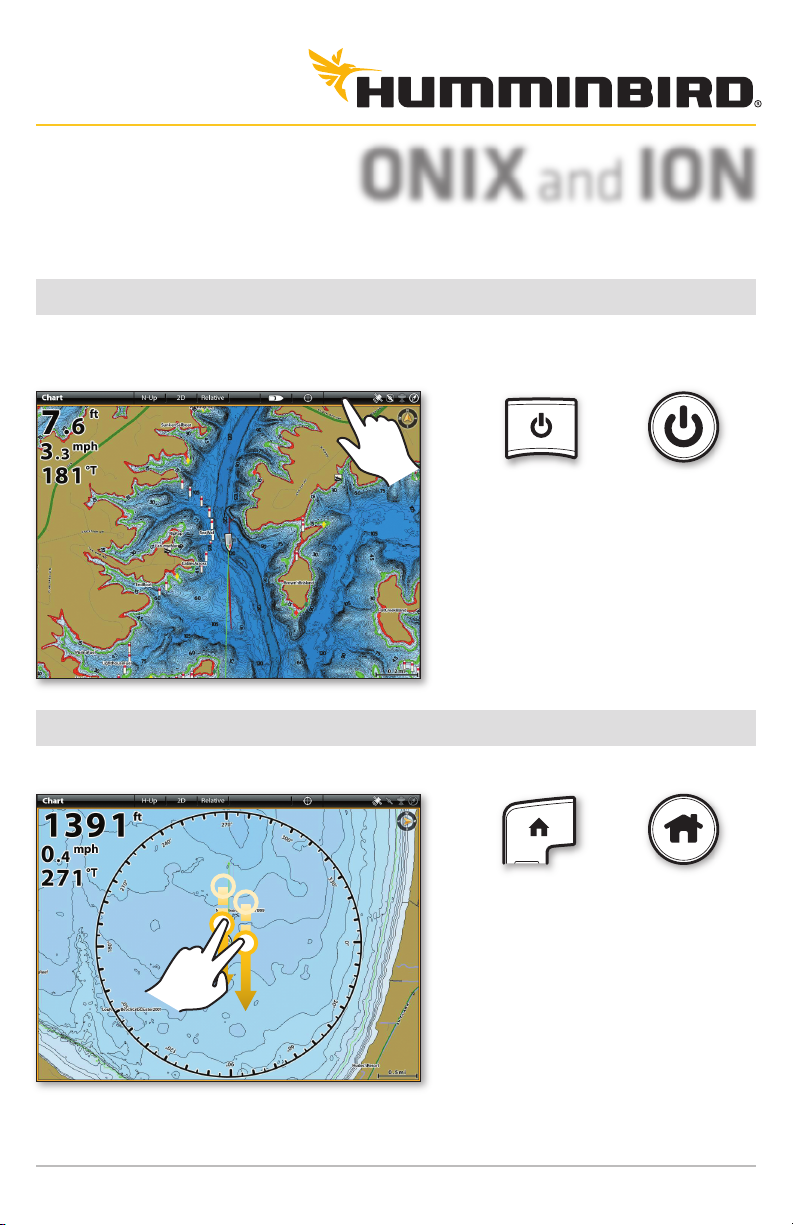
ONIXand ION
QUICK START GUIDE
Power On/Off
Tap the top, right corner of the status bar.
Select Power Off.
Open the Home Screen
With a view displayed on-screen, swipe down.
Press the POWER key to power
on/off.
ONIX®
Press the HOME key.
ONIX ION
ION
™
To return to the previous view, swipe down
with two fingers again.
1
532191-2_A
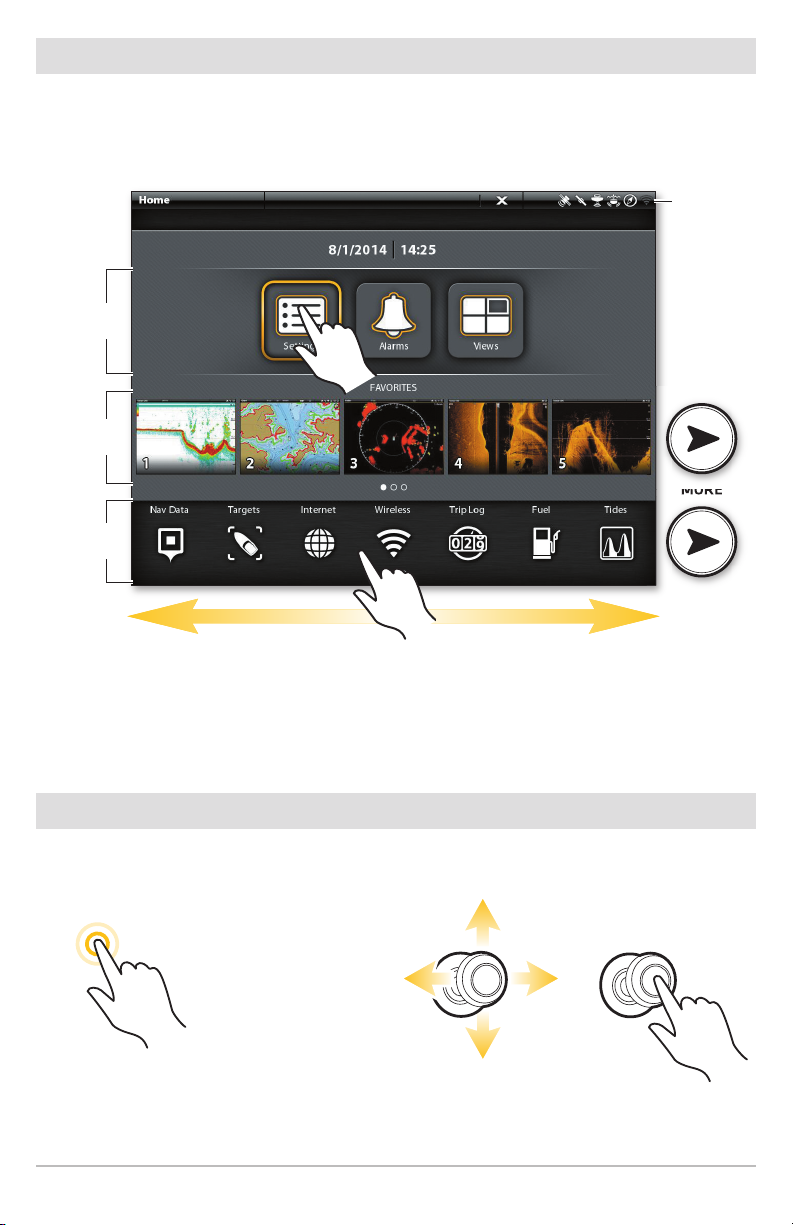
The Home Screen
Cross Touch® models (CT) allow you to use the touch screen and the keypad to select
menus and start actions on the control head. If you have a Non-Tactile model (NT),
you will use the keypad exclusively for all control head functions.
status
bar
main
menus
favorite
views
MORE
tools
bar
Swipe Left or Right
Select a Tool, View, or Menu
Use the touch screen, Joystick, or the ENTER key to make selections.
OR
Tap to Select Select Open
2
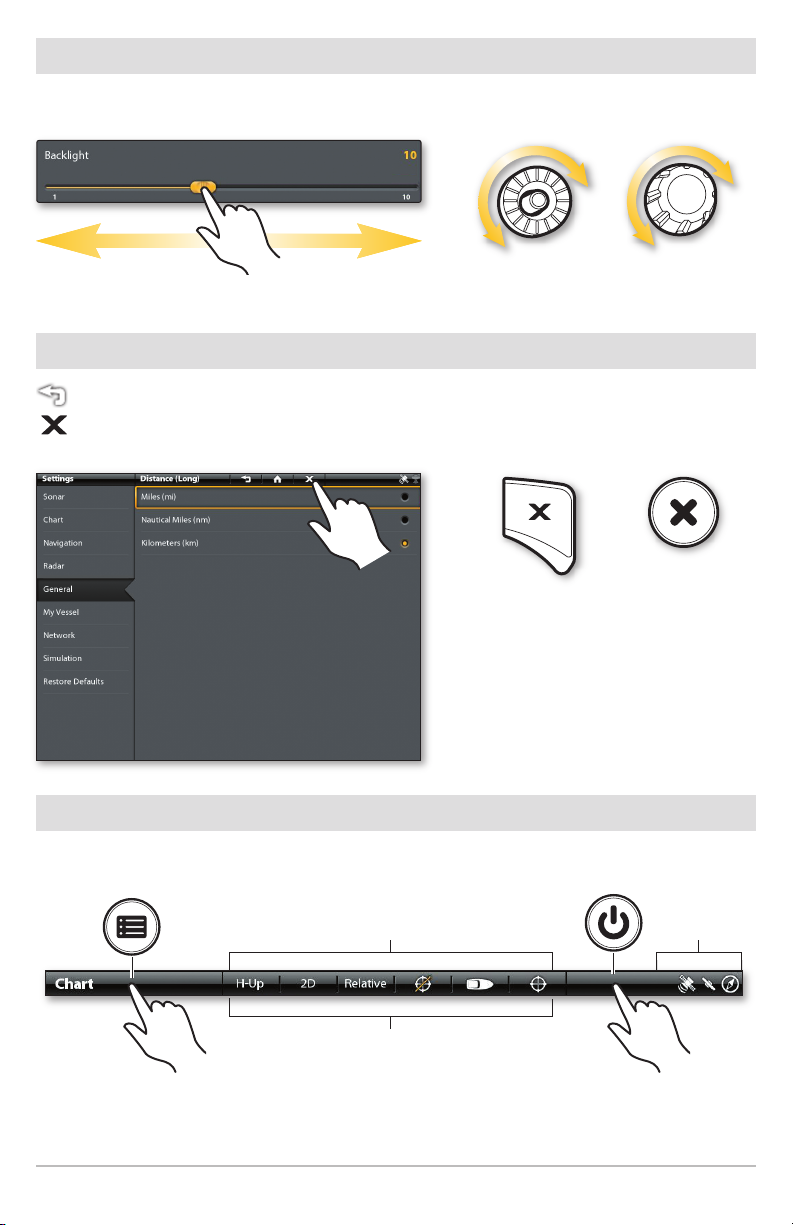
Adjust a Menu Setting
Press and hold the slider, or drag the slider.
Close a Menu
Tap the Back icon to go back one level.
Tap the X icon to close a menu.
Turn the Rotary dial, or press and
hold the ENTER key.
ONIX ION
Press the EXIT key to close a menu
or go back one level. Press and hold
the EXIT key to close all menus.
ONIX ION
Tips for Using the Status Bar
The status bar is located at the top of the screen.
Non-Tactile: displayed information changes to
match the on-screen view and status
Cross Touch: touch menus change to
match the on-screen view and status
Tap the view name or press the
MENU key to open the X-Press
Menu for the on-screen view.
™
3
sensor status
Tap the status bar or press the
POWER key to open the Power
X-Press Menu.
