Page 1
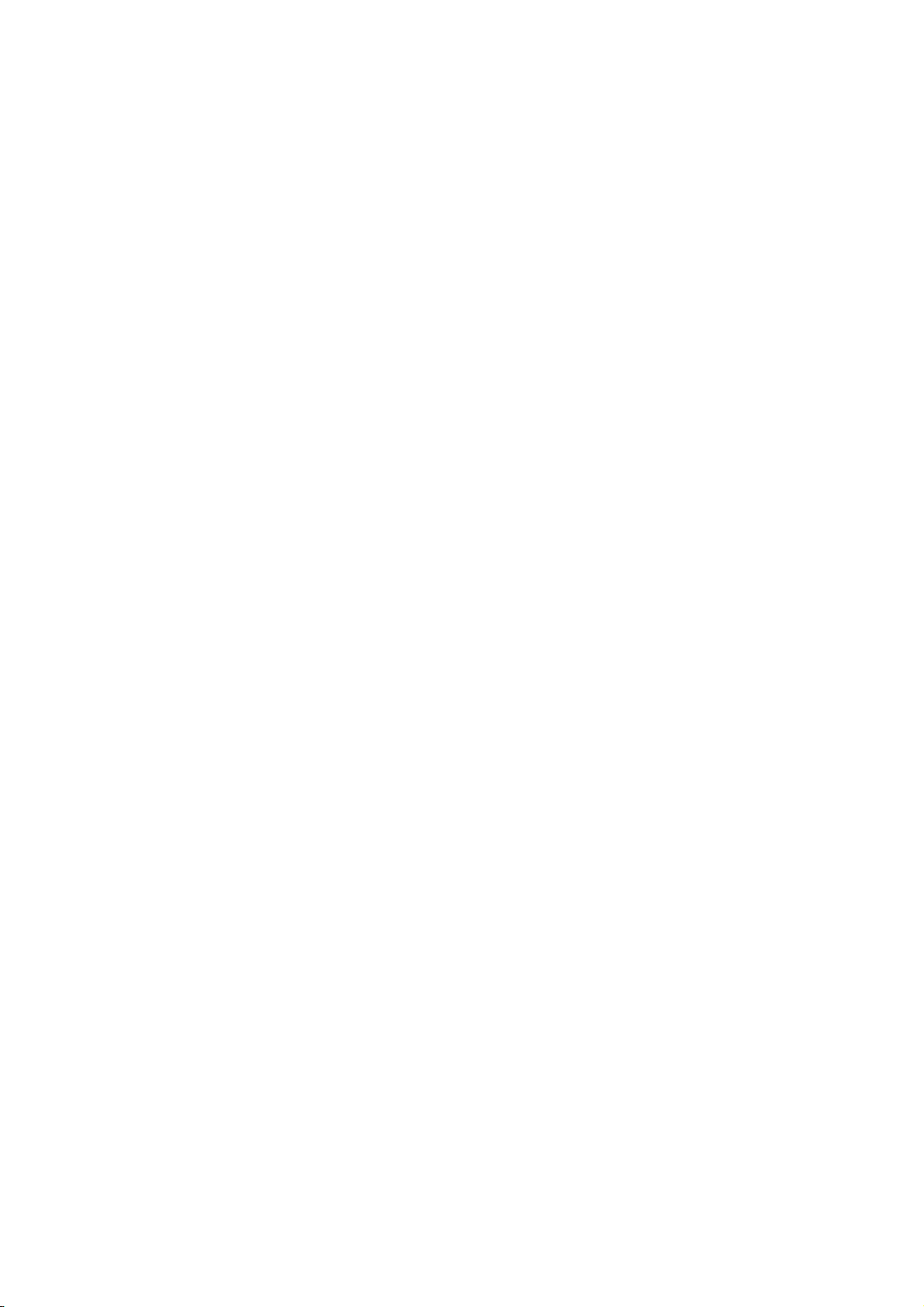
HS-7238
Pentium® 4 PCI-ISA Bus
Industrial Single Board Computer
Mini PCI•DDR•DVI/CRT•Dual LAN•
•
•Wireless LAN•Audio•ATA/33/66/100•
USB2.0•WDT•H/W Monitor•
•
•PCI-ISA Bus Industrial Single Board computer•
Page 2
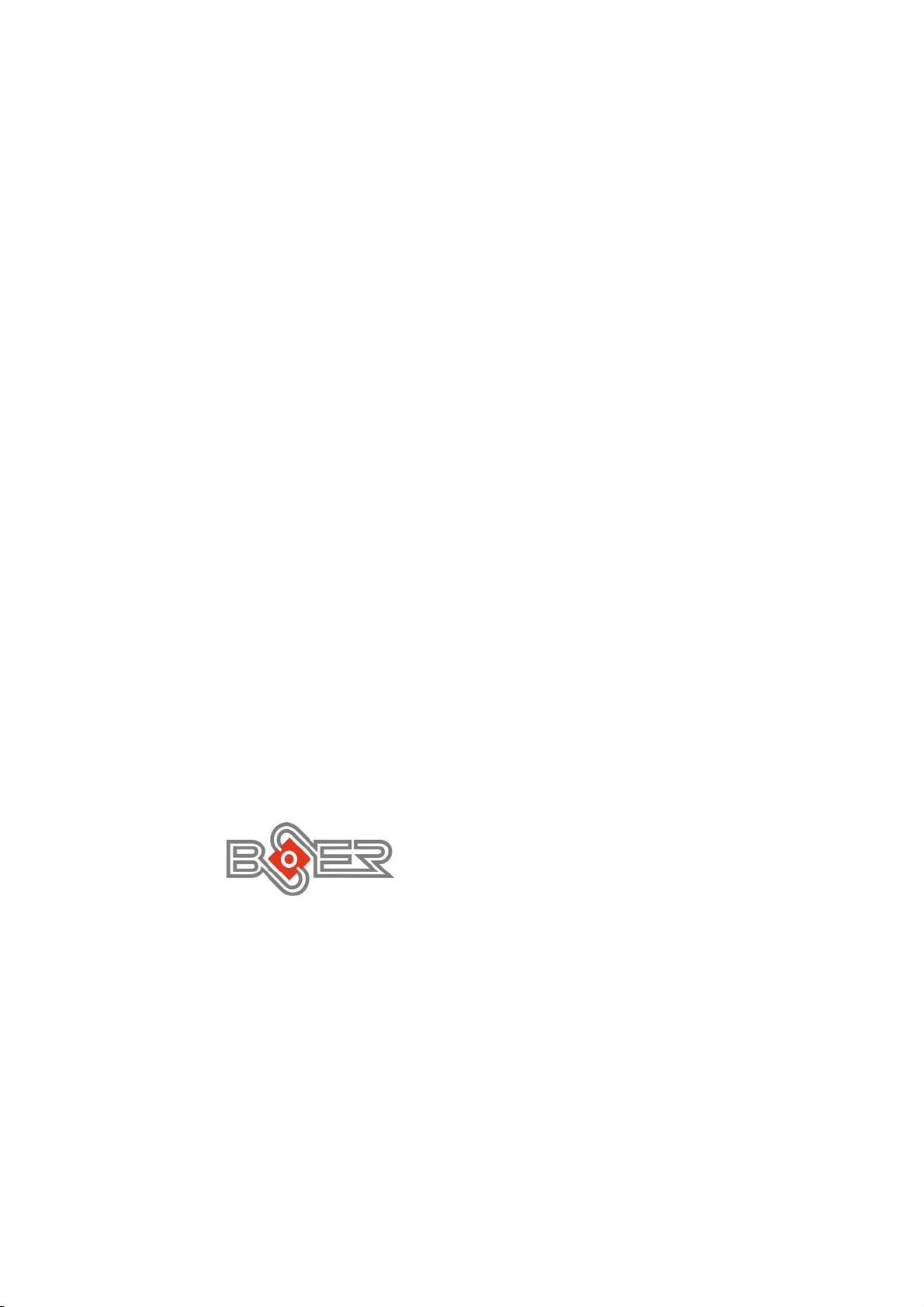
Copyright Disclaimers
The accuracy of contents in this manual has passed thorough checking and review
before publishing. BOSER Technology Co., Ltd., the manufacturer and publisher, is
not liable for any infringements of patents or other rights resulting from its use. The
manufacturer will not be responsible for any direct, indirect, special,
incidental or consequential damages arising from the use of this product or
documentation, even if advised of the possibility of such damage(s).
This manual is copyrighted and BOSER Technology Co., Ltd. reserves all
documentation rights. Unauthorized reproduction, transmission, translation,
and storage of any form and means (i.e.,
recording) of this document, in whole or partly, is prohibited, unless granted
permission by BOSER Technology Co., Ltd.
BOSER Technology Co., Ltd.
contents of this document without due notice.
assumes no responsibility for any errors or omissions that may appear in this
manual, nor does it make any commitment to update the information contained
herein.
T
r
a
d
e
m
a
r
k
s
T
r
a
d
e
m
T
r
a
d
e
m
BOSER is a registered trademark of BOSER Technology Co., Ltd.
ISB is a registered trademark of BOSER Technology Co., Ltd.
Intel is a registered trademark of Intel Corporation.
Award is a registered trademark of Award Software, Inc.
AMI is a registered trademark of AMI Software, Inc.
All other trademarks, products and or product names mentioned herein are
mentioned for identification purposes only, and may be trademarks and/or
registered trademarks of their respective companies or owners.
a
r
k
s
a
r
k
s
reserves the right to change or improve the
electronic, mechanical, photocopying,
BOSER Technology Co., Ltd.
© Copyright 2004 BOSER Technology Co., Ltd.
All Rights Reserved.
Edition 1.2, July 07, 2004
Page 3
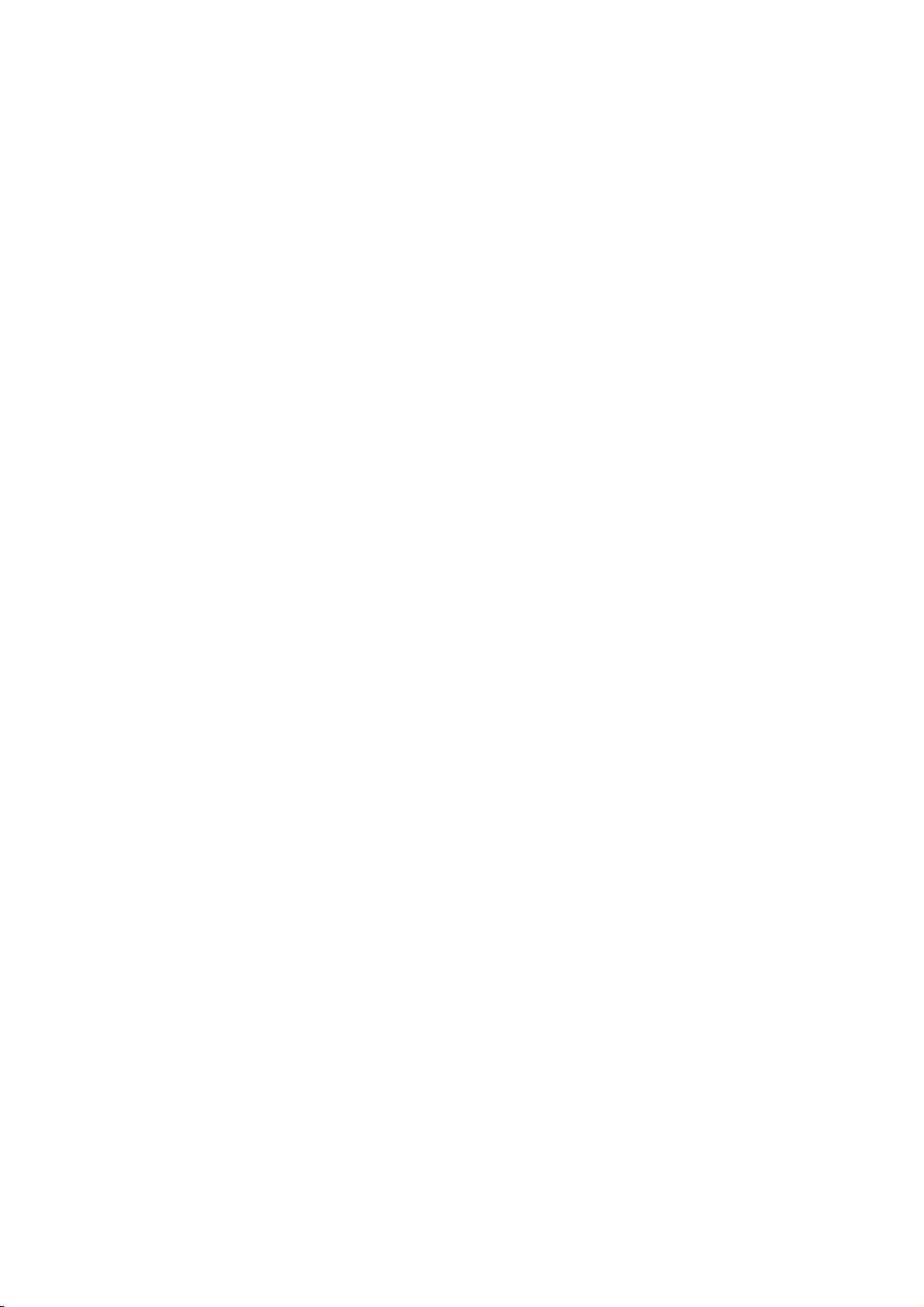
Table of Contents
Chapter 1 General Description……………………..1
1.1
1.2
1.3
Major Features ............................................................. 2
Specifications .............................................................. 3
Board Dimensions....................................................... 4
Chapter 2 Unpacking………………………………..5
2.1
2.2
Opening the Delivery Package................................... 5
Inspection..................................................................... 5
Chapter 3 Hardware Installation…………………...7
3.1
3.2
3.3
3.4
3.5
3.6
3.7
3.8
3.9
3.10
3.11
3.12
3.13
3.14
3.15
3.16
3.17
3.18
3.19
3.20
3.21
Before Installation ....................................................... 7
Board Layout ............................................................... 8
Jumper List .................................................................. 9
Connector List ............................................................. 9
Configuring the CPU ................................................... 9
System Memory ......................................................... 10
VGA Controller........................................................... 10
PCI E-IDE Drive Connector........................................11
Floppy Disk Drive Connector ................................... 13
Serial Port Connectors.............................................. 14
Parallel Connector..................................................... 15
Ethernet Connector ................................................... 16
USB Connector .......................................................... 16
CMOS Data Clear ....................................................... 17
Power and Fan Connectors...................................... 17
Keyboard/Mouse Connector .................................... 18
System Front Panel Connectors.............................. 19
External Speaker ....................................................... 20
Watchdog Timer......................................................... 20
Audio Connectors ..................................................... 21
Mini PCI Connector ................................................... 22
Page 4
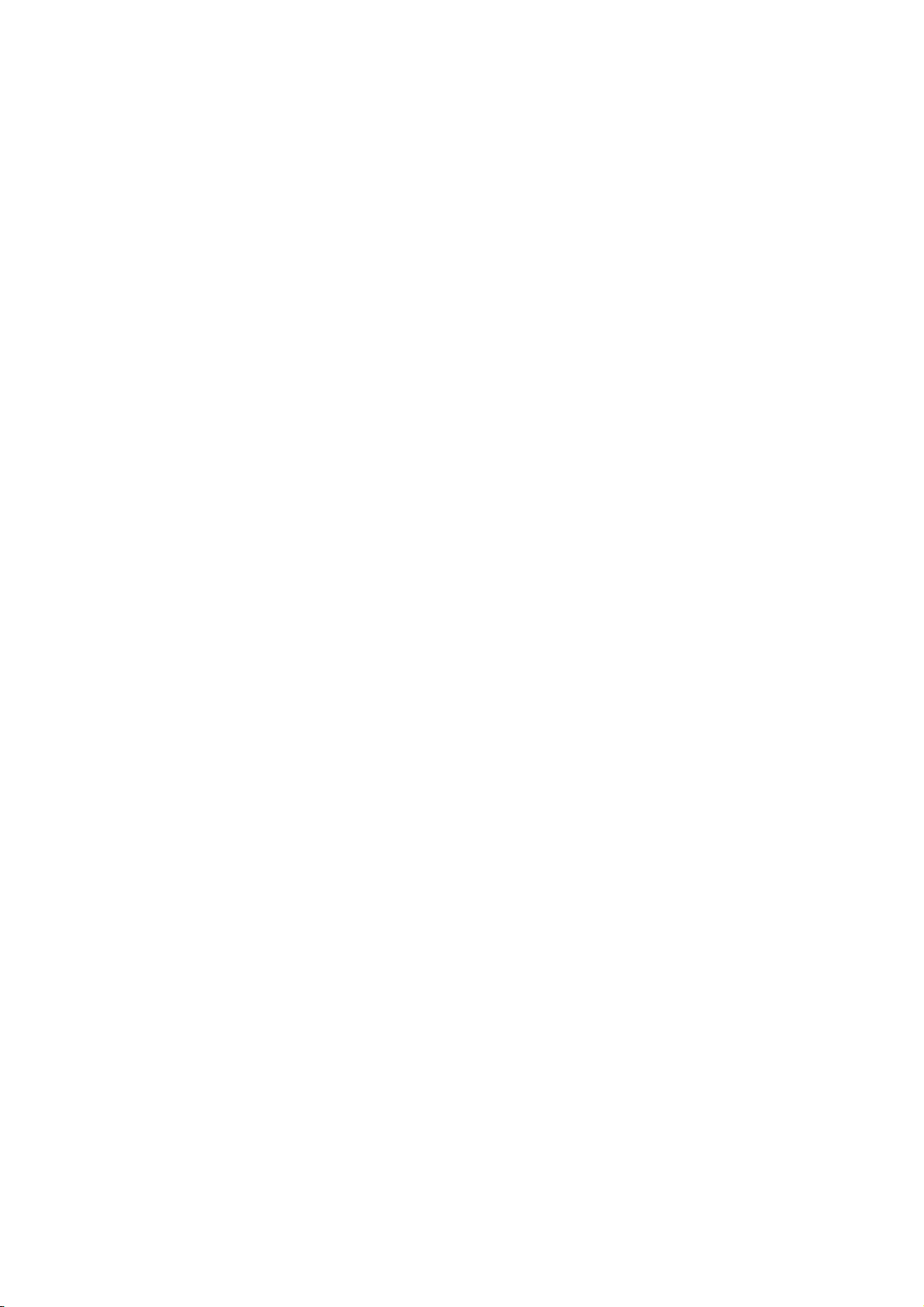
Chapter 4 Award BIOS Setup……………………..25
4.1
4.2
4.3
4.4
4.5
4.6
4.7
4.8
4.9
4.10
4.11
4.12
4.13
4.14
4.15
4.16
Starting Setup ............................................................ 25
Using Setup................................................................ 26
Main Menu .................................................................. 27
Standard CMOS Features ......................................... 28
Advanced BIOS Features ......................................... 29
Advanced Chipset Features ..................................... 30
Integrated Peripherals............................................... 31
Power Management Setup........................................ 32
PnP/PCI Configurations ............................................ 33
PC Health Status........................................................ 34
Frequency/Voltage Control....................................... 34
Load Fail-Safe Defaults............................................. 35
Load Optimized Defaults .......................................... 36
Set Supervisor/User Password ................................ 37
Save & Exit Setup ...................................................... 38
Exit Without Saving................................................... 39
Chapter 5 Software Utilities……………………….41
5.1
5.2
5.3
5.4
5.5
IDE Driver Installation ............................................... 41
VGA Driver Installation.............................................. 48
LAN Driver Installation.............................................. 57
Audio Driver Installation ........................................... 69
USB2.0 Driver Installation......................................... 71
Page 5
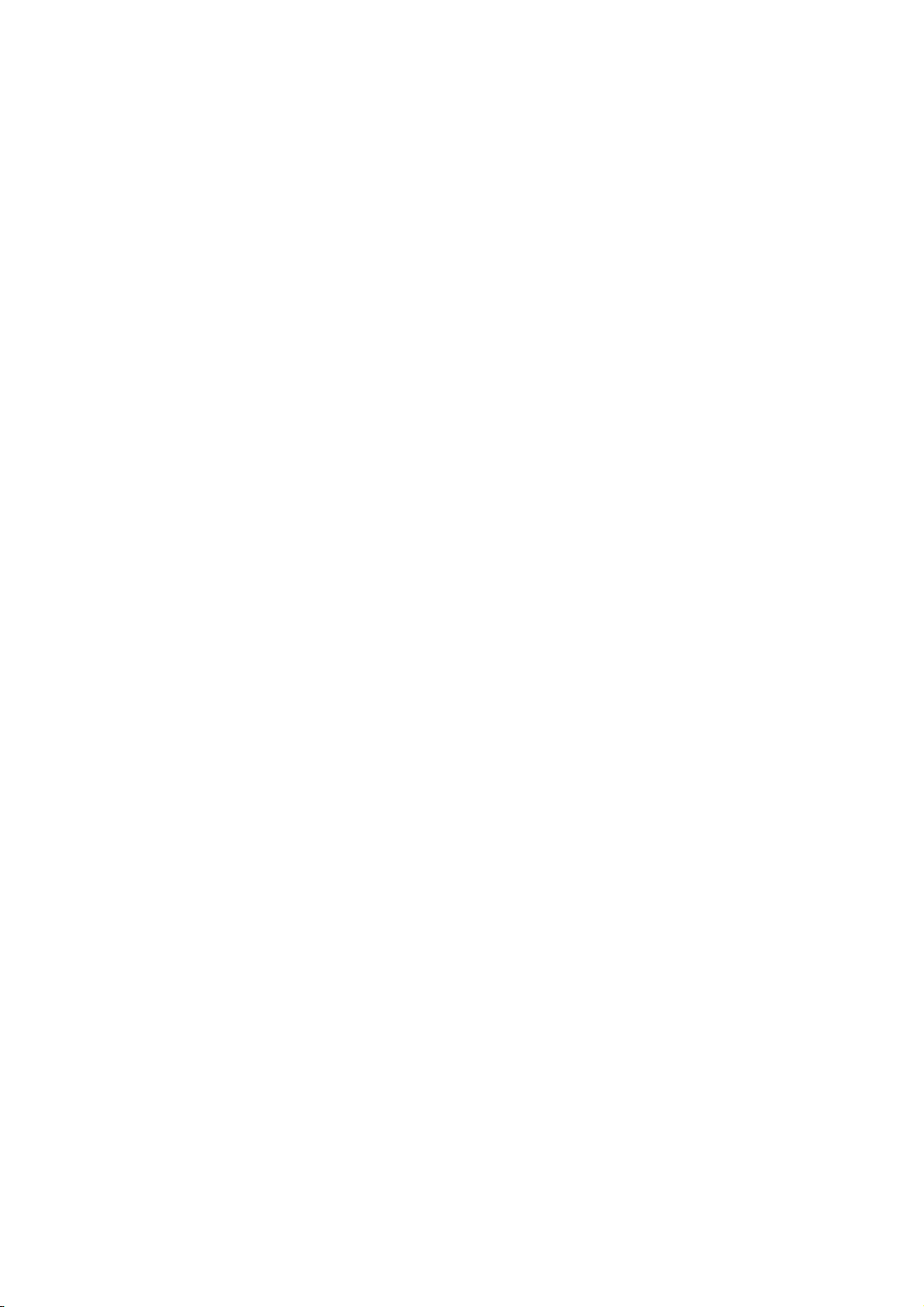
Safety Instructions
Integrated circuits on computer boards are sensitive to static electricity.
To avoid damaging chips from electrostatic discharge, observe the
following precautions:
Do not remove boards or integrated circuits from their anti-static
packaging until you are ready to install them.
Before handling a board or integrated circuit, touch an unpainted portion
of the system unit chassis for a few seconds. This helps to discharge any
static electricity on your body.
Wear a wrist-grounding strap, available from most electronic component
stores, when handling boards and components. Fasten the ALLIGATOR
clip of the strap to the end of the shielded wire lead from a grounded
object. Please wear and connect the strap before handling the HS-7238
to protect yourself from the discharge of any static electricity through the
strap.
Please use an anti-static pad when putting down any components or
parts or tools outside the computer. You may also use an anti-static bag
instead of the pad. Please inquire from your local supplier for additional
assistance in finding the necessary anti-static gadgets.
NOTE:
DO NOT TOUCH THE BOARD OR ANY OTHER SENSITIVE
COMPONENT WITHOUT ALL NECESSARY ANTI-STATIC
PROTECTION.
Page 6
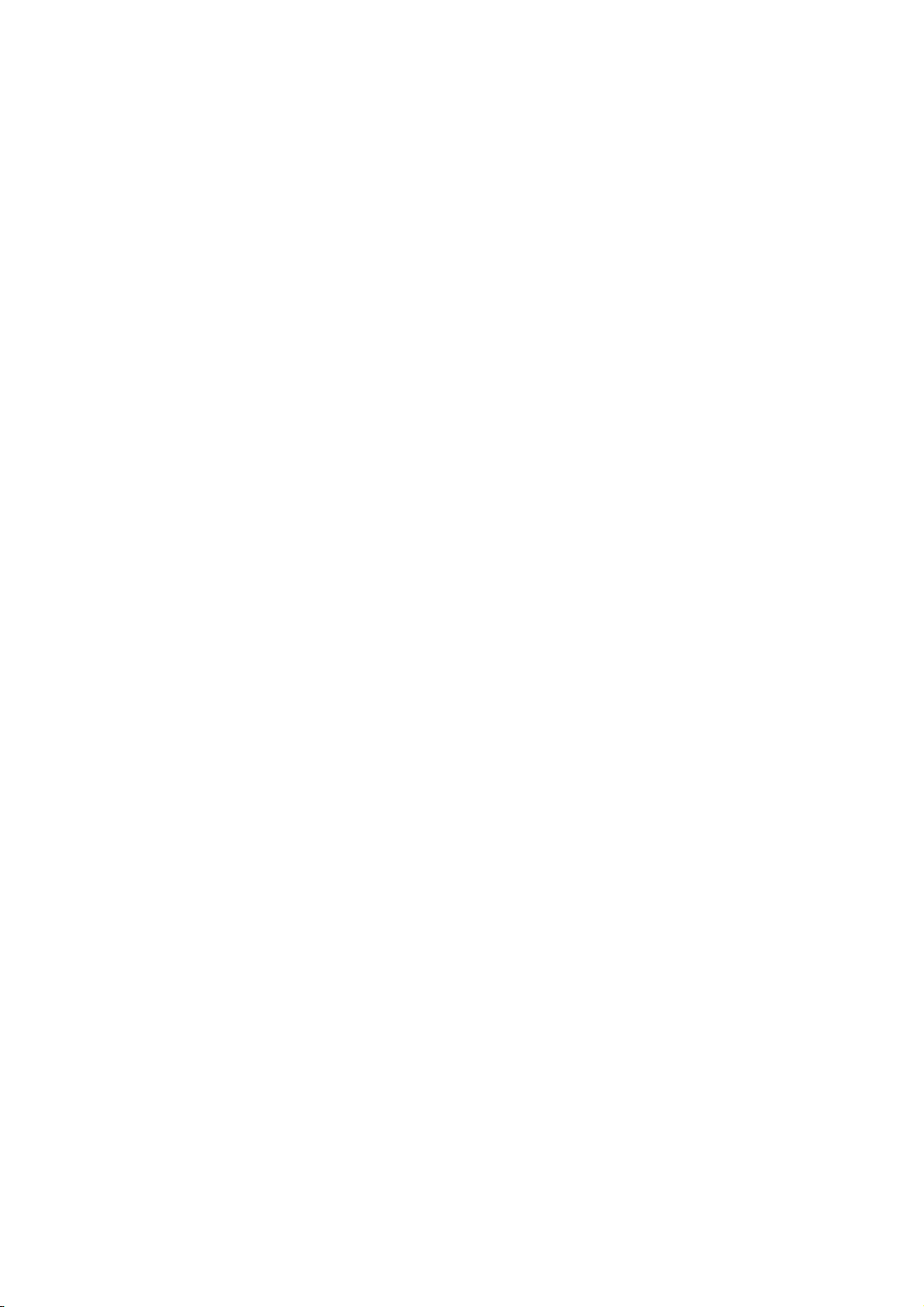
Page 7
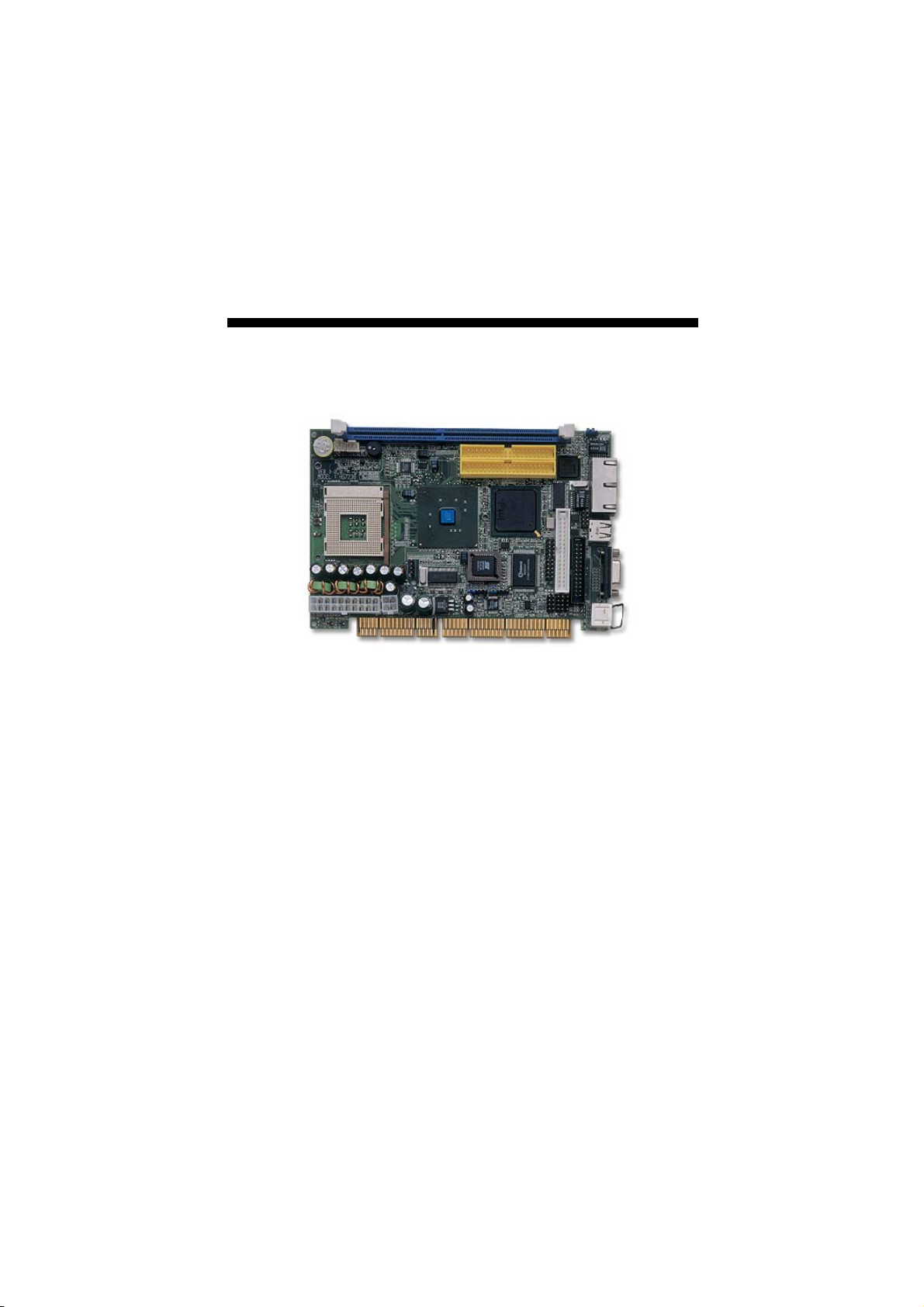
Chapter 1
General Description
The HS-7238 is an Intel® 82845GV/82801DB chipset-based board
designed for PCI-ISA Bus PGA 478 Intel
CPU compatibility. The combination of these features makes the
HS-7238 an ideal all-in-one industrial single board computer.
Additional features include an enhanced I/O with DVI/CRT, dual LAN,
wireless LAN, audio and USB2.0 port interface.
®
Pentium® 4 up to 2.8GHz
Its onboard ATA/33/66/100 connected to IDE drive interface
architecture allows the HS-7238 to support data transfers of 33, 66 or
100MB/sec. for each IDE drive connection. Designed with the Intel
82845GV/82801DB core logic chipset, the board supports all PGA 478
Pentium® 4 CPU series operating up to 2.8GHz. The display controller
is Intel 82845GV with 1MB or 8MB (default) memory supporting CRT
display up to 1920 x 1200 x 32-bit at 60Hz. It also provides DVI display
interface.
®
1
Page 8
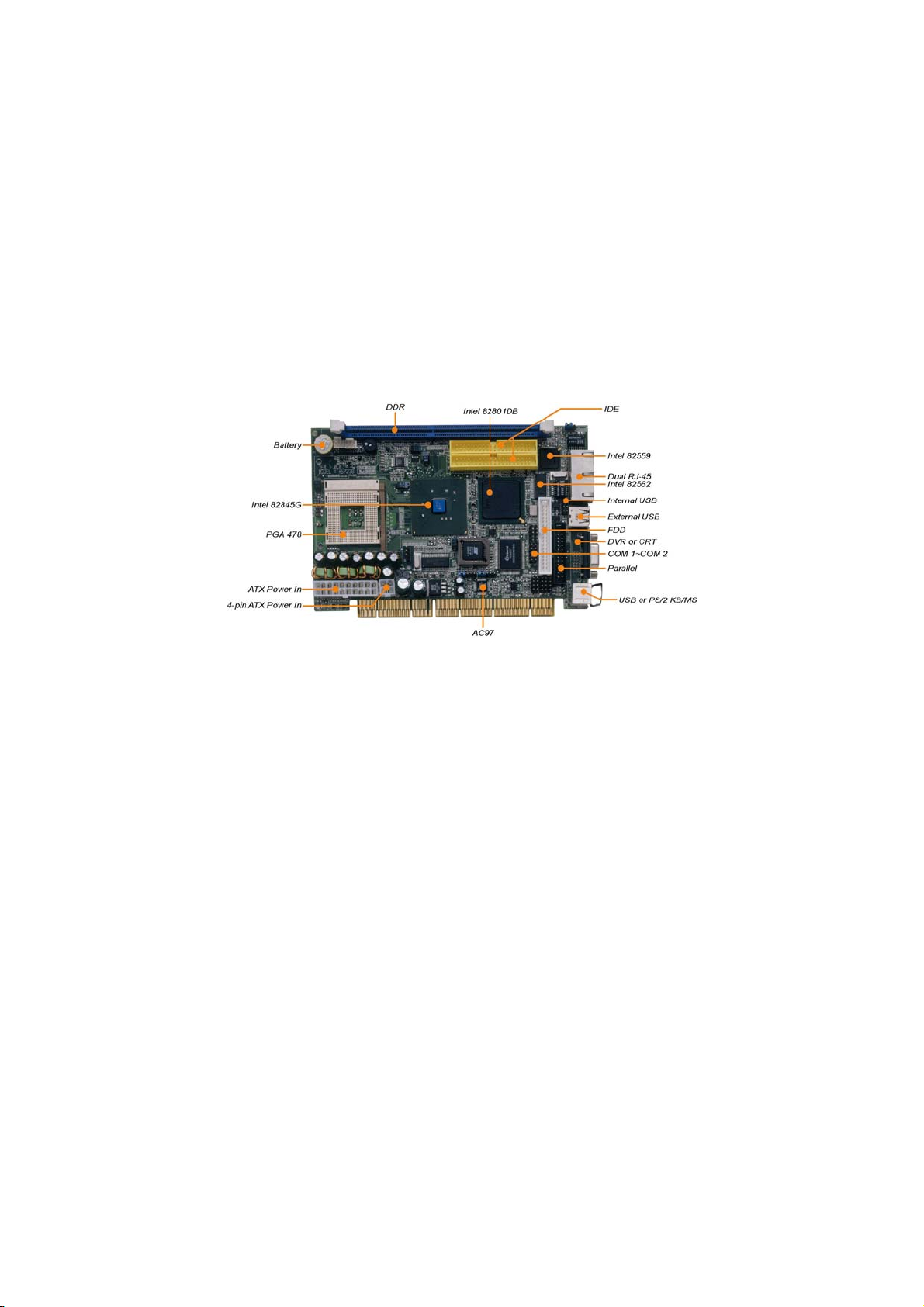
System memory is also sufficient with the one DDR socket that can
support up to 512MB.
Additional onboard connectors include an advanced USB2.0 port
providing faster data transmission, and two external RJ-45 connectors
for use of two 10/100 Base-TX Ethernet interfaces.
1.1 Major Features
The HS-7238 comes with the following features:
PGA 478 for Intel® Pentium® 4 up to 2.8GHz CPU
Mini PCI Local Bus support (optional)
One DDR socket with a max. capacity of 512MB
Intel 82845GV/82801DB system chipset
Winbond W83627 and ITE IT8888 super I/O chipset
Intel
Intel
Fast PCI ATA/33/66/100 IDE controller
Two COM, two USB2.0 connectors
Supports Hardware Monitor
Supports DVI display (optional)
Supports wireless LAN module (optional)
®
82845GV CRT display controller
®
82559 and Intel® 82562 10/100 Based LAN
AC97 3D audio controller
2
Page 9
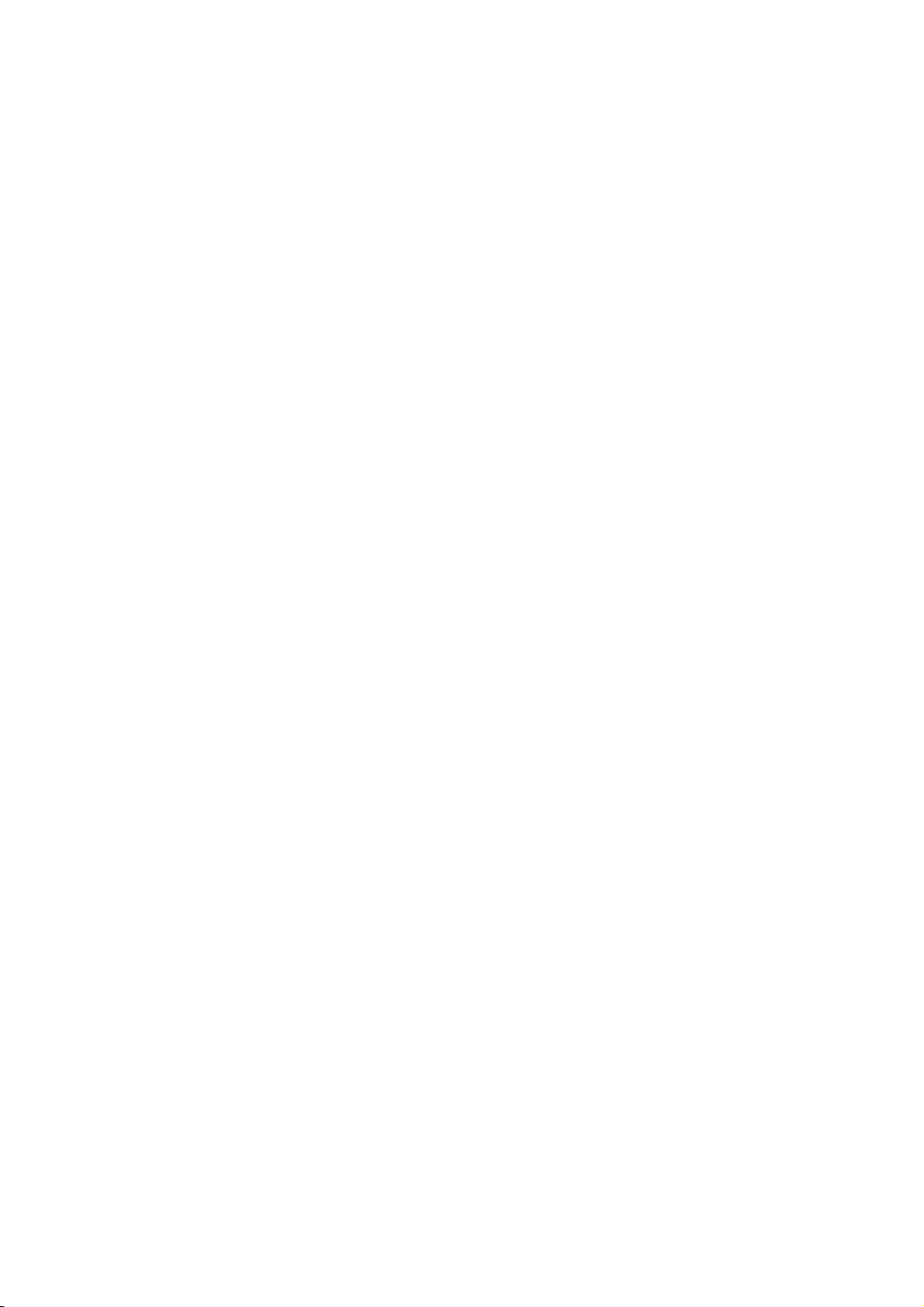
1.2 Specifications
CPU: PGA 478 for Intel® Pentium® 4 up to 2.8GHz CPU
Bus Interface: PCI-ISA Bus and Mini PCI Local Bus support (no 3.3V
output through goldfinger)
Memory: One DDR socket supporting up to 512MB
Chipset: Intel
®
82845GV/82801DB
I/O Chipset: Winbond W83627, ITE IT8888
VGA: Intel
1920 x 1200 x 32-bit at 60Hz
DVI: Supports DVI display (optional)
LAN: Intel® 82559 and Intel® 82562 10/100 Based LAN
Wireless LAN: Supports wireless LAN module (optional)
Audio: AC97 3D audio controller
IDE: Four IDE disk drives supporting ATA/33/66/100 with transfer rates
of up to 33/66/100MB/sec.
®
82845GV with 1MB or 8MB supporting CRT display up to
FDD: Supports up to two floppy disk drives
Parallel: One enhanced bi-directional parallel port supporting
SPP/ECP/EPP
Serial Port: 16C550 UART-compatible RS-232 x 2 serial ports with
16-byte FIFO
USB: Two USB2.0 connectors
Keyboard/Mouse: PS/2 6-pin Mini DIN
BIOS: Award PnP Flash BIOS
Watchdog Timer:
1~256sec.
CMOS: Battery backup
Power Connector: One 4-pin and one 20-pin ATX power connectors
Temperature: 0~60°C (operating)
Hardware Monitor: Winbond W83627
Board Size: 18.6 x 12.2 cm
Software programmable time-out intervals from
3
Page 10

1.3 Board Dimensions
4
Page 11
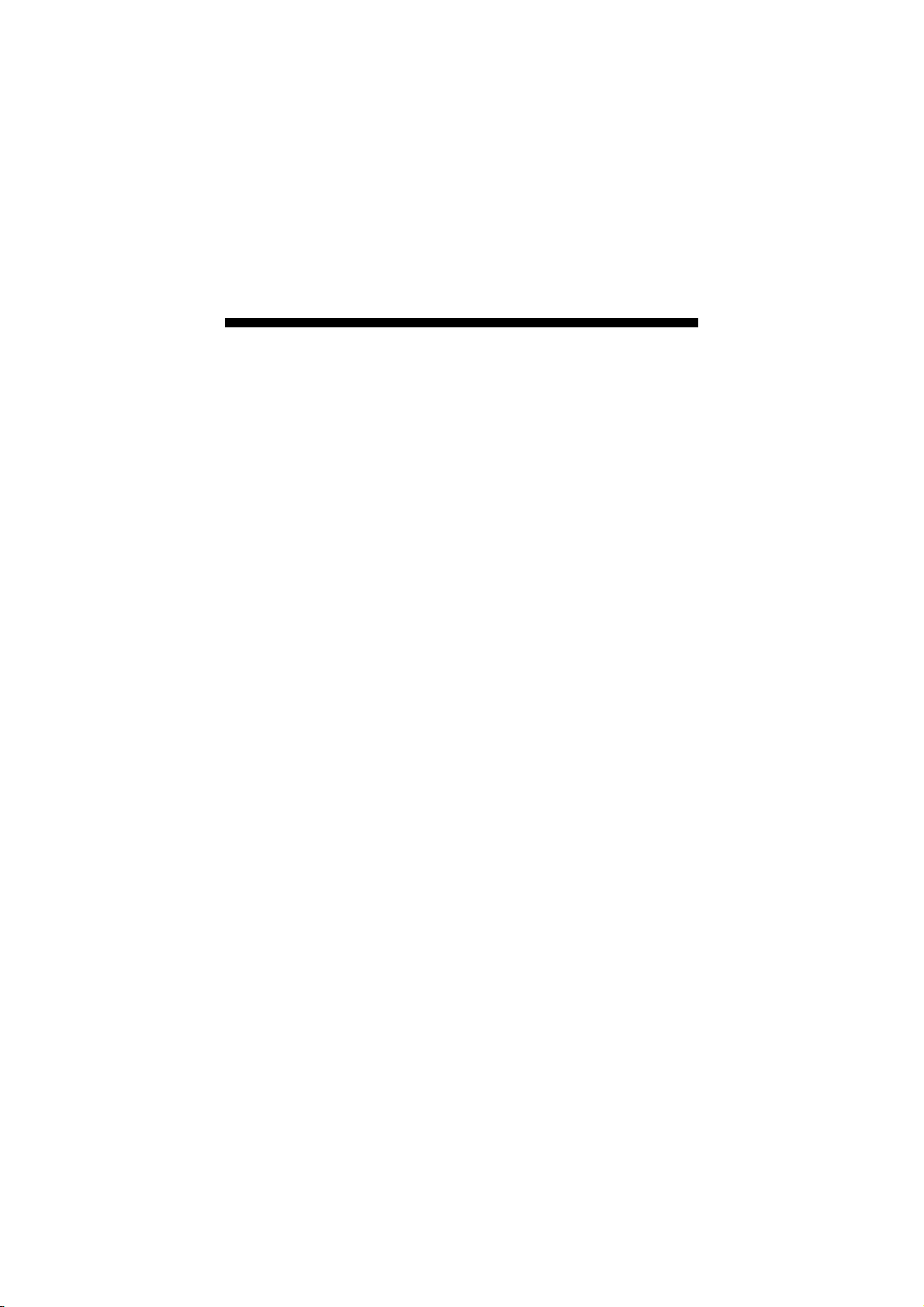
Chapter 2
Unpacking
2.1 Opening the Delivery Package
The HS-7238 is packed in an anti-static bag. The board has
components that are easily damaged by static electricity. Do not
remove the anti-static wrapping until proper precautions have been
taken. Safety Instructions in front of this manual describe anti-static
precautions and procedures.
2.2 Inspection
After unpacking the board, place it on a raised surface and carefully
inspect the board for any damage that might have occurred during
shipment. Ground the board and exercise extreme care to prevent
damage to the board from static electricity.
Integrated circuits will sometimes come out of their sockets during
shipment. Make sure all integrated circuits, particularly the BIOS,
processor, memory modules, ROM-Disk, and keyboard controller chip
are firmly seated. The HS-7238 delivery package contains the following
items:
HS-7238 Board x 1
Utility CD Disk x 1
ATA/100 IDE flat cable x 2
FDD flat cable x 1
Printer cable with bracket x 1
Two RS-232 COM Port cable with bracket x 1
8-pin USB split type cable with bracket x 1
PS/2 KB/MS transfer cable x 1
MIC/Audio 8-pin cable x 1
Cooling Fan & HeatSink x 1
Jumper Bag x 1
User’s Manual
5
Page 12
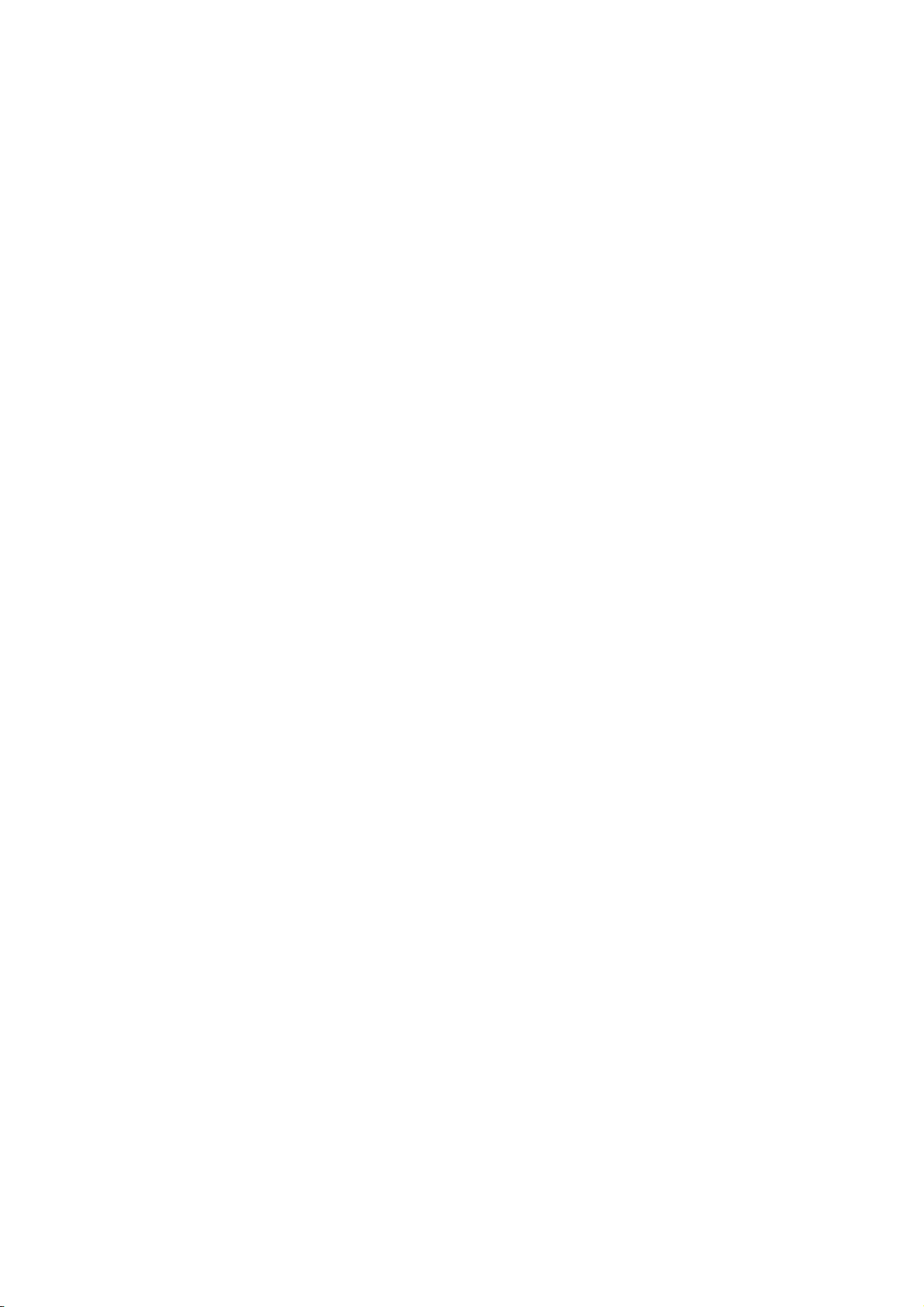
It is recommended that you keep all the parts of the delivery package
intact and store them in a safe/dry place for any unforeseen event
requiring the return shipment of the product. In case you discover any
missing and/or damaged items from the list of items, please contact
your dealer immediately.
6
Page 13
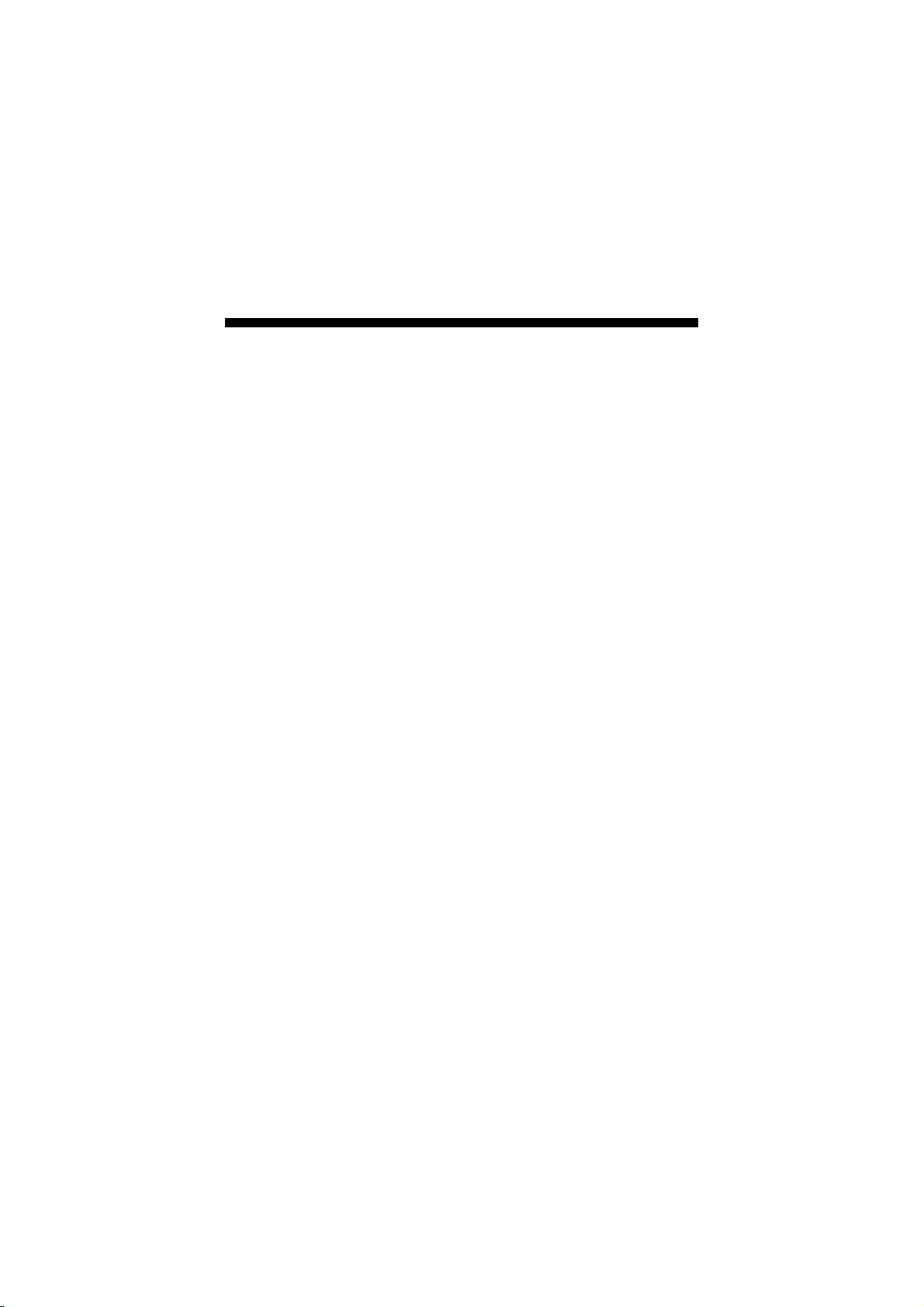
Chapter 3
Hardware Installation
This chapter provides the information on how to install the hardware
using the HS-7238. This chapter also contains information related to
jumper settings of switch, watchdog timer etc.
3.1 Before Installation
After confirming your package contents, you are now ready to install
your hardware. The following are important reminders and steps to
take before you begin with your installation process.
1. Make sure that all jumper settings match their default settings
and CMOS setup correctly. Refer to the sections on this chapter
for the default settings of each jumper. (Set JP2 1-2)
2. Go through the connections of all external devices and make
sure that they are installed properly and configured correctly
within the CMOS setup. Refer to the sections on this chapter
for the detailed information on the connectors.
3. Keep the manual and diskette in good condition for future
reference and use.
4. Ma ke sure your power supply is us ing for P4 only. One o f 4-pin
connectors is for +12V lead which should connect to PW2
connector of HS-7238.
NOTE:
Since AD22 has been assigned for ISA bridge at HS-7238, please
make sure do not use this address for other PCI cards to avoid
confliction. In order to get detailed information, please contact
technical support engineer.
7
Page 14
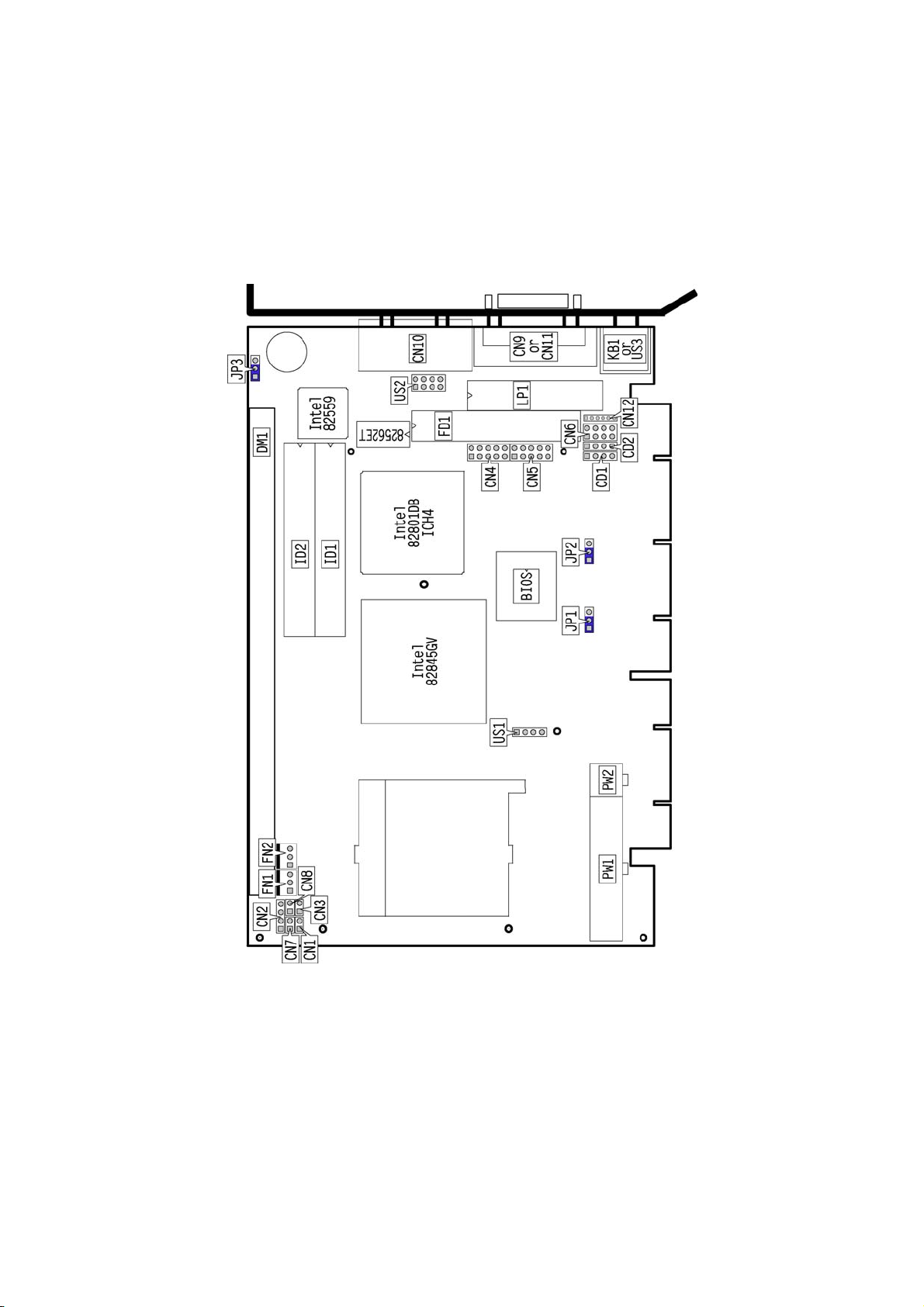
3.2 Board Layout
8
Page 15
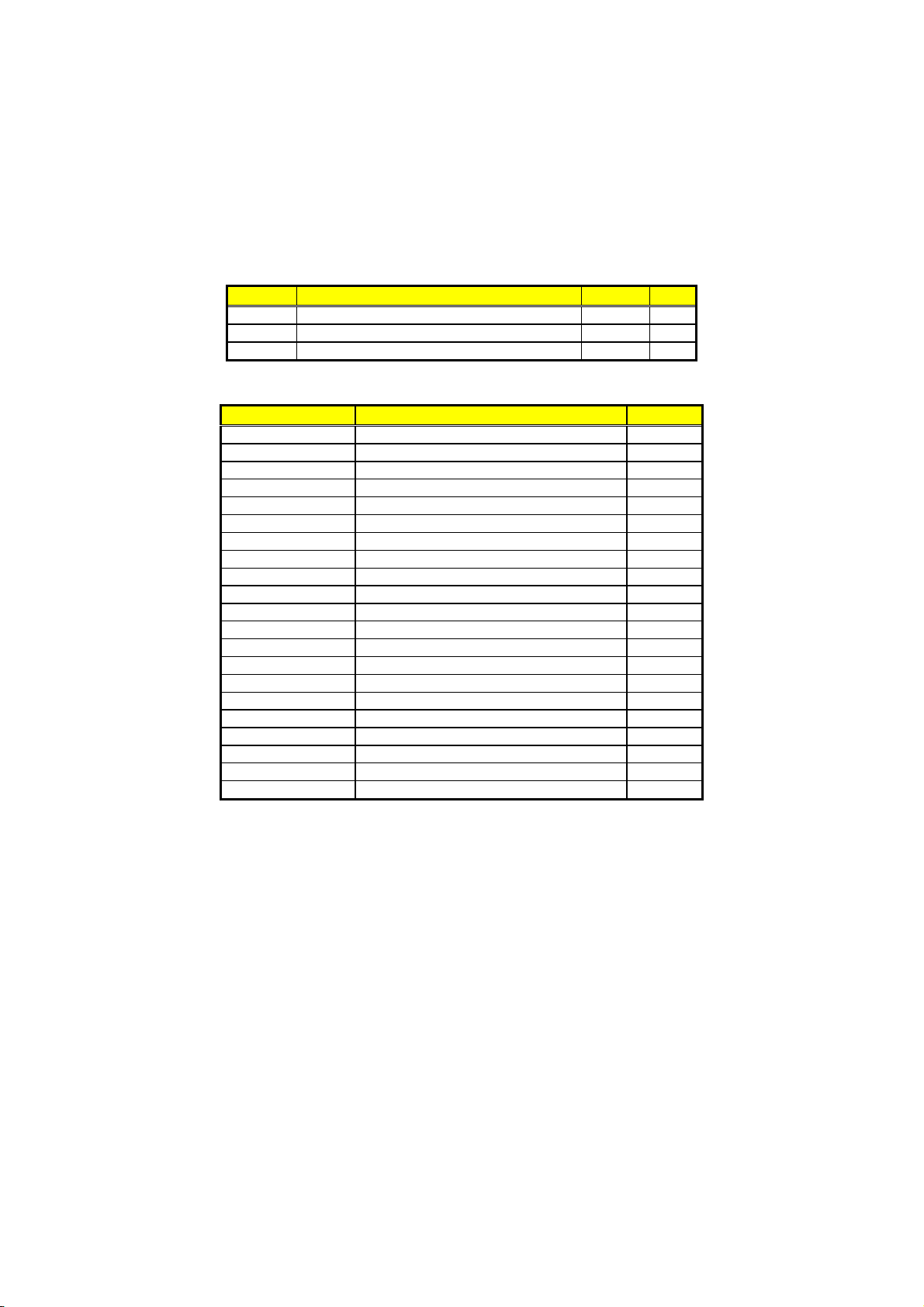
3.3 Jumper List
Jumper
JP1 Clock Speed Select: Auto Select 1-2 Short 9
JP2 Clear CMOS: Normal Operation 1-2 Short 17
JP3
Intel 82559 Enabled/Disabled Select: Enabled 1-2 Short 16
Default Setting Setting Page
3.4 Connector List
Connector Definition Page
CD1 CD Analog Input Connector 21
CD2 Line In Connector 21
CN1 Reset Connector 19
CN2 Speaker Connector 20
CN3
CN4 / CN5 COM2/COM1 Connector (5x2 header) 14
CN6 MIC In/Line Out Connector 21
CN7 2-pin ATX Power ON/OFF Switch 17
CN8 HDD LED Connector 19
CN10
CN11 CRT or DVI Connector 10
CN12 6-pin Keyboard/Mouse Connector 18
DM1 DDR Socket 10
FD1 Floppy Connector 13
FAN1 / FAN2
ID1 / ID2 Primary/Secondary IDE Connectors 11
KB1 PS/2 6-pin Mini DIN KB/MS Connector 18
LP1 Parallel Connector 15
PW1 / PW2 20-pin/4-pin ATX Power Connectors 17
US1 / US2 / US3 USB Connectors 16
PC1 Mini PCI Connector 22
Green LED Connector 19
Dual RJ-45 Connector 16
Fan Power Connectors 17
3.5 Configuring the CPU
The HS-7238 offers the convenience in CPU installation with its
auto-detect feature. After installing a new microprocessor onboard, the
HS-7238 automatically identifies the frequency and clock speed of the
installed microprocessor chip, thereby eliminating the need for user to
do additional CPU configuration or hardware settings related to it.
9
Page 16
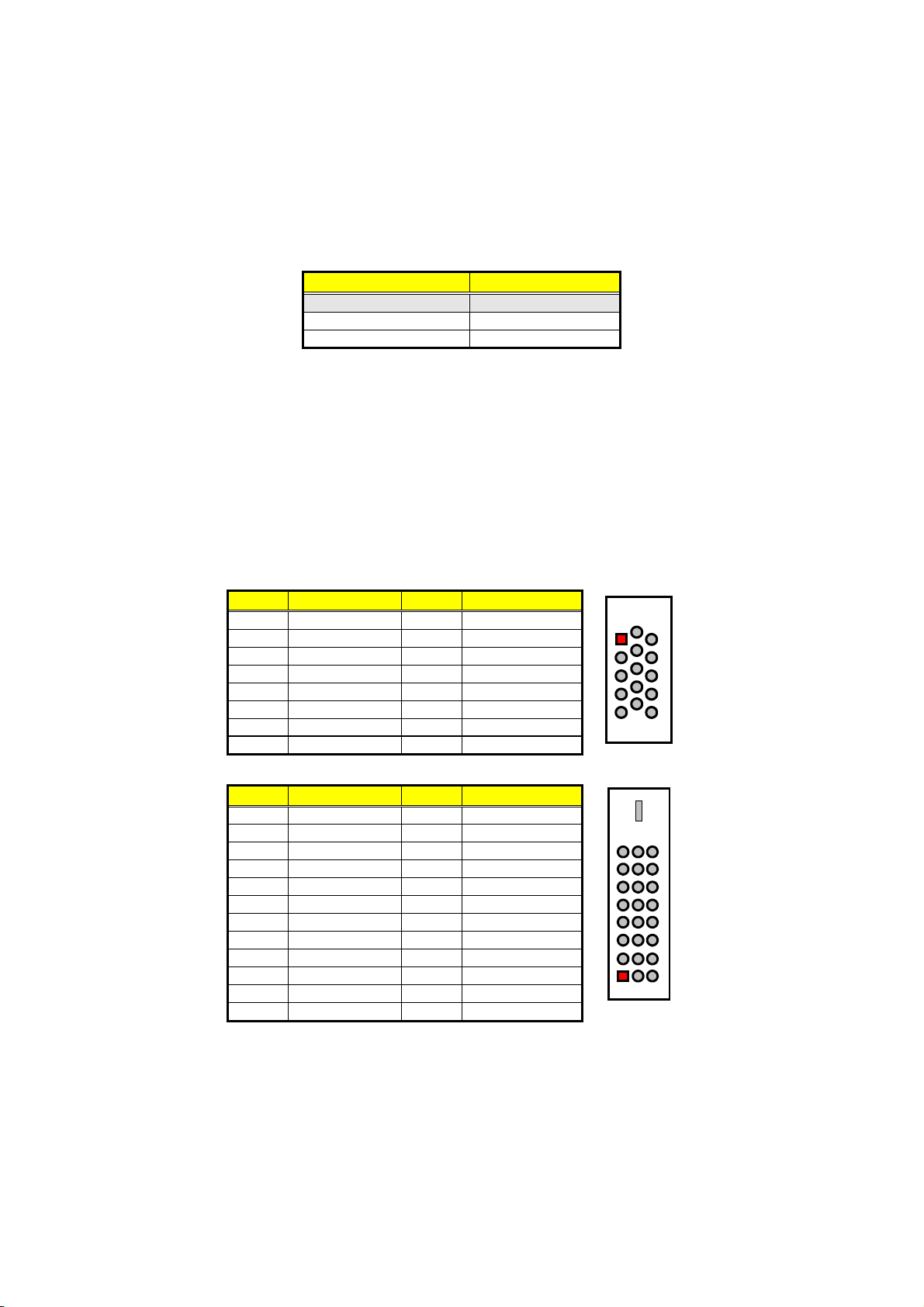
JP1: Clock Speed Select
Setting Description
1-2 Short Auto Select
2-3 Short 100MHz
None 133MHz
3.6 System Memory
The HS-7238 provides one DDR socket at location DM1. The
maximum capacity of the onboard memory is 512MB.
3.7 VGA Controller
The onboard Intel 82845GV with 1MB or 8MB memory supports CRT
display up to 1920 x 1200 x 32-bit at 60Hz. The HS-7238 provides two
methods of connecting VGA device. CN11 offers a single standard
CRT connector (DB15), or DVI connector.
CN11: 15-pin CRT Connector (DB15)
PIN Description PIN Description
1 Red 2 Green
3 Blue 4 N/C
5 GND 6 GND
7 GND 8 GND
9 N/C 10 GND
11 N/C 12 SDA
13 HSYNC 14 VSYNC
15 SCL
CN11: DVI Connector
PIN Description PIN Description
1 TD2C- 2 TDC2
3 GND 4 N/C
5 N/C 6 DDCCLK
7 DDCDATA 8 N/C
9 TDC1- 10 TDC1
11 GND 12 N/C
13 N/C 14 VCC5
15
17 TDC0- 18 TDC0
19 GND 20 N/C
21 N/C 22 GND
23 CLK 24 CLK-
GND
16
HPDET
6
1
5
11
10
15
8
1
24
17
10
Page 17
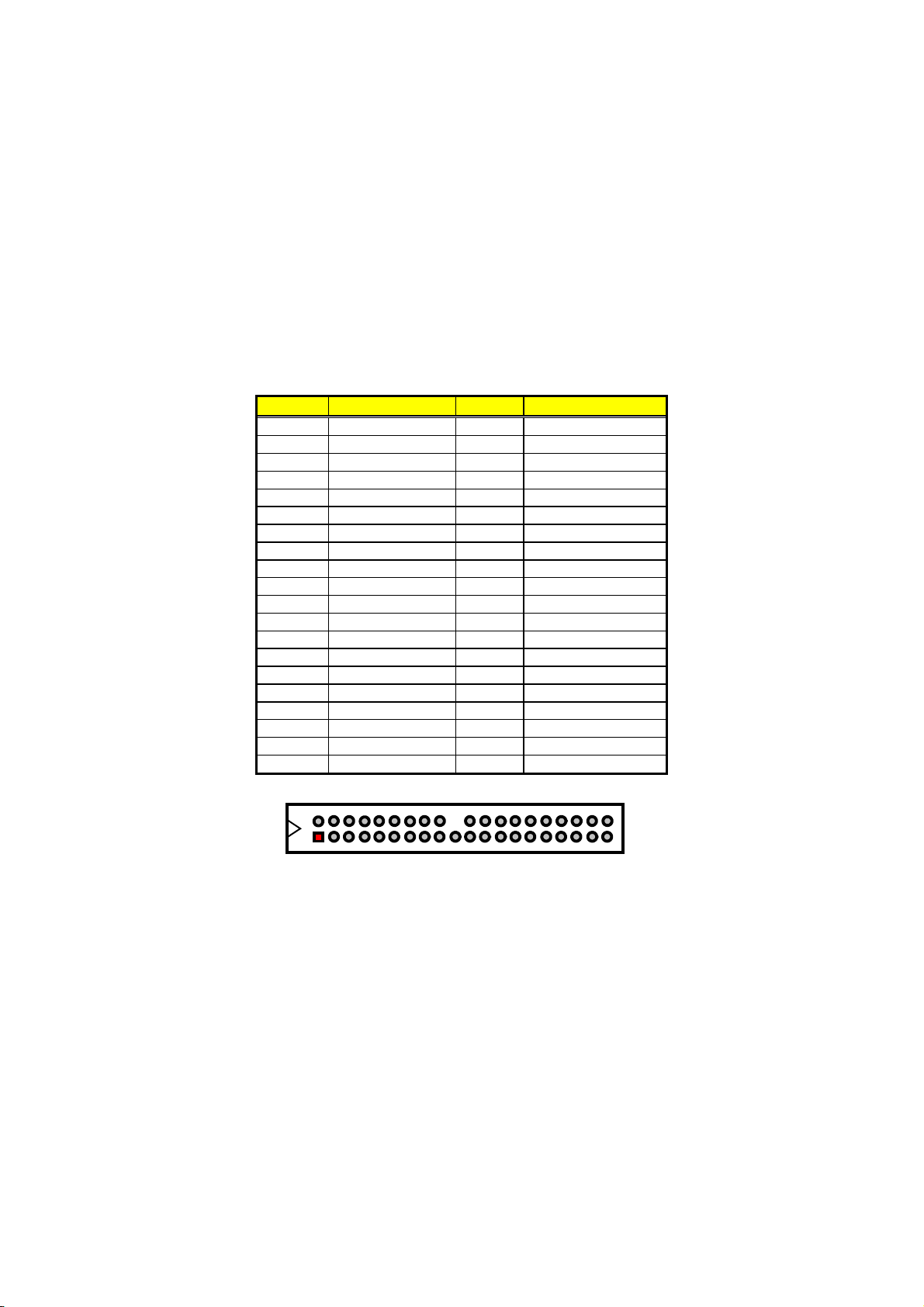
3.8 PCI E-IDE Drive Connector
ID1 and ID2 are standard 40-pin daisy-chain driver connector that
serves the PCI E-IDE drive provisions onboard the HS-7238. A
maximum of four ATA/33/66/100 IDE drives can be connected to the
HS-7238 via IDE1 and IDE2.
ID1: Primary IDE Connector
PIN Description PIN Description
1
RESET
2
3 PDATA 7 4 PDATA 8
5 PDATA 6 6 PDATA 9
7 PDATA 5 8 PDATA 10
9 PDATA 4 10 PDATA 11
11
PDATA 3
12
13 PDATA 2 14 PDATA 13
15 PDATA 1 16 PDATA 14
17 PDATA 0 18 PDATA 15
19 GND 20 N/C
21
PDREQ
22
23 PIOW# 24 GND
25 PIOR# 26 GND
27 PIORDY 28 PR1PD1-
29 PDDACK- 30 GND
31 Interrupt 32 N/C
33 PDA1 34 PATA66
35 PDA0 36 PDA2
37 PDCS1- 38 PDCS3-
39 HDD Active 40 GND
GND
PDATA 12
GND
46810
2
1
3 5 7 9 17 19 21 23 25 27 29 31
12 14
11 13 15 35 37
202224 262830
16 36
18
32 34
38
40
39
33
11
Page 18
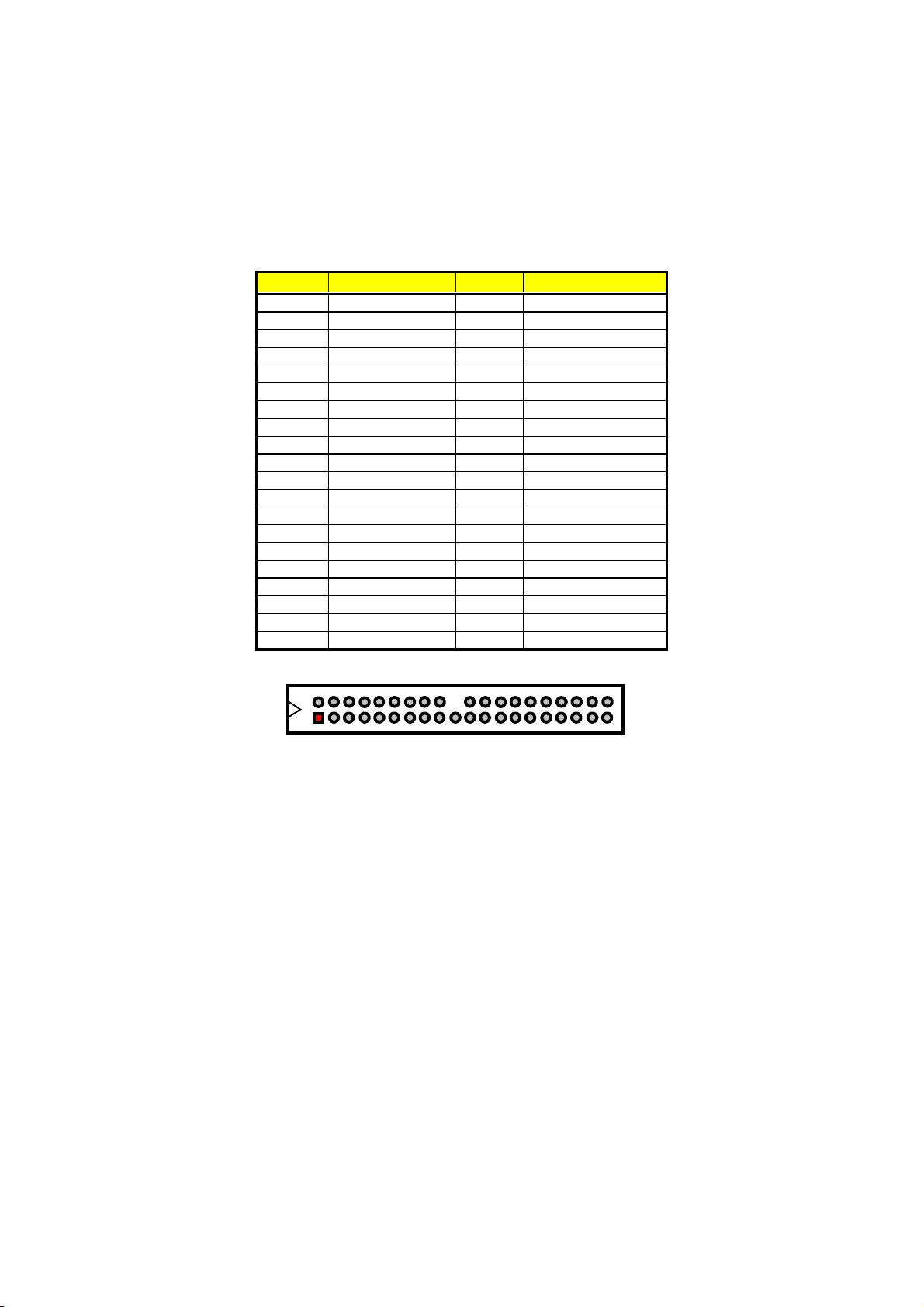
ID2: Secondary IDE Connector
PIN Description PIN Description
1 RESET 2 GND
3 SDATA 7 4 SDATA 8
5 SDATA 6 6 SDATA 9
7 SDATA 5 8 SDATA 10
9
11 SDATA 3 12 SDATA 12
13 SDATA 2 14 SDATA 13
15 SDATA 1 16 SDATA 14
17 SDATA 0 18 SDATA 15
19
21 SDREQ 22 GND
23 SIOW# 24 GND
25 SIOR# 26 GND
27 SIORDY 28 SD1-
29 SDDACK- 30 GND
31 Interrupt 32 N/C
33 SDA1 34 PATA66
35 SDA0 36 SDA2
37 SCS1- 38 SDS3-
39 HDD Active 40 GND
SDATA 4
GND
10
20
SDATA 11
N/C
12
46810
2
1
3 5 7 9 17 19 21 23 25 27 29 31
12 14
11 13 15 35 37
202224 262830
16 36
18
32 34
38
40
39
33
Page 19
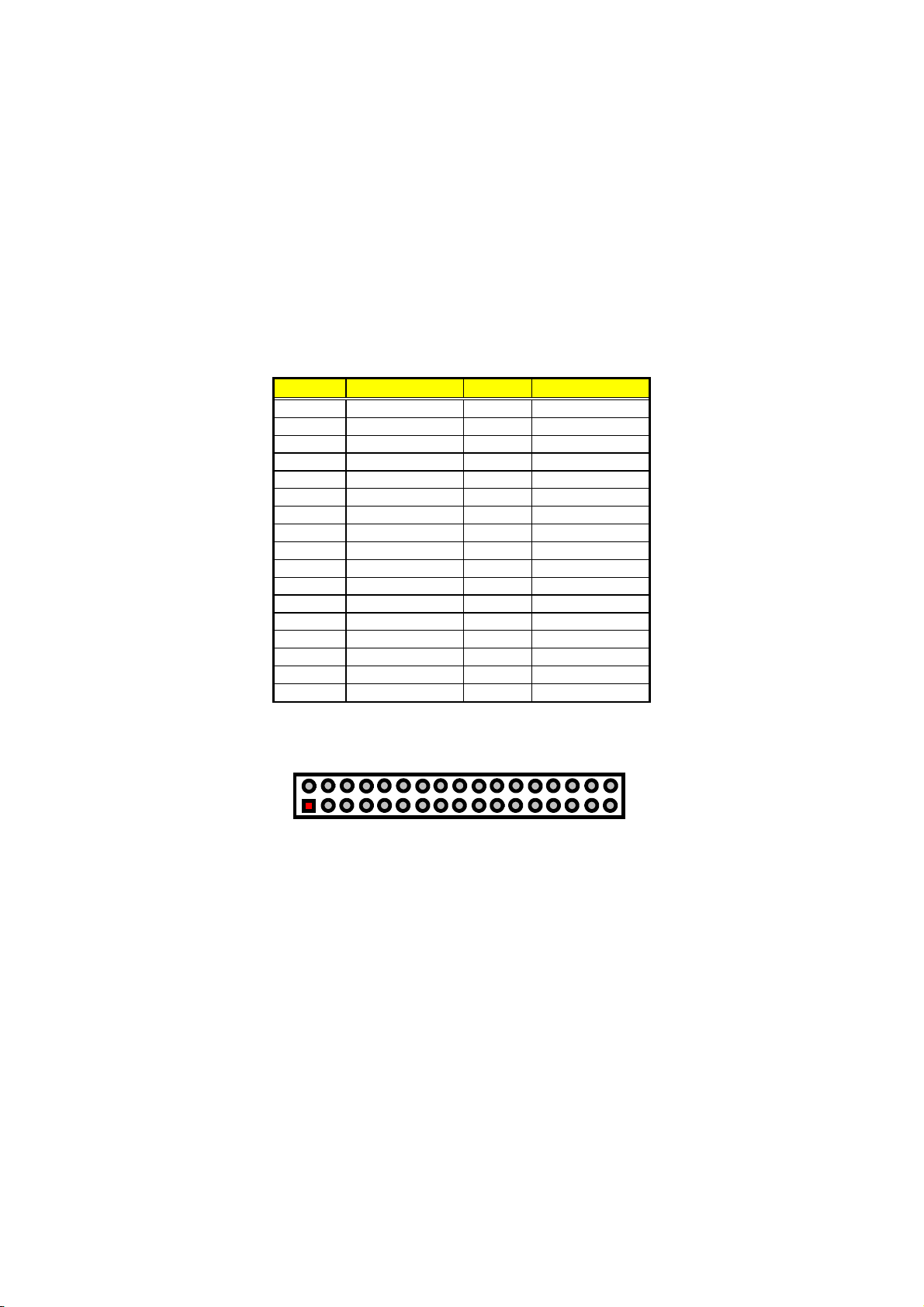
3.9 Floppy Disk Drive Connector
The HS-7238 uses a standard 34-pin header connector, FD1, for
floppy disk drive connection. A total of two FDD drives may be
connected to FD1 at any given time.
FD1: FDD Connector
PIN Description PIN Description
1 GND 2 DRVDEN0
3 GND 4 N/C
5 GND 6 DRVDEN1
7 GND 8 INDEX#
9 GND 10 MTRA#
11 GND 12 DSB#
13 GND 14 DSA#
15 GND 16 MTRB#
17 GND 18 DIR#
19 GND 20 STEP#
21 GND 22 WDATA#
23 GND 24 WGATE#
25 GND 26 TRAK00#
27 GND 28 WRTPRT#
29
N/C
30
31 GND 32 HDSEL#
33 N/C 34 DSKCHG#
RDATA#
DRVDEN0
N/C
DRVDEN1
INDEX#
MTR0#
DS1#
DS0#
MTR1#
DIR#
STEP#
WDATA#’WGATE#
TRAK00#
WRTPRT#
PDATA#
HDSEL#
N/C
GND
DSKCHG#
N/C
34
33
13
2
1
GND
GND
GND
GND
GND
GND
GND
GND
GND
GND
GND
GND
GND
GND
Page 20
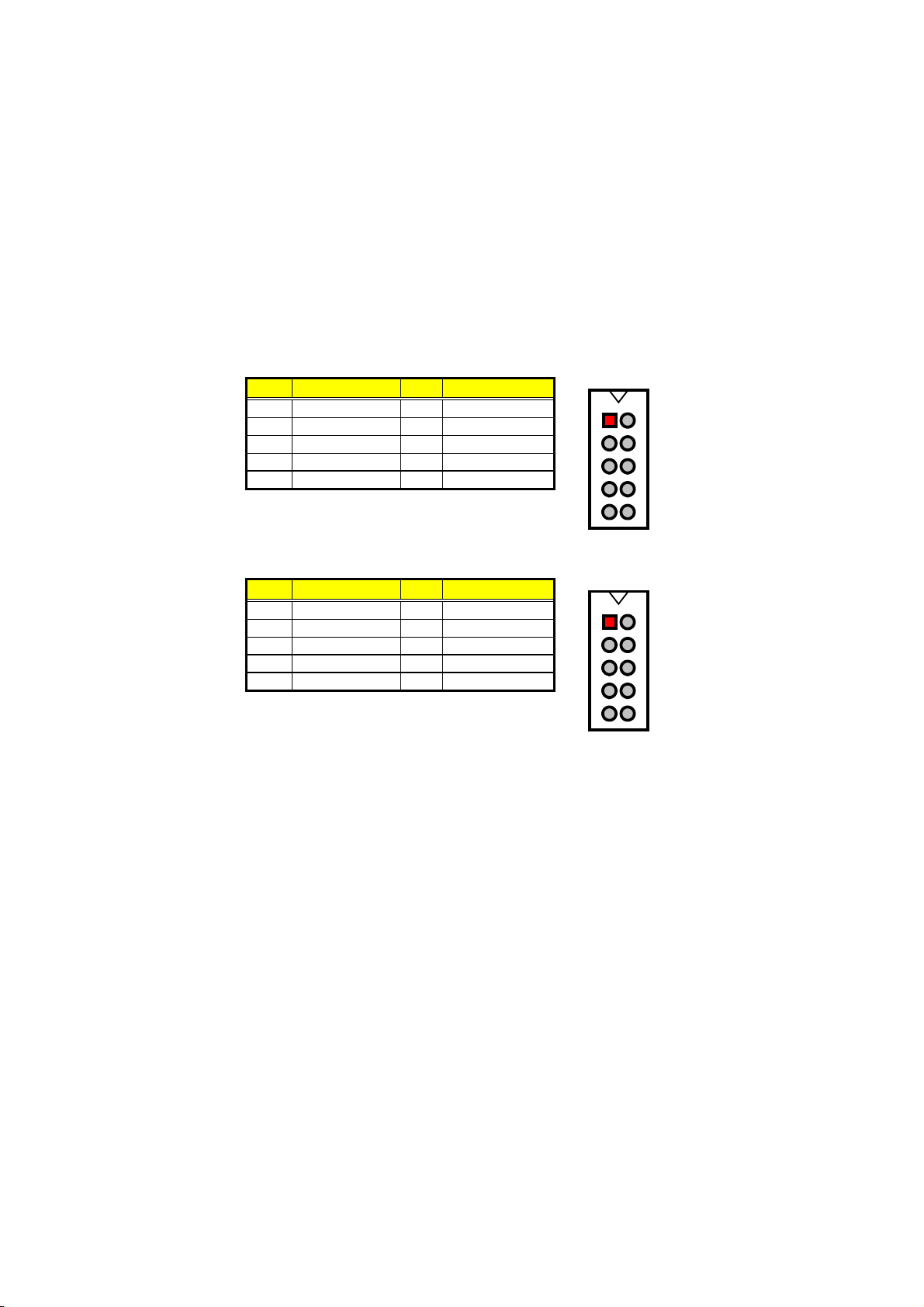
3.10 Serial Port Connectors
The HS-7238 offers one NS16C550 compatible UARTs with
Read/Receive 16-byte FIFO serial ports and two internal 10-pin
headers.
CN5: COM1 Connector (5x2 Header)
PIN Description PIN Description
1 DCD0 2 DSR0
3
RXDD0
4
RTS0
5 TXDD0 6 CTS0
7 DTR0 8 RI0
9 GND 10 N/C
CN4: COM2 Connector (5x2 Header)
PIN Description PIN Description
1 DCD1 2 DSR1
3 RXDD1 4 RTS1
5 TXDD1 6 CTS1
7
DTR1
8
9 GND 10 N/C
RI1
DCD0
RXDD0
TXDD0
DTR0
GND
DCD1
RXDD1
TXDD1
DTR1
GND
2
1
3
5
7
9
1
3
5
7
9
DSR0
4
RTS0
6
CTS0
8
RI0
10
N/C
2
DSR1
4
RTS1
6
CTS1
8
RI1
10
N/C
14
Page 21
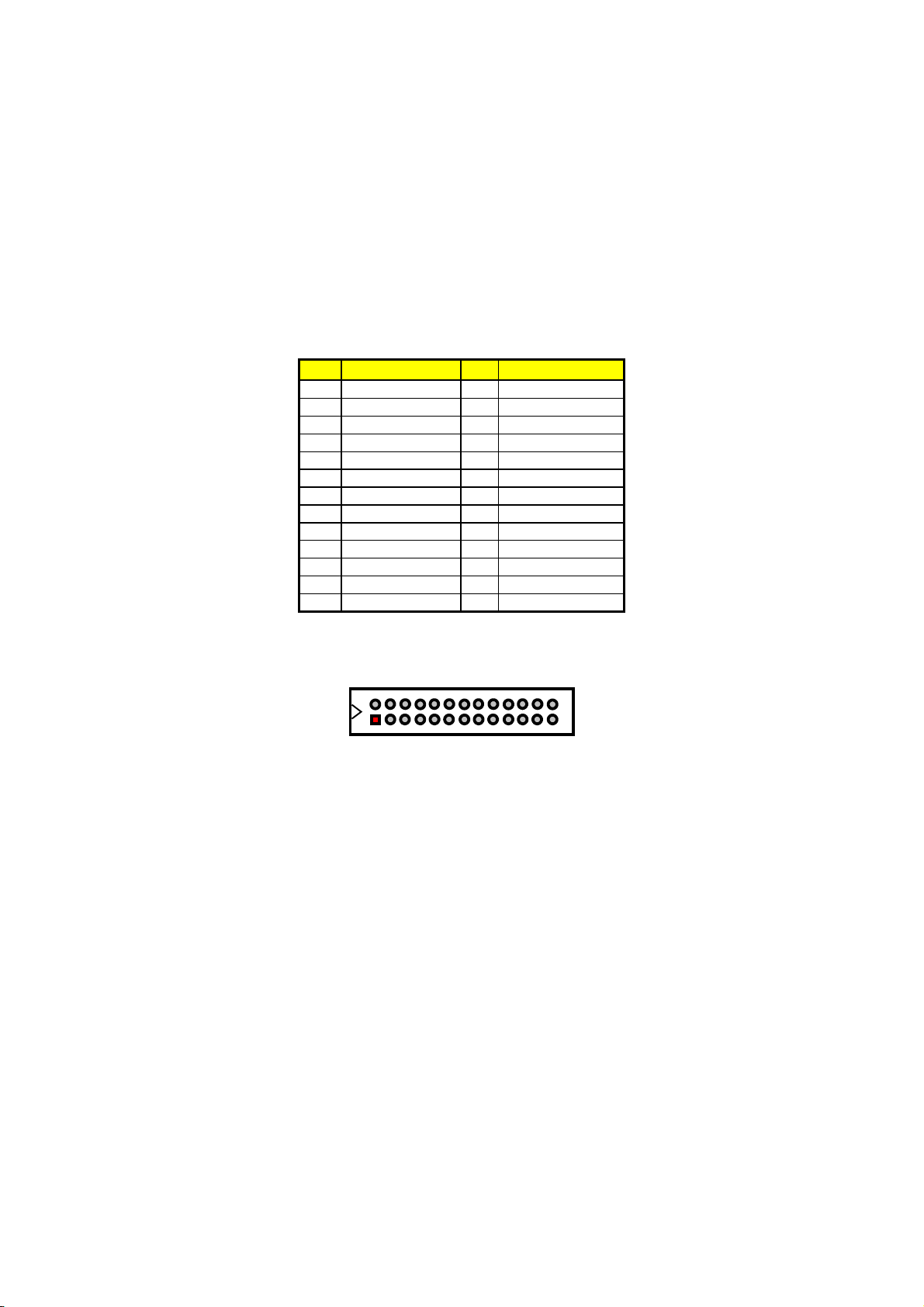
3.11 Parallel Connector
LP1 is a standard 26-pin flat cable connector designed to
accommodate parallel port connection onboard the HS-7238.
LP1: Parallel Connector
PIN Description PIN Description
1 Strobe 14 Auto Form Feed
2 DATA 0 15 ERROR#
3 DATA 1 16 Initialize
4 DATA 2 17 Printer Select LN#
5 DATA 3 18 GND
6 DATA 4 19 GND
7 DATA 5 20 GND
8 DATA 6 21 GND
9 DATA 7 22 GND
10 Acknowledge 23 GND
11 Busy 24 GND
12
Paper Empty
25
13 Printer Select 26 GND
GND
Auto Form Feed
ERROR#
Initialize
Printer Select LN#
GND
GND
GND
GND
GND
14
1
PDD0
PDD1
PDD2
PDD3
PDD4
PDD5
PDD6
Strobe
PDD7
GND
GND
GND
GND
26
13
Busy
Paper Empty
Acknowledge
Printer Select
15
Page 22
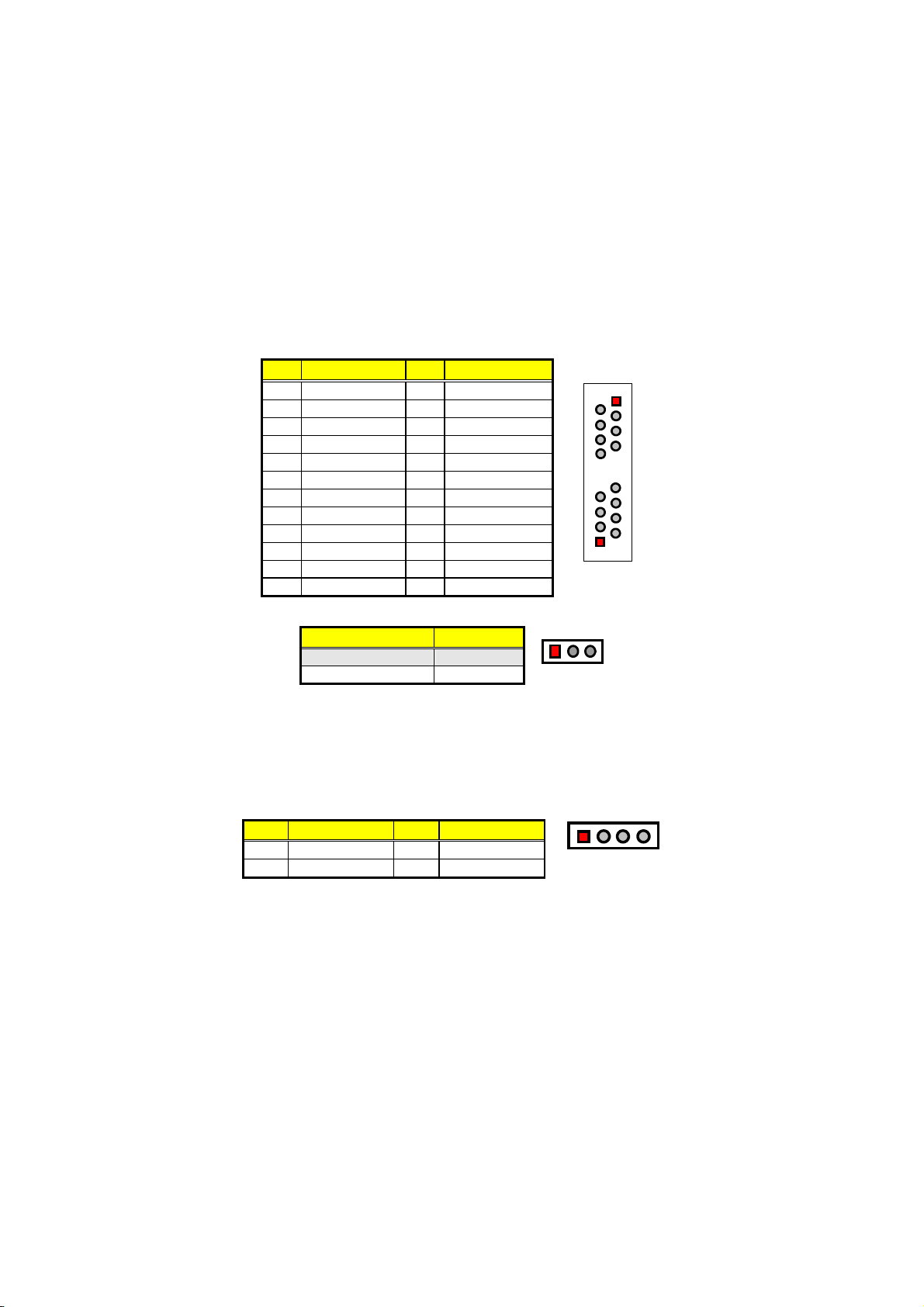
3.12 Ethernet Connector
The HS-7238 provides two 10/100 Base-TX LAN interface connectors.
Please refer to the following for its pin information.
CN10: Dual RJ-45 Connector
PIN Description PIN Description
1 1TX+ 2 1TX-
3 1RX+ 4 R/C GND
5 R/C GND 6 1RX-
7 R/C GND 8 R/C GND
9 2TX+ 10 2TX-
11 2RX+ 12 R/C GND
13 R/C GND 14 2RX-
15
R/C GND
16
R/C GND
17 559 LILED 18 Power
19 559 ACTLED 20 Power
21 562 LILED 22 Power
23 562 ACTLED 24 Power
JP3: Intel 82559 Enabled/Disabled Select
Options Settings
Enabled (default)
Disabled Short 2-3
Short 1-2
1TX-
R/C GND
1RX-
R/C GND
2TX-
R/C GND
2RX-
R/C GND
13
1
2
1TX+
1RX+
R/C GND
R/C GND
7
8
9
10
2TX+
2RX+
R/C GND
R/C GND
15
16
3.13 USB Connector
The HS-7238 provides one 8-pin USB2.0 connector at location US2
and two 4-pin USB1.1 connectors, at locations US1 and US3, for four
USB connections to the HS-7238.
US1: USB Connector
PIN Description PIN Description
14
1 VCC 2 DATA2-P
3
DATA2-N
4
GND
VCC
GND
DATA2-P
DATA2-N
16
Page 23
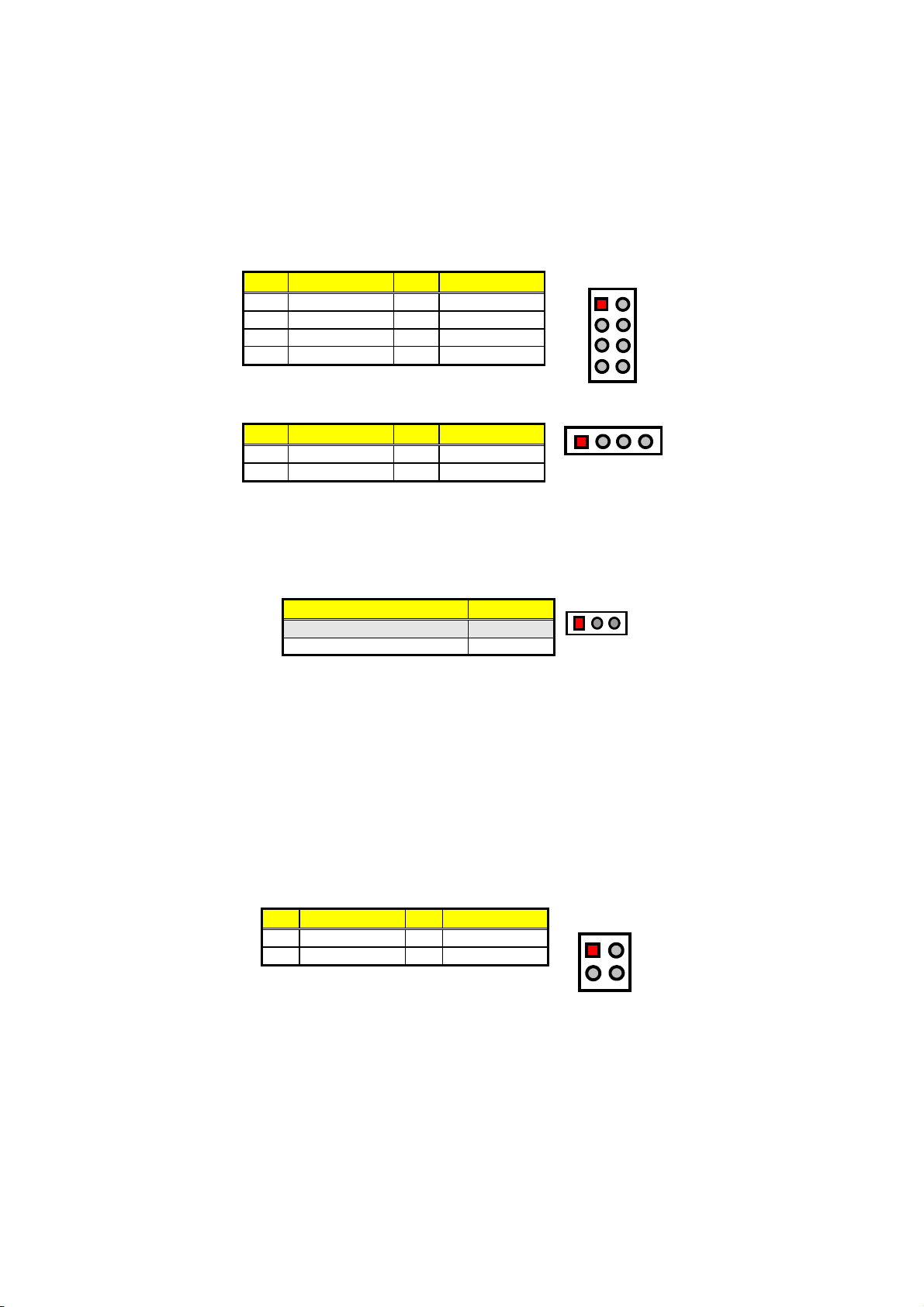
US2: USB2.0 Connector
PIN Description PIN Description
1 VCC 2 VCC
3 DATA0-N 4 DATA1-N
5
DATA0-P
6
DATA1-P
7 GND 8 GND
US3: USB Connector
PIN Description PIN Description
1 VCC 2 DATA3-P
3 DATA3-N 4 GND
3.14 CMOS Data Clear
12
VCC
DATA0-N
DATA0-P
GND
14
VCC
78
DATA3-P
DATA3-N
VCC
DATA1-N
DATA1-P
GND
GND
The HS-7238 has a Clear CMOS jumper on JP2.
JP2: Clear CMOS
Options Settings
Normal Operation (default) Short 1-2
13
Clear CMOS Short 2-3
IMPORTANT:
Before you turn on the power of your system, please
set JP2 to short 1-2 for normal operation.
3.15 Power and Fan Connectors
HS-7238 provides one 20-pin and one 4-pin ATX power connectors at
PW1 and PW2.
HS-7238 must use P4 power supply. One of 4-pin connectors is for
+12V lead which should be connected to PW2.
20-pin ATX Power Connector can be connected to Backplane or to
PW1.
PW2: 4-pin ATX Power Connector
PIN Description PIN Description
1 GND 2 GND
3 12V 4 12V
GND
+12V
12
34
GND
+12V
17
Page 24
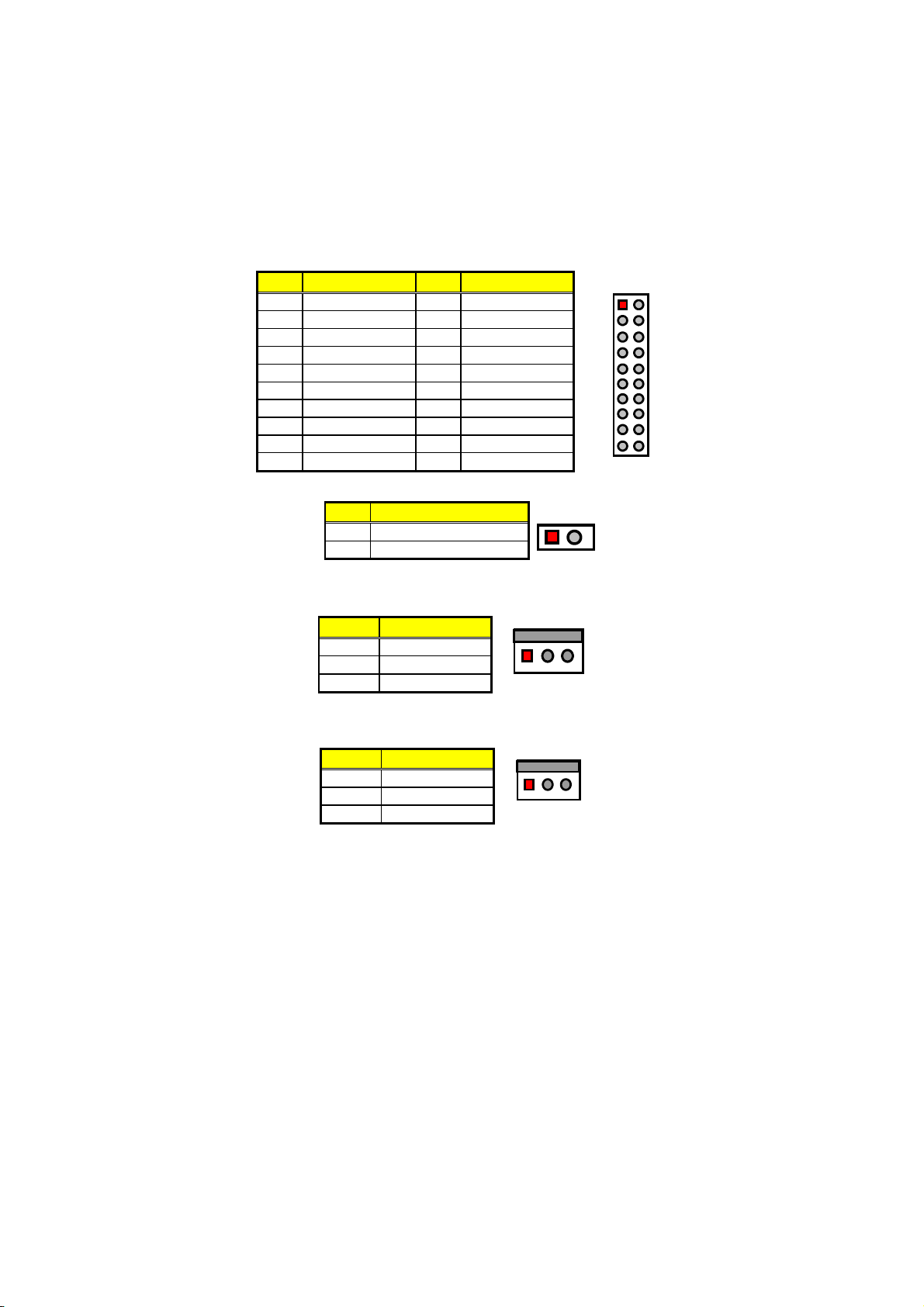
PW1: 20-pin ATX Power Connector
PIN Description PIN Description
1 3.3V 11 3.3V
2 3.3V 12 -12V
3 GND 13 GND
4 +5V 14 PS_ON
5 GND 15 GND
6 +5V 16 GND
7 GND 17 GND
8 PWOK 18 -5V
9 5Vsb 19 +5V
10 +12V 20 +5V
CN7: 2-pin ATX Power On/Off Switch
PIN Description
Pull 220Ω to VCCSTBY
1
12
PWOK
5VSB
3.3V
3.3V
GND
GND
GND
+12V
+5V
+5V
111
3.3V
-12V
GND
PS_ON
GND
GND
GND
-5V
+5V
+5V
10 20
2 PANSWIN
FAN1 and FAN2 onboard HS-7238 are 3-pin fan power connectors.
FAN1: Fan Power Connector
PIN Description
1
2 +12V
3 Fan In 1
GND
1
GND3+12V
FAN In 1
FAN2: Fan Power Connector
PIN Description
1 GND
2 +12V
3 Fan In 2
1
GND3+12V
FAN In 2
3.16 Keyboard/Mouse Connector
The HS-7238 offers one possibility for keyboard/mouse connection.
The connections are done via KB1 for an external PS/2 type
keyboard/mouse and CN12 for internal 6-pin keyboard/mouse
connection.
18
Page 25
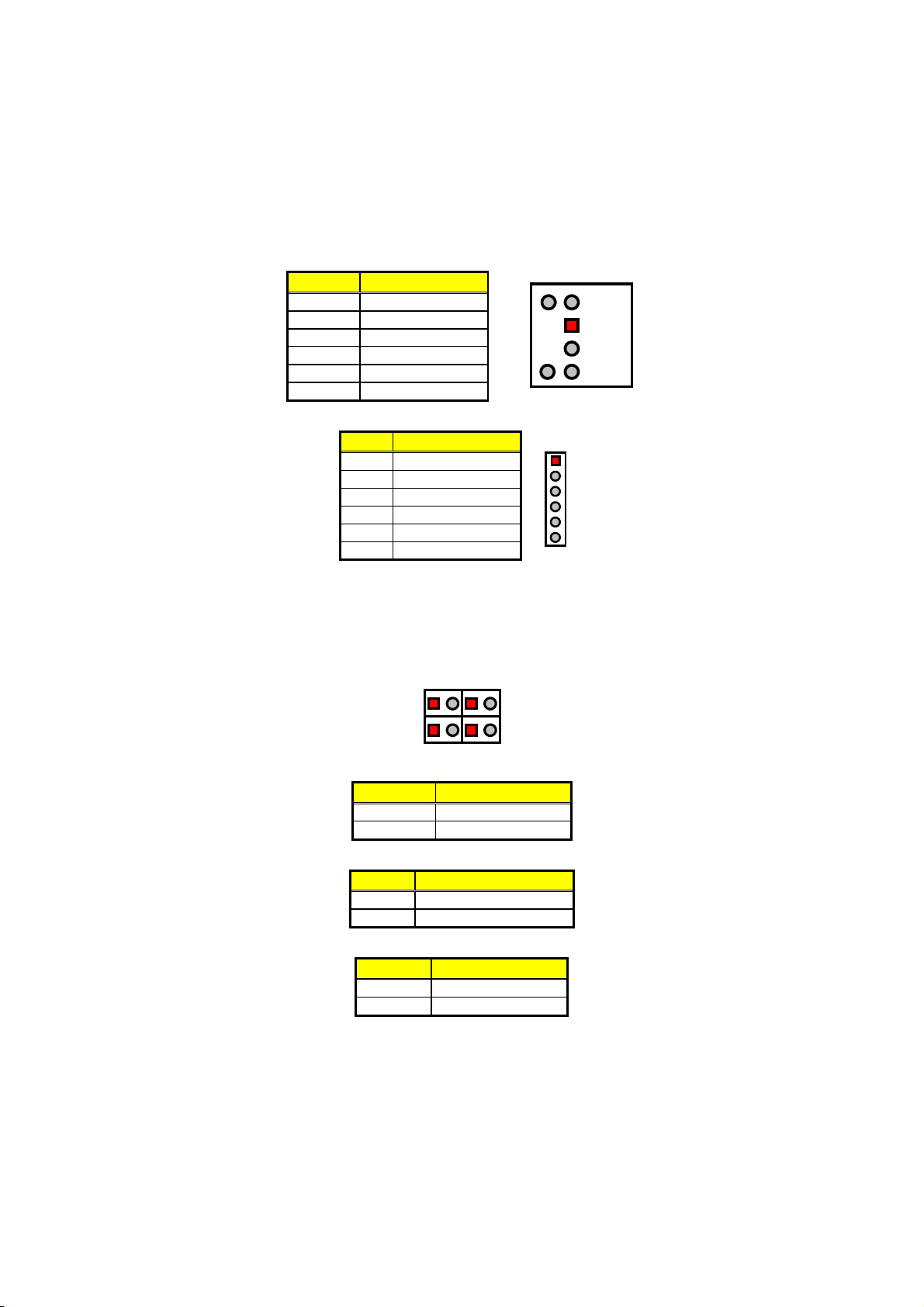
KB1: PS/2 6-pin Mini DIN Keyboard/Mouse Connector
PIN Description
1 Keyboard Data
2 Mouse Data
3
GND
4 +5V
5 Keyboard Clock
6 Mouse Clock
CN12: 6-pin Keyboard/Mouse Connector
Keyboard
Clock
Mouse
Clock
5
6
GND
3
Keyboard
1
Data
Mouse
2
Data
+5V
4
PIN Description
1 KDATA
2
MDATA
3 GND
4 VCC
5 KCLK
6 MCLK
1
6
3.17 System Front Panel Connectors
The HS-7238 has one LED at location CN3 that indicates the system
front panel status. This visual feature of the HDD LED may also be
connected to an external HDD LED via connector CN8.
1 2 1 2
1
Reset
CN8
CN3
2
CN8: HDD LED Connector
PIN Description
1 150Ω Pull +5V
2 HDD LED
CN3: Green LED Connector
PIN Description
1 150Ω Pull +5V
2 Suspend LED
CN1: Reset Button Connector
PIN Description
1 GND
2
CN7
CN1
1
2
19
Page 26
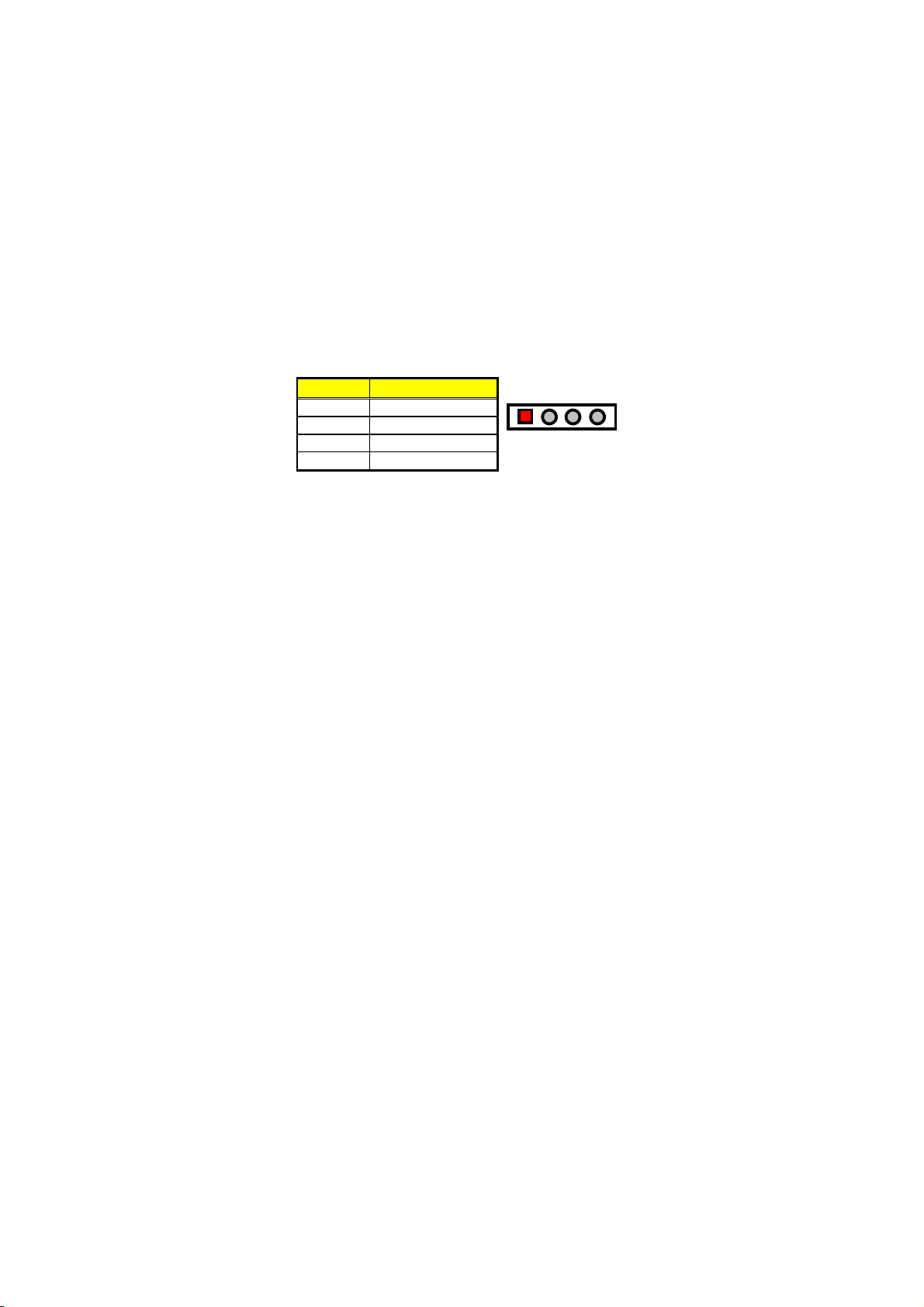
3.18 External Speaker
Aside from the buzzer at location BZ1 onboard, the HS-7238 also
offers a connector (CN2) for an external speaker connection. The table
below lists the pin assignments of CN2.
CN2: Speaker Connector
PIN Description
1 +5V
2 GND
3
4 Speak In
GND
1234
+5V
GND
GND
Speak In
3.19 Watchdog Timer
Once the Enable cycle is active, a Refresh cycle is requested before
the time-out period. This restarts counting of the WDT period. When
the time counting goes over the period preset of WDT, it will assume
that the program operation is abnormal. A System Reset signal will
re-start when such error happens.
The following sample programs show how to Enable, Disable and
Refresh the Watchdog Timer:
;---------------------------------------------------------------------------------; Enter the WDT function mode, interruptible double-write
;--------------------------------------------------------------------------------- MOV DX, 2EH
MOV AL, 87H
OUT DX, AL
OUT DX, AL
MOV DX, 2EH
MOV AL, 07H
OUT DX, AL
MOV DX, 2FH
MOV AL, 08H
OUT DX, AL
MOV DX, 2EH
MOV AL, F5H
OUT DX, AL ; select CRF0
MOV DX, 2FH
MOV AL, 80H
OUT DX, AL
MOV DX, 2EH
MOV AL, F7H
OUT DX, AL
MOV DX, 2FH
MOV AL, 00H
OUT DX, AL
20
Page 27
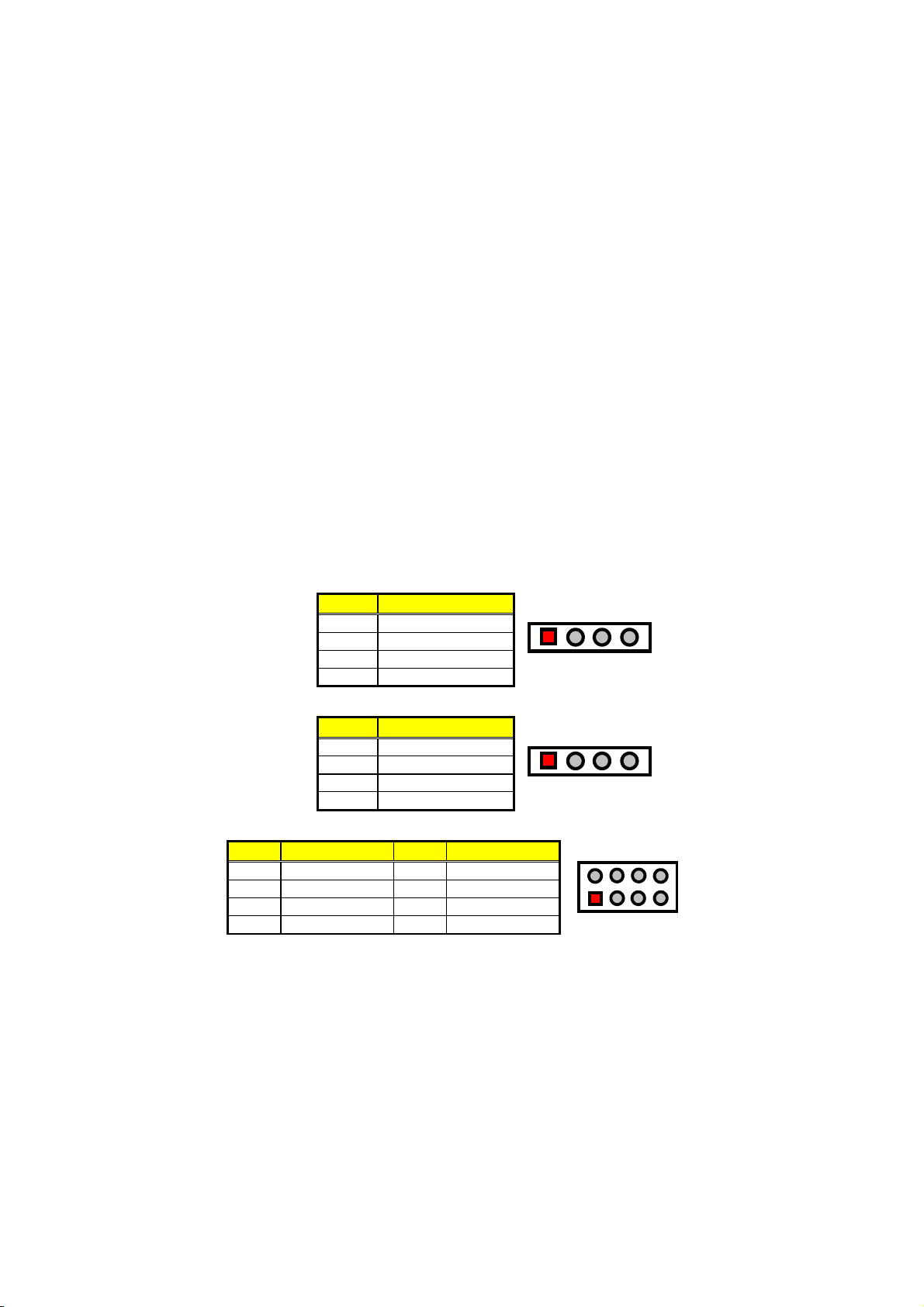
MOV DX, 2EH
MOV AL, F6H
OUT DX, AL
MOV DX, 2FH
MOV AL, 00H ; * 00H=Disabled
OUT DX, AL
;--------------------------------------------------------------------------------; Exit extended function mode
;------------- ------------------------------------------------------------------ MOV DX, 2EH
MOV AL, AAH
OUT DX, AL
* User can also use AL, 00H’s defined time for reset purposes, e.g.00H
for Disable, 01H = 1sec, 02H = 2sec…..FFH = 255sec.
3.20 Audio Connectors
The HS-7238 has an onboard AC97 3D audio interface. The following
tables list the pin assignments of the CD-ROM Analog Input, the Line In
and the MIC In/Line Out connectors.
CD1: CD-ROM Analog Input Connector
PIN Description
1 CD_R
2 CD_REF
3 CD_REF
4
CD2: Line In Analog Input Connector
CD_L
PIN Description
1 LINE_R
2 GND
3 GND
4 LINE_L
CN6: Mic In/Line Out Connector
PIN Description PIN Description
1
3 GND 4 GND
5 MIC In 6 N/C
7 GND 8 GND
AOUT_L
2
AOUT_R
1234
1234
2
1
8
7
21
Page 28

3.21 Mini PCI Connector
HS-7238 supports a Mini PCI interface which is a very popular
notebook computer expansion interface for Modem, Video, LAN,
etc. The Mini PCI onboard HS-7238 is at location PC1 with pin
definitions listed on the table below.
PC1: Mini PCI Connector Pin Information
PIN Description PIN Description
1 INTB# 2 5V
3 3.3V 4 D#
5 RESERVED 6 RESERVED
7 GND 8 N.C.
9 CLK 10 RST#
11
13 REQ# 14 GNT#
15 3.3V 16 GND
17 AD[31] 18 PME#
19 AD[29] 20 RESERVED
21
23 AD[27] 24 3.3V
25 AD[25] 26 AD[28]
27 RESERVED 28 AD[26]
29 C/BE[3]# 30 AD[24]
31
33 GND 34 GND
35 AD[21] 36 AD[22]
37 AD[19] 38 AD[20]
39 GND 40 PAR
41 AD[17] 42 AD[18]
43 C/BE[2]# 44 AD[16]
45 IRDY# 46 GND
47 3.3V 48 FRAME#
49 CLKRUN# 50 TRDY#
51 SERR# 52 STOP#
53 GND 54 3.3V
55 PERR# 56 DEVSEL#
57
59 AD[14] 60 AD[15]
61 GND 62 AD[13]
63 AD[12] 64 AD[11]
65 AD[10] 66 GND
GND
GND
AD[23]
C/BE[1]#
12
22
32
58
. . . More on next page . . .
3.3V
AD[30]
IDSEL
GND
22
Page 29

PIN Description PIN Description
67 GND 68 AD[9]
69 AD[8] 70 C/BE[0]#
71 AD[7] 72 3.3V
73
75 AD[5] 76 AD[4]
77 RESERVED 78 AD[2]
79 AD[3] 80 AD[0]
81 5V 82 RESERVED_WIP2
83 AD[1] 84 RESERVED_WIP2
85 GND 86 GND
87 AC_SYNC 88 M66EN
89 AC_SDATA_IN 90 AC_SDATA_OUT
91 AC_BIT_CLK 92 AC_CODEC_IDO#
93 AC_CODEC_ID1# 94 AC_RESET#
95 MOD_AUDIO_MON 96 RESERVED
97 AUDIO_GND 98 GND
99
3.3V
SYS_AUDIO_OUT
74
100
AD[6]
SYS_AUDIO_IN
2
199
Mini PCI Socket
pin orientation
100
23
Page 30

This page is intentionally left blank.
24
Page 31

Chapter 4
Award BIOS Setup
The HS-7238 uses Award BIOS for the system configuration. The
Award BIOS setup program is designed to provide the maximum
flexibility in configuring the system by offering various options that
could be selected for end-user requirements. This chapter is written to
assist you in the proper usage of these features.
4.1 Starting Setup
The Award BIOS is immediately activated when you first power on the
computer. The BIOS reads the system information contained in the
CMOS and begins the process of checking out the system and
configuring it. When it finishes, the BIOS will seek an operating system
on one of the disks and then launch and turn control over to the
operating system.
While the BIOS is in control, the Setup program can be activated in one
of two ways:
1. By pressing <Del> immediately after switching the system on, or
2. By pressing the <Del> key when the following message appears
briefly at the bottom of the screen during the POST (Power On Self
Test).
Press DEL to enter SETUP.
If the message disappears before you respond and you still wish to
enter Setup, restart the system to try again by turning it OFF then ON or
pressing the "RESET" button on the system case. You may also restart
by simultaneously pressing <Ctrl>, <Alt>, and <Delete> keys. If you do
not press the keys at the correct time and the system does not boot, an
error message will be displayed and you will again be asked to...
PRESS F1 TO CONTINUE, DEL TO ENTER SETUP
25
Page 32

4.2 Using Setup
In general, you use the arrow keys to highlight items, press <Enter> to
select, use the <PageUp> and <PageDown> keys to change entries,
press <F1> for help and press <Esc> to quit. The following table
provides more detail about how to navigate the Setup program using
the keyboard.
Up arrow Move to previous item
Down arrow Move to next item
Left arrow Move to the item in the left hand
Right arrow Move to the item in the right hand
Esc key Main Menu -- Quit and not save changes into CMOS
Status Page Setup Menu and Option Page Setup Menu -Exit current page and return to Main Menu
PgUp key Increase the numeric value or make changes
PgDn key Decrease the numeric value or make changes
+ key Increase the numeric value or make changes
- key Decrease the numeric value or make changes
F1 key General help, only for Status Page Setup Menu and Option
Page Setup Menu
(Shift)F2 key Change color from total 16 colors. F2 to select color
forward, (Shift) F2 to select color backward
F3 key Calendar, only for Status Page Setup Menu
F4 key Reserved
F5 key Restore the previous CMOS value from CMOS, only for
Option Page Setup Menu
F6 key
F7 key Load the default
F8 key Reserved
F9 key Reserved
F10 key Save all the CMOS changes, only for Main Menu
Load the default CMOS value from BIOS default table, only
for Option Page Setup Menu
4.2.1 Getting Help
Press F1 to pop up a small help window that describes the appropriate
keys to use and the possible selections for the highlighted item. To exit
the Help Window press <Esc> or the F1 key again.
26
Page 33

4.3 Main Menu
Once you enter the Award BIOS CMOS Setup Utility, the Main Menu
will appear on the screen. The Main Menu allows you to select from
several setup functions and two exit choices. Use the arrow keys to
select among the items and press <Enter> to enter the sub-menu.
CMOS Setup Utility – Copyright © 1984-2001 Award Software
`
Standard CMOS Features
`
Advanced BIOS Features
`
Advanced Chipset Features
`
Integrated Peripherals
`
Power Management Setup
`
PnP/PCI Configurations
`
PC Health Status
Esc:Quit F9:Menu in BIOS
F10:Save & Exit Setup
NOTE:
A brief description of the highlighted choice appears at the bottom
of the screen.
`
Frequency/Voltage Control
Load Fail-Safe Defaults
Load Optimized Defaults
Set Supervisor Password
Set User Password
Save & Exit Setup
Exit Without Saving
:
Select Item
27
Page 34

4.4 Standard CMOS Features
The Standard Setup is used for the basic hardware system
configuration. The main function is for Data/Time and Floppy/Hard Disk
Drive settings. Please refer to the following screen for the setup. When
the IDE hard disk drive you are using is larger than 528MB, you must
set the HDD mode to
BIOS SETUP to install the HDD correctly.
CMOS Setup Utility – Copyright © 1984-2001 Award Software
Date (mm:dd:yy) Wed, Jul 11 2001 Item Help
Time (hh:mm:ss) 10 : 32 :57 Menu Level X
X
IDE Primary Master [Auto]
X
IDE Primary Slave [Auto] Change the day, month,
X
IDE Secondary Master [Auto] year and century
X
IDE Secondary Slave [Auto]
Drive A [1.44M, 3.5in.]
Drive B [None]
Video [EGA/VGA]
Halt On [All, But Keyboard]
Base Memory 640K
Extended Memory 252928K
Total Memory 253952K
F5: Previous Values F6: Fail-Safe Defaults F7: Optimized Defaults
: Select Item + / - /PU/PD: Value F10: Save ESC: Quit F1: General Help
mode. Please use the IDE Setup Utility in
LBA
Standard CMOS Features
28
Page 35

4.5 Advanced BIOS Features
This section allows you to configure your system for the basic
operation. You have the opportunity to select the system’s default
speed, boot-up sequence, keyboard operation, shadowing and
security.
CMOS Setup Utility-Copyright ©1984-2001 Award Software
Virus Warning Disabled Item Help
CPU L1 & L2 Cache Enabled Menu Level X
Hyper-Threading Technology Enabled
Quick Power On Self Test Enabled
First Boot Device Floppy
Second Boot Device HDD-0 Change the day, month,
Third Boot Device LS120 year and century
Boot Other Device Enabled
Swap Floppy Drive Disabled
Boot Up Floppy Seek Enabled
Boot Up Num Lock Status On
Gate A20 Option Fast
Typematic Rate Setting Disabled
Typematic Rate (Chars/Sec) 6
Typematic Delay (Msec) 250
Security Option Setup
APIC Mode Enabled
MPS Version Control For OS 1.4
OS Select For DRAM > 64MB Non-OS2
Report on FDD for WIN95 NO
Small Logo (EPA) Show Enabled
: Select Item + / - /PU/PD: Value F10: Save ESC: Quit F1: General Help
F5: Previous Values F6: Fail-Safe Defaults F7: Optimized Defaults
Advanced BIOS Features
29
Page 36

4.6 Advanced Chipset Features
This section allows you to configure the system based on the specific
features of the installed chipset. This chipset manages bus speeds and
the access to the system memory resources, such as DRAM and the
external cache. It also coordinates the communications between the
conventional ISA and PCI buses. It must be stated that these items
should never be altered. The default settings have been chosen
because they provide the best operating conditions for your system.
You might consider making any changes only if you discover that the
data has been lost while using your system.
CMOS Setup Utility-Copyright ©1984-2001 Award Software
DRAM Timing Selectable By SPD Item Help
CAS Latency Time 1.5 Menu Level X
Active to Precharge Delay 7
DRAM RAS# to CAS# Delay 3
DRAM RAS# Precharge 3 Change the day, month,
Turbo Mode Disabled year and century
Memory Frequency For Auto
System BIOS Cacheable Enabled
Video BIOS Cacheable Enabled
Memory Hole At 15M-16M Disabled
Delayed Transaction Enabled
Delay Prior to Thermal 16Min
AGP Aperture Size (MB) 64
On-chip VGA Enabled
On-chip Frame Buffer size 8MB
F5: Previous Values F6: Fail-Safe Defaults F7: Optimized Defaults
: Select Item + / - /PU/PD: Value F10: Save ESC: Quit F1: General Help
Advanced Chipset Features
** ON-chip VGA Setting **
30
Page 37

4.7 Integrated Peripherals
The IDE hard drive controllers can support up to two separate hard
drives. These drives have a master/slave relationship that is
determined by the cabling configuration used to attach them to the
controller. Your system supports two IDE controllers--a primary
and a secondary--so you can install up to four separate hard disks.
PIO means Programmed Input/Output. Rather than having the
BIOS issue a series of commands to affect the transfer to or from
the disk drive, PIO allows the BIOS to tell the controller what it
wants and then let the controller and the CPU perform the
complete task by themselves. This is much simpler and more
efficient (also faster).
CMOS Setup Utility-Copyright ©1984-2001 Award Software
On-chip Primary PCI IDE Enabled Item Help
IDE Primary Master PIO Auto Menu Level X
IDE Primary Slave PIO Auto
IDE Primary Master UDMA Auto
IDE Primary Slave UDMA Auto Change the day, month,
On-chip Secondary PCI IDE Enabled year and century
IDE Secondary Master PIO Auto
IDE Secondary Slave PIO Auto
IDE Secondary Master UDMA Auto
IDE Secondary Slave UDMA Auto
USB Controller Enabled
USB2.0 Controller Enabled
USB Keyboard Support Ena bled
USB Mouse Support Enabled
AC97 Audio Auto
Init Display First Onboard/AGP
IDE HDD Block Mode Enabled
POWER ON Function BUTTON ONLY
KB Power ON Password Enter
Hot Key Power ON Ctrl-F1
Onboard FDC Controller Enabled
Onboard Serial Port1 3F8/IRQ4
Onboard Serial Port2 2F8/IRQ3
UART Mode Select Normal
RxD, TxD Active Hi, Lo
IR Transmission delay Enabled
UR2 Duplex Mode Half
Use IR Pins IR-Rx2Tx2
Onboard Parallel Port 378/IRQ7
Parallel Port Mode SPP
EPP Mode Select EPP1.7
ECP Mode Use DMA 3
POWER After PWR-Rail Off
: Select Item + / - /PU/PD: Value F10: Save ESC: Quit F1: General Help
F5: Previous Values F6: Fail-Safe Defaults F7: Op timized Defaults
Integrated Peripherals
31
Page 38

4.8 Power Management Setup
The Power Management Setup allows user to configure the system for
saving energy in a most effective way while operating in a manner
consistent with his own style of computer use.
CMOS Setup Utility-Copyright ©1984-2001 Award Software
ACPI function Enabled Item Help
ACPI Suspend Type S1(POS) Menu Level X
Run VGABIOS if S3 Resume Auto
Power Management User Define
Video off Method DPMS Change the day, month,
Video off In Suspend Yes year and century
Suspend Type Stop Grant
MODEM Use IRQ 3
Suspend Mode Disabled
HDD Power Down Disabled
Soft-off by PWR-BTTN Instant-Off
CPU THRM-throttling 50.00%
Wake-up by PCI card Disabled
Power On by Ring Disabled
USB KB Wake-up From S3 Disabled
Resume by Alarm Disabled
Date(of Month) Alarm 0
Time(hh:mm:ss) Alarm 0:0:0
Primary IDE 0 Disabled
Primary IDE 1 Disabled
Secondary IDE 0 Disabled
Secondary IDE 1 Disabled
FDD, COM, LPT Port Disabled
PCI PIRQ[A-D]# Disabled
** Reload Global Timer Events **
: Select Item + / - /PU/PD: Value F10: Save ESC: Quit F1: General Help
F5: Previous Values F6: Fail-Safe Defaults F7: Optimized Defaults
Power Management Setup
32
Page 39

4.9 PnP/PCI Configurations
This section describes the configuration of the PCI bus system. PCI, or
eripheral Components Interconnect, is a system that allows I/O
P
devices to operate at speeds nearing the speed the CPU itself uses
when communicating with its own special components. This section
covers some very technical items and it is strongly recommended that
only experienced users should make any changes to the default
settings.
CMOS Setup Utility-Copyright ©1984-2001 Award Software
PNP OS Installed No Item Help
Reset Configuration Date Disabled Menu Level X
Resources controlled By Auto (ESCD)
IRQ Resources Press Enter
DMA Resources Press Enter
IRQ-3 Assigned to PCI Device Change the day, month,
IRQ4 PCI Device year and century
IRQ5 PCI Device
IRQ7 PCI Device
IRQ9 PCI Device
IRQ10 PCI Device
IRQ11 PCI Device
IRQ12 PCI Device
IRQ13 PCI Device
IRQ14 PCI Device
IRQ15 PCI Device
PCI/VGA Palette Snoop Disabled
: Select Item + / - /PU/PD: Value F10: Save ESC: Quit F1: General Help
F5: Previous Values F6: Fail-Safe Defaults F7: Optimized Defaults
PnP/PCI Configurations
33
Page 40

4.10 PC Health Status
CMOS Setup Utility-Copyright ©1984-2001 Award Software
CPU Warning Temperature Disabled Item Help
Current System Temp Menu Level X
Current CPU Temperature
Current CPU FAN Speed XXXX RPM Change the day, month,
Current System FAN Speed XXXX RPM year and century
Vcore
+3.3V 3.37V
+5V 5.08V
+12V 12.09V
-12V -12.19V
-5V -5.04
VBAT(V) 3.2V
5VSB(V) 5.00V
Shutdown Temperature Disabled
: Select Item + / - /PU/PD: Value F10: Save ESC: Quit F1: General Help
F5: Previous Values F6: Fail-Safe Defaults F7: Optimized Defaults
PC Health Status
4.11 Frequency/Voltage Control
CMOS Setup Utility-Copyright ©1984-2001 Award Software
CPU Clock Ratio [8x] Item Help
Auto Detect PCI Clk Enabled Menu Level X
Spread Specturm Disabled
Change the day, month,
year and century
: Select Item + / - /PU/PD: Value F10: Save ESC: Quit F1: General Help
F5: Previous Values F6: Fail-Safe Defaults F7: Optimized Defaults
Frequency/Voltage Control
34
Page 41

4.12 Load Fail-Safe Defaults
When you press <Enter> on this item you will get a confirmation dialog
box with a message shown below. This option allows you to
load/restore the BIOS default values permanently stored in the BIOS
ROM. Pressing ‘Y’ loads the BIOS default values for the most stable,
minimal-performance system operations.
CMOS Setup Utility-Copyright ©1984-2001 Award Software
STANDARD CMOS Features
X
Advanced BIOS Features Load Fail-Safe Defaults
X
Advanced Chipset Features Load Optimized Defaults
X
Integrated Peripherals Set Supervisor Password
X
Power Management
X
PnP/PCI Configura
X
PC Health Status
X
word
Load Fail-Safe Defaults (Y/N)? N
Saving
Esc : Quit
F10 : Save & Exit Setup
Load Fail-Safe Defaults
Frequency/Voltage Control
X
etup
: Select Item
35
Page 42

4.13 Load Optimized Defaults
When you press <Enter> on this item you get a confirmation dialog box
with a message similar to the figure below. This option allows you to
load/restore the default values to your system configuration, optimizing
and enabling all high performance features. Pressing ‘Y’ loads the
default values that are factory settings for optimal performance system
operations.
CMOS Setup Utility-Copyright ©1984-2001 Award Software
Standard CMOS Features
X
Advanced BIOS Features Load Fail-Safe Defaults
X
Advanced Chipset Features Load Optimized Defaults
X
Integrated Peripherals Set Supervisor Password
X
Power Management
X
PnP/PCI Configura
X
PC Health Status
X
word
Load Optimized Defaults (Y/N)? N
Saving
Esc : Quit
F10 : Save & Exit Setup
Frequency/Voltage Control
X
etup
: Select Item
36
Load Optimized Defaults
Page 43

4.14 Set Supervisor/User Password
CMOS Setup Utility-Copyright ©1984-2001 Award Software
Standard CMOS Features
X
Advanced BIOS Features Load Fail-Safe Defaults
X
Advanced Chipset Features Load Optimized Defaults
X
Integrated Peripherals Set Supervisor Password
X
Power Management Setup Set User Password
X
PnP/PCI Configurati
X
PC Health Status
X
Esc : Quit
F10 : Save & Exit Setup
Enter Password :
Frequency/Voltage Control
X
: Select Item
t Setup
ut Saving
Change / Set / Disable Password
You can set either supervisor or user password, or both of them. The
differences between are:
supervisor password: can enter and change the options of the setup
menus.
user password: just can only enter but do not have the right to change the
options of the setup menus.
When you select this function, the following message will appear at the
center of the screen to assist you in creating a password.
ENTER PASSWORD:
Type the password, up to eight characters in length, and press
<Enter>. The password typed now will clear any previously entered
password from CMOS memory. You will be asked to confirm the
password. Type the password again and press <Enter>. You may also
press <Esc> to abort the selection and not enter a password.
To disable a password, just press <Enter> when you are prompted to
enter the password. A message is confirmed and the password will be
disabled. Once the password is disabled, the system will boot and you
can enter Setup freely.
PASSWORD DISABLED.
37
Page 44

When a password has been enabled, you will be prompted to enter it
every time you try to enter Setup. This prevents an unauthorized
person from changing any part of your system configuration.
Additionally, when a password is enabled, you can also require the
BIOS to request a password every time your system is rebooted. This
would prevent unauthorized use of your computer.
You determine when the password is required within the BIOS
Features Setup Menu and its Security option (see Section 3). If the
Security option is set to “System”, the password will be required both at
boot and at entry to Setup. If set to “Setup”, prompting only occurs
when trying to enter Setup.
4.15 Save & Exit Setup
Press <Enter> on this item for confirmation:
Pressing “Y” stores the selections made in the menus in CMOS – a
special section of memory that stays on after you turn your system off.
The next time you boot your computer, the BIOS configures your
system according to the Setup selections stored in CMOS. After saving
the values the system is restarted again.
CMOS Setup Utility-Copyright ©1984-2001 Award Software
Standard CMOS Features
X
Frequency/Voltage Control
X
Advanced BIOS Features Load Fail-Safe Defaults
X
Advanced Chipset Features Load Optimized Defaults
X
Integrated Peripherals Set Supervisor Password
X
Power Management
X
PnP/PCI Configura
X
PC Health Status
X
word
SAVE to CMOS and EXIT (Y/N)? N
etup
Saving
Esc : Quit
F10 : Save & Exit Setup
Save Data to CMOS
38
: Select Item
Page 45

4.16 Exit Without Saving
Pressing <Enter> on this item asks for confirmation:
Quit without saving (Y/N)? Y
This allows you to exit Setup without storing any change in CMOS. The
previous selections remain in effect. This exits the Setup utility and
restarts your computer.
CMOS Setup Utility-Copyright ©1984-2001 Award Software
Standard CMOS Features
X
Advanced BIOS Features Load Fail-Safe Defaults
X
Advanced Chipset Features Load Optimized Defaults
X
Integrated Peripherals Set Supervisor Password
X
Power Management
X
PnP/PCI Configura
X
PC Health Status
X
word
Quit Without Saving (Y/N)? N:
Saving
Esc : Quit
F10 : Save & Exit Setup
Abandon all Data
Frequency/Voltage Control
X
etup
: Select Item
39
Page 46

This Page is intentionally left blank.
40
Page 47

Chapter 5
Software Utilities
This chapter contains the detailed information of IDE, VGA, LAN and
Audio driver installation procedures. The utility disk that come with the
delivery package contains an auto-run program that invokes the
installation programs for the IDE, VGA, LAN and Audio drivers. The
following sections describe the installation procedures of each driver
based on Win 95/98, Win 2000 and Win NT operating systems. It is
recommended that you install the drivers matching the sections listed
in this chapter.
5.1 IDE Driver Installation
5.1.1 Installing Intel Chipset Software Utility
1. Insert Utility CD Disk to your CD ROM drive. The main menu will
pop up as shown below. Select on the HS-7238 button to
launch the installation program.
41
Page 48

2. Click on the ICH4 Driver button to continue.
3. Immediately after clicking the IDE butto n i n S tep 1, t h e p r ogram
launches the InstallShield Wizard that will assist you in the
installation process. Click on the N
ext > button to proceed.
42
Page 49

4. The Intel OEM Software License Agreement dialog box then
appears on the screen. Choose Y
5. When the Readme Information dialog box pops up, just click on
the N
ext button to proceed.
es to proceed.
43
Page 50

6. Once the Install Shield Wizard finishes updating your system, it
will prompt you to restart the computer. Tick on the Yes, I
want to restart my computer now followed by a click on the
F
inish button to reb oot . On ly a fter your com put er boots w ill t he
new settings take effect.
44
Page 51

5.1.2 Installing Intel Application Accelerator
1. Insert Utility CD Disk into your CD ROM drive. The main menu will
pop up as shown below. Select on the HS-7238 button to launch
the installation program.
2. Click on the IDE Driver button to continue.
45
Page 52

3. When the dialog box below appears, make sure you close all
other Windows applications then click on the N
proceed.
4. The Intel OEM Software License Agreement dialog box then
appears on the screen. Choose Y
es to proceed.
ext > button to
46
Page 53

5. Setup will then prompt you to specify the path where you would
like the Security driver installed. Select the N
you have made your path/installation choice.
6. Once the setup program finishes copying files into your system, it
will prompt you to restart the computer. Tick on the Yes, I want
to restart my computer now followed by a click on the F
button to reboot. Only after your computer boots will the new
settings take effect.
ext > button after
inish
47
Page 54

5.2 VGA Driver Installation
5.2.1 Win 98
1. Insert Utility CD Disk into your CD ROM drive. The main menu will
pop up as shown below. Select on the HS-7238 button to launch
the installation program.
2. Click on the VGA Driver button to continue.
48
Page 55

3. Click on the Windows 9x button to continue.
4. When the dialog box below appears, make sure you close all
other Windows applications then click on the N
proceed.
ext > button to
49
Page 56

5. The Intel OEM Software License Agreement dialog box then
appears on the screen. Choose Y
6. Once the setup program finishes copying files into your system, it
will prompt you to restart the computer. Tick on the Yes, I want
to restart my computer now followed by a click on the F
button to reboot. Only after your computer boots will the new
settings take effect.
es to proceed.
inish
50
Page 57

5.2.2 Win NT
NOTE:
1. Insert Utility CD Disk into your CD ROM drive. The main menu will
2. Click on the VGA Driver button to continue.
Please make sure you have already installed Service Pack 6.0.
pop up as shown below. Select on the HS-7238 button to launch
the installation program.
51
Page 58

3. Click on the Windows NT button to continue.
4. When the dialog box below appears, make sure you close all
other Windows applications then click on the N
proceed.
ext > button to
52
Page 59

5. The Intel OEM Software License Agreement dialog box then
appears on the screen. Choose Y
6. Once the setup program finishes copying files into your system, it
will prompt you to restart the computer. Tick on the Yes, I want
to restart my computer now followed by a click on the F
button to reboot. Only after your computer boots will the new
settings take effect.
es to proceed.
inish
53
Page 60

5.2.3 Win 2000
1. Insert Utility CD Disk into your CD ROM drive. The main menu will
pop up as shown below. Select on the HS-7238 button to launch
the installation program.
2. Click on the VGA Driver button to continue.
54
Page 61

3. Click on the Windows 2K button to continue.
4. When the dialog box below appears, make sure you close all
other Windows applications then click on the N
proceed.
ext > button to
55
Page 62

5. The Intel OEM Software License Agreement dialog box then
appears on the screen. Choose Y
6. Once the setup program finishes copying files into your system, it
will prompt you to restart the computer. Tick on the Yes, I want
to restart my computer now followed by a click on the F
button to reboot. Only after your computer boots will the new
settings take effect.
es to proceed.
inish
56
Page 63

5.3 LAN Driver Installation
5.3.1 Win 98
1. Insert Utility CD Disk into your CD ROM drive. The main menu will
pop up as shown below. Select on the HS-7238 button to launch
the installation program.
2. Click on the LAN Driver button to continue.
57
Page 64

3. Click on the Windows 9x button to continue.
4. When the dialog box below appears, make sure you close all
other Windows applications then click on the N
proceed.
ext > button to
58
Page 65

5. The Intel OEM Software License Agreement dialog box then
appears on the screen. Choose Accept to proceed.
6. The Setup Type dialog box then appears on the screen. Choose
Typical to proceed.
59
Page 66

7. When the dialog box below appears, make sure you close all
other Windows applications then click on the I
proceed.
8. When the dialog box below appears, it means your driver is install
completed. Click F
inish button to proceed.
nstall button to
60
Page 67

9. Once the setup program finishes copying files into your system, it
will prompt you to restart the computer. Tick on the Yes to
reboot. Only after your computer boots will the new settings take
effect.
5.3.2 Win NT
NOTE:
1. The system automatically detects the absence of Windows NT
2. Tick on the W
Please make sure you have already installed Service Pack 6.0.
Networking. Click on the Y
ired to Network once the following screen
appears. Click on the Next to proceed.
es button to start installation.
61
Page 68

3. Click on the Start Search button for the program to locate the
Network Adapter.
4. Once setup finishes the search, it will list a number of adapters
for you to choose from. Press on the H
the driver path location.
ave Disk button to assign
62
Page 69

5. Setup now asks you for the location of the driver. When you have
entered the new driver path, press on the OK button to continue.
6. When Setup finds the information it needs about the new driver,
it will display the device it found on the following screen. If using
82551 or 82562, please choose “Intel(R) PRO/100 Family
Adapter”. If using 82540EM, please choose “Intel(R)
PRO/1000 Family Adapter”. Press on the OK button to accept
and proceed.
63
Page 70

7. Setup then returns to Network Setup Wizard screen and displays
your new Network Adapter. Click on N
8. The Network Setup Wizard then allows you to set the Network
Protocols on your network. Select the appropriate protocol and
then click on Next to continue.
ext to continue.
64
Page 71

9. Before Setup starts installing the components found and the
settings you made, it will give you the option to proceed or go
back for changes from the following screen. Click on the N
button once you are sure of your devices.
10. Windows NT Setup will then need to copy files necessary to
update the system information. Specify the path then press
Continue.
ext
11. When Setup asks if you wish to change the TCP/IP settings of
your system, select them appropriately. The default choice is N
o.
65
Page 72

12. Setup then starts the Networking installation and copies the files.
13. When the screen below appears, click on N
14. Setup then prompts you that it is ready to start the network. You
may complete the installation thereafter. Click on N
continue.
ext to continue.
ext to
66
Page 73

15. Assign the workgroup or domain setting of your computer. Click
on Next to continue.
16. Click on the Yes button to restart your computer. The LAN1
driver installation for WIN NT4.0 is now complete.
67
Page 74

17. With the Utility CD Disk still in your CD ROM drive, we can install
LAN2. Right click on “Network Neighborhood” icon from the
desktop. Select on Properties and then proceed to the Network
from the main menu. Click on A
18. Setup then returns to Network Setup Wizard screen and displays
your new Network Adapter. Click on OK to continue.
dd to continue.
68
Page 75

19. Click on the Close button. The LAN2 driver installation for WIN
NT4.0 is now complete.
5.4 Audio Driver Installation
1. Insert Utility CD Disk into your CD ROM drive. The main menu will
pop up as shown below. Select on the HS-7238 button to launch
the installation program.
69
Page 76

2. Click on the AUDIO Driver button to continue.
3. When the dialog box below appears, make sure you close all
other Windows applications then click on the N
proceed.
ext > button to
4. Once the InstallShield Wizard completes the operation and
update of your AC’97 driver, it will ask you to remove disks from
their drives, and prompt you to restart your system. Tick on the
Yes, I want to restart my computer now. Afterwards, click on the
F
inish button to complete the installation process. The system
changes you made will take effect after the system restarts.
70
Page 77

5.5 USB2.0 Driver Installation
5.5.1 Win 98
1. With the Utility CD Disk still in your CD ROM drive, right click on
“My Computer” icon from the Windows menu. Select on System
Properties and then proceed to the Device Manager from the
main menu.
71
Page 78

2. Select on Other Devices from the list of devices then double-click
on PCI Universal Serial Bus.
3. The PCI Universal Serial Bus Properties screen then appears,
allowing you to re-install the driver. Select Driver from the main
menu to proceed.
72
Page 79

4. When the dialog box below appears, make sure you close all
other Windows applications then click on the N
proceed.
5. Tick on the “Search for a better driver” once the following screen
appears. Click on the N
ext to proceed.
ext > button to
73
Page 80

6. Once the program returns to the Add New Hardware Wizard
screen, your specified location will appear. Press on the N
button to continue
7. When Setup finds the information it needs about the new driver,
it will display the device it found on the following screen. Press on
the N
ext button to accept and proceed.
ext
74
Page 81

8. Once the InstallShield Wizard completes the operation and
update of your USB2.0 driver. Click on the F
complete the installation process.
inish button to
5.5.2 Win 2000
1. With the Utility CD Disk still in your CD ROM drive, right click on
“My Computer” icon from the Windows menu. Select on System
Properties and then proceed to the Device Manager from the
main menu.
2. Select on Other Devices from the list of devices then double-click
on PCI Universal Serial Bus.
75
Page 82

3. The PCI Universal Serial Bus Properties screen then appears,
allowing you to re-install the driver. Select Driver from the main
menu to proceed.
4. When the dialog box below appears, make sure you close all
other Windows applications then click on the N
proceed.
ext > button to
76
Page 83

5. Tick on the “Search for a suitable driver” once the following
screen appears. Click on the N
6. Once the program returns to the Add New Hardware Wizard
screen, your specified location will appear. Press on the N
button to continue
ext to proceed.
ext
77
Page 84

7. Choose sisusb2.inf and press on the Open button to accept and
proceed.
8. Once the InstallShield Wizard completes the operation and
update of your USB2.0 driver. Click on the F
complete the installation process.
inish button to
78
Page 85

5.5.3 Win XP
1. Insert Utility CD Disk into your CD ROM drive. The main menu will
pop up as shown below. Select on the HS-7238 button to launch
the installation program.
2. Click on the USB2.0 Driver button to continue.
79
Page 86

3. Click on the Windows XP button to continue.
4. When the dialog box below appears, make sure you close all
other Windows applications then click on the N
proceed.
ext > button to
80
Page 87

5. Once the InstallShield Wizard completes the operation and
update of your USB2.0 driver. Click on the F
complete the installation process.
inish button to
81
Page 88

This page is intentionally left blank.
82
