Page 1
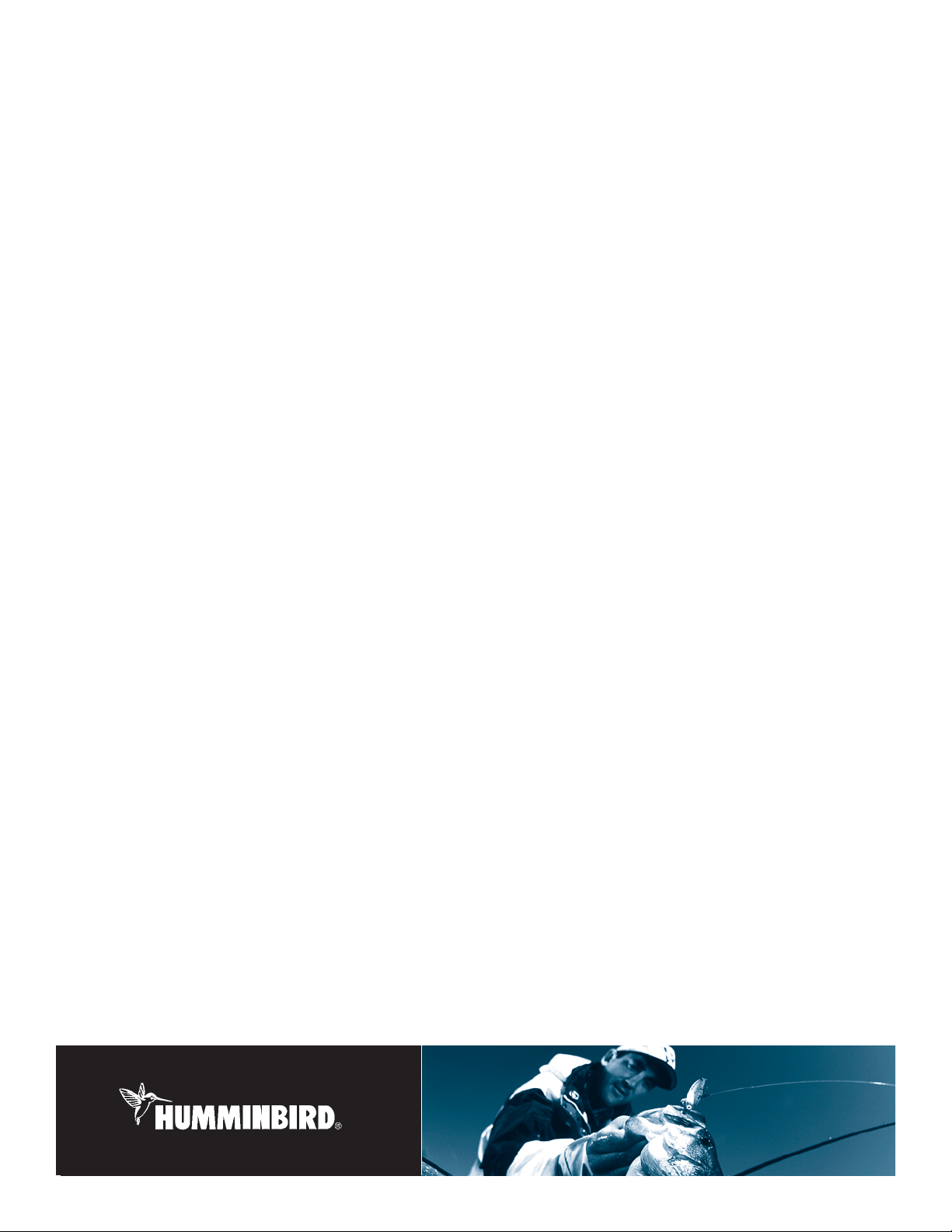
PC Connect Accessory Manual
Thank you for choosing Humminbird, America’s #1 name in Fishfinders. Humminbird has built
its reputation by designing and manufacturing top-quality, thoroughly reliable marine equipment. Genuine Humminbird accessories offer the opportunity to upgrade and expand the capabilities of your Humminbird Fishing System. Your Humminbird accessory is designed for troublefree operation, and is backed by a one-year warranty described in the Warranty card included
with your Humminbird Fishing System. We encourage you to read this operation manual and
your Fishing System operation manual carefully in order to get full benefit from all the features
and applications of your Humminbird product.
WARNING: Disassembly and repair of this electronic unit should only be performed by authorized service personnel. Any modification of the 9-pin serial number or attempt to repair the
original equipment or accessories by unauthorized individuals will void the warranty. Handling
and/or opening this unit may result in exposure to lead, in the form of solder.
WARNING: This product contains lead, a chemical known to the state of California to cause cancer, birth defects and other reproductive harm.
© 2003 Techsonic Industries, Inc. All rights reserved.
531225-1_A
Page 2
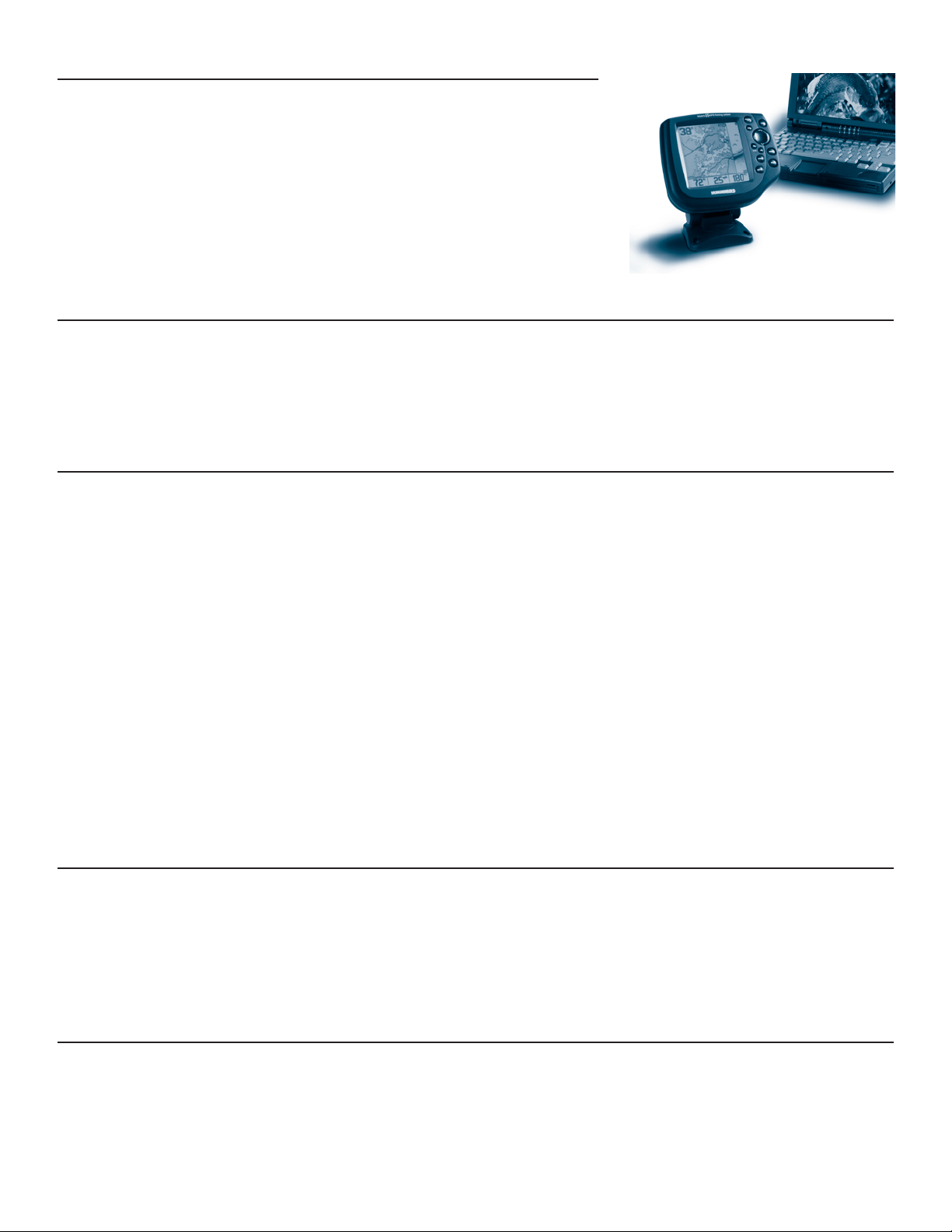
Introduction
The PC Connect Cable links the Matrix unit to a PC to access product software updates
and new features obtained from our website www.humminbird.com. The PC
Connect system requires that the MSWindows-compatible HumminbirdPC™ software be installed to communicate with the Matrix unit. In addition to upgrading your
Matrix unit with new software, you can retrieve a unit profile and view a list of accessories and feature upgrades supported by your Matrix software revision.
Be sure to check out our website www.humminbird.com for additional new and
exciting accessories to grow your Matrix Fishing System!
Included Items
The following items will be included in the PC Connect Accessory Kit:
●
PC Connect Cable
●
Matrix 9-Volt Power Cable
●
PC Connect Accessory Manual.
Setup Requirements
You will need a PC with the following minimum specifications:
●
Windows95/98/ME, NT4.0 sp6, 2000 Pro, XP Home, XP Pro
●
32 MB RAM
●
20 MB free disk space
●
Pentium or Celeron class processor
●
An available 9-pin serial port
●
Monitor capable of running at a resolution of 800 x 600 or higher.
Note: You must have Internet access with this PC in order to perform the Humminbird software installation from the website; high-speed connectivity is not necessary, although a dial-up connection may slow down the initial HumminbirdPC software download. If you do NOT have
Internet access, please contact our Customer Resource Center (334-687-0503) to obtain a CD-ROM containing the HumminbirdPC™ software
application.*
Note: You must have an available 9-pin serial port to use the PC Connect Cable. USB is not currently supported. If you are using your 9-pin serial port for another device, you must remove the device and replace it with the PC Connect cable. If you only have a 25-pin serial port available,
you must obtain a 25-to-9 pin adaptor from a local electronics store.
Overview
This manual provides guidance on the following procedures:
●
Obtaining and installing the HumminbirdPC software onto your PC
●
Connecting your PC to the Matrix Control Head using the PC Connect Cable
●
Using the HumminbirdPC software to upgrade Matrix software.
●
Accessing the built-in Help for additional functionality.
HumminbirdPC™ Built-In Help
There are built-in help files which will guide you through a variety of tasks, including managing routes, waypoints and tracks. Detailed help
for all user operations is available in the built-in Help and is therefore not repeated in this manual.
Page 3
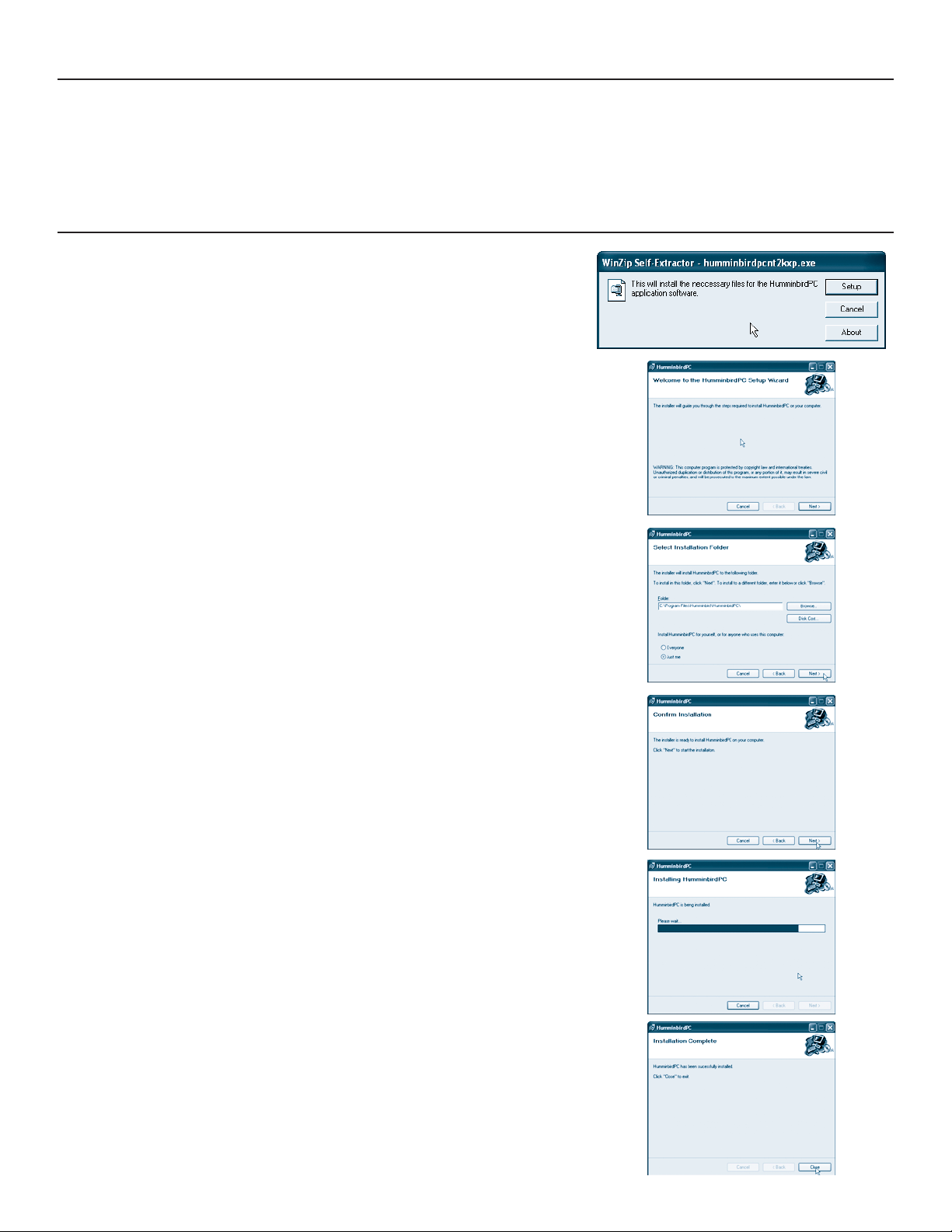
Installing the HumminbirdPC™ Software
There are two ways to install the HumminbirdPC™ software onto your PC:
●
From our
www.humminbird.com
website
●
From the CD-ROM provided by the Customer Resource Center* upon request.
* CD-ROM is free of charge, but shipping and handling charges will be applied.
Downloading the HumminbirdPC™ Software from the Website
You will download the HumminbirdPC™ software from our website in the form
of a self-extracting setup file appropriate for your operating system.
Note: You will be asked to register a user name, password and e-mail address, as well
as your Matrix serial number, when you first download any HumminbirdPC™ software from the website.
As we are continuously improving the features of the application, please check
our website for new versions of the HumminbirdPC™ application that offer additional features. See www.humminbird.com for details.
It may be necessary to shut down other programs currently running on your PC
to complete the installation procedure. If connection to the Internet is not possible, please contact our Customer Resource Center for a CD-ROM.*
1. Using a browser, navigate to www.humminbird.com.
2. Using the mouse, right-click on the correct self-extracting setup file for your
operating system. The choices are Windows95, Windows98/ME or
WindowsNT/2000/XP. Navigate to the location on your hard drive where you
want to save the file and save it. Make a note of where you saved it.
3. Navigate to the location on your PC where you saved the self-extracting setup
file. Double-click on the self-extracting file.
4. Click 'Setup' to install the HumminbirdPC™ software. When you run the selfextracting application, the HumminbirdPC™ setup will be started automatically.
5. Follow the prompts provided by the HumminbirdPC™ Setup Wizard (as
shown in the sequence of Setup Wizard screen illustrations) to install the
application on your PC.
Note: When you have finished this procedure, you may be asked to re-start your PC.
6. You have completed the installation of the application. Go to the Start Menu
>> Programs >> HumminbirdPC to start the HumminbirdPC™ application.
Note: For Windows95/98/ME users, the 'Everyone' or 'Just Me' options are not displayed. For WindowsNT/2000/XP users, it will depend on the user permissions that
are assigned to you on that computer. The installation may require the installer to
have Administrator permissions to install the application for 'Everyone'.
Page 4
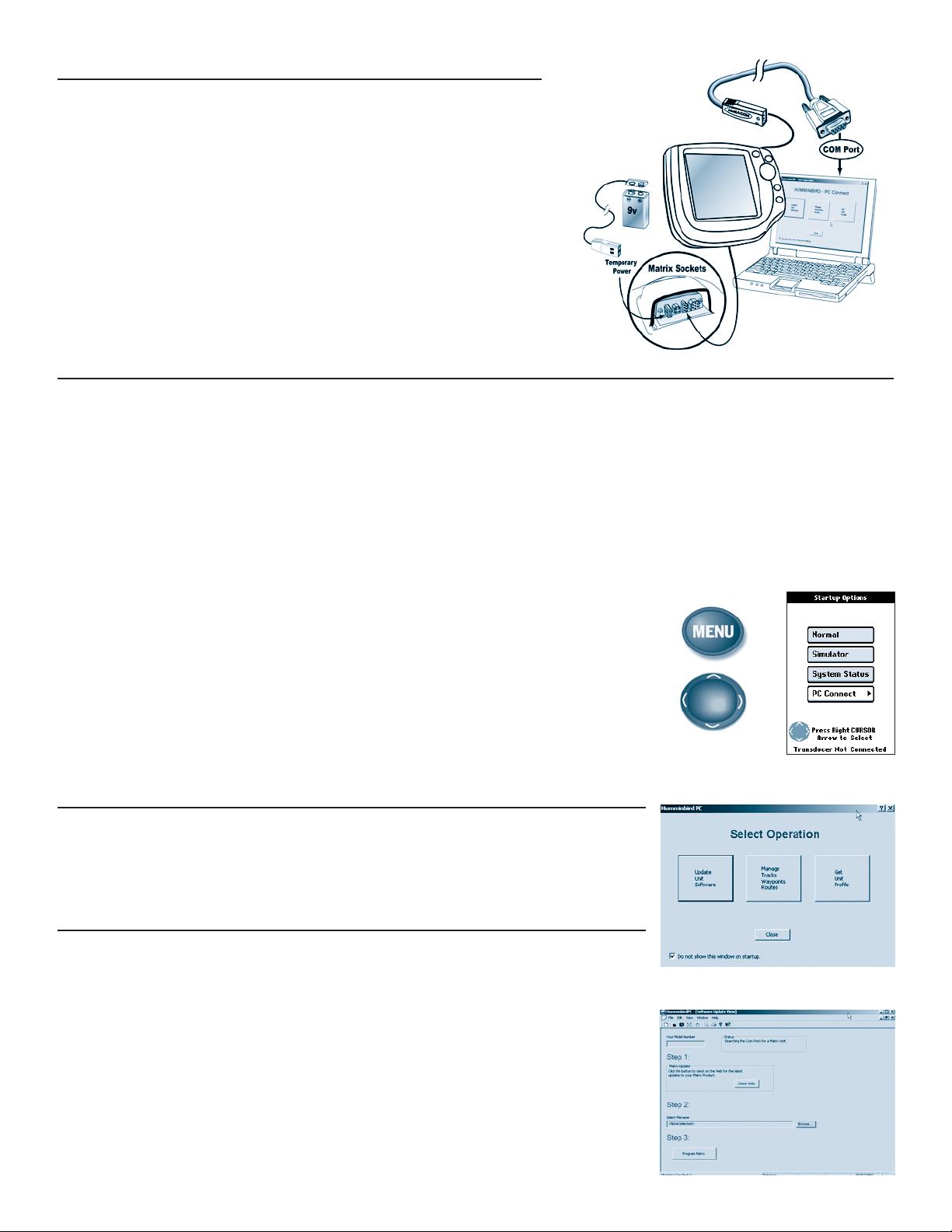
Installing the HumminbirdPC™ Software from the CD-ROM
A CD-ROM version of the HumminbirdPC™ software is available upon request
from the Customer Resource Center*, and contains the HumminbirdPC™ application and all of the software necessary to install it on your PC. Follow these
steps to install the software onto your PC from the CD-ROM:
1. Insert the CD-ROM into the CD-ROM drive in your computer. Select the
appropriate self-extracting setup file for your operating system and double-click on it to start the installation process.
2. Step 5 of the previous section, Downloading the HumminbirdPC
TM
Software from the Website, will help guide you through completing the
installation procedure.
Connecting Your PC to the Matrix
You will need to connect your PC to your Matrix unit using the PC Connect Cable and Power Cable included.
1. Remove the Matrix from the Quick Disconnect Mounting System.
2. Plug the PC Connect Cable into the Accessory connector on your Matrix unit.
3. Plug the Matrix 9-Volt power cable, with a new 9-Volt battery connected to it, into the power connector on your Matrix unit.
Note: The power cable shown in the illustration is for reference only, as the actual cable may differ from the illustration. The number
of 9-Volt batteries used should match the number of terminations provided on the actual power cable.
Note: A new 9-Volt battery will supply enough power to your Matrix unit to perform the programming
and data transfer operations. The battery will have a short life if the Matrix unit is left on for a sustained
period of time. To save the battery, make sure that the unit is only turned on when it is communicating
with the PC during this procedure.
4. Turn on your Matrix unit. As soon as the Matrix title screen is displayed, press the MENU key.
5. The Start-up Menu will be displayed. Use the 4-Way Menu Control key to navigate to PC
Connect, and select PC Connect using the right cursor key.
Using the HumminbirdPCTMSoftware
You will use the HumminbirdPC™ software to:
●
Upgrade Matrix software
●
Retrieve, display and personalize your Matrix unit profile
●
Retrieve, store and edit waypoints, routes and tracks.
Matrix Software Upgrades
Your Matrix product is part of a fishing system that will continue to grow. As new features and
accessories are introduced through our website www.humminbird.com, you can upgrade your
Matrix using the HumminbirdPC™ software, similar to upgrading your PC drivers when adding a
new peripheral device.
1. Start the HumminbirdPC™ soft-ware program on your PC. When the Select Operation
screen is displayed, click on the "Update Unit Software" button.
2. The HumminbirdPC™ software will begin searching through the serial ports on your PC for a
connection to the Matrix unit. The connection status will be displayed in the Status window.
When your Matrix unit has successfully been located, the status will indicate "Connected!"
Page 5

3. Check the www.humminbird.com website (or the CD-ROM) for updates,then follow the instructions to download (or place) the
new Matrix product software file appropriate for your Matrix model number to any directory on your PC.
4. Use the BROWSE button to locate and select the Matrix product software file you downloaded from the Humminbird website or
from the CD-ROM.
5. Click the PROGRAM MATRIX button to begin programming your Matrix unit with new software. A progress bar will appear on
both the PC screen and your Matrix unit screen to show the status of the transfer process. A message telling you that the transfer process is complete will be displayed on the screen for several seconds.
Very Important! Do not interrupt or turn off the Matrix unit during this transfer process.
Manage GPS Waypoints, Routes and Tracks Data
This feature allows you to manage the GPS data that is stored on your Matrix Fishing System. You can download this information
from your unit, view it, edit it, save it to your computer’s hard drive and upload it back to your unit.
1. From the Select Operation screen, click on the "Manage Tracks, Waypoints, Routes" button.
2. For Waypoints, you can edit the Lat/Long, the icon used, and the name of an existing waypoint.
3. For Routes, you can create a new route, edit a route by adding or deleting waypoints, or
change the name of an existing route.
4. For Tracks, you can only edit the name of an existing track.
5. For more details, please use the online help application.
Matrix Unit Profile
The HumminbirdPCTMsoftware will retrieve and display a profile of your Matrix unit. It will show your model number, unit serial
number, and current software revision level.
You can also personalize your Matrix unit so that every time the unit is turned on, your information will be displayed on the title
screen. Put in your name, address and phone number, an inspirational message, or a goal for your next fishing trip!
For more information, please use the built-in Help application.
Using the HumminbirdPC™ Built-In Help
Your HumminbirdPCTMcomes with built-in Help. The built-in Help feature is used to supplement the information found in this
manual; there are many tasks described in the help that are not described in the manual. As the built-in help is updated more
frequently than the manual, you should use the built-in help before calling the Customer Resource Center with a problem.
Access the help feature by running the HumminbirdPC™ software application (Start/Programs/HumminbirdPC), then pressing
the pointer arrow icon in the main toolbar, then clicking on the object about which you are seeking help. There is also a table
Page 6

Contact Humminbird
Your Humminbird accessory is designed for trouble-free
operation and is backed by a one-year warranty.
If you have any questions, contact our
Humminbird Customer Resource Center:
By Telephone (Monday - Friday 8:00 a.m. to 4:30 p.m.
Central Standard Time):
334-687-0503
By e-mail (typically we respond to your e-mail within three
business days): custserv@techsonic.com
For direct shipping, our address is:
Techsonic Industries, Inc.
Service Department
108 Maple Lane
Eufaula, AL 36027 USA
Technical Specifications
You will need a PC with the following minimum specifications:
●
Windows95/98/ME, NT4.0 sp6, 2000 Pro, XP Home, XP Pro
●
32 MB RAM
●
20 MB free disk space
●
Pentium or Celeron class processor
●
An available 9-pin serial port
●
Monitor capable of running at a resolution of 800 x 600 or higher.
Page 7

Manual pour l’accessoire
de connexion PC
Nous vous remercions d'avoir choisi un produit de Humminbird, le nom le meilleur dans le
domaine des détecteurs de poissons. Humminbird a bâti sa réputation en créant et en fabriquant des équipements marins de haute qualité et très fiables. Votre appareil Humminbird a été
conçu pour pouvoir être utilisé sans problèmes, quelles que soient les conditions, même dans
les milieux marins les plus hostiles. Dans l'éventualité peu probable où votre appareil
Humminbird aurait besoin de réparations, nous offrons une garantie pièces et main d'œuvre
exclusive - gratuite pendant la première année, et disponible à un taux raisonnable après la période initiale d'un an. Vous trouverez des détails complets sur cette garantie à la fin de ce guide.
Nous vous invitons à lire attentivement ce Manuel de l'utilisateur, afin de profiter pleinement
de toutes les fonctions et applications de votre produit Humminbird.
AVERTISSEMENT : La réparation et/ou le démontage de cet appareil électronique doit être effectué uniquement par un personnel d'entretien autorisé. Toute modification du numéro de série
à 9 chiffres et/ou réparation par un personnel non autorisé entraînera l'annulation de la
garantie. La manipulation et/ou le démontage de cet appareil pourrait entraîner une exposition
au plomb sous forme de soudure.
AVERTISSEMENT : Ce produit contient du plomb, un produit chimique reconnu par l'état de la
Californie comme pouvant causer le cancer, des défauts de naissance et d'autres toxicités reproductives.
© 2003 Techsonic Industries, Inc. Tous droits réservés.
531225-1_A
Page 8

Introduction
Le câble de connexion PC permet de connecter la tête de commande Matrix à un ordinateur personnel afin d'accéder aux mises à jour logicielles et aux nouvelles fonctionnalités
de l'appareil à partir du site www.humminbird.com. Il faut que le logiciel HumminbirdPC,
compatible à MS Windows, soit installé pour que le système de connexion PC puisse communiquer avec la tête de commande Matrix. En plus de la mise à jour logicielle de votre
système Matrix, vous pouvez récupérer le profil de votre appareil et visualiser une liste
courante des accessoires et des fonctionnalités soutenues par la nouvelle version logicielle de votre système Matrix.
N'oubliez pas de visiter notre site Internet www.humminbird.com pour découvrir de nou-
veaux accessoires et accroître les fonctionnalités de votre système de pêche Matrix !
Accessoires inclus
Les accessoires suivants devraient se trouver dans votre trousse de connexion PC :
●
Câble de connexion PC
●
Cordon d'alimentation Matrix de 9 V
●
Guide de connexion PC
Exigences minimales pour l'installation
Vous devez disposer d'un ordinateur personnel ayant les caractéristiques minimales suivantes :
●
Windows95/98/ME, NT4.0 sp6, 2000 Pro, XP Home, XP Pro
●
Mémoire vive (RAM) de 32 Mo
●
Espace disque libre de 20 Mo
●
Processeur Pentium ou Celeron
●
Un port sériel à neuf broches libre
●
Un moniteur ayant une résolution de 800 x 600 ppp ou mieux.
Remarque : Le PC doit avoir accès à l'Internet si vous désirez effectuer l'installation du logiciel Humminbird à partir de notre site Web;
une connexion haute vitesse n'est pas indispensable, mais une connexion par ligne commutée pourrait ralentir le téléchargement initial du logiciel HumminbirdPC. Si vous NE disposez PAS d'un accès à l'Internet, veuillez communiquer avec notre Centre de ressources
pour la clientèle au 334-687-0503 pour obtenir un disque CD-ROM du logiciel HumminbirdPC.*
Remarque : Votre ordinateur doit être muni d'un port sériel à neuf broches pour le branchement du câble de connexion PC. La connexion par port USB n'est pas soutenue à l'heure actuelle. Si votre port sériel à neuf broches est utilisé par un autre périphérique, déconnectez cet appareil et branchez le câble de connexion PC. Si le port sériel de votre ordinateur est du type à vingt- cinq broches, vous devrez
vous procurer un adaptateur au magasin de fournitures électroniques de votre région.
Survol
Ce manuel vous guide dans l'application des procédures suivantes :
●
Obtention du logiciel HumminbirdPC et installation sur PC
●
Connexion d'un PC à une tête de commande Matrix à l'aide d'un câble de connexion PC
●
Utilisation du logiciel HumminbirdPC pour effectuer la mise à jour logicielle d'un système Matrix.
●
Accéder à l'aide intégrée pour des fonctionnalités supplémentaires.
Page 9

Aide intégrée HumminbirdPC
Les fichiers d'aide intégrée fournissent des instructions permettant d'effectuer de nombreuses tâches, y compris la gestion des
routes, des points de cheminement et des itinéraires. Une aide détaillée est disponible pour toutes les opérations utilisateurs dans
l'aide intégrée et n'est donc pas répétée dans ce Guide d'utilisation.
Installation du logiciel HumminbirdPC
Il y a deux façons d'installer le logiciel HumminbirdPC™ sur un ordinateur personnel :
●
À partir de notre site Web
www.humminbird.com
●
À partir d'un disque CD-ROM fourni (sur demande) par le Centre de ressources pour la clientèle.*
* Le disque CD-ROM est gratuit, mais sujet à des frais de transport et de manutention.
Téléchargement du logiciel HumminbirdPC à partir du site Web
Vous téléchargerez le logiciel HumminbirdPC directement de notre site Web. Il s'agit d'un fichier d'installation autoextracteur adapté au système d'exploitation de votre ordinateur.
Remarque : Lorsque vous téléchargerez le logiciel HumminbirdPC du site Web pour la première fois, nous vous demanderons d'entrer un nom d'utilisateur, un mot de passe, votre
adresse de courrier électronique, ainsi que le numéro de série de votre système Matrix.
Comme l'amélioration des caractéristiques de l'application est un processus continu, nous vous prions de vous référer à notre site Web pour obtenir les nouvelles
versions de l'application HumminbirdPC™ offrant des fonctionnalités additionnelles. Consultez notre site Web au www.humminbird.com pour plus de détails.
Il se pourrait que vous ayez à fermer les autres applications en cours d'utilisation
sur votre PC pour compléter la procédure d'installation. S'il ne vous est pas possible
d'accéder à l'Internet, veuillez communiquer avec notre Centre de ressources pour
la clientèle en vue d'obtenir un disque CD-ROM.*
1. En utilisant un fureteur, visitez notre site au www.humminbird.com.
2. Cliquez, avec le bouton de droite de votre souris, sur le fichier d'installation
autoextracteur correspondant au système d'exploitation de votre ordinateur. Il
y a trois choix : Windows 95, Windows 98/ME ou Windows NT/2000/XP.
Sauvegardez le fichier dans le répertoire de votre choix sur le disque dur de votre
ordinateur. et prenez note du chemin d'accès.
3. À l'aide d'un gestionnaire de fichiers, rendez-vous au répertoire où vous avez sauvegardé le fichier d'installation autoextracteur, puis cliquez deux fois sur ce fichier.
4. Cliquez sur "Setup" pour lancer l'installation du logiciel HumminbirdPC. Lorsque
vous exécutez le fichier autoextracteur, l'installation du logiciel HumminbirdPC
démarre automatiquement.
5. Répondez aux invites de l'assistant d'installation du HumminbirdPC (comme
c'est montré dans la séquence d'illustrations des écrans de l'assistant d'installation) pour installer l'application sur votre ordinateur.
Remarque : Une fois le programme installé, il se pourrait que vous ayez à redémarrer
l'ordinateur.
Page 10

6. Vous avez terminé l'installation de l'application. Allez au menu "Démarrer", puis
choisissez les options >> Programmes >> HumminbirdPC pour lancer le programme HumminbirdPC.
Remarque : Les utilisateurs de Windows 95/98/ME ne se verront pas offrir les options
"pour tous les utilisateurs" ou "pour moi seulement". En ce qui concerne les utilisateurs
de Windows NT/2000/XP, cela dépendra des privilèges qui leur ont été assignés.
L'installation pourrait exiger que l'installateur ait les privilèges d'Administrateur pour
installer l'application "pour tous les utilisateurs".
Installation du logiciel HumminbirdPC™ à partir d'un CD-ROM
Sur demande auprès de notre Centre de ressources pour la clientèle*, nous vous
enverrons le logiciel HumminbirdPC sur CD-ROM. Ce disque contient le programme
HumminbirdPC et tout logiciel nécessaire à son installation sur PC. Suivez les
étapes suivantes pour installer le logiciel sur votre PC à partir d'un disque CD-ROM.
1. Insérez le disque dans le lecteur CD-ROM de l'ordinateur. Sélectionnez le fichier
autoextracteur approprié pour le système d'exploitation de l'ordinateur et
cliquez deux fois sur ce fichier pour lancer le processus d'installation.
2. Suivez ensuite les étapes 4 à 6 de la section précédente, Téléchargement du
logiciel HumminbirdPC™ à partir du site Web, pour compléter la procédure d'installation.
Branchement de la tête de commande Matrix au PC
Vous devrez brancher la tête de commande Matrix au PC à l'aide du câble de connexion PC et du cordon d'alimentation fournis.
1. Déposez la tête de commande Matrix de son support à montage rapide.
2. Branchez le câble de connexion PC dans la prise pour accessoire de la tête de
commande Matrix.
3. Branchez le cordon d'alimentation Matrix de 9 V (connecté à une nouvelle pile
de 9 V) dans le connecteur d'alimentation de la tête de commande Matrix.
Note : Le cable électrique montré dans l'illustration est pour la référence seulement,
car le câble réel peut différer de l'illustration. Le nombre de batteries 9-Volt utilisées
devrait assortir le nombre d'arrêts fournis sur le cable électrique réel.
Remarque : Une nouvelle pile de 9 V fournira une tension suffisante à la tête de commande Matrix pour effectuer les activités de programmation et de transfert de données. La pile ne durera toutefois pas très longtemps si vous la laissez connectée à la
tête de commande continuellement. Nous vous recommandons, lorsqu'il est alimenté par une pile de 9 V, de laisser le système en circuit seulement pendant la communication avec le PC.
4. Allumez la tête de commande Matrix. Dès que l'écran titre du Matrix s'affiche,
appuyez sur la touche MENU.
5. Le menu de démarrage s'affiche. Déplacez le curseur à l'aide de la commande
à quatre directions jusqu'à PC Connect (connexion PC) et sélectionnez cette
option en appuyant sur la touche de déplacement du curseur de droite.
Page 11

Utilisation du logiciel HumminbirdPC
Vous utiliserez le logiciel HumminbirdPC dans le but de :
●
Effectuer la mise à jour logicielle d'un système Matrix
●
Récupérer, afficher et personnaliser le profil d'un système Matrix.
●
Récupérer, sauvegarder et modifier les points de cheminement, routes et itinéraires.
Mises à jour logicielles du système Matrix
Votre Matrix fait partie d'un système de pêche aux fonctionnalités en croissance. Dès que de nouvelles fonctionnalités seront
disponibles sur notre site Web www.humminbird.com, vous pourrez effectuer la mise à jour de votre système Matrix en utilisant le
logiciel HumminbirdPC. Vous aurez également besoin d'effectuer la mise à jour logicielle de votre système au fur et à mesure de l'acquisition de nouveaux accessoires s'adaptant à votre Matrix. C'est tout comme la mise à jour des programmes pilotes de votre ordinateur lorsque vous ajoutez un nouveau périphérique.
1. Lancez le logiciel HumminbirdPC du PC. Lorsque l'écran de choix de fonction "Select Operation" s'affiche, cliquez sur le bouton
de mise à jour du système "Update Unit Software".
2. Le logiciel HumminbirdPC commen-cera à vérifier si une connexion est établie à une tête de commande Matrix par l'un des ports
sériels de l'ordinateur. L'état de la connexion s'affichera dans la fenêtre d'état. Une fois la tête de commande trouvée, l'état changera à "Connected" (branché).
3. Servez-vous du bouton de navigation "BROWSE" pour localiser et sélectionner le fichier que vous avez téléchargé du site
Humminbird ou du CD-ROM.
4. Examinez du site Web www.humminbird.com (ou la CD-ROM) pour assurer les mises à jour, et suivez les instructions pour
télécharger (ou endroit) le nouveau dossier du logiciel correspondant au numéro de modèle de votre système Matrix sur le
disque dur de votre ordinateur.
5. Cliquez sur le bouton de pro-grammation "PROGRAM MATRIX" pour lancer la mise à jour logicielle de la tête de commande
Matrix. Une barre de progression s'affichera sur l'écran du PC, de même qu'à l'écran de la tête de commande Matrix, pour indiquer l'état du transfert. Un message vous indiquant que le processus de transfert est complet sera affiché sur l'écran pendant
plusieurs secondes.
ATTENTION ! Ne pas interrompre le transfert ni couper l'alimentation de la tête de commande durant le processus de transfert.
Gestion des données GPS de points de cheminement, routes et itinéraires
Cette fonction vous permet de gérer les données GPS sauvegardées dans votre système de
pêche Matrix. Vous pouvez télécharger ces informations à partir de votre appareil, les afficher, les modifier, les sauvegarder sur le disque dur de votre ordinateur et les télécharger de
nouveau sur votre appareil.
1. À partir de l'écran de choix de fonction "Select Operation", cliquez sur le bouton de gestion des itinéraires, points de cheminement et routes "Manage Tracks, Waypoints,
Routes".
2. Pour les points de cheminement, vous pouvez modifier la Lat/Long, l'icône utilisée et le nom d'un point de cheminement existant.
3. Pour les routes, vous pouvez créer une nouvelle route, modifier une route en ajoutant ou effaçant des points de cheminement,
ou en changeant le nom d'une route existante.
4. Pour les itinéraires, vous pouvez seulement modifier un itinéraire existant.
5. Pour plus de détails, veuillez utiliser l'application d'aide en ligne.
Page 12

Profil de système Matrix
Le logiciel HumminbirdPC récupérera et affichera le profil de votre système Matrix. Ce profil indique le numéro de modèle, le numéro
de série et la version du logiciel présente dans le système.
Vous pouvez aussi personnaliser votre système Matrix de façon à ce que vos renseignements personnels s'affichent à l'écran titre à
chaque démarrage. Indiquez vos nom, adresse et numéro de téléphone, un message édifiant ou un objectif à accomplir lors de votre
prochaine expédition de pêche !
Pour plus d'informations, veuillez utiliser l'application d'aide intégrée.
Utilisation de l'aide intégrée HumminbirdPC
Votre HumminbirdPC est fourni avec une aide intégrée. L'aide intégrée est destinée à compléter les informations fournies dans ce Guide
d'utilisation; de nombreuses tâches sont détaillées seulement dans l'aide. L'aide intégrée étant mise à jour plus fréquemment que le
Guide d'utilisation, veuillez-vous y référer avant de contacter le Centre de ressources pour la clientèle lorsque vous êtes confronté à un
problème.
Pour accéder à la fonction d'aide, démarrez l'application logiciel HumminbirdPC (Démarrer/Programmes/HumminbirdPC), appuyez sur
l'icône de flèche dans la barre d'outils principale et cliquez sur l'objet pour lequel vous avez besoin d'aide. Il y a également une table des
matières que vous pouvez lire pour avoir un résumé et des conseils de base sur le fonctionnement du logiciel HumminbirdPC.
Communications avec Humminbird
Cet accessoire de Humminbird a été conçu dans le but d'offrir un
fonctionnement sans tracas; il est garanti pour une durée d'un an.
Pour toute question, n'hésitez pas à communiquer avec
le Centre de ressources pour la clientèle Humminbird :
Par téléphone, du lundi au vendredi, de 8 h 00 à 16 h 30
(heure normale du Centre) :
334-687-0503
Par courrier électronique
(nous devrions normalement répondre à votre
courriel en moins de trois jours ouvrables) :
custserv@techsonic.com
Adresse d'expédition directe :
Techsonic Industries, Inc.
Service Department
108 Maple Lane
Eufaula, AL 36027 USA
Caractéristiques techniques
Vous devez disposer d'un ordinateur personnel ayant les caractéristiques minimales suivantes :
●
Windows95/98/ME, NT4.0 sp6, 2000 Pro, XP Home, XP Pro
●
Mémoire vive (RAM) de 32 Mo
●
Espace disque libre de 20 Mo
●
Processeur Pentium ou Celeron
●
Un port sériel à neuf broches libre
●
Un moniteur ayant une résolution de 800 x 600 ppp ou mieux.
