Page 1
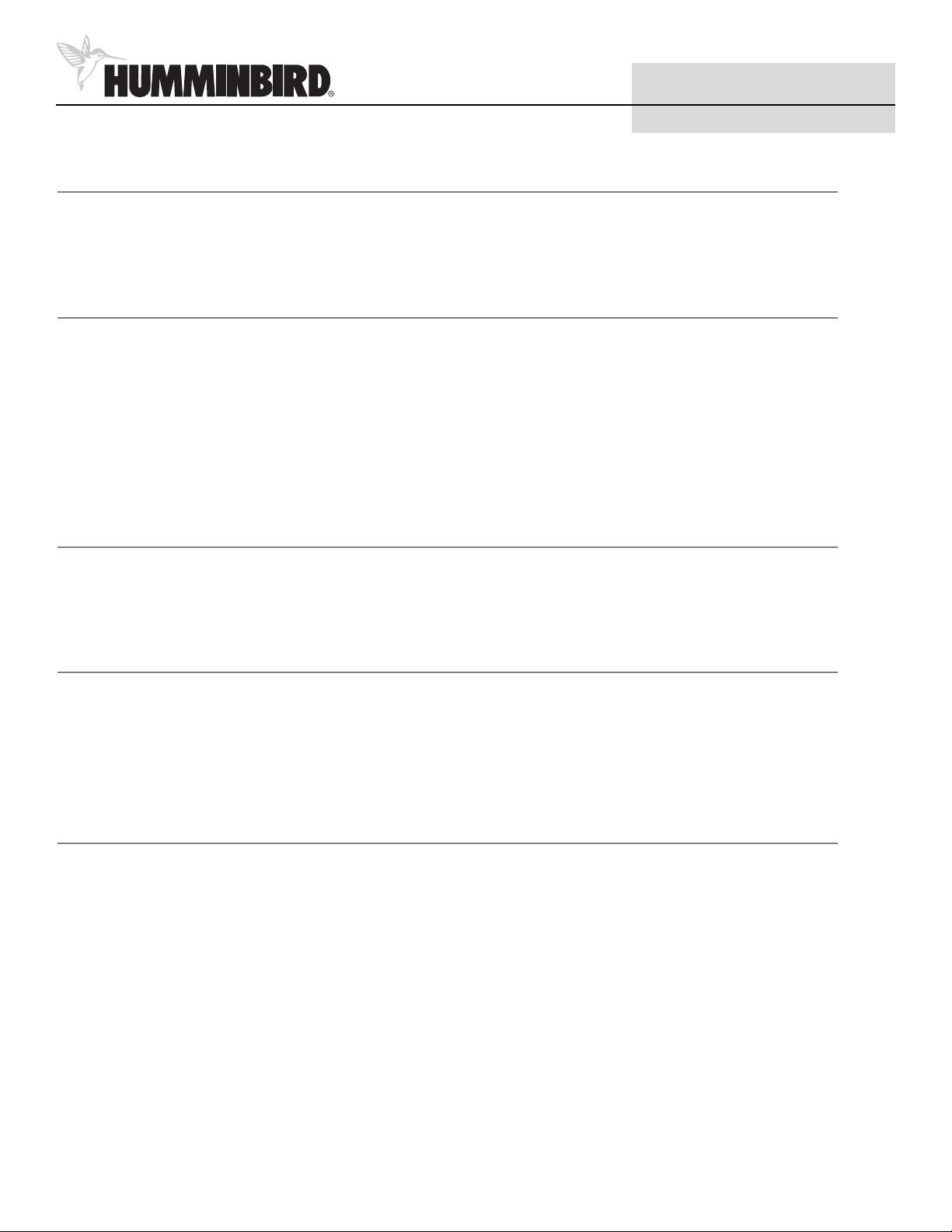
1
MMC Card Software Update
531415-1_A
Thank You
Thank you for choosing Humminbird®, America’s #1 name in fishfinders. Humminbird® has built its reputation by
manufacturing top-quality, thoroughly reliable marine equipment. Genuine Humminbird® accessories offer the
opportunity to upgrade and expand the capabilities of your Humminbird® product.
About Your MMC/SD Card Reader
Following are instructions for using your MMC/SD Card Reader to download new versions of software from the
Humminbird® website and then upload them to your Humminbird® fishfinder. We encourage you to read these
instructions thoroughly to derive the full benefit from the software update.
Your Humminbird® fishfinder has either one or two multi-media card (MMC)/SD slots. Optional-purchase MMC and/or
SD cards can contain additional information. This procedure will describe how to download a new version of fishfinder
software from the Humminbird® website onto an MMC card, and then update your fishfinder using an MMC/SD card
slot on the unit.
Before You Start
If you find that any items are missing from your installation kit, call the Humminbird® Customer Resource Center at
1-800-633-1468. Your software installation kit should include a SD/MMC Card Reader, an extension cable, and an MMC
card. In addition, you will need a PC running Windows 2000 or Windows XP that is connected to the Internet.
Registering Your Humminbird® Product
Before you can obtain a software update for your Humminbird® fishfinder, you must register your fishfinder at the
Humminbird® website. To register your fishfinder, go to the home page (www.humminbird.com) and click the Register
Now button, then follow the registration procedure. You will need the serial number of your fishfinder in order to
complete registration. If you have already registered your fishfinder, just log in from the homepage to see your product
registration list.
Downloading Software from the Humminbird® Website
Plug the MMC card reader directly into any USB port on your PC, or plug the card reader into the extension cable, then
plug the extension cable into the USB port (if your USB port is hard to reach).
Go to the Humminbird® website and log in (www.humminbird.com). Click Software Downloads to find out whether
there are software updates associated with your fishfinder waiting to be downloaded.
NOTE
: If there are no software updates waiting, you can also view Previous Downloads to download a previously-
downloaded version of software.
To download a particular version of software, put an MMC card into the card reader and follow instructions on the
screen. When the software download is complete, remove the MMC card from the card reader.
Page 2
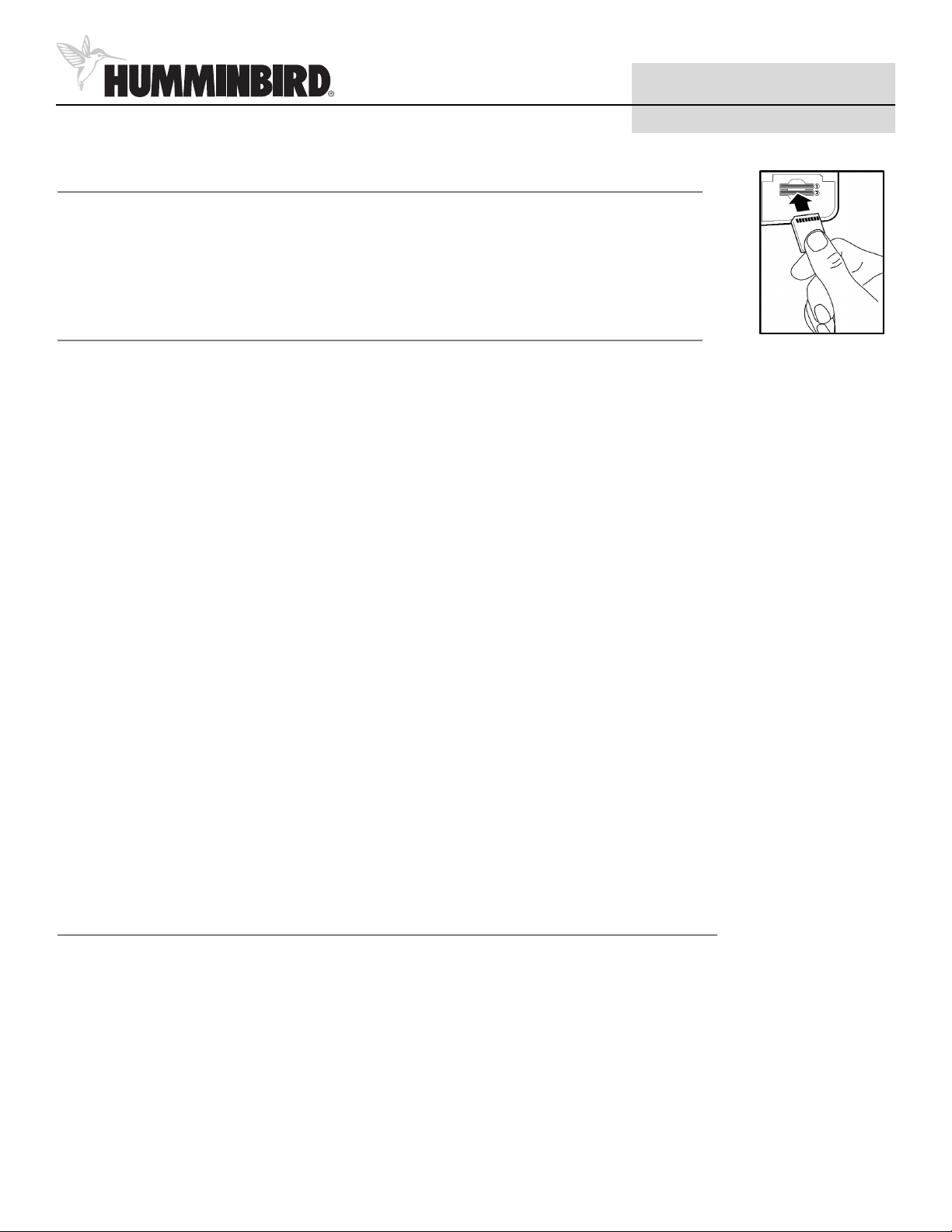
2
MMC Card Software Update
Inserting the MMC Card into Your Fishfinder
Make sure your Humminbird® fishfinder is powered down, then remove the MMC slot cover, and
insert the MMC card into the slot (if your fishfinder has two slots, either slot can accept the MMC
card.) The label on the MMC card should face down and away from you so that you’re looking at the
back of the card. Press down on the card until it clicks into place.
Uploading Software to Your Fishfinder
Once the MMC card with the new software version is inserted into the MMC slot on your fishfinder,
power up your fishfinder. A Confirmation message will appear that says you are wishing to replace
one software version with another from the MMC/SD card. Press the RIGHT Cursor key once to select
Yes and confirm the software update, or the LEFT Cursor key once to select No and abort the software
update procedure.
A second confirmation message will appear that will ask you will ask you if you want to abort the
software replacement procedure. Press the LEFT Cursor key once to select No and continue with the
software update. Press the RIGHT Cursor key once to select Yes and abort the software update.
Once you have selected No and the software update is proceeding, a message will appear that says
you are updating the software to a specific version, and telling you not to interrupt this operation.
Once the software update is complete, a message will appear to tell you this, and the fishfinder will restart automatically.
Once the fishfinder has re-started, it will be running the new software version. Remove the MMC card
from the slot, then replace the slot cover and tighten the screw snugly - do NOT overtighten, as this
may damage the cover until it clicks into place.
NOTE: If you insert an MMC card that contains the same version of software already running in your
fishfinder, a message will be displayed telling you this and that no update is required. If you insert an
MMC card that contains an older version of software than that running in your fishfinder, a message
will appear telling you that, and asking if you want to replace the newer version of software with the
older version.
Your fishfinder is now ready for operation.
Customer Support
Your Humminbird® accessory is designed for trouble-free operation and is backed by the same
one-year warranty as our fishfinders, VHF Marine-band radios and GPS Navigation equipment. Refer to
your Humminbird® product Operations Manual for the specific details of this warranty. If you have
any questions, call our Humminbird® Customer Resource Center at 1-800-633-1468.
If you have any questions, call our Humminbird® Customer Resource Center at 1-800-633-1468.
Throughout the U.S. and Canada, hours are Monday-Friday, 8:00 a.m. to 4:30 p.m. Central Standard Time.
Humminbird
678 Humminbird Lane
Eufaula, AL 36027
www.humminbird.com
Multi-Media Card (MMC/SD) Slot
