Page 1

Page 2
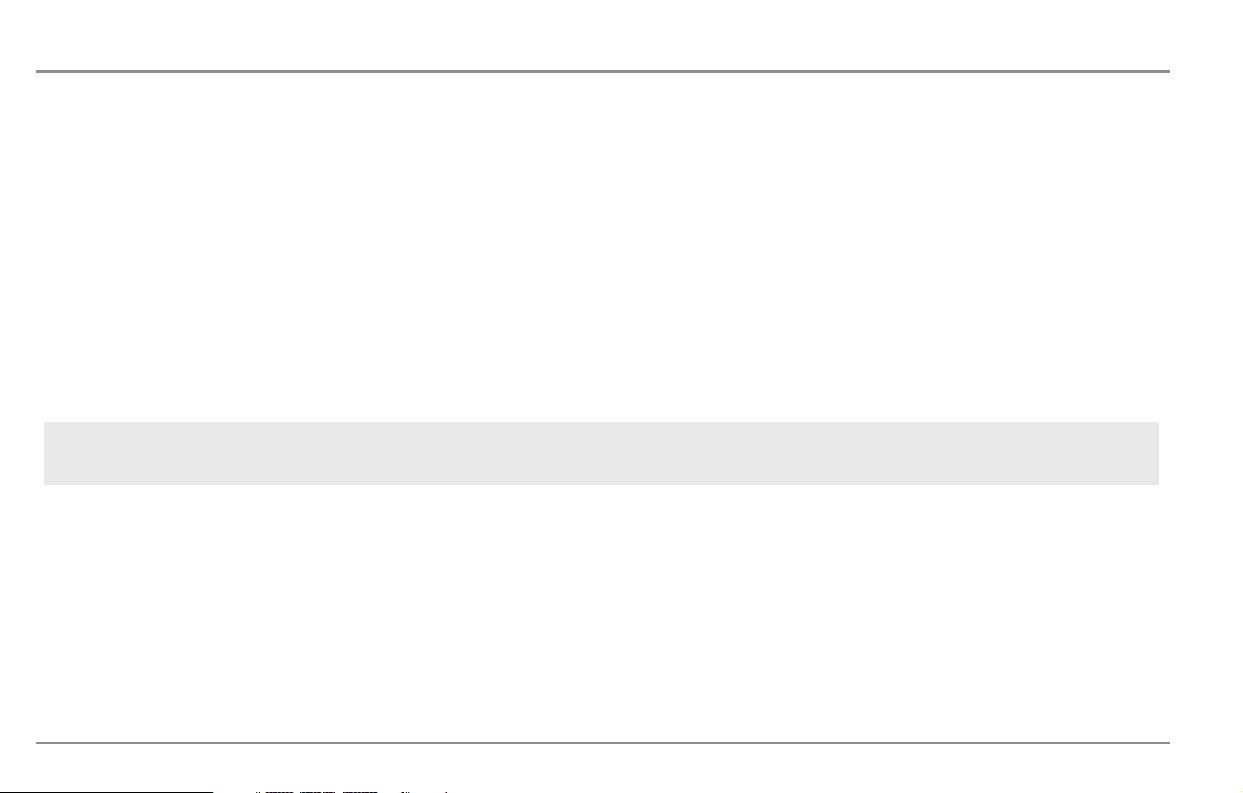
Thank You!
Thank you for choosing Humminbird®, America's #1 name in fishfinders. Humminbird® has built its reputation by designing and manufacturing top-quality,
thoroughly reliable marine equipment. Your Humminbird® is designed for trouble-free use in even the harshest marine environment. In the unlikely event that
your Humminbird® does require repairs, we offer an exclusive Service Policy - free of charge during the first year after purchase, and available at a reasonable
rate after the one-year period. For complete details, see the Warranty section in this manual. We encourage you to read this installation and operations manual
carefully in order to get full benefit from all the features and applications of your Humminbird® product.
Contact our Customer Resource Center at either 1-800-633-1468 or visit our website at www.humminbird.com.
WARNING! This device should not be used as a navigational aid to prevent collision, grounding, boat damage, or personal injury. When the boat is moving, water depth may
change too quickly to allow time for you to react. Always operate the boat at very slow speeds if you suspect shallow water or submerged objects.
WARNING! Disassembly and repair of this electronic unit should only be performed by authorized service personnel. Any modification of the serial number or attempt to repair
the original equipment or accessories by unauthorized individuals will void the warranty. Handling and/or opening this unit may result in exposure to lead, in the form of solder.
WARNING! This product contains lead, a chemical known to the state of California to cause cancer, birth defects and other reproductive harm.
NOTE: Some features discussed in this manual require a separate purchase, and some features are only available on international models. Every effort has been made to clearly
identify those features. Please read the manual carefully in order to understand the full capabilities of your model.
900 Series™, Cannon™, CannonLink™, DualBeam PLUS™, Fish ID+™, HumminbirdPC™, Humminbird®, InterLink™, One-Touch® Zoom, RTS® Window, SmartCast®, Structure ID®, Total Screen Update®, TrueArch®,
WeatherSense®, WhiteLine®, WideSide®, X-Press™, and X-Press™ Menu are trademarked by or registered trademarks of Humminbird®.
© 2007 Humminbird®, Eufaula AL, USA. All rights reserved.
i
Page 3
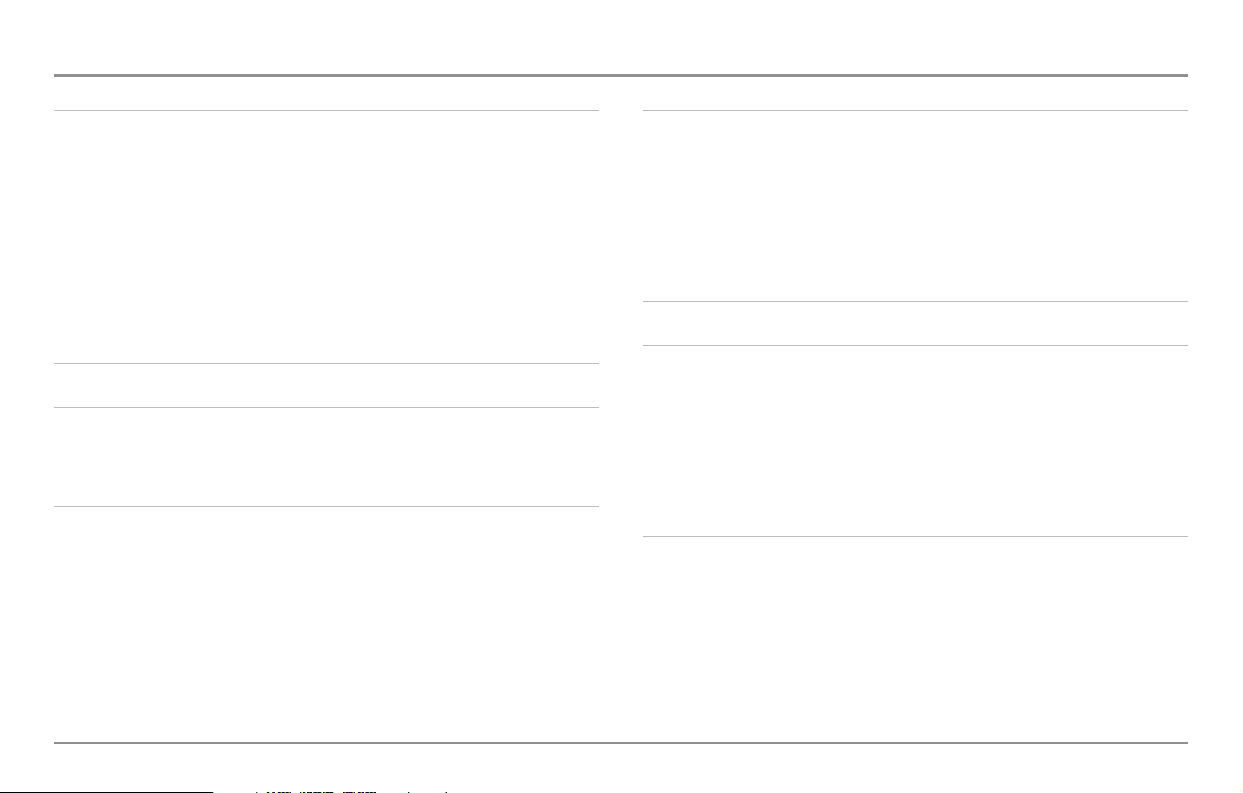
Table of Contents
ii
900 Series™ Introduction 1
How the 900 Series™ Works............................................................................ 1
3D Sonar ............................................................................................................ 2
2D Sonar ............................................................................................................ 2
How GPS and Cartography Work .................................................................... 3
Multi-Media Card (MMC)/SD Slot.................................................................... 4
Software Updates .............................................................................................. 4
Accessory Bus .................................................................................................... 4
Installation Overview 5
Control Head Installation 6
Gimbal Mounting the Control Head ................................................................ 6
Connecting the Control Head Power Cable to the Boat .............................. 11
Transducer Installation 12
Transom Transducer Installation .................................................................... 12
Inside the Hull Transducer Installation .......................................................... 17
Trolling Motor Transducer Installation .......................................................... 20
Trolling Motor Transducer Options ................................................................ 20
Test and Finish the Transducer Installation .................................................. 20
GPS Receiver Installation 21
Stem Mounting with an Existing 1" - 14 Thread Stem ................................ 22
Access Under Mounting Location .................................................................. 23
No Access Under Mounting Location............................................................ 23
Finish Routing the Cable and Check GPS Receiver Operation .................... 24
Temperature Probe Accessory Installation .................................................... 25
Testing the System Installation 26
Getting Started - Using Your 900 Series™ 27
Powering Up the Control Head ...................................................................... 27
What’s on the 3D Sonar Display .................................................................. 28
What's on the 2D Sonar Display......................................................................29
Real Time Sonar (RTS®) Window.................................................................... 30
Bottom Presentation........................................................................................ 30
Key Functions 31
POWER/LIGHT Key .......................................................................................... 31
VIEW Key .......................................................................................................... 32
MENU Key ........................................................................................................ 32
4-WAY Cursor Control Key .............................................................................. 33
View Preset Keys.............................................................................................. 33
EXIT Key ............................................................................................................ 33
531557-1_B
Page 4
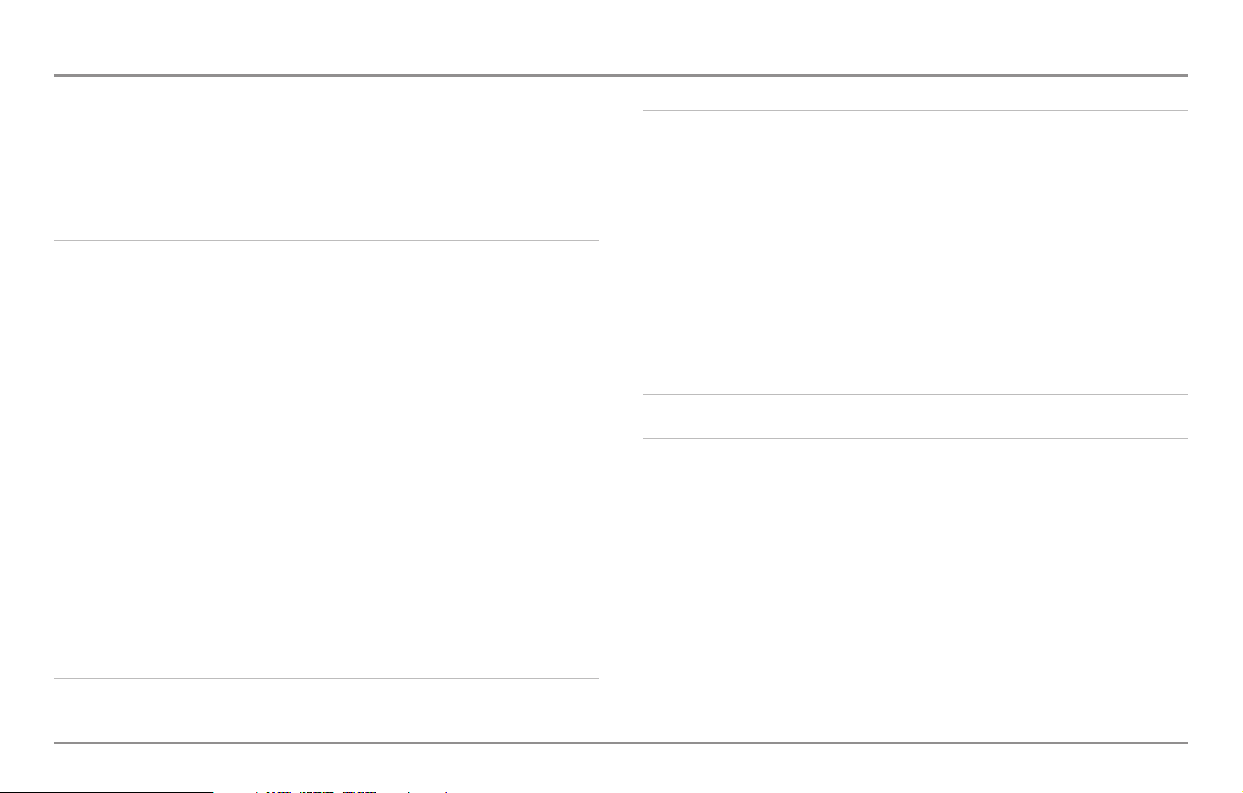
Table of Contents
iii
INFO Key .......................................................................................................... 34
MARK Key ........................................................................................................ 34
GOTO Key .......................................................................................................... 34
ZOOM (+/-) Keys.............................................................................................. 35
Views 35
Views and Readouts........................................................................................ 35
3D/2D Combo View.......................................................................................... 36
2D Sonar View.................................................................................................. 37
2D Zoom View.................................................................................................. 38
6-Beam Sonar View ........................................................................................ 39
Snapshot and Recording View........................................................................ 40
Bird’s Eye View ................................................................................................ 44
Chart/Bird’s Eye Combo View ........................................................................ 45
Chart/Chart Combo View ................................................................................ 46
Chart View........................................................................................................ 47
Chart/3D Combo View .................................................................................... 48
Chart/2D Combo View .................................................................................... 49
Chart Orientation ............................................................................................ 50
Viewing Cartography 50
Navigation 51
Waypoints, Routes and Tracks........................................................................ 52
Save, Edit, or Delete a Waypoint.................................................................... 53
Navigate to a Waypoint or Position................................................................ 54
Add a Waypoint Target or Trolling Grid.......................................................... 54
Save, Edit or Delete a Route .......................................................................... 55
Save or Clear a Current Track.......................................................................... 56
Edit, Delete or Hide Saved Tracks .................................................................. 56
Man Overboard (MOB) Navigation ................................................................ 57
The Menu System 58
Start-Up Options Menu 59
Normal Operation ............................................................................................ 60
Simulator ........................................................................................................ 60
System Status ................................................................................................ 60
Self Test ............................................................................................................ 61
Accessory Test.................................................................................................. 61
GPS Diagnostic View ...................................................................................... 62
Page 5
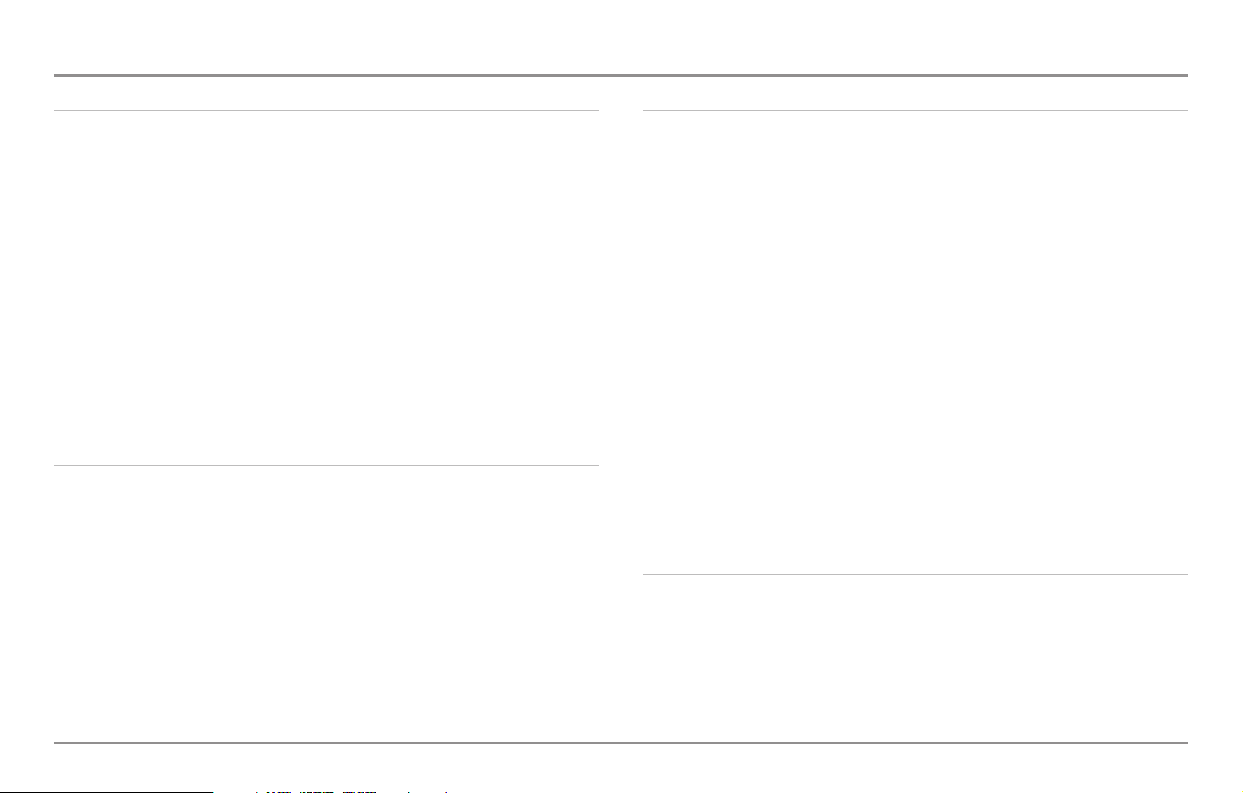
Table of Contents
iv
2D Sonar X-Press™ Menu 63
Active Side........................................................................................................ 63
Split Position .................................................................................................... 64
Sensitivity ........................................................................................................ 64
Upper Range
(Advanced: 2D Sonar, or 3D/2D Combo View when 2D Sonar side is active only)
...... 65
Lower Range .................................................................................................. 65
Chart Speed .................................................................................................... 66
Bottom Lock
(2D Zoom View only)
...................................................................... 66
Bottom Range
(2D View only, when Bottom Lock is on)
........................................ 66
2D/3D Priority .................................................................................................. 67
Cancel Navigation
(only when navigating)
.......................................................... 67
3D Sonar X-Press™ Menu (3D Sonar Views only) 68
Active Side........................................................................................................ 68
Split Position .................................................................................................... 68
6-Beam Sensitivity
(6-Beam Sonar View only)
.................................................... 69
3D Bottom Zoom.............................................................................................. 69
3D Lower Range .............................................................................................. 69
3D History ........................................................................................................ 70
Reset 3D View.................................................................................................. 70
2D/3D Priority .................................................................................................. 70
Cancel Navigation
(only when navigating)
........................................................ 71
Navigation X-Press™ Menu 71
Active Side........................................................................................................ 72
Split Position .................................................................................................... 72
Waypoint [Name]
(only with an active cursor on a waypoint)
.............................. 72
Cursor to Waypoint
(Chart or Combo view only)
................................................ 73
Save Current Track .......................................................................................... 73
Clear Current Track .......................................................................................... 73
Save Current Route
(only when navigating)
...................................................... 74
Skip Next Waypoint
(only when navigating)
...................................................... 74
Cancel Navigation
(only when navigating)
........................................................ 74
Cancel MOB Navigation
(only when MOB Navigation is activated)
.................... 74
Remove Target
(only if a Target is active)
............................................................ 75
Remove Grid
(only if a Grid is active)
.................................................................. 75
Waypoint Name
(most recently-created waypoint)
.............................................. 75
Snapshot and Recording X-Press™ Menu
(Snapshot and Recording View only)
76
Start Recording
(optional-purchase MMC/SD Card, Snapshot and Recording View only)....................
77
Stop Recording
(optional-purchase MMC/SD Card only)........................................................................
77
Delete Image
(optional-purchase MMC/SD Card, Snapshot and Recording View only)....................
77
Page 6
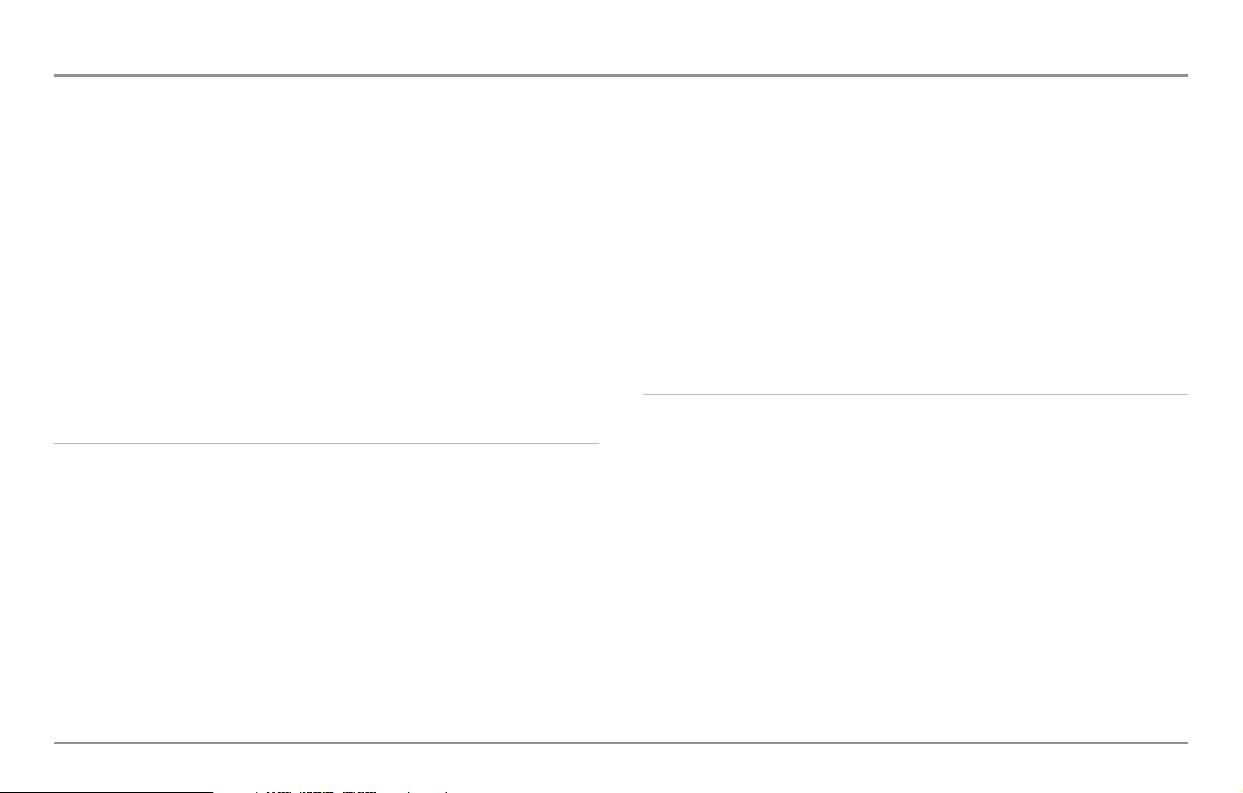
Table of Contents
v
Delete All Images
(optional-purchase MMC/SD Card, Snapshot and Recording View only)....................
78
Delete Recording
(optional-purchase MMC/SD Card, Snapshot and Recording View only)....................
78
Delete All Recordings
(optional-purchase MMC/SD Card, Snapshot and Recording View only)....................
79
Pings Per Second
(optional-purchase MMC/SD Card, Snapshot and Recording View only)....................
79
Playback Speed
(optional-purchase MMC/SD Card, Snapshot and Recording View only)....................
80
Stop Playback
(optional-purchase MMC/SD Card only)........................................................................
80
Sonar Menu Tab 81
2D Sonar Colors .............................................................................................. 81
3D Bottom Style .............................................................................................. 81
3D Frame Style ................................................................................................ 82
2D Beam Select................................................................................................ 82
Fish ID+™ ........................................................................................................ 82
Fish ID Sensitivity ............................................................................................ 83
Fish ID 3D Reference ...................................................................................... 83
Real Time Sonar (RTS®) Window.................................................................... 84
Bottom View .................................................................................................... 84
Zoom Width
(2D Zoom View only)
...................................................................... 84
83 kHz Sensitivity ............................................................................................ 85
Depth Lines
(Advanced)
.................................................................................... 85
Surface Clutter
(Advanced)
.............................................................................. 86
Noise Filter
(Advanced)
...................................................................................... 86
Max Depth
(Advanced)
...................................................................................... 87
Water Type
(Advanced)
.................................................................................... 87
Color Bar .......................................................................................................... 88
Temperature Graph
(2D Sonar View only, with Temperature input)
...................... 88
Navigation Menu Tab 88
Current Track .................................................................................................... 89
Saved Tracks .................................................................................................... 89
Waypoints ........................................................................................................ 90
Routes .............................................................................................................. 90
Chart Orientation.............................................................................................. 91
North Reference .............................................................................................. 91
Trolling Grid Rotation ...................................................................................... 91
Trackpoint Interval............................................................................................ 92
Track Min Distance
(Advanced)
........................................................................ 92
Track Color Range ............................................................................................ 93
Map Datum
(Advanced)
.................................................................................... 93
Page 7
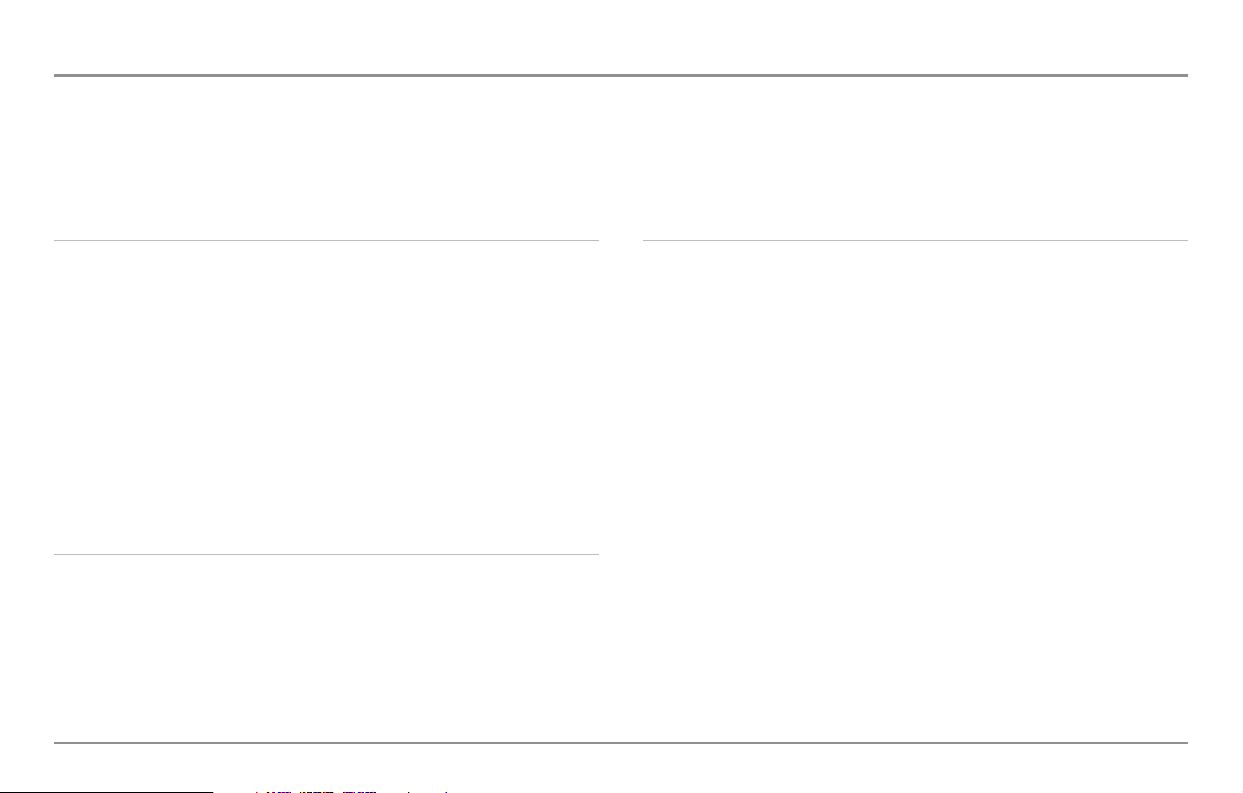
Table of Contents
vi
Course Projection Line .................................................................................... 93
Export All Nav Data
(Advanced)
........................................................................ 93
Delete All Nav Data
(Advanced)
...................................................................... 94
Continuous Navigation Mode ........................................................................ 94
Chart Menu Tab 94
Chart Detail Level ............................................................................................ 95
Map Borders .................................................................................................... 95
Lat/Lon Grid...................................................................................................... 96
Spot Soundings................................................................................................ 96
Navaids on Bird's Eye View ............................................................................ 96
Shaded Depth .................................................................................................. 96
Set Simulation Position
(Advanced)
................................................................ 97
Set Map Offset
(Advanced)
.............................................................................. 97
Clear Map Offset
(Advanced)
............................................................................ 98
Alarms Menu Tab 98
Depth Alarm .................................................................................................... 99
Fish ID Alarm.................................................................................................... 99
Low Battery Alarm .......................................................................................... 99
Aux Temp Alarm
(with optional-purchase temp. probe or Temp/Speed only)
................................ 100
Temp Alarm .................................................................................................... 100
Off Course Alarm............................................................................................ 101
Arrival Alarm .................................................................................................. 101
Drift Alarm ...................................................................................................... 102
Alarm Tone .................................................................................................... 102
Setup Menu Tab 103
Units - Depth .................................................................................................. 103
Units - Temp
(International only)
...................................................................... 103
Units - Distance
(with Speed input only)
.......................................................... 104
Units - Speed
(with Speed input only)
.............................................................. 104
User Mode...................................................................................................... 104
Language
(International only)
.......................................................................... 104
Triplog Reset
(with Speed input only)
................................................................ 105
Restore Defaults ............................................................................................ 105
Select Readouts
(Advanced)
.......................................................................... 105
Depth Offset
(Advanced)
................................................................................ 107
Aux. Temp. Offset
(Advanced)
........................................................................ 107
Temp. Offset
(Advanced)
................................................................................ 107
Speed Calibration
(Advanced, with Speed paddlewheel only)
............................ 108
Local Time Zone
(Advanced)
.......................................................................... 108
Daylight Saving Time
(Advanced)
.................................................................. 108
Position Format
(Advanced)
............................................................................ 108
Page 8
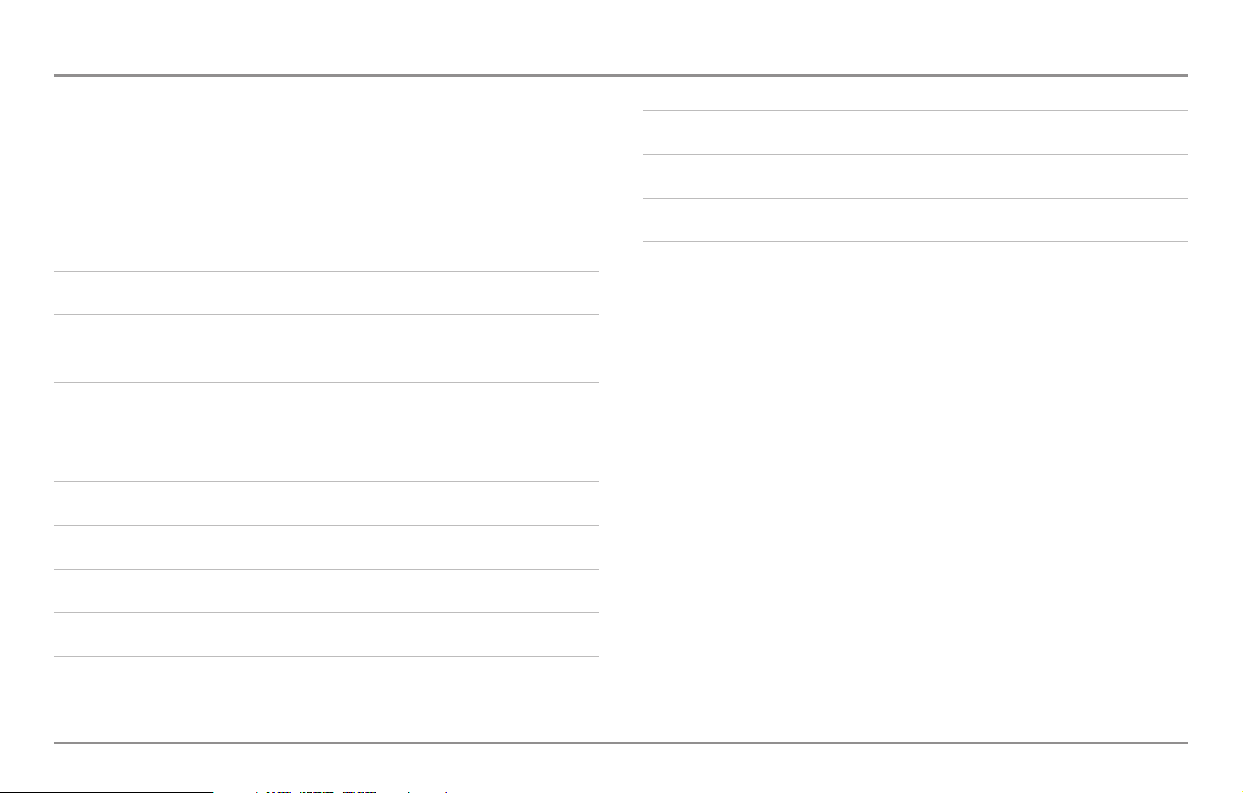
Table of Contents
vii
Time Format
(Advanced, International only)
...................................................... 109
Date Format
(Advanced, International only)
...................................................... 109
Digits Format
(Advanced)
................................................................................ 109
NMEA Output
(Advanced)
.............................................................................. 110
Sonar .............................................................................................................. 110
Views Menu Tab 111
Accessories Menu Tab 112
Using Screen Snapshot ................................................................................ 112
Troubleshooting 114
900 Series™ Doesn’t Power Up.................................................................... 114
900 Series™ Defaults to Simulator with a Transducer Attached .............. 114
Display Problems 115
Finding the Cause of Noise 116
1-Year Limited Warranty 117
Humminbird® Service Policy 118
900 Series™ Accessories 119
Specifications 121
Glossary 122
Appendix A, Transducer Mounting Template SHS 7W 132
Contact Humminbird® 135
NOTE: Entries in this Table of Contents which list (International only) are only
available on products sold outside of the US and Canada by our authorized
International Distributors. To obtain a list of authorized International Distributors,
please visit our website at www.humminbird.com or contact our Customer Resource
Center at 1-800-633-1468 to locate the distributor nearest you.
NOTE: Entries in this Table of Contents which list (with Speed Input) or (with
Temperature Input) may require the purchase of separate accessories. You can visit
our website at www.humminbird.com to order these accessories online or contact
our Customer Resource Center at 1-800-633-1468.
Page 9
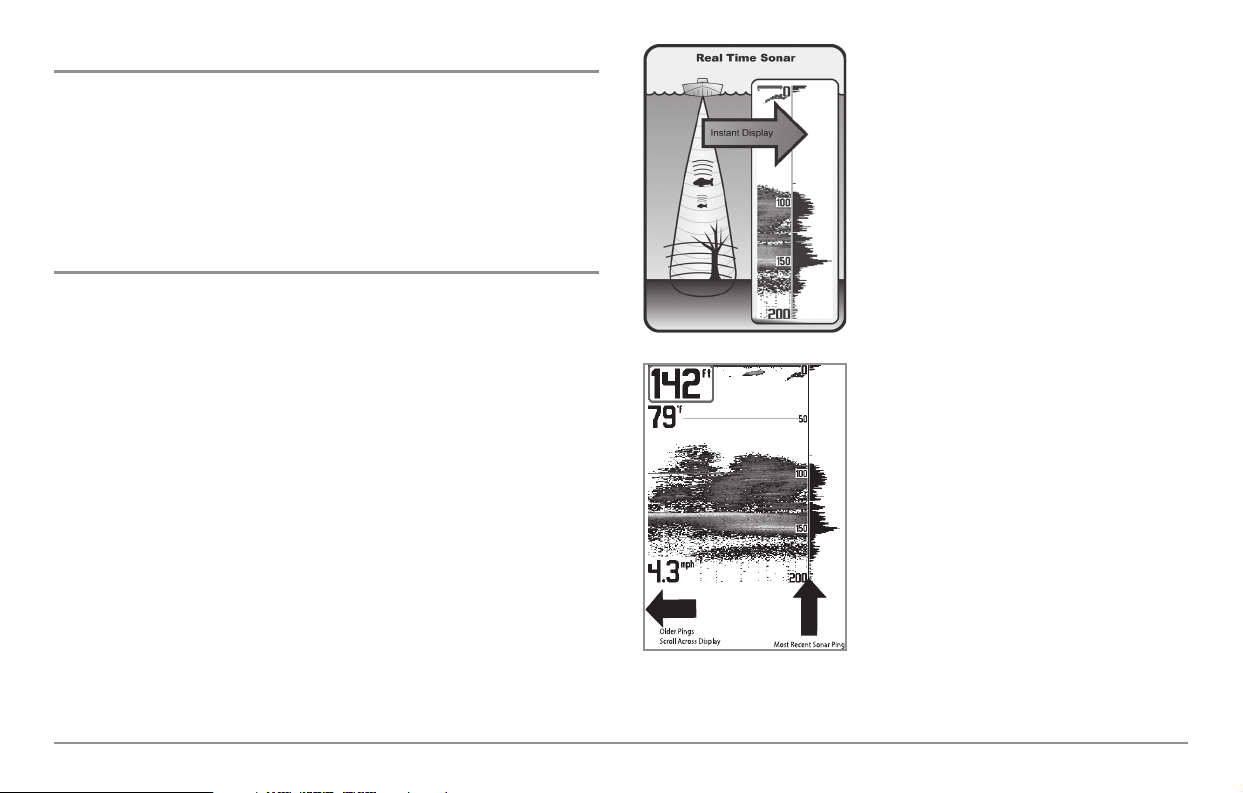
900 Series™ Introduction
Your 900 Series™ Ultra Wide Screen Fishing System comes in the following
configuration:
• Humminbird® 967c 3D Combo: Ultra Wide Screen Fishing System
with Chartplotter (Maps) and Dual Frequency 455 kHz and 83 kHz
Transducer, GPS Receiver included.
How the 900 Series™ Works
Sonar technology is based on sound waves. The 900 Series™ Fishing System
uses sonar to locate and define structure, bottom contour and composition,
as well as depth directly below the transducer.
Your 900 Series™ Fishing System sends a sound wave signal and determines
distance by measuring the time between the transmission of the sound
wave and when the sound wave is reflected off of an object; it then uses the
reflected signal to interpret location, size, and composition of an object.
Sonar is very fast. A sound wave can travel from the surface to a depth of
240 ft (70 m) and back again in less than 1/4 of a second. It is unlikely that
your boat can "outrun" this sonar signal.
SONAR is an acronym for SOund and
NAvigation Ranging. Sonar utilizes precision
sound pulses or "pings" which are emitted into
the water in a teardrop-shaped beam.
The sound pulses "echo" back from objects in
the water such as the bottom, fish and other
submerged objects. The returned echoes are
displayed on the LCD screen. Each time a new
echo is received, the old echoes are moved
across the LCD, creating a scrolling effect.
When all the echoes are viewed side by side,
an easy to interpret "graph" of the bottom, fish
and structure appears.
1
Page 10
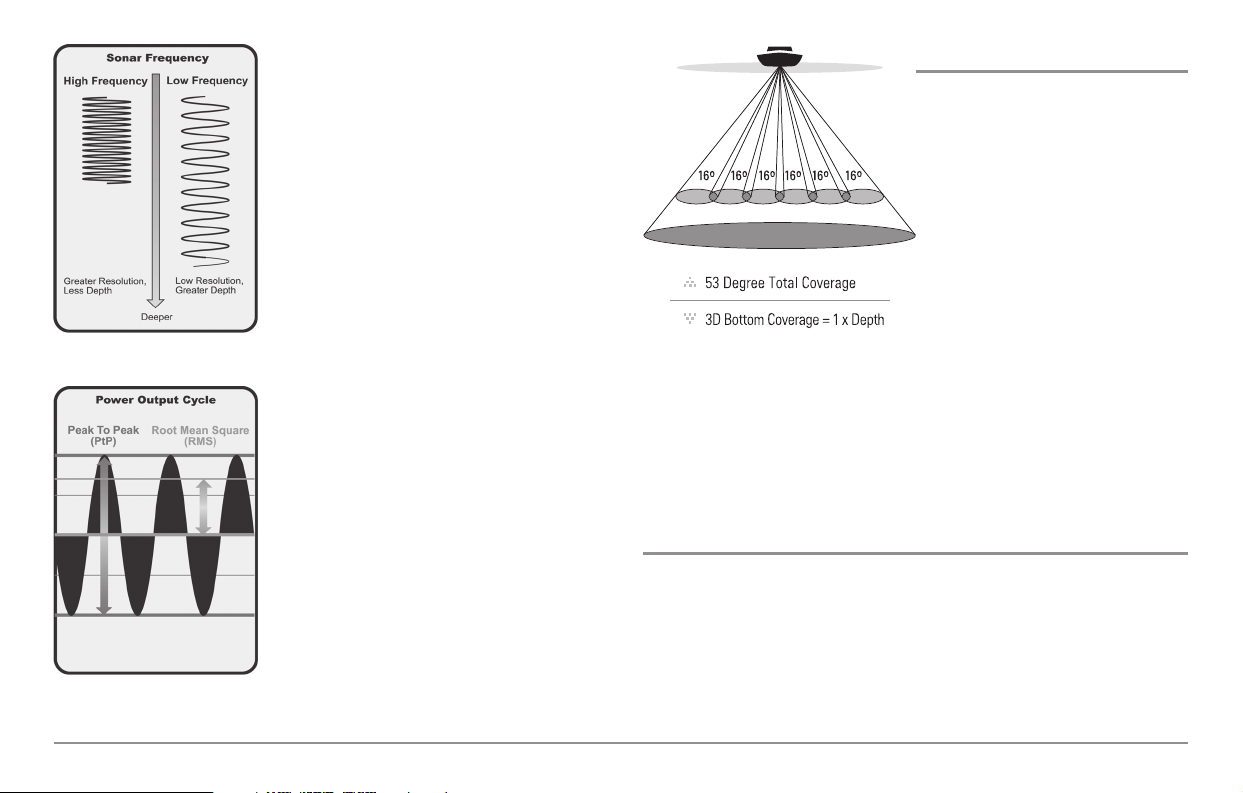
The sound pulses are transmitted at various
frequencies depending on the application.
Very high frequencies (455 kHz) are used for
greatest definition but the operating depth is
limited. High frequencies (200 kHz) are
commonly used on consumer sonar and
provide a good balance between depth
performance and resolution. Low frequencies
(83 kHz) are typically used to achieve greater
depth capability.
The power output is the amount of energy
generated by the sonar transmitter. It is
commonly measured using two methods:
• Root Mean Square (RMS) measures power
output over the entire transmit cycle.
• Peak to Peak measures power output at the
highest points.
The benefits of increased power output are
the ability to detect smaller targets at greater
distances, ability to overcome noise, better
high speed performance and enhanced depth
capability.
3D Sonar
Your 900 Series™ Fishing System
uses a six-element transducer that
transmits at 455 kHz and is capable
of reaching depths of 240 ft (75 m).
Each transmitted beam is 16 degrees
in width and is symmetrical. The six
beams are lined up next to each
other to provide a total coverage of
53 degrees from side to side, and 16
degrees from front to back. Using
multiple narrow beams together
gives you a wide area of coverage for terrain interpretation and fish location,
without sacrificing the detail only a narrow beam can provide. Your 900
Series™ Fishing System gathers information from a continuous series of
these returned signals. It then interprets this information to create a detailed
3-dimensional view of the terrain passing beneath your boat as you travel
across the water.
2D Sonar
Your 900 Series™ Fishing System also has the capability of displaying
traditional 2-dimensional sonar information from either a 455 kHz beam or
an 83 kHz beam. The 455 kHz single beam has the advantage of providing
increased sonar resolution but is limited to a depth capability of 240 ft
(75 m). The 83 kHz single beam sonar has the advantage of providing sonar
information to 1000 ft (330 m) but the sonar resolution is not as great as with
the 455 kHz single beam.
2
Page 11
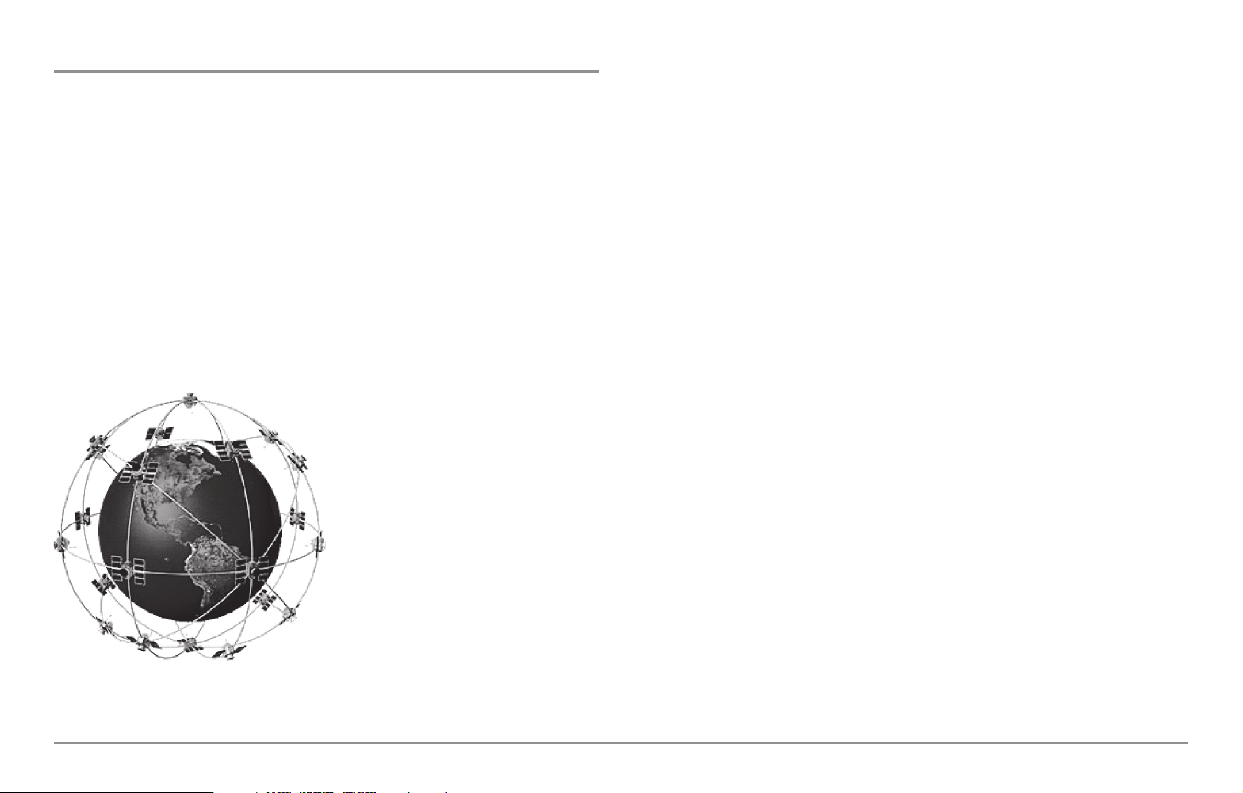
How GPS and Cartography Work
Your 900 Series™ Fishing System also supports GPS and chartplotting, and
uses GPS and sonar to determine your position, display it on a grid, and
provide detailed underwater information. The Global Positioning System
(GPS) is a satellite navigation system designed and maintained by the U.S.
Department of Defense. GPS was originally intended for military use;
however, civilians may also take advantage of its highly accurate position
capabilities, typically within +/- 10 meters, depending on conditions. This
means that 95% of the time, the GPS receiver will read a location within 10
meters of your actual position. Your GPS Receiver also uses information from
WAAS (the Wide Area Augmentation System), EGNOS (the European
Geostationary Navigation Overlay Service), and MSAS (the MTSAT Satellite
Augmentation System) satellites if they are available in your area.
GPS uses a constellation of 24
satellites that continually send radio
signals to the earth. Your present
position is determined by receiving
signals from up to 16 satellites and
measuring the distance from the
satellites.
All satellites broadcast a uniquely coded signal once per second at exactly the
same time. The GPS receiver on your boat receives signals from satellites that
are visible to it. Based on time differences between each received signal, the
GPS receiver determines its distance to each satellite. With distances known,
the GPS receiver mathematically triangulates its own position. With once per
second updates, the GPS receiver then calculates its velocity and bearing.
The GPS Receiver included with your 900 Series™ Fishing System allows you
to combine easy-to-use FishingGPS® chartplotter and navigation capabilities
with advanced fishfinding. The following GPS functionality is currently
supported by the 900 Series™ Fishing System when it is connected to the
included GPS receiver:
• View current position
• View current track (breadcrumb trail)
• View precision speed and heading from your GPS receiver
• Save tracks, waypoints and routes
• Travel a route and navigate from one waypoint to the next.
Your 900 Series™ supports Navionics® Gold, HotMaps™ and HotMaps™
Premium on MMC or SD card media.
NOTE: Your 900 Series™ does not support Navionics® Classic Charts, only
Navionics® Gold, HotMaps™, and HotMaps™ Premium.
3
Page 12
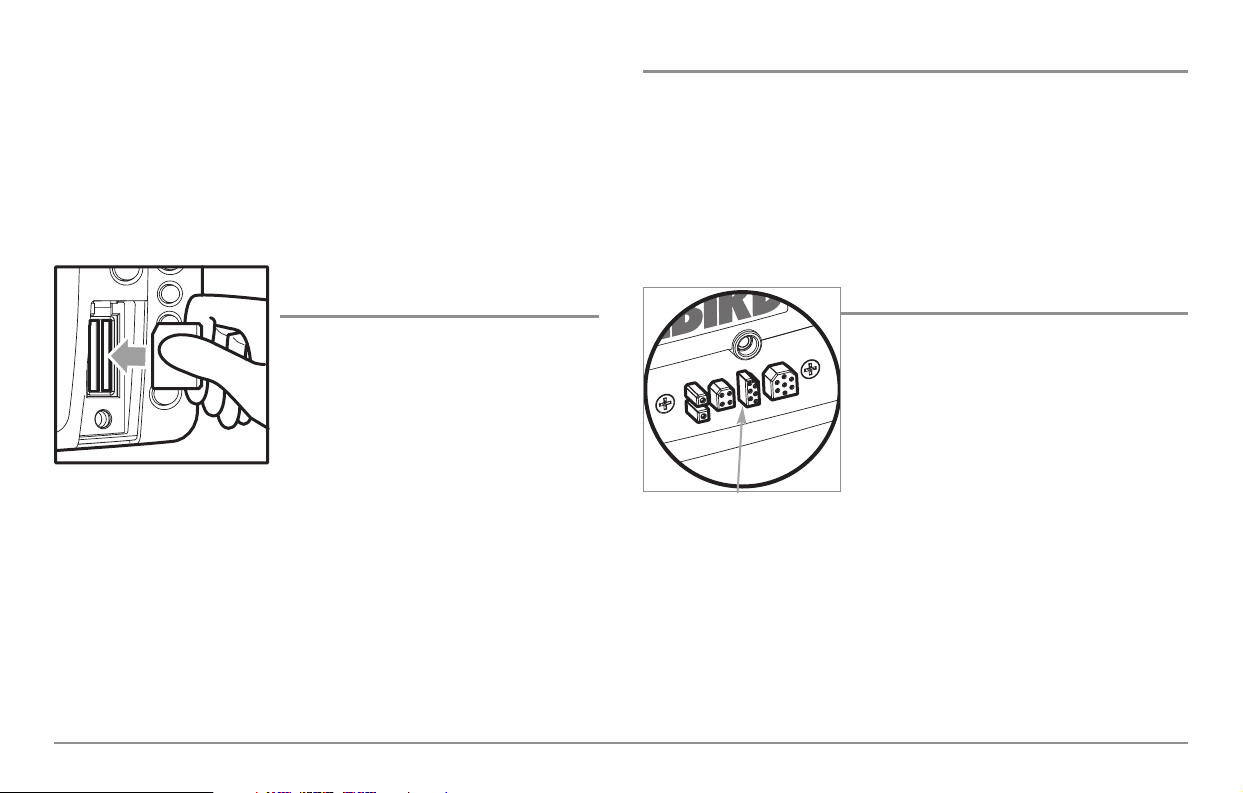
Your unit also comes with a built-in UniMap™ with a more detailed map of
North America (Domestic models) or a more detailed map of Europe and
Southeast Asia, including Australia and New Zealand (International models).
Your 900 Series™ uses the GPS Receiver to determine the position of the
boat automatically, and uses the zoom level settings on a particular view to
select the best chart to display. See Viewing Cartography for more
information.
Multi-Media Card
(MMC)/SD Slot
Your 900 Series™ Fishing System also has a
multi-media card (MMC)/SD slot that is used
to insert optional-purchase cards containing
additional detailed maps. If you insert an
MMC/SD that contains a more detailed
chart for a particular location, your 900
Series™ Fishing System will retrieve that
chart and display it automatically. Use the
illustration to locate the position of the MMC/SD slot cover, remove the
MMC/SD slot cover, then insert the MMC/SD into the slot. The label on the
MMC/SD should face toward the left side of the unit. Press down on the
card until it clicks into place and replace the slot cover. Then, replace and
tighten snugly - do NOT overtighten, as this will not improve water
resistance, and may damage the cover.
Software Updates
Use the MMC/SD slot to update the software version of your control head.
To update the software in your control head, plug in the appropriate
MMC/SD card that contains a software update file; the unit will recognize it,
will tell you what software version your control head is currently running,
and will ask you if you want to update the software in the unit to match that
on the MMC/SD card. You can obtain software updates from the
www.humminbird.com website.
Accessory Bus
Use the Accessory Bus to expand the
functionality of your 900 Series™. Accessories
plug directly into the 900 Series™, enabling
Advanced features such as WeatherSense®
and the SmartCast® Wireless Sonar Link.
Additional tabs and menu choices will be
added to the menu system automatically when
an accessory is plugged into the unit. In
addition, multiple accessories can be attached
simultaneously. See Accessories Menu Tab
and 900 Series™ Accessories in this manual,
as well as your accessory Operations Manual
for additional details.
NOTE: Accessories to enable WeatherSense® and the SmartCast® Wireless Sonar Link
require separate purchases. You can visit our website at www.humminbird.com or
contact our Customer Resource Center at 1-800-633-1468 for additional details.
Accessory Bus
Inserting an MMC/SD
into the Card Slot
4
Page 13
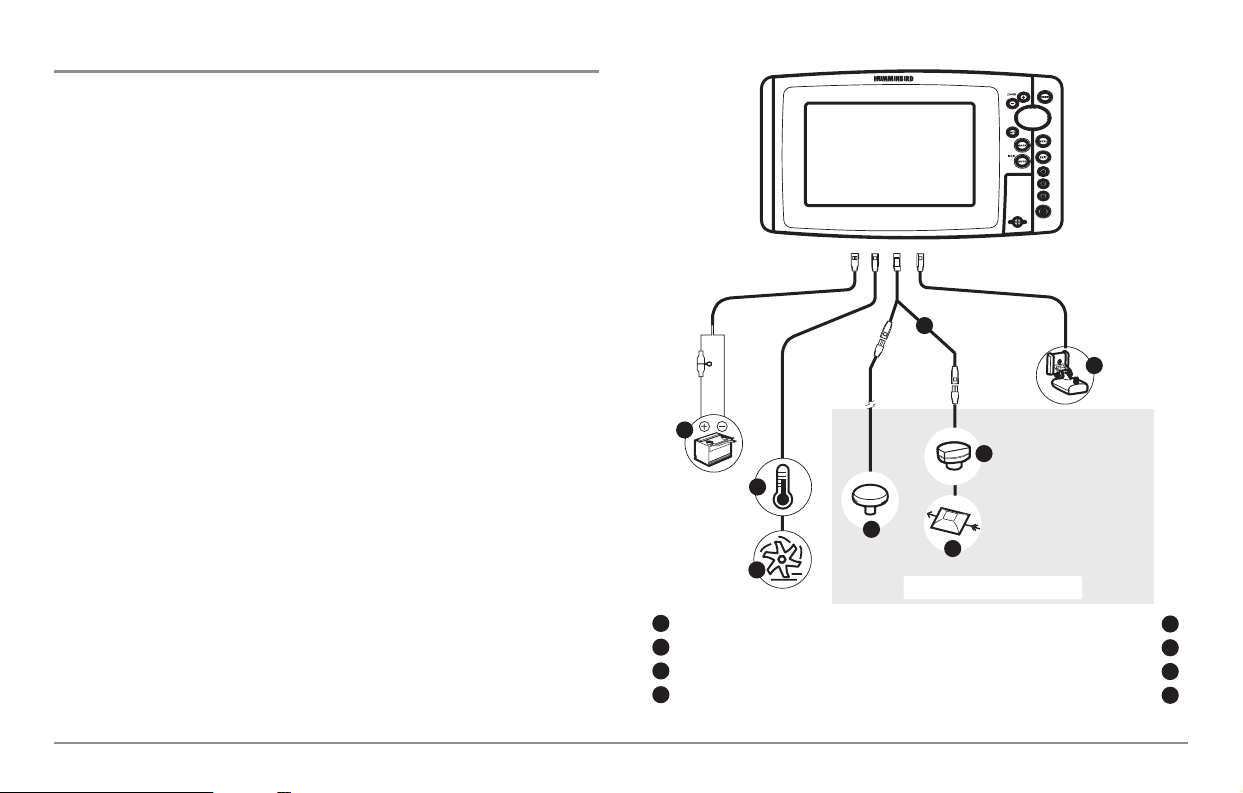
Installation Overview
Please read all instructions that are relevant for your configuration before
beginning the installation process.
NOTE: Installation procedures will depend on product configuration.
The 900 Series™ has a wide variety of configurations.
Sonar Transducer w/Temperature
1
Optional “Y” Cable
2
Power
3
Speed through water
GPS Receiver
WeatherSense®
5
6
7
Temperature
4
SmartCast® Wireless Sonar Link
8
Accessory Bus
1
2
3
4
5
6
7
8
5
Page 14
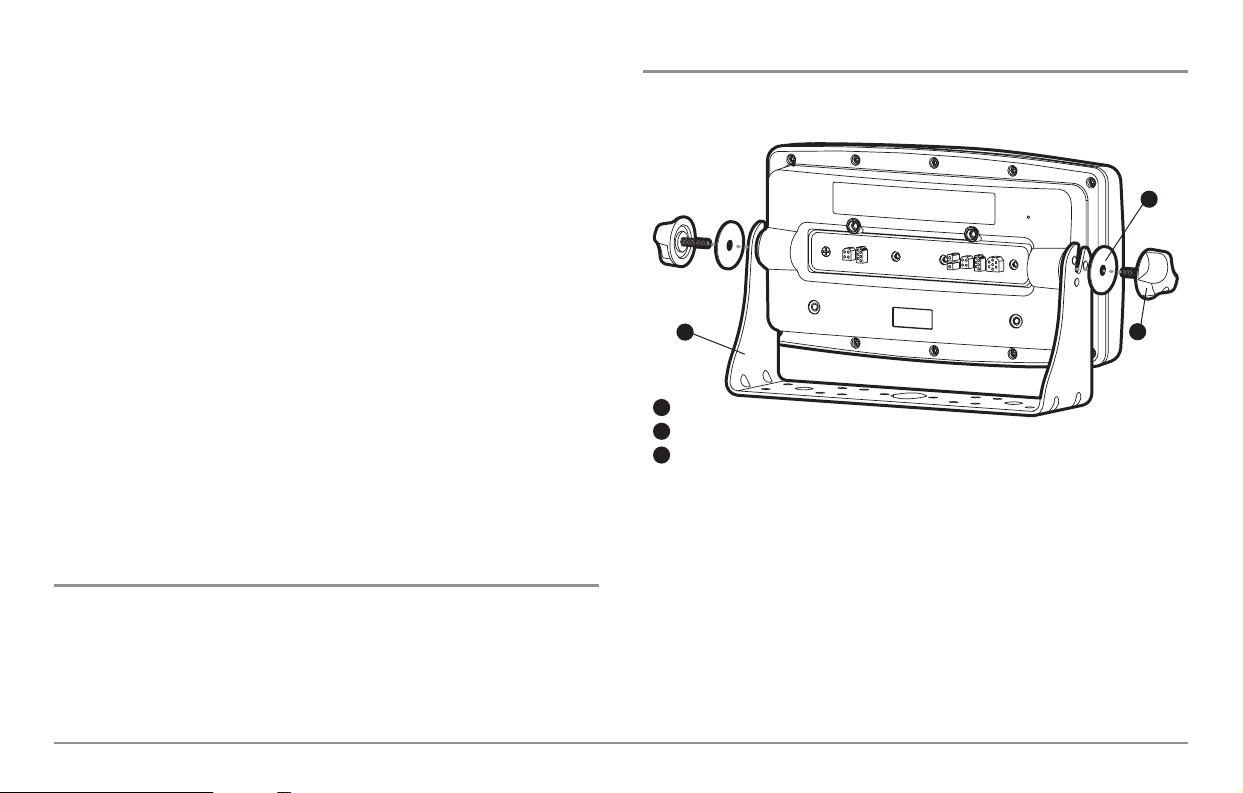
Inside the boat there is often a channel or conduit used for other wiring, this
can be used to route cables. Be sure to route the cable as far as practical
from the antenna cable of VHF radios or tachometer cables to reduce the
possibility of interference. The transducer and GPS receiver cables should
not be cut, and care should be used not to damage the cable insulation.
Basic installation tasks that you must perform include:
• Installing the control head (choosing either gimbal or in-dash
mounting, where in-dash mounting requires a separate purchase)
• Installing the transducer (choosing either the transom mount,
inside the hull mount, or trolling motor mounting method)
• Installing the GPS Receiver (if included)
• Installing the Temperature Probe Accessory
• Testing the complete installation and locking the transducer position.
NOTE: Accessories may require a separate purchase. You can visit our website at
www.humminbird.com to order these accessories online or contact our
Customer Resource Center at 1-800-633-1468.
Control Head Installation
You have two choices for mounting your 900 Series™ control head, Gimbal
mounting, where you use a surface on the boat, such as the dash, to mount
the control head so that it can be tilted up or down, or In-dash mounting,
which requires a separate purchase.
Gimbal Mounting the Control Head
If you are gimbal mounting the Humminbird® 900 Series™, you can preassemble the unit in order to plan the best mounting location.
In addition to the hardware supplied with your control head, you will need a
powered hand drill and various drill bits, various hand tools, including a Phillips
head screwdriver, a socket wrench and a flat head screwdriver, a marker or
pencil, safety glasses and dust mask, and marine-grade silicone sealant.
Washer
1
Gimbal Knob
2
Gimbal Bracket
3
1
2
3
6
Page 15
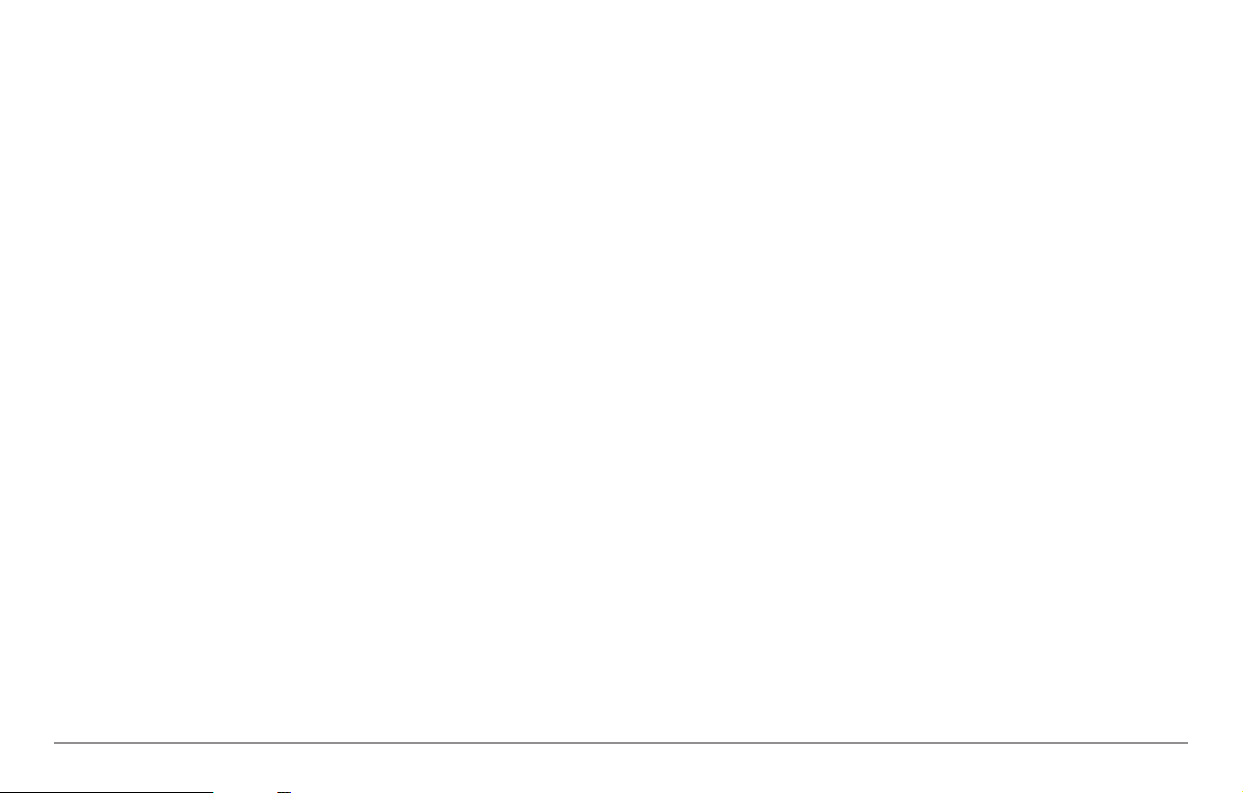
1. Place the control head into the gimbal bracket. Make sure that the
straight side of the gimbal arm is against the back side of the control
head.
2. Place a 1" (25 mm) diameter black washer on the gimbal knob and
then thread the knob and washer into the housing. Tighten the
gimbal knob to secure the 900 Series™ control head to the mount.
Repeat step 2 for the other side.
You can now place the control head in various locations to decide which is
best for mounting. Rotating the mounting bracket to the top of the control
head will allow for overhead mounting. The chosen mounting area should
allow for sufficient room so the control head can pivot through the full tilt
range and allow for easy removal and installation.
NOTE: You can drill the cable pass hole underneath the gimbal bracket, allowing
you to thread the cables through the knock-out holes in the mount; however, if
you cannot drill the hole directly under the mounting bracket, then you will need
to drill the cable pass hole behind the bracket, and will need to mount the hole
cover there instead.
NOTE: When drilling holes in fiberglass hulls, it is best to start with a smaller bit
and use progressively larger drill bits to reduce the chance of chipping or flaking
the outer coating. Fill all holes with marine grade silicone sealant.
NOTE: You must have underside access to the mounting location to pass the
cables through to the surface. Also, make sure that the mounting surface is
adequately supported to protect the control head from excessive wave shock and
vibration and provide visibility while in operation.
3. After the mounting location has been determined, loosen the gimbal
knobs and remove the control head from the gimbal bracket.
NOTE: Alternate hole patterns are available on the gimbal mounting bracket, and
may match existing holes on the boat. You may choose to use one of these
alternate hole patterns.
4. Place the gimbal bracket in the chosen position on the mounting
surface and mark the four mounting screw locations using a pencil
or center punch.
NOTE: Go to the installation instructions applicable to your transducer, GPS
Receiver and accessories. Make the required installations and then run the
cables to your control head mounting location. Do not cut any cabling (except the
power cable). If your cables are too short, extensions are available from your local
dealer or online from www.humminbird.com.
7
Page 16
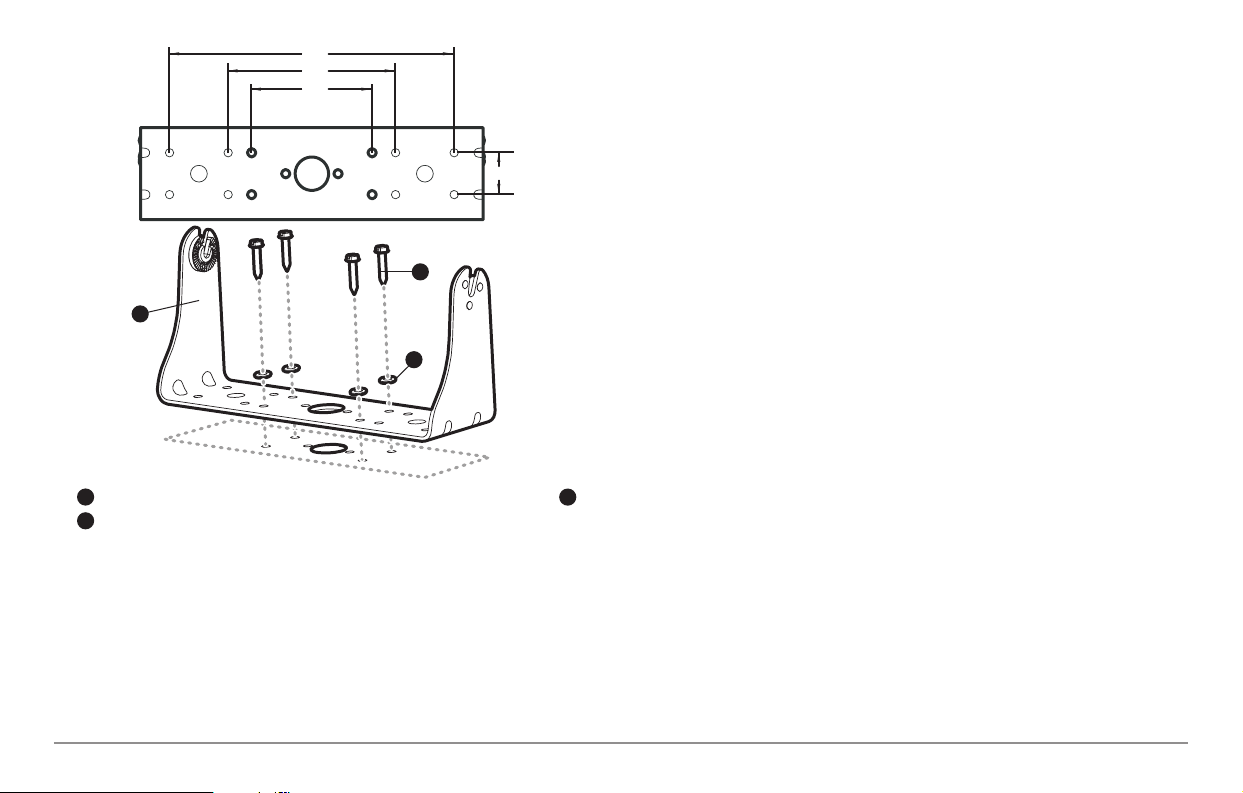
5. Set the gimbal bracket aside and drill the four mounting screw holes
using a 5/32" (4.0 mm) drill bit.
6a. If the cables must pass through a hole directly beneath the
mounting bracket, mark and drill an additional 1" (25 mm) hole
centered between the four mounting holes. Route the cables
through the 1" hole. Place the hole cover over the mounting surface
hole, then use it to mark the position of the two mounting screws.
Remove the hole cover, drill the two mounting holes using a 9/64"
bit. Do not install the hole cover at this time.
or...
6b. If the cables cannot be routed directly beneath the mounting
bracket, mark and drill a 1" (25 mm) hole that will allow you to run
the cables close to the bracket. Pass the cables through the 1" (25
mm) hole, routing the cables through the grommet and pressing the
grommet into place. Place the hole cover over the mounting surface
hole, then use it to mark the position of the two mounting screws.
Remove the hole cover, drill the two mounting holes using a 9/64"
(3.5 mm) bit, fill them with marine-grade silicone, then replace the
hole cover and insert the #8 Phillips countersink wood screws.
Hand-tighten only.
7. Place the mounting bracket on the mounting surface aligned with
the drilled holes and fill the mounting holes with marine grade
silicone. Insert the four #10 Slotted-Hex wood screws into the
mounting holes. Hand-tighten only.
8. If the cable pass through hole is beneath the mounting bracket, you
will need to install the hole cover. Place the hole cover over the
mounting bracket cable pass thru hole and align with holes drilled
in step 6a. Insert the #8 Phillips countersink wood screws. Hand
tighten only.
NOTE: Be sure that the cables pass through the slots on the hole cover and there is
enough cable slack to allow for the control head to pivot through its full tilt range.
Extra cable slack will also help when connecting/disconnecting the cables.
8.5"
Mounting Screws
1
Washer
2
Gimbal Mounting Bracket
3
1
3
2
8
5"
3.6"
1.25"
Page 17
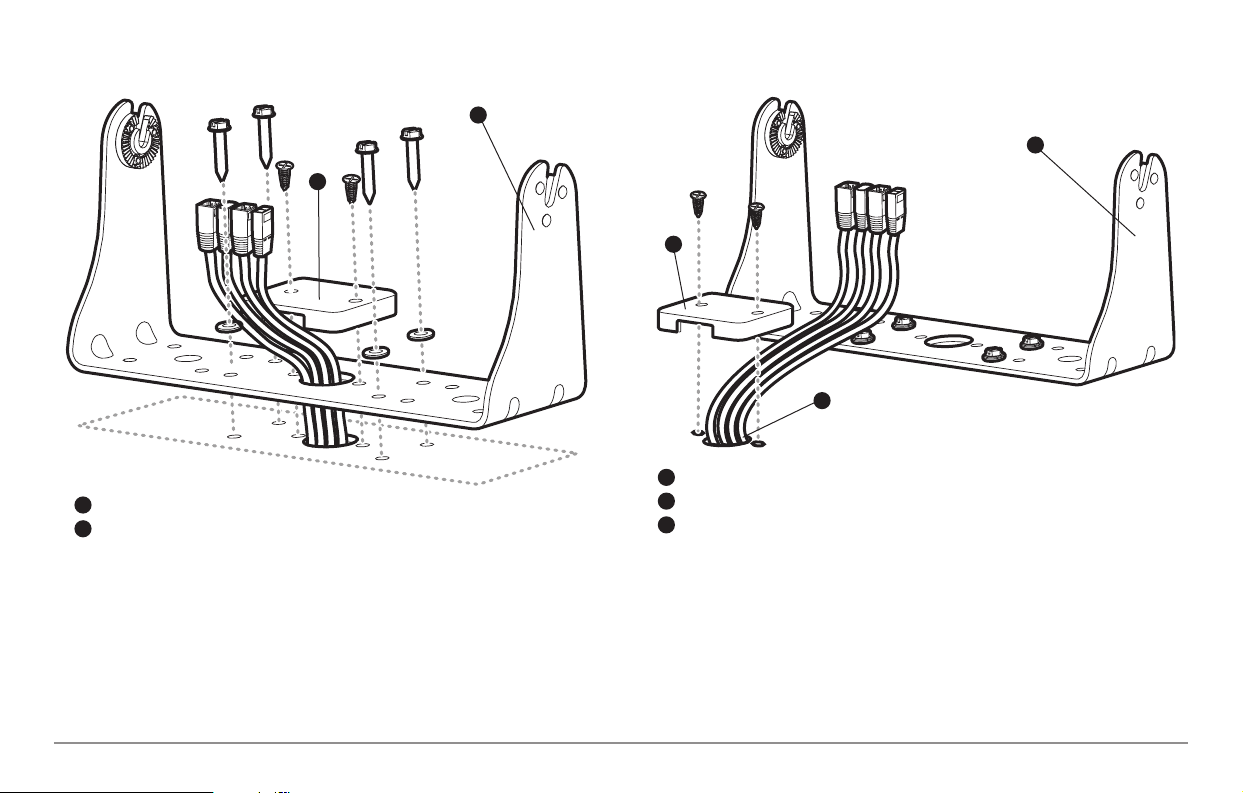
9. Insert cable connectors into the proper recesses on the cable
collector insert. The cable connectors are keyed to prevent reverse
installation, so be careful not to force the connectors into the wrong
slots. If you don’t have a cable for every hole in the insert, install the
blank plugs to protect the control head from the weather.
1
2
Cables Routed Behind Mounting Bracket
3
Gimbal Bracket
1
Grommet
2
Hole Cover
3
1
Cables Routed Directly Beneath Mounting Bracket
Gimbal Bracket
1
Hole Cover
2
2
9
Page 18
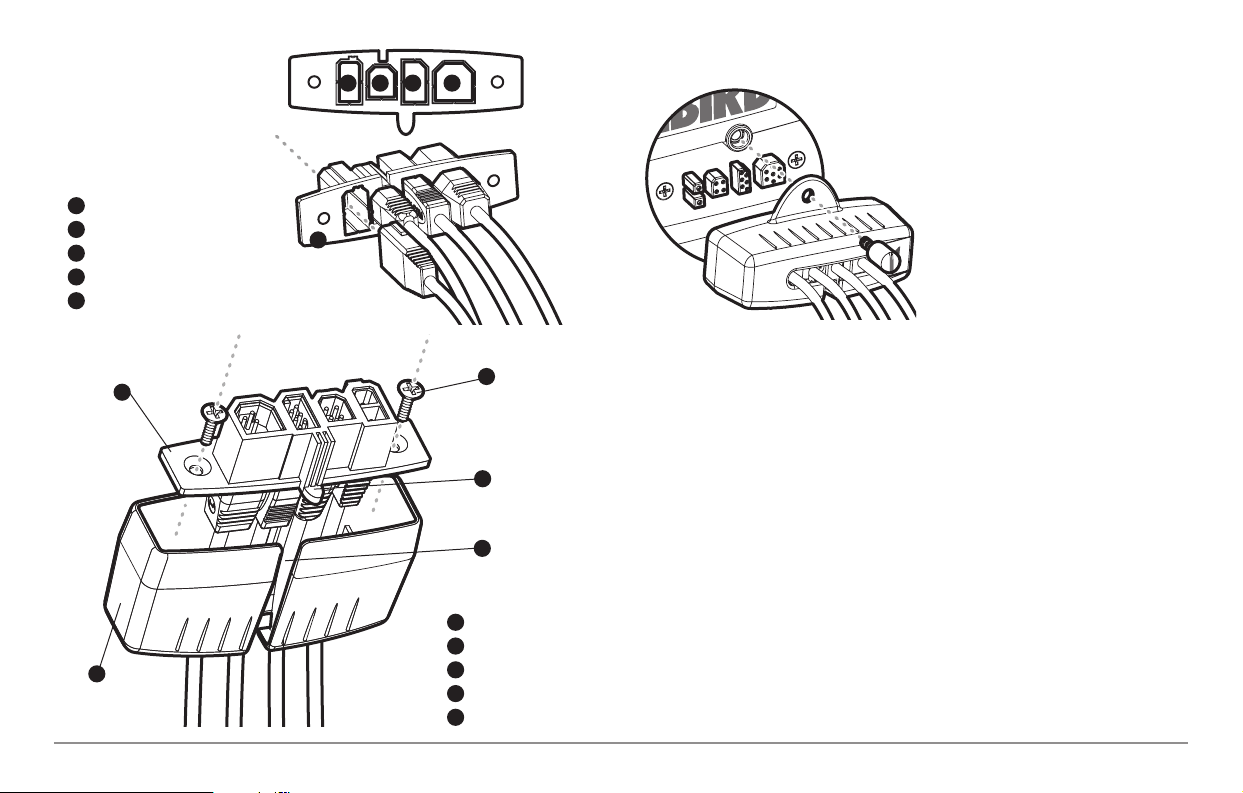
10. While holding cables in place in
the cable collector insert, thread the
cables through the slot in the bottom
of the cable collector cover, line up
the cable collector insert and cover,
then slide the cover into place on the
insert.
NOTE: The tab on the Cable Collector
insert goes into the slot on the cover.
10. Attach the cable collector insert to the cable collector cover using
the 2 Phillips screws provided.
11. Place the control head back onto the mounting bracket. Plug in the
cable collector assembly to the back of the control head. Cable
connectors and cable sockets are keyed to prevent reverse
installation, so be careful not to force the connectors into the wrong
sockets. Once the cable collector and all cables are plugged into the
back of the control head, lock the assembly into place by threading
the knurled screw into the threaded insert on the back of the
housing. Adjust the control head to the desired viewing angle and
secure by tightening the gimbal knobs.
NOTE: You may wish to dress the cabling with nylon wire ties in order to hold the
cables together and create a cleaner assembly.
The Humminbird® 900 Series™ control head is now ready for operation.
Plug Cable Connector Assembly to
Back of Control Head
Cable Collector Insert
1
Screws
2
Cable Collector Cover
3
Tab on Insert
4
Slot on Cover
5
1
2
3
4
5
Power
1
Temp/Speed
2
Communications
3
Transducer
4
Cable Collector Insert
5
1 2
3 4
5
10
Page 19
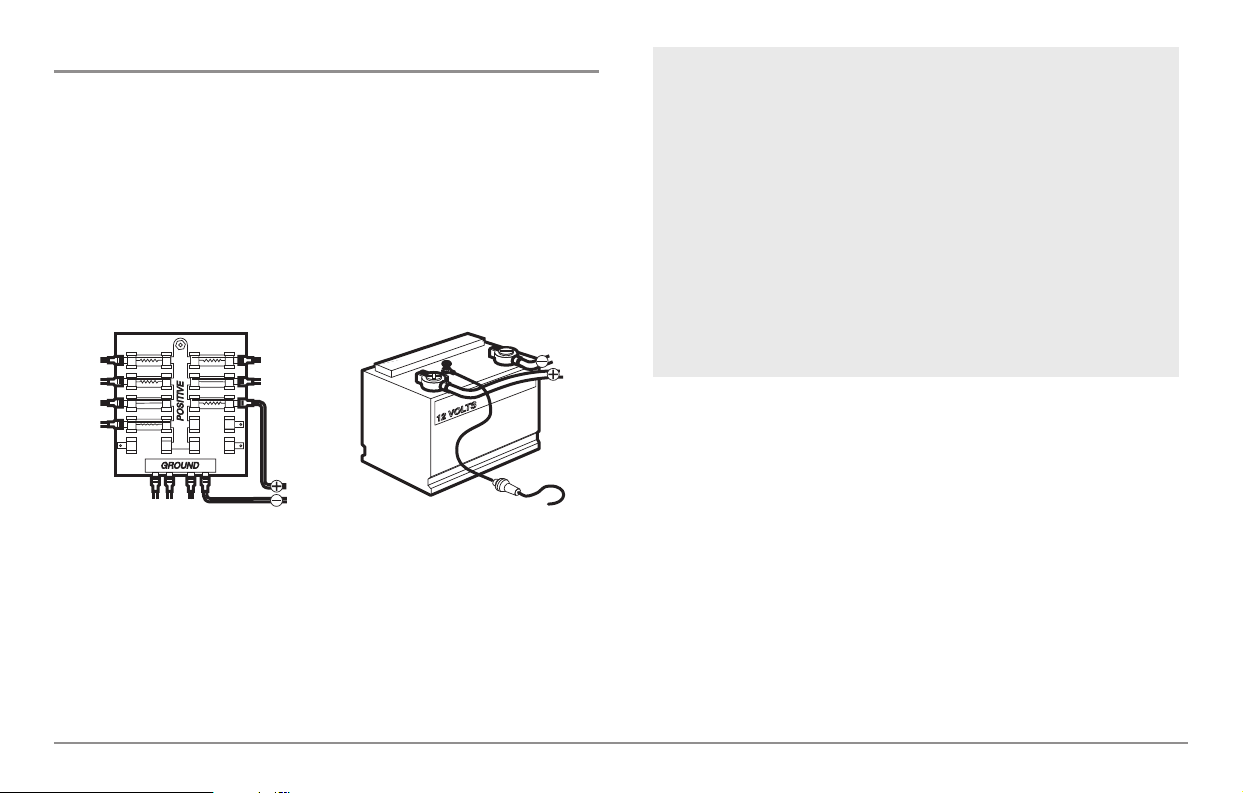
Connecting the Control Head Power Cable to the Boat
A 6' (2 m) long power cable is included to supply power to the control head.
You may shorten or lengthen the cable using 18 gauge multi-stranded
copper wire.
CAUTION: Some boats have 24 or 36 Volt electric systems, but the control head
MUST be connected to a 12 VDC power supply.
The control head power cable can be connected to the electrical system of
the boat at one of two places: a fuse panel usually located near the console,
or directly to the battery.
NOTE: Make sure that the power cable is disconnected from the control head at
the beginning of this procedure.
NOTE: Humminbird® is not responsible for over-voltage or over-current failures.
The control head must have adequate protection through the proper selection
and installation of a 3 Amp fuse.
NOTE: In order to minimize the potential for interference with other marine
electronics, a separate power source (such as a second battery) may be
necessary.
You are now ready to install the transducer. Find the section that refers to
your specific transducer installation method.
1a. If a fuse terminal is available, use crimp-on type electrical
connectors (not included) that match the terminal on the fuse
panel. Attach the black wire to ground (-), and the red wire to
positive (+) 12 VDC power. Install a 3 Amp fuse (not included) for
protection of the unit. Humminbird® is not responsible for overvoltage of over-current failures.
or...
1b. If you need to wire the control head directly to a battery, obtain
and install an inline fuse holder and a 3 Amp fuse (not included)
for the protection of the unit. Humminbird® is not responsible for
overvoltage or over-current failures.
11
Page 20
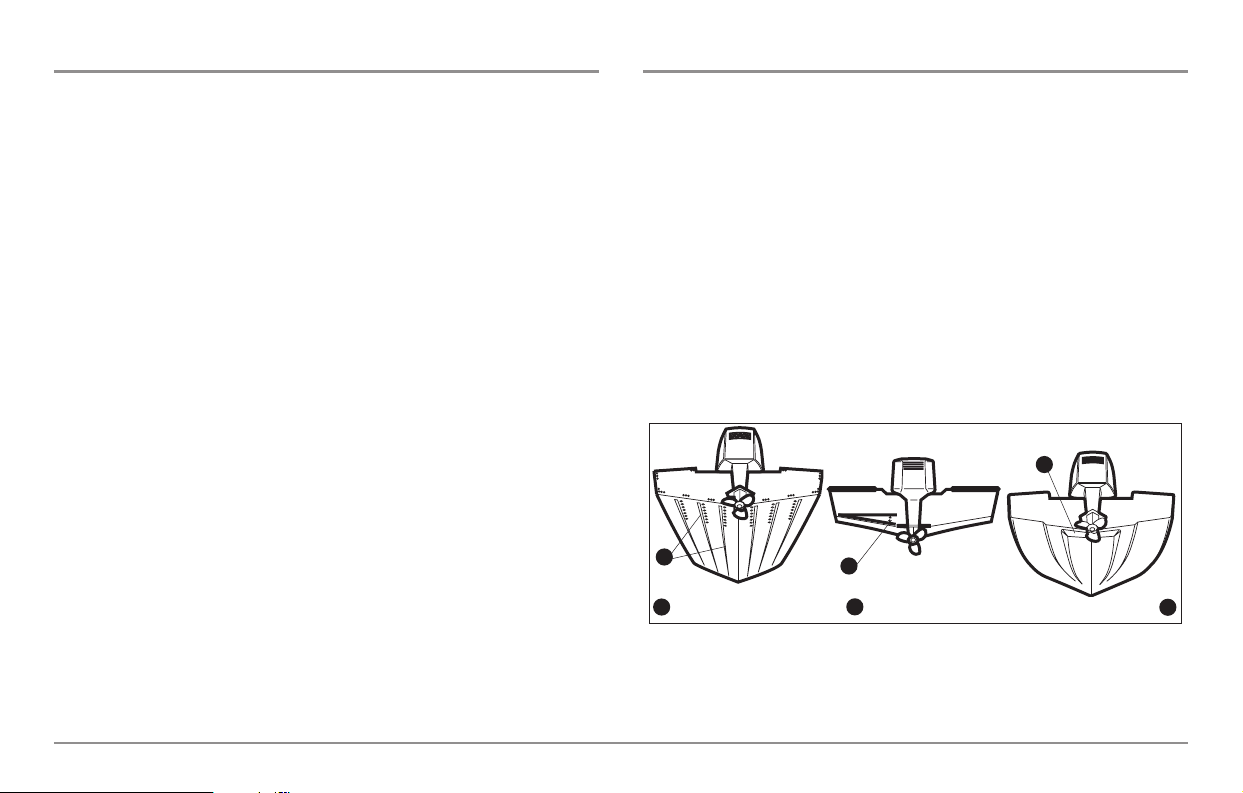
Transducer Installation
There are three different installation methods for your transducer:
• Transom Transducer
• Inside the Hull Transducer
• Trolling Motor Transducer.
Find the section that describes the method of installation you will be using.
NOTE: If the included transducer will not work for your application, you may
exchange it, NEW and UNASSEMBLED, with mounting hardware included, for a
transducer appropriate for your application - often at very little or no charge,
depending on the transducer. Call the Humminbird® Customer Resource Center
(1-800-633-1468) for details and pricing, or visit www.humminbird.com, Product
Support/Transducer Exchange for more information.
NOTE: Due to the wide variety of hulls, only general instructions are presented
in this installation guide. Each boat hull represents a unique set of requirements
that should be evaluated prior to installation. In addition to the parts supplied,
you will need a hand drill with various bits, a socket wrench (5/16"), a Phillips
head screwdriver, and marine-grade silicone sealant.
NOTE: When drilling holes in fiberglass hulls, it is best to start with a smaller bit
and use progressively larger drill bits to reduce the chance of chipping or flaking
the outer coating. Fill all holes with marine grade silicone sealant.
WARNING: Do not touch an active transducer during operation, as this may
cause physical discomfort and may result in personal injury in the form of tissue
damage. Handle the transducer only when the power to the control head is off.
Transom Transducer Installation
If you will be installing a transom mounted transducer, use the procedures
in this section. There are several procedures you will have to perform in order
to install a transom-mounted transducer. They are:
• Determine transducer mounting location
• Mount the bracket to the boat
• Attach the pivot to the transducer
• Mount the transducer pivot assembly to the bracket
• Adjust the running position of the transducer
• Route the transducer cable
• Perform a final test of the transom transducer installation.
Stepped Hull
Rivets/Strakes
1
Deadrise Angle
2
Step
3
1
2
3
12
Page 21

Determine transducer mounting location
NOTE: If transom mounting is not possible because of a stepped hull or
cavitation noise, and you have a single layer fiberglass hull, In-hull installation is
an option. See Inside the Hull Transducer Installation for more information.
1. First, determine the best location on the transom to install the
transducer. Consider the following to find the best location:
• It is very important to locate the transducer in an area which is
relatively free of turbulent water. As a boat moves through the
water, turbulence is generated by the weight of the boat, and the
thrust of the propeller(s) - either clockwise or counter-clockwise.
This turbulent water is normally confined to areas immediately aft of
ribs, strakes or rows of rivets on the bottom of the boat, and in the
immediate area of the propeller(s). Clockwise propellers create more
turbulence on the port side. On outboard or inboard/outboard boats,
it is best to locate the transducer at least 15" (380 mm) to the side
of the propeller(s).
• The best way to locate turbulence-free water is to view the transom
while the boat is moving. This method is recommended if maximum
high-speed operation is a high priority. If this is not possible, select
a location on the transom where the hull forward of this location is
smooth, flat and free of protrusions or ribs.
• The hydrodynamic shape of your transducer allows it to point
straight down without deadrise adjustment.
• On boats with stepped hulls, it may be possible to mount the
transducer on the step. Do not mount the transducer on the transom
behind a step to avoid popping the transducer out of the water at
higher speeds; the transducer must remain in the water for the
control head to maintain the sonar signal.
• If the transom is behind the propeller(s), it may be impossible to find
an area clear from turbulence, and a different mounting technique
or transducer type should be considered (see Inside the Hull
Transducer Installation).
Mount the transducer bracket to the boat
1. Remove the transducer mounting template from this manual. (See
Appendix A, Transducer Mounting Template: SHS 7W).
13
Page 22
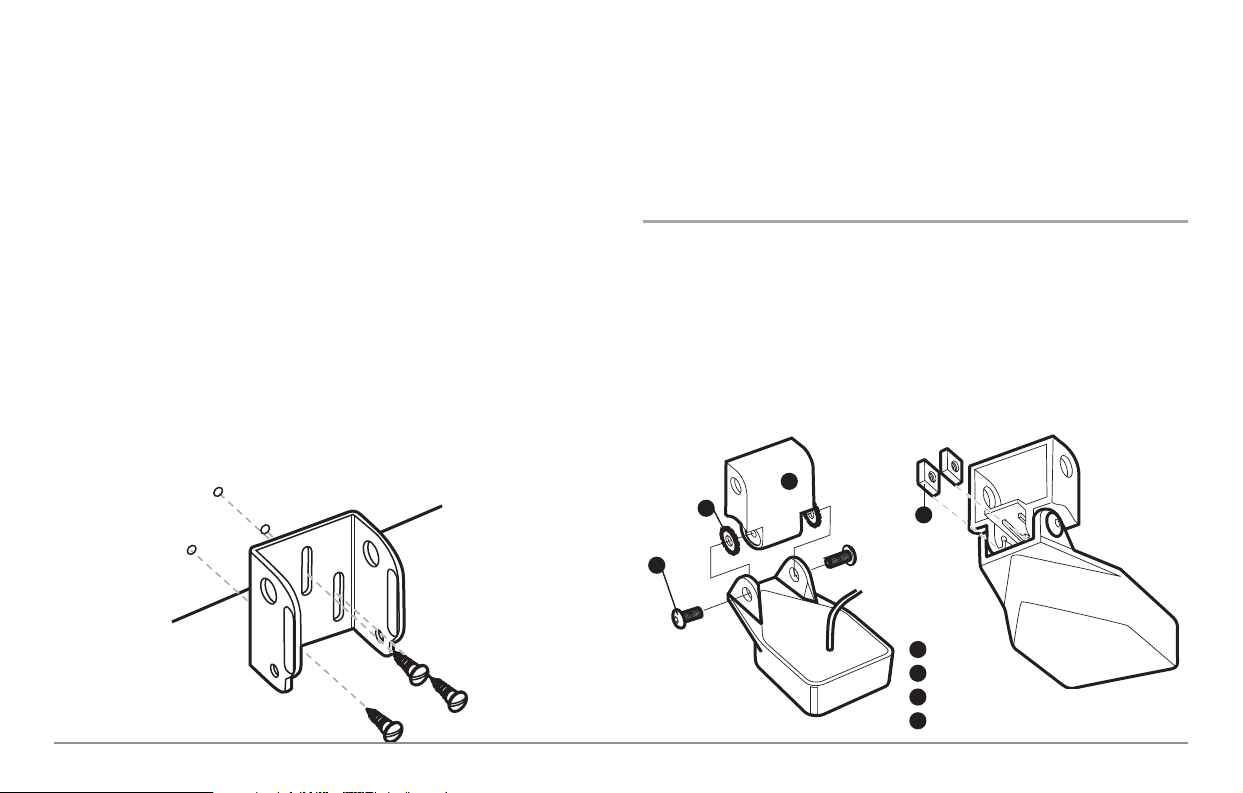
2. Hold the template on the transom of the boat in the location where
the transducer will be installed. Align the template vertically,
matching the lower edge of the transom with the bottom corner of
the template. If your propeller moves clockwise as the boat moves
forward, mount the transducer on the starboard side, and use the
bottom left corner of the template. If your propeller moves counterclockwise as the boat moves forward, mount the transducer on the
port side, and use the bottom right corner of the template.
3. Using a pencil or punch, mark the three mounting holes on the
transom. Do not mark or drill any other holes at this time.
4. Using a 5/32" (4.0 mm) bit, drill the three holes to a depth of
approximately 1" (25 mm). On fiberglass hulls, it is best to use
progressively larger drill bits to reduce the chance of chipping or
flaking the outer coating. Use a marine-grade silicone sealant to fill
the drilled holes.
5. Align the metal mounting bracket with the mounting holes. The center
slot should be above the two outer slots. (This bracket and all other
hardware supplied is top quality stainless steel for maximum strength
and corrosion protection.) Insert the three 1" (25 mm) flat head wood
screws into the drilled holes, but do not completely tighten.
Attach the pivot to the transducer
1. Attach the pivot to the transducer body, using the two 1/4"-20 x 5/8"
(16 mm) machine screws, toothed washers, and square nuts. The
toothed washers must fit on the inside of the transducer ears,
between the pivot and the ears. The square nuts will be prevented
from rotating by the pocket in the back of the pivot. An Allen wrench
is provided which fits all the 1/4"-20 screws, but do not fully tighten
the screws at this time.
Pivot
1
Toothed Washer
2
Machine Screw
3
Square Nut
4
Insert the Square NutsAttach the Pivot
1
4
3
2
Attaching the Bracket
14
Page 23
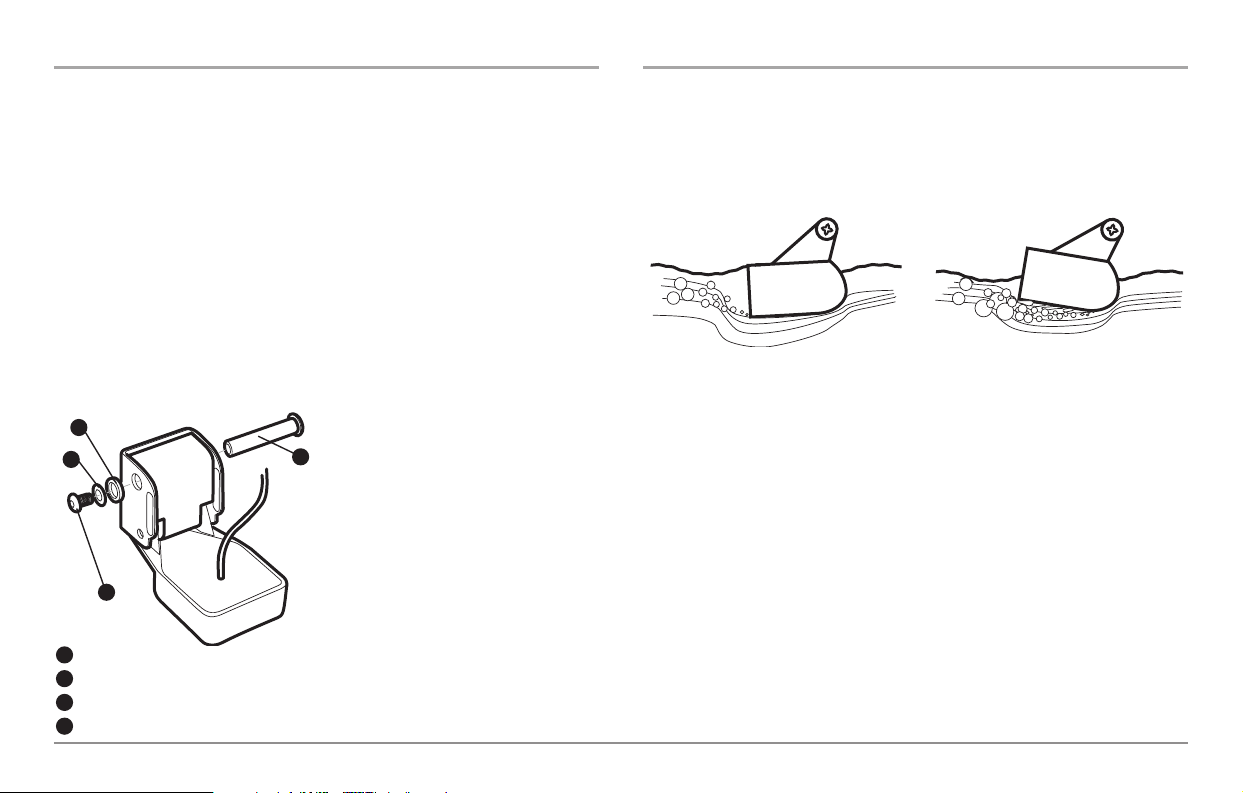
Mount the transducer pivot assembly to the bracket
1. Slide the assembled transducer into the metal bracket from the
bottom, aligning the large hole at the top of the bracket with the
hole in the pivot.
2. Insert the headed pin through the pivot holes in the bracket and
pivot. The headed pin can be inserted from either side of the
bracket.
3. Place the nylon washer over the opposite end of the headed pin.
Place the stainless washer over the 1/4"- 20 x 5/8" screw threads,
then insert into the opposite end of the headed pin and finger
tighten only. The screw has a thread locking compound on the
threads to prevent loosening, and should not be fully tightened until
all adjustments are made.
NOTE: The running position of the transducer
is now completely adjustable. Subsequent
adjustment may be necessary to tweak the
installation after high speed testing.
Adjust the running position of the transducer
The transducer mounting bracket allows height and tilt adjustment, while
the pivot bolt allows angular adjustment. These adjustments will help
reduce cavitation. Initially, adjust the transducer as described in the
following paragraphs. Further adjustment may be necessary to refine the
installation after high-speed testing.
NOTE: Your transducer may not look exactly like the transducer shown in the
illustrations, but it will mount in exactly the same way.
1. First, adjust the pivot angle of the transducer body, so it is parallel
with the length of the hull of the boat.
2. Fully tighten the two pivot screws, using the supplied Allen wrench.
Access to the pivot screws is provided by the lower holes in the side
of the mounting bracket. It may be necessary to re-tighten the pivot
bolt after initial use as the plastic may still be conforming to the
pressure from the lock washers.
3. Adjust the height of the assembly so the face of the transducer is
1/8" (3 mm) to 1/4" (6 mm) beneath the bottom of the transom, and
fully tighten the three mounting screws.
Normal Cavitation Cavitation that will cause
erratic sonar readings
Headed Pin
1
Nylon Washer (fits over headed pin)
2
Stainless Washer (fits over screw threads)
3
Screw
4
1
2
3
4
15
Page 24
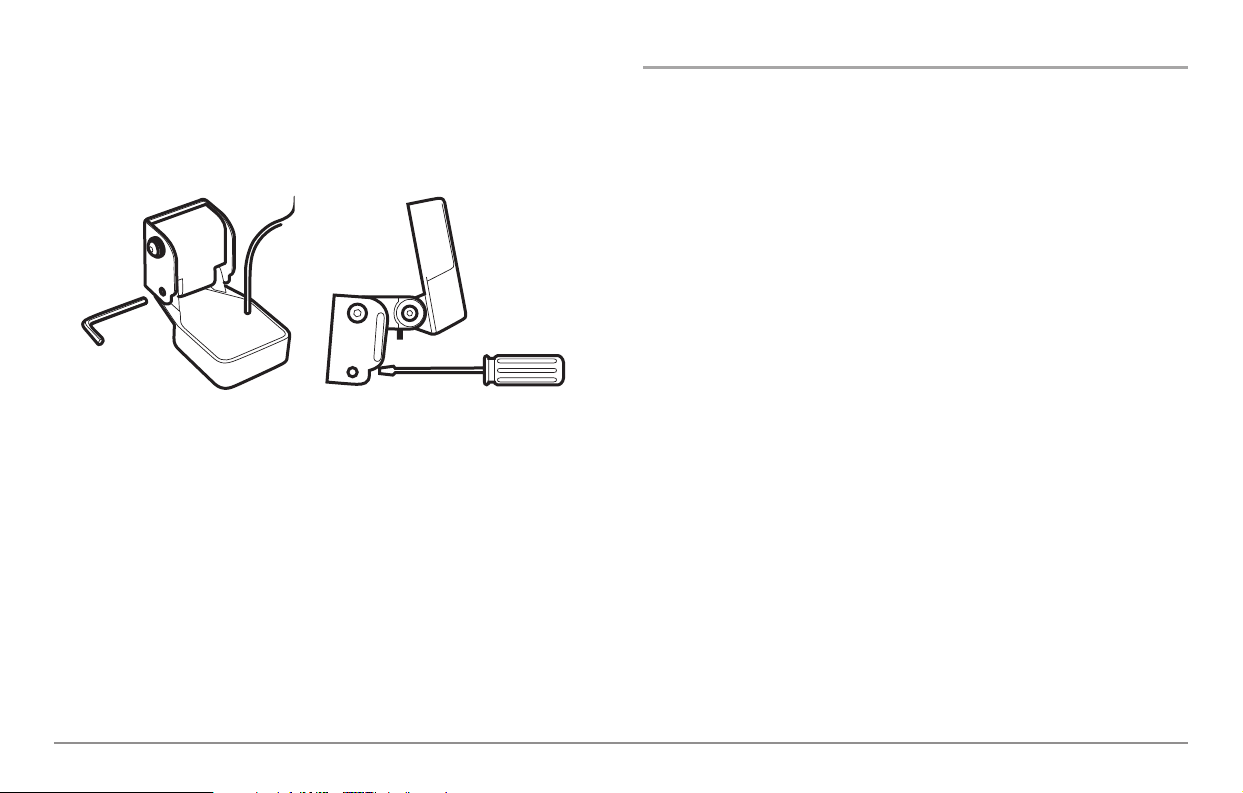
4. In order to gain access to the mounting screws, the transducer
assembly must be pivoted up in the bracket as shown. Be careful
not to alter the running angle as some force is necessary to pivot the
assembly.
5. If access to the top mounting hole is not possible due to the selected
height of the transducer, fully tighten the two lower screws, then
simply remove the headed pivot pin and the transducer assembly,
and tighten the top screw, then reassemble.
6. Confirm that the pivot angle has not changed and that all mounting
screws are fully tightened.
Route the transom transducer cable
The transducer cable has a low profile connector that must be routed to the
point where the control head is mounted. There are several ways to route the
transducer cable to the area where the control head will be installed. The
most common procedure routes the cable through the transom into the boat.
NOTE: Your boat may have a pre-existing wiring channel or conduit that you can
use for the transducer cable.
1. Unplug the other end of the transducer cable from the control head.
Make sure that the cable is long enough to accommodate the
planned route by running the cable over the transom.
CAUTION! Do not cut or shorten the transducer cable, and try not to damage the
cable insulation. Route the cable as far as possible from any VHF radio antenna
cables or tachometer cables to reduce the possibility of interference. If the cable
is too short, extension cables are available to extend the transducer cable up to
a total of 50' (15 m). For assistance, contact the Customer Resource Center at
www.humminbird.com or call 1-800-633-1468 for more information.
NOTE: Since the transducer may need to pivot up to 90 degrees in the bracket if
it strikes an object, make sure there is sufficient cable slack to accommodate this
motion. It is best to route the cable to the side of the transducer so the cable will
not be damaged by the rotation of the transducer.
2. If you will be routing the cable through a hole in the transom, drill a
5/8" diameter (16 mm) hole above the waterline. Route the cable
through this hole, then fill the hole with marine-grade silicone
sealant and proceed to the next step immediately.
Tighten the Pivot Screws Tighten the Mounting Screws
16
Page 25
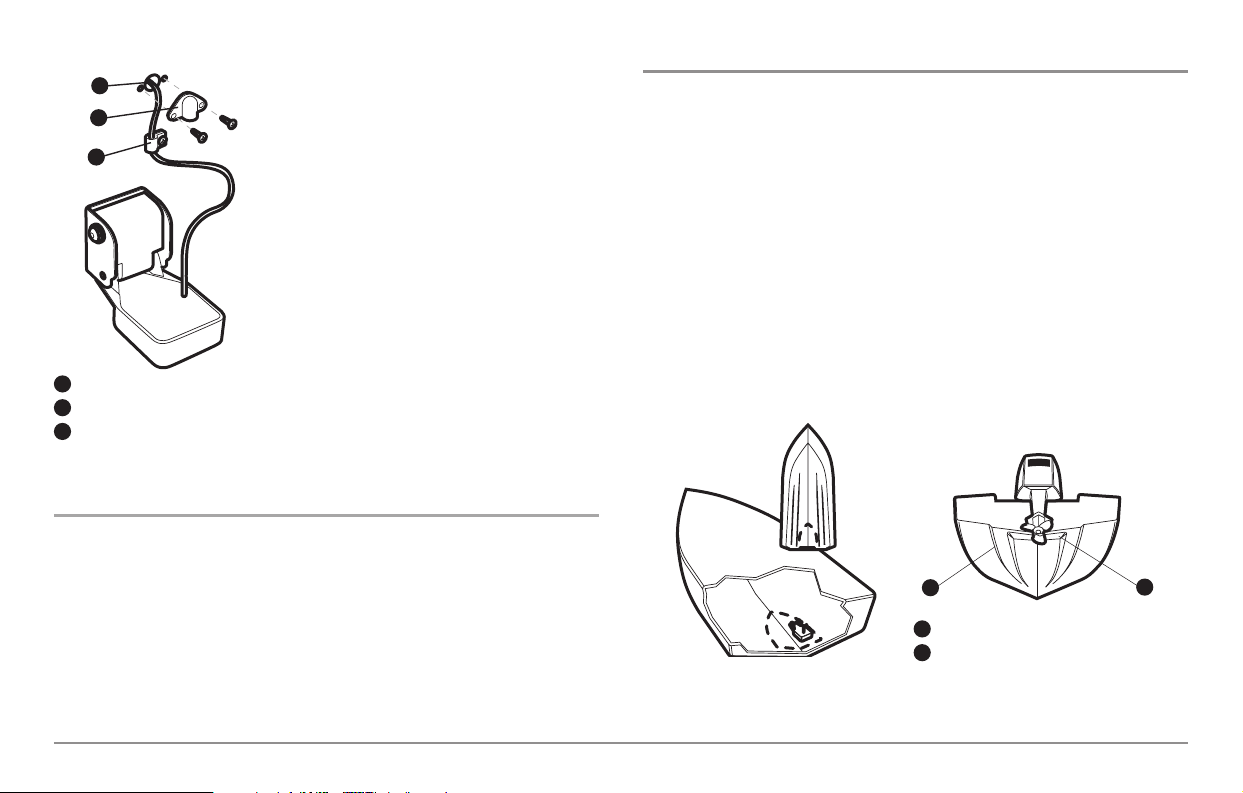
3. Place the escutcheon plate over the cable hole
and use it as a guide to mark the two escutcheon
plate mounting holes. Remove the plate, drill two
9/64" (3.6 mm) holes, then fill both holes with
marine-grade silicone sealant. Place the
escutcheon plate over the cable hole and attach
with two #8 x 5/8" (16 mm) wood screws.
4. Route and secure the cable by attaching the
cable clamp to the transom; drill one 9/64" dia.
(3.5 mm) x 5/8" deep (16 mm) hole, then fill hole
with marine-grade silicone sealant, then attach
the cable clamp using a #8 x 5/8" (16 mm) screw.
5. Plug the other end of the transducer cable
back into the control head connection holder.
Perform a final test of the transom transducer installation
After transom transducer installation, please perform the final testing and then
finalize the installation (see Test and Finish the Transducer Installation).
Inside the Hull Transducer Installation
If you choose to mount your transducer inside the hull of your boat, perform the
procedures in this section. In-hull mounting generally produces good results in
single thickness fiberglass-hulled boats. Humminbird® cannot guarantee depth
performance when transmitting and receiving through the hull of the boat,
since some signal loss occurs. The amount of loss depends on hull construction
and thickness, as well as the installation position and process.
This installation requires slow-cure two-part epoxy. Do not use silicone or
any other soft adhesive to install the transducer, as this material reduces the
sensitivity of the unit. Do not use five-minute epoxy, as it has a tendency to
cure before all the air bubbles can be purged, thus reducing signal strength.
NOTE: In-hull mounting requires an installed and operational control head.
Rivets/Strakes
1
Step
2
1
Preferred Mounting Area
2
5/8” (18 mm) hole
1
Escutcheon Plate
2
Cable Clamp
3
Routing the Cable
1
2
3
17
Page 26
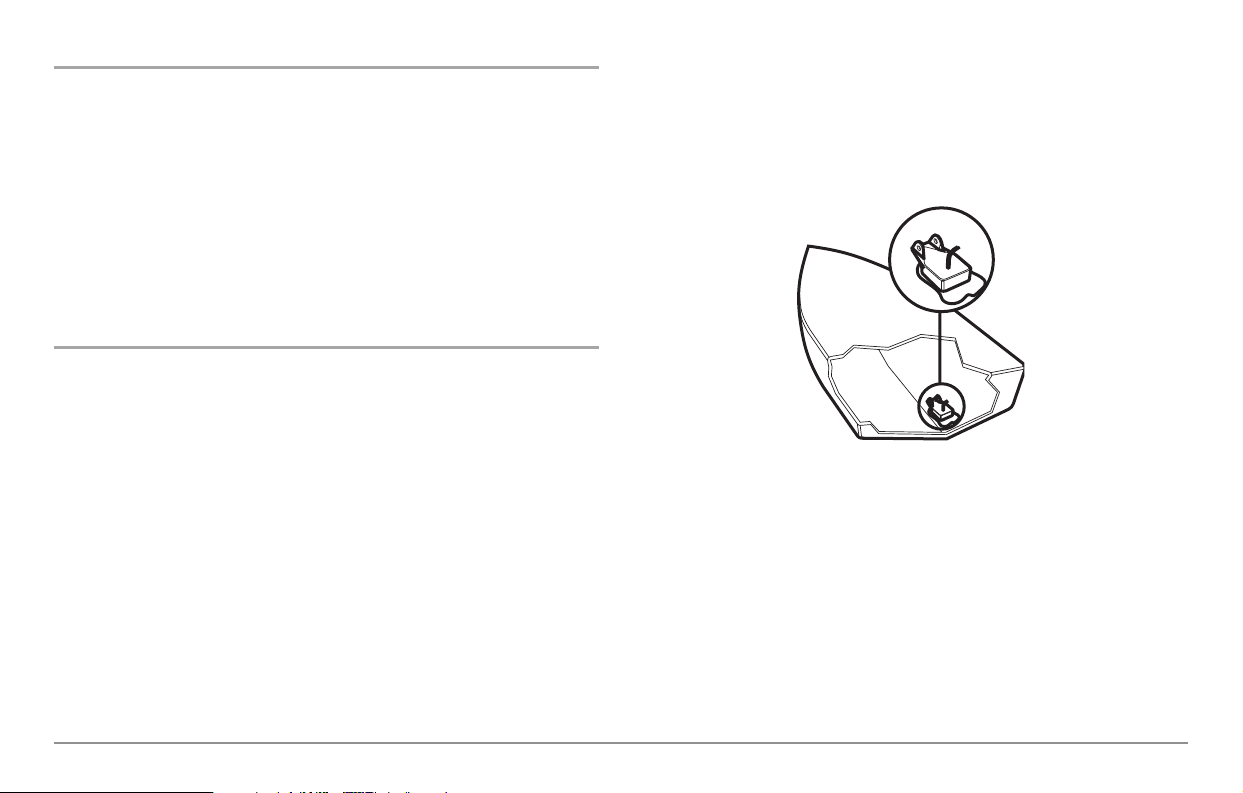
Determine the transducer mounting location
Decide where to install the transducer on the inside of the hull. Consider the
following to find the best location:
• Observe the outside of the boat hull to find the areas that are mostly
free from turbulent water. Avoid ribs, strakes and other protrusions,
as these create turbulence.
• As a general rule, the faster the boat can travel, the further aft and
closer to the centerline of the hull the transducer has to be located
in order to remain in contact with the water at high speeds.
Trial installation
You will not be able to adjust the mounting after an inside the hull
transducer is installed. It is best, therefore, to perform a trial installation first
that includes running the boat at various speeds, in order to determine the
best mounting area before permanently mounting the transducer.
1. Plug the transducer into the control head, then power up the control
head. When the control head detects a functioning transducer, it
will automatically enter Normal operating mode.
2. View the sonar signal at its best by holding the transducer over the
side, immersed in the water, so that it is pointing straight down over a
known flat bottom. Use the display to benchmark against the sonar
signal that will be detected once the transducer is placed in the hull.
3. Place the transducer body face down at the identified mounting
location inside the hull, with the end that has the mounting ears
pointed towards the bow of the boat.
4. Fill the hull with enough water to submerge the transducer body.
Use a sand-filled bag or other heavy object to hold the transducer in
position. The transducer cannot transmit through air, and the water
purges any air from between the transducer and the hull, and fills
any voids in the coarse fiberglass surface.
5. View the sonar signal on the display and compare against what you
observed in Step 2, making sure that the boat is in the same location
as it was during your observations in Step 2. If the results are
comparable, move on to Step 6. Otherwise, locate a new position in
the hull and repeat Steps 3 through 5.
6. Run the boat at various speeds and water depths while observing
the screen on the control head. If depth performance is required,
test the transducer in water at the desired depth. If the performance
is acceptable, move on to Step 7. If the performance is not
acceptable, repeat Steps 3 through 6.
Transducer Mounted Inside the Hull
18
Page 27
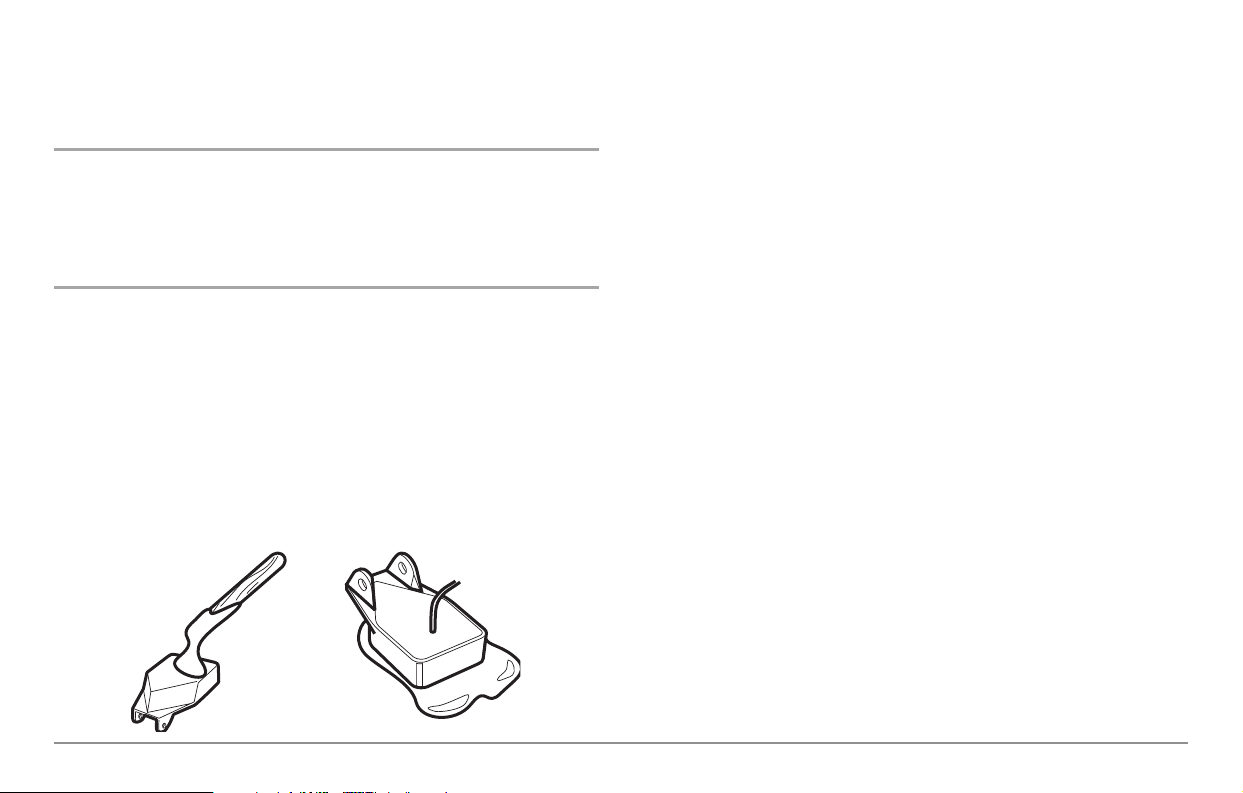
7. Once you have determined the best mounting location using the
above steps, mark the position of the transducer.
Route the cable
1. Once the mounting location is determined and you have marked the
position of the transducer, route the cable from the transducer to
the control head.
Permanently mount the transducer
1. Make sure the position of the transducer is marked.
2. You may have to disconnect the cable to the control head and
reconnect it at the end of this procedure.
3. Remove the water from inside the hull and thoroughly dry the
mounting surface. If the surface is excessively rough, it may be
necessary to sand the area to create a smooth mounting surface.
4. Slowly and thoroughly mix an ample quantity of two-part slow cure
epoxy. Avoid trapping air bubbles.
5. Coat the face of the transducer and the inside of the hull with epoxy.
6. Press the transducer into place with a slight twisting motion to
purge any trapped air from underneath, keeping the end of the
transducer that has the mounting ears pointed forward, towards the
bow of the boat.
NOTE: Proper operation requires the end of the transducer that has the mounting
ears to face towards the bow of the boat.
7. Weight the transducer so that it will not move while the epoxy is
curing.
NOTE: When the epoxy cures, no water is necessary inside the hull.
8. If you unplugged the transducer cable at the beginning of this
procedure, plug it back into the control head.
NOTE: Neither water, spilled gasoline, nor oil will affect the performance of the
transducer.
19
Page 28
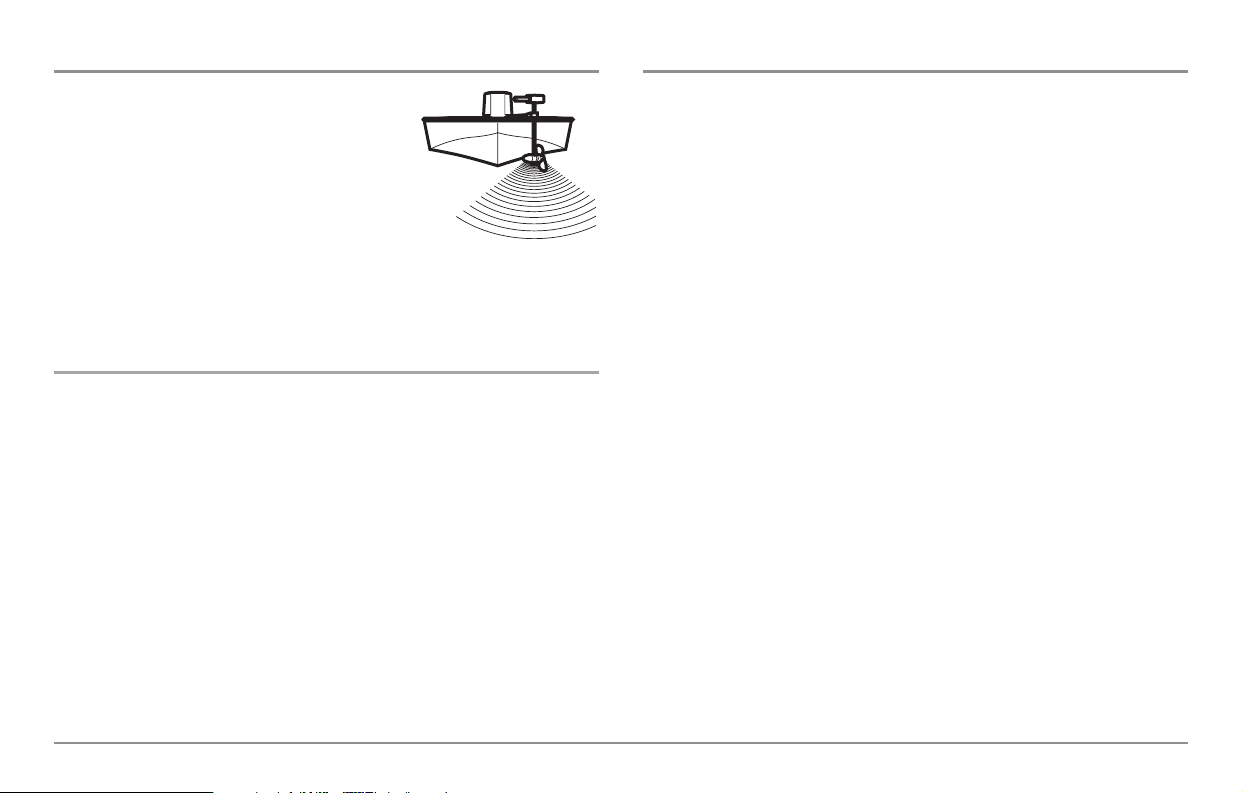
Trolling Motor Transducer Installation
If you want to install the transducer on a trolling
motor, use this procedure. Several styles of the
transducer are compatible with trolling motor
mounting. If you have a trolling motor bracket,
refer to the separate installation instructions that
are included with the bracket.
NOTE: After trolling motor transducer installation, please perform the final
testing and then finalize the installation (see Test and Finish the Transducer
Installation).
Trolling Motor Transducer Options
If you don’t have a trolling motor transducer, there are several options:
• You may purchase a Trolling Motor Adapter kit that will allow you to
mount the transducer on the trolling motor.
• You may also exchange your NEW and UNASSEMBLED transducer
(with mounting hardware included) for a trolling motor transducer.
There are also several transducer switches available that support the
following configurations:
• Two control heads with one transducer
• Two transducers with one control head.
NOTE: Call the Humminbird® Customer Resource Center at 1-800-633-1468 for
details and pricing, or visit www.humminbird.com for more information.
Test and Finish the Transducer Installation
When you have installed both the control head, the transom transducer, and
accessories and have routed all the cables, you must perform a final test
before locking the transducer in place. Testing should be performed with the
boat in the water, although you can initially confirm basic operation with the
boat out of the water.
NOTE: If you have installed an in-hull mount transducer, this procedure does not
apply, as the transducer is already locked in place.
1. Press POWER once to turn the control head on. There will be an
audible chirp when the button is pressed correctly. If the unit does
not power-up, make sure that the connector holder is fully seated
and that power is available.
2. If all connections are correct and power is available, the control
head will enter Normal operation. If no transducer is detected (or
one is not connected), the unit will go into Simulator mode and will
indicate this by displaying the word Simulator on the control head
display.
NOTE: The transducer must be submerged in water for reliable transducer
detection.
3. If the bottom is visible on-screen with a digital depth readout, the
unit is working properly. Make sure that the boat is in water greater
than 2 ft (.6 m) but less than the depth capability of the unit, and
that the transducer is fully submerged, since the sonar signal
cannot pass through air.
20
Page 29
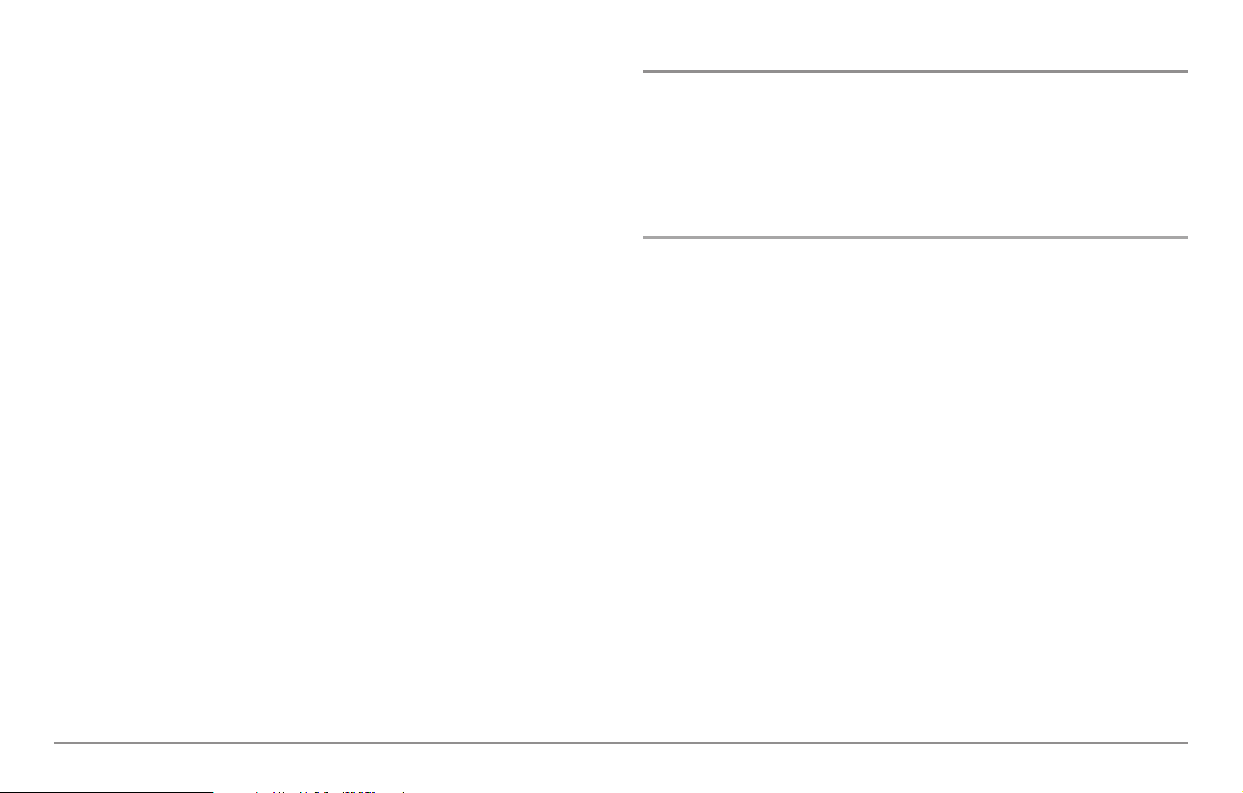
4. If the unit is working properly, gradually increase the boat speed to
test high-speed performance. If the unit functions well at low
speeds but begins to skip or miss the bottom at higher speeds, the
transducer requires adjustment. Angling the rear of the transducer
downward and/or lowering the transducer farther into the water
will help achieve depth readings at high speeds.
NOTE: Due to the wide variety of boat hulls, it is not always possible to obtain
high speed depth readings.
NOTE: It is often necessary to make several incremental transducer adjustments
before optimum high speed performance is achieved.
Once you have reached a consistently good sonar signal at the desired
speeds, you are ready to lock down the transducer settings.
5. Mark the transducer bracket location on the transom with a pencil,
then pop up the bracket to reveal the mounting screws. Tighten
the stainless steel mounting bracket screws to secure in place.
Hand-tighten only!
GPS Receiver Installation
To optimize performance of the GPS receiver, mount it in an area that has full
exposure to the sky. The effective area of reception is 10° above the horizon.
Different circumstances determine the mounting method appropriate for
your GPS receiver.
If you have… Then use:
The pinouts of the pigtail cable are as follows:
• Red Wire, +12V (output voltage only)
• Black Wire, Ground
• White Wire, NMEA Out.
CAUTION! Please use caution before connecting the red +12V wire to any other
NMEA device. This is an output voltage provided by the Fishfinder unit and
GPS receiver and should only be connected to those NMEA devices that need a
12 volt input.
An existing antenna stem with
standard 1" – 14 thread stem
Access for cable routing under
the mounting location
No access under the mounting
location
Stem Mount with Existing
1” - 14 Thread Stem
Access Under Mounting
Location
No Access Under Mounting
Location
21
Page 30
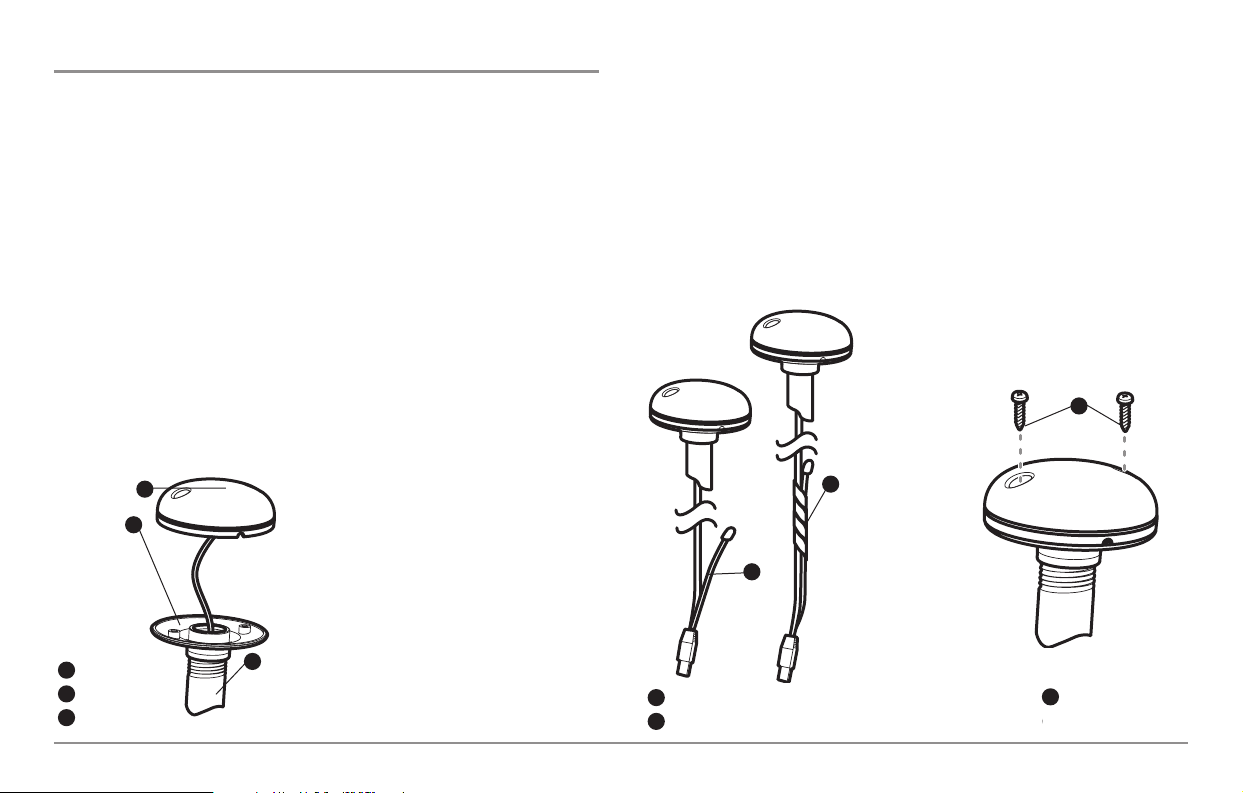
Stem Mounting with an Existing 1" - 14 Thread Stem
Follow these steps to stem mount the GPS receiver:
NOTE: If you have an existing stem for mounting the GPS receiver, proceed
directly to step 2 of the following procedure.
1. Determine the best location to mount your GPS receiver. Preplan
and test the cable routing to your control head before any drilling or
cutting of your boat surfaces. If you have purchased hardware to
stem mount your GPS receiver, follow the instructions included with
that hardware to mount the stem (antenna pole).
NOTE: AS-EC10 10' extension cables are available from Humminbird® if your
planned routing exceeds 20', (6 m). Maximum cable length, including extensions,
should not exceed 50' (16 m).
NOTE: Remember to caulk or seal screw holes and drilled holes as needed to
protect your boat from water damage.
2. Screw on the receiver base to the stem
first, making sure that the stem pipe does
not protrude from the receiver base. This
adds protection to the cable when pulling it
through the pipe stem. In addition to this,
de-burr the pipe edges to reduce cable
abrasion.
3. Use electrical tape to secure the NMEA pigtail to the cable as
shown.
NOTE: Leave the NMEA pigtail secured to the cable unless needed. This will
make removing the receiver easier.
4. Route the GPS receiver cable through the stem and continue with
the planned route you chose in step 1.
5. Attach the GPS receiver to its base using the included #6 - 7/8"
screws.
NMEA Pigtail Taped
1
NMEA Pigtail Cable Out
2
Mounting Screws
3
4
1
2
4
3
Receiver
1
Receiver Base
2
Stem Pipe
3
1
2
3
22
Page 31

Access Under Mounting Location
Follow these steps to deck mount the GPS receiver when routing the cable
down through the mounting location:
1. Determine the best location, then test route the 20' (6 m) cable from
the mounting location to the control head.
NOTE: Installation details may vary with unit configuration.
2. Mark the mounting location and drill a 3/4" (19 mm) hole for the
cable and cable plug. Route the cable.
3. Cover the cable hole with the receiver. Make sure the receiver is
flush on the surface and mark the two mounting holes with a pencil
or punch.
4. Move the receiver to the side and drill two pilot holes using a 9/64"
(3.5 mm) bit.
NOTE: Remember to caulk or seal screw holes and drilled holes as needed to
protect your boat from water damage.
5. Align the GPS receiver screw holes over the pilot screw holes and
attach with the #8 - 1 1/4" Phillips head screws. Hand tighten only!
NOTE: If the mounting surface is thin and made of a lighter material, a backing
material may be needed below the mounting surface.
No Access Under Mounting Location
Follow these steps to deck mount the GPS receiver in a situation where you
must route the cable to the side because there is no space for a cable
underneath the mounting location.
1. Determine the best location, then test route the cable from the
mounting location to the control head.
NOTE: AS-EC10 10' extension cables are available from Humminbird® if your
planned routing exceeds 20', (6 m). Maximum cable length, including extensions,
should not exceed 50' (16 m).
2. Confirm the cable length is good and route the cable from the
receiver to the control head. If holes are required to route the cable,
they must be 3/4" (19 mm) to allow for the cable connector. Secure
the NMEA pigtail with electrical tape.
NOTE: Remember to caulk or seal screw holes and drilled holes as needed to
protect your boat from water damage.
Access Under Mounting Location No Access Under Mounting Location
23
Page 32

3. The GPS receiver has two wire routing notches. Use the cable notch
closest to the intended cable route.
4. With the cable routed, position the GPS receiver in the planned
mounting location and mark the mounting holes with a pencil or
punch.
5. Move the GPS receiver to the side and drill the two 9/64" (3.5 mm)
pilot holes.
6. Align the GPS receiver's screw holes over the pilot screw holes and
attach with the #8 - 1 1/4" Phillips head screws. Hand tighten only!
Finish Routing the Cable and
Check GPS Receiver Operation
After installing a GPS receiver, you should perform the following procedure
to finish routing the GPS cable to the control head and to check to make sure
that the control head is working correctly.
1. Secure the cable along its path to the control head as needed with
cable ties.
2. Plug the GPS receiver cable into the Communications port on the
control head. See Testing the System Installation to use the
System Status start-up option and/or the GPS Diagnostic View to
confirm a good installation.
Power
1
Temp/Speed
2
Communications
3
Transducer
4
Cable Collector Insert
5
1 2
3 4
5
24
Page 33

Temperature Probe Accessory Installation
The Temperature Probe incorporates
a temperature sensitive probe in a
high-impact plastic housing. The
module is intended for installation on
the transom, and will work well on
almost any boat.
In addition to the parts supplied, you
will need a hand drill with various
bits, marine-grade silicone sealant,
and a Phillips head screwdriver.
Install the temperature probe accessory
1. Locate an area on the transom of your boat that will be 6” to 8” or
farther from the transducer(s). This area must also maintain contact
with the water, even at high speeds. Do not mount the sensor
directly in front of the propeller or outdrive, and make sure that
there are no protrusions such as ribs, rows of rivets, or transducers
directly forward of the mounting location, as these may affect the
flow of water over the temperature probe.
2. Align the sensor in the clamp, and align it on the transom so that
the lower edge is flush with the hull of the boat, and mark the hole
location.
3. On fiberglass hulls, it is best to start with a smaller drill bit and use
progressively larger bits to reduce the chance of chipping or flaking
the outer coating. Drill a 1/8” (3 mm) mounting hole approximately
3/4” (19 mm) deep.
4. Seal the mounting holes with marine-grade silicone sealant, and
attach the sensor to the transom using the screw provided. Hand
tighten only!
Routing the cable to the control head
1. You may route the cable over the top of the transom, or drill a 5/8”
(16 mm) diameter hole in the transom directly above the sensor and
above the waterline to route cable through. Use the cable clamps
provided to secure the cable to the transom of the boat. If you use
a through-hole, then also use the included escutcheon plate to
dress the hole.
Escutcheon Plate
1
Cable Clamps
2
Sensor Clamp
3
Temp. Sensor
4
1
2
3
4
25
Page 34

NOTE: On fiberglass hulls, it is best to start with a smaller drill bit and use progressively
larger drill bits to reduce the chance of chipping or flaking the outer coating.
2. All mounting screws not specified require a 9/64” (3.5 mm) pilot
hole drilled approximately 5/8” (16 mm) deep. Additionally, seal any
hole drilled in the transom of the boat with marine-grade silicone
sealant (not included).
3. Route the cable to the Control Head, and insert the connector into
the appropriate slot. Use the connector designated for accessories
on the control head.
NOTE: The speed accessory will be detected only if the paddlewheel has moved
since your 900 Series™ was powered up.
4. If the connections are correct, the Control Head will begin displaying
water temperature information immediately (assuming that the
control head is powered on). If the gauge fails to read properly at
high speeds, adjust the height of the sensor on the transom.
Testing the System Installation
After you have completed the installation of the control head, transducer, and
any other accessories such as the GPS receiver, and have made all the cabling
connections required, you must test the installation before using the system.
Thorough testing should be performed with the boat in the water; however, you
can confirm basic operation initially with the boat out of the water as well.
To test the installation:
1. Press the POWER/LIGHT key on the control head once to turn on the
control head. (There will be an audible chirp to let you know that you
pressed the key, and the initial Title screen will appear.) If the unit does
not power up, make sure that power is available. While the Title screen
is shown on the display, press the MENU key to display the Start-Up
Options menu. Use the UP or DOWN 4-WAY Cursor keys to position the
cursor, then the RIGHT Cursor key to select System Status from the
Start-Up Options menu (see the Start-Up Options Menu section for
more information about these menu choices). The System Status Self
Test screen will appear.
NOTE: If you wait too long, the system will default to whichever menu mode
happens to be highlighted, and you will have to start again.
2. Self Test displays results from the internal diagnostic self test,
including unit serial number, Printed Circuit Board (PCB) serial
number, software revision, total hours of operation and the input
voltage. See System Status for more information about the Self Test.
3. From the System Status screen, view accessory connections by
pressing the VIEW key. See System Status for more information
about the Accessory Test.
4. From the System Status screen, see a GPS Diagnostic View by pressing
the View key. GPS Diagnostic View shows a sky chart and numerical
data from the GPS receiver. The sky chart shows the location of each
visible GPS satellite with its satellite number and a signal strength bar.
A dark grey bar indicates that the satellite is being used to determine
your current position. A light gray bar indicates that the satellite is
being monitored, but is not yet being used. See System Status for
more information about the GPS Diagnostic View.
26
Page 35

Getting Started - Using Your 900 Series™
Your 900 Series™ Fishing System user interface is easy to use. A
combination of keys, different views, and situation-specific, customizable
menus allows you to control what you see on the color display. Refer to the
following illustration, and see Key Functions, Views, and The Menu
System) for more information.
Powering Up the Control Head
Turn on your 900 Series™ control head by pressing the POWER key. The Title
screen is displayed until the 900 Series™ begins operation. Your 900 Series™
will begin Normal or Simulator operation, depending on the presence or
absence of a transducer.
900 Series™ 967c Combo Title Screen
Screen 4-WAY Cursor Control Key
1
7
MMC/SD Card Slot MENU Key
2
8
ZOOM (+/-) Keys VIEW Key
3
9
POWER/LIGHT Key EXIT Key
4
10
INFO Key View Preset Keys
5
MARK Key
6
11
1
3
5
6
7
8
9
10
11
2
4
GOTO Key
12
12
27
Page 36

What’s On the 3D Sonar Display
The 900 Series™ can display a variety of useful 3D information about the area under and adjacent to your boat, including the following items:
3D Bottom Contour - Shows the shape of
the bottom derived from depth measurements
on 6 beams. 3 bottom styles are available; the
front edges of the bottom contour are outlined to
create a visual anchor. The width of the bottom
covered is approximately equal to the depth.
Depth - water depth; can be set to alarm when the water becomes too shallow.
Temperature - water surface temperature
1
6
Timer - Elapsed time (with Speed input or GPS Receiver).
Speed - The 900 Series
™
can display the speed of the boat, and can keep a triplog
of nautical or statute miles traveled (with Speed input or GPS Receiver).
2
7
Distance - Distance traveled (with Speed input or GPS Receiver).
3
Average Speed - Average speed reading (with Speed input or GPS Receiver).
4
2D Sonar View - traditional 2D sonar for the identification of structure and bottom hardness.
8
Boat/Direction Arrow - A simple, solid 3D boat is drawn when the Upper Depth Range is 0. A solid 3D arrow is drawn
when the Upper Depth Range is not 0.
9
Barometric Pressure - Requires optional-purchase WeatherSense®
Upper Depth Range
5
11
Lower Depth Range
12
13
4
1
2
3
5
6
7
Frame - provides a reference for bottom and
Fish ID+
™
information. A Range of frame styles
are available, from simple to complex.
14
8
TriplogTriplog
9
Fish ID+™- A fish icon will be shown at the derived position of the fish. Six fish icon styles will be used to indicate the
primary beam in which the fish was found. Left-facing fish indicate fish off the port side of the boat, while right-facing fish
indicate fish off the starboard side. Each fish icon is available in three different sizes. Larger fish icons are used to represent
stronger returns. The icons used in the 2D Sonar View are identical to the icons used in the 3D Sonar View.
10
10
11
12
13
14
28
Page 37

What’s On the 2D Sonar Display
The 900 Series™ can display a variety of useful 2D information about the area under and adjacent to your boat, including the following items:
Sonar Color Bar - color spectrum
indicating low to high sonar intensity
returns, where red indicates high intensity
and white indicates low intensity.
Depth - water depth; can be set to alarm when the water becomes too shallow.
Temperature - water surface temperature
1
6
Timer - Elapsed time with Speed accessory or GPS Receiver.
Speed - if a Speed accessory or GPS Receiver is attached, the
900 Series
™
can display the speed of the boat, and can keep a triplog of
nautical or statute miles traveled.
2
7
Distance - Distance traveled with Speed accessory or GPS Receiver.
3
Average Speed - Average speed reading with Speed accessory or GPS Receiver.
4
Thermoclines - layers of water with
different temperatures that appear at
different depths and different times of the
year. A thermocline typically appears as a
continuous band of many colors moving
across the display at the same depth.
8
Barometric Pressure - Requires optional-purchase WeatherSense®
Bait Ball
5
9
RTS® (Real Time Sonar) Window
10
11
4
1
2
3
5
6
7
Fish ID+™- A fish icon will be shown at
the derived position of the fish. Six fish
icon styles will be used to indicate the
primary beam in which the fish was found.
Left-facing fish indicate fish off the port
side of the boat, while right-facing fish
indicate fish off the starboard side. Each
fish icon is available in three different
sizes. Larger fish icons are used to
represent stronger returns.
12
8
9
10
11
12
TriplogTriplog
29
Page 38

Real Time Sonar (RTS®) Window
A Real Time Sonar (RTS®) Window appears on the right side of the display in
the Sonar View only. The RTS® Window always updates at the fastest rate
possible for depth conditions and shows only the returns from the bottom,
structure and fish that are within the transducer beam. The RTS® Window plots
the depth and intensity of a sonar return. (See Sonar Menu: RTS® Window).
Bottom Presentation
As the boat moves, the unit charts the changes in depth on the display to
create a profile of the Bottom Contour. The type of bottom can be
determined from the return charted on the display. A Hard Bottom such as
compacted sediment or flat rock appears as a thinner line across the display.
A Soft Bottom such as mud or sand appears as a thicker line across the
display. Rocky Bottoms have a broken, random appearance.
NOTE: A sloping bottom will be represented as a thicker line across the display.
Harder bottoms typically will be displayed with red and softer bottoms typically
will be displayed with blue.
The sonar returns from the bottom, structure and fish can be represented as
either Structure ID® or WhiteLine®. See Sonar Menu: Bottom View for
details on how to set the bottom view.
Structure ID® represents weak returns in blue and strong returns in red.
The Narrow RTS® Window
indicates the sonar intensity
through the use of colors.
Red indicates a strong return
and blue indicates a weak
return. The depth of the
sonar return is indicated by
the vertical placement of the
return on the display depth
scale.
The Wide RTS® Window
indicates the sonar intensity
through the use of a bar
graph. The length of the
plotted return provides an
indication of whether the
return is weak or strong. The
depth of the sonar return is
indicated by the vertical
placement of the return on
the display depth scale.
30
Page 39

WhiteLine® highlights the strongest sonar returns in white, resulting in a
distinctive outline. This has the benefit of clearly defining the bottom on
the display.
Key Functions
Your 900 Series™ user interface consists of a set of easy-to-use keys that
work with various on-screen views and menus to give you flexibility and
control over your fishing experience. Your control head has the following
keys:
• POWER/LIGHT key
• EXIT key
• VIEW key
• 4-WAY Cursor Control key
• MENU key
• VIEW PRESET keys.
• MARK key
• GOTO key
• INFO key
• ZOOM (+/-) keys.
POWER/LIGHT Key
The POWER/LIGHT key is used to turn the 900 Series™ on and
off, and also to adjust the backlight and background color of
the display. Press the POWER/LIGHT key to turn the unit on.
The Title screen is then displayed until the 900 Series™ begins
sonar operation.
31
Page 40

To adjust the backlight or to adjust the
display background color, press the
POWER/LIGHT key to access the Light and
Background menu. Use the 4-WAY Cursor
key to select Light or Background and then
use the LEFT or RIGHT Cursor key to change
the settings. Press EXIT to exit the Light and
Background menu.
Press and hold the POWER/LIGHT key for 3 seconds to turn the unit off. A
message will appear telling you how many seconds there are until shutdown
occurs. Your 900 Series™ should always be turned off using the
POWER/LIGHT key. This will ensure that shutdown occurs properly and any
menu settings will be saved.
VIEW Key
The VIEW key is used to cycle through all available views.
Press the VIEW key to advance to the next view. Repeatedly
pressing VIEW cycles through all views available. Views can be hidden to
optimize the system to your fishing requirements (see View Menu Tab).
MENU Key
The MENU key is used to access the menu system.
Start-Up Options Menu - Press the MENU key during the power up
sequence to view the Start-Up Options menu.
X-Press™ Menu - Press the MENU key once for the X-Press™ Menu. The XPress™ Menu allows you to access frequently-used settings without having
to navigate through the whole menu system. When the X-Press™ Menu is
displayed, you can use the UP or DOWN Cursor keys to move to a particular
menu choice. As soon as you alter a parameter (using the RIGHT or LEFT
Cursor keys) the X-Press™ Menu will collapse temporarily, and the screen
will update if it is affected by your menu setting change, allowing you to see
the effects of your action immediately. Reactivate the X-Press™ Menu by
using the UP or DOWN Cursor keys.
Main Menu - Press the MENU key twice for the tabbed Main Menu System.
The Main Menu System is organized under tabbed headings to help you find
a specific menu item quickly: Alarms, Sonar, Navigation, Chart, Setup,
Views, and Accessories tabs are part of your tabbed Main Menu System.
Use the LEFT or RIGHT 4-WAY Cursor Control key to select a tab; then use
the DOWN or UP key to select the menu item, and the LEFT or RIGHT key to
alter a menu setting.
32
Page 41

4-WAY Cursor Control Key
The 4-WAY Cursor Control Key has multiple functions,
depending on the situation:
Freeze Frame - Pressing any arrow on the 4-WAY Cursor Control key will
freeze the display in the Sonar View and a cursor and cursor dialog box will
be displayed. The cursor can be positioned on the Sonar View using the 4WAY Cursor Control key.
Active Cursor - In any Bird's Eye View, the 4-WAY Cursor Control key
controls the motion of the eyepoint. In any Chart View, the 4-WAY Cursor
Control key pans the charts.
NOTE: In either Freeze Frame or Active Cursor mode, you can also make the
cursor move diagonally by pressing in between two of the arrows on the 4-WAY
Cursor Control key.
Menu Selection - Use the DOWN or UP arrow keys to select a menu choice
from the menu list, then use the LEFT or RIGHT arrow keys to change a menu
setting.
Snapshot and Recording View - In the Snapshot and Recording View,
highlighting a recording icon and pressing the Right 4-WAY Cursor Control
key starts recording playback, and the Right and Left keys are used to control
the speed of playback.
Change 3D Perspective - Use any arrow key to change the perspective in
the 3D Sonar View. Subsequent presses of arrow keys rotate and tilt the 3D
representation.
NOTE: Menu choices are implemented and saved immediately - no further action
is required.
VIEW PRESET keys
The VIEW PRESET keys are used to program your three favorite
views for quick retrieval. Instead of using the VIEW key to
cycle through every view to find the one you want, you can program the
VIEW PRESET keys to display a specific view immediately. To program each
VIEW PRESET key, use the VIEW key to cycle to the view you want to store.
Press and hold one of the VIEW PRESET keys for several seconds. A series of
audible chirps will be heard indicating that the view has been programmed
to the key. You can store up to three views, one on each key.
EXIT Key
The EXIT key has multiple functions, depending on the
situation:
• If an alarm is sounding, pressing EXIT will cancel the alarm.
• If a menu tab is selected, pressing EXIT will exit the menu mode and
return to the view.
• If a menu is active, pressing EXIT will return to the previous level in
the menu system.
• Pressing EXIT will cycle through the available views in reverse order.
• If Freeze Frame is active, pressing EXIT will return to a scrolling
display.
• If the Cursor is active, pressing EXIT will remove the cursor from the
display.
33
Page 42

INFO Key
Press the INFO key while in any navigation view to display
information about objects that are nearest to an active cursor.
If the cursor is not active, the following menu will
be displayed. Use the 4-WAY Cursor Control key to
select Nearest Port, Nearest Tide Station or Nearest
Current Station, then use the RIGHT Cursor key to
display the requested information.
NOTE: The built-in UniMap™ does not contain Port, Tide or Current information.
This information is only available from optional purchase MMC/SD cards.
MARK Key
Press the MARK key while in any view to mark the position
of a waypoint, either at the current boat location, or, if the
Cursor is active, at the current Cursor location.
The MARK key only functions if you have the GPS receiver connected, or if
you have enabled Screen Snapshot from the Accessories menu tab. If you
have enabled the Screen Snapshot feature, pressing the MARK key still
creates a waypoint, but it also captures the screen image to the optionalpurchase MMC/SD card.
NOTE: You must have an optional-purchase MMC/SD card installed for the
screen snapshot feature to work.
Navigation is not affected by the Screen Snapshot feature. Also, if Screen
Snapshot is enabled but there is no GPS receiver connected, pressing the
MARK key will capture the screen image and display an error saying that a
GPS position fix is required to create a waypoint.
GOTO Key
The GOTO Key has multiple functions, depending on the
situation:
• If the Cursor is active, pressing the GOTO key while in any view
creates a waypoint and starts navigation towards that waypoint. If
the Cursor is not active, pressing the GOTO key displays the list of
waypoints, so that you can select the waypoint towards which you
want to navigate.
• If the GOTO key is pressed and held for more than 1.5 seconds, the
Man Overboard (MOB) function is activated. When MOB is activated,
an MOB waypoint, which is a permanent, sharable waypoint with a
large, distinctive icon, is created at the boat's current position
(regardless of whether the chart cursor is active or not). Any current
navigation will be cancelled and the current route discarded without
user notification, and MOB navigation begins immediately. The view is
switched to the Chart View automatically when MOB is activated, and
it is not possible to activate MOB or modify the current route without
first canceling MOB navigation. Any press of the GOTO key, or selection
of a GOTO menu item, will cause an error beep and a short message
will be displayed to the user that will disappear after 2 seconds.
34
Page 43

ZOOM (+/-) Keys
Press the - or + ZOOM keys while in any of the Navigation
Views or the Sonar Zoom View to change the scale of the view
to appear closer or farther away.
Views
The views available on your 900 Series™ are:
3D/2D Combo View is the default view. When the VIEW key is pressed, the
display cycles through the available views. When the EXIT key is pressed,
the display cycles through the available views in reverse order. Any view
can be hidden or displayed as part of the view rotation using the Views
Menu tab.
NOTE: When you change any menu settings that affect the sonar, the view will update
immediately (i.e. you don’t have to exit the menu to apply the change to the screen).
Views and Readouts
All views have an Information Bar on the left side of the screen, consisting
of readouts that are stacked vertically, and that change from view to view.
You can customize the information displayed in individual readouts on many
views, including suppressing a particular readout so that nothing is
displayed; the ability to customize readouts depends on the view and
whether you are navigating (see Setup Menu Tab, Select Readouts for
more information).
• 2D Sonar View
• 2D Zoom View
• 3D/2D Combo View
• 6-Beam Sonar View
• Snapshot and Recording View
• Self Test View
• Accessory Test View
• GPS Diagnostic View
• Bird’s Eye View
• Chart/Bird’s Eye Combo View
• Chart/Chart Combo View
• Chart View
• Chart/3D Combo View
• Chart/2D Combo View
2D Zoom2D Zoom
ViewView
Chart/3dChart/3d
Combo ViewCombo View
3D/2D3D/2D
Combo ViewCombo View
Snapshot andSnapshot and
Recording ViewRecording View
Birds’s EyeBirds’s Eye
Combo ViewCombo View
AccessoryAccessory
Test ViewTest View
GPS DiagnosticGPS Diagnostic
ViewView
Self TestSelf Test
ViewView
Chart/Bird’s EyeChart/Bird’s Eye
Combo ViewCombo View
ChartChart
ViewView
Chart/ChartChart/Chart
Combo ViewCombo View
6-Beam6-Beam
Sonar ViewSonar View
2D Sonar2D Sonar
ViewView
Chart/2D Chart/2D
Combo ViewCombo View
2D Zoom
View
Chart/3d
Combo View
3D/2D
Combo View
Snapshot and
Recording View
Birds’s Eye
Combo View
Accessory
Test View
GPS Diagnostic
View
Self Test
View
Chart/Bird’s Eye
Combo View
Chart
View
Chart/Chart
Combo View
6-Beam
Sonar View
2D Sonar
View
Chart/2D
Combo View
35
Page 44

3D/2D Combo View
3D/2D Combo View displays a 3-dimensional representation of the bottom
next to the traditional 2-dimensional sonar representation. The 3D/2D Sonar
Combo View is especially useful for evaluating the bottom terrain from the
3D window while simultaneously viewing the 2D window for structure and
bottom hardness. A green arrow points to the side that is active (see Sonar
X-Press™ Menu: Active Side for more information). You can also adjust the
size of the left side of a split screen (see Sonar X-Press™ Menu: Split
Position for more information).
The 3D side of the view uses a combination of the sonar returns from each
of the six transducer elements to create a 3-dimensional wireframe
representation of the bottom. The graphic depiction of the bottom provides
you with an effective tool for understanding the terrain beneath the boat.
The boat icon represents the location of your boat in relation to the onscreen information.
The most recent sonar returns are charted on the upper right side of the
screen and move to the lower left as new information is received. The width
of coverage is approximately equal to the depth. Depth range is
automatically selected to keep the bottom visible on the display. In some
situations, the selected point of view may prevent the display of some
information due to the slope of the terrain. An option is available to change
the perspective, or viewpoint, in order to let you see information that would
otherwise be masked by the terrain. Use the 4-WAY Cursor Control key to
change the perspective. The perspective can be re-set to the default view
by selecting Reset View from the X-Press™ menu.
If a return meets certain criteria one of 18 kinds of fish symbols will be
assigned. There are three different size fish symbols to indicate the intensity
of the return and each of the six beams has a unique set of fish symbols (see
Fish ID+™ on the Main Menu Sonar Tab for more information).
NOTE: See 2D Sonar View for more information about the 2D side of this view.
3D/2D Combo View
Depth Boat/Direction Arrow
1
7
Triplog Fish ID+™
2
WeatherSense® (optional-purchase)
3
Water Surface Temperature
4
Speed
5
8
3D Bottom Contour
9
Upper Depth Range
10
Lower Depth Range
11
2D Sonar View
6
Frame
12
1
2
3
4
5
6
7
8
9
10
11
12
36
Page 45

2D Sonar View
2D Sonar View is a 2-dimensional view that presents a historical log of 2D
sonar returns. When in 2D Sonar View, your unit operates like a typical
depthsounder. The most recent sonar returns are charted on the right side of
the window; as new information is received, the older information is moved
across the display to the left. There are, however, several exceptions. The 6beam, 53 degree transducer allows you to search for fish with a much wider
area of coverage. Only the two center beams provide sonar returns for the
bottom contour shown on the display. The fish symbols shown in the 2D
Sonar View are the same as those used in the 3D Sonar View, and provide
information on the location of the fish relative to the boat (see Sonar Menu
Tab, Fish ID+). Use the 2D Sonar View for identifying structure and bottom
hardness.
NOTE: If the Depth number is flashing, it means that the unit is having trouble
locating the bottom. This usually happens if the water is too deep, the transducer
is out of the water, the boat is moving too fast, or for any other reason that the
unit can’t accurately receive continuous data.
Freeze Frame - Pressing any arrow on the 4-WAY Cursor Control key will
freeze the screen in the 2D Sonar View and a cursor and cursor dialog box
will be displayed on the screen. The cursor can be positioned on the display
using the 4-WAY Cursor Control key to determine the depth of any sonar
return. The RTS® Window continues to update in Freeze Frame. In addition,
see the effects of menu setting changes with Instant Image Update.
Pressing EXIT will exit Freeze Frame and the display will start to scroll. Freeze
Frame is only available in the Sonar View.
2D Sonar View
Depth Depth below Cursor
1
7
Triplog Distance to Cursor
2
8
Temperature Bearing to Cursor
3
9
Speed RTS® Window
4
10
Cursor Sonar Color Bar
5
11
Depth of Cursor Lower Depth Range
6
12
1
2
3
4
6
9
5
7
8
10
11
12
37
Page 46

2D Zoom View
2D Zoom View increases the displayed resolution to separate sonar returns
that are very close together, such as those caused by fish suspended close
to the bottom or within structure. In 2D Zoom View, the display is split to
show the full range view on the right and the zoomed view on the left. The
full range view on the right also contains the Zoom Preview Box that shows
what part of the full range view is shown in zoom view on the left; the Zoom
Preview Box tracks the bottom in the full range view.
As the depth changes, the zoomed view updates automatically to display a
magnified image of the bottom. The Zoom Preview Box shows where the
zoomed view is in relation to the full range view. The Zoom Level, or
magnification, is displayed in the upper left corner and can be changed to
suit conditions. Upper and Lower Zoom Depth Range numbers indicate the
depth of the water which is being viewed.
Freeze Frame - Pressing any arrow on the 4-WAY Cursor Control key will
freeze the screen in the 2D Sonar Zoom View and a cursor and cursor dialog
box will be displayed on the screen. The cursor can be positioned on the
display using the 4-WAY Cursor Control key to determine the depth of any
sonar return. In addition, see the effects of menu setting changes with
Instant Image Update.
Pressing EXIT will exit Freeze Frame and the display will start to scroll.
2D Zoom View
Depth Upper Depth Range, Full Range View
1
7
Triplog Upper Depth Range, Zoom View
2
8
Temperature Zoom Preview Box
3
9
Speed Full Range View
4
10
Zoomed View Lower Depth Range, Full Range View
5
11
Zoom Level Lower Depth Range, Zoom View
6
12
1
2
3
4
5
6
7
8
9
10
11
12
38
Page 47

6-Beam Sonar View
6-Beam Sonar View displays information from each of the six 455 kHz
beams in a traditional 2D representation. This view displays the raw sonar
returns from each of the beams that are used to create the 3-dimensional
wire frame representation of the bottom in the 3D Sonar View. The 6-Beam
Sonar View can be used for identifying structure on the bottom and sonar
returns in the water column. The 6-Beam Sonar View also provides
information on sonar targets relative to the boat. The far right window
displays sonar targets which are to the far right of the boat and the far left
window displays sonar targets which are to the far left of the boat. The
remaining windows display sonar targets which are successively closer to
the boat. The width of coverage is approximately equal to the current depth.
Lower Depth Range
6-Beam Sonar View
Upper Depth Range
3
1
2
Depth
Boat Icon
6-Beam Sonar History
5
3
5
4
1
2
4
39
Page 48

Snapshot and Recording View
Snapshot and Recording View displays and allows you to view both screen
snapshot thumbnails and recording icons captured to an optional-purchase
MMC/SD card installed in your unit. In addition, when you are in the Snapshot
and Recording View, Start Recording, Stop Recording, Delete Image, Delete All
Images, Delete Recording, Delete All Recordings, Pings Per Second, Playback
Speed and Stop Playback are added to the X-Press™ menu.
The Snapshot and Recording View displays up to three screen snapshot
thumbnails or recording icons on the screen at a time; you may have to scroll
using the 4-WAY Cursor keys to see the whole list of thumbnails and/or icons
in this view. The selected thumbnail or icon will be highlighted with arrows.
NOTE: The speed of the screen capture or of the recording depends on the type of
card you use; in general, SD cards capture the screen faster than MMC cards do.
NOTE: For snapshots and recordings, the indicator bar has several states: during
recording, the amount of space remaining on the MMC/SD card is indicated on
the status bar. During playback, the amount of time/memory remaining to play is
indicated on the status bar. When a snapshot thumbnail is highlighted, the
amount of room remaining on the MMC/SD card is indicated.
Snapshot and Recording View
Recording icon
Amount of recording left to play
1
2
5
6
1
5
Snapshot thumbnail
Recording mode icons
2
6
Unavailable icon
Amount of recording that has been played
3
7
Information box
Amount of space used for this recording
4
8
3
4
7
8
7
40
Page 49

Screen Snapshot: When Screen Snapshot is enabled (from the Accessories
menu tab), pressing the MARK key creates a saved screen capture (when
you have an optional-purchase MMC/SD card installed). Once you have
created a screen capture, a screen capture thumbnail is added to the
Snapshot and Recording View, and is available to view at a later date. See
the full-sized image by highlighting a thumbnail (using the Up or Down 4Way Cursor keys), then using the Right 4-Way Cursor key to view the full
image. A border around the full-size screen snapshot indicates that it is just
a screen snapshot, not a “live” view. You can delete the selected image, or
all images, by selecting a thumbnail and using Delete Image, or using Delete
All Images from the Snapshot and Recording X-Press™ menu.
W
orking with screen snapshots is a four-step process:
1. Enabling Screen Snapshot from the Accessories Menu.
2. Making a Screen Snapshot using the MARK key.
3. Viewing a Screen Snapshot using the Snapshot and Recording View.
4. Deleting a Screen Snapshot using the Snapshot and Recording
X-Press™ menu.
For more information, see Accessories Menu Tab: Using Screen Snapshot
and Snapshot and Recording X-Press™ Menu.
When you start a screen snapshot, you will see a message that a waypoint
has been created at the point where your cursor is on the screen, and the
screen will freeze while the snapshot is being saved to the MMC/SD card. A
status dialog box will appear that shows the progress of the save as a
percentage, and that displays the numbered file name assigned to the .BMP
file that is being created. Snapshot filenames begin with the letter "S". For
more information, see Accessories Menu Tab: Using Screen Snapshot
procedure and Snapshot and Recording X-Press™ Menu.
Recording and Playback: From the Snapshot and Recording View, you can
use the X-Press™ menu to start and stop recording, and to change the pings
per second (which alters the detail level of the recording). Once you are
recording already, playing back a recording and screen snapshot viewing are
not allowed, and the only Sonar Recording menu choices available in the
X-Press™ menu are Stop Recording and Pings Per Second. Use the 4-WAY
Cursor keys from the Snapshot and Recording View to start playback of a
specific recording icon. You can then cycle through all the views using the
VIEW key to see what those views looked like during the recorded time
period. You can also use the X-Press™ menu to change playback speed, stop
playback, and delete recording icons.
W
orking with sonar recordings is a six-step process:
1. Displaying the Snapshot and Recording View.
2. Starting a sonar recording using the Snapshot and Recording
X-Press™ menu.
3. Changing the maximum ping rate for the recording using the
Snapshot and Recording X-Press™ menu (optional).
41
Page 50

4. Stopping a recording using the Snapshot and Recording X-Press™
menu.
5. Playing back a recording, using the Snapshot and Recording View
and the 4-Way Cursor keys, and changing the playback speed using
the Snapshot and Recording X-Press™ menu.
6. Deleting a recording using the Snapshot and Recording X-Press™
menu.
For more information, see Snapshot and Recording X-Press™ Menu.
When you start a sonar recording, you will see a message that a waypoint
has been created at your current location. During recording, playing back a
recording and screen snapshot viewing are not allowed. An information box
displays a variety of information including the numbered file name assigned
to the .SON file that is being created. The slider bar at the bottom of the
screen shows the progress of the recording as well as how much space is
remaining on the MMC/SD card.
NOTE: The waypoints that are created by a recording have the same name as the
file and use a custom waypoint icon. Recording filenames begin with the letter "R".
For more information, see Snapshot and Recording X-Press™ Menu.
Highlighting a recording: You can scroll through the whole list of recording
icons available in the Snapshot and Recording View using the 4-WAY Cursor
keys. The highlighted icon will be surrounded by arrows, and a green play
triangle will appear to its right.
Recording Slider Bar
Recording Indicator
Current Ping Rate
1
2
5
6
1
6
Amount of space and time used by this recording
Average Ping Rate
2
7
Name of recording
Amount of space remaining on card
3
8
Time and Date recording was started
Total amount of space on card
4
9
Position where recording was started
5
1
0
3
4
7
8
8
9
42
Page 51

Playing back a recording: Highlight a recording icon (using the Up or Down
4-Way Cursor keys), then use the Right 4-Way Cursor key to start playback.
During playback, all active navigation is cancelled, all other thumbnails and
icons will disappear, and a "Playback" message box similar to the Simulation
message will be displayed periodically. When playback begins, the view is
automatically switched to the primary Sonar View for your model, and no live
sonar data will be displayed; only recorded sonar and GPS data will be
shown, and the Snapshot and Recording View will display the playback
status. You can change the speed, skip to the beginning or end of playback,
and even reverse playback, using the Playback Speed X-Press™ menu item,
and stop the playback using the Stop Playback X-Press™ menu item; these
items are added to the X-Press™ menus in all views during playback. In the
Snapshot and Recording View only, playback speed can also be changed
using the Left and Right 4-Way Cursor keys. Playback is paused when the
sonar cursor is active and resumes playing when the cursor is removed.
Playback is automatically paused when the end of the recording is reached.
NOTE: Sonar chart speed is increased during Fast Forward and reversed during
Rewind. This may reduce the quality of the sonar image, since at higher speeds,
not every sonar return can be processed and displayed.
NOTE: Navigation is not affected by the Sonar Recording feature, but any active
navigation is cancelled when playback begins or ends.
You can delete the highlighted recording, or all recordings, using Delete
Recording or Delete All Recordings from the Snapshot and Recording
X-Press™ menu.
Recording Playback
Amount of time already played
Average ping rate
1
2
5
6
1
6
Name of recording
Amount of time remaining to play
2
7
Time and Date recording started
Playback speed icons
3
8
Position when recording started
Amount of time remaining to play
4
9
Current playback ping rate
Overall length of recording
5
1
0
3
4
7
8
9
1
0
43
Page 52

Bird’s Eye View
Bird's Eye View shows a 3D perspective view of the track and the chart land
contour from a point above and behind the boat (the eye point). As the boat
turns, the eye point moves to follow the boat. Big Digits on this view provide
digital data in a large, easy-to-see format.
When you press the 4-WAY Cursor key in the Bird’s Eye View, the position of
the eye point will shift. This allows you to move and turn the eye point so
that you can look off to the sides, or even behind the boat. Pressing the
RIGHT or LEFT arrow keys on the 4-WAY Cursor key turns the eye point right
or left, while pressing the UP arrow key moves the eye point forward, and
pressing the DOWN arrow key moves the eye point backward.
Pressing the EXIT key moves the eye point back to its original position behind
and above the boat.
Bird’s Eye View
Depth Speed of Boat
1
4
Course: Direction that boat is travelling
relative to North Reference
Land Contours
2
5
Boat Icon
1
2
4
5
6
3
6
Latitude and Longitude Position of Boat
3
44
Page 53

Chart/Bird’s Eye Combo View
Chart/Bird’s Eye Combo View shows both the Chart and Bird’s Eye views in a
combination split screen. You can perform any of the functions for either of
these views, but only when the view you want to control is selected as the
active side (see Sonar X-Press™ Menu: Active Side or Navigation X-Press™
Menu: Active Side for more information). A green arrow points to the side that
is active. You can also adjust the size of the left side of a split screen (see Sonar
X-Press™ Menu: Split Position or Navigation X-Press™ Menu: Split
Position for more information).
NOTE: See Bird’s Eye View and Chart View for more information about each
side of this view.
Chart/Bird’s Eye Combo View
Depth Latitude and Longitude Position of Cursor
1
6
Course: Direction that boat is travelling
relative to North Reference
Distance to the Cursor
2
7
Bird’s Eye Window
Bearing to the Cursor
3
8
Boat Icon
Cartography
4
9
Track (Breadcrumb Trail)
Active Cursor
5
1
0
Chart Window
11
1
2
3
4
5
6
7
8
9
1
0
11
4
5
9
45
Page 54

Chart/Chart Combo View
Chart/Chart Combo View shows two versions of the Chart view in a
combination split screen, so that you can see the position of the boat on one
side while you zoom in or perform other functions on the other. You can
perform any of the functions for the Chart view, but only on the side of the
view you have selected as the active side (see Sonar X-Press™ Menu: Active
Side or Navigation X-Press™ Menu: Active Side for more information). A
green arrow points to the side that is active. You can also adjust the size of the
left side of a split screen (see Sonar X-Press™ Menu: Split Position or
Navigation X-Press™ Menu: Split Position for more information).
NOTE: See Chart View for more information about each side of this view.
Chart/Chart Combo View
Depth Latitude and Longitude Position of Cursor
1
6
Course: Direction that boat is travelling
relative to North Reference
Distance to the Cursor
2
7
Chart Window 1
Bearing to the Cursor
3
8
Boat Icon
Cartography
4
9
Track (Breadcrumb Trail)
Active Cursor
5
1
0
Chart Window 2
11
1
2
3
4
5
6
7
8
9
1
0
11
4
5
9
46
Page 55

Chart View
Chart View shows cartography from the built-in UniMap™ or an optional
MMC/SD map for the area surrounding your current position. The current
track (also known as the position history or breadcrumb trail) showing where
the boat has been, along with saved tracks, waypoints, and the current route
(when navigating), are overlaid on the chart. You can use the 4-WAY Cursor
Control key to shift/pan the chart to another area. You can use the ZOOM
(+/-) keys to zoom in and out. You can use the INFO key to get information
on the chart objects near the cursor.
Chart View with Active Cursor
Depth Distance to the Cursor
1
6
Course: Direction that boat is travelling
relative to North Reference.
Bearing to Cursor
2
7
Track (Breadcrumb Trail)
Cartography
3
8
Map Scale
Active Cursor
4
9
Latitude and Longitude Position of Cursor
Boat Icon
5
1
0
1
2
4
5
6
3
7
8
9
1
0
47
Page 56

Chart/3D Combo View
Chart/3D Combo View shows both the Chart and 3D Sonar views in a
combination split screen. You can perform any of the functions for either of
these views, but only when the view you want to control is selected as the
active side (see 3D Sonar X-Press™ Menu: Active Side or Navigation
X-Press™ Menu: Active Side for more information). A green arrow points
to the side that is active. You can also adjust the size of the left side of a split
screen (see 3D Sonar X-Press™ Menu: Split Position or Navigation
X-Press™ Menu: Split Position for more information).
NOTE: See 3D/2D Combo View and Chart View for more information about each
side of this view.
Chart/3D Combo View
Depth Upper Depth Range
1
7
Lower Depth Range
8
Temperature 3D Boat Icon
3
9
Waypoint
10
Cartography
11
Map Scale
12
Speed
4
3D View
5
Chart View
6
1
Course: Direction that boat is travelling relative to North Reference
2
2
3
4
5
6
7
8
9
10
11
12
48
Page 57

Chart/2D Combo View
Chart/2D Combo View shows both the Chart and 2D Sonar views in a
combination split screen. You can perform any of the functions for either of
these views, but only when the view you want to control is selected as the
active side (see 2D Sonar X-Press™ Menu: Active Side or Navigation
X-Press™ Menu: Active Side for more information). A green arrow points
to the side that is active. You can also adjust the size of the left side of a split
screen (see 2D Sonar X-Press™ Menu: Split Position or Navigation
X-Press™ Menu: Split Position for more information).
NOTE: See 2D Sonar View and Chart View for more information about each side
of this view.
Chart/2D Combo View
Depth
1
Boat Icon
2
Track
3
Map Scale
4
1
2
4
3
8
5
Course: Direction that boat is travelling relative to North Reference
5
Cartography
6
Sonar Window
7
Chart Window
8
7
6
49
Page 58

Chart Orientation
All the chart views allow you to choose the orientation of the chart. When
North-Up orientation is selected, True North is shown at the top of the
display. In other words, objects located to the north of the boat are drawn
above the boat. When Course-Up orientation is selected, the direction of
motion of the boat is shown at the top of the display. In other words, objects
ahead of the boat are drawn above the boat. In both orientations, the view
pans automatically, so that the boat is always centered on the display. When
the boat is stationary, it is drawn as a circle. When the boat is in motion, it
takes on a boat shape, pointed in the direction of motion (always Up in the
Course-Up orientation). See Navigation Menu Tab: Chart Orientation for
more information.
Viewing Cartography
In the Chart or Combo Views, there are several cartography-related
functions that you can access using various keys.
Panning: Use the 4-WAY Cursor keys to move the chart around on the
display in the direction of the key being pressed. When you do this, a
Bullseye Cursor is drawn at the top of the screen and is linked to the boat by
a yellow line, even if the boat is off the screen. At the same time, a cursor
dialog box is displayed at the top of the screen with the distance and bearing
from the boat to the cursor position and the latitude/longitude coordinates
of the cursor. When the cursor is active on the display, you can also use the
4-WAY Cursor Control key to move the cursor diagonally.
Zooming: Use the Plus (+) key to Zoom In and the Minus (-) key to Zoom Out
showing the cartography at different scales. The scale is indicated on the left
side of the display. If you zoom in beyond the available chart data, the
display will go into Overzoom mode whereby the last available chart data is
amplified to reflect the scale selected. If you zoom in so far that no
cartography is available, a lat/lon grid will be drawn instead.
Chart Info: Use the INFO key to get detailed information about the chart. If
the cursor is active, you will see information about the chart objects located
near the cursor. If the cursor is not active, the Chart Info menu will appear.
You can select the nearest port, the nearest tide station, or the nearest
current station to see information about any of these objects.
NOTE: The built-in UniMap™ does not contain any Port, Tide or Current information.
This information is only available from optional-purchase MMC/SD cards.
Chart View with Cursor Present
50
Page 59

Nearest Port: The position and services information for the nearest port to
your present position will be displayed. Press the EXIT key to remove the
information box and the Bullseye Cursor will be centered over the port
position. The Cursor Information Boxes will indicate the distance and bearing
to the port from your present position.
Nearest Tide Station: Tide information for the nearest tide station to your
present position will be displayed. This includes the position of the station
and the times of the high and low tides for today’s date. A tide graph is also
displayed showing the rise and fall of the tides for the 24 hour time period
encompassing the date. You can change the date to look at tide information
before or after the date displayed by pressing the LEFT or RIGHT Cursor key
respectively. Press the EXIT key to remove the information box and the
Bullseye Cursor will be centered over the tide station position. The cursor
information boxes will indicate the distance and bearing to the tide station
from your present position.
Nearest Current Station: Current information for the nearest current station to
your present position will be displayed. This includes the position of the station and
the current changes for today. Two graphs are also presented that show the time,
direction and flow speed of the current changes for the 24 hour time period of
today’s date. You can change the date to look at current information before or after
the date displayed by pressing the LEFT or RIGHT Cursor key respectively. Press the
EXIT key to remove the information box and the Bullseye Cursor will be centered
over the current station position. The Cursor Information Boxes will indicate the
distance and bearing to the current station from your present position.
Navigation
Use the 900 Series™ to establish waypoints at areas of interest and to
navigate to those waypoints via a saveable route (representing the shortest
intended distance between waypoints). You can also view and save tracks,
which represent the actual path of the boat.
51
Page 60

Waypoints, Routes and Tracks
Waypoints are stored positions that allow you to mark areas of interest or
navigation points. Your 900 Series™ can store up to 3000 waypoints.
Routes link two or more waypoints together to create a path for navigation,
and are used in trip planning. You can link individual waypoints together by
using the GOTO key. A route represents your intended navigation and shows
the shortest path from each waypoint to the next. As you travel a route,
staying on the route line is the most efficient way to get to your destination,
although you should always look out for obstacles not shown on the chart.
Your 900 Series™ can store up to 50 routes that can each contain up to 50
waypoints.
Tracks consist of detailed position history, and are displayed as a
breadcrumb trail of trackpoints. The Current Track shows the position history
since the unit was powered up (maximum of 20,000 trackpoints displayed).
You can clear the Current Track or save it at any time. Your 900 Series™ can
store up to 50 saved tracks, each containing 20,000 trackpoints. The current
track represents your actual path so far.
Waypoints, Routes and Tracks
Depth TTG: Estimate of Trip Time to Destination Waypoint
1
6
Course: Direction that boat is traveling
relative to North Reference
Speed Over Ground: Speed of Boat
2
7
Bearing: Direction to Destination Waypoint
Relative to North Reference
Waypoint
3
8
XTE: Cross Track Error. Distance of Boat from Route
Route
4
9
DTG: Distance to Go to Waypoint
Off-Course Alarm Limits
5
10
Map Scale
11
1
5
8
4
2
3
7
11
9
10
6
52
Page 61

Save, Edit, or Delete a Waypoint
Save your current position as a waypoint: On any view, press the MARK
key to save the current position of the boat as a waypoint.
Save the cursor position as a waypoint: On the Chart or Combo view, use the
Cursor key to designate the position you want to save as a waypoint. Then press
the MARK key to save the marked position as a waypoint.
Save a position from the sonar history: Use the Cursor key to point to a
feature in the sonar history (also called the Sonar Saver feature). Press the
MARK key to create a waypoint at the location where that sonar reading was
taken. The new waypoint will also record the depth at that location.
NOTE: When you save a waypoint by any of these methods, a numerical
waypoint name is automatically assigned. You can edit the waypoint information
later to give it a different name and select an icon to represent it (see Waypoint
submenu on the Navigation Main Menu Tab).
Display the Waypoints Submenu: From any view, press the MENU key
twice to display the Main Menu System, then use the RIGHT Cursor key to
select the Navigation tab. Select Waypoints and press the RIGHT Cursor key
to display the Waypoints submenu.
Program a specific position as a waypoint: To create a waypoint that is
NOT your current position, from the Waypoints submenu, select the Create
option and press the RIGHT Cursor key. Use the Cursor keys to program a
waypoint name, latitude, longitude, and icon before selecting Save.
Edit a waypoint: From the Waypoints submenu, select Edit and press the
RIGHT Cursor key to display a list of saved waypoints. Select the waypoint
you want to edit and press the RIGHT Cursor key. Use the 4-WAY Cursor
Control key to move from field to field, and the UP and DOWN Cursor keys
to changes values once you are in a field. In the Waypoint Name, Latitude
and Longitude fields, use the UP and DOWN Cursor keys to change the letter
or number. All upper and lower case letters are available, as well as digits 09 and some punctuation characters. In the Waypoint Icon field, use the UP
and DOWN Cursor keys to change the icon used to represent the waypoint
on the Combo and Chart Views. You can exit these fields with the LEFT and
RIGHT Cursor keys or by pressing the EXIT key. Select Save and press the
RIGHT Cursor key to save your changes.
To make it easier to select a waypoint, select Sort By and press the RIGHT or
LEFT Cursor keys to select a sort order:
• Name shows the waypoints alphabetically
• Time shows the most recently-created waypoint first
• Distance shows the closest waypoint first.
Delete a waypoint: From the Waypoints submenu, select Delete and press
the RIGHT Cursor key to display a list of waypoints. Select the waypoint you
want to delete, then press the RIGHT Cursor key. You will be asked to confirm
deletion before the waypoint is actually deleted.
53
Page 62

Navigate to a Waypoint or Position
Navigate to the cursor position: From any Chart or Combo view, use the
Cursor key to select a position or waypoint to which you want to navigate.
Press the GOTO key. Navigation will begin immediately.
Navigate to a specified waypoint: Press the GOTO key, then choose the
waypoint to which you would like to navigate from the waypoint list and
press the RIGHT Cursor key to select it.
NOTE: By repeating the previous instructions, you can add more waypoints to
create a longer multi-segment route.
Skipping a waypoint: From the Navigation X-Press™ Menu, select Skip Next
Waypoint and press the RIGHT Cursor key. If there is not another waypoint
to skip to, navigation will be cancelled.
Cancel navigation: From the Navigation X-Press™ Menu, select Cancel
Navigation and press the RIGHT Cursor key. Canceling navigation removes
the route and any waypoints created using the GOTO key, but does not
remove any saved routes from memory. You will be prompted to save the
current route when you cancel navigation.
Add a Waypoint Target or Trolling Grid
Add or Remove a Waypoint Target: From the Waypoints submenu
(accessed from the Navigation main menu), select Target and press the
RIGHT Cursor key to display a list of waypoints. Select the waypoint you
want to target. A target consisting of concentric circles centered on the
selected waypoint will appear on all of the navigation views; the target
shows various distance ranges from the targeted waypoint. To remove the
target, choose Remove Target from the Navigation X-Press™ Menu.
NOTE: Only one waypoint can have either a target or a grid at one time. If you
apply a target or a grid to a new waypoint, the original waypoint will lose its
target or grid.
Chart View with Target
Map Scale Waypoint Target
1
2
1
2
54
Page 63

Add or Remove a Trolling Grid: From the Waypoints submenu (accessed from
the Navigation main menu), select Grid and press the RIGHT Cursor key to display
a list of waypoints. Select the waypoint to which you want to add the grid. The
trolling grid will appear on all of the navigation views, and can be used as a guide
when trolling around a waypoint. The grid can be rotated to any desired heading
using Grid Rotation from the Navigation Main menu. To remove the trolling grid,
choose Remove Grid from the Navigation X-Press™ Menu.
NOTE: Only one waypoint can have either a target or a grid at one time. If you
apply a target or a grid to a new waypoint, the original waypoint will lose its
target or grid.
NOTE: The spacing of the rings on the waypoint target and the spacing of the grid
lines on the trolling grid is the same as the length of the scale bar on the left edge
of the display. Zooming in or out will decrease or increase the spacing, respectively.
Save, Edit or Delete a Route
Save the current route: While you are navigating, the current route can be
saved. From the Navigation X-Press™ Menu, select Save Current Route and
press the RIGHT Cursor key. Navigation will continue.
Display the Routes submenu: From any view, press the MENU key twice to
display the Main Menu System, then use the RIGHT Cursor key to select the
Navigation tab. Select Routes and press the RIGHT Cursor key to display the
Routes submenu.
Create a route: From the Routes submenu, select Create and press the
RIGHT Cursor key. A Route Edit screen will be displayed with an empty route.
You can name the route, add waypoints to the route from the list of all
waypoints, and order the waypoints in the route using the Cursor keys.
Edit a saved route: From the Routes submenu, select Edit and press the
RIGHT Cursor key. A Route Edit screen will be displayed. Select the route you
wish to edit and press the RIGHT Cursor key. Re-name the route or change,
delete or re-order the waypoints used in the route.
Delete a saved route: From the Routes submenu, select Delete and press
the RIGHT Cursor key. Select the route you wish to delete and press the
RIGHT Cursor key. You will be asked to confirm your choice by pressing the
RIGHT Cursor key again before the route is deleted.
Travel a saved route: From the Routes submenu, select Travel and press the
RIGHT Cursor key. A list of saved routes will appear. Select the route you
wish to travel and press the RIGHT Cursor key to make this route the current
route and begin navigation. You may also travel the route in either forward
or reverse order.
Chart View with Grid
Map Scale Waypoint Trolling Grid
1
2
1
2
55
Page 64

Route Info: From the Routes submenu, select Info and press the RIGHT
Cursor key. A list of saved routes will appear. Select the route for which you
want information, and press the RIGHT Cursor key. The list of waypoints in
the route will be shown, with the distance and bearing from each waypoint
to the next, as well as the distance and bearing from the current position to
the first waypoint in the route.
Save or Clear a Current Track
Save the current track: From the Navigation X-Press™ Menu, select Save
Current Track and press the RIGHT Cursor key. The track will remain on the
display, but will change from black to gray. To remove the track completely
from the display, see Edit, Delete or Hide Saved Tracks.
NOTE: When you save a track, a name is automatically assigned. The track name
consists of a date/time stamp, but can be re-named later (see Edit, Delete, or
Hide Saved Tracks).
Clear the current track: From the Navigation X-Press™ Menu, select Clear
Current Track and press the RIGHT Cursor key. The track will be removed
from the display and discarded.
Edit, Delete or Hide Saved Tracks
Display the Tracks Submenu: From any view, press the MENU key twice to
display the Main Menu System, then use the RIGHT Cursor key to select the
Navigation tab. Select Tracks and press the RIGHT Cursor key to display the
Tracks submenu.
Edit a saved track: From the Tracks submenu, select Edit and press the
RIGHT Cursor key to display the list of saved tracks. Select the track you want
to edit and press the RIGHT Cursor key. When the Edit Track dialog box
appears, use the Cursor keys to move between fields. In the Track Name
field, the UP and DOWN Cursor keys change the letter or number. All upper
and lower case letters are available, as well as digits 0-9 and some
punctuation characters. You can exit the Track Name field with the LEFT and
RIGHT Cursor keys or by pressing the EXIT key. Select Save and press the
RIGHT Cursor key to save your changes.
Delete a saved track: From the Tracks submenu, select Delete and press the
RIGHT Cursor key to display the list of saved tracks. Select the track you want
to delete and press the RIGHT Cursor key. You will be asked to confirm
deletion before the track is actually deleted.
Hide or display a saved track: From the Tracks submenu, select Visibility
and press the RIGHT Cursor key to display the list of saved tracks. Select the
track you want to hide or display and use the Cursor keys to select Hidden
or Visible. Press the EXIT key to return to the Tracks submenu.
56
Page 65

Man Overboard (MOB) Navigation
As soon as you know that you have a man overboard, you should activate
MOB navigation to maximize chances for a successful rescue. MOB
navigation allows you create an MOB waypoint to locate the point at which
your man went overboard, and the relation of the boat to that point. When
MOB is activated, an MOB waypoint, which is a permanent, sharable
waypoint with a large, distinctive icon, is created at the boat's current
position (regardless of whether the chart cursor is active or not). Any current
navigation will be cancelled and the current route discarded without user
notification, and MOB navigation will begin immediately. A line will be
drawn from the boat's current position to the MOB waypoint, and the MOB
waypoint will be targeted. The view is switched to the Chart View
automatically when MOB is activated, and an additional info box that shows
the lat/lon position of the MOB waypoint and the elapsed time since MOB
was activated is added to the Chart View.
It is not possible to re-activate MOB or modify the current route without first
canceling MOB navigation. The Off Course trigger is also disabled and the
Off Course Alarm circle is not drawn. Any press of the GOTO key, or selection
of a GOTO menu item, will cause an error beep and a short message will be
displayed to the user that will disappear after 2 seconds.
Activate MOB navigation: Press and hold the GOTO key for more than 1.5
seconds to activate the Man Overboard (MOB) function.
Cancel MOB navigation: From the Navigation X-Press™ menu, select
Cancel MOB and press the RIGHT Cursor key. Canceling MOB navigation
removes the route and any waypoints created using the GOTO key, but does
not remove any saved routes from memory.
MOB Navigation
Position where man fell overboard Target surrounding MOB waypoint
1
4
Elapsed time since MOB was activated MOB waypoint
2
5
Boat icon
3
6
1
2
3
4
5
57
Page 66

The Menu System
The menu system is divided into easy-to-use menu modules. The main
components of the menu system are:
Start-Up Options Menu: Press the MENU key during the power up
sequence to view the Start-Up Options menu. See Start-Up Options Menu.
X-Press™ Menu: The X-Press™ Menu
allows you to access the settings that are
changed frequently without having to
navigate through the whole menu system.
Press the MENU key once to display the
X-Press™ Menu. When you select a menu
item from the X-Press™ Menu, the menu will
collapse, leaving only the menu choice on
the screen. Use the UP or DOWN Cursor keys
to reactivate the X-Press™ Menu.
NOTE: The X-Press™ Menu choices will vary depending on which view is active when
you press the MENU key, as well as whether you are in Normal or Advanced User
Mode. Either the Sonar or Navigation X-Press™ Menu will appear, depending on the
view you are in.
Main Menu Tabs: Less frequently-adjusted menus are grouped into the
Main Menu System. The Main Menu system is organized under main tab
menu headings to help you find a specific menu item quickly. Main tab
headings are: Alarms, Sonar, Navigation, Chart, Setup, Views, and
Accessories.
Press the MENU key twice for the Main
Menu, then use the 4-WAY Cursor LEFT or
RIGHT key to select a tab, and use the
DOWN or UP key to select a specific menu
item under that tab, then use the LEFT or
RIGHT keys again to change a menu setting.
Press the EXIT key to move quickly to the top
of the tab. A down arrow at the bottom of a
menu means that you can scroll to additional
menu choices using the DOWN Cursor key. A
right or left arrow on a menu choice means
that you can use the RIGHT or LEFT Cursor
keys to make changes or to see more
information.
NOTE: The Main Menu choices will vary depending on whether you are in
Normal or Advanced User Mode, and what model you own.
User Mode (Normal or Advanced): An Advanced Mode is provided for
users who desire the highest level of control over the 900 Series™ and
Normal Mode for users who desire greater simplicity and fewer menu
choices. Additional Advanced menu choices will be displayed throughout
the menu system when you navigate to specific menus while in Advanced
Mode. Any changes made while in Advanced Mode will remain in effect
after you switch back to Normal Mode. See Setup Menu Tab: User Mode
for specific instructions on changing to the User Mode.
NOTE: The 900 Series™ defaults to Advanced User Mode on start-up.
Main Menu System
Normal User Mode
X-Press™ Menu
58
Page 67

Total Screen Update: when you change any menu settings that affect the
Sonar View, the view will update immediately (i.e. you don’t have to exit the
menu to apply the change to the screen).
Start-Up Options Menu
Press the MENU key when the Title screen is displayed to access the StartUp Options menu.
Use the UP or DOWN 4-WAY Cursor keys to position the cursor, then the
RIGHT Cursor key to select one of the following choices. If you wait too long,
the system will default to whichever menu mode happens to be highlighted:
• Normal
• Simulator
• System Status.
See the following paragraphs for more information about each of these choices.
Start-Up Options Menu
Sonar Tab, Normal Mode
Sonar Tab, Advanced Mode
59
Page 68

Normal Operation
Use Normal operation for on-the-water operation with a transducer
connected. In addition, your 900 Series™ uses advanced transducer
detection methods to determine if a transducer is connected. If a functioning
transducer is connected, Normal operation will be selected automatically at
power up and your 900 Series™ can be used on the water.
Exit Normal operation by powering your 900 Series™ off.
Simulator
Use the Simulator to learn how to use your 900 Series™ before taking your
boat on the water. The Simulator is a very powerful tool that simulates on-thewater operation, providing a randomly-updated display. We recommend going
through this manual while using the Simulator, since all of the menus function
and affect the display the way they actually do when in Normal operation.
NOTE: To get the full benefit of the Simulator, it is important to select Simulator
manually from the Start-Up Options menu as opposed to letting the 900 Series™
enter Simulator automatically (as it will if a transducer is not connected and you
do nothing during power up). Manually selecting Simulator from the Start-Up
Options menu allows you to pre-configure your 900 Series™ for on-the-water
operation. Any menu changes you make will be saved for later use.
A Simulation message will appear on the display periodically to remind you
that you are using the Simulator.
Exit the Simulator by powering your 900 Series™ off.
System Status
Use System Status to view system connections and to conduct a unit self-
test. Exit System Status by powering your 900 Series™ off.
The following screens are displayed in turn when you press the VIEW button
when using System Status:
• Self Test
• Accessory Test
• GPS Diagnostic View.
Simulator
60
Page 69

Self Test
Self Test displays results from the internal diagnostic self test, including unit
serial number, Printed Circuit Board (PCB) serial number, software revision,
total hours of operation and the input voltage.
Accessory Test
Accessory Test lists the accessories connected to the system.
NOTE: The speed accessory will be detected only if the paddlewheel has moved
since your 900 Series™ was powered up.
Accessory Test Screen
Self Test Screen
61
Page 70

62
GPS Diagnostic View
GPS Diagnostic View, which is only available when a GPS Receiver is
attached to you 900 Series, shows a sky chart and numerical data from the
GPS receiver. The sky chart shows the location of each visible GPS satellite
with its satellite number and a signal strength bar. A dark grey bar indicates
that the satellite is being used to determine your current position. A light gray
bar indicates that the satellite is being monitored, but is not yet being used.
This view also reports the current position, local time and date, and other
numeric information. The current GPS Fix Type is reported as No Fix, 2D Fix,
3D Fix, or Enhanced. An Enhanced fix has been augmented using
information from WAAS, EGNOS, or MSAS. A 3D or Enhanced Fix is required
for navigation. HDOP (the Horizontal Dilution of Precision) is a GPS system
parameter which depends on the current satellite configuration. HDOP is
used to calculate the Estimated Position Error.
GPS Diagnostic View
Sky Chart Current Latitude and Longitude
1
3
Satellite Being Monitored
4
Satellite Being Used
2
1
3
2
4
Page 71

2D Sonar X-Press™ Menu
(2D Sonar Views only)
The 2D Sonar X-Press™ Menu provides
access to the settings most frequently used.
Press the MENU key once while in any of the
2D Sonar Views to access the 2D Sonar
X-Press™ Menu.
NOTE: Menu choices will vary depending on
system settings such as whether the unit is set
for Advanced User mode or whether a 2D or a
3D View is currently displayed/active.
Active Side
Active Side allows you to select which side
of a Combo View will be active; key presses will only affect the active side of
the screen. When a menu is displayed, the non-active side of the screen will
be grayed out; at any other time, a green arrow will point to the active side.
Combo Views usually display sonar on the left, with charts or Bird’s Eye
usually on the right. The Active Side menu choice is only available when a
Combo View is active.
T
o select the Active Side:
1. Highlight Active Side on the 2D Sonar X-Press™ Menu.
2. Use the RIGHT 4-WAY Cursor Control key to change which side is
active. (Left, Right, Default = Right).
2D Sonar X-Press™ Menu
63
Page 72

Split Position
Split Position allows you to adjust what
percentage of the screen is taken up by the left side of any Combo View;
each view may be adjusted independently; you must be in a specific view to
adjust the screen size for that view. The number setting indicates the
percentage taken up by the left side of the Combo View; selecting Left sets
the left side of the screen to its smallest setting. The Split Position menu
choice is only available when a Combo View is active.
T
o Adjust Split Screen Position
1. Highlight Split Position on the 2D Sonar X-Press™ Menu.
2. Use the RIGHT 4-WAY Cursor Control key to change the size of the left
side of a Combo View. (Left,30, 40, 50, 60, 70, Right, Default: varies)
Sensitivity
Sensitivity controls how much detail is shown
on the display. Increasing the sensitivity shows more sonar returns from small
baitfish and suspended debris in the water; however, the display may become
too cluttered. When operating in very clear water or greater depths, increased
sensitivity shows weaker returns that may be of interest. Decreasing the
sensitivity eliminates the clutter from the display that is sometimes present in
murky or muddy water. If Sensitivity is adjusted too low, the display may not
show many sonar returns that could be fish.
To adjust the Sensitivity:
1. Highlight Sensitivity on the 2D
Sonar X-Press™ menu.
2. Use the LEFT or RIGHT 4-WAY
Cursor Control keys to increase or
decrease the Sensitivity setting.
(Low = 1, High = 20, Default = 10)
Sensitivity at Low
Sensitivity at Medium
Sensitivity at High
64
Page 73

Upper Range
2D Sonar, or 3D/2D Combo View when
2D Sonar side is active only)
Upper Range sets the shallowest depth range that will be displayed on the
2D Sonar View, or 3D/2D Combo View when the 2D Sonar side is active. The
Upper Range menu choice is available when User Mode is set to Advanced
(see Setup Menu Tab: User Mode) and can only be accessed from the 2D
Sonar View, or 3D/2D Combo View when the 2D Sonar side is active. Upper
Range is often used with Lower Range.
NOTE: A minimum distance of 10 feet will be maintained between the Upper and
Lower Range regardless of the manual settings entered.
To adjust the Upper Range:
1. Make sure you are in Advanced Mode, then highlight Upper Range
on the 2D Sonar X-Press™ Menu.
2. Use the LEFT or RIGHT 4-WAY Cursor Control keys to increase or
decrease the Upper Range setting. (0 to 990 feet; 0 to 327 meters
[International models only], Default = 0)
Lower Range
Lower Range sets the deepest depth range
that will be displayed. Automatic is the default setting. When in automatic
mode, the lower range will be adjusted by the unit to follow the bottom.
Selecting a specific setting locks the depth range into Manual mode. Use
both Upper and Lower Range together to view a specific depth range
manually when looking for fish or bottom structure. will be displayed in
the lower right corner of the screen when you start manually adjusting the
Lower Range to indicate that you are in Manual mode.
NOTE: A minimum distance of 10 feet will be maintained between the Upper and
Lower Range regardless of the settings entered manually.
To adjust the Lower Range:
1. Highlight Lower Range on the 2D Sonar X-Press™ Menu.
2. Use the LEFT or RIGHT 4-WAY Cursor Control keys to increase or
decrease the Lower Range setting. (AUTO, 10 to 1000 feet; 3 to 330
meters [International models only], Default = AUTO)
For example, if you are fishing in 60 feet of water but are only
interested in the first 30 feet (surface to a depth of 30 feet) you
should set the Lower Depth Range limit to 30. The display will show
the 0 to 30 foot range, allowing you to see a more detailed view than
you would see if the display went all the way to the bottom.
M
For example, if you are only interested in the area between 20 and 50
feet deep, you should set the Upper Depth Range to 20 and the Lower
Depth Range to 50. The Sonar View will then show the 30 foot area
between 20 and 50, and will not show the surface or the bottom
(assuming the bottom is deeper than 50 feet), and will show greater
detail for that area between 20 and 50 feet.
65
Page 74

Chart Speed
Chart Speed determines the speed at which
the sonar information moves across the display, and consequently the
amount of detail shown. A faster speed shows more information in the Sonar
Views and is preferred by most anglers; however, the sonar information
moves across the display quickly. A slower speed keeps the information on
the display longer, but the bottom and fish details become compressed and
may be difficult to interpret. Regardless of the Chart Speed setting, the RTS®
Window will update at the maximum rate possible for the depth conditions.
Adjust Chart Speed to your personal preference.
T
o adjust the Chart Speed:
1. Highlight Chart Speed on the 2D Sonar X-Press™ Menu.
2. Use the LEFT or RIGHT 4-WAY Cursor Control keys to increase or
decrease the Chart Speed setting. (1-10, where 1 = Slowest,
10 = Fastest, Default = 5)
Bottom Lock
(2D Zoom View only)
Bottom Lock changes the mode of the Zoomed view in the 2D Zoom View.
Bottom Lock continuously graphs the bottom at a constant point on the display
regardless of changes in depth. This "flattens" out the bottom contour, but is
effective at showing fish on or near the bottom.
T
o turn on Bottom Lock:
1. In the 2D Zoom View, highlight Bottom Lock on the 2D Sonar
X-Press™ Menu.
2. Use the LEFT or RIGHT 4-WAY Cursor Control keys to change the
Bottom Lock setting to on. (Off, On, Default = Off).
Bottom Range
(2D Zoom View only, when Bottom Lock is On)
Bottom Range allows you to control how much of the water column,
measured up from the bottom, is shown in the 2D Zoom View. Choose a
small value to see low-lying bottom structure or details of the bottom return.
Choose a larger value to see large structure in deeper water. It is possible
to set the Bottom Range to be greater than the depth. In this case, you may
see surface clutter in a wavy band that mirrors changes in the depth.
T
o adjust the Bottom Range:
1. In the 2D Zoom View, highlight Bottom Lock on the 2D Sonar
X-Press™ Menu.
2. Use the LEFT or RIGHT 4-WAY Cursor Control keys to change the
Bottom Lock setting to on. (Off, On, Default = Off).
3. Once you turn on Bottom Lock, the Bottom Range X-Press™ menu
choice will be displayed. (10 - 60 feet or 3-20 meters [International
Models only], Default = 15 feet)
66
Page 75

2D/3D Priority
2D/3D Priority allows you to change the
way the 6 beams on the transducer are used in order to prioritize and
customize the 2D and 3D display of information.
Select 2D Only when you wish to look at 2D views and want the 2D
information to be updated quickly (if you are looking at the 3D/2D Combo
View, the 3D side of the screen will be empty and the message "3D Disabled"
will be displayed.)
Select Equal when you are switching between 2D only and 3D/2D views,
and you want the 2D information to be updated more slowly while
maintaining the 3D data display.
Select 3D when you want to see the most detailed 3D information;
2D information will be updated most slowly with this choice.
T
o change the 2D/3D Priority:
1. Highlight 2D/3D Priority on the 2D Sonar X-Press™ menu.
2. Use the LEFT or RIGHT 4-WAY Cursor Control keys to change the
2D/3D Priority. (2D Only, Equal, 3D, Default = 3D)
Cancel Navigation
(only when Navigating)
Cancel Navigation discards the current route and exits Navigation Mode.
This menu choice will only appear when you are currently navigating a route.
This will not delete a previously-saved route.
T
o Cancel Navigation:
1. Highlight Cancel Navigation on the 2D Sonar X-Press™ menu.
2. Use the RIGHT 4-WAY Cursor Control key to initiate canceling
navigation.
3. The Confirm dialog box will appear. To cancel navigation, press the
RIGHT Cursor key once more. To avoid canceling navigation, press
the LEFT Cursor key.
67
Page 76

3D Sonar X-Press™ Menu
(3D Sonar Views only)
The 3D Sonar X-Press™ Menu provides
access to the settings most frequently used.
Press the MENU key once while in any of the
3D Sonar Views to access the 3D Sonar
X-Press™ Menu.
NOTE: Menu choices will vary depending on
system settings such as whether the unit is set
for Advanced User mode or whether a 2D or a
3D View is currently displayed/active.
Active Side
Active Side allows you to select which side
of a Combo View will be active; key presses will only affect the active side of
the screen. When a menu is displayed, the non-active side of the screen will
be grayed out; at any other time, a green arrow will point to the active side.
Combo Views usually display sonar on the left, with charts or Bird’s Eye
usually on the right. The Active Side menu choice is only available when a
Combo View is active.
T
o select the Active Side:
1. Highlight Active Side on the 3D Sonar X-Press™ Menu.
2. Use the RIGHT 4-WAY Cursor Control key to change which side is
active. (Left, Right, Default = Right).
Split Position
Split Position allows you to adjust what
percentage of the screen is taken up by the left side of any Combo View;
each view may be adjusted independently; you must be in a specific view to
adjust the screen size for that view. The number setting indicates the
percentage taken up by the left side of the Combo View; selecting Left sets
the left side of the screen to its smallest setting. The Split Position menu
choice is only available when a Combo View is active.
T
o Adjust Split Screen Position
1. Highlight Split Position on the 3D Sonar X-Press™ Menu.
2. Use the RIGHT 4-WAY Cursor Control key to change the size of the left
side of a Combo View. (Left,30, 40, 50, 60, 70, Right, Default = 50)
3D Sonar X-Press™ Menu
68
Page 77

6-Beam Sensitivity
(6-Beam Sonar View only)
6-Beam Sensitivity controls how much detail is shown on the display, and
is only available when you are in the 6-Beam Sonar View. Increasing the
sensitivity shows more sonar returns from small baitfish and suspended
debris in the water; the display may become too cluttered, however. When
operating in very clear water or greater depths, increased sensitivity shows
weaker returns that may be of interest. Decreasing the sensitivity eliminates
the clutter from the display that is sometimes present in murky or muddy
water. If Sensitivity is adjusted too low, the display may not show many
sonar returns that could be fish.
T
o adjust the 6-Beam Sensitivity
:
1. Highlight 6-Beam Sensitivity on the X-Press™ menu while in the
6-Beam Sonar View.
2. Use the LEFT or RIGHT 4-WAY Cursor Control keys to increase or
decrease the 6-Beam Sensitivity setting. (Low = 1, High = 20,
Default = 10)
3D Bottom Zoom
3D Bottom Zoom provides a magnified
image of the bottom, and is only available on the 3D Sonar X-Press™ Menu
in the 3D Sonar View and the 3D/2D Sonar Combo View. Use 3D Bottom
Zoom to increase the detail of the bottom on the display.
T
o adjust the 3D Bottom Zoom:
1. Highlight 3D Bottom Zoom on the 3D Sonar X-Press™ Menu.
2. Use the LEFT or RIGHT 4-WAY Cursor Control keys to change the 3D
Bottom Zoom setting. (Off, 1.5x, 2x, 2.5x, 3x, Default = Off)
3D Lower Range
3D Lower Range sets the deepest depth
range that will be displayed, and is only available on the 3D Sonar
X-Press™ Menu when you are in the 3D Sonar, 3D/2D Sonar Combo, or the
6-Beam Sonar View. Automatic is the default setting. When in automatic
mode, the lower range will be adjusted by the unit to follow the bottom.
Selecting a specific setting locks the depth range into Manual mode.
For example, if you are fishing in 60 feet of water but are only
interested in the first 30 feet (surface to a depth of 30 feet) you
should set the Lower Depth Range limit to 30. The display will show
the 0 to 30 foot range, allowing you to see a more detailed view than
you would see if the display went all the way to the bottom.
69
Page 78

To adjust the 3D Low
er Range:
1. Highlight 3D Lower Range on the 3D Sonar X-Press™ Menu.
2. Use the LEFT or RIGHT 4-WAY Cursor Control keys to increase or
decrease the Lower Range setting. (AUTO, 10 to 240 feet, 3 to 75
meters [International Models Only], Default = AUTO)
3D History
3D History determines the speed at which
the sonar information moves across the display, and consequently the
amount of history shown, and is only available on the 3D Sonar X-Press™
Menu when you are in the 3D Sonar or the 3D/2D Sonar Combo Views. A
faster speed shows less history and is preferred by most anglers; however,
the sonar information moves across the display quickly. A slower speed
keeps the information on the display longer, but the bottom becomes
compressed and may be difficult to interpret. Adjust 3D History to your
personal preference.
T
o adjust the 3D History:
1. Highlight 3D History on the 3D Sonar X-Press™ Menu.
2. Use the LEFT or RIGHT 4-Way Cursor Control keys to increase or
decrease the 3D History setting. (Least, 2 - 9, Most; Default = 4)
Reset 3D View
Reset 3D View resets the orientation,
3D Bottom Zoom, and 3D Lower Range, and is only available on the 3D
Sonar X-Press™ Menu when you are in the 3D Sonar or the 3D/2D Sonar
Combo Views.
T
o Reset 3D View:
1. Highlight Reset 3D View on the 3D Sonar X-Press™ Menu.
2. Use the RIGHT 4-WAY Cursor Control key to reset the view.
2D/3D Priority
2D/3D Priority allows you to change the
way the 6 beams on the transducer are used in order to prioritize and
customize the 2D and 3D display of information.
Select 2D Only when you wish to look at 2D views and want the 2D
information to be updated quickly (if you are looking at the 3D/2D Combo
View, the 3D side of the screen will be empty and the message "3D Disabled"
will be displayed.)
Select Equal when you are switching between 2D only and 3D/2D views,
and you want the 2D information to be updated more slowly while
maintaining the 3D data display.
Select 3D when you want to see the most detailed 3D information; 2D
information will be updated most slowly with this choice.
70
Page 79

To change the 2D/3D Priority
:
1. Highlight 2D/3D Priority on the 3D Sonar X-Press™ menu.
2. Use the LEFT or RIGHT 4-WAY Cursor Control keys to change the
2D/3D Priority. (2D Only, Equal, 3D, Default = 3D)
Cancel Navigation
(only when Navigating)
Cancel Navigation discards the current route and exits Navigation Mode.
This menu choice will only appear when you are currently navigating a route.
This will not delete a previously-saved route.
T
o Cancel Navigation:
1. Highlight Cancel Navigation on the 2D Sonar X-Press™ menu.
2. Use the RIGHT 4-WAY Cursor Control key to initiate canceling
navigation.
3. The Confirm dialog box will appear. To cancel navigation, press the
RIGHT Cursor key once more. To avoid canceling navigation, press
the LEFT Cursor key.
Navigation X-Press™ Menu
The Navigation X-Press™ Menu provides
access to the settings most frequently used.
Press the MENU key once while in the Bird's
Eye View, the Chart or the Chart/Sonar
Combo, Chart/Chart Combo View, or
Chart/Bird’s Eye Combo View to access the
Navigation X-Press™ Menu.
NOTE: Menu choices will vary depending on
system settings, such as whether you are
currently navigating.
NOTE: You will have to change Active Side
setting to Right to see the Navigation X-Press™
Menu from a Combo View with a sonar side.
Navigation X-Press™ Menu
71
Page 80

Active Side
Active Side allows you to select which side
of a Combo View will be active; key presses will only affect the active side of
the screen. When a menu is displayed, the non-active side of the screen will
be grayed out; at any other time, a green arrow will point to the active side.
Combo Views usually display sonar on the left, with charts or Bird’s Eye
usually on the right. The Active Side menu choice is only available when a
Combo View is active.
T
o select the Active Side:
1. Highlight Active Side on the Navigation X-Press™ Menu.
2. Use the RIGHT 4-WAY Cursor Control key to change which side is
active. (Left, Right, Default = Right).
Split Position
Split Position allows you to adjust what
percentage of the screen is taken up by the left side of any Combo View;
each view may be adjusted independently; you must be in a specific view to
adjust the screen size for that view. The number setting indicates the
percentage taken up by the left side of the Combo View; selecting Left sets
the left side of the screen to its smallest setting. The Split Position menu
choice is only available when a Combo View is active.
T
o Adjust Split Screen Position
1. Highlight Split Position on the Navigation X-Press™ Menu.
2. Use the RIGHT 4-WAY Cursor Control key to change the size of the left
side of a split screen. (Left,30, 40, 50, 60, 70, Right, Default: varies)
Waypoint [Name]
(Only with an active cursor on a waypoint)
Waypoint [Name] allows you to view the Waypoints submenu for the
waypoint under your cursor.
T
o view the Wa
ypoint [Name] Submenu:
1. Move the cursor onto an existing waypoint and press the MENU key
once, or use Cursor to Waypoint to select a waypoint from a list of
saved waypoints.
2. Highlight Waypoint [Name] on the Navigation X-Press™ menu.
3. Use the RIGHT 4-Way Cursor Control key to view the Waypoints
submenu, which contains the following menu choices:
T
he Waypoint Submenu contains the following menu choices:
Edit allows you to edit the Name, Position (Latitude and Longitude) and
select the Icon that will be used to represent the waypoint in the Chart and
Combo Views.
Delete allows you to delete a waypoint from the list of saved waypoints.
Waypoint Submenu
72
Page 81

Target allows you to apply a target to a waypoint selected from the list of
waypoints.
Grid allows you to apply a trolling grid to a waypoint selected from the list
of waypoints.
Cursor to Waypoint
(Chart or Combo view only)
Cursor to Waypoint allows you to quickly move the cursor to any saved
waypoint, so that you can locate it or edit it.
NOTE: This X-Press™ menu item appears only if you have saved waypoints.
To move cursor to a saved waypoint:
1. Highlight Cursor to Waypoint on the Navigation X-Press™ menu.
2. Use the RIGHT 4-WAY Cursor Control key to initiate Cursor to
Waypoint.
3. Use the UP or DOWN 4-WAY Cursor Control key to highlight the
waypoint you wish to move the cursor to, then use the RIGHT 4-WAY
Cursor Control key to select the destination waypoint.
Save Current Track
Save Current Track allows you to save the
current track being displayed. After the current track is saved, a new current
track is started.
T
o Save Curr
ent Track:
1. Highlight Save Current Track on the Navigation X-Press™ Menu.
2. Use the RIGHT 4-WAY Cursor Control key to initiate saving the
current track.
3. The Confirm dialog box will appear. To save the current track, press
the RIGHT Cursor key once more. To cancel saving the current track,
press the LEFT Cursor key.
Clear Current Track
Clear Current Track allows you to clear the
current track being displayed and start a new track at the present position.
T
o Clear Current Track:
1. Highlight Clear Current Track on the Navigation X-Press™ Menu.
2. Use the RIGHT 4-WAY Cursor Control key to initiate clearing the
current track.
3. The Confirm dialog box will appear. To clear the current track, press
the RIGHT Cursor key once more. To cancel clearing the current
track, press the LEFT Cursor key.
73
Page 82

Save Current Route
(Only when navigating)
Save Current Route allows you to save the current route being displayed.
This menu choice will only appear when you are currently navigating a route.
T
o Save Current Route:
1. Highlight Save Current Route on the Navigation X-Press™ Menu.
2. Use the RIGHT 4-WAY Cursor Control key to initiate saving the
current route.
3. The Confirm dialog box will appear. To save the current route, press
the RIGHT Cursor key once more. To cancel saving the current route,
press the LEFT Cursor key.
Skip Next Waypoint
(Only when navigating)
Skip Next Waypoint removes the next waypoint from the current route. This
menu choice will only appear when you are currently navigating a route.
T
o Skip Next Waypoint:
1. Highlight Skip Next Waypoint on the Navigation X-Press™ Menu.
2. Use the RIGHT 4-WAY Cursor Control key to initiate skipping the
next waypoint.
3. The Confirm dialog box will appear. To skip the next waypoint, press
the RIGHT Cursor key once more. To cancel skipping the next
waypoint, press the LEFT Cursor key.
Cancel Navigation
(Only when navigating)
Cancel Navigation discards the current route and exits Navigation Mode.
This menu choice will only appear when you are currently navigating a route.
This will not delete a previously-saved route.
T
o Cancel Navigation:
1. Highlight Cancel Navigation on the Navigation X-Press™ Menu.
2. Use the RIGHT 4-WAY Cursor Control key to initiate canceling navigation.
3. The Confirm dialog box will appear. To cancel navigation, press the
RIGHT Cursor key once more. To avoid canceling navigation, press
the LEFT Cursor key.
Cancel MOB Navigation
(only when MOB Navigation is activated)
Cancel MOB Navigation removes the Man Overboard (MOB) waypoint and
exits Man Overboard mode. This menu choice will only appear when you are
currently navigating in Man Overboard mode.
T
o Cancel MOB Navigation:
1. Highlight Cancel MOB Navigation on the Navigation X-Press™ menu.
2. Use the RIGHT 4-WAY Cursor Control key to initiate canceling MOB
navigation.
3. The Confirm dialog box will appear. To cancel MOB navigation, press
the RIGHT Cursor key once more. To avoid canceling MOB
navigation, press the LEFT Cursor key.
74
Page 83

Remove Target
(Only if a Target is active)
Remove Target removes the waypoint target from the display. This menu
choice will only appear when a target has already been applied to a
waypoint.
T
o Remove a Tar
get:
1. Highlight Remove Target on the Navigation X-Press™ Menu.
2. Use the RIGHT 4-WAY Cursor Control key to remove the target.
Remove Grid
(Only if a Grid is active)
Remove Grid removes the waypoint grid from the display. This menu choice
will only appear when a grid has already been applied to a waypoint.
T
o Remove a Grid:
1. Highlight Remove Grid on the Navigation X-Press™ Menu.
2. Use the RIGHT 4-WAY Cursor Control key to remove the grid.
Waypoint [Name]
(Most recently-created waypoint)
Waypoint [Name] allows you to view the waypoints submenu for the most
recently created waypoint.
NOTE: You must have pressed the MARK key at least once since you last
powered up the Fishing System for this menu choice to appear.
To view the Waypoint [Name] Submenu:
1. Move the cursor to the desired position and press the MARK key
once to save a waypoint.
2. Highlight Waypoint[Name] on the Navigation X-Press™ menu.
3. Use the RIGHT 4-Way Cursor Control key to view the Waypoints
submenu.
Waypoint [Name] Submenu
75
Page 84

The W
aypoint Submenu contains the following menu choices:
Edit allows you to edit the Name, Position (Latitude and Longitude) and
select the Icon that will be used to represent the waypoint in the Chart and
Combo Views.
Delete allows you to delete a waypoint from the list of saved waypoints.
Go To allows you to select a waypoint and start navigation toward that
waypoint, or add that waypoint to the end of the current route.
Target allows you to apply a target to a waypoint selected from the list of
waypoints.
Grid allows you to apply a trolling grid to a waypoint selected from the list
of waypoints.
Snapshot and Recording
X-Press™ Menu
(Snapshot and Recording View only)
The Snapshot and Recording X-Press™
menu provides access to the image
management and sonar recording functions.
Press the MENU key once while in the
Snapshot and Recording View to access the
Snapshot and Recording X-Press™ menu.
NOTE: For more information, see Snapshot and
Recording View.
Snapshot and Recording
X-Press™Menu
76
Page 85

Start Recording
(optional-purchase MMC/SD Card, Snapshot and
Recording View only)
Start Recording allows you to start sonar recording from the Snapshot and
Recording View. This menu option is only available when you have an
optional-purchase MMC/SD card installed and you are in Snapshot and
Recording View.
T
o start sonar recor
ding:
1. Highlight Start Recording on the Snapshot and Recording X-Press™
menu, and press the RIGHT 4-Way Cursor key to start recording.
Stop Recording
(optional-purchase MMC/SD Card only)
Stop Recording allows you to stop sonar recording. This menu option is only
available when you have an optional-purchase MMC/SD card installed.
T
o stop sonar recording:
1. To stop recording, highlight Stop Recording from any X-Press™ menu.
2. Press the RIGHT 4-Way Cursor key.
Delete Image
(optional-purchase MMC/SD Card, Snapshot and
Recording View only)
Delete Image allows you to delete a single screen capture image from the
Snapshot and Recording View. This menu option is only available when you
have an optional-purchase MMC/SD card installed and you are in Snapshot
and Recording View and you have selected an image thumbnail.
T
o delete an image:
1. On the Screen Snapshot View, use the UP and DOWN 4-Way Cursor
keys to select the image you want to delete.
2. Highlight Delete Image on the Snapshot and Recording X-Press™ menu.
3. Press the RIGHT 4-Way Cursor key to initiate this procedure.
4. A Confirm Dialog box will appear. Select Yes to delete the image or
No to cancel the operation.
77
Page 86

Delete All Images
(optional-purchase MMC/SD Card,
Snapshot and Recording View only)
Delete All Images allows you to delete all the images at once from the
Snapshot and Recording View. This menu option is only available when you
have an optional-purchase MMC/SD card installed and you are in Snapshot
and Recording View.
T
o delete all images:
1. From the Snapshot and Recording View, highlight Delete All Images
on the Snapshot and Recording X-Press™ Menu.
2. A confirmation dialog box will ask if you want to delete all images.
Select Yes to delete, or No to change your mind.
Delete Recording
(optional-purchase MMC/SD Card,
Snapshot and Recording View only)
Delete Recording allows you to delete a single sonar recording from the
Snapshot and Recording View. This menu option is only available when you
have an optional-purchase MMC/SD card installed, you are in Snapshot and
Recording View.
T
o delete a recor
ding:
1. On the Snapshot and Recording View, use the UP and DOWN 4-Way
Cursor keys to highlight the recording you want to delete.
2. Highlight Delete Recording on the Snapshot and Recording
X-Press™ menu.
3. Press the RIGHT 4-Way Cursor key to initiate this procedure.
4. A Confirm Dialog box will appear. Select Yes to delete the recording
or No to cancel the operation.
78
Page 87

Delete All Recordings
(optional-purchase MMC/SD Card,
Snapshot and Recording View only)
Delete All Recordings allows you to delete all the recordings at once from
the Snapshot and Recording View. This menu option is only available when
you have an optional-purchase MMC/SD card installed and you are in
Snapshot and Recording view.
T
o delete all recor
dings:
1. From the Snapshot and Recording View, highlight Delete All
Recordings on the Snapshot and Recording X-Press™ Menu.
2. A confirmation dialog box will ask if you want to delete all
recordings. Select Yes to delete, or No to change your mind.
Pings Per Second
(optional-purchase MMC/SD Card,
Snapshot and Recording View only)
Pings Per Second allows you to specify the maximum ping rate for the sonar
recording currently in progress from the Snapshot and Recording View. This
menu option is only available when you have an optional-purchase MMC/SD
card installed and you are in Snapshot and Recording View and are actively
recording (not playing back).
T
o specify the pings per second:
1. Highlight Pings Per Second on the Snapshot and Recording
X-Press™ menu, and press the RIGHT 4-Way Cursor key to increase
and decrease the number in the menu bar. (1-AUTO, Default = AUTO)
79
Page 88

Playback Speed
(optional-purchase MMC/SD Card,
Snapshot and Recording View only)
Playback Speed allows you to specify the playback speed for a sonar
recording from the Snapshot and Recording View. This menu option is only
available when you have an optional-purchase MMC/SD card installed and
you are playing back a recording.
T
o specify playback speed:
1. Highlight Playback Speed on the Snapshot and Recording X-Press™
menu, and press the LEFT or RIGHT 4-Way Cursor key to display the
following Playback Speed submenu choices (which are represented
by icons): Beginning, Rewind2, Rewind, Reverse Normal, Reverse
Slow, Pause, Slow Play, Normal Play, FF, FF2, End.
NOTE: You can also change playback speed in the Snapshot and Recording View
using the Left and Right 4-Way Cursor keys, although you cannot skip to the
beginning or end of a recording using these keys.
NOTE: Sonar chart speed is increased during Fast Forward and reversed during
Rewind. This may result in a reduced quality sonar image, since at higher speeds,
not every sonar return can be processed.
Stop Playback
(optional-purchase MMC/SD Card only)
Stop Playback allows you to stop playback of a sonar recording from any
view. This menu option is only available when you have an optionalpurchase MMC/SD card installed and you are playing back a recording.
T
o stop playback of a recording:
1. Highlight Stop Playback on any X-Press™ menu.
2. Press the RIGHT 4-Way Cursor key to initiate this procedure.
NOTE: During playback, the amount of time/memory left to play is indicated by
the status bar. For more information, see Snapshot and Recording View.
To start playback, use the 4-Way Cursor keys to highlight a recording
icon, then press the RIGHT 4-Way Cursor key to start playback
(represented by a green "play" triangle which appears to the right of
the recording icon).
80
Page 89

Sonar Menu Tab
Press the MENU key twice to access the
Main Menu System and then press the
RIGHT Cursor key to select the Sonar tab.
NOTE: Menu choices will vary depending on
system settings such as whether the unit is set
for Advanced User mode or whether a 2D or a
3D View is displayed/active.
2D Sonar Colors
2D Sonar Colors allows you to select which
color palette you would like to use for the display.
T
o change the 2D Sonar Colors:
1. Highlight 2D Sonar Colors on the 2D Sonar menu.
2. Use the LEFT or RIGHT 4-WAY Cursor Control keys to change the
color palette. (Standard, Gray, Inverse, Green, Default = Standard)
3D Bottom Style
3D Bottom Style selects the bottom style
used in the 3D Sonar View.
T
o change the 3D Bottom Style setting:
1. Highlight 3D Bottom Style on the Sonar main menu.
2. Use the LEFT or RIGHT 4-WAY Cursor Control keys to change the 3D
Bottom Style setting. (Grid Only, Shaded with Grid, Shaded, Default
= Shaded with Grid)
Sonar Menu
81
Page 90

3D Frame Style
3D Frame Style selects the frame style used
in the 3D Sonar View.
T
o change the 3D Frame Style setting:
1. Highlight 3D Frame Style on the Sonar main menu.
2. Use the LEFT or RIGHT 4-WAY Cursor Control keys to change the 3D
Frame Style setting. (Simple, 2, 3, 4, Complex, Default = 3)
2D Beam Select
2D Beam Select sets which sonar returns
from the transducer will be displayed on the screen.
When Beam Select is set to 455 kHz, the returns from the 455 kHz narrow
beams will be displayed in all views, and the maximum depth capability of
your unit will be 240 ft (75 m).
When set to 83 kHz, the returns from the 83 kHz wide beam will be
displayed in all views, except for the 3D/2D Combo View, which will continue
to display returns from both beams in their respective windows. The RTS®
Window will display the returns from the 83 kHz wide beam.
NOTE: It is important to re-set 2D Beam Select to 455 kHz when returning to
water shallower than 240 ft (75 m) for maximum performance in the 3D views.
To change 2D Beam Select:
1. Highlight Beam Select on the Sonar main menu.
2. Use the LEFT or RIGHT 4-WAY Cursor Control keys to select either
the 455 kHz beam or the 83kHz beam. (455 kHz, 83 kHz, Default =
455 kHz)
Fish ID+™
Fish ID+™ uses advanced signal processing
to interpret sonar returns, and will display a Fish Symbol when very selective
requirements are met. When a fish is detected, a fish icon and its depth are
displayed above the return that has been classified as being a fish. Fish
symbols come in three different sizes to indicate the intensity of the return;
in addition, there is a unique symbol set associated with each of the six
beams, for a total of 18 possible fish symbols which can be displayed. The
following graphic illustrates the different Fish ID+™ symbols and shows the
beams with which they are associated. For instance, a hollow fish facing left
indicates it was detected in the far left beam and a hollow fish facing right
indicates it was detected in the far right beam.
When Fish ID+™ is turned off, and 83 kHz returns are displayed, the
900 Series™ shows only the raw sonar returns on the display.
82
Page 91

To set Fish ID+™:
1. Highlight Fish ID+ on the Sonar main menu.
2. Use the LEFT or RIGHT 4-WAY Cursor Control keys to change the
Fish ID+ setting. (3D Markers, Symbol Only, Symbol+Depth, Off,
Default = 3D Markers)
Fish ID Sensitivity
Fish ID Sensitivity adjusts the threshold of
the Fish ID+™ detection algorithms. Selecting a higher setting allows
weaker returns to be displayed as fish. This is useful for identifying smaller
fish species or baitfish. Selecting a lower setting displays fewer fish from
weak sonar returns. This is helpful when seeking larger species of fish. Fish
Sensitivity is used in conjunction with Fish ID+™. Fish ID+™ must be On for
Fish Sensitivity to affect the ability of the 900 Series™ to identify sonar
returns as fish.
T
o change the Fish ID Sensitivity setting:
1. Highlight Fish ID Sensitivity on the Sonar main menu.
2. Use the LEFT or RIGHT 4-WAY Cursor Control keys to change the Fish
Sensitivity setting. (Low = 1, High = 10, Default = 5)
Fish ID 3D Reference
Fish ID 3D Reference selects the reference
line style used in the 3D Sonar View. Up draws a line from the fish icon to
the surface plane, Down draws a line from the fish icon to the bottom
contour, and Both draws both lines.
T
o change the Fish ID 3D Reference setting:
1. Highlight 3D Fish ID Reference Line on the Sonar main menu.
2. Use the LEFT or RIGHT 4-WAY Cursor Control keys to change the Fish
ID 3D Reference setting. (Surface, Both, Bottom, Default = Bottom)
83
Page 92

Real Time Sonar (RTS®) Window
RTS® Window sets the RTS® Window to
either Wide or Narrow, or turns it off in the Sonar View. The RTS® Window
always updates at the fastest rate possible and only displays returns that are
within the transducer beam. (See Getting Started - Using Your 900
Series™: Real Time Sonar [RTS®] Window for more information.)
T
o change the RTS® Window setting:
1. Highlight RTS® Window on the Sonar
main menu.
2. Use the LEFT or RIGHT 4-WAY Cursor
Control keys to change the RTS® Window
setting. (Wide, Narrow, Off, Default =
Narrow)
Bottom View
Bottom View selects the method used to
represent bottom and structure on the display. Structure ID® represents
weak returns in blue and strong returns in red. WhiteLine® highlights the
strongest sonar returns in white resulting in a distinctive outline. This has
the benefit of clearly defining the bottom on the display. See Bottom
Presentation for more information.
T
o adjust the Bottom View:
1. Highlight Bottom View on the Sonar Main Menu.
2. Use the LEFT or RIGHT 4-WAY Cursor Control keys to change the
Bottom View setting. (Structure ID, WhiteLine, Default = Structure ID)
Zoom Width
(2D Zoom View only)
Zoom Width allows you to control the width of the Zoomed Sonar (the lefthand side of the screen).
T
o change the Zoom Width:
1. Highlight Zoom Width on the Sonar Main menu.
2. Use the LEFT or RIGHT 4-WAY Cursor Control keys to change the
width of the Zoomed Sonar. (Narrow, Medium, Wide, Default =
Narrow)
RTS® Window (Wide)
RTS® Window (Narrow)
RTS® Window (Off)
84
Page 93

83 kHz Sensitivity
(Advanced)
83 kHz
Sensitivity changes the sensitivity of the 83 kHz beam. Increasing the
83 kHz Sensitivity will display additional weak returns and decreasing the 83
kHz Sensitivity will display fewer weak returns. The 83 kHz Sensitivity menu
choice is only available when User Mode is set to Advanced (see Setup
Menu Tab: User Mode).
T
o set the 83 kHz Sensitivity:
1. Make sure you are in Advanced User Mode, then highlight 83 kHz
Sensitivity on the Sonar main menu.
2. Use the LEFT or RIGHT 4-WAY Cursor Control keys to set the 83 kHz
Sensitivity. (-10 to +10, Default = 0)
Depth Lines
(Advanced)
Depth Lines divide the display into four equal sections that are separated by
three horizontal depth lines. The depth of each line is displayed along the
depth scale. You can either turn Depth Lines On or Off. The Depth Lines
menu choice is available when User Mode is set to Advanced (see Setup
Menu Tab: User Mode).
T
o change the Depth Lines setting:
1. Make sure you are in Advanced User Mode, then highlight Depth Lines
on the Sonar main menu.
2. Use the LEFT or RIGHT 4-WAY Cursor Control keys to turn the Depth
Lines setting On or Off. (Off, On, Default = On)
Depth Lines
85
Page 94

Surface Clutter
(Advanced)
Surface Clutter adjusts the filter that removes surface clutter noise caused
by algae and aeration. The lower the setting, the less surface clutter will be
displayed. The Surface Clutter menu choice is available when User Mode is
set to Advanced (see Setup Menu Tab: User Mode).
T
o change the Surface Clutter setting:
1. Make sure you are in Advanced User Mode, then highlight Surface
Clutter on the Sonar main menu.
2. Use the LEFT or RIGHT 4-WAY Cursor Control keys to change the
Surface Clutter setting. (Low = 1 to High = 10, Default = 5)
Noise Filter
(Advanced)
Noise Filter adjusts the sonar Noise Filter to limit interference on the display
from sources such as your boat engine, turbulence, or other sonar devices.
The Noise Filter menu choice is available when User Mode is set to
Advanced (see Setup Menu Tab: User Mode).
NOTE: The Off setting removes all filtering; Low, Medium and High settings add
progressive filtering of the sonar returns. In some deep water situations, the High
setting may actually make it harder for the control head to find the bottom.
To change the Noise Filter setting:
1. Make sure you are in Advanced User Mode, then highlight Noise
Filter on the Sonar main menu.
2. Use the LEFT or RIGHT 4-WAY Cursor Control keys to change
the Noise Filter setting. (Off, Low, Medium, High 1, High 2, High 3,
Default = Low)
Surface Clutter
86
Page 95

Max Depth
(Advanced)
Max Depth adjusts the maximum depth of 2D operation. The performance
of your 900 Series™ can be tuned to the maximum depth you will be fishing
in by setting the Max Depth. When a maximum depth is set, your
900 Series™ will not attempt to acquire sonar data below that depth, thus
increasing overall performance. When Max Depth is set to Auto, the
900 Series™ will acquire bottom readings as needed (within the capacity of
the unit). If the bottom is deeper than the Max Depth setting, the digital
depth readout will flash, indicating that the 900 Series™ cannot locate the
bottom. The Max Depth menu choice is available when User Mode is set to
Advanced (see Setup Menu Tab: User Mode).
T
o change the Max Depth setting:
1. Make sure you are in Advanced User Mode and in a 2D Sonar View,
then highlight Max Depth on the Sonar main menu.
2. Use the LEFT or RIGHT 4-WAY Cursor Control keys to change the
Max Depth setting. (AUTO, 10 to 1000 feet; 3 to 330 meters
[International models only], Default = AUTO)
Water Type
(Advanced)
Water Type configures your unit for operation in fresh or salt water. The
Water Type menu choice is available when User Mode is set to Advanced
(see Setup Menu Tab: User Mode).
NOTE: In salt water, what would be considered a large fish might be 2 to 10
times bigger than a large fish in fresh water (depending on the type of fish you
are seeking). The salt water setting allows for a greater range in fish size
adjustment to account for this. Also, make sure that the Water Type is set
accurately, especially in salt water, as this affects the accuracy of deep water
depth readings.
To change the Water Type setting:
1. Make sure you are in Advanced User Mode, then highlight Water
Type on the Sonar main menu.
2. Use the LEFT or RIGHT 4-WAY Cursor Control keys to change the
Water Type setting. (Fresh, Salt, Default = Fresh)
87
Page 96

Color Bar
Color Bar allows you to display or suppress
the display of the color bar shown in the full screen Sonar View.
T
o change the display of the Color Bar:
1. Highlight Color Bar on the Sonar Main menu.
2. Use the LEFT or RIGHT 4-WAY Cursor Control keys to change the
display of the color bar. (Off, On, Default = On)
Temperature Graph
(2D Sonar View only, with Temperature input)
Temperature Graph allows you to display or suppress a water temperature
graph over the main 2D Sonar View to show temperature changes correlated
to recent sonar history.
T
o change the display of the T
emperature Graph:
1. In the 2D Sonar View, highlight Temperature Graph on the Sonar
main menu.
2. Use the LEFT or RIGHT 4-WAY Cursor Control keys to change the
display of water temperature. (Off, On, Default = On)
Navigation Menu Tab
Press the MENU key twice to access the
Main Menu System, then press the RIGHT
cursor key to select the Navigation tab.
NOTE: Menu choices will vary depending on
system settings.
Navigation Menu
88
Page 97

Current Track
Current Track allows you to view the Current
Track submenu.
T
o view the Current T
rack Submenu:
1. Highlight Current Track on the Navigation main menu.
2. Use the RIGHT 4-WAY Cursor Control keys to view the Current Track
submenu.
T
he Current Track Submenu contains the following menu choices:
Save Current Track allows you to save the current track.
Clear Current Track allows you to clear the current track.
Appearance allows you to change the style and color of the current track.
(Breadcrumb Trail, Dashed Line, Solid Line or Wide Line, and if a line, the color
of the line, or Color By Depth. If you choose Color By Depth, you cannot choose
one color to represent the track; a color range will represent the different
depths on the track instead, from light green (shallowest) to black (deepest).
You can change the depth range associated with black by using Track Color
Range menu setting (see Navigation Main Menu: Track Color Range).
Saved Tracks
Saved Tracks allows you to view the Saved
Tracks submenu.
T
o view the Sav
ed Tracks Submenu:
1. Highlight Saved Tracks on the Navigation main menu.
2. Use the RIGHT 4-WAY Cursor Control keys to view the Saved Tracks
submenu.
T
he Sav
ed Tracks Submenu contains the following menu choices:
Edit allows you to select a previously-saved track and edit its name, whether
it is visible or not, and its appearance.
Delete allows you to delete a track from a list of previously-saved tracks.
Default sets the appearance of the track created by selecting Save Current
Track.
Saved Tracks Submenu
Current Track Submenu
89
Page 98

Waypoints
Waypoints allows you to view the Waypoints
submenu.
T
o view the Wa
ypoints Submenu:
1. Highlight Waypoints on the Navigation main menu.
2. Use the RIGHT 4-WAY Cursor Control keys to view the Waypoints
submenu.
T
he Waypoints Submenu contains the following menu choices:
Create allows you to create a new waypoint and edit it immediately. The
current boat position will be used as the default, but you can set the
coordinates to any valid position. The Icon used to represent the waypoint in
the Chart and Combo Views can also be changed.
Edit allows you to choose from a list of previously-saved waypoints, then edit
the Name, Position (Latitude and Longitude) and select the Icon that will be
used to represent the waypoint in the Chart and Combo Views.
Delete allows you to delete a waypoint from the list of saved waypoints.
Cursor To allows you to move the cursor quickly to a waypoint selected from
the list of saved waypoints.
Go To allows you to select a waypoint and start navigation toward that
waypoint, or add that waypoint to the end of the current route.
Target allows you to apply a target to a waypoint selected from the list of
waypoints.
Grid allows you to apply a trolling grid to a waypoint selected from the list
of waypoints.
Routes
Routes allows you to view the Routes submenu.
To view the Routes Submenu:
1. Highlight Routes on the Navigation main menu.
2. Use the RIGHT 4-WAY Cursor Control keys to view the Routes
submenu.
Routes Submenu
Waypoints Submenu
90
Page 99

The Routes Submenu contains the f
ollowing menu choices:
Create allows you to create a new, empty route and add waypoints to it
immediately.
Edit allows you to select a previously-saved route and edit its name and the
waypoints on it.
Delete allows you to delete a route from a list of previously-saved routes.
Travel allows you to select a previously-saved route to use as the current
route; this menu setting also begins navigation on this route. Routes can be
traveled in either the forward or reverse direction.
Info displays information about the route, including the distance and
bearing from each waypoint to the next.
Chart Orientation
Chart Orientation allows you to select
whether the views containing charts should be drawn North-Up or Course-Up.
T
o change the Chart Orientation setting:
1. Highlight Chart Orientation on the Navigation main menu.
2. Use the LEFT or RIGHT 4-WAY Cursor Control keys to change the Chart
Orientation setting. (North-Up, Course-Up, Default = North-Up)
NOTE: The Chart Orientation setting does not apply to the Bird's Eye View.
North Reference
North Reference allows you to have bearings
displayed with one of two orientations: True North or Magnetic North.
T
o change the North Reference setting:
1. Highlight North Reference on the Navigation main menu.
2. Use the LEFT or RIGHT 4-WAY Cursor Control keys to change the
North Reference setting. (True, Magnetic, Default = True)
Trolling Grid Rotation
Trolling Grid Rotation allows you to set the
orientation of the trolling grid in degrees, where a setting of 0° displays a
standard North, South, East, West alignment. See Waypoints for information
on how to set a Grid.
T
o change the Trolling Grid Rotation setting:
1. Highlight Trolling Grid Rotation on the Navigation main menu.
2. Use the LEFT or RIGHT 4-WAY Cursor Control keys to change the
Trolling Grid Rotation setting. (0° to 89°, Default = 0°)
91
Page 100

Trackpoint Interval
Trackpoint Interval allows you to select the
time period between trackpoints. The current track can only contain up to
20,000 trackpoints, so longer time periods cause the track to extend back
further in time, but will be less detailed.
NOTE: Trackpoint Interval works in conjunction with Track Min Distance. Both
conditions must be met before a trackpoint is added to the current track.
To change the Trackpoint Interval setting:
1. Highlight Trackpoint Interval on the Navigation main menu.
2. Use the LEFT or RIGHT 4-WAY Cursor Control keys to change the
Trackpoint Interval setting. (1 second, 5 seconds, 10 seconds, 15
seconds, 30 seconds or 60 seconds, Default = 1 second)
NOTE: During slow travel or drift, setting both Trackpoint Interval and Track Min
Distance to small values will allow you to increase the track resolution.
Track Min Distance
(Advanced)
Track Min Distance allows you to set a minimum distance of travel before a
trackpoint is added to the track.
NOTE: Track Min Distance works in conjunction with Trackpoint Interval. Both
conditions must be met before a trackpoint is added to the current track.
To change the Track Minimum Distance setting:
1. Make sure you are in Advanced User Mode, then highlight Track
Min Distance on the Navigation main menu.
2. Use the LEFT or RIGHT 4-WAY Cursor Control keys to change the
Track Min Distance setting. (1 to 300 feet or 1 to 100 meters
[International Units only], Default = 16 ft, 5 m)
NOTE: During slow travel or drift, setting both Trackpoint Interval and Track Min
Distance to small values will allow you to increase the track resolution.
92
