Humminbird 798c Owner's Manual

798c and 798ci SI Combo
798c and 798ci SI Combo
Operations Manual
Operations Manual
531691-1_A
Section Title
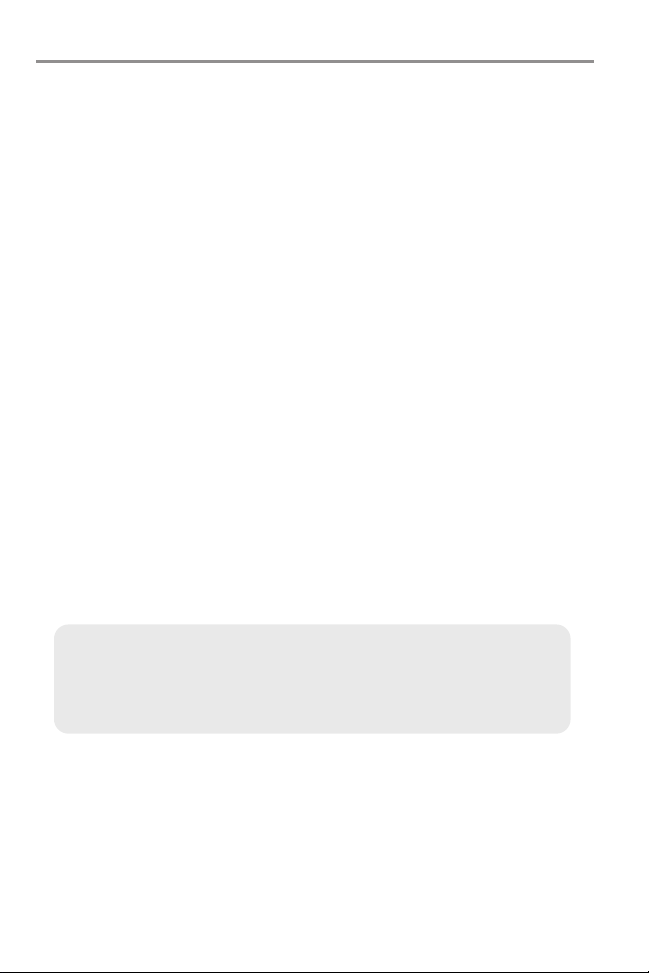
Thank You!
Thank you for choosing Humminbird®, America's #1 name in fishfinders.
Humminbird® has built its reputation by designing and manufacturing topquality, thoroughly reliable marine equipment. Your Humminbird® is designed
for trouble-free use in even the harshest marine environment. In the unlikely
event that your Humminbird® does require repairs, we offer an exclusive
Service Policy - free of charge during the first year after purchase, and
available at a reasonable rate after the one-year period. For complete details,
see the separate warranty card included with your unit. We encourage you to
read this operations manual carefully in order to get full benefit from all the
features and applications of your Humminbird® product.
Contact our Customer Resource Center at either 1-800-633-1468 or visit our
web site at www.humminbird.com.
WARNING! This device should not be used as a navigational aid to prevent collision,
grounding, boat damage, or personal injury. When the boat is moving, water depth may
change too quickly to allow time for you to react. Always operate the boat at very slow
speeds if you suspect shallow water or submerged objects.
WARNING! Disassembly and repair of this electronic unit should only be performed by
authorized service personnel. Any modification of the serialnumber orattempt to repair the
original equipment or accessories by unauthorized individuals will void the warranty.
Handling and/or opening this unit may result in exposure to lead, in the form of solder.
WARNING! This product contains lead, a chemical known to the state of California to
cause cancer, birth defects and other reproductive harm.
NOTE: Some features discussed in this manual require a separate purchase, and
some features are only availableon international models. Every effort hasbeen made
to clearly identify those features. Please read the manual carefully in order to
understand the full capabilities of your model.
ENVIRONMENTAL COMPLIANCE STATEMENT:It is the intention ofHumminbird® to be
a responsible corporate citizen, operating in compliance with known and applicable
environmentalregulations, and a good neighbor in the communities where we make or sell
our products.
WEEE DIRECTIVE:EU Directive2002/96/EC“Waste of Electrical andElectronic Equipment
Directive (WEEE)” impacts most distributors, sellers, and manufacturers of consumer
electronics in the European Union. The WEEE Directive requires the producer of consumer
electronics to take responsibility for the management of waste from their products to
achieve environmentally responsible disposal during the product life cycle.
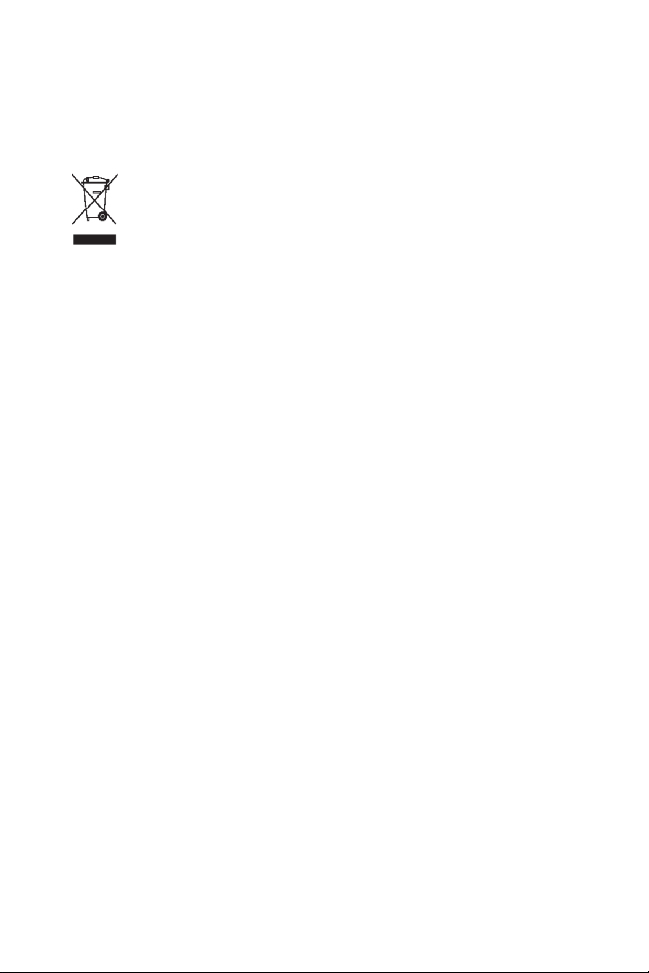
WEEE compliance may not be required in your location for electrical &electronic equipment
(EEE), nor may it be required for EEE designed and intended as fixed or temporary
installation in transportation vehicles such as automobiles, aircraft, and boats. In some
European Union member states, these vehicles are considered outside of the scope of the
Directive, and EEE for those applications can be considered excluded from the WEEE
Directive requirement.
This symbol (WEEE wheelie bin) on product indicates the product must not be
disposed of with other household refuse. It must be disposed of and collected for
recycling and recovery of waste EEE. Humminbird® will mark all EEE products in
accordance with the WEEE Directive. It is our goal to comply in the collection,
treatment, recovery, and environmentally sound disposal of those products; however, these
requirement do vary within European Union member states. For more information about
where you should dispose of your waste equipment for recycling and recovery and/or your
European Union member state requirements, please contact your dealer or distributor from
which your product was purchased.
ROHS STATEMENT: Product designed and intended as a fixed installation or part of a
system in a vessel may be considered beyond the scope of Directive 2002/95/EC of the
European Parliament and of the Council of 27 January 2003 on the restriction of the use of
certain hazardous substances in electrical and electronic equipment.
CALIFORNIA PROPOSITION 65 STATEMENT: Lead in cable jackets and boots is
restricted to 300 parts per million or less as determined by ICP-AES test methods.
Navionics® Gold, HotMaps™, and HotMaps Premium™ are registered trademarks of Navionics®.
Cannon®, CannonLink™, DualBeam PLUS™, Fish ID+™, Fishing GPS®, Humminbird®,
HumminbirdPC™, InterLink™, QuadraBeam PLUS™, RTS™, RTS Window™, Structure ID®,
Selective Fish ID+®, Side Imaging®, WeatherSense®, WhiteLine™, UniMap™, and X-Press™
Menu are trademarked by or registered trademarks of Humminbird®.
© 2008 Humminbird®, Eufaula AL, USA. All rights reserved.
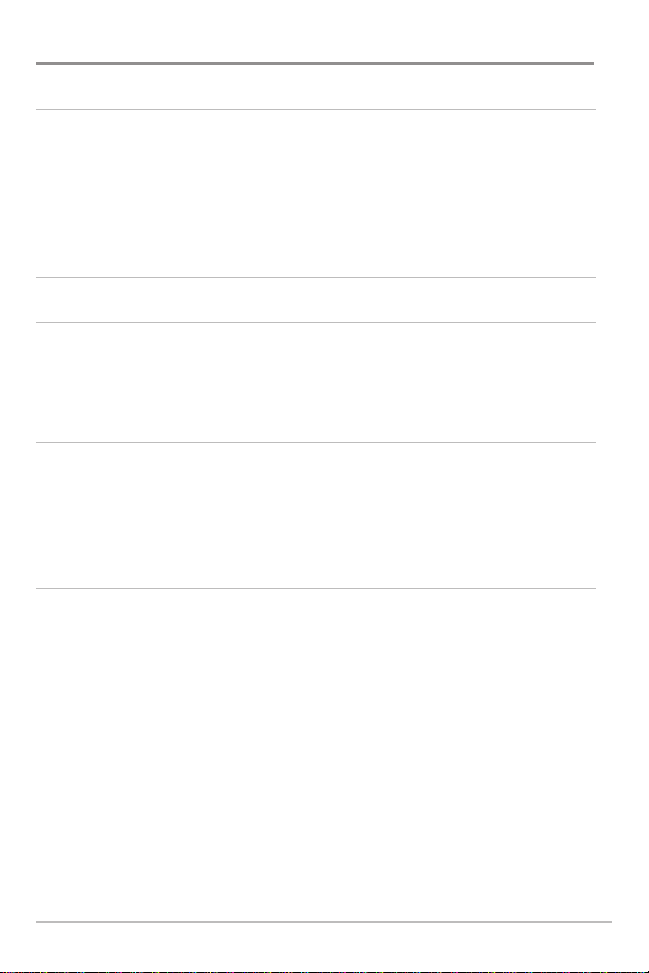
Table of Contents
How Sonar Works 1
Side Imaging® Sonar.................................................................................................. 3
DualBeam PLUS™ Sonar .......................................................................................... 3
QuadraBeam PLUS™ Sonar
(with optional-purchase QuadraBeam PLUS™ transducer).............................................. 4
Universal Sonar 2 ...................................................................................................... 5
How GPS and Cartography Work 6
What’s On the Side Imaging®Display 8
Understanding the Side Imaging® Display ............................................................ 10
Side Imaging
Side Imaging
What’s On the Sonar Display 18
Understanding the Sonar Display .......................................................................... 20
Real Time Sonar (RTS™) Window .......................................................................... 21
Freeze Frame and Cursor ........................................................................................ 22
Bottom Presentation ................................................................................................ 23
Views 25
Side Imaging® View ................................................................................................ 28
Sonar/Side Combo View.......................................................................................... 30
Sonar View .............................................................................................................. 31
Sonar Zoom View ....................................................................................................32
200/83 kHz Split Sonar View .................................................................................. 33
Big Digits View ........................................................................................................ 34
Circular Flasher View .............................................................................................. 35
Snapshot and Recording View................................................................................ 36
Side Beam View
Bird's Eye View ........................................................................................................ 50
Chart View................................................................................................................ 51
® Technology: How It Works.............................................................. 12
®: For Best Performance .................................................................... 13
(with optional-purchase QuadraBeam PLUS™ transducer).................... 46
i
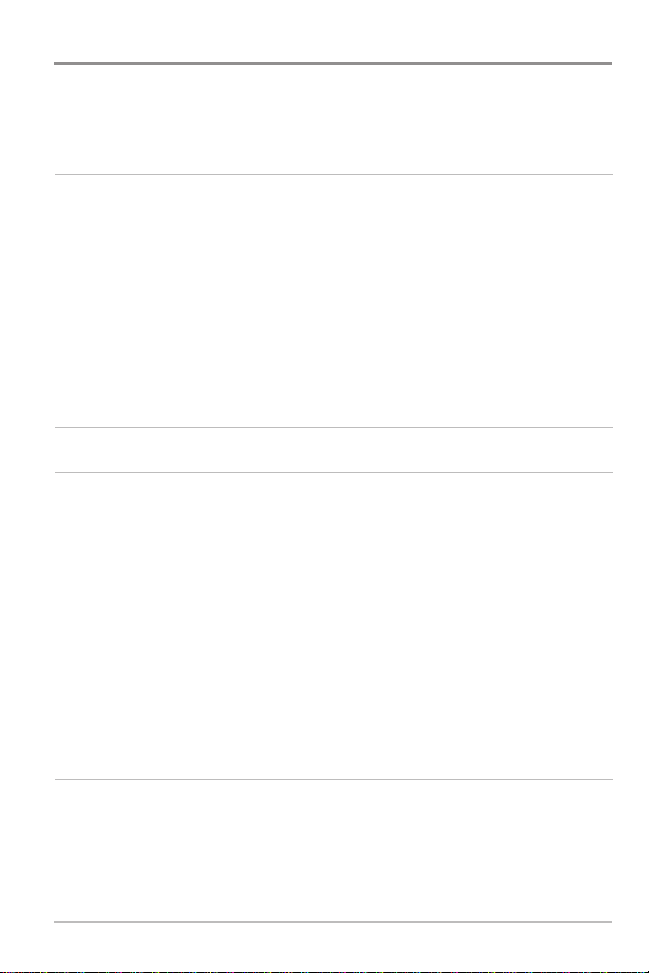
Table of Contents
Chart/Sonar Combo View...................................................................................... 53
Chart/Side Combo View........................................................................................ 54
Introduction to Navigation 58
Waypoints, Routes and Tracks.............................................................................. 59
Save, Edit or Delete a Waypoint .......................................................................... 60
Navigate to a Waypoint or Position...................................................................... 62
Add a Waypoint Target or Trolling Grid ................................................................ 64
Save, Edit or Delete a Route ................................................................................ 66
Save or Clear a Current Track................................................................................ 67
Edit, Delete or Hide Saved Tracks ........................................................................ 67
Man Overboard (MOB) Navigation ...................................................................... 68
Using Your 700 Series™ Control Head 70
Key Functions 71
POWER/LIGHT Key .............................................................................................. 71
VIEW Key .............................................................................................................. 71
INFO Key ................................................................................................................ 72
MENU Key ............................................................................................................ 72
4-WAY Cursor Control Key .................................................................................. 73
MARK Key .............................................................................................................. 74
GOTO Key................................................................................................................ 74
ZOOM (+/-) Key...................................................................................................... 75
VIEW PRESET Keys................................................................................................ 75
EXIT Key ................................................................................................................ 76
Multi-Media Card (MMC)/SD Slot 77
Adding Maps to Your Fishing System ................................................................ 77
Updating Software ................................................................................................ 78
Exporting Navigation Data .................................................................................... 79
ii
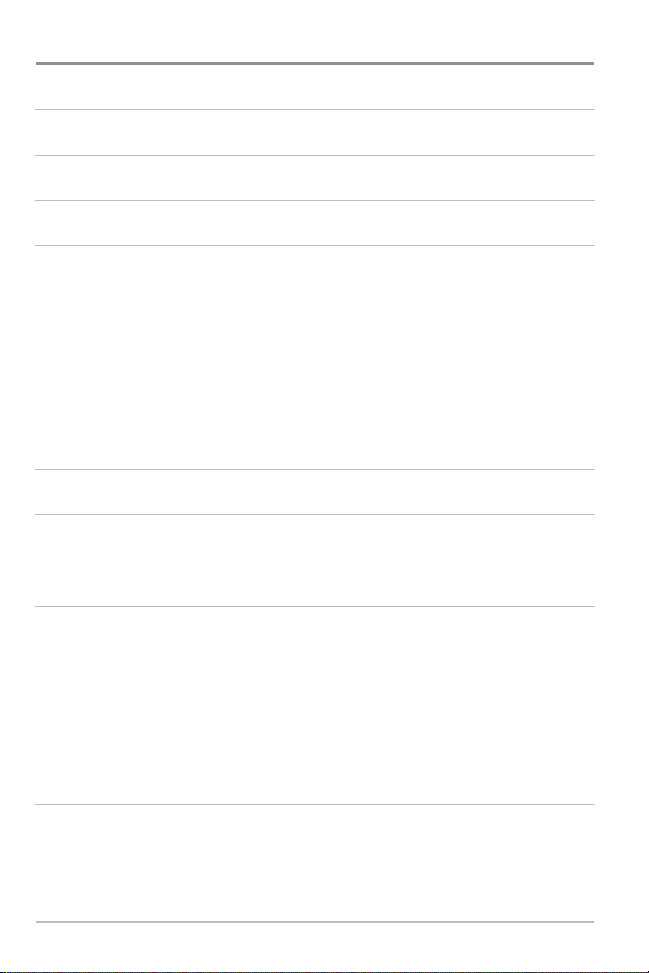
Table of Contents
Accessory Bus 80
Powering On the Unit 81
The Menu System 82
Start-Up Options Menu 83
Normal Operation .................................................................................................... 84
Simulator ................................................................................................................ 84
System Status ........................................................................................................ 86
Self Test.................................................................................................................... 86
Accessory Test.......................................................................................................... 87
GPS Diagnostic View .............................................................................................. 88
PC Connect
X-Press™ Menu 89
Main Menu 90
Quick Tips for the Main Menu
User Mode (Normal or Advanced) ................................................................................ 92
(with PC Connect cable only) .................................................................... 88
............................................................................ 91
Side Imaging X-Press™ Menu
SI Side ...................................................................................................................... 95
SI Sensitivity ............................................................................................................ 95
SI Enhance................................................................................................................ 96
SI Range .................................................................................................................. 97
Chart Speed.............................................................................................................. 98
SI Colors .................................................................................................................. 98
Sonar X-Press™ Menu
Sensitivity .............................................................................................................. 100
Upper Range
Lower Range ........................................................................................................ 102
Chart Speed .......................................................................................................... 103
(Advanced: Sonar, Split Sonar, Big Digits and Circular Flasher views only).... 101
(Side Imaging® views only)
(Sonar views only)
iii
94
99
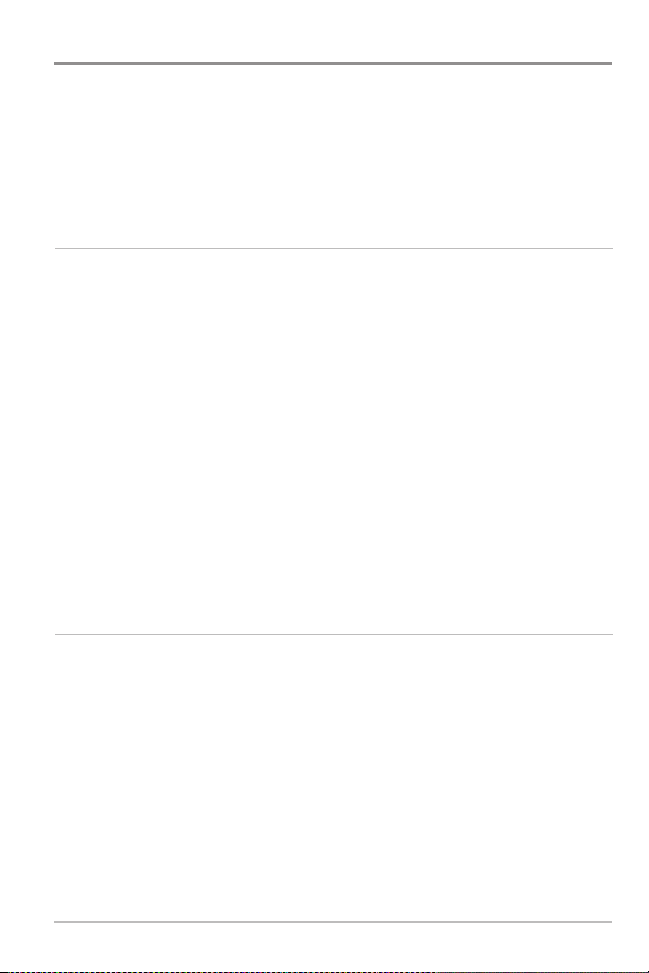
Table of Contents
Quad Layout (with optional-purchase QuadraBeam PLUS™ Transducer,
Side Beam View only)
Bottom Lock
Bottom Range
Cancel Navigation
.......................................................................................... 103
(Sonar Zoom view only) ...................................................................... 104
(Sonar Zoom view only when Bottom Lock is On) .............................. 104
(only when navigating).............................................................. 105
Navigation X-Press™ Menu
(Navigation views only)
Waypoint [Name] (Only with an active cursor on a waypoint) .................................. 107
Cursor To Waypoint
(Chart or Combo View only) .................................................... 108
Save Current Track .............................................................................................. 108
Clear Current Track .............................................................................................. 109
Save Current Route
Skip Next Waypoint (
Cancel Navigation
Cancel MOB Navigation
Remove Target
Remove Grid
Sonar Window
Waypoint [Name]
(only when Navigating) .......................................................... 109
only when Navigating) .......................................................... 110
(only when Navigating) ............................................................ 110
(only when MOB Navigation is activated).......................... 111
(only if Target is Active) .................................................................. 111
(only if Grid is Active).......................................................................... 112
(Combo View only) ........................................................................ 112
(Most recently-created waypoint) ................................................ 113
Snapshot and Recording X-Press™ Menu
(Snapshot and Recording View, optional-purchase MMC/SD card only)
Start Recording
(optional-purchase MMC/SD Card, Snapshot and Recording View only) .................... 115
Stop Recording
Delete Image
(optional-purchase MMC/SD Card, Snapshot and Recording View only) .................... 116
Delete All Images
(optional-purchase MMC/SD Card, Snapshot and Recording View only) .................... 116
Delete Recording
(optional-purchase MMC/SD Card, Snapshot and Recording View only).................... 117
Delete All Recordings
(optional-purchase MMC/SD Card, Snapshot and Recording View only).................... 117
(optional-purchase MMC/SD Card).................................................. 115
106
114
iv
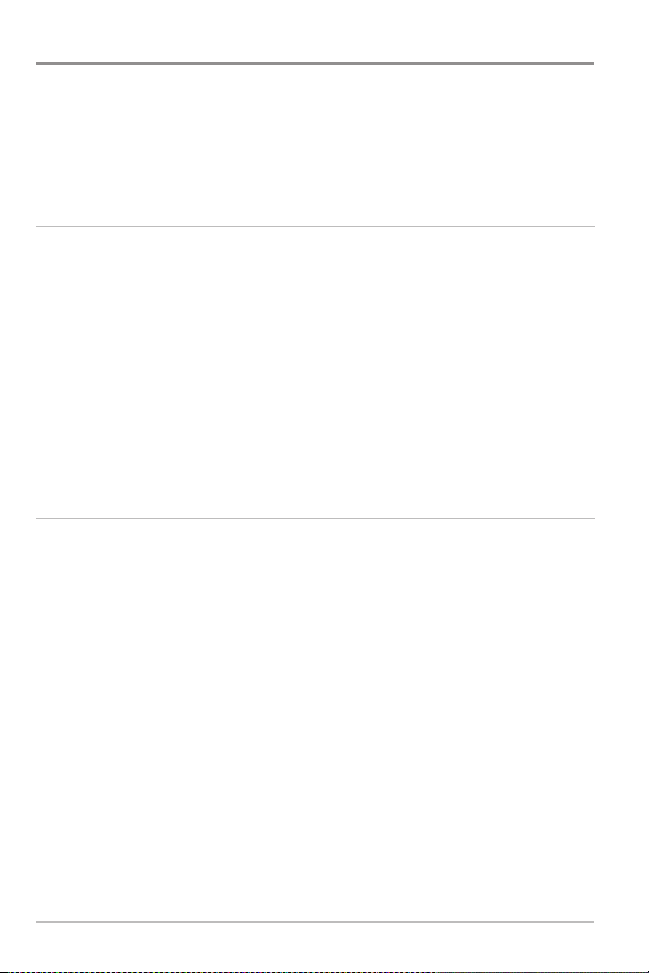
Table of Contents
Pings Per Second
(optional-purchase MMC/SD Card, Snapshot and Recording View only)...................... 118
Playback Speed
Stop Playback
Alarms Menu Tab 120
Depth Alarm .......................................................................................................... 121
Fish ID Alarm.......................................................................................................... 121
Low Battery Alarm ................................................................................................ 122
Aux. Temp. Alarm
Temp. Alarm .......................................................................................................... 123
Off Course Alarm.................................................................................................... 124
Arrival Alarm .......................................................................................................... 124
Drift Alarm.............................................................................................................. 125
Alarm Tone ............................................................................................................ 125
Sonar Menu Tab 126
Beam Select .......................................................................................................... 127
Fish ID+™ .............................................................................................................. 128
Fish ID Sensitivity .................................................................................................. 129
Real Time Sonar (RTS™) Window ........................................................................ 129
Bottom View .......................................................................................................... 130
Zoom Width............................................................................................................ 130
83 kHz Sensitivity
455 kHz Sensitivity
Depth Lines
Surface Clutter
Noise Filter
Max Depth
Water Type
Transducer Select .................................................................................................. 136
(optional-purchase MMC/SD Card, Snapshotand Recording View only)...... 118
(optional-purchase MMC/SD Card)...................................................... 119
(with optional-purchase temp. probe or Temp/Speed only) .............. 122
(Advanced).................................................................................. 131
(Advanced: with QuadraBeam PLUS™ transducer)........................ 132
(Advanced) .......................................................................................... 133
(Advanced)...................................................................................... 134
(Advanced) ............................................................................................ 135
(Advanced) ............................................................................................ 135
(Advanced) ............................................................................................ 136
v
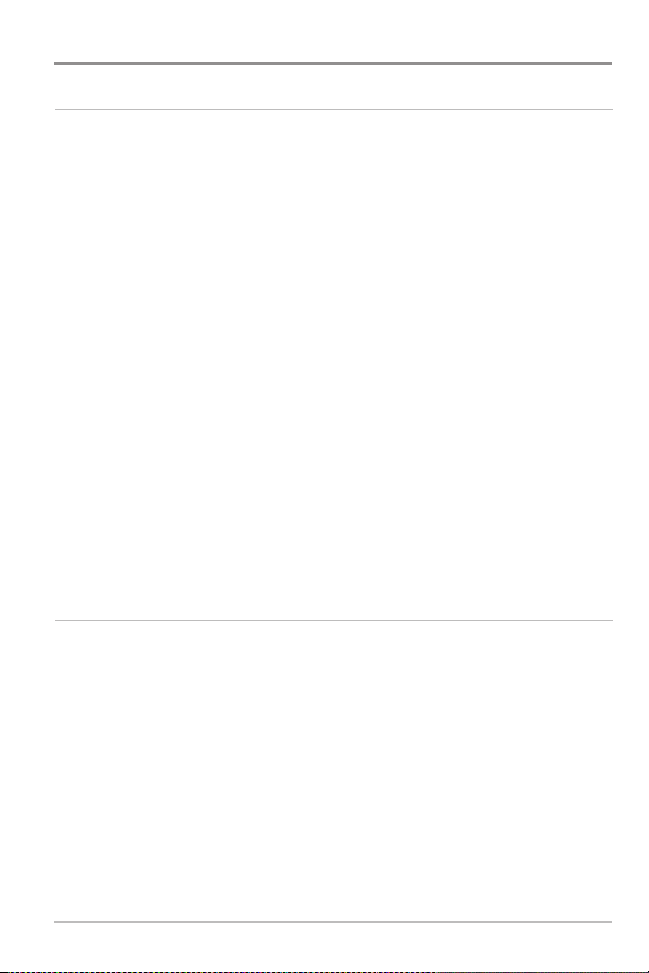
Table of Contents
Navigation Menu Tab 137
Current Track........................................................................................................ 138
Saved Tracks ........................................................................................................ 138
Waypoints............................................................................................................ 140
Routes .................................................................................................................. 142
Chart Orientation ................................................................................................ 144
North Reference .................................................................................................. 144
Waypoint Decluttering ........................................................................................ 144
Grid Rotation........................................................................................................ 145
Trackpoint Interval .............................................................................................. 145
Track Min Distance
Track Color Range................................................................................................ 146
Map Datum
Course Projection Line ........................................................................................ 147
Export All Nav Data
Delete All Nav Data
Continuous Navigation Mode ............................................................................ 148
GPS Receiver Override ........................................................................................ 149
Chart Menu Tab 150
Chart Detail Level ................................................................................................ 151
Map Borders ........................................................................................................ 152
Lat/Lon Grid.......................................................................................................... 153
Spot Soundings ....................................................................................................153
Navaids on Bird’s Eye View ................................................................................ 153
Shaded Depth ...................................................................................................... 154
Set Simulation Position
Set Map Offset
Clear Map Offset
(Advanced) ............................................................................ 146
(Advanced) ........................................................................................ 147
(Advanced) ............................................................................ 147
(Advanced)............................................................................ 148
(Advanced) ...................................................................... 154
(Advanced) .................................................................................. 155
(Advanced) ................................................................................ 155
vi
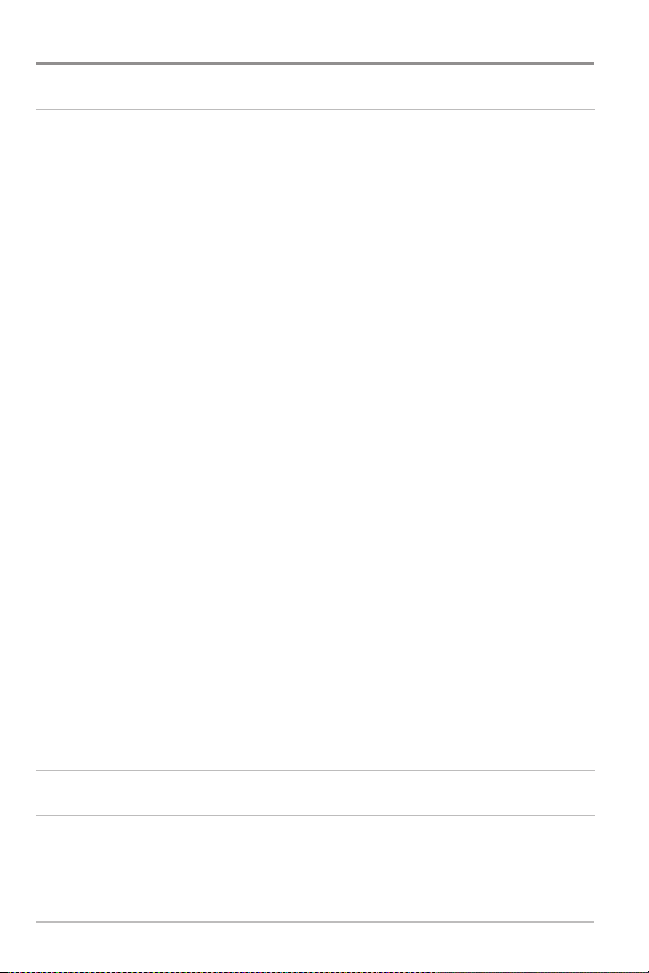
Table of Contents
Setup Menu Tab 156
Units - Depth.......................................................................................................... 157
Units - Temp
Units - Distance...................................................................................................... 157
Units - Speed.......................................................................................................... 158
User Mode ............................................................................................................ 158
Language
Triplog Reset .......................................................................................................... 159
Restore Defaults .................................................................................................... 159
Select Readouts
Depth Offset
Aux. Temp. Offset
Temp. Offset
Speed Calibration
Local Time Zone
Daylight Saving Time
Position Format
Time Format
Date Format
Digits Format
NMEA Output
Sonar ...................................................................................................................... 167
(International only) .............................................................................. 157
(International only).................................................................................... 158
(Advanced, Sonar view only) .......................................................... 160
(Advanced).......................................................................................... 161
(Advanced).................................................................................. 162
(Advanced).......................................................................................... 162
(Advanced, with Temp/Speed only)................................................ 163
(Advanced) .................................................................................... 163
(Advanced)............................................................................ 164
(Advanced) .................................................................................... 164
(Advanced, International only)................................................................ 165
(Advanced, International only)................................................................ 165
(Advanced) ........................................................................................ 166
(Advanced) ...................................................................................... 166
Views Menu Tab 168
Accessories Menu Tab 169
Using Screen Snapshot ........................................................................................ 170
vii
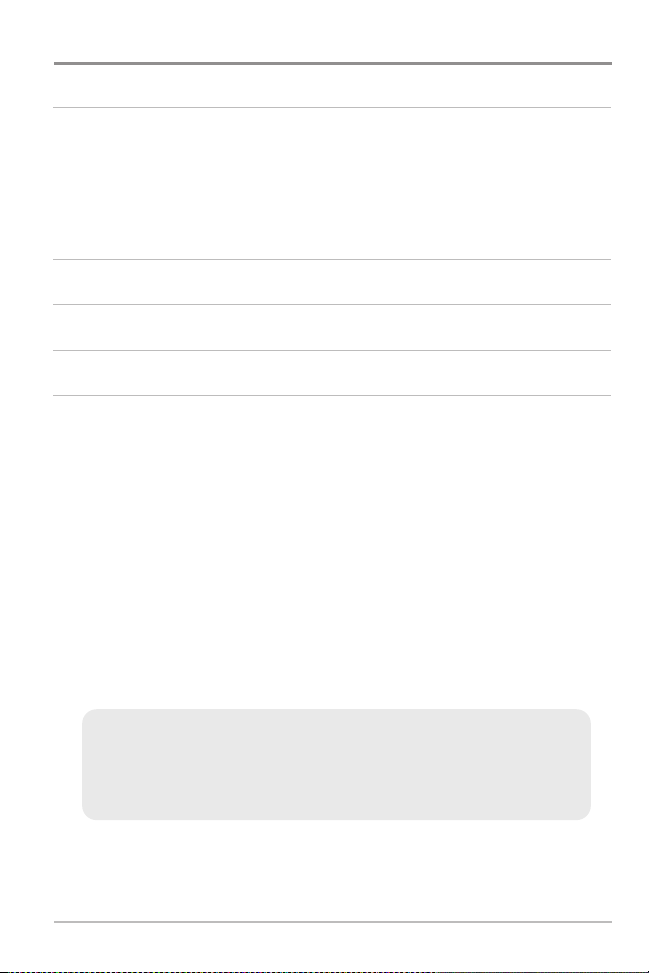
Table of Contents
Troubleshooting 173
Fishing System Doesn’t Power Up...................................................................... 173
Fishing System Defaults to Simulator with a Transducer Attached ................ 173
Display Problems ................................................................................................ 174
Finding the Cause of Noise ................................................................................ 175
700 Series™ Fishing System Accessories 176
Specifications 178
Glossary 179
Contact Humminbird® 198
NOTE: Entries in this Table of Contents which list (International Only) are only
available on products sold outside of the U.S. by our authorized International
Distributors. It is important to note that products sold in the U.S. are not intended for
resale in the international market. To obtain a list of authorized International
Distributors, please visit our website at www.humminbird.com or contact our
Customer Resource Center at 1-800-633-1468 to locate the distributor nearest you.
NOTE: Entries in this Table of Contents which list (with PC Connect Cable only) or
(with Temp/Speed only) require the purchase of separate accessories. You can visit
our website at www.humminbird.com to order these accessories online or contact
our Customer Resource Center at 1-800-633-1468.
NOTE: Some features discussed in this manual require a separate purchase, and
some features are only available on international models. Every effort has been
made to clearly identify those features. Please read the manual carefully in order to
understand the full capabilities of your model.
viii
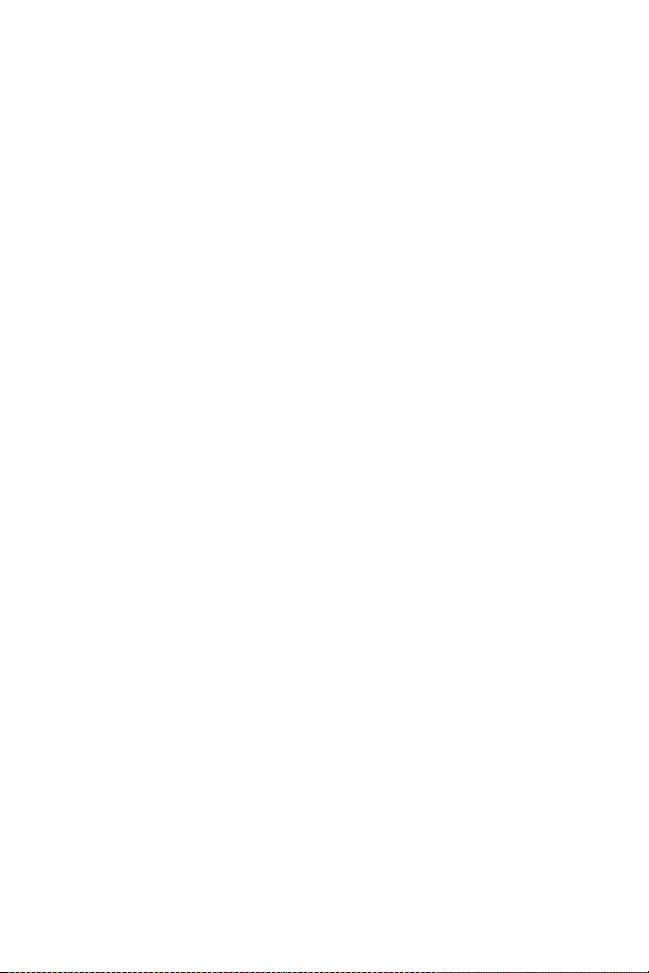
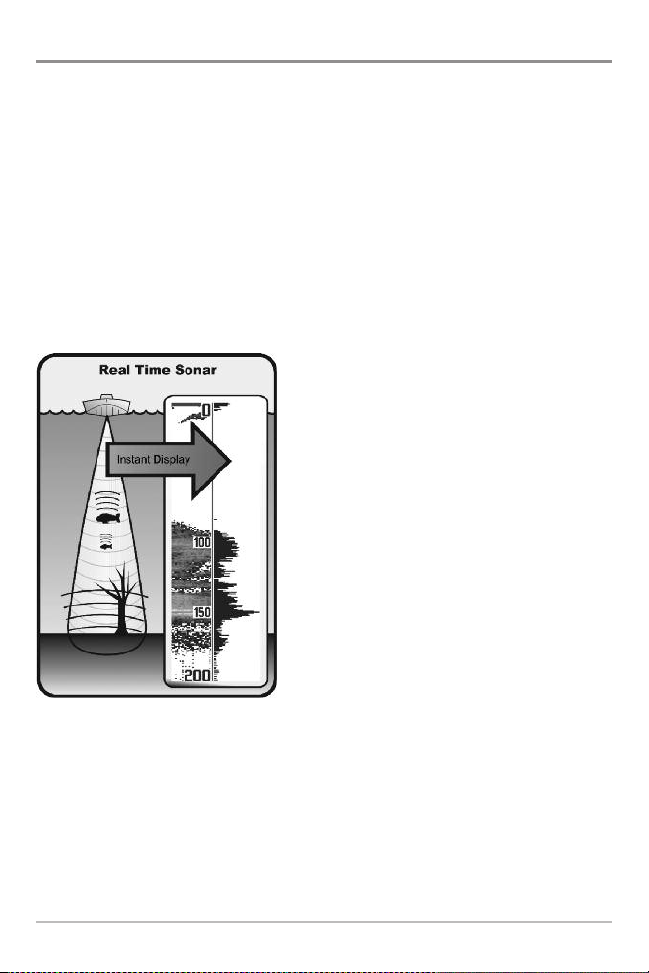
How Sonar Works
Sonar technology is based on sound waves. The 700 Series™ Fishing System
uses sonar to locate and define structure, bottom contour and composition, as
well as depth directly below the transducer.
Your 700 Series™ Fishing System sends a sound wave signal and determines
distance by measuring the time between the transmission of the sound wave
and when the sound wave is reflected off of an object; it then uses the reflected
signal to interpret location, size, and composition of an object.
Sonar is very fast. A sound wave can travel from the surface to a depth of
240 ft (70 m) and back again in less than 1/4 of a second. It is unlikely that your
boat can “outrun“ this sonar signal.
SONAR is an acronym for SOund and
NAvigation Ranging. Sonar utilizes precision
sound pulses or “pings“ which are emitted
into the water in a teardrop-shaped beam.
The sound pulses “echo“ back from objects
in the water such as the bottom, fish, and
other submerged objects. The returned
echoes are displayed on the LCD screen.
Each time a new echo is received, the old
echoes are moved across the LCD, creating a
scrolling effect.
1
How Sonar Works
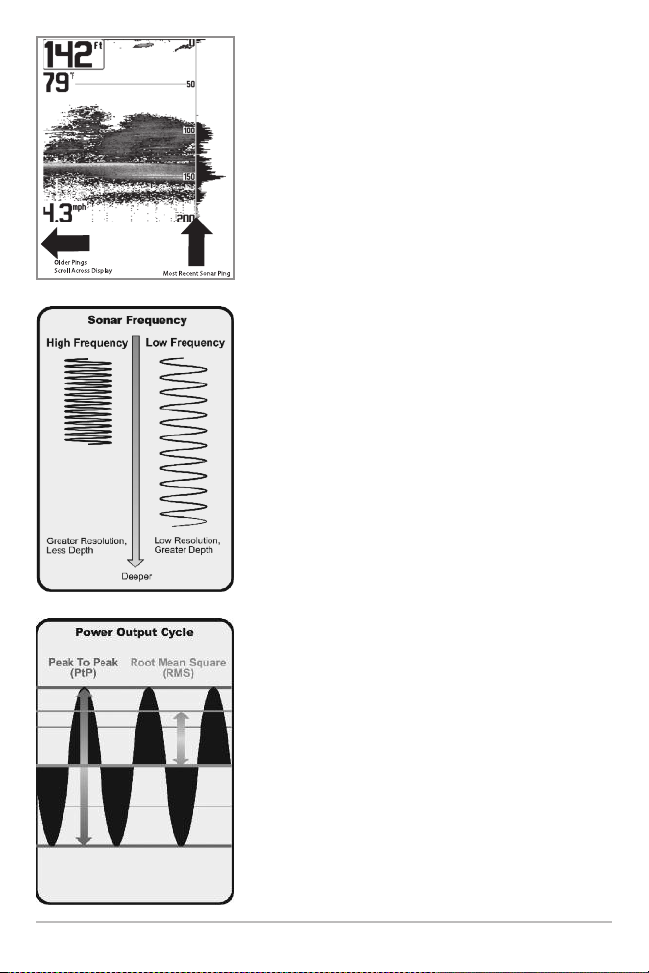
When all the echoes are viewed side by side, an
easy to interpret “graph“ of the bottom, fish, and
structure appears.
The sound pulses are transmitted at various
frequencies depending on the application. Very
high frequencies (455 kHz) are used for greatest
definition but the operating depth is limited. High
frequencies (200 kHz) are commonly used on
consumer sonar and provide a good balance
between depth performance and resolution. Low
frequencies (83 kHz) are typically used to achieve
greater depth capability.
The power output is the amount of energy
generated by the sonar transmitter. It is commonly
measured using two methods:
How Sonar Works
• Root Mean Square (RMS) measures power
output over the entire transmit cycle.
• Peak to Peak measures power output at the
highest points.
The benefits of increased power output are the
ability to detect smaller targets at greater
distances, ability to overcome noise, better high
speed performance and enhanced depth capability.
2
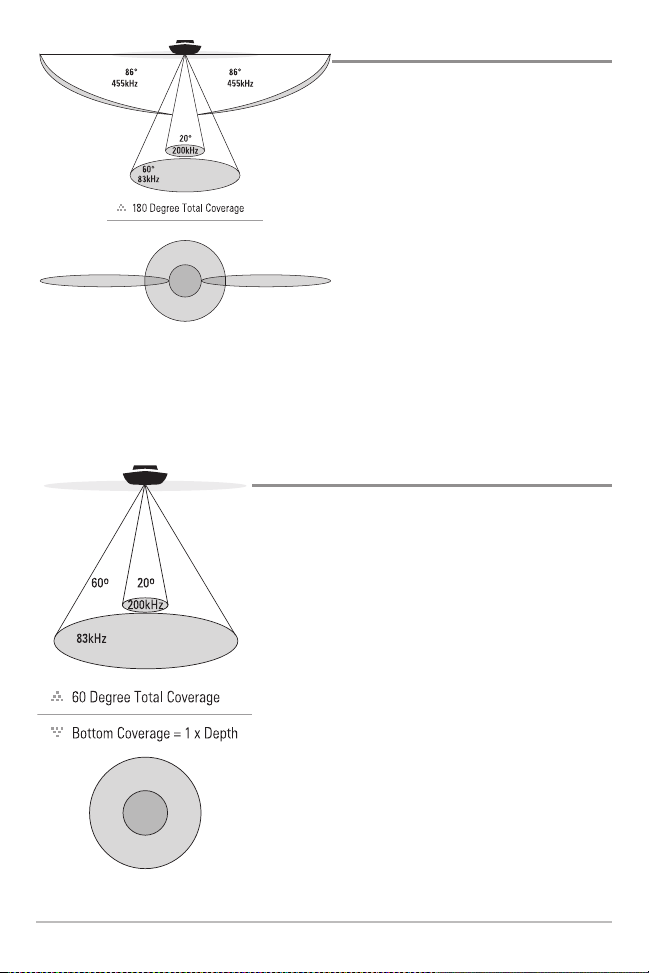
Side Imaging® Sonar
Your 700 Series™ Fishing System uses
Side Imaging® sonar to provide a wide
yet precise survey of a large area of
water, including detailed bottom
topography and fish-attractingstructure
orientation. The Side Imaging®
transducer returns are processed into
an image similar to an aerial
photograph. Typically, the Side
Imaging® sonar searches an area that
is 240 feet wide to each side, 480 feet
total side coverage, with a depth
limitation of 150 feet. See What’s on
the Side Imaging® Display for more
information.
DualBeam PLUS™ Sonar
Your 700 Series™ Fishing System uses a 200/83
kHz DualBeam PLUS™ sonar system with a wide
(60°) area of coverage. DualBeam PLUS™ sonar
has a narrowly focused 20° center beam,
surrounded by a second beam of 60°, expanding
your coverage to an area equal to your depth.
In 20 feet of water, the wider beam covers an
area 20 feet wide. DualBeam PLUS™ sonar
returns can be blended together, viewed
separately, or compared side-by-side. DualBeam
PLUS™ is ideal for a wide range of conditions from shallow to very deep water in both fresh
and salt water. Depth capability is affected by
such factors as boat speed, wave action, bottom
hardness, water conditions, and transducer
installation.
3
How Sonar Works
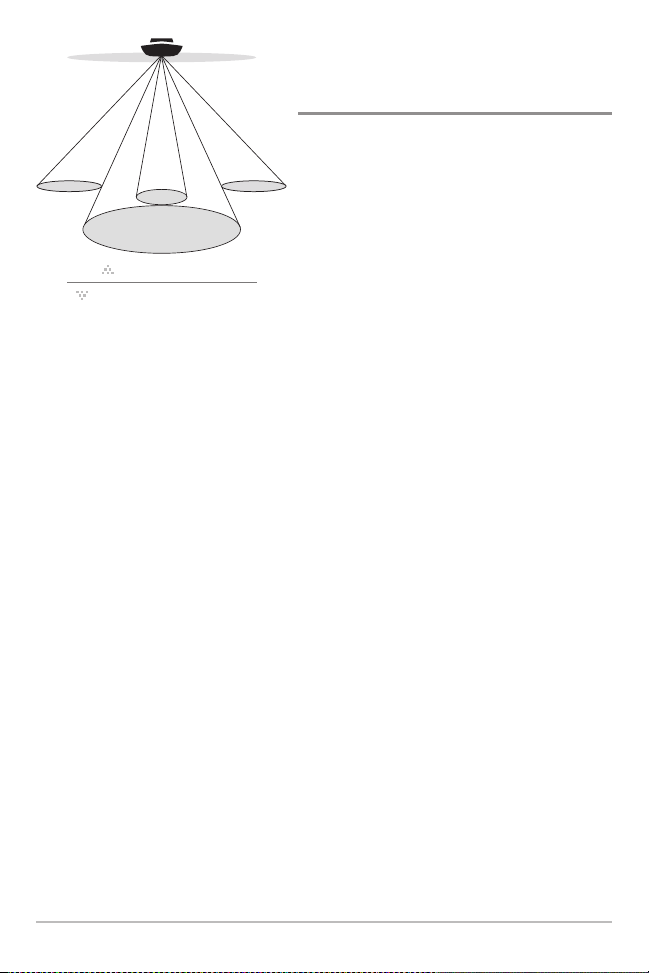
QuadraBeam PLUS™ Sonar
90° Total Coverage
Bottom Coverage=2 x Depth
35° 60° 20° 35°
455 kHz 455 kHz
83 kHz
200 kHz
(with optional-purchase QuadraBeam PLUS™
transducer)
Your 700 Series™ Fishing System also
supports QuadraBeam PLUS™ sonar with
the purchase of an additional QuadraBeam
PLUS™ transducer. QuadraBeam PLUS™
sonar provides an extremely wide 90° area
of coverage. QuadraBeam PLUS™ starts
with two fan-shaped 35° 455 kHz Side
Structure locating sonar beams to spot fish,
bait, and structure to the left and right of
the boat over an area of the bottom that’s
always equal to twice your depth. For a
detailed view below the boat, QuadraBeam
PLUS™ uses DualBeam PLUS™ technology,
with precision 20° and wide 60° beams.
QuadraBeam PLUS™ finds more fish faster
and can even tell you where to put your bait
by showing if fish are to the left, right, or
directly beneath your boat.
How Sonar Works
4
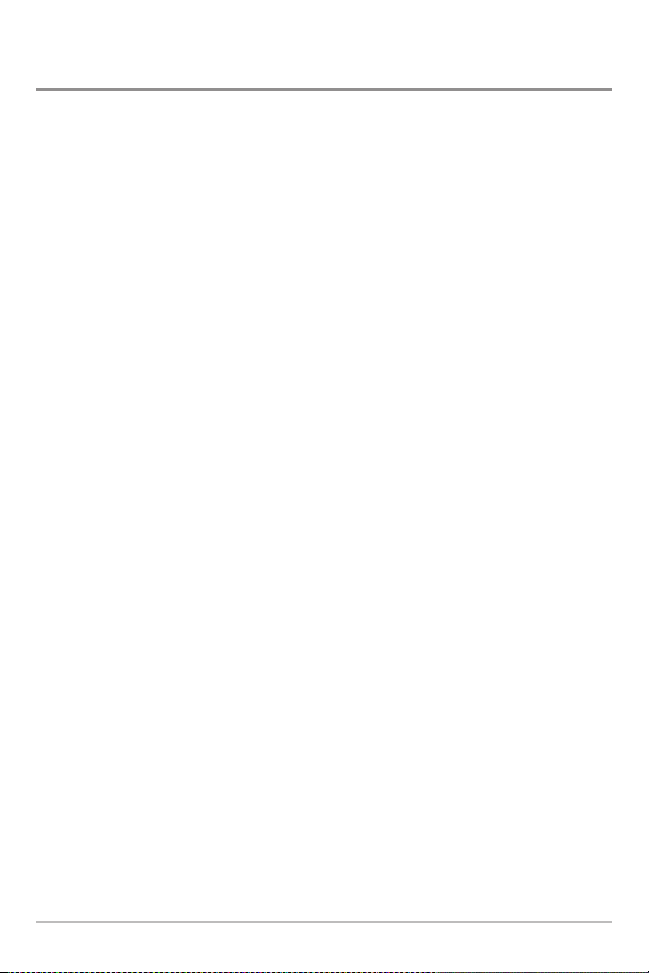
Universal Sonar 2
(compatible w/ optional-purchase Minnkota trolling motors)
Your 700 Series™ Fishing System supports Universal Sonar 2, a state-of-theart, integrated and protected transducer that is built into the lower unit of
Minnkota trolling motors. With Universal Sonar 2, all wiring is concealed inside
the indestructible composite shaft—out of sight and out of harm’s way, with
no clamps, ties, or exposed wires. Universal Sonar 2 features new temperature
sensing and the performance of DualBeam PLUS™ technology (available with
all Humminbird® DualBeam PLUS™ models). An expanded view and greater
bottom detail gives you a totally new perspective of the water below, along
with optimal sonar performance to help you find fish.
5
How Sonar Works
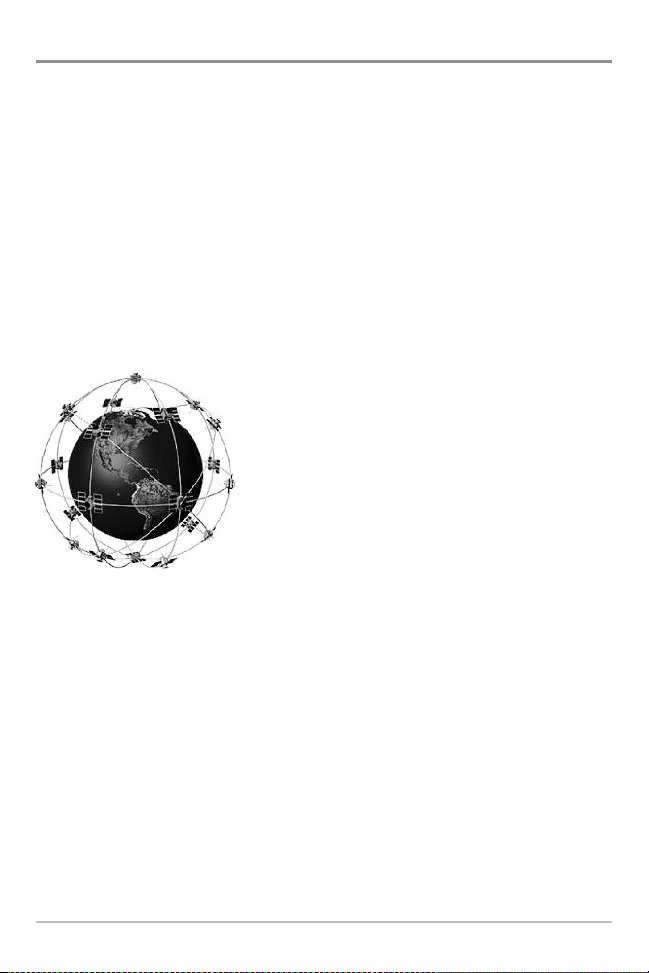
How GPS and Cartography Work
Your 700 Series™ Fishing System also supports GPS and chartplotting. It uses
GPS and sonar to determine your position, display it on a grid, and provide
detailed underwater information. The Global Positioning System (GPS) is a
satellite navigation system designed and maintained by the U.S. Department of
Defense. GPS was originally intended for military use; however, civilians may
also take advantage of its highly accurate position capabilities, typically within
+/- 4.5 meters, depending on conditions. This means that 95% of the time, the
GPS receiver will read a location within 4.5 meters of your actual position. Your
GPS Receiver also uses information from WAAS (the Wide Area Augmentation
System), EGNOS (the European Geostationary Navigation Overlay Service), and
MSAS (the MTSAT Satellite Augmentation System) satellites if they are
available in your area.
GPS uses a constellation of over 24 satellites that
continually send radio signals to the earth. Your
present position is determined by receiving signals
from up to 16 satellites and measuring the
distance from the satellites.
All satellites broadcast a uniquely coded signal
once per second at exactly the same time. The GPS
receiver on your boat receives signals from
satellites that are visible to it. Based on time
differences between each received signal, the GPS receiver determines its
distance to each satellite. With distances known, the GPS receiver
mathematically triangulates its own position. With once per second updates,
the GPS receiver then calculates its velocity and bearing.
How GPS and Cartography Work
6
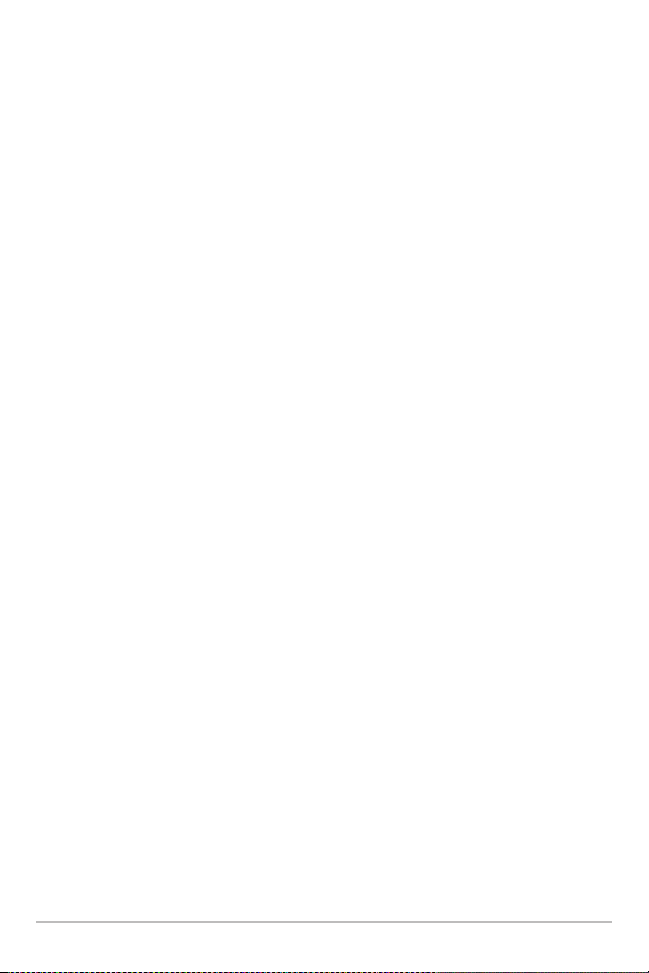
The GPS Receiver included with your 700 Series™ Fishing System allows you
to combine easy-to-use FishingGPS® chartplotter and navigation capabilities
with advanced fishfinding.
The following GPS functionality is currently supported by the 700 Series™
Fishing System when it is connected to the included GPS receiver:
• View current position
• View current track (breadcrumb trail)
• View precision speed and heading from your GPS receiver
• Save tracks, waypoints, and routes
• Travel a route and navigate from one waypoint to the next.
Your 700 Series™ supports Navionics® Gold, HotMaps™ and HotMaps™
Premium on MMC or SD card media. You can insert optional-purchase cards in
the (MMC)/SD slots on your control head to access additional detailed maps.
See Multi-Media Card (MMC)/SD Slot for more information.
NOTE: Your 700 Series™ supports Navionics® Gold, HotMaps™, and HotMaps™
Premium. Your 700 Series™ does not support Navionics® Classic Charts or Platinum™
Cartography.
Your unit also comes with a built-in UniMap™ with a more detailed map of
North America (Domestic models) or a more detailed map of Europe and
Southeast Asia, including Australia and New Zealand (International models).
Your 700 Series™ uses the GPS Receiver to determine the position of the boat
automatically, and it uses the zoom level settings on a particular view to select
the best chart to display. See Chart View: Viewing Cartography for more
information.
7
How GPS and Cartography Work
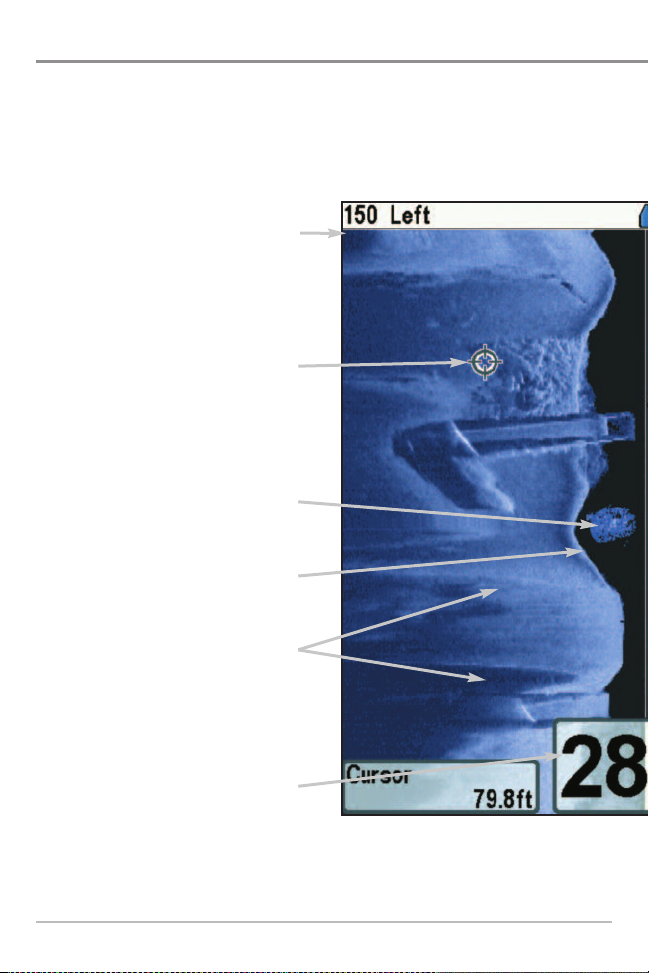
What’s on the Side Imaging® Display
Side Imaging® displays a number of easily recognizable features that allow for
bottom composition determines the intensity of the sonar return. For example,
their relative density. Upward slopes that face the transducer reflect sonar
a number of easily recognizable features on the Side Imaging® display that
following items:
Top of the Display - Information from
the side beams are displayed at the top
of the screen. As new information is
received, the historical data scrolls down
the screen. For the most current
information, watch the top of the screen.
Freeze Frame & Zoom - Use the 4-WAY
Cursor Control key to move the cursor to
an area on the screen, and press the
ZOOM+ key to see the sonar returns in
greater detail.
Clouded Area - may indicate a bait ball
and White Streaks may indicate fish.
Bottom Return - hard bottom
Topography Changes - The light part
of the screen shows where the beam is
hitting hard bottom or rising terrain. The
dark part of the screen indicates soft
bottom (sand, mud) or descending
terrain.
Depth - water depth; canbe set to alarm
when the water becomes too shallow.
What’s on the Side Imaging® Display
8
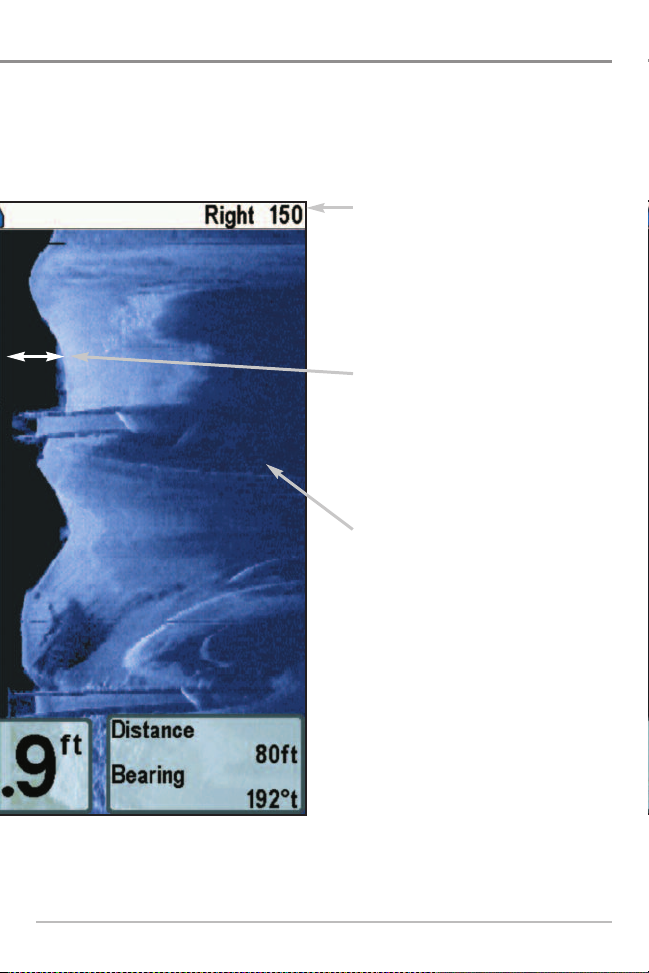
accurate interpretation of bottom contour and structure. For Side Imaging®, the
rock and gravel provide a clearer sonar return than mud and sand because of
better than downward slopes that face away from the transducer. You can find
allow for accurate interpretation of bottom contour and structure, including the
Side Imaging® Range - Images shown
on the right side of the screen are
located on the right side of your boat,
and images shown on the left side of
the screen are located on the left side
of your boat. In this picture, the sonar is
pinging 150 feet on each side.
The water column shows the relative
depth of the water under the boat at a
given time. Variations in the width of
the water column show variations in
the distance to the bottom as the boat
passes over.
Shadows result from a lack of reflected
sonar from a particular area, and can be
more valuable for interpretation than
the sonar reflected by the object itself.
Use shadows to help you see the image
in 3 dimensions, oriented in space. You
can gain insight into the actual shape of
an object, or the depth to which it has
sunk into the bottom, through shadows
on the display. Objects standing on the
bottom cast a sonar shadow. The longer
the shadow, the taller the object. Fish
also cast shadows. You can use the
shadow to interpret how close the fish is
to the bottom.
9
What’s on the Side Imaging® Display
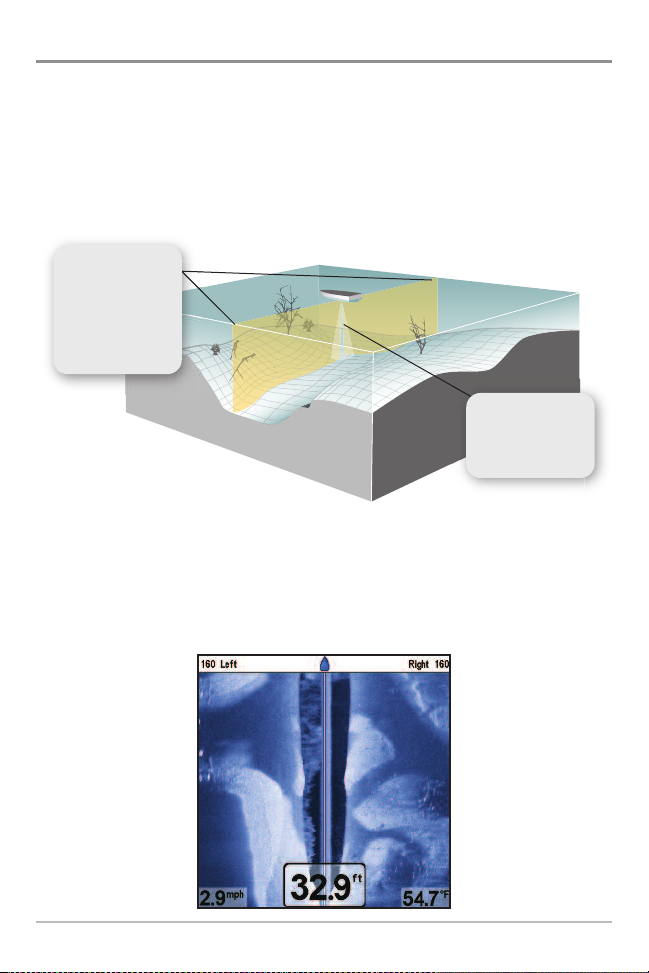
Understanding the Side Imaging® Display
It is important to understand how Side Imaging® technology produces the
display. The images you see on the display are produced using sonar
technology. The special transducer projects three distinct beams – one beam
facing down and two beams pointing out to the side. The “down beam” is
aimed directly below the boat and provides conical coverage. The “side beams”
are aimed at right angles to the path of the boat. The side beam coverage is
very thin from front to back, yet very wide top to bottom.
Side Beams extend to
the right and left of
the transducer. The
side beams are very
thin front to back,
yet very wide top
to bottom.
Down Beam - a cone
shaped beam that
pings directly below
the boat
NOTE:Drawing shown for illustration purposes only and may not meet technical specifications.
The narrow aspect (front to back) of the beam illuminates a small strip of the
bottom perpendicular to the direction of the boat. Each time the unit “pings,”
a strip of data representing all the echoes received by the transducer are put
together on the display to form the image that you see.
What’s on the Side Imaging® Display
10
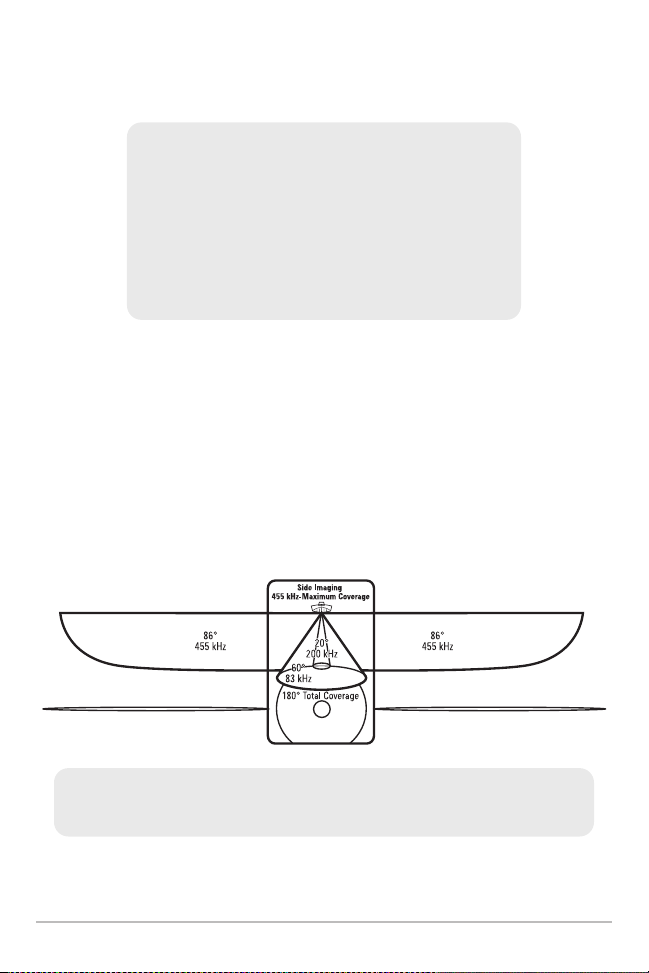
The rows closest to the boat icon at the top of the view are the most recent
sonar data. The information is scrolled down the screen as new data, drawn at
the top of the screen, becomes available.
For Best Side Imaging® Performance
• Boat speed: 2 to 6 mph
• Straight line navigation
• Minimum turning time and wave turbulence
See Side Imaging Tips for more information.
The side beams operate at a frequency of 455 kHz. It is important to understand
that when the boat turns, the strips to one side will begin to overlap and the
strips on the other side will fan out, providing some distortion to the image.
Side beams look out 240 feet to each side, with a total side coverage of 480 feet,
with a depth limitation of 150 feet, depending on the contour of the bottom.
Your Side Imaging® transducer also provides traditional sonar imaging at
200/83 kHz. Total coverage under the boat is 180°.
455 kHz provides maximum coverage with 180° total beam width
See www.humminbird.com and www.sideimaging.com for a side imaging sonar
tutorial and additional information.
11
What’s on the Side Imaging® Display
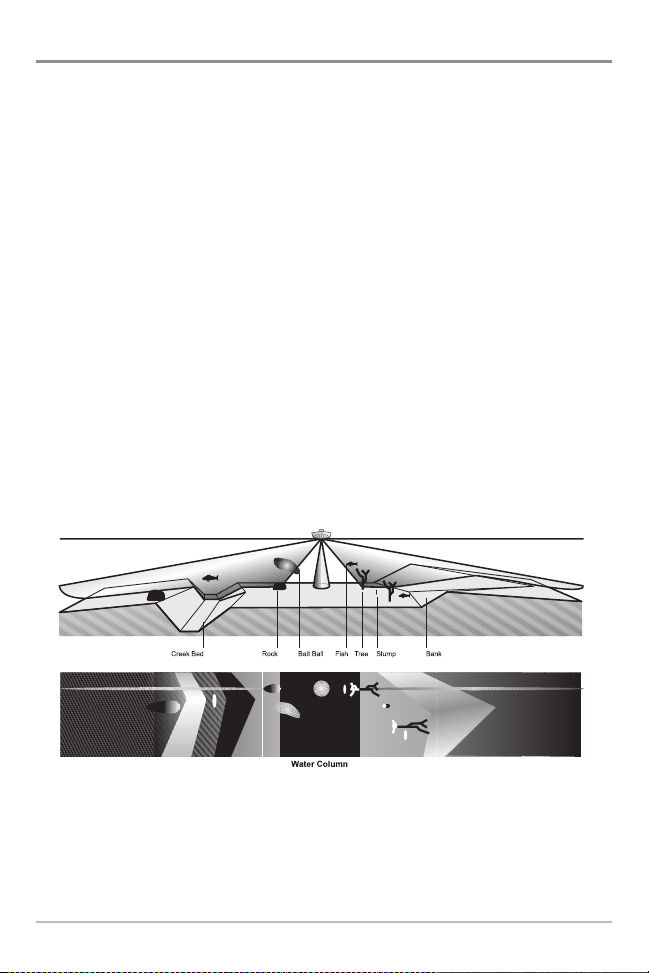
Side Imaging® Technology: How It Works
Side Imaging® sonar uses two very precise sonar beams that are directed to
either side of the boat and “illuminate” the bottom contour, structure, and fish,
and display results in a “picture-like” image.
• Side beams are extremely narrow from front to back, and provide “thin
slices” of the bottom for high resolution imaging.
• Side beams look out to a range of 240 feet to each side, with a total side
coverage of 480 feet, with a depth limitation of 150 feet.
The main benefit of Side Imaging® sonar to anglers is that it provides an overall
survey of a large area of water. This gives you a better understanding of the
bottom topography and how structure is oriented for more efficient fishing.
Saltwater anglers pick up precise details of popular fishing structure like
wrecks, reefs, humps and drop-offs, as well as being able to spot bait balls in
open water. Freshwater anglers can see fish-attracting structure such as
timber, stumps, rocks, and creek beds.
Side Imaging Representation
Water View
What’s on the Side Imaging® Display
Side Imaging Display View
12
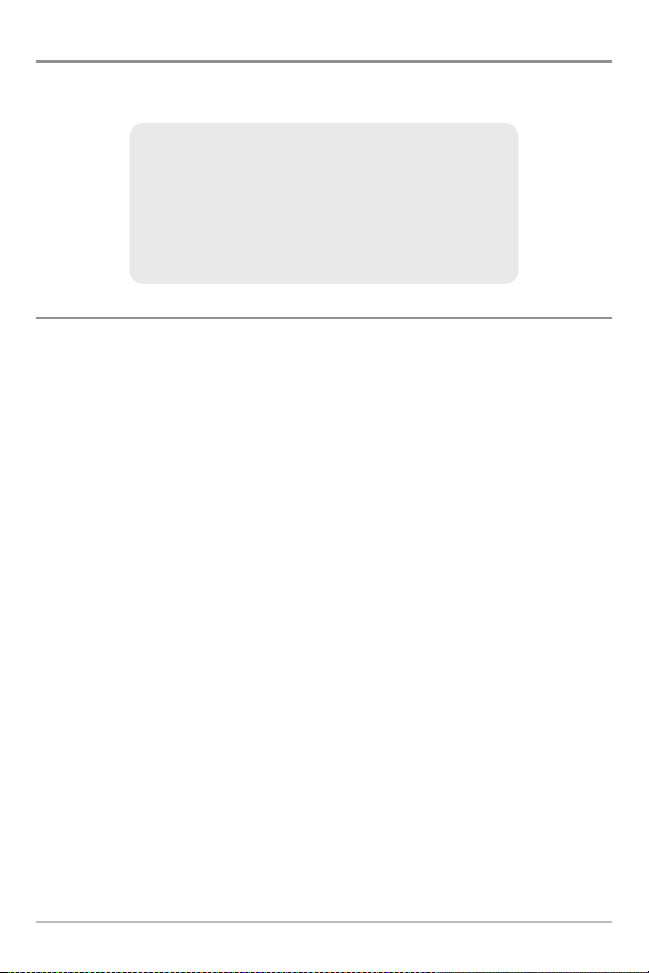
Side Imaging®: For Best Performance
Use the following Side Imaging® tips and examples to help you interpret the
Side Imaging® display.
For Best Side Imaging® Performance
• Boat speed: 2 to 6 mph
• Straight line navigation
• Minimum turning time and wave turbulence
Imaging Tips
Boat speed: Side Imaging® is best performed at boat speeds between 2 to 6
mph. If the boat is stationary, the same information is displayed over and over.
If the boat is moving very quickly, there will be gaps between the strips of
information. The best boat speed to use will depend on the side range selected.
Slower speeds are good for longer ranges, while faster speeds can be used at
shorter ranges.
Boat navigation: It is important to understand that when the boat turns,
successive beam strips to one side will begin to overlap and the strips on the
other side will fan out, providing some distortion to the image. Because of this,
the best imaging performance is produced by straight line navigation and
minimal side-to-side boat motion (i.e. wave induced, etc.) This applies to
navigation by either the main engine or the trolling motor. Minimize turning
time and avoid wave action that induces large side-to-side rocking of the boat.
For example, if there is a lot of wave activity, try to move the boat so that it is
perpendicular to the waves instead of parallel with the waves in order to
minimize the side-to-side rocking of the boat.
Beam Coverage: When there is an area directly under the boat that does not
have SI beam coverage, this area will be covered by the standard 200/83 kHz
down-looking beam and displayed in the Sonar views. The net effect of this, on
the display, is that a single object may appear as two separate entities, when
in reality, it is one continuous object. See Submerged Bridge: A Closer
Perspective and the Submerged Bridge: Alternative Perspective illustrations
for examples of this.
13
What’s on the Side Imaging® Display
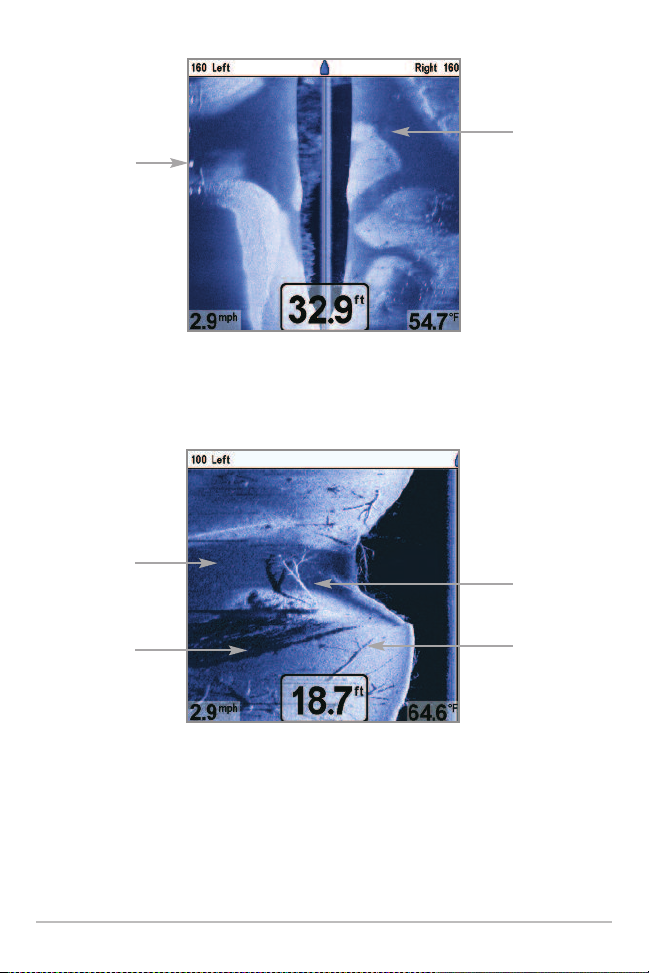
New bridge
pilings
Submerged
Ravine
Creek Channel and New Bridge Piling
Creek Channel
Submerged Ravine with Timber
Submerged
Timber
Possible
Drop Off
What’s on the Side Imaging® Display
Submerged
Tree
14
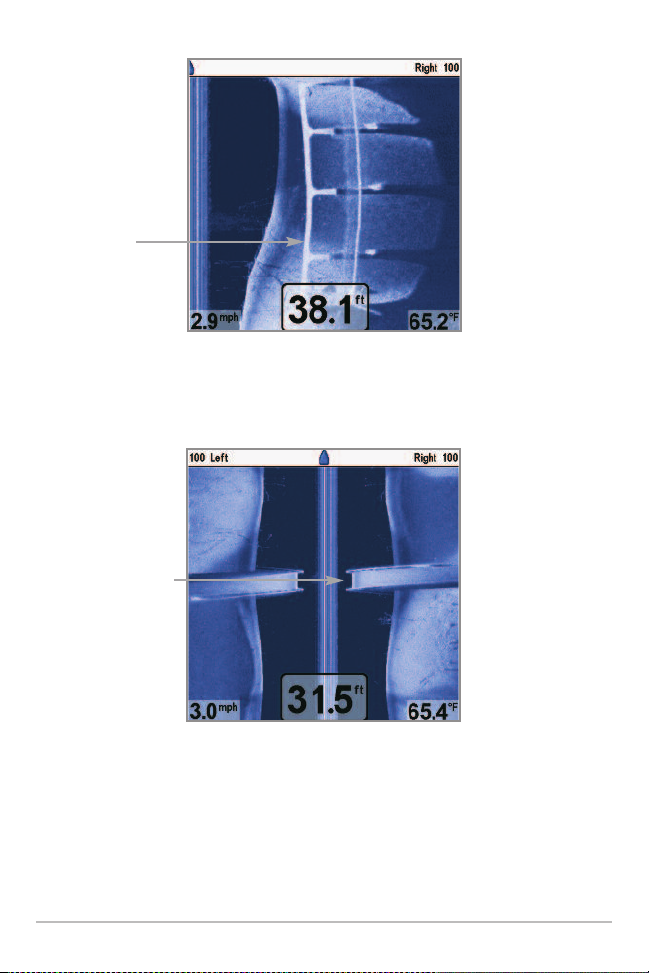
Submerged
Bridge
Submerged Bridge: A Closer Perspective
Submerged Bridge: Alternative Perspective
SSuubbmmeerrggeedd BBrriiddggee
When there is an
area directly under
the boat that does
not have side imaging
coverage, a single
object may appear as
two separate objects
on the display.
-
15
What’s on the Side Imaging® Display
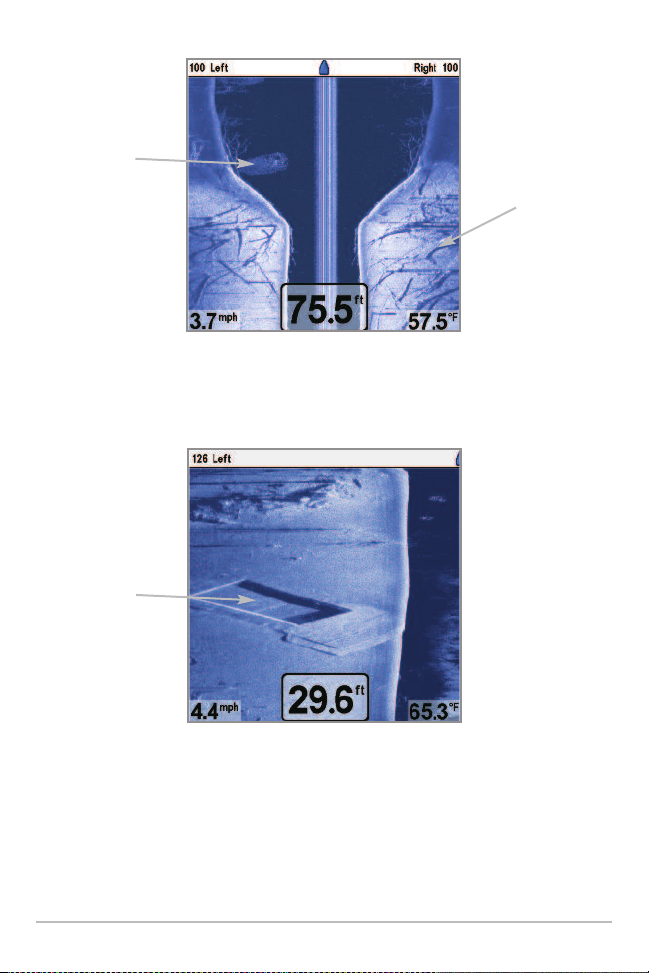
Bait Fish
Swimming
pool
Submerged Standing and Fallen Timber, Plus Bait Fish
Standing and
Fallen Timber
Submerged Swimming Pool
What’s on the Side Imaging® Display
16
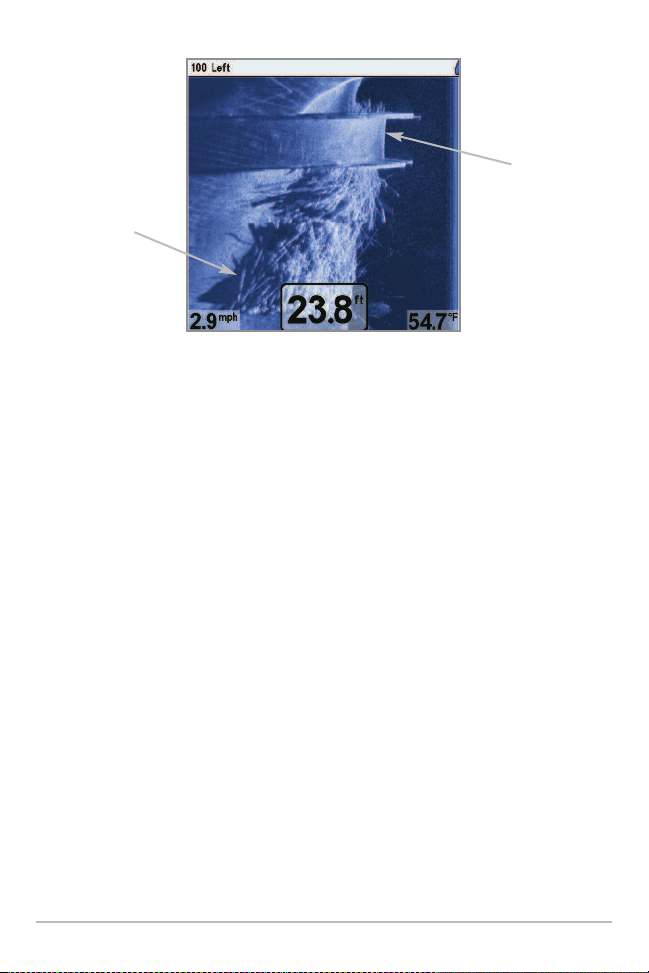
Dumped logs
Submerged Barge with Dumped Logs
Submerged
barge
17
What’s on the Side Imaging® Display
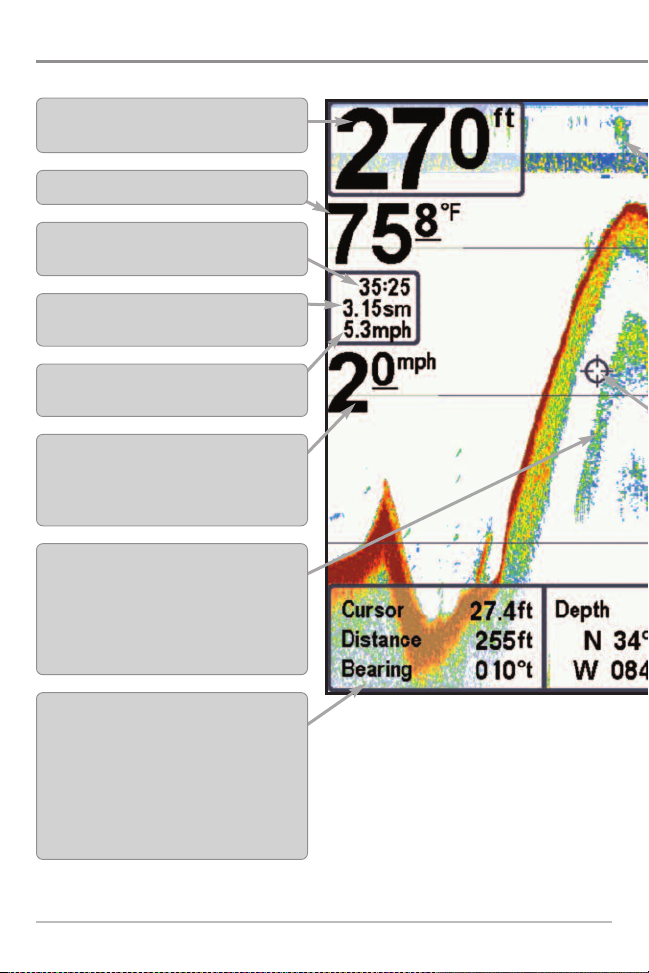
What’s On the Sonar Display
The 700 Series™ Fishing System can display a variety of useful information about the area under and adjacent to your boat, including the following items:
Depth - water depth; can be set to alarm when
the water becomes too shallow.
Temperature - water surface temperature.
Timer - Elapsed time with Temp/Speed
Accessory or GPS Receiver.
Distance - Distance traveled with Temp/Speed
Accessory or GPS Receiver.
Average Speed - Average speed reading with
Temp/Speed Accessory or GPS Receiver.
Speed - if a Temp/Speed accessory or GPS
Receiver is attached, the Fishing System can
display the speed of the boat and can keep a
Triplog of nautical or statute miles traveled.
Second Sonar Return - when the sonar signal
bounces between the bottom and the surface of the
water and back again. Use the appearance of the
second return to determine bottom hardness. Hard
bottoms will show a strong second return, while soft
bottoms will show a very weak one or none at all.
Cursor Dialog Box - indicates cursor depth on
the display and the depth of the bottom directly
below the cursor. The Latitude and Longitude of
the cursor position, the distance to travel to the
cursor position and the bearing to the cursor
position is shown with a GPS receiver. A
waypoint can be marked at the cursor position
for later retrieval and use with a GPS receiver.
NOTE: Entries in this view that list (with Temp/Speed or GPS Receiver) are available if either device is connected to the 700 Series™ Fishing System. If both devices are connected, then only the
information from the GPS receiver will be displayed on the view.
What’s on the Sonar Display
18
