
Operations Manual
788ci HD & 788ci HD DI Combo
531833-1EN_A
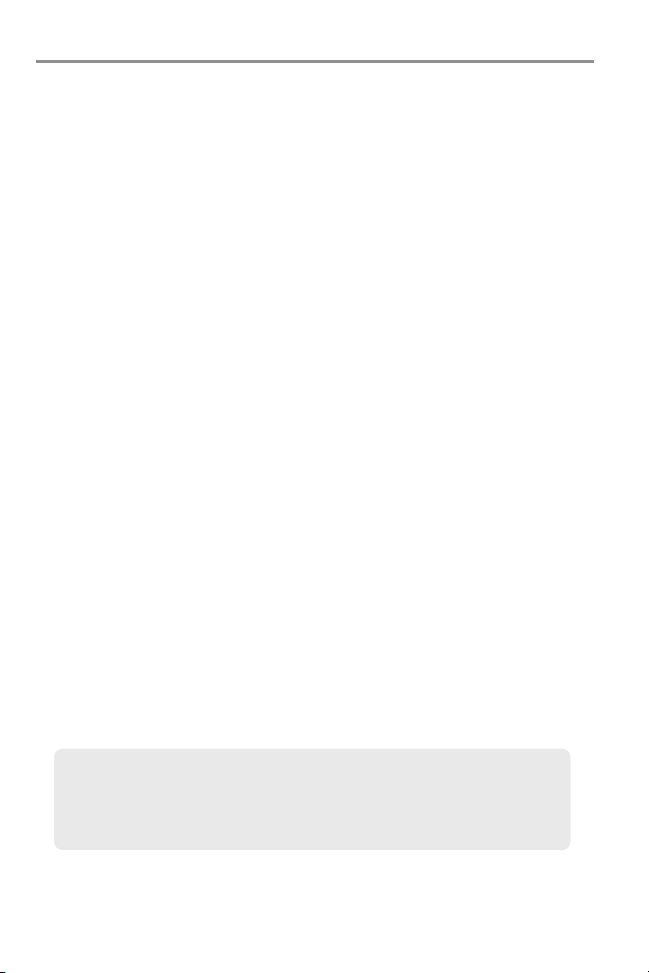
Thank You!
Thank you for choosing Humminbird®, America's #1 name in fishfinders.
Humminbird® has built its reputation by designing and manufacturing
top-quality, thoroughly reliable marine equipment. Your Humminbird® is
designed for trouble-free use in even the harshest marine environment. In the
unlikely event that your Humminbird® does require repairs, we offer an
exclusive Service Policy - free of charge during the first year after purchase,
and available at a reasonable rate after the one-year period. For complete
details, see the separate warranty card included with your unit. We encourage
you to read this operations manual carefully in order to get the full benefit from
all the features and applications of your Humminbird® product.
Contact our Customer Resource Center at 1-800-633-1468 or visit our Web
site at humminbird.com.
WARNING! This device should not be used as a navigational aid to prevent collision,
grounding, boat damage, or personal injury. When the boat is moving, water depth may
change too quickly to allow time for you to react. Always operate the boat at very slow
speeds if you suspect shallow water or submerged objects.
WARNING! Disassembly and repair of this electronic unit should only be performed by
authorized service personnel. Any modification of the serial number or attempt to repair the
original equipment or accessories by unauthorized individuals will void the warranty.
WARNING! This product contains chemicals known to the State of California to cause
cancer and/or reproductive harm.
WARNING! Do not travel at high speed with the unit cover installed. Remove the unit cover
before traveling at speeds above 20 mph.
WARNING! Do not travel at high speed with the unit cover installed. Remove the unit cover
before traveling at speeds above 20 mph.
NOTE: The illustrations in this manual may not look exactly like the display on your
Humminbird® model, but your model will work in the same way.
NOTE: Some features discussed in this manual require a separate purchase, and some
features are only available on international models. Every effort has been made to
clearly identify those features. Please read the manual carefully in order to understand
the full capabilities of your model.
ENVIRONMENTAL COMPLIANCE STATEMENT: It is the intention of Humminbird® to be
a responsible corporate citizen, operating in compliance with known and applicable
environmental regulations, and a good neighbor in the communities where we make or sell
our products.
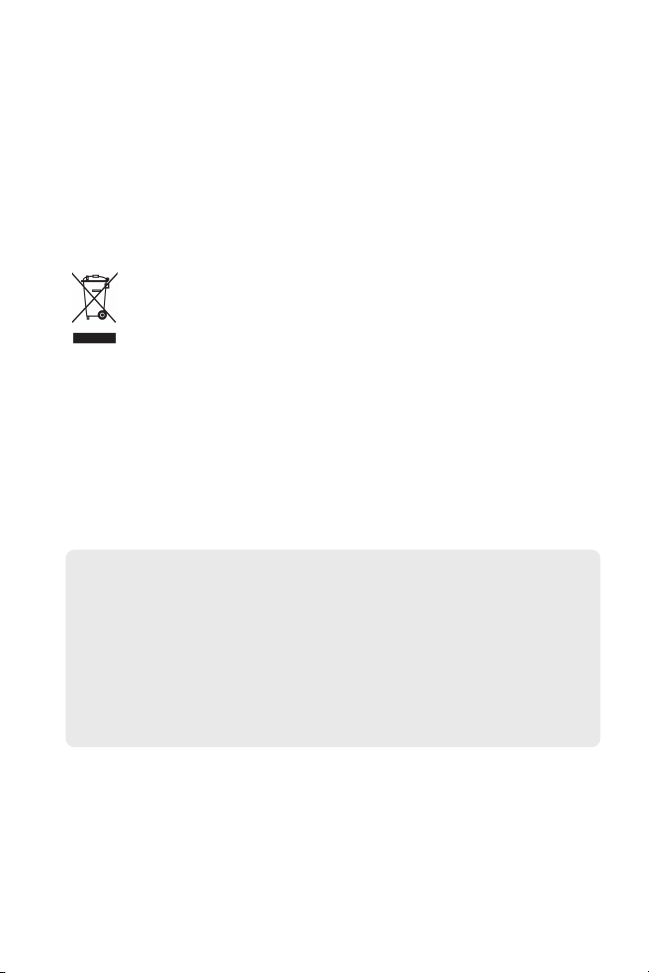
WEEE DIRECTIVE: EU Directive 2002/96/EC “Waste of Electrical and Electronic Equipment
Directive (WEEE)” impacts most distributors, sellers, and manufacturers of consumer
electronics in the European Union. The WEEE Directive requires the producer of consumer
electronics to take responsibility for the management of waste from their products to
achieve environmentally responsible disposal during the product life cycle.
WEEE compliance may not be required in your location for electrical & electronic equipment
(EEE), nor may it be required for EEE designed and intended as fixed or temporary
installation in transportation vehicles such as automobiles, aircraft, and boats. In some
European Union member states, these vehicles are considered outside of the scope of the
Directive, and EEE for those applications can be considered excluded from the WEEE
Directive requirement.
This symbol (WEEE wheelie bin) on product indicates the product must not be
disposed of with other household refuse. It must be disposed of and collected for
recycling and recovery of waste EEE. Humminbird® will mark all EEE products in
accordance with the WEEE Directive. It is our goal to comply in the collection,
treatment, recovery, and environmentally sound disposal of those products; however, these
requirements do vary within European Union member states. For more information about
where you should dispose of your waste equipment for recycling and recovery and/or your
European Union member state requirements, please contact your dealer or distributor from
which your product was purchased.
ROHS STATEMENT: Product designed and intended as a fixed installation or part of a
system in a vessel may be considered beyond the scope of Directive 2002/95/EC of the
European Parliament and of the Council of 27 January 2003 on the restriction of the use of
certain hazardous substances in electrical and electronic equipment.
ATTENTION INTERNATIONAL CUSTOMERS: Products sold in the U.S. are not
intended for use in the international market. Humminbird® international units provide
international features and are designed to meet country and regional regulations.
Languages, maps, time zones, units of measurement, and warranty are examples of
features that are customized for Humminbird® international units purchased through
our authorized international distributors.
To obtain a list of authorized international distributors, please visit our Web site at
humminbird.com or contact our Customer Resource Center at (334) 687-6613.
ProMap™ and LakeMaster® are trademarked by or registered trademarks of Waypoint
Technologies, Inc.
Navionics® Gold, HotMaps™, and HotMaps Premium™ are registered trademarks of Navionics®.
700 Series™, Cannon®, CannonLink™, Down Imaging™, DualBeam PLUS™, Fish ID+™, Fishing
GPS®, Humminbird®, HumminbirdPC™, InterLink™, QuadraBeam PLUS™, RTS™, RTS
Window™, Structure ID®, Selective Fish ID+®, WeatherSense®, WhiteLine™, WideSide®,
UniMap™, and X-Press™ Menu are trademarked by or registered trademarks of Humminbird®.
© 2010 Humminbird®, Eufaula AL, USA. All rights reserved.
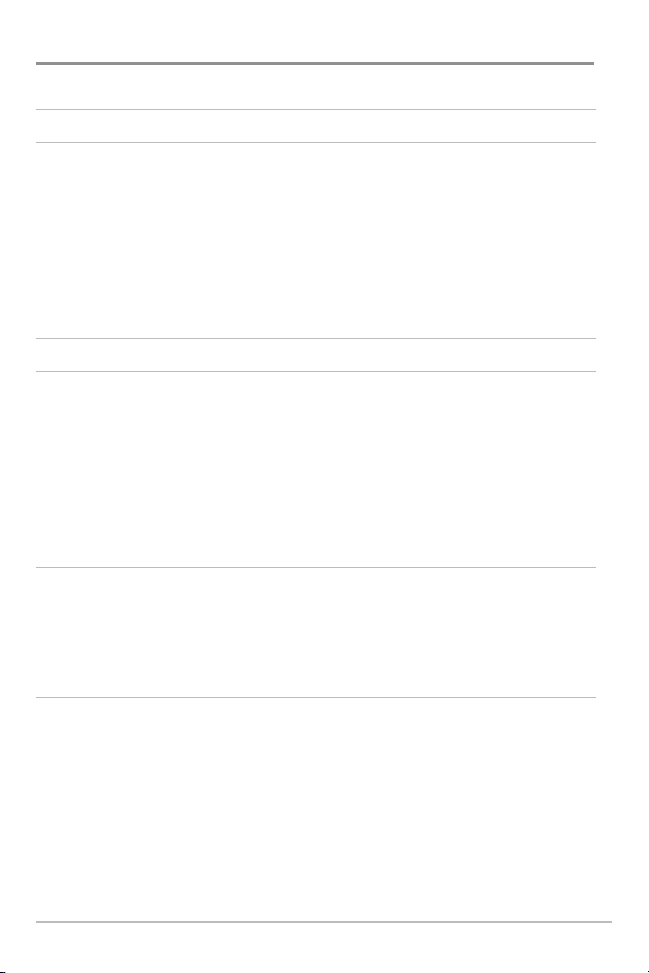
Table of Contents
Power On the Unit 1
How Sonar Works 2
DualBeam PLUS™ Sonar (DualBeam PLUS™ models only [788ci HD]) .......................... 4
Down Imaging™ Sonar
(Down Imaging™ models only [788ci HD DI, XNT 9-DI-T Transducer])..................................5
Dual Beam Ice Transducer
QuadraBeam PLUS™ Sonar
WideSide® Sonar
Universal Sonar 2
(with optional-purchase WideSide® transducer) .................................. 8
How GPS Works 9
What’s on the Sonar Display 10
Understanding the Sonar Display .......................................................................... 12
Real Time Sonar (RTS™) Window .......................................................................... 12
SwitchFire™ ..............................................................................................................13
Freeze Frame and Active Cursor.............................................................................. 13
Instant Image Update ..............................................................................................13
Bottom Presentation ................................................................................................ 14
What’s on the Down Imaging™ Display
(Down Imaging™ models only [788ci HD DI])
Understanding the Down Imaging™ Display ..........................................................18
Interpreting the Display............................................................................................18
Down Imaging™ Sensitivity ....................................................................................19
Freeze Frame and Active Cursor ..............................................................................19
Views 20
Sonar View .............................................................................................................. 22
Sonar Zoom View .................................................................................................... 23
Split Sonar View ...................................................................................................... 24
Big Digits View ........................................................................................................ 25
Down Imaging™ View
Circular Flasher View .............................................................................................. 28
Snapshot and Recording View ................................................................................ 33
Side Beam View
WideSide® View
(with optional-purchase QuadraBeam PLUS™ transducer).................... 40
(with optional-purchase WideSide® transducer) .................................. 44
(optional-purchase XI 9 20 Ice Transducer only) .................... 6
(with optional-purchase QuadraBeam PLUS™ transducer) .... 7
(compatible w/ optional-purchase Minnkota trolling motors) ................ 8
16
(Down Imaging™ models only [788ci HD DI]) ............................26
i
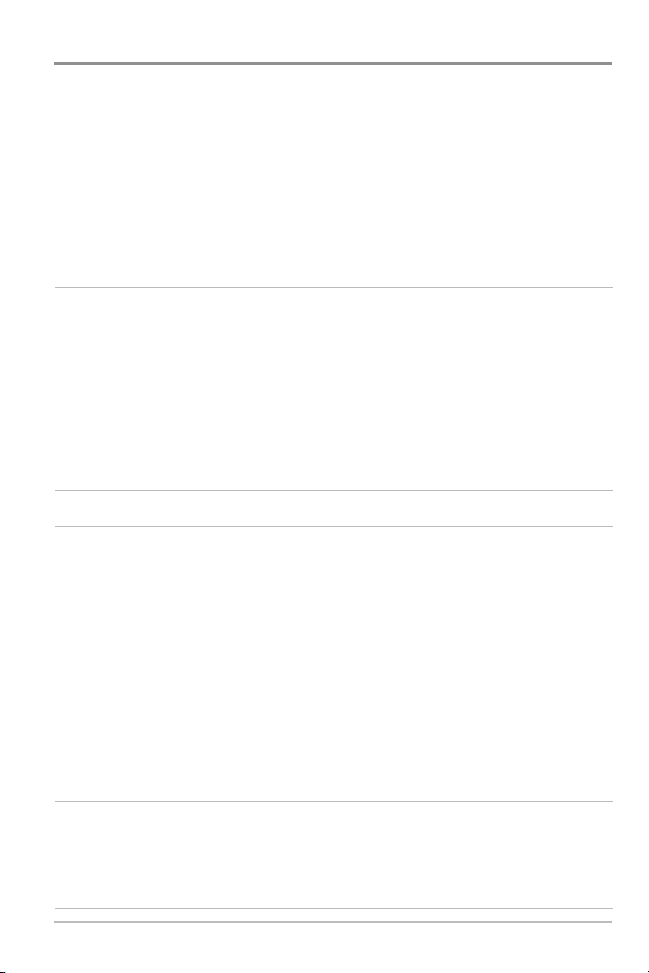
Table of Contents
Bird’s Eye View ...................................................................................................... 45
Chart View.............................................................................................................. 46
Chart/Sonar Combo View...................................................................................... 48
Chart/Down Imaging™ Combo View
Down Imaging™/Sonar Combo View
View Orientation .................................................................................................... 51
Viewing Cartography ............................................................................................ 51
Introduction to Navigation 54
Waypoints, Routes, and Tracks ............................................................................ 54
Save, Edit, or Delete a Waypoint .......................................................................... 56
Navigate to a Waypoint or Position ...................................................................... 58
Add a Waypoint Target or Trolling Grid ................................................................ 59
Save, Edit, or Delete a Route ................................................................................ 60
Save or Clear a Current Track................................................................................ 61
Edit, Delete, or Hide Saved Tracks ........................................................................ 61
What’s on the Control Head 64
Key Functions 65
POWER/LIGHT Key .............................................................................................. 65
VIEW Key .............................................................................................................. 65
ZOOM (+/-) Key...................................................................................................... 66
4-WAY Cursor Control Key .................................................................................. 66
INFO Key ................................................................................................................ 67
MENU Key ............................................................................................................ 68
MARK Key .............................................................................................................. 68
GOTO Key................................................................................................................ 69
VIEW PRESET Keys ................................................................................................ 69
EXIT Key ................................................................................................................ 69
(Down Imaging™ models only [788ci HD DI]) .... 49
(Down Imaging™ models only [788ci HD DI]).... 50
SD Memory Card Slots 70
Add Maps to Your Fishing System........................................................................ 71
Export Navigation Data.......................................................................................... 72
Update Software.................................................................................................... 73
Accessory Bus 74
ii
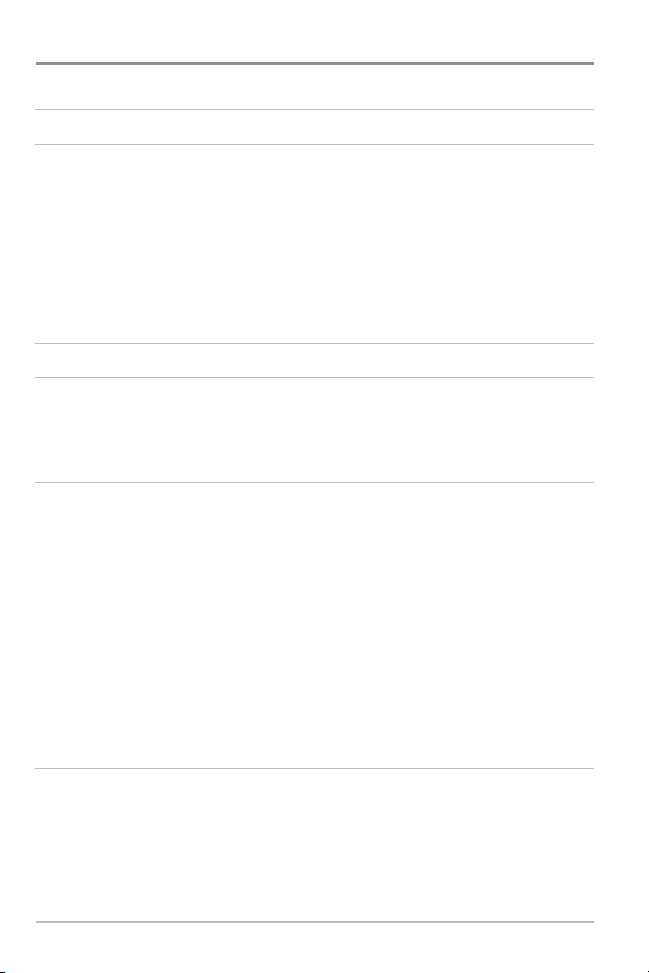
Table of Contents
The Menu System 75
Start-Up Options Menu 76
Normal...................................................................................................................... 76
Simulator ................................................................................................................ 77
System Status ........................................................................................................ 77
Self Test.................................................................................................................... 78
Accessory Test.......................................................................................................... 78
GPS Diagnostic View .............................................................................................. 79
PC Connect and Software Updates
X-Press™ Menu 81
Main Menu 82
Quick Tips for the Main Menu................................................................................ 83
Note for all Menu Settings...................................................................................... 84
User Mode (Normal or Advanced).......................................................................... 85
(with optional-purchase PC Connect cable only) .... 80
Sonar X-Press™ Menu
(Sonar Views only)
Side (WideSide® transducer: WideSide® View only) ........................................................ 88
Sensitivity ................................................................................................................ 88
Upper Range
(Advanced: Sonar, Split Sonar, Circular Flasher, and Big Digits Views only).... 89
Lower Range .......................................................................................................... 90
Side Beam Range
(WideSide® transducer: WideSide® View only) .................................. 90
Chart Speed ............................................................................................................ 91
Quad Layout
Side Beam View only)
Bottom Lock
Bottom Range
Cancel Navigation
Down Imaging™ X-Press™ Menu
(with Optional-Purchase QuadraBeam PLUS™ Transducer,
................................................................................................ 91
(Sonar Zoom View only) .......................................................................... 92
(Sonar Zoom View only when Bottom Lock is On) .................................. 92
(only when Navigating) ................................................................ 92
(Down Imaging™ Views only [788ci HD DI])
Imaging Sensitivity .................................................................................................. 94
Upper Range
(Advanced) .......................................................................................... 94
Lower Range............................................................................................................ 95
Chart Speed.............................................................................................................. 95
Imaging Colors ........................................................................................................ 96
Cancel Navigation
(only when Navigating) ................................................................ 96
iii
87
93
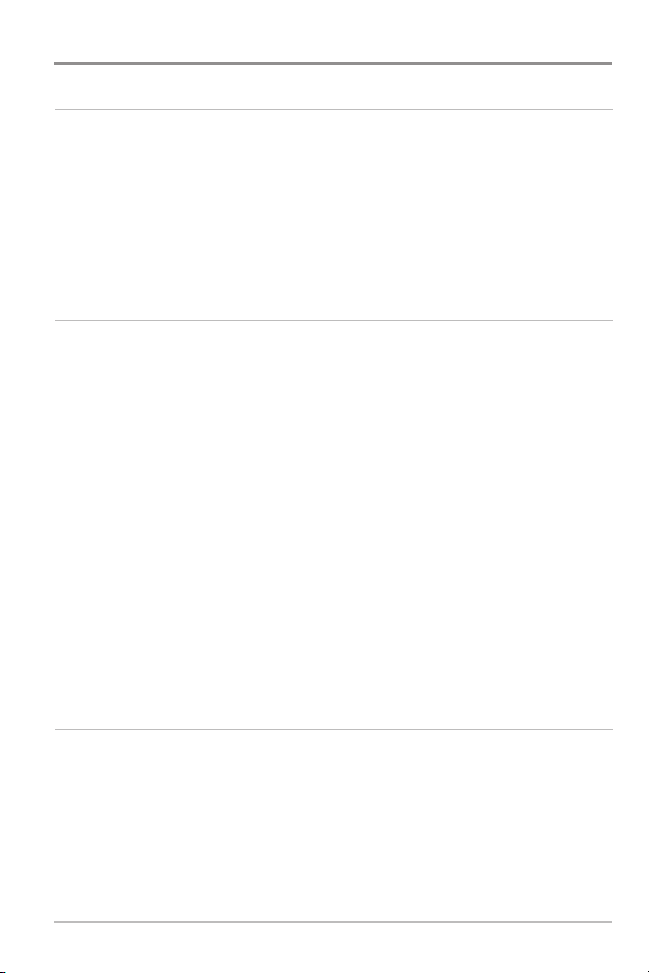
Table of Contents
Flasher X-Press™ Menu
(Circular Flasher View only)
Sensitivity .............................................................................................................. 98
Upper Range (Advanced: Sonar, Split Sonar, Circular Flasher,
and Big Digits Views only)
........................................................................................ 98
Lower Range ........................................................................................................ 99
Color Palette (Circular Flasher View, Ice Fishing Mode only) ...................................... 100
Cancel Navigation (only when Navigating) ............................................................ 100
Snapshot and Recording X-Press™ Menu
(Snapshot and Recording View only)
Start Recording (optional-purchase SD Memory Card,
Snapshot and Recording View only)
Stop Recording (optional-purchase SD Memory Card only) ...................................... 102
Delete Image (optional-purchase SD Memory Card,
Snapshot and Recording View only)
Delete All Images (optional-purchase SD Memory Card,
Snapshot and Recording View only)
Delete Recording (optional-purchase SD Memory Card,
Snapshot and Recording View only)
Delete All Recordings (optional-purchase SD Memory Card,
Snapshot and Recording View only)
Pings Per Second (optional-purchase SD Memory Card,
Snapshot and Recording View only)
Playback Speed
Snapshot and Recording View only)
Stop Playback
(optional-purchase SD Memory Card,
(optional-purchase SD Memory Card only) ........................................ 105
........................................................................ 102
........................................................................ 102
..........................................................................102
........................................................................ 103
........................................................................ 103
........................................................................ 103
........................................................................ 104
97
101
Navigation X-Press™ Menu
(Navigation views only)
Waypoint [Name] (Only with an active cursor on a waypoint) .................................. 107
Cursor To Waypoint (Chart or Combo View only) .................................................... 107
Save Current Track .............................................................................................. 108
Clear Current Track.............................................................................................. 108
Save Current Route (only when Navigating) .......................................................... 108
Skip Next Waypoint (only when Navigating) .......................................................... 108
Cancel Navigation
(only when Navigating) ............................................................ 109
iv
106
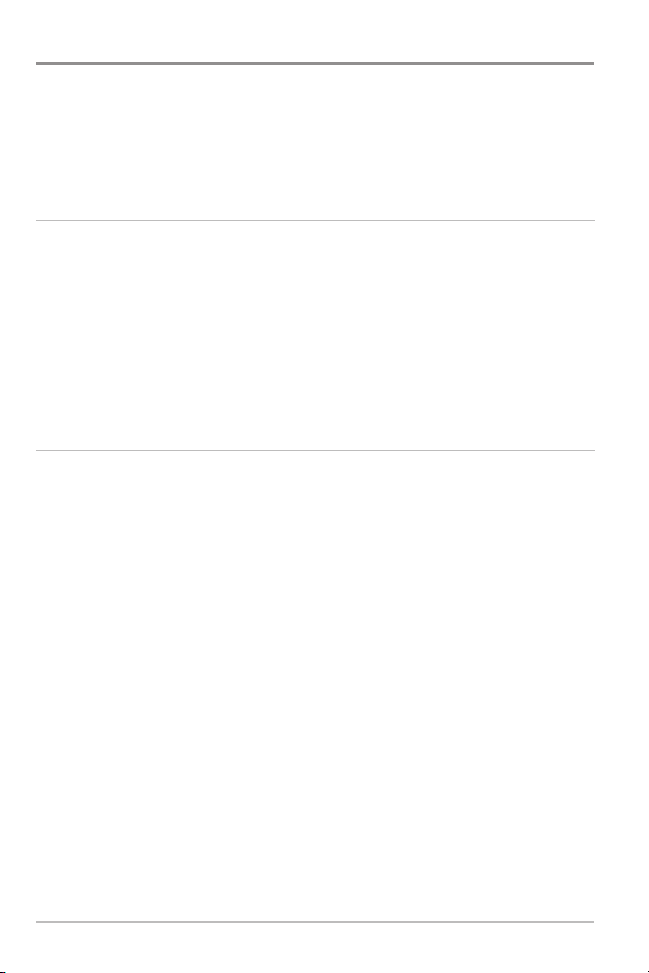
Table of Contents
Remove Target (only if a Target is Active) .................................................................. 109
Remove Grid
Sonar Window
Waypoint [Name]
Alarms Menu Tab 111
Depth Alarm .......................................................................................................... 112
Fish ID Alarm.......................................................................................................... 112
Low Battery Alarm ................................................................................................ 112
Temp. Alarm .......................................................................................................... 113
Off Course Alarm ....................................................................................................113
Arrival Alarm .......................................................................................................... 114
Drift Alarm.............................................................................................................. 114
Alarm Tone ............................................................................................................ 114
Sonar Menu Tab 115
Beam Select .......................................................................................................... 116
Imaging Frequency
Surface Clutter ...................................................................................................... 119
SwitchFire™ .......................................................................................................... 120
Fish ID+™ .............................................................................................................. 121
Fish ID Sensitivity .................................................................................................. 122
Real Time Sonar (RTS™) Window ........................................................................ 122
Sonar Colors
Circular Flasher View, and Big Digits View)
Bottom View .......................................................................................................... 123
Zoom Width .......................................................................................................... 124
83 kHz Sensitivity
455 kHz Sensitivity
455 kHz Sensitivity
WideSide® Sensitivity
Depth Lines
Noise Filter
Max Depth
Water Type
(only if a Grid is Active) ........................................................................ 109
(Combo View only) .......................................................................... 109
(Most recently-created waypoint) .................................................. 110
(Down Imaging™ Views only [788ci HD DI])..................................118
(Sonar View, Sonar Zoom View,
................................................................ 123
(Advanced, DualBeam PLUS™ Sonar only) .................................... 124
(Advanced, Down Imaging™ Views only [788ci HD DI]) ..................124
(Advanced, with optional purchase QuadraBeam PLUS™ transducer)..124
(Advanced: with WideSide® transducer) .................................. 125
(Advanced) .......................................................................................... 126
(Advanced) ............................................................................................ 126
(Advanced) ............................................................................................ 127
(Advanced) ............................................................................................ 127
v
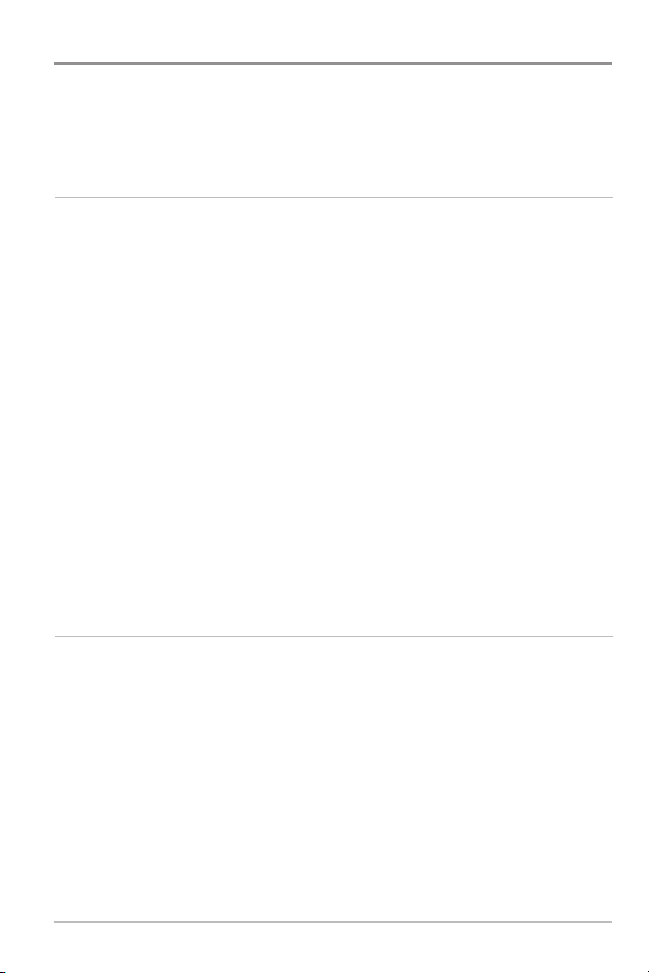
Table of Contents
Transducer Select ................................................................................................ 128
Ice Fishing Mode ................................................................................................ 128
Imaging Colors
Navigation Menu Tab 129
Current Track........................................................................................................ 130
Saved Tracks ........................................................................................................ 130
Waypoints ............................................................................................................ 131
Routes .................................................................................................................. 132
Chart Orientation ................................................................................................ 132
North Reference .................................................................................................. 133
Waypoint Decluttering
Trolling Grid Rotation .......................................................................................... 133
Trackpoint Interval .............................................................................................. 133
Track Min Distance
Map Datum
Course Projection Line ........................................................................................ 134
Export All Nav Data
Delete All Nav Data
Continuous Navigation Mode ............................................................................ 135
GPS Receiver Override
Chart Menu Tab 136
Lat/Lon Grid.......................................................................................................... 137
Navaids on Bird’s Eye View ................................................................................ 137
Chart Select.......................................................................................................... 137
Set Simulation Position
Set Map Offset
Clear Map Offset
Shaded Depth ...................................................................................................... 138
Chart Detail Level ................................................................................................ 139
Map Borders ........................................................................................................ 139
Spot Soundings.................................................................................................... 140
Contour Lines
(Down Imaging™ Views only [788ci HD DI]) ......................................128
(Advanced) ...................................................................... 133
(Advanced) ............................................................................ 134
(Advanced) ........................................................................................ 134
(optional-purchase SD Memory Card required) .......................... 134
(Advanced) ............................................................................ 135
(Advanced).......................................................................... 135
(Advanced) ...................................................................... 137
(Advanced) .................................................................................. 138
(Advanced) .............................................................................. 138
(optional-purchase LakeMaster® charts only) ...................................... 140
vi
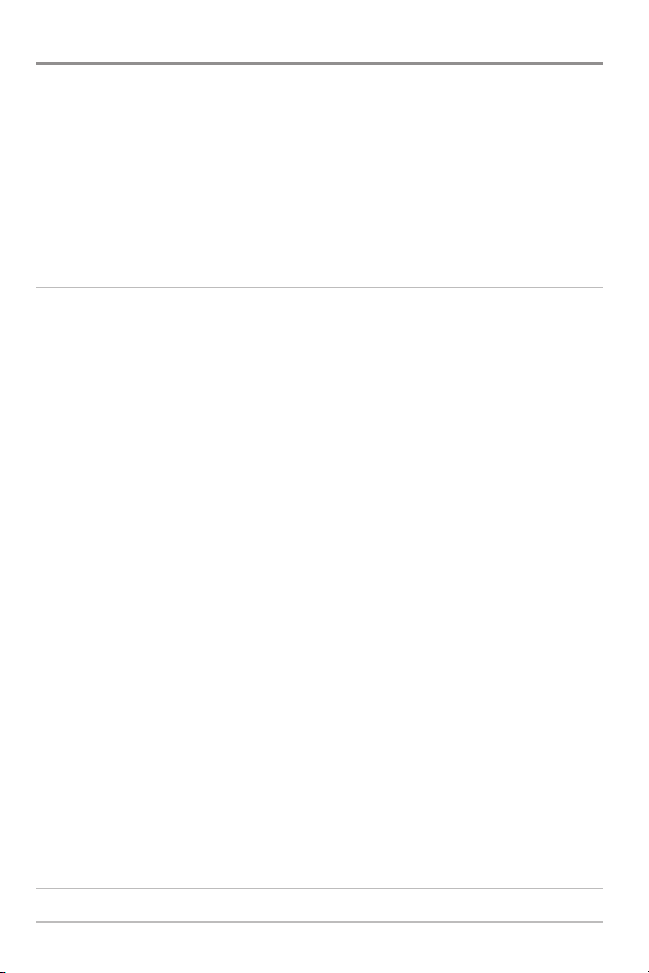
Table of Contents
Depth Colors (optional-purchase LakeMaster® charts only).......................................... 140
Depth Highlight
Depth Highlight Range (+/-)
Water Level Offset
Shallow Water Highlight
Lake List
Setup Menu Tab 143
Units - Depth.......................................................................................................... 144
Units - Temp
Units - Distance .................................................................................................... 144
Units - Speed ........................................................................................................ 144
User Mode ............................................................................................................ 145
Language
Triplog Reset ........................................................................................................ 145
Restore Defaults .................................................................................................... 145
Select Readouts
Depth Offset
Temp. Offset
Speed Calibration
Local Time Zone
Daylight Saving Time
Position Format
Time Format
Date Format
NMEA Output
Sonar...................................................................................................................... 151
Demonstration........................................................................................................ 151
Sound Control ........................................................................................................ 151
(optional-purchase LakeMaster® charts only) .................................... 140
(optional-purchase LakeMaster® charts only) ................ 141
(optional-purchase LakeMaster® charts only) ................................ 141
(optional-purchase LakeMaster® charts only) ...................... 141
(optional-purchase LakeMaster® charts only) ................................................ 142
(International only) .............................................................................. 144
(International Models only)........................................................................ 145
(Advanced, Sonar View only) .......................................................... 146
(Advanced).......................................................................................... 147
(Advanced, with Temp/Speed only)........................................................ 148
(Advanced, with Temp/Speed only) .............................................. 148
(Advanced).................................................................................... 148
(Advanced)............................................................................ 148
(Advanced) .................................................................................... 149
(Advanced, International only) .............................................................. 149
(Advanced, International only)................................................................ 149
(Advanced) ...................................................................................... 150
Views Menu Tab 152
vii
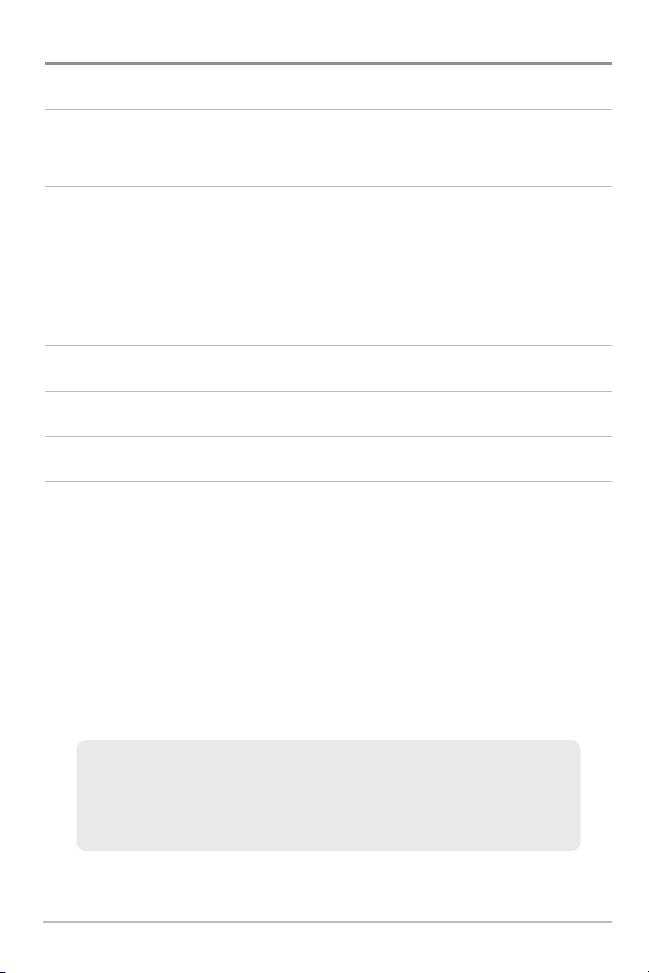
Table of Contents
Accessories Menu Tab 153
Screen Snapshot.................................................................................................... 154
Troubleshooting 155
Fishing System Doesn’t Power Up........................................................................ 155
Fishing System Defaults to Simulator with a Transducer Attached .................. 155
Display Problems.................................................................................................... 156
Finding the Cause of Noise .................................................................................. 157
700 Series™ Fishing System Accessories 158
Specifications 160
Glossary 161
Contact Humminbird® 169
NOTE: Entries in this Table of Contents which list (International Only) are only
available on products sold outside of the U.S. by our authorized international
distributors. To obtain a list of authorized international distributors, please visit our
Web site at humminbird.com or contact our Customer Resource Center at
(334) 687-6613.
NOTE: Entries in this Table of Contents which list (with Temp/Speed only) require the
purchase of separate accessories. You can visit our Web site at humminbird.com to
order these accessories online or contact our Customer Resource Center at
1-800-633-1468.
NOTE: Some features discussed in this manual require a separate purchase, and
some features are only available on international models. Every effort has been
made to clearly identify those features. Please read the manual carefully in order
to understand the full capabilities of your model.
viii

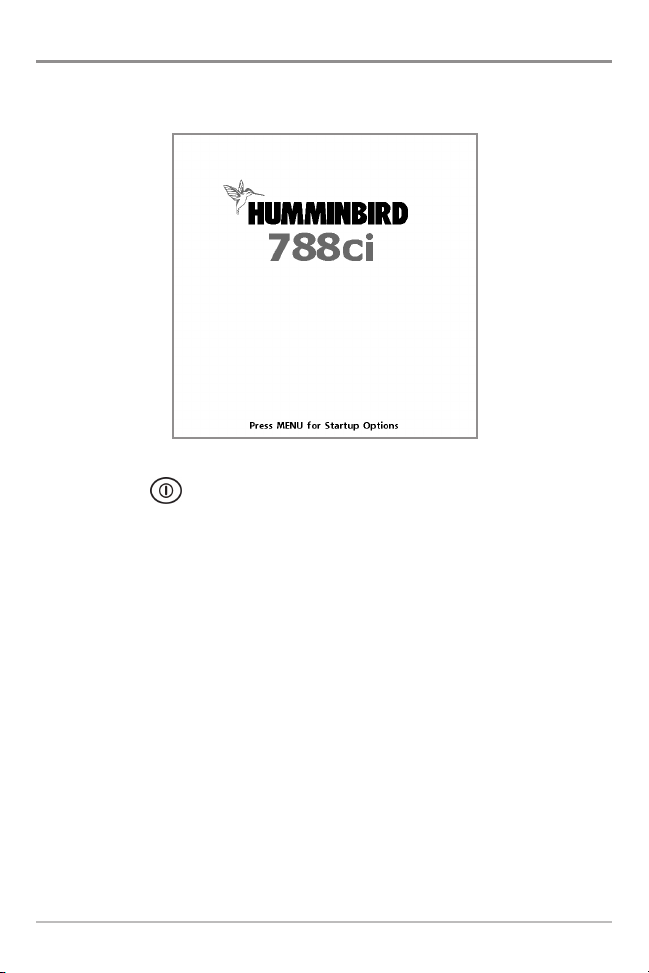
Power On
Follow the instructions below to power on your Humminbird® control head.
788ci Title Screen
1. Press the POWER/LIGHT key.
2. When the Title screen is displayed, press the MENU key to access the
Start-Up Options Menu.
3. Use the 4-WAY Cursor Control key to select Normal (if there is a
transducer attached to the control head), or Simulator (if there isn’t a
transducer attached to the control head).
NOTE: See Start-Up Options Menu for more information.
• If a functioning transducer is connected, Normal operation will be
selected automatically at power up, and your Fishing System can
be used on the water.
• If a transducer is not connected and you wait too long to select a
Start-Up Option, the system will default to whichever menu is
already highlighted.
• In Simulator you can learn how to use your control head and save
settings in advance for later use.
1
Power On
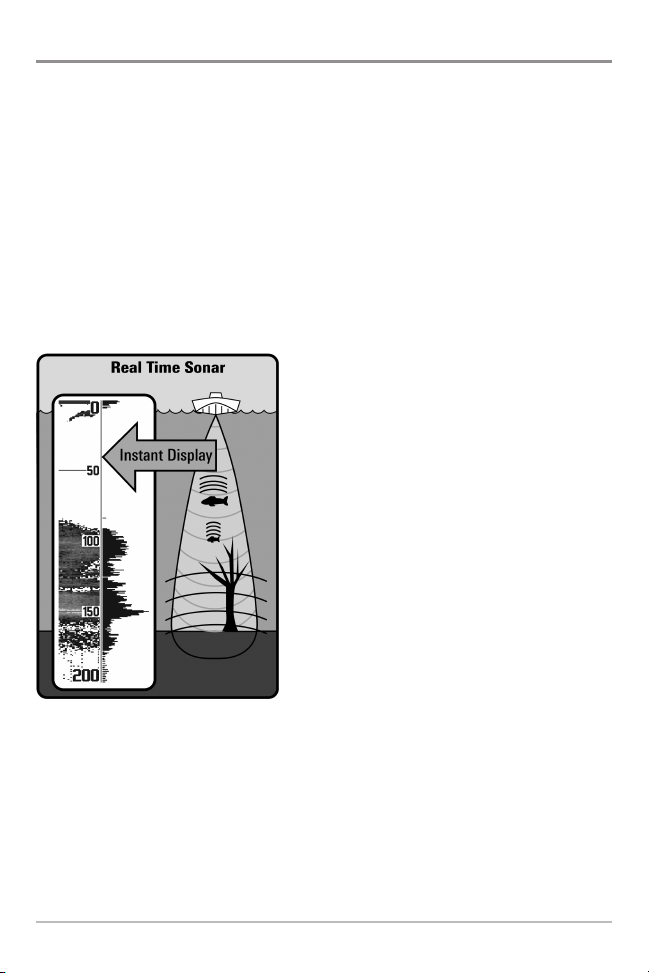
How Sonar Works
Sonar technology is based on sound waves. The 700 Series™ Fishing System
uses sonar to locate and define structure, bottom contour and composition, as
well as depth directly below the transducer.
Your 700 Series™ Fishing System sends a sound wave signal and determines
distance by measuring the time between the transmission of the sound wave
and when the sound wave is reflected off of an object; it then uses the reflected
signal to interpret location, size, and composition of an object.
Sonar is very fast. A sound wave can travel from the surface to a depth of
240 ft (70 m) and back again in less than 1/4 of a second. It is unlikely that your
boat can “outrun“ this sonar signal.
SONAR is an acronym for SOund and
NAvigation Ranging. Sonar utilizes precision
sound pulses or “pings“ which are emitted
into the water in a teardrop-shaped beam.
The sound pulses “echo“ back from objects
in the water such as the bottom, fish, and
other submerged objects. The returned
echoes are displayed on the LCD screen.
Each time a new echo is received, the old
echoes are moved across the LCD, creating
a scrolling effect.
How Sonar Works
2
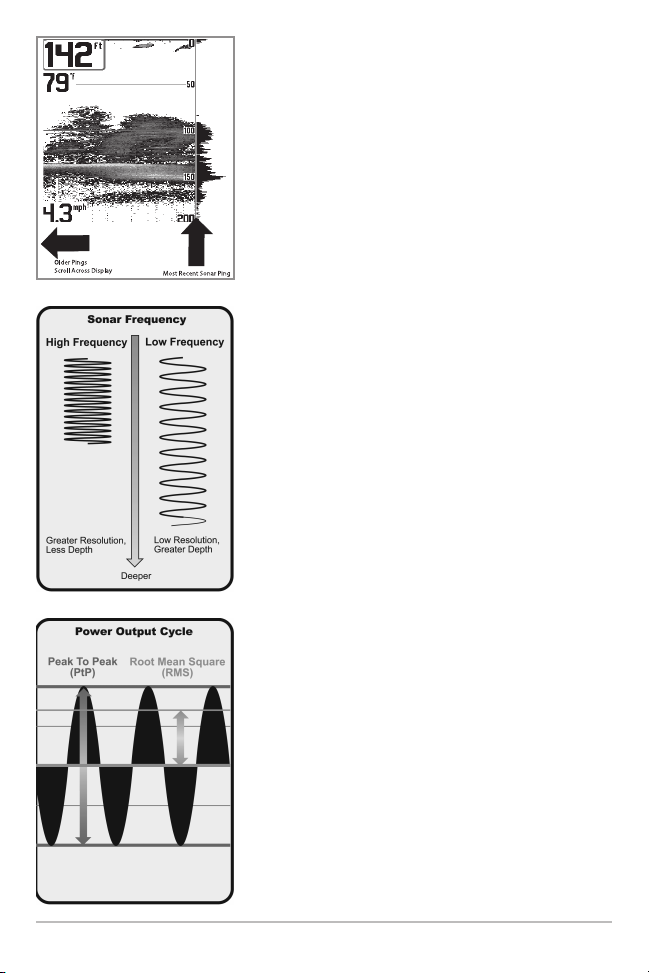
When all the echoes are viewed side by side, an
easy to interpret “graph“ of the bottom, fish, and
structure appears.
The sound pulses are transmitted at various
frequencies depending on the application. Very
high frequencies (455 kHz) are used for greatest
definition but the operating depth is limited. High
frequencies (200 kHz) are commonly used on
consumer sonar and provide a good balance
between depth performance and resolution. Low
frequencies (83 kHz) are typically used to achieve
greater depth capability.
The power output is the amount of energy
generated by the sonar transmitter. It is commonly
measured using two methods:
• Root Mean Square (RMS) measures power
output over the entire transmit cycle.
• Peak to Peak measures power output at the
highest points.
The benefits of increased power output are the
ability to detect smaller targets at greater distances,
ability to overcome noise, better high speed
performance, and enhanced depth capability.
3
How Sonar Works
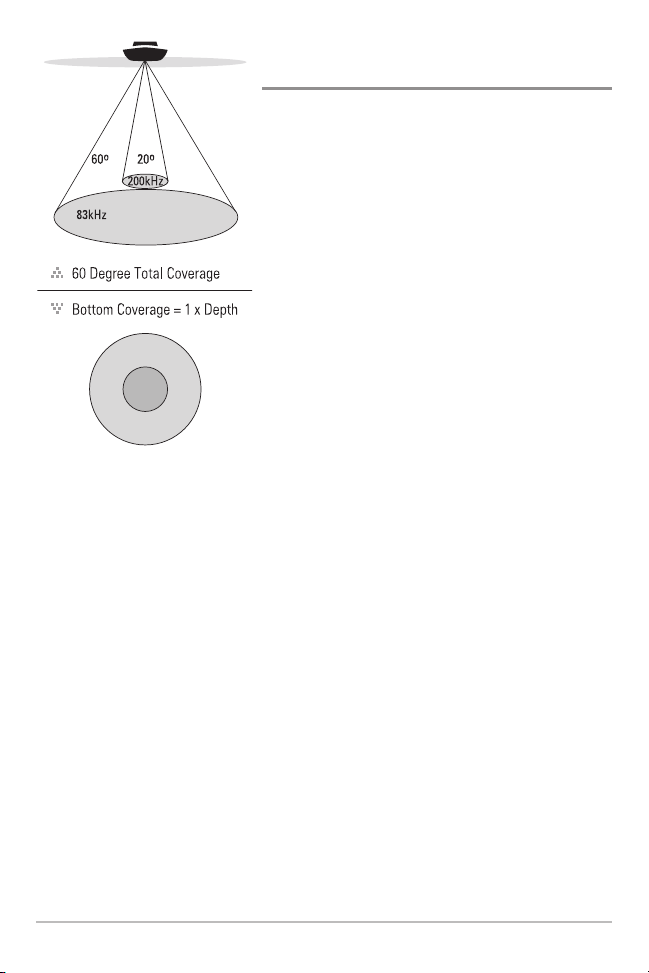
DualBeam PLUS™ Sonar
(DualBeam PLUS™ models only [788ci HD])
Your 788ci HD Fishing System uses a
200/83 kHz DualBeam PLUS™ sonar system with
a wide (60°) area of coverage. DualBeam PLUS™
sonar has a narrowly focused 20° center beam,
surrounded by a second beam of 60°, expanding
your coverage to an area equal to your depth. In
20 feet of water, the wider beam covers an area
20 feet wide.
DualBeam PLUS™ sonar returns can be blended
together, viewed separately, or compared sideby-side. DualBeam PLUS™ is ideal for a wide
range of conditions - from shallow to very deep
water in both fresh and salt water. Depth
capability is affected by such factors as boat
speed, wave action, bottom hardness, water
conditions and transducer installation.
How Sonar Works
4
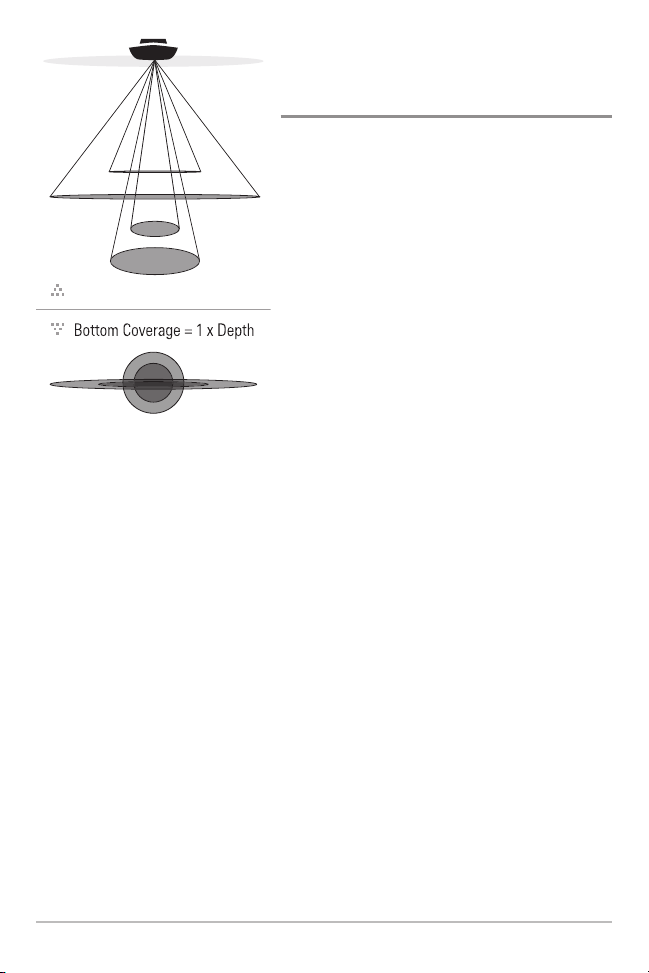
Down Imaging™ Sonar
75 Degree Total Coverage
16°
75°
25°
455kHz
200kHz
455kHz
45°
800kHz
(Down Imaging™ models only
[788ci HD DI, XNT 9-DI-T Transducer])
Your 788ci HD DI Fishing System uses
Down Imaging™ technology. The Down
Imaging™ transducer scans the water with
razor-thin, high-definition beams. The
beams are wide (side to side) but very thin
front to back.
The Down Imaging™ beams can be
operated at two frequencies: 455 kHz (75°)
or 800 kHz (45°). Select 455 kHz for the
best overall image quality and depth.
Select 800 kHz for the sharpest image. See
Down Imaging™ X-Press™ Menu:
Imaging Frequency for more information.
The transducer also uses conical beams to
provide data in traditional 2D format (see
What’s on the Sonar View). Select 455 kHz for
a narrowly focused 16° center beam, or select
200 kHz for a wider 25° beam (see Sonar
Menu Tab: Beam Select).
Depth capability is affected by such factors
as boat speed, wave action, bottom hardness,
water conditions and transducer installation.
5
How Sonar Works
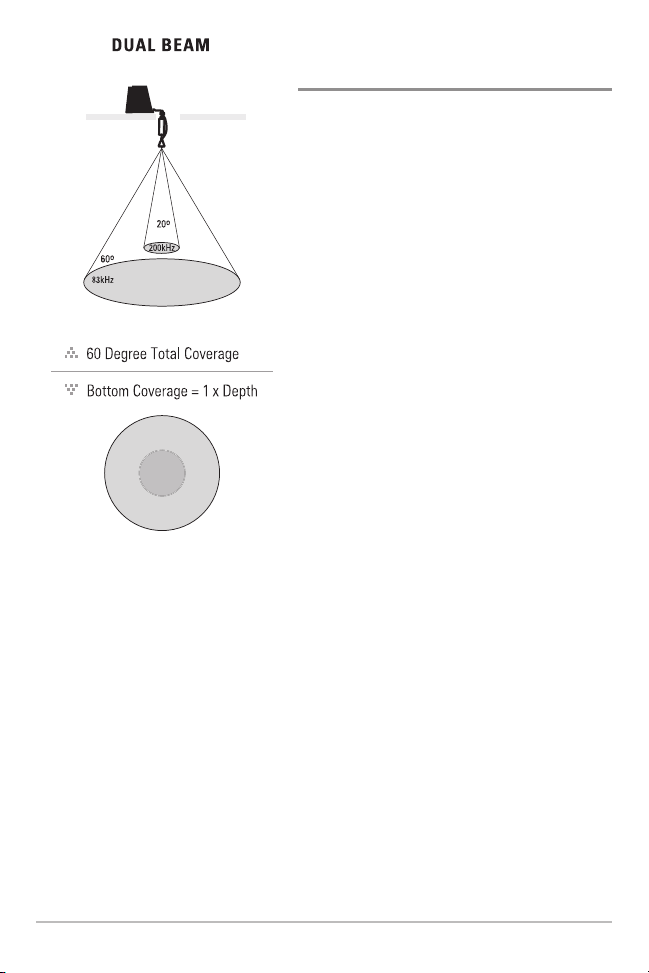
Ice transducer
Dual Beam Ice Transducer
(optional-purchase XI 9 20 Ice Transducer only)
Your Fishing System supports the optionalpurchase XI 9 20 Ice Transducer which
provides selectable dual-frequency sonar
with a wide area of coverage. Selectable
dual-frequency gives you the option of two
beams, and both beams will cover the
bottom and provide high definition. The
20° center beam provides the highest
definition, while the 60° beam provides
wider coverage. Depth capability is
affected by such factors as bottom
hardness and water conditions. Whether
fishing in shallow or very deep water,
selectable dual-frequency is ideal for a
variety of conditions.
How Sonar Works
6

QuadraBeam PLUS™ Sonar
90° Total Coverage
Bottom Coverage =
2 x Depth
35° 60° 20° 35°
455 kHz 455 kHz
83 kHz
200 kHz
(with optional-purchase
QuadraBeam PLUS™ transducer)
Your Fishing System also supports
QuadraBeam PLUS™ sonar with the
purchase of an additional QuadraBeam
PLUS™ transducer. QuadraBeam PLUS™
sonar provides an extremely wide 90° area
of coverage. QuadraBeam PLUS™ starts
with two fan-shaped 35° 455 kHz Side
Structure locating sonar beams to spot fish,
bait, and structure to the left and right of
the boat over an area of the bottom that’s
always equal to twice your depth. For a
detailed view below the boat, QuadraBeam
PLUS™ uses DualBeam PLUS™ technology,
with precision 20° and wide 60° beams.
QuadraBeam PLUS™ finds more fish faster
and can even tell you where to put your bait
by showing if fish are to the left, right, or
directly beneath your boat.
7
How Sonar Works
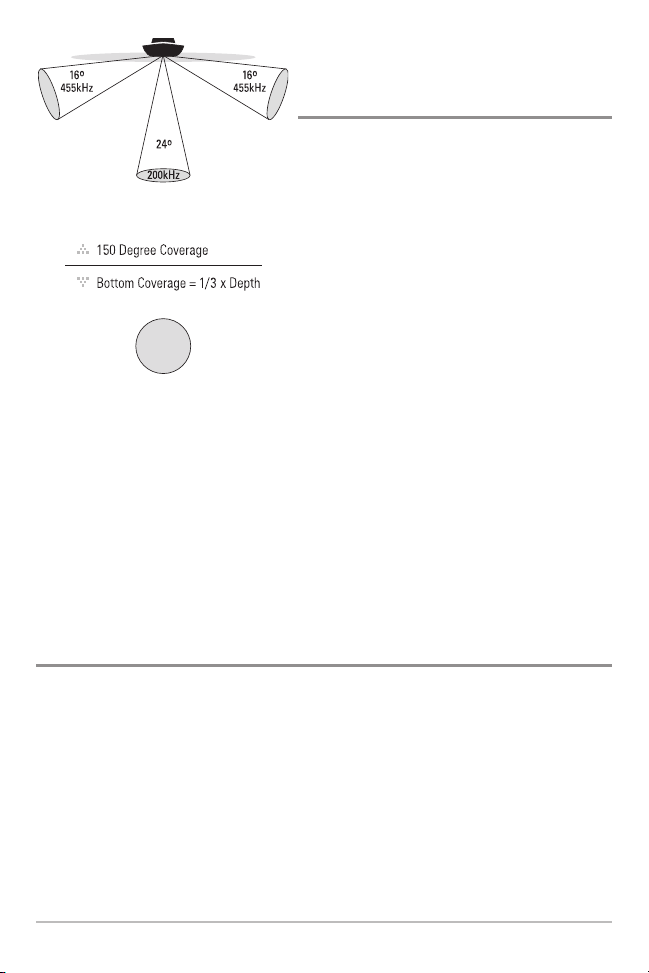
WideSide® Sonar
(with optional-purchase WideSide®
transducer)
Your Fishing System also supports
WideSide® sonar with the purchase of an
additional WideSide® transducer. The
WideSide® transducer is a specialized
"side-looking" transducer that is extremely
useful for bank fishing or looking for bait
fish in open water. The WideSide®
transducer uses three different sonar
elements that transmit signals to the left,
right, and straight down from your boat.
The downward beam is 200 kHz with a 24°
area of coverage. This beam maintains a
continuous digital depth readout from the
bottom directly beneath your boat. The side
beams are 455 kHz with a 16° area of
coverage. The side-looking elements can
be used independently or together to
locate targets near the surface of the water
on either side of your boat.
Universal Sonar 2
(compatible w/ optional-purchase Minnkota trolling motors)
Your 700 Series™ Fishing System supports Universal Sonar 2, a state-of-theart, integrated and protected transducer that is built into the lower unit of
Minnkota trolling motors. With Universal Sonar 2, all wiring is concealed inside
the indestructible composite shaft—out of sight and out of harm’s way, with
no clamps, ties, or exposed wires. Universal Sonar 2 features new temperature
sensing and the performance of DualBeam PLUS™ technology (available with
all Humminbird® DualBeam PLUS™ models). An expanded view and greater
bottom detail gives you a totally new perspective of the water below, along
with optimal sonar performance to help you find fish.
How Sonar Works
8
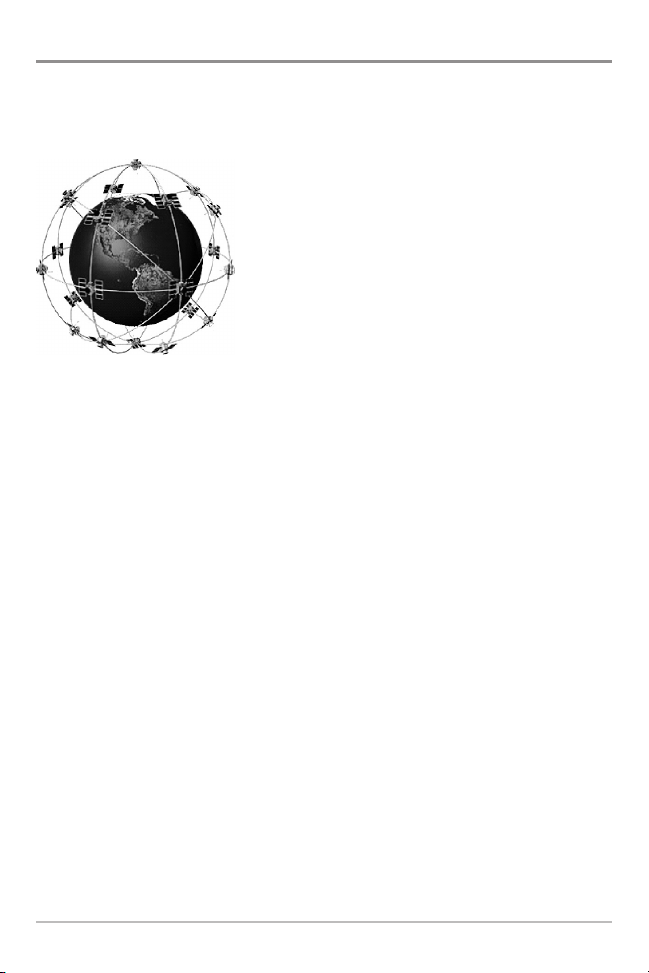
How GPS Works
Your 700 Series™ Fishing System also supports GPS (Global Positioning
System) and chartplotting. It uses GPS and sonar to determine your position,
display it on a grid, and provide detailed underwater information.
GPS uses a constellation of satellites that
continually send radio signals to the earth. The
GPS receiver on your boat receives signals from
satellites that are visible to it. Based on time
differences between each received signal, the GPS
receiver determines its distance to each satellite.
With distances known, the GPS receiver
mathematically triangulates its own position. With
once per second updates, the GPS receiver then
calculates its velocity and bearing.
GPS was originally intended for military use; however, civilians may also take
advantage of its highly accurate position capabilities, typically within +/- 4.5
meters, depending on conditions. This means that 95% of the time, the GPS
receiver will read a location within 4.5 meters of your actual position. Your GPS
Receiver also uses information from WAAS (the Wide Area Augmentation
System), EGNOS (the European Geostationary Navigation Overlay Service), and
MSAS (the MTSAT Satellite Augmentation System) satellites if they are
available in your area.
The following GPS functionality is currently supported by the 700 Series™
Fishing System when it is connected to the included GPS receiver:
• View current position
• View current track (breadcrumb trail)
• View precision speed and heading from your GPS receiver
• Save tracks, waypoints, and routes
• Travel a route and navigate from one waypoint to the next
See Chart View and Add Maps to Your Fishing System for more information.
9
How GPS Works
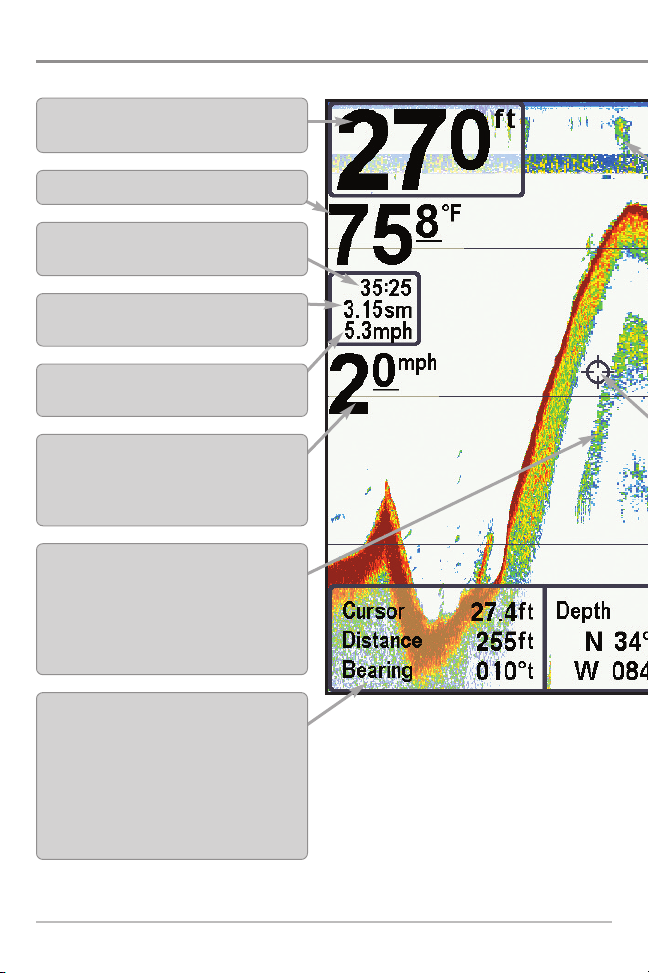
What’s on the Sonar Display
The 700 Series™ Fishing System can display a variety of useful information about
Depth - Water depth can be set to alarm when
the water becomes too shallow.
Temperature - Water surface temperature.
Timer - Elapsed time with Temp/Speed
Accessory or GPS Receiver.
Distance - Distance traveled with Temp/Speed
Accessory or GPS Receiver.
Average Speed - Average speed reading with
Temp/Speed Accessory or GPS Receiver.
Speed - if a Temp/Speed accessory or GPS
Receiver is attached, the Fishing System can
display the speed of the boat and can keep a
Triplog of nautical or statute miles traveled.
Second Sonar Return - When the sonar signal
bounces between the bottom and the surface of the
water and back again. Use the appearance of the
second return to determine bottom hardness. Hard
bottoms will show a strong second return, while soft
bottoms will show a very weak one or none at all.
Cursor Dialog Box - Indicates cursor depth on
the display and the depth of the bottom directly
below the cursor. The Latitude and Longitude of
the cursor position, the distance to travel to the
cursor position, and the bearing to the cursor
position is shown with a GPS receiver. A
waypoint can be marked at the cursor position
for later retrieval and use with a GPS receiver.
NOTE: Entries in this view that list (with Temp/Speed or GPS Receiver) are available if either device
information from the GPS receiver will be displayed on the view.
What’s on the Sonar Display
10

High Sonar Intensity Return
Thermoclines - Layers of water with different
temperatures that appear at different depths
and different times of the year. A thermocline
typically appears as a continuous band of
many colors moving across the display at the
same depth.
Bait Ball
Fish - The Fishing System displays fish as arches
and/or fish icons, and can be set to alarm when
a fish of a certain size is detected. When a
target is detected, a Fish ID+™ symbol appears
on the display with the depth displayed above
it. The size of the symbol indicates the intensity
of the sonar return. The unit will clearly show
schools of Bait Fish as "clouds" of different
shapes and sizes, depending on the number of
fish and boat speed.
Structure - Where fish may be hiding.
Cursor - Available in Freeze Frame and can
be positioned in the Sonar View to provide
depth of a sonar return and bottom depth below
the cursor.
RTS (Real Time Sonar) Window™
Low Sonar Intensity Return
11
What’s on the Sonar Display
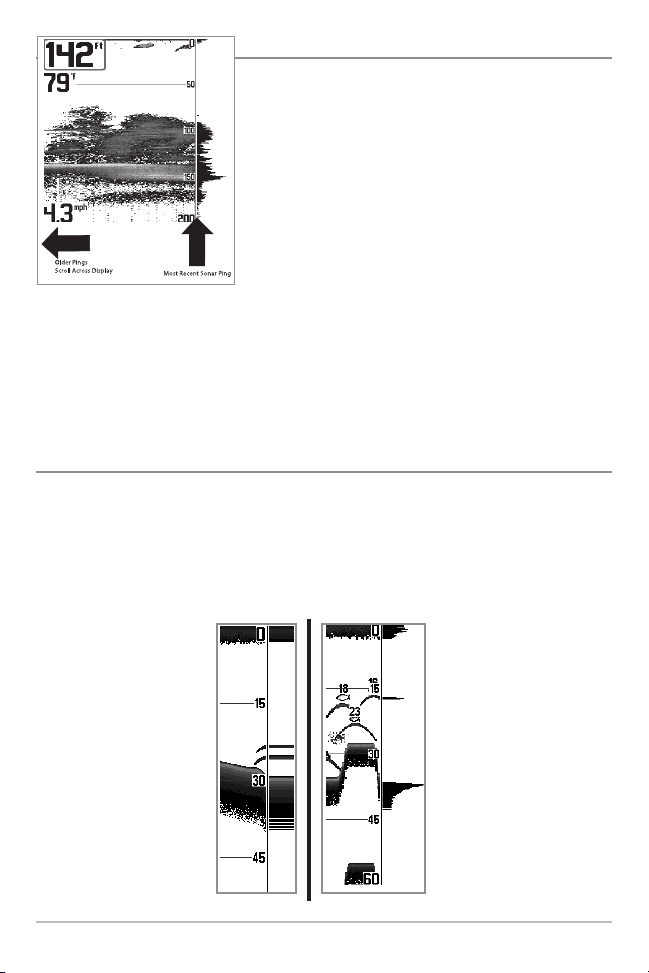
Understanding the Sonar Display
It is important to understand the significance of
the display. The display does not show a literal 3dimensional representation of what is under the
water. Each vertical band of data received by the
control head and plotted on the display represents
something that was detected by a sonar return at
a particular time. As both the boat and the targets
(fish) may be moving, the returns are only showing
a particular segment of time when objects were
detected, not exactly where those objects are in
relation to other objects shown on the display.
The returned sonar echoes are displayed on the
screen. As a new echo is received, the historical
data scrolls across the screen.
Real Time Sonar (RTS™) Window
A Real Time Sonar (RTS™) Window appears on the right side of the display in
the Sonar View only. The RTS Window™ updates at the fastest rate possible for
depth conditions and shows only the returns from the bottom, structure, and
fish that are within the transducer beam. The RTS Window™ plots the depth
and intensity of a sonar return (see Sonar Menu Tab: RTS Window™).
The Narrow RTS Window™
indicates the sonar intensity
through the use of colors. Red
indicates a strong return and
blue indicates a weak return.
The depth of the sonar return
is indicated by the vertical
placement of the return on the
display depth scale.
What’s on the Sonar Display
The Wide RTS Window™
indicates the sonar intensity
through the use of a bar
graph. The length of the
plotted return indicates
whether the return is weak or
strong. The depth of the sonar
return is indicated by the
vertical placement of the
return on the display depth
scale. The Wide RTS
Window™ does not use
grayscale.
12
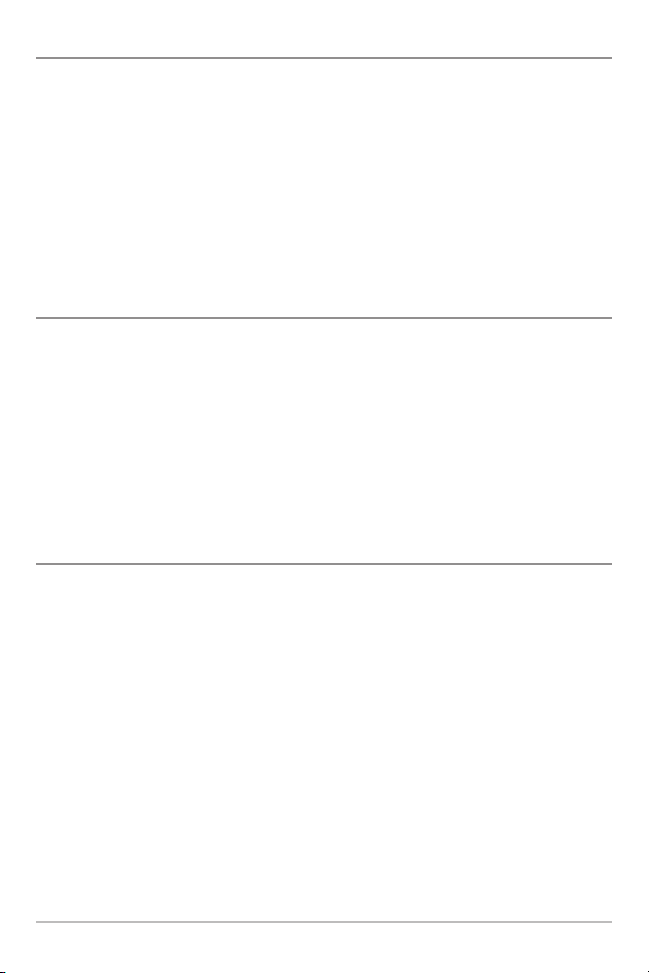
SwitchFire™
SwitchFire™ controls how the sonar returns are displayed in the Sonar Views.
SwitchFire™ settings are available in the Sonar Menu Tab.
To see the maximum sonar information available within the transducer beam so
more fish arches and better jig tracking are shown, choose Max Mode.
To see less clutter and more fish size accuracy interpreted from the transducer
beam, choose Clear Mode. See Sonar Menu Tab: SwitchFire™ for more
information.
Freeze Frame and Active Cursor
Freeze Frame and Active Cursor - Press any arrow on the 4-WAY Cursor Control
key, and the screen will freeze and a cursor will be displayed. Use the 4-WAY
Cursor Control key to move the cursor over a sonar return, and the depth of the
sonar return will be displayed at the bottom of the screen in the cursor dialog box.
The RTS Window™ continues to update in Freeze Frame. To return to a scrolling
display and exit Freeze Frame, press the EXIT key. Freeze Frame is available in
the Sonar, Split Sonar, and Sonar Zoom Views.
Instant Image Update
Instant Image Update - You can change a variety of sonar menu settings (such
as Sensitivity or Upper Range), and the adjustments will be shown instantly on
the screen.
13
What’s on the Sonar Display
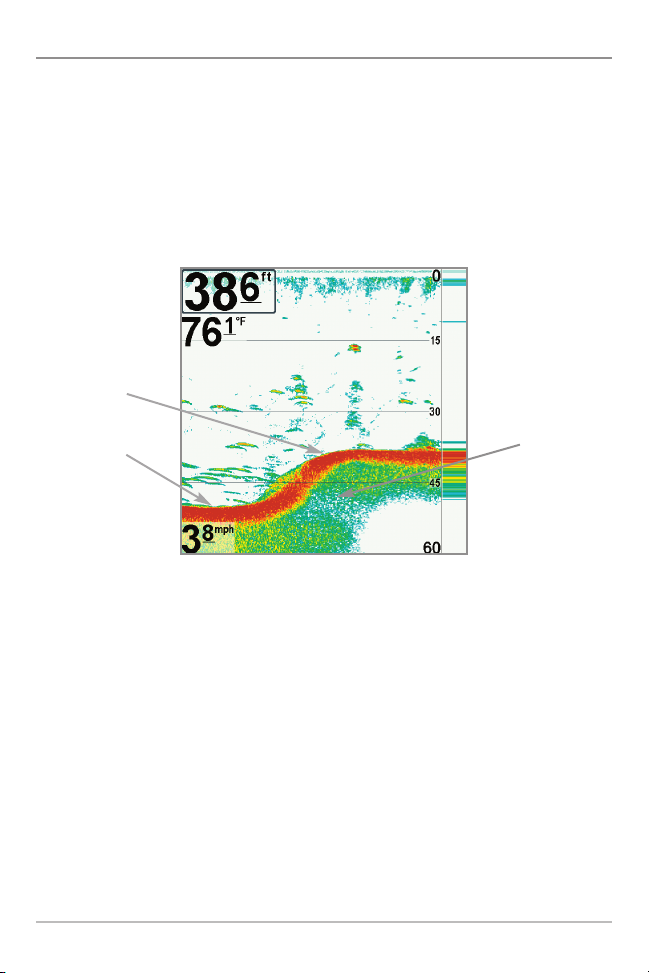
Bottom Presentation
As the boat moves, the unit charts the changes in depth on the display to create
a profile of the Bottom Contour. The type of bottom can be determined from
the return charted on the display. A Hard Bottom such as compacted sediment
or flat rock appears as a thinner line across the display. A Soft Bottom such as
mud or sand appears as a thicker line across the display. Rocky Bottoms have
a broken, random appearance.
Bottom Contour Profile with RTS Window™
Hard Bottom
Rocky Bottom
Soft Bottom
The sonar returns from the bottom, structure, and fish can be represented as
either WhiteLine™ or Structure ID®. See Sonar Menu Tab: Bottom View for
details on how to set the bottom view.
What’s on the Sonar Display
14
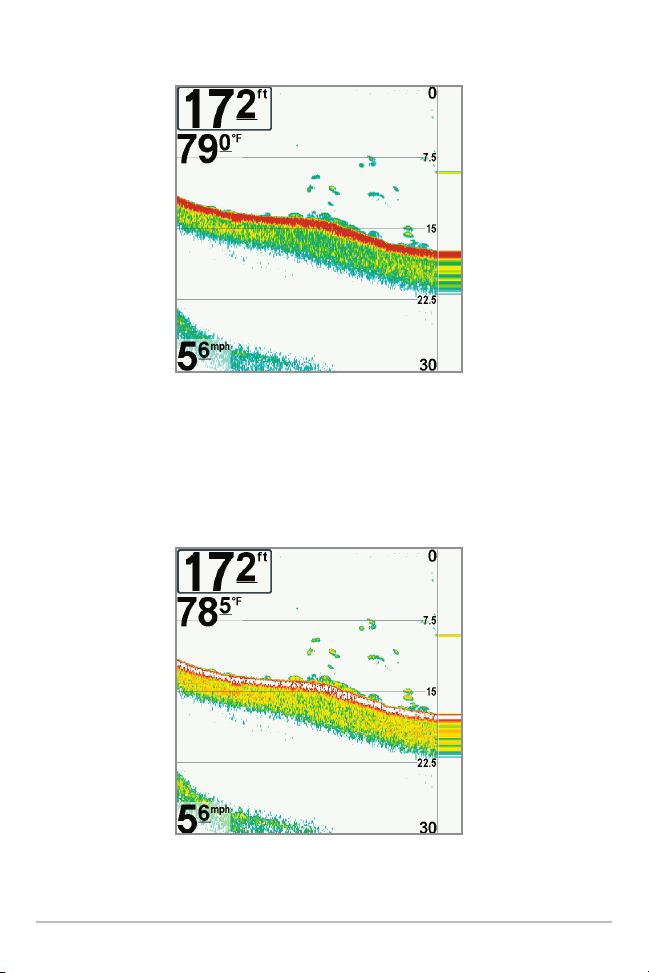
Structure ID® represents weak returns in blue and strong returns in red.
WhiteLine™ highlights the strongest sonar returns in white, resulting in a
distinctive outline. This has the benefit of clearly defining the bottom on the display.
15
What’s on the Sonar Display
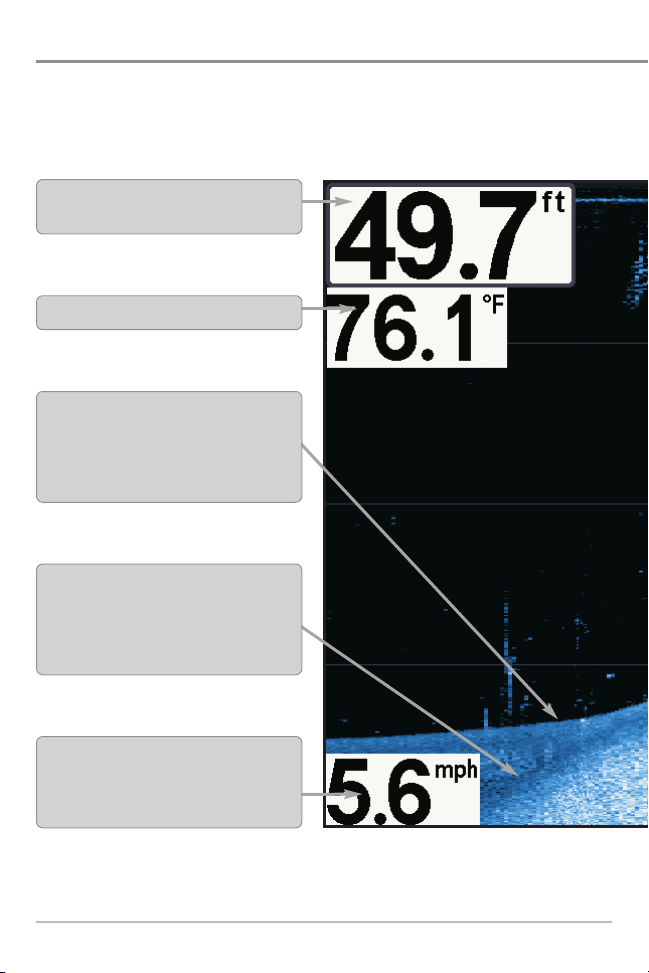
What’s on the Down Imaging™ Display
Down Imaging™ uses its unique transducer and sonar technology to provide
definition profiling beams produce the detailed sonar data that you see on the
can interpret the structure and bottom contour, including the following items:
Depth - (water depth) can be set to alarm when
the water becomes too shallow.
Temperature - Water surface temperature.
Bottom Return- Use the appearance of the bottom
return to determine bottom hardness. Rock and
gravel provide a clearer sonar return than
mud and sand because hard objects reflect
sonar better than soft objects.
Topography Changes - The light part of the
display shows where the beam is hitting hard
bottom or rising terrain. The dark part of the
display indicates soft bottom (sand, mud) or
descending terrain.
Speed - If a GPS Receiver or Temp/Speed
accessory is connected, the Fishing System can
display the speed of the boat and can keep a
Triplog of nautical or statute miles traveled.
NOTE: Entries in this view that list (with Temp/Speed or GPS Receiver) are available if either
only the information from the GPS receiver will be displayed on the view.
What’s on the Down Imaging™ Display
16
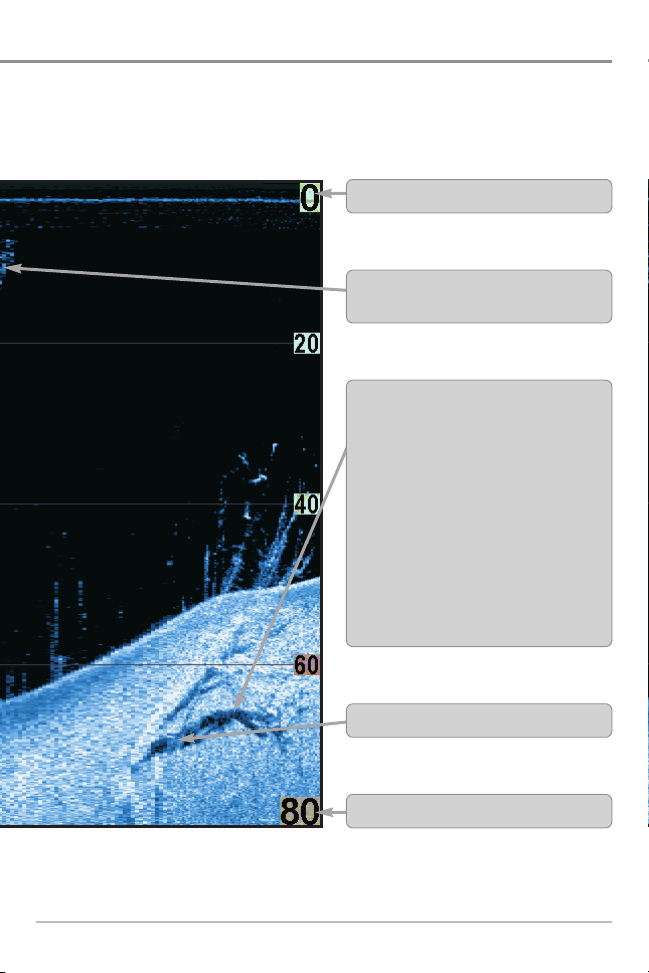
Upper Range
Clouded Area may indicate a bait ball and
White Streaks may indicate fish.
Shadows- Result from a lack of reflected sonar
from a particular area and can be as valuable
for interpretation than the sonar reflected by
the object itself. Use shadows to help you see
the image in 3 dimensions, oriented in space.
You can gain insight into the actual shape of
an object, or the depth to which it has sunk
into the bottom, through shadows on the
display. Objects standing on the bottom cast
a sonar shadow. The longer the shadow, the
taller the object. Fish also cast shadows. You
can use the shadow to interpret how close
the fish is to the bottom.
Structure
17
Lower Range
What’s on the Down Imaging™ Display
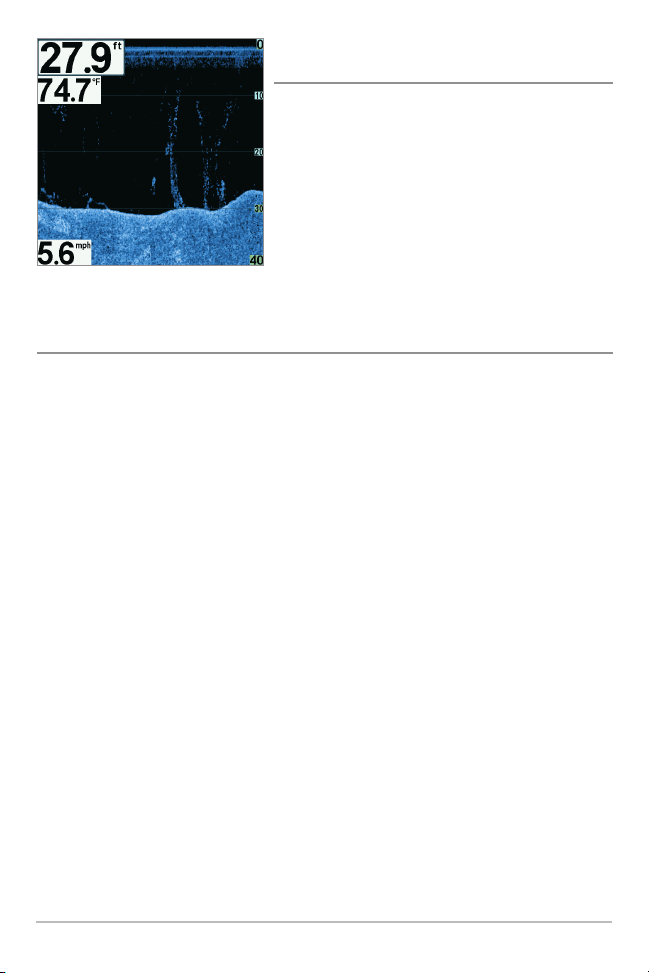
Understanding the Down Imaging™ Display
The images you see on the Down Imaging™
display are produced using sonar technology.
Each time the unit pings, a strip of data
representing all the echoes received by the
transducer are put together on the display to
form the image that you see. Like traditional
2D Sonar, the sonar history scrolls left across
the screen.
Interpreting the Display
Down Imaging™ beams “illuminate” the bottom contour, structure, and fish.
The beams are wide (side to side) but very thin front to back.
Use the light and dark parts of the display to interpret the objects under your
boat as follows:
• Dark shades represent soft returns (mud, sand) or descending terrain.
• Light shades represent denser terrain (timber, rocks) or rising terrain. A
very hard bottom may appear as white on the display.
• White Streaks or Clouds may represent fish on the display.
• Shadows are not caused by light but by the lack of a sonar return.
Objects standing on the bottom cause a sonar shadow to appear on the
display. The longer the shadow, the taller the object. Fish may also cast
shadows. You can use the shadow to interpret where the fish or object
is located in relation to the bottom.
What’s on the Down Imaging™ Display
18
