Page 1
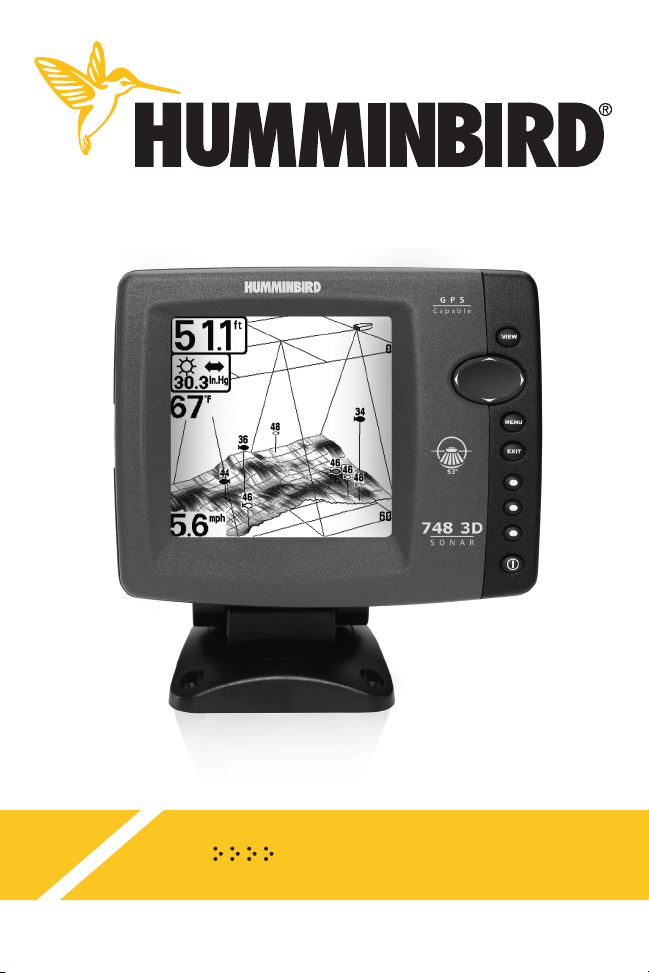
748 3D Operations Manual
531879-1EN_A
Page 2
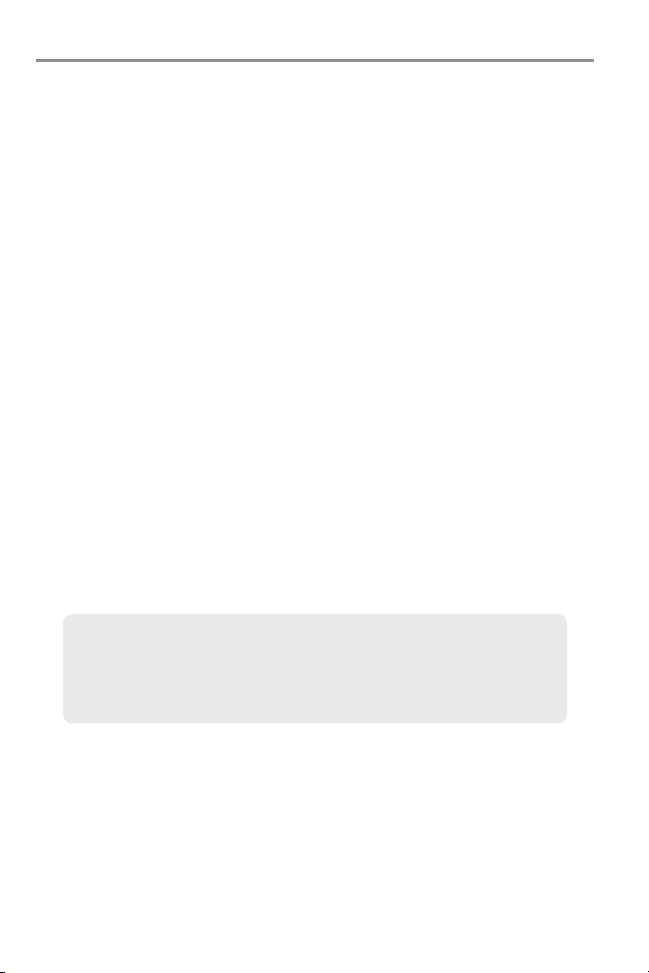
Thank You!
Thank you for choosing Humminbird®, America’s #1 name in fishfinders.
Humminbird® has built its reputation by designing and manufacturing
top-quality, thoroughly reliable marine equipment. Your Humminbird® is
designed for trouble-free use in even the harshest marine environment. In
the unlikely event that your Humminbird® does require repairs, we offer an
exclusive Service Policy - free of charge during the first year after purchase,
and available at a reasonable rate after the one-year period. For complete
details, see the separate warranty card included with your unit. We
encourage you to read this operations manual carefully in order to get the full
benefit from all the features and applications of your Humminbird® product.
To contact our Customer Resource Center, call 1-800-633-1468 or visit our
Web site at humminbird.com.
WARNING! This device should not be used as a navigational aid to prevent collision,
grounding, boat damage, or personal injury. When the boat is moving, water depth may
change too quickly to allow time for you to react. Always operate the boat at very slow
speeds if you suspect shallow water or submerged objects.
WARNING! Disassembly and repair of this electronic unit should only be performed by
authorized service personnel. Any modification of the serial number or attempt to repair the
original equipment or accessories by unauthorized individuals will void the warranty.
WARNING! This product contains chemicals known to the State of California to cause
cancer and/or reproductive harm.
WARNING! Do not travel at high speed with the unit cover installed. Remove the unit cover
before traveling at speeds above 20 mph.
NOTE: Some features discussed in this manual require a separate purchase, and
some features are only available on international models. Every effort has been
made to clearly identify those features. Please read the manual carefully in order
to understand the full capabilities of your model.
ENVIRONMENTAL COMPLIANCE STATEMENT: It is the intention of Humminbird® to be
a responsible corporate citizen, operating in compliance with known and applicable
environmental regulations, and a good neighbor in the communities where we make or sell
our products.
WEEE DIRECTIVE: EU Directive 2002/96/EC “Waste of Electrical and Electronic Equipment
Directive (WEEE)” impacts most distributors, sellers, and manufacturers of consumer
electronics in the European Union. The WEEE Directive requires the producer of consumer
electronics to take responsibility for the management of waste from their products to
achieve environmentally responsible disposal during the product life cycle.
Page 3
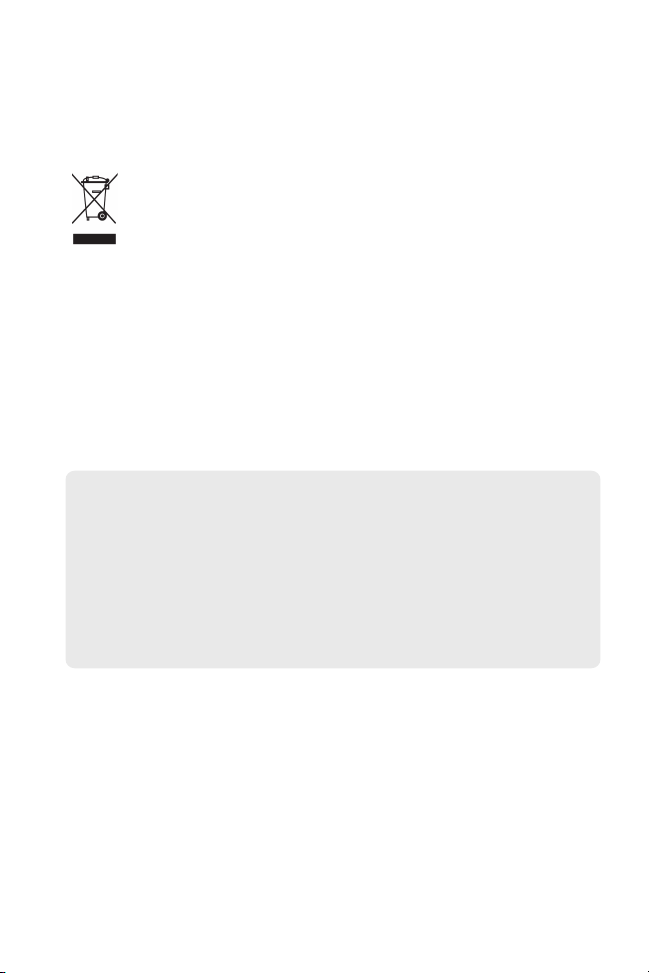
WEEE compliance may not be required in your location for electrical & electronic equipment
(EEE), nor may it be required for EEE designed and intended as fixed or temporary
installation in transportation vehicles such as automobiles, aircraft, and boats. In some
European Union member states, these vehicles are considered outside of the scope of the
Directive, and EEE for those applications can be considered excluded from the WEEE
Directive requirement.
This symbol (WEEE wheelie bin) on product indicates the product must not be
disposed of with other household refuse. It must be disposed of and collected for
recycling and recovery of waste EEE. Humminbird® will mark all EEE products in
accordance with the WEEE Directive. It is our goal to comply in the collection,
treatment, recovery, and environmentally sound disposal of those products; however, these
requirements do vary within European Union member states. For more information about
where you should dispose of your waste equipment for recycling and recovery and/or your
European Union member state requirements, please contact your dealer or distributor from
which your product was purchased.
ROHS STATEMENT: Product designed and intended as a fixed installation or part of a
system in a vessel may be considered beyond the scope of Directive 2002/95/EC of the
European Parliament and of the Council of 27 January 2003 on the restriction of the use of
certain hazardous substances in electrical and electronic equipment.
ATTENTION INTERNATIONAL CUSTOMERS: Products sold in the U.S. are not
intended for use in the international market. Humminbird® international units provide
international features and are designed to meet country and regional regulations.
Languages, maps, time zones, units of measurement, and warranty are examples of
features that are customized for Humminbird® international units purchased through
our authorized international distributors.
To obtain a list of authorized international distributors, please visit our Web site at
www.humminbird.com or contact our Customer Resource Center at (334) 687-6613.
700 Series™, Fish ID+™, Humminbird®, RTS™, RTS Window™, Structure ID®, SwitchFire™,
WhiteLine™, and X-Press™ Menu are trademarked by or registered trademarks of Humminbird®.
© 2010 Humminbird®, Eufaula AL, USA. All rights reserved.
Page 4
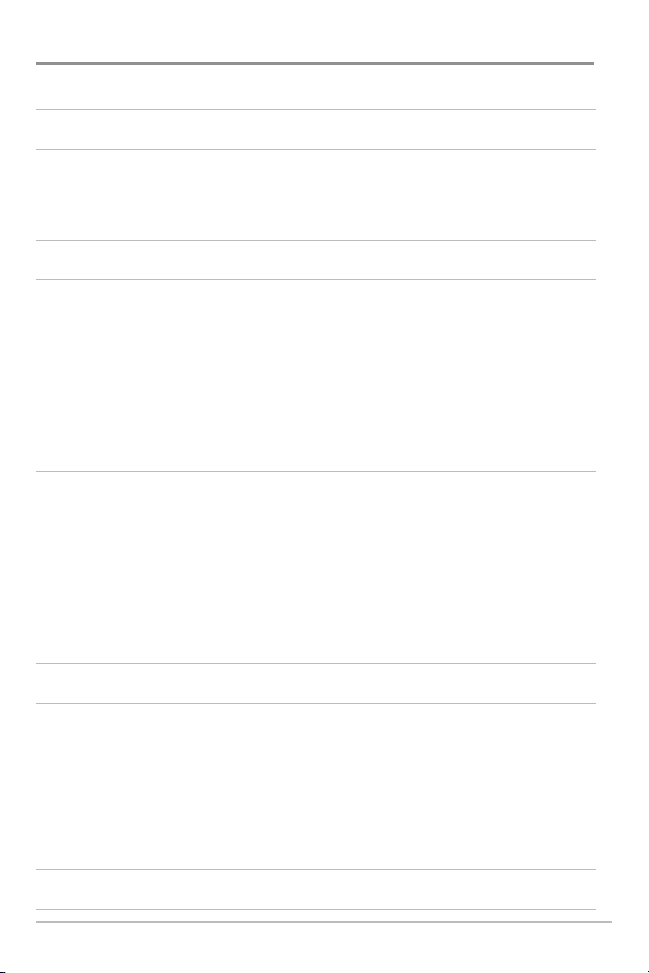
Table of Contents
Power On the Unit 1
How Sonar Works 2
3D Sonar .................................................................................................................... 4
2D Sonar .................................................................................................................... 5
What’s on the 3D Sonar Display 6
What’s on the 2D Sonar Display 8
Understanding the 2D Sonar Display .................................................................... 10
Real Time Sonar (RTS™) Window .......................................................................... 10
SwitchFire™ ............................................................................................................ 11
Freeze Frame and Active Cursor.............................................................................. 11
Instant Image Update .............................................................................................. 11
Bottom Presentation ................................................................................................ 12
Views 14
3D Sonar View.......................................................................................................... 16
2D Sonar View.......................................................................................................... 18
2D/3D Sonar Combo View ...................................................................................... 19
6-Beam Sonar View ................................................................................................ 20
2D Zoom View.......................................................................................................... 21
2D Big Digits View .................................................................................................. 22
What’s on the 700 Series™ Control Head 23
Key Functions 24
POWER/LIGHT Key .................................................................................................. 24
VIEW Key.................................................................................................................. 25
MENU Key ................................................................................................................ 25
4-WAY Cursor Control Key ...................................................................................... 25
EXIT Key.................................................................................................................... 26
Accessory Bus 27
The Menu System 28
i
Page 5
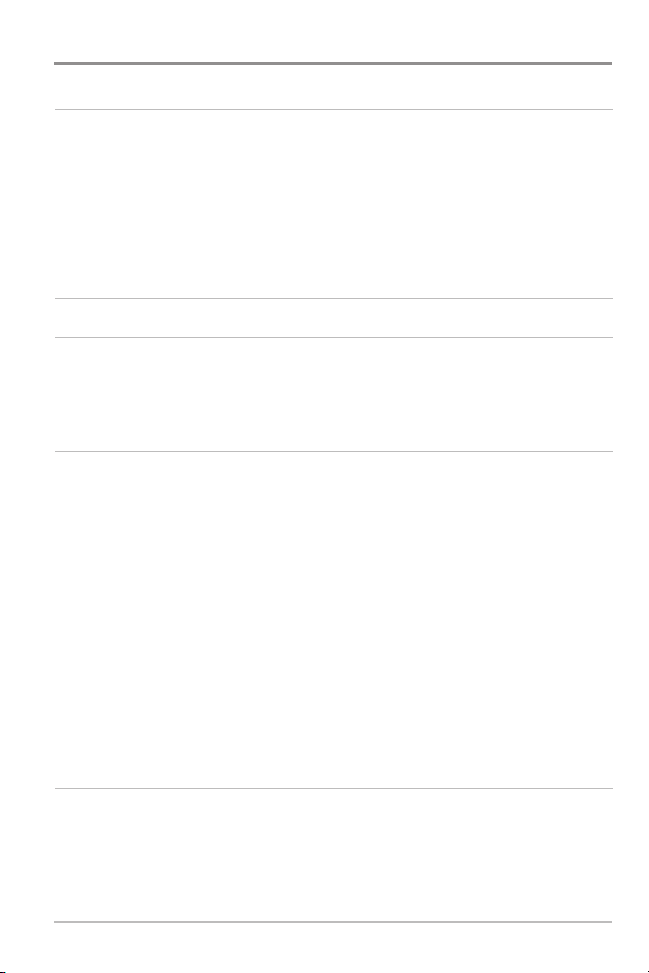
Table of Contents
Start-Up Options Menu 29
Normal.................................................................................................................... 29
Simulator ................................................................................................................ 30
System Status........................................................................................................ 30
Self Test.................................................................................................................. 31
Accessory Test........................................................................................................ 31
PC Connect ............................................................................................................ 32
X-Press™ Menu 33
Main Menu 34
Quick Tips for the Main Menu
Note for all Menu Settings.................................................................................... 35
User Mode
(Normal or Advanced) ............................................................................ 36
.................................................................................. 35
Sonar X-Press™ Menu
(Sonar Views only)
38
3D Bottom Zoom (3D Sonar, 3D/2D Sonar Combo Views only).................................... 39
3D Lower Range
3D History (
2D Sonar Window
Reset View
6-Beam Sensitivity
Sensitivity
Upper Range
Lower Range
Chart Speed
Bottom View
Zoom Level
(3D Sonar, 3D/2D Sonar Combo, 6-Beam Sonar Views only).............. 39
3D Sonar, 3D/2D Sonar Combo Views only) .............................................. 39
(3D/2D Sonar Combo View only).................................................. 40
(3D Sonar, 3D/2D Sonar Combo Views only).............................................. 40
(6-Beam Sonar View only) .......................................................... 40
(2D Sonar, 2D Sonar Zoom, 2D Big Digits Views only) .................................. 41
(Advanced: 2D Sonar, 2D Big Digits Views only) .................................... 42
(2D Sonar, 2D Sonar Zoom, 2D Big Digits Views only) ............................ 42
(2D Sonar, 2D Sonar Zoom, 2D Big Digits Views Only) .............................. 43
(2D Sonar, 2D Sonar Zoom, 2D Big Digits Views Only) ............................ 43
(2D Zoom View only) .............................................................................. 43
Alarms Menu Tab 44
Depth Alarm............................................................................................................45
Fish ID Alarm ..........................................................................................................45
Low Battery Alarm ..................................................................................................45
Temp. Alarm............................................................................................................46
Alarm Tone..............................................................................................................46
ii
Page 6
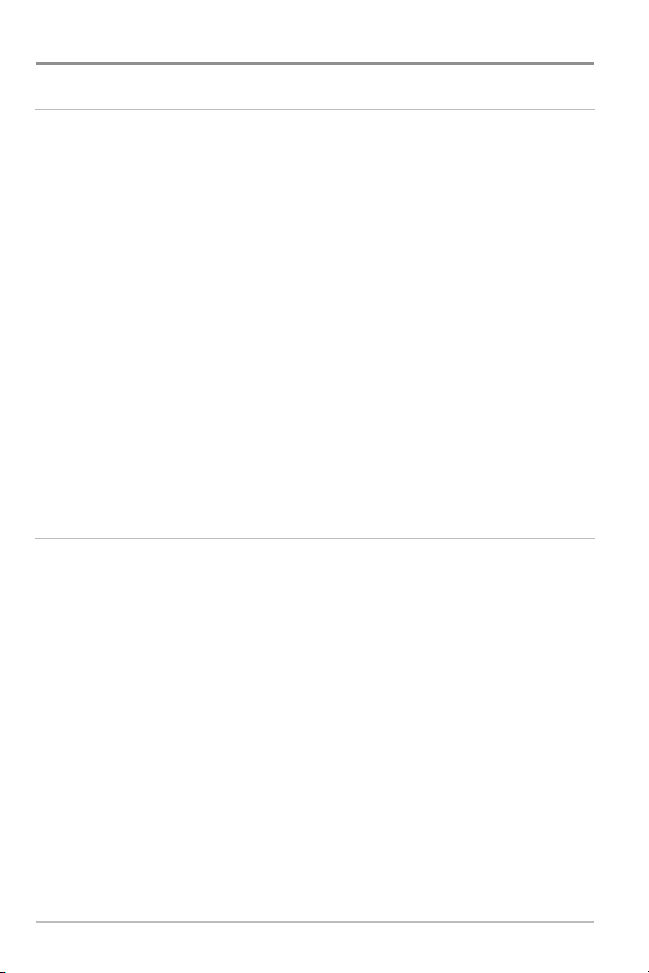
Table of Contents
Sonar Menu Tab 47
3D Bottom Style (3D Sonar Views only) ...................................................................... 48
3D Frame Style
2D Beam Select........................................................................................................ 48
Surface Clutter ........................................................................................................ 49
SwitchFire™ ............................................................................................................ 49
Fish ID+™ ................................................................................................................ 50
Fish ID Sensitivity .................................................................................................... 51
Fish ID 3D Reference
Real Time Sonar (RTS™) Window
Zoom Width
83 kHz Sensitivity
Depth Lines
Noise Filter
Max Depth
Water Type
Setup Menu Tab 55
Units – Depth .......................................................................................................... 56
Units – Temp
Units – Distance
Units – Speed
User Mode................................................................................................................ 57
Language
Triplog Reset
Restore Defaults ...................................................................................................... 57
Select Readouts
Depth Offset
Digits Format
NMEA Output
Speed Calibration
Demonstration.......................................................................................................... 61
Sound Control .......................................................................................................... 61
(3D Sonar Views only) ........................................................................ 48
(3D Sonar Views only) .............................................................. 52
(2D Sonar View only) .......................................... 52
(2D Zoom View only) .............................................................................. 52
(Advanced, 2D Sonar Views only).................................................... 53
(Advanced, 2D Sonar Views only).............................................................. 53
(Advanced) .............................................................................................. 54
(Advanced, 2D Sonar Views only) .............................................................. 54
(Advanced) .............................................................................................. 54
(International only) ................................................................................ 56
(with Temp/Speed or GPS Receiver) .................................................. 56
(with Temp/Speed or GPS Receiver) ...................................................... 56
(International only) ...................................................................................... 57
(with Temp/Speed or GPS Receiver) ........................................................ 57
(Advanced, 2D Sonar and 3D Sonar Views only).................................. 58
(Advanced)............................................................................................ 59
(Advanced) .......................................................................................... 59
(Advanced).......................................................................................... 60
(Advanced, with Temp/Speed only).................................................. 61
iii
Page 7
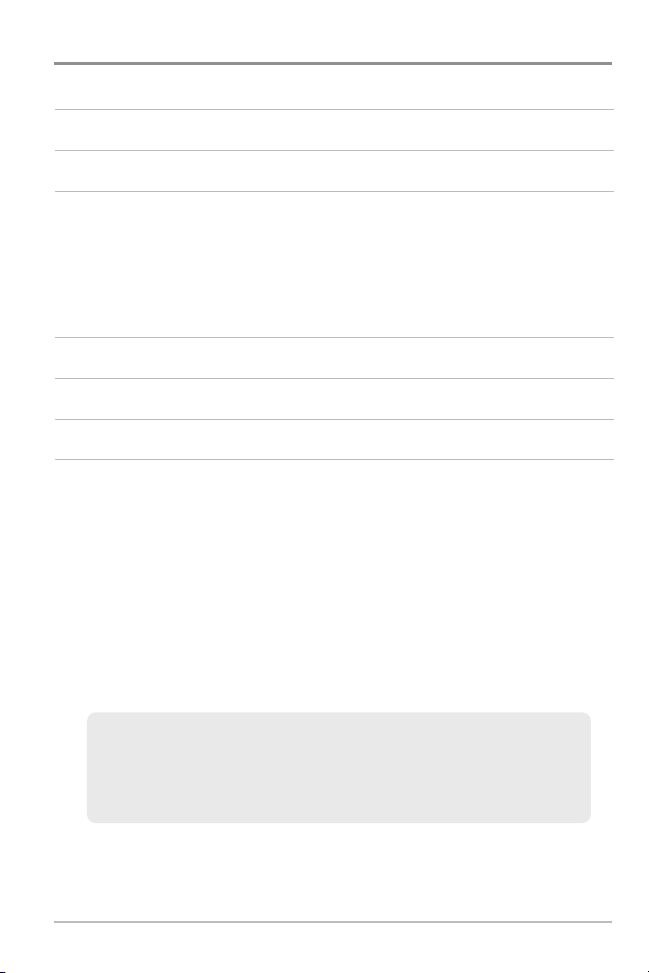
Table of Contents
Views Menu Tab 62
Accessories Menu Tab 63
Troubleshooting 64
Fishing System Doesn’t Power Up........................................................................ 64
Fishing System System Defaults to Simulator with a Transducer Attached...... 64
Display Problems .................................................................................................. 65
Finding the Cause of Noise .................................................................................. 66
700 Series™ Fishing system Accessories 67
Specifications 68
Glossary 69
Contact Humminbird® 73
NOTE: Entries in this Table of Contents which list (International Only) are only
available on products sold outside of the U.S. by our authorized international
distributors. To obtain a list of authorized international distributors, please visit our
Web site at humminbird.com or contact our Customer Resource Center at (334)
687-6613.
NOTE: Entries in this Table of Contents which list (with Temp/Speed only) require
the purchase of separate accessories. You can visit our Web site at
humminbird.com to order these accessories online or contact our Customer
Resource Center at 1-800-633-1468.
NOTE: Some features discussed in this manual require a separate purchase, and
some features are only available on international models. Every effort has been
made to clearly identify those features. Please read the manual carefully in order
to understand the full capabilities of your model.
iv
Page 8
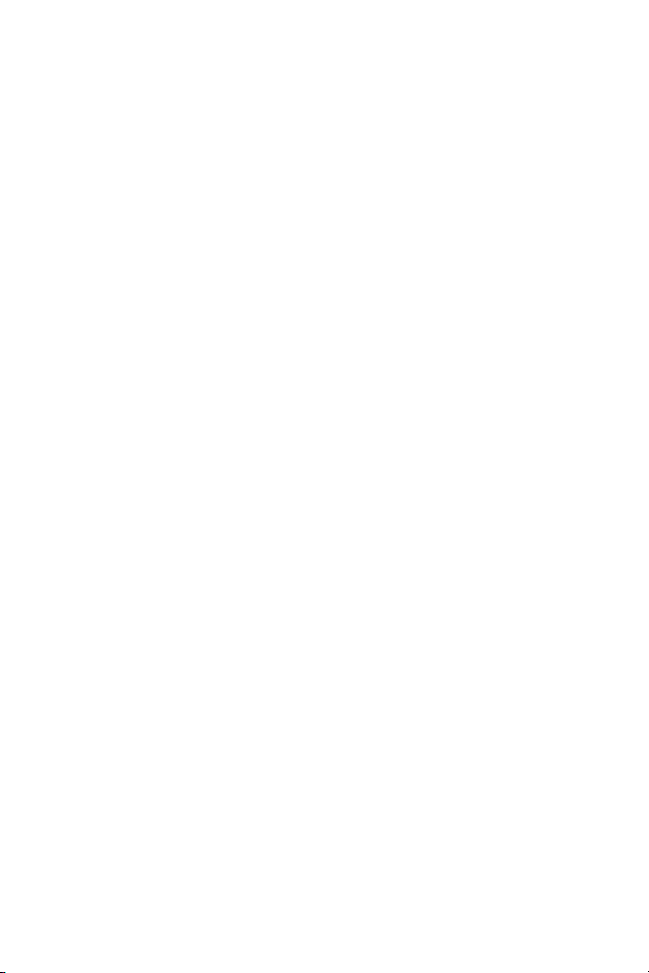
Page 9
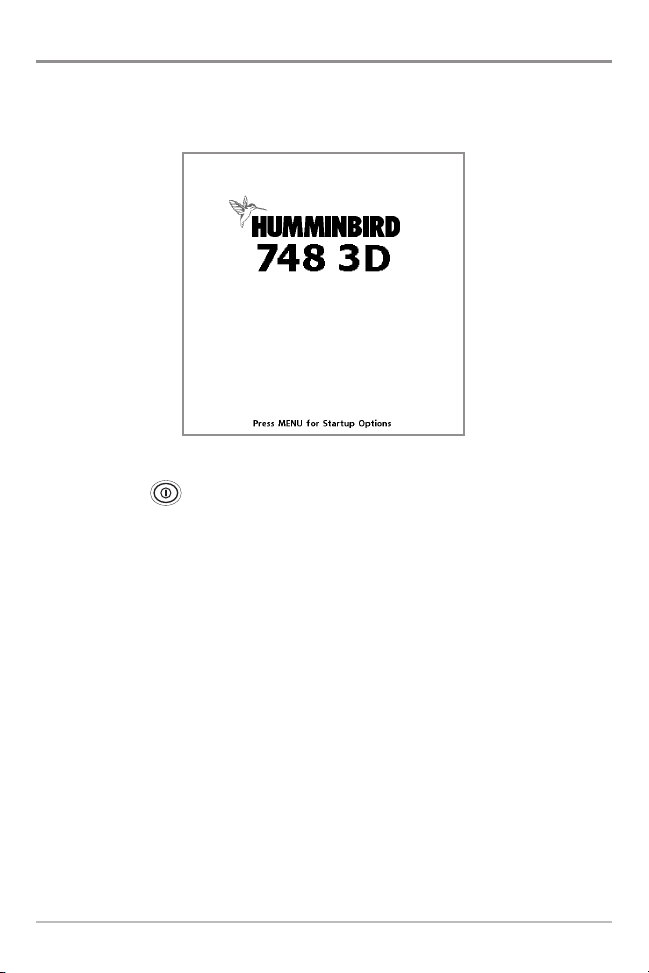
Power On
Follow the instructions below to power on your Humminbird® control head.
748 Title Screen
1. Press the POWER/LIGHT key.
2. When the Title screen is displayed, press the MENU key to access the
Start-Up Options Menu.
3. Use the 4-WAY Cursor Control key to select Normal (if there is a
transducer attached to the control head) or Simulator (if there isn’t a
transducer attached to the control head).
NOTE: See Start-Up Options Menu for more information.
• If a functioning transducer is connected, Normal operation will be
selected automatically at power up, and your Fishing System can
be used on the water.
• If a transducer is not connected and you wait too long to select a
Start-Up Option, the system will default to whichever menu is
already highlighted.
• In Simulator you can learn how to use your control head and save
settings in advance for later use.
1
Power On
Page 10
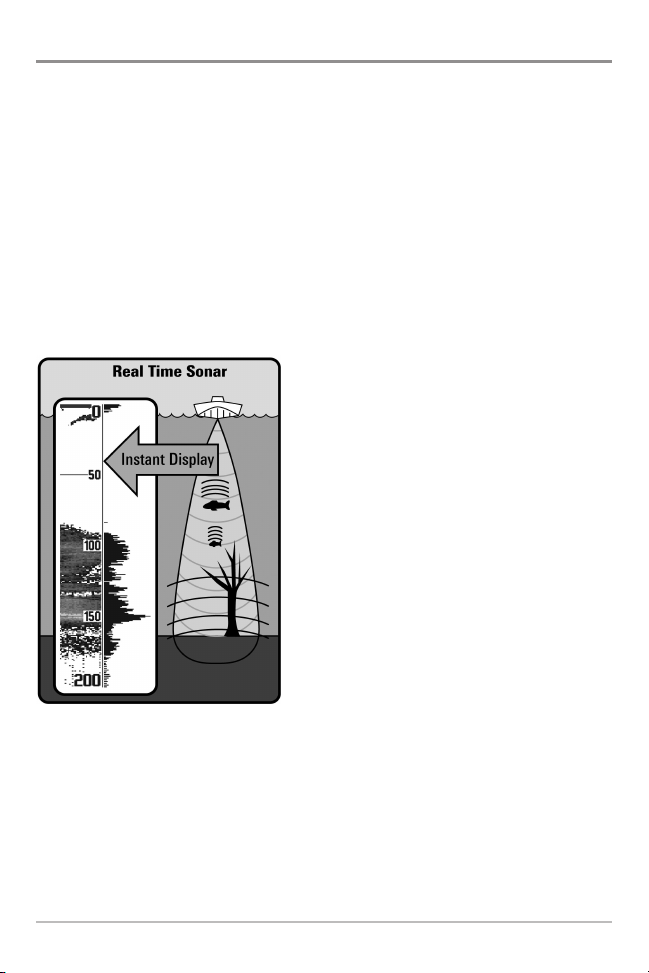
How Sonar Works
Sonar technology is based on sound waves. The 700 Series™ Fishing System
uses sonar to locate and define structure, bottom contour and composition, as
well as depth directly below the transducer.
Your 700 Series™ Fishing System sends a sound wave signal and determines
distance by measuring the time between the transmission of the sound wave
and when the sound wave is reflected off of an object; it then uses the reflected
signal to interpret location, size, and composition of an object.
Sonar is very fast. A sound wave can travel from the surface to a depth of
240 ft (70 m) and back again in less than 1/4 of a second. It is unlikely that your
boat can “outrun“ this sonar signal.
SONAR is an acronym for SOund and
NAvigation Ranging. Sonar uses precision
sound pulses or “pings“ which are emitted
into the water in a teardrop-shaped beam.
The sound pulses “echo“ back from objects
in the water such as the bottom, fish, and
other submerged objects. The returned
echoes are displayed on the LCD screen.
Each time a new echo is received, the old
echoes are moved across the LCD, creating
a scrolling effect.
How Sonar Works
2
Page 11
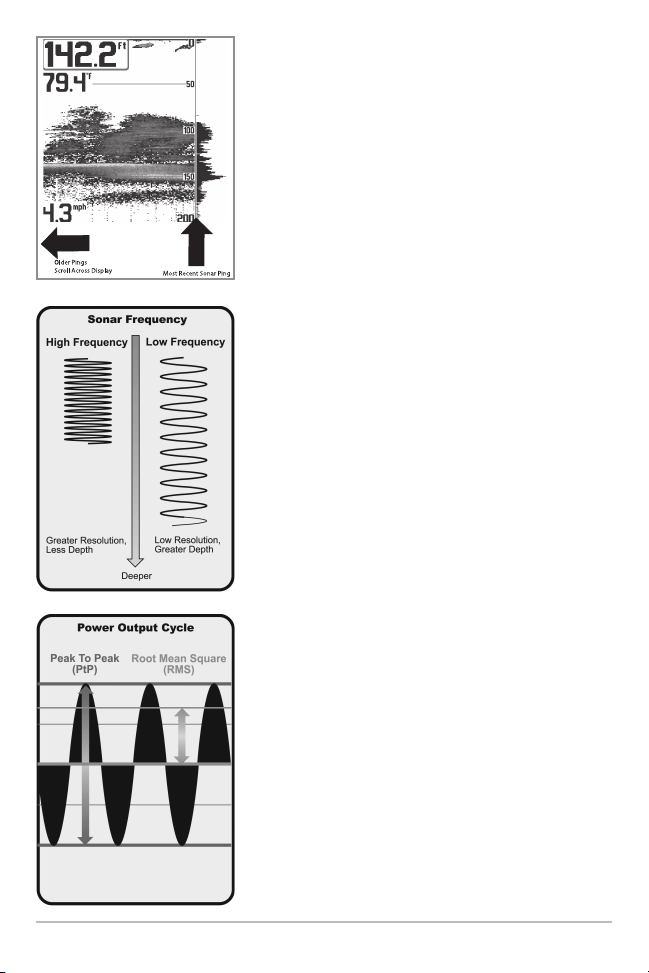
When all the echoes are viewed side by side, an
easy to interpret “graph“ of the bottom, fish, and
structure appears.
The sound pulses are transmitted at various
frequencies depending on the application. Very
high frequencies (455 kHz) are used for greatest
definition but the operating depth is limited. High
frequencies (200 kHz) are commonly used on
consumer sonar and provide a good balance
between depth performance and resolution. Low
frequencies (83 kHz) are typically used to achieve
greater depth capability.
The power output is the amount of energy
generated by the sonar transmitter. It is commonly
measured using two methods:
• Root Mean Square (RMS) measures power
output over the entire transmit cycle.
• Peak to Peak (PtP) measures power output at
the highest points.
The benefits of increased power output are the
ability to detect smaller targets at greater distances,
ability to overcome noise, better high speed
performance and enhanced depth capability.
3
How Sonar Works
Page 12
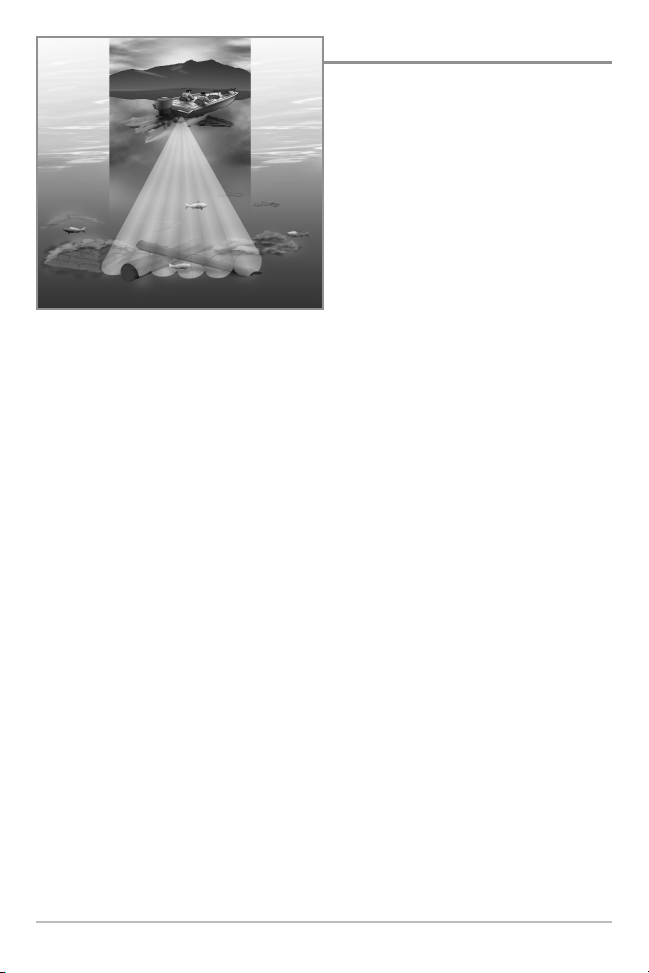
3D Sonar
Your Fishing System uses a sixelement transducer that transmits at
455 kHz and is capable of reaching
depths of 240 ft (75 m). Each
transmitted beam is symmetrical and
16 degrees in width. The six beams
are lined up next to each other to
provide a total coverage of 53 degrees
from side to side, and 16 degrees from
front to back.
Using multiple narrow beams together gives you a wide area of coverage for
terrain interpretation and fish location, without sacrificing the detail only a
narrow beam can provide. Your Fishing System gathers information from a
continuous series of these returned signals. It then interprets this information
to create a detailed 3-dimensional view of the terrain passing beneath your
boat as you travel across the water.
NOTE: Depth capability is affected by such factors as boat speed, wave action, bottom
hardness, water conditions, and transducer installation.
How Sonar Works
4
Page 13
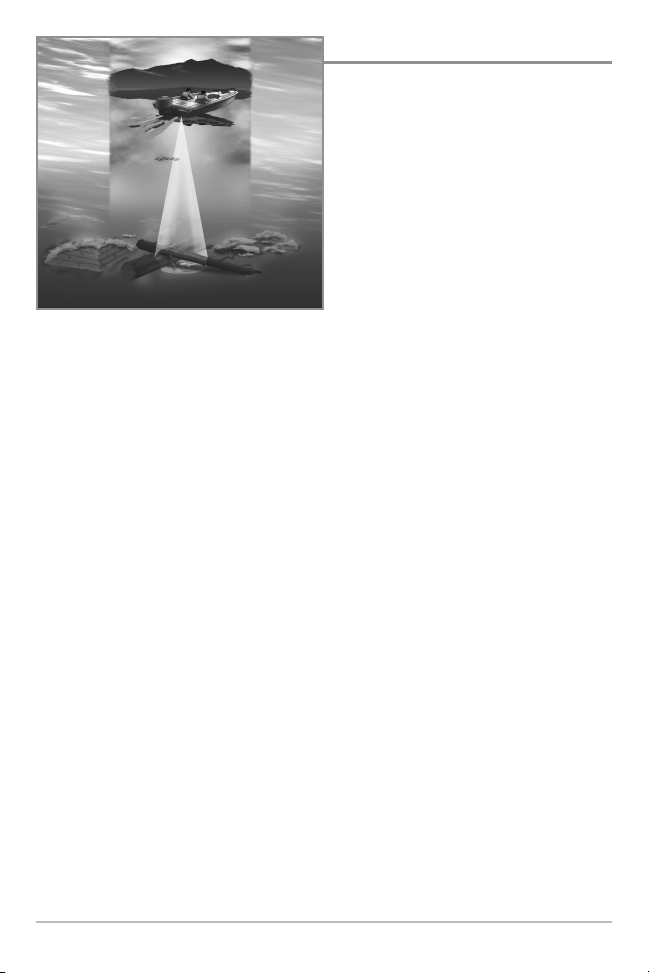
2D Sonar
Your Fishing System also has the
capability of displaying traditional
2-dimensional sonar information from
either a 455 kHz beam or an 83 kHz
beam.
The 455 kHz single beam has the
advantage of providing increased
sonar resolution but is limited to a
depth capability of 240 ft (75 m). The
83 kHz single beam sonar has the
advantage of providing sonar
information to 1000 ft (330 m) but
provides less resolution than the 455
kHz beam.
NOTE: Depth capability is affected by such factors as boat speed, wave action, bottom
hardness, water conditions, and transducer installation.
5
How Sonar Works
Page 14
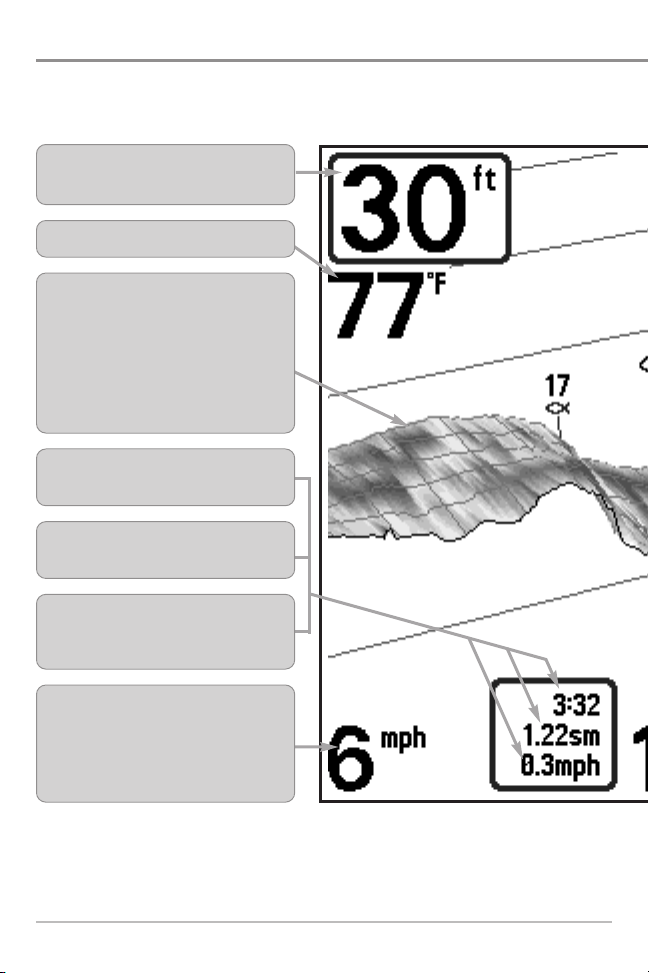
What’s on the 3D Sonar Display
In 3D views, your Fishing System can display a variety of useful information
Depth - Water depth can be set to alarm
when the water becomes too shallow.
Temperature - Water surface temperature.
Bottom Contour - Shows the shape of the
bottom derived from depth measurements
on 6 beams. 3 bottom styles are available;
the front edges of the bottom contour
are outlined to create a visual anchor.
The width of the bottom covered is
approximately equal to the depth.
Timer - Elapsed time with Temp/Speed
Accessory or GPS Receiver.
Distance - Distance traveled with
Temp/Speed Accessory or GPS Receiver.
Average Speed - Average speed
reading with Temp/Speed Accessory or
GPS Receiver.
Speed - If a Temp/Speed accessory or
GPS Receiver is attached, the Fishing
System can display the speed of the boat
and can keep a Triplog of nautical or
statute miles traveled.
NOTE: Entries in this view that list (with Temp/Speed or GPS Receiver) are available if
the information from the GPS receiver will be displayed on the view.
What’s on the 3D Sonar Display
6
Page 15
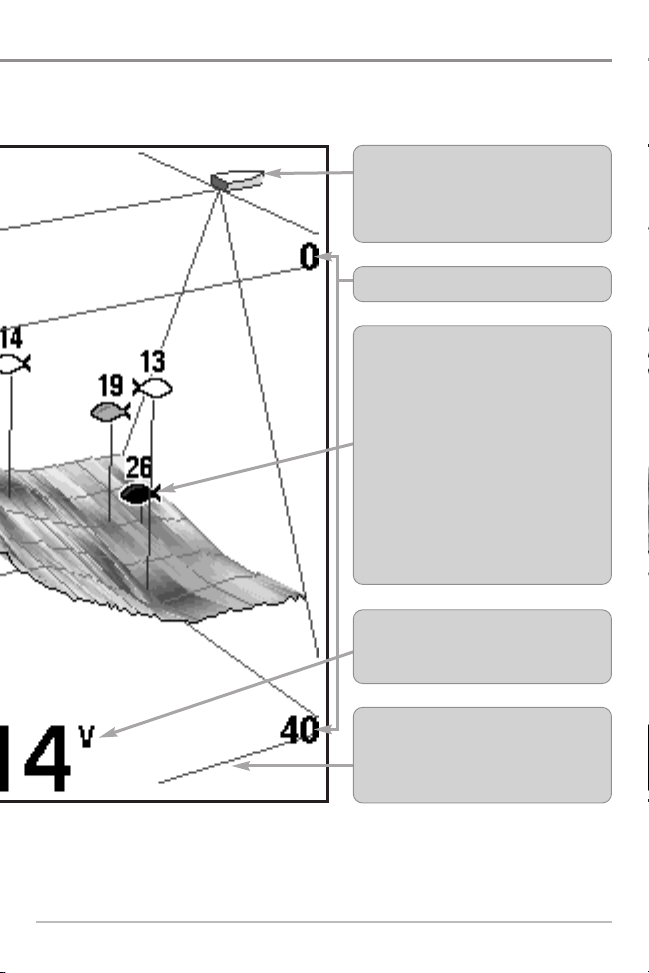
Boat/Direction Arrow - A simple, solid
3D boat is drawn when the Upper Depth
Range is 0. A solid 3D arrow is drawn
when the Upper Depth Range is not 0.
Upper and Lower Depth Range
Fish ID+™ - A fish icon will be shown at
the derived position of the fish. Six fish
icon styles will be used to indicate the
primary beam in which the fish was
found. Left-facing fish indicate fish off
the port side of the boat, while rightfacing fish indicate fish off the starboard
side. Each fish icon is available in three
different sizes. Larger fish icons are used
to represent stronger returns. The icons
used in the 2D Sonar View are identical
to the icons used in the 3D Sonar View.
Battery Voltage - The voltage of the
boat’s battery; can be set to alarm if the
voltage falls below a certain point.
Frame - Provides a reference for bottom
and Fish ID information. A Range of
frame styles are available, from simple
to complex.
7
What’s on the 3D Sonar Display
Page 16
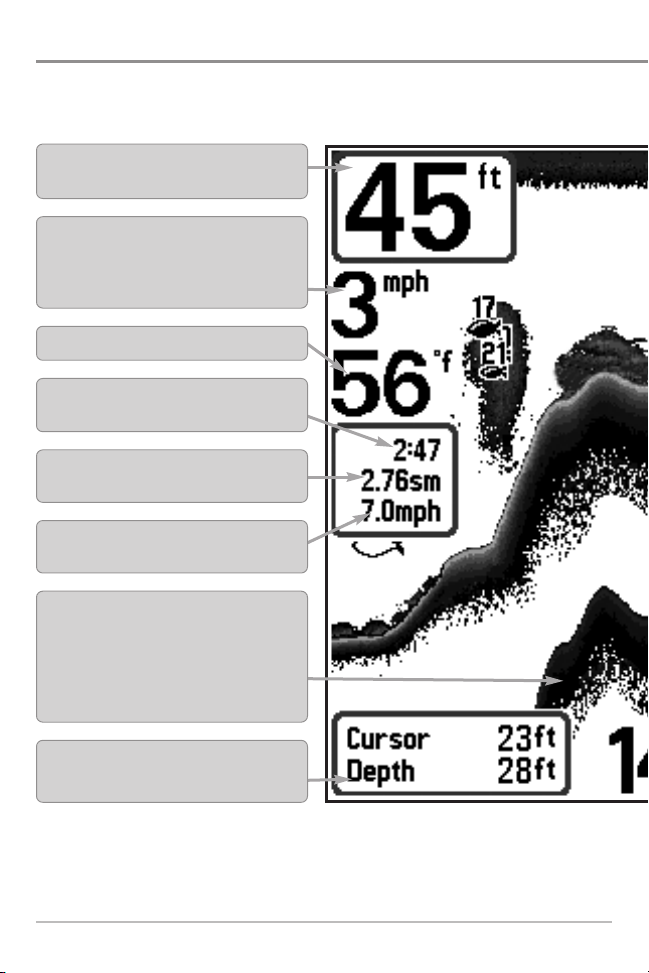
What’s on the 2D Sonar Display
The 700 Series™ Fishing System can display a variety of useful information
Depth - Water depth can be set to alarm when
the water becomes too shallow.
Speed - If a Temp/Speed accessory is attached,
the Fishing System can display the speed of the
boat and can keep a Triplog of nautical or statute
miles traveled.
Temperature - Water surface temperature.
Timer - Elapsed time with Temp/Speed
Accessory.
Distance - Distance traveled with Temp/Speed
Accessory.
Average Speed - Average speed reading with
Temp/Speed Accessory.
Second Sonar Return - When the sonar signal
bounces between the bottom and the surface of the
water and back again. Use the appearance of the
second return to determine bottom hardness. Hard
bottoms will show a strong second return, while soft
bottoms will show a very weak one or none at all.
Cursor Dialog Box - Displays on the view
when the cursor is active.
NOTE: Entries in this view that list (with Temp/Speed or GPS Receiver) are available if
the information from the GPS receiver will be displayed on the view.
What’s on the 2D Sonar Display
8
Page 17
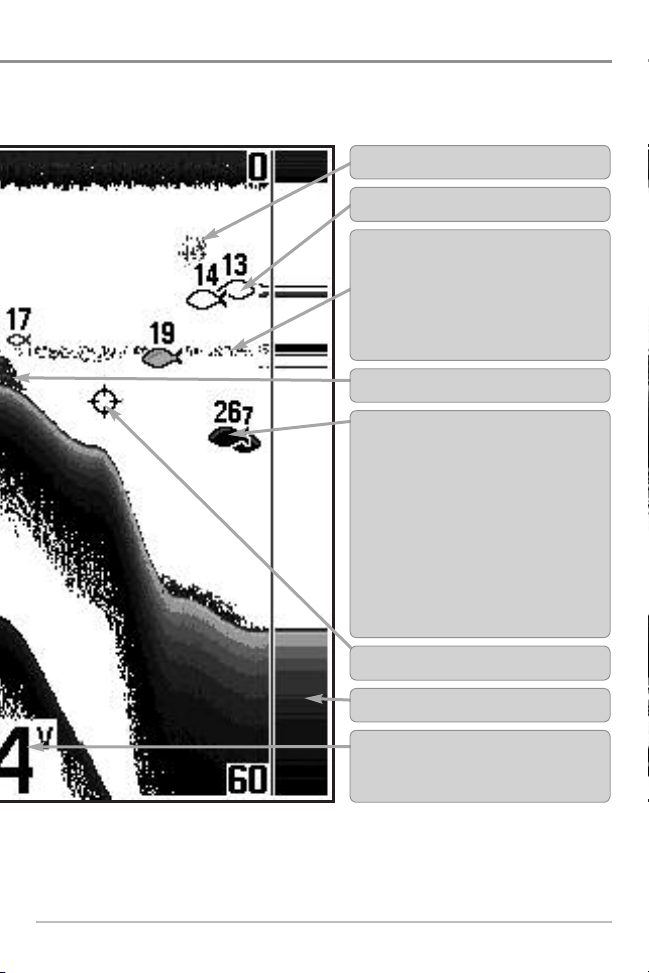
Bait Ball
Hollow Fish Symbol (see Fish ID+™)
Thermoclines - Layers of water with different
temperatures that appear at different depths
and different times of the year. A thermocline
typically appears as a continuous band of gray
levels moving across the display at the same
depth.
Structure - Where fish may be hiding.
Fish - The Fishing System displays fish as
arches and/or fish icons, and can be set to
alarm when a fish of a certain size is
detected. When a target is detected, a Fish
ID+™ symbol appears on the display with
the depth displayed above it. The size of the
symbol indicates the intensity of the sonar
return. The unit will clearly show schools of
Bait Fish as ”clouds” of different shapes and
sizes, depending on the number of fish and
boat speed.
Active Cursor
RTS (Real Time Sonar) Window™
Battery Voltage - The voltage of the boat’s
battery. It can be set to alarm if the voltage
falls below a certain point.
9
What’s on the 2D Sonar Display
Page 18
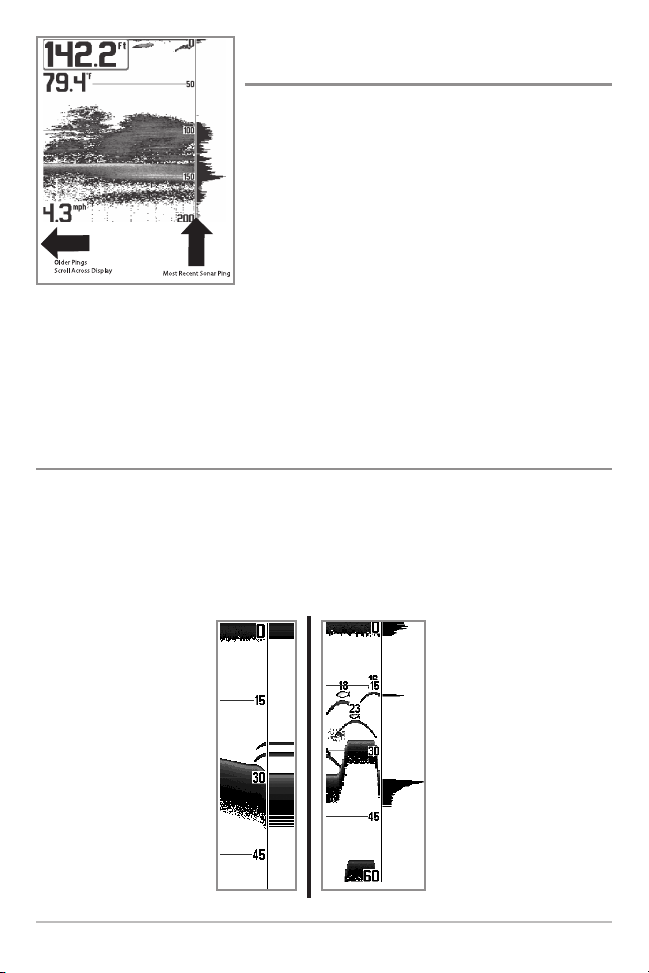
Understanding the 2D Sonar Display
It is important to understand the significance of
the display. The display does not show a literal
3-dimensional representation of what is under the
water. Each vertical band of data received by the
control head and plotted on the display represents
something that was detected by a sonar return at
a particular time. As both the boat and the targets
(fish) may be moving, the returns are only showing
a particular segment of time when objects were
detected, not exactly where those objects are in
relation to other objects shown on the display.
The returned sonar echoes are displayed on the screen. As a new echo is
received, the historical data scrolls left across the view.
Real Time Sonar (RTS™) Window
A Real Time Sonar (RTS™) Window appears on the right side of the display in
the Sonar View only. The RTS Window™ updates at the fastest rate possible for
depth conditions and shows only the returns from the bottom, structure, and
fish that are within the transducer beam. The RTS Window™ plots the depth
and intensity of a sonar return (see Sonar Menu Tab: RTS Window™).
The Narrow RTS Window™
indicates the sonar intensity
through the use of grayscale.
The grayscale used matches
the Bottom View grayscale
setting (Inverse, StructureID
WhiteLine™, Bottom Black) .
The depth of the sonar return
is indicated by the vertical
placement of the return on the
display depth scale.
What’s on the 2D Sonar Display
®
The Wide RTS Window™
indicates the sonar intensity
through the use of a bar
graph. The length of the
,
plotted return indicates
whether the return is weak or
strong. The depth of the sonar
return is indicated by the
vertical placement of the
return on the display depth
scale. The Wide RTS
Window™ does not use
grayscale.
10
Page 19
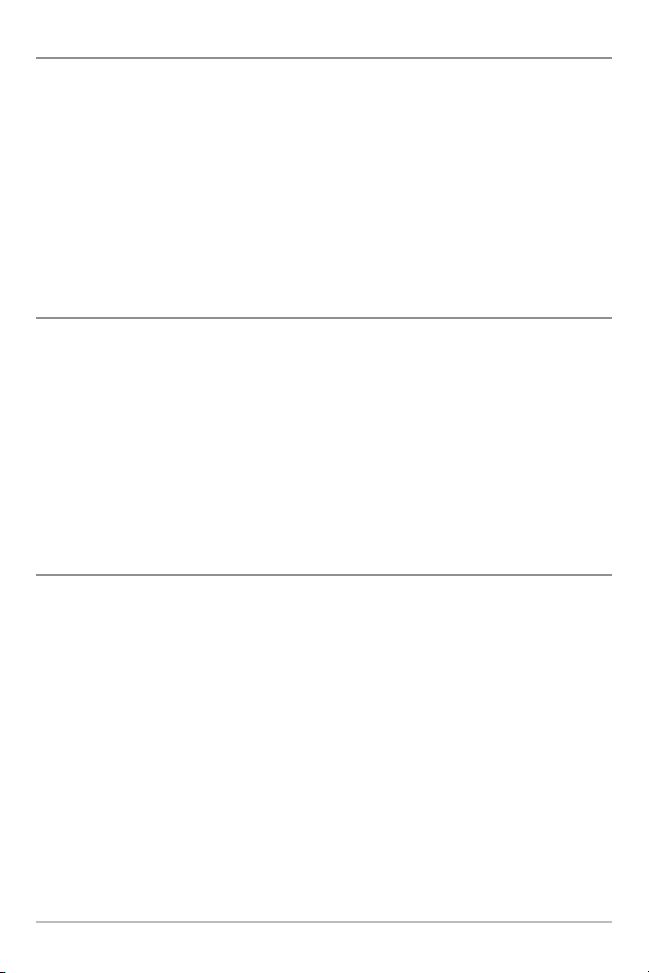
SwitchFire™
SwitchFire™ controls how the sonar returns are displayed in the Sonar Views.
SwitchFire™ settings are available in the Sonar Menu Tab.
To see the maximum sonar information available within the transducer beam so
more fish arches and better jig tracking are shown, choose Max Mode.
To see less clutter and more fish size accuracy interpreted from the transducer
beam, choose Clear Mode. See Sonar Menu Tab: SwitchFire™ for more
information.
Freeze Frame and Active Cursor
Press any arrow on the 4-WAY Cursor Control key, and the screen will freeze
and a cursor will be displayed. Use the 4-WAY Cursor Control key to move the
cursor over a sonar return, and the depth of the sonar return will be displayed
in the cursor dialog box.
NOTE: In 2D Sonar Views, the RTS Window™ continues to update in Freeze Frame.
To return to a scrolling display and exit Freeze Frame, press the EXIT key. Freeze
Frame is available in the Sonar and Sonar Zoom Views.
Instant Image Update
Instant Image Update - You can change a variety of sonar menu settings (such
as Sensitivity or Upper Range), and the adjustments will be shown instantly on
the screen.
11
What’s on the 2D Sonar Display
Page 20
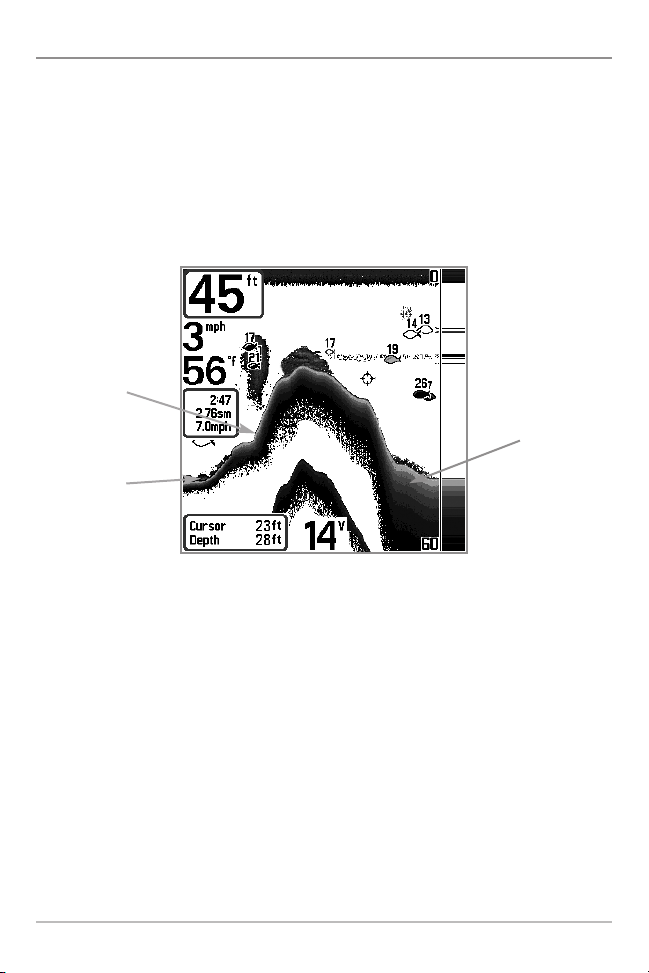
Bottom Presentation
As the boat moves, the unit charts the changes in depth on the display to create
a profile of the Bottom Contour. The type of bottom can be determined from
the return charted on the display. A Hard Bottom such as compacted sediment
or flat rock appears as a thinner line across the display. A Soft Bottom such as
mud or sand appears as a thicker line across the display. Rocky Bottoms have
a broken, random appearance.
Bottom Contour Profile with RTS Window™
Hard Bottom
Soft Bottom
Rocky Bottom
The sonar returns from the bottom, structure, and fish can be represented as
Inverse, Structure ID®, WhiteLine™, or Black (Bottom Black). See
Sonar X-Press™ Menu: Bottom View to set the Bottom View.
What’s on the 2D Sonar Display
12
Page 21
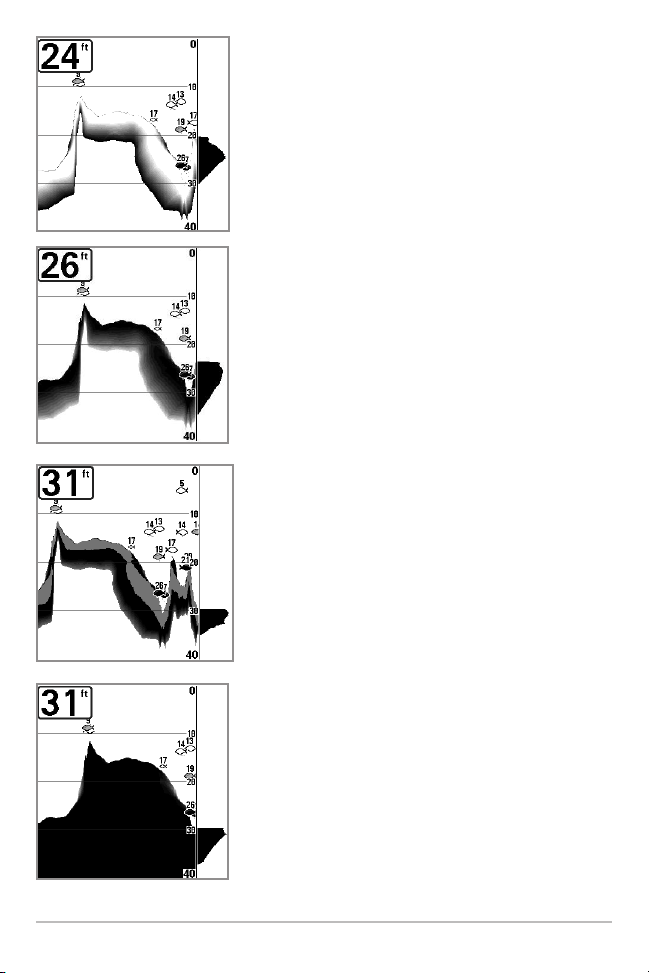
Inverse is a method where weak returns are shown
with dark pixels and strong returns with lighter
pixels. This has the benefit of ensuring that weak
signals will be clearly visible on the display.
Structure ID® represents weak returns as light
pixels and strong returns as dark pixels. This has
the benefit of ensuring that strong returns will be
clearly visible on the display.
WhiteLine™ highlights the strongest sonar returns
in white resulting in a distinctive outline. This has
the benefit of clearly defining the bottom on the
display.
Black (Bottom Black) displays all pixels below the
bottom contour as black, regardless of signal
strength. This has the benefit of providing a high
contrast between the bottom and other sonar
returns on the display.
13
What’s on the 2D Sonar Display
Page 22
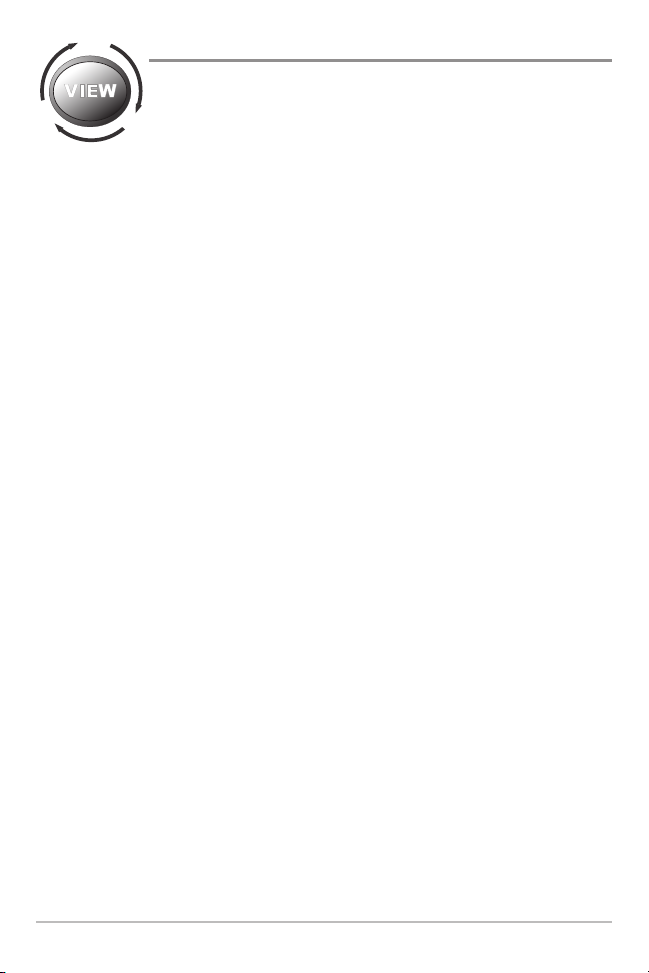
Views
The sonar information from your Fishing System is displayed
on the screen in a variety of easy-to-read views.
• Default View: When you first power up the control head, 2D Sonar View
will be the default view.
• Cycle: When you press the VIEW key repeatedly, the display cycles
through the available views on your screen. When you press the EXIT
key repeatedly, the display cycles through the available views in reverse
order.
• Customize: You can display or hide any view to suit your fishing
preferences. See the following pages for more information about each
View.
Views
14
Page 23
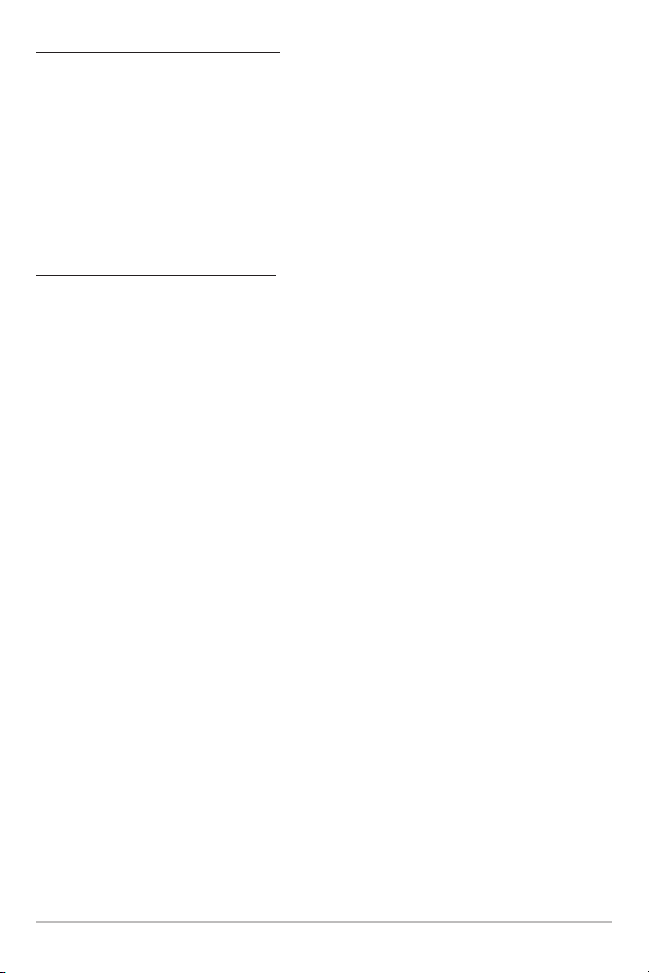
To customize your view rotation:
1. Press the MENU key twice to access the tabbed Main Menu, then
press the RIGHT Cursor key until the Views tab is selected.
2. Press the UP or DOWN Cursor keys to select a View.
3. Press the RIGHT or LEFT Cursor keys to change the status of the view
from Hidden to Visible or vice versa.
To change the Digital Readouts:
Each view displays digital readout information (such as speed or time), which
varies with the view selected and the accessory attached. The digital readouts
on the Sonar View can be customized. See Setup Menu Tab: Select Readouts
for more information.
1. Press the MENU key twice to access the tabbed Main Menu, then
press the RIGHT Cursor key until the Setup tab is selected.
2. Press the DOWN Cursor key to highlight Select Readouts, and press the
RIGHT Cursor key to access the Select Readouts submenu.
NOTE: If the Select Readouts option does not appear under the Setup tab, change the
User Mode to Advanced.
3. Press the UP or DOWN Cursor keys to select a Readout position, then
press the RIGHT or LEFT Cursor keys to choose what will be displayed
in that position. To hide the data window, select Off.
15
Views
Page 24
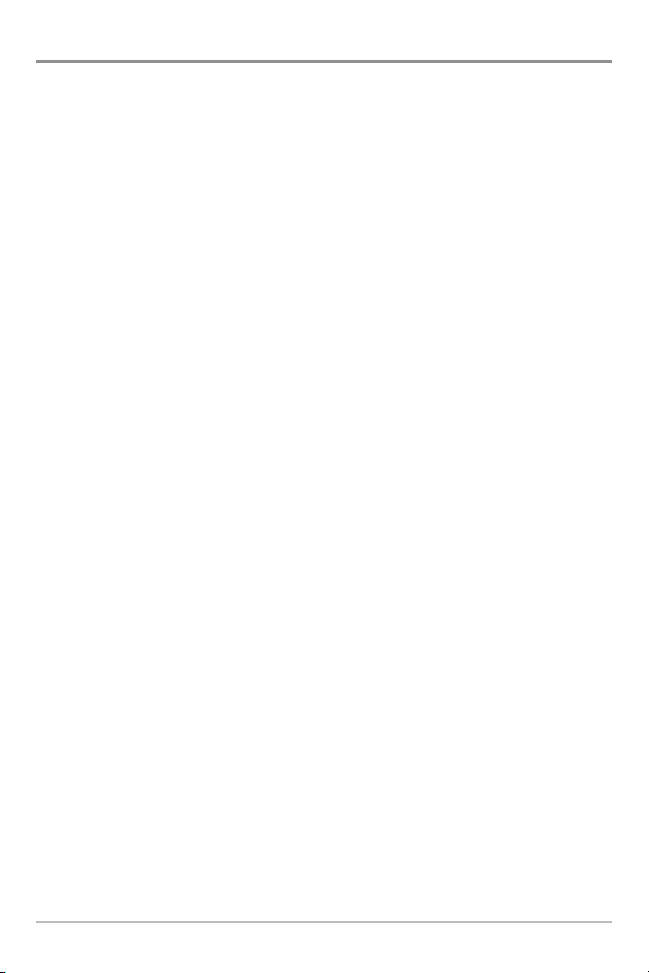
3D Sonar View
3D Sonar View displays a 3-dimensional representation of the bottom. The
sonar returns from each of the six elements are combined to create this 3dimensional, wire-frame image. This graphic depiction of the bottom provides
you with an effective tool for understanding the terrain beneath the boat.
• Digital Readouts: Depth is always displayed in the upper left hand
corner. Temperature and speed are displayed if the temp/speed paddle
wheel is connected or if a GPS receiver is connected.
• Location: The location of your boat in relation to the on-screen
information is represented by the boat icon.
• Sonar Returns: The most recent sonar returns are charted on the upper
right side of the screen and move to the lower left as new information
is received. The width of coverage is approximately equal to the depth.
• Fish ID+: If a return meets certain criteria, one of 18 kinds of fish
symbols will be assigned. There are three different size fish symbols to
indicate the intensity of the return and each of the six beams has a
unique set of fish symbols (see Sonar Menu Tab: Fish ID+™ for more
information).
Views
16
Page 25
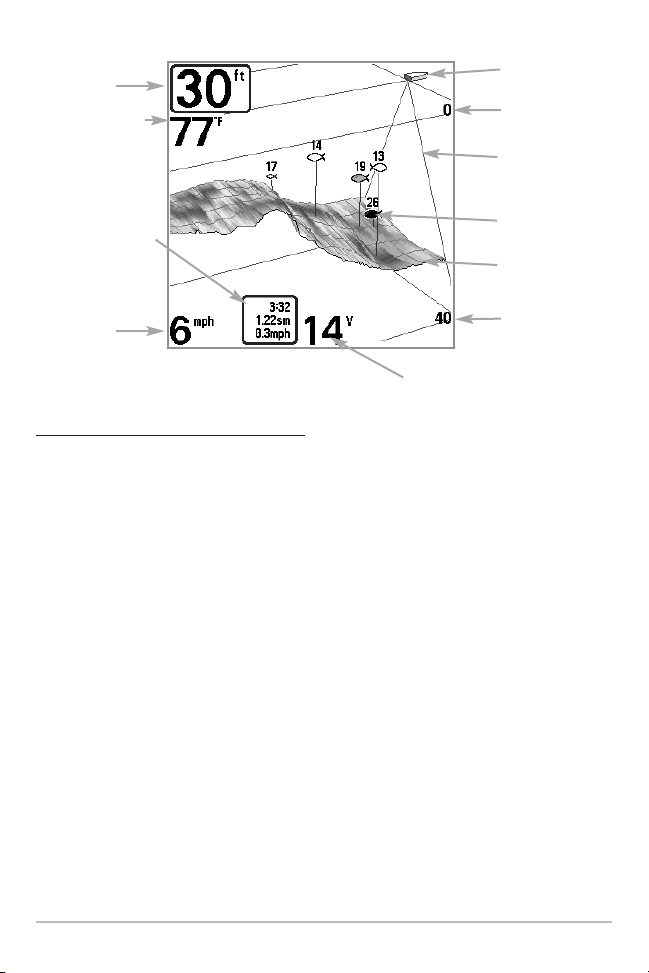
3D Sonar View
Depth
Temperature
Triplog with
Timer,
Distance
Travelled,
and Average
Speed
Speed
Voltage
Boat Icon
Upper
Depth Range
3D
Reference
Frame
Fish ID+™
Symbols
3D Bottom
Contour
Lower
Depth Range
To change the selected perspective:
In some situations, the 3D Sonar View and the 2D/3D Sonar View may not
display certain information due to the slope of the terrain. An option is available
to change the perspective, or viewpoint, so you can see the information that
would otherwise be hidden by the terrain.
1. While in the selected view, use the 4-WAY Cursor Control key to
change the perspective.
• Press the LEFT Cursor key to shift the viewpoint left, and press the
RIGHT Cursor key to shift it right.
• Press the Up or Down Cursor keys to shift the point of view up or
down.
2. Reset Perspective: Press the MENU key once and select Reset View
from the X-Press™ Menu.
17
Views
Page 26

2D Sonar View
Sonar View presents a 2-dimensional historical log of sonar returns. The most
recent sonar returns are charted on the right side of the display. As new
information is received, the historical information scrolls left across the display.
• Upper and Lower Depth Range numbers indicate the distance from the
surface of the water to a depth range sufficient to show the bottom.
• Depth is automatically selected to keep the bottom visible on the
display, although you can adjust it manually as well (see Sonar
X-Press™ Menu).
• Digital Readouts shown on the display will change based on the Select
Readouts settings or the optional-purchase accessories attached (see
Setup Menu Tab: Select Readouts).
• Freeze Frame: Use the 4-WAY Cursor Control key to freeze the display
and move the cursor over a sonar return. The depth of the sonar return
will be displayed in the cursor dialog box.
2D Sonar View
Depth
Speed
Temperature
Upper
Depth Range
Fish ID+™
Symbols
Triplog with
Timer,
Distance
Travelled,
and Average
Speed
Cursor
Dialog Box
Voltage
NOTE: If the Depth number is flashing, it means that the unit is having trouble locating
the bottom. This usually happens if the water is too deep, the transducer is out of the
water, the boat is moving too fast, or for any other reason that the unit can’t accurately
receive continuous data.
Views
18
Lower
Depth Range
Page 27

2D/3D Sonar Combo View
2D/3D Sonar Combo View displays a 3-dimensional representation of the
bottom next to the traditional 2-dimensional sonar representation. The 2D/3D
Sonar Combo View is especially useful for evaluating the bottom terrain from
the 3D window while simultaneously viewing the 2D window for structure and
bottom hardness.
• Depth is always displayed in the upper left hand corner.
• Digital Readouts in the 2D/3D Sonar Combo View cannot be
customized, which makes information such as water temperature and
voltage unavailable in this view.
2D/3D Sonar Combo View
Depth
3D Sonar
Window
Upper
Depth Range
2D Sonar
Window
Lower
Depth Range
NOTE: Refer to the 3D Sonar View and the 2D Sonar View sections for more
information on these views.
19
Views
Page 28

6-Beam Sonar View
6-Beam Sonar View displays information from each of the six 455 kHz beams
in a traditional 2D representation. This view displays the raw sonar returns from
each of the beams that are used to create the 3-dimensional wire frame
representation of the bottom in the 3D Sonar View. This view can be used for
identifying structure on the bottom and sonar returns in the water column.
• Sonar Targets: The 6-Beam Sonar View also provides information on
sonar targets relative to the boat. The far right window displays sonar
targets which are to the far right of the boat and the far left window
displays sonar targets which are to the far left of the boat. The
remaining windows display sonar targets which are successively closer
to the boat. The width of coverage is approximately equal to the current
depth.
• Digital Readouts in the 6-Beam Sonar View cannot be customized,
making information such as water temperature and voltage unavailable
in this view.
6-Beam Sonar View
Depth
Upper
Depth Range
Boat Icon
Views
6 Beam
Sonar
History
Lower
Depth Range
20
Page 29

2D Zoom View
2D Zoom View provides a magnified view of the bottom and structure. The
Sonar Zoom View makes it easier to see separate sonar returns that would
usually be displayed close together, such as those caused by fish suspended
close to the bottom or within structure.
• The Zoom Level, or magnification, is displayed in the lower left corner
of the display. Press the MENU key once to access the Sonar X-Press™
Menu and use Zoom Level to adjust the zoom settings.
• The Zoomed View is displayed on the left side of the screen. As the
depth changes, the zoomed view updates automatically.
• The Full Range View is displayed on the right side of the screen. The
Full Range View includes the Zoom Preview Box, which shows where
the zoomed view is in relation to the full range view.
• The Upper and Lower Depth Range numbers indicate the high and low
range of the water which is being viewed.
Sonar Zoom View
Upper Depth Range,
Depth
Zoomed View
Full Range View
Upper Depth Range,
Zoom View
Full Range View
Zoom Level
Digital depth is displayed in the upper left hand corner. The
digital readouts in the Sonar Zoom View cannot be
customized; therefore, information such as water temperature
and voltage are unavailable in the Sonar Zoom View.
21
Zoom Preview Box
Lower Depth Range,
Zoom View
Lower Depth Range,
Full Range View
Views
Page 30

2D Big Digits View
Big Digits View provides digital data in a large, easy-to-see format.
• Digital Readouts: Depth is always displayed. Readouts for temperature,
speed, and Triplog information are displayed automatically if the
appropriate accessory is connected to the Fishing System.
NOTE: The digital readouts in the Big Digits View cannot be customized.
• The Triplog shows distance traveled, average speed, and time elapsed
since the Triplog was last reset.
Big Digits View
Timer shows the
Depth
Temperature
Speed
time elapsed since Triplog
was last reset
Distance is the distance
traveled since the Triplog
was last reset
Voltage displays
the battery voltage
Average Speed shows the
speed since the Triplog
was last reset
Views
22
Page 31

What’s on the 700 Series™ Control Head
Your 700 Series™ Fishing System interface is easy to use. A combination of
keys and special features allows you to control what you see on the display.
Refer to the following illustration, and see Key Functions for more information.
1
Screen
1
VIEW key
2
4-WAY Cursor Control key
3
(LEFT, RIGHT, UP, or DOWN Cursor keys)
MENU key
EXIT key
POWER/LIGHT key
2
3
4
5
6
4
5
6
23
The 700 Series™ Control Head
Page 32

Key Functions
Your Fishing System user interface consists of a set of easy-to-use keys that
work with various on-screen views and menus to give you flexibility and control
over your fishing experience.
POWER/LIGHT Key
The POWER/LIGHT key is used to power the Fishing System on
and off. You can also use the POWER/LIGHT key to adjust the
backlight and contrast of the display.
Power On: Press the POWER/LIGHT key to power on the unit. When the Title
screen is displayed, press the MENU key to access the Start-Up Options Menu.
Power Off: Press and hold the POWER/LIGHT key for 3 seconds. A message will
appear to indicate how many seconds there are until shutdown occurs. To
ensure that shutdown occurs properly and any menu settings will be saved,
your Fishing System should always be turned off using the POWER/LIGHT key.
Adjust the Backlight or the Display Contrast:
Press the POWER/LIGHT key to access the Light
and Contrast submenu. Use the 4-WAY Cursor
Control key to select Light or Contrast, and then
press the LEFT or RIGHT Cursor key to change the
settings. Press EXIT to exit the Light and Contrast
submenu.
NOTE: Your 700 Series™ Fishing System will start up with the backlight on and will
automatically turn it off to conserve power.
Key Functions
24
Page 33

VIEW Key
The VIEW key is used to cycle through all available views. Press the
VIEW key to advance to the next view. Repeatedly pressing VIEW
cycles through all views available. Views can be hidden to optimize
the system to your fishing requirements (see Views and Views
Menu Tab).
MENU Key
The MENU key is used to access the menu system. See The
Menu System for more information.
• Start-Up Options Menu: Press the MENU key during the power up
sequence to view the Start-Up Options menu.
• X-Press™ Menu: Press the MENU key once in any view to access the
X-Press™ Menu, which provides frequently-used menu settings that
correspond to the current view.
• Main Menu: Press the MENU key twice in any view to access the Main
Menu, which is organized under tabbed headings to help you find a
specific menu item quickly.
4-WAY Cursor Control Key
(LEFT, RIGHT, UP, or DOWN Cursor keys)
The 4-WAY Cursor Control key has multiple functions, which
depend on the situation as follows:
• Menu Selection: Press the UP or DOWN Cursor keys to highlight a
menu option, then press the RIGHT or LEFT Cursor keys to change a
menu setting. The changes will be activated and saved immediately.
• Freeze Frame: In 2D Sonar Views, press any arrow on the
4-WAY Cursor Control key to freeze the display and move the active
cursor to a location on the screen. A cursor dialog box will display to
show the depth of the location you choose.
• Active Cursor: Press any arrow on the 4-WAY Cursor Control key, and
the active cursor will appear on the screen (2D Sonar View only).
25
Key Functions
Page 34

EXIT Key
The EXIT key has multiple functions, which depend on the
situation:
• If an alarm is sounding, press the EXIT key to cancel the alarm.
• If a menu tab is selected, press the EXIT key to exit the menu mode and
return to the view.
• If a menu is active, press the EXIT key to return to the previous level in
the menu system.
• From any view, press the EXIT key to cycle through the available views
in reverse order.
• If Freeze Frame is active, press the EXIT key to return to a scrolling
display.
• If the Cursor is active, press the EXIT key to remove the cursor from the
display.
Key Functions
26
Page 35

Accessory Bus
Use the Accessory Bus to expand
the functionality of the 748 3D Fishing
System. Accessories plug directly into the
Fishing System, enabling advanced features
such as WeatherSense®, SmartCast® Wireless
Sonar Link, and GPS Functionality.
Additional menu tabs and menu choices will
be added to the menu system automatically
when an accessory is plugged into the unit. In
addition, multiple accessories can be
attached simultaneously. See Accessories
Menu Tab and 700 Series™ Fishing System
Accessories in this manual, as well as your
accessory's operations manual for additional
details.
NOTE: Accessories to enable WeatherSense®, SmartCast® Wireless Sonar Link , and
GPS functionality require separate purchases. Visit our Web site at humminbird.com
or contact our Customer Resource Center at 1-800-633-1468 for details.
27
Accessory Bus
Page 36

The Menu System
The Menu System is divided into easy-to-use menu modules as follows:
• Start-Up Options Menu: Press the MENU key during the power on
sequence to view the Start-Up Options Menu. From the Start-Up
Options Menu, you can choose the following Fishing System Modes:
Normal, Simulator, System Status, and PC Connect.
• X-Press™ Menu: The X-Press™ Menu provides a shortcut to the most
frequently-used settings, and the options on the X-Press™ Menu
correspond with the current view.
• Main Menu: The Main Menu is a standard set of menu settings which
are organized under the following tabbed headings: Alarms, Sonar,
Setup, Views, and Accessories.
NOTE: The X-Press™ Menu(s) and the Main Menu options can also be expanded or
simplified by setting the User Mode to Advanced or Normal (see Main Menu: User
Mode).
The Menu System
28
Page 37

Start-Up Options Menu
Press the MENU key during the power on sequence to view the Start-Up
Options Menu, and select one of the modes described on the following pages.
Also, see Power On for additional information.
Normal
Use Normal for on-the-water operation with a transducer connected. If a
functioning transducer is connected, Normal operation will be selected
automatically at power up, and your Fishing System can be used on the water.
To exit Normal operation, power off your Fishing System.
29
Start-Up Options Menu
Page 38

Simulator
Use Simulator to learn how to use your Fishing System before taking your boat on
the water. The Simulator is a very powerful tool that provides a randomly-updated
display which simulates on the water operation.
Simulator
We recommend going through this
manual while using the Simulator,
since all of the menus function and
affect the display in the same way as
they would in Normal operation. Any
menu changes you make will be saved
for later use.
NOTE: It is important to select Simulator
manually from the Start-Up Options Menu
as opposed to letting the Fishing System
enter Simulator automatically (as it will if a
transducer is not connected and you do
nothing during power up).
A message will appear often on the display to indicate Simulator mode.
To exit Simulator, power off your Fishing System.
System Status
Use System Status to view system connections and to conduct a unit self-test.
After you select System Status from the Start-Up Options Menu, press the
VIEW key to display the following options:
• Self Test
• Accessory Test
To exit System Status, power off your Fishing System.
Start-Up Options Menu
30
Page 39

Self Test displays results from the internal diagnostic self test, including unit
serial number, Printed Circuit Board (PCB) serial number, software revision,
total hours of operation, and the input voltage.
Self Test Screen
Accessory Test lists the accessories connected to the system.
System Status Accessory Test Screen
NOTE: The speed accessory will be detected only if the paddlewheel has moved since
your Fishing System was powered up.
31
Start-Up Options Menu
Page 40

PC Connect
Software updates can be added to your Fishing System. For further information
and computer requirements, go to the Humminbird® Web site at
humminbird.com or call 1-800-633-1468.
Supplies: In addition to your Fishing System and personal computer with
Internet access, you will need a PC Connect Cable (AS PC2).
NOTE: The PC Connect cable requires a separate purchase. For more information, visit
our Web site at humminbird.com or contact our Customer Resource Center at
1-800-633-1468.
Updating Software requires the following top-level steps:
1. Log on to humminbird.com.
• Register your Fishing System.
• Download HumminbirdPC™ to your computer.
2. From your Humminbird® online account, download the latest control
head software to your computer.
3. Follow the instructions included with the PC Connect cable to connect
your Fishing System to your computer.
4. Open HumminbirdPC™ on your computer.
5. Click on the control head tab.
6. Click the Update Firmware button at the top, left of the screen. Follow
the on-screen instructions to locate the software file and update the
control head.
Start-Up Options Menu
32
Page 41

X-Press™ Menu
The X-Press™ Menu provides a shortcut to your
most frequently-used settings. The options
provided on the X-Press™ Menu correspond
with the current view. For example, if you are in
a Sonar View and press the MENU key once, the
X-Press™ Menu
To use an X-Press™ Menu:
1. In any view, press the MENU key once.
2. Press the UP or DOWN Cursor keys to highlight an X-Press™ Menu
option, then use the RIGHT or LEFT Cursor keys to change the menu
setting.
NOTE: The X-Press™ Menu will collapse temporarily and the screen will update if it is
affected by your menu setting change, which allows you to see the effects of your
change immediately.
3. Reactivate the X-Press™ Menu by pressing the UP or DOWN Cursor keys.
Total Screen Update - When you change any menu settings that affect the
current view, the view will update immediately (i.e. you don’t have to exit the
menu to apply the change to the screen).
Menu options can be simplified or expanded by setting the User Mode to
Normal or Advanced. See Main Menu: User Mode for details.
Sonar X-Press™ Menu will display.
33
X-Press™ Menu
Page 42

Main Menu
The Main Menu provides the standard set of
menu options, including the settings that are
changed less frequently. The Main Menu is
organized under the following tabs to help you
find a specific menu item quickly: Alarms,
Sonar, Setup, Views, and Accessories.
NOTE: Menu options can be expanded or simplified by
setting the User Mode to Advanced or Normal. See
Main Menu: User Mode for details.
Main Menu (Normal User Mode)
To use the Main Menu:
1. In any view, press the MENU key twice.
2. Press the RIGHT or LEFT Cursor keys to highlight a menu tab.
3. Press the UP or DOWN Cursor keys to select a specific menu option
under that tab.
4. Press the RIGHT or LEFT Cursor keys again to change a menu setting.
• A down arrow at the bottom of a menu means that you can scroll to
additional menu options using the DOWN Cursor key.
• A right or left arrow on a menu option means that you can use the RIGHT
or LEFT Cursor keys to make changes or to see more information.
• Press the EXIT key to move quickly to the top of the tab.
Total Screen Update - When you change any menu settings that affect the
current view, the view will update immediately (i.e. you don’t have to exit the
menu to apply the change to the screen).
Main Menu
34
Page 43

Quick Tips for the Main Menu
• From any menu option on a menu tab, press the EXIT key to jump directly
to the top of the tab.
• From the bottom of a menu tab, press the DOWN Cursor key to jump
directly to the top of the tab.
• From the top of a menu tab, press the RIGHT or LEFT Cursor keys to scroll
to the next tab. You can also jump to the beginning or end of the tab
rotation by repeatedly pressing the RIGHT or LEFT Cursor keys.
• If there is a down arrow at the bottom of a menu tab, press the DOWN
Cursor key to scroll to additional menu options.
• If there is a right or left arrow on a menu option, press the RIGHT or LEFT
Cursor keys to make setting changes or see more information.
• If you press MENU or EXIT to leave the Main Menu and then return to the
Main Menu at a later time, the menu will open to the same tab as the last
time the Main Menu was displayed.
Note for all Menu Settings
The settings in all menus are adjusted in the same way. Simply use the 4-WAY
Cursor Control key to highlight a menu option, and then change the settings or
activate the option (see Main Menu or X-Press™ Menu).
Below is an example of how the menu options are described in this manual.
Each description shows the menu option appearance, the available settings,
and the specific control head settings required (i.e. advanced user mode,
international only, view, navigation, or accessory).
Menu Option as it appears
on the screen
Menu Option Name
35
Setup User Mode
and other control
head requirements
Available Menu
Settings
and Default
Setting Description
Main Menu
Page 44

User Mode
(Normal or Advanced)
Menu options can be simplified or expanded by setting your Fishing System User
Mode to Normal or Advanced.
Normal Mode is the default setting when you first power on your 700 Series™
Fishing System. Normal mode is provided for users who want greater simplicity and
fewer menu choices.
Advanced Mode is provided for users who want the highest level of control over
the Fishing System. Several menu settings are added to the Main Menu when the
User Mode is changed to Advanced.
To change the User Mode setting:
1. Press the MENU key twice to access the Main Menu.
2. Press the RIGHT Cursor key until the Setup tab is selected.
3. Press the DOWN Cursor key to highlight User Mode on the Setup main
menu.
4. Press the RIGHT or LEFT Cursor keys to change the User Mode setting.
(Normal, Advanced, Default = Normal)
NOTE: Any changes made while in Advanced Mode will remain in effect after you
switch back to Normal Mode.
For example, the Select Readouts menu option is available when the User Mode is set
to Advanced. If you change the Select Readouts settings while operating in Advanced
User mode, the Select Readouts you choose will continue to display on the screen even
if you switch back to Normal User Mode.
Main Menu
36
Page 45

Sonar Tab, Normal Mode
Sonar Tab, Advanced Mode
37
Main Menu
Page 46

Sonar X-Press™ Menu
Sonar X-Press™ Menu
(Sonar Views only)
The Sonar X-Press™ Menu provides a shortcut
to your most frequently-used settings. Press the
MENU key once while in any of the Sonar Views
to access the Sonar X-Press
NOTE: Menu options will vary with the view (2D, 3D,
6-Beam, 2D Zoom View, or Combo View). See Views
for more information.
NOTE: Menu options can be expanded or simplified
by setting the Fishing System User Mode to Advanced
or Normal. See Main Menu: User Mode for details.
™
Menu.
Sonar X-Press™ Menu
38
Page 47

3D Bottom Zoom
(3D Sonar, 3D/2D Sonar Combo Views only)
Settings: Off, 1.5x, 2x, 2.5x, 3x; Default = Off
3D Bottom Zoom provides a magnified image of the bottom. Use 3D Bottom
Zoom to increase the detail of the bottom on the display.
3D Lower Range
(3D Sonar, 3D/2D Sonar Combo, 6-Beam
Sonar Views only)
Settings: AUTO, 10 to 240 feet, 3 to 75 meters
[International Models Only]; Default = AUTO
3D Lower Range sets the deepest depth range that will be displayed.
Automatic is the default setting. When in automatic mode, the lower range will
be adjusted by the unit to follow the bottom. Selecting a specific setting locks
the depth range into Manual mode.
For example, if you are fishing in 60 feet of water but are only interested in the
first 30 feet (surface to a depth of 30 feet) you should set the Lower Depth
Range limit to 30. The display will show the 0 to 30 foot range, allowing you to
see a more detailed view than you would see if the display went all the way to
the bottom.
3D History
(3D Sonar, 3D/2D Sonar Combo Views only)
Settings: Most, 2 - 9, Least; Default = 6
3D History determines the speed at which the
sonar information moves across the 3D display, and consequently the amount
of history shown.
A faster speed shows less history and is preferred by most anglers; however,
the sonar information moves across the display quickly.
A slower speed keeps the information on the display longer, but the bottom
becomes compressed and may be difficult to interpret.
39
Sonar X-Press™ Menu
Page 48

2D Sonar Window
(3D/2D Sonar Combo View only)
Settings: Wide, Medium, Narrow, Default = Medium
2D Sonar Window sets the width of the 2-dimensional Sonar Window in the
3D/2D Combo View. See Views for more information.
Reset View
(3D Sonar, 3D/2D Sonar Combo Views only)
Settings: Press the RIGHT Cursor key to activate.
Reset View resets the view orientation, 3D Bottom Zoom, and 3D Lower Range.
This is helpful when you’ve changed the perspective on a view and want to
return to the original view settings. See Views for more information.
6-Beam Sensitivity
(6-Beam Sonar View only)
Settings: Low = 1, High = 20, Default = 10
6-Beam Sensitivity controls how much detail is shown on the display.
Increasing the sensitivity shows more sonar returns from small baitfish and
suspended debris in the water; however, the display may become too cluttered.
When operating in very clear water or greater depths, increased sensitivity
shows weaker returns that may be of interest. Decreasing the sensitivity
eliminates the clutter from the display that is sometimes present in murky or
muddy water. If Sensitivity is adjusted too low, the display may not show many
sonar returns that could be fish.
Sonar X-Press™ Menu
40
Page 49

Sensitivity
(2D Sonar, 2D Sonar Zoom, 2D Big Digits Views only)
Settings: Low = 1, High = 20, Default = 10
Sensitivity controls how much detail is shown on the display and will adjust
the sensitivity of all sonar frequencies.
When operating in very clear water or greater depths, increase the sensitivity
to see weaker returns that may be of interest. If the sensitivity is adjusted too
high, the display may become too cluttered.
Decrease the sensitivity to eliminate the clutter from the display that is
sometimes present in murky or muddy water. If Sensitivity is adjusted too low,
the display may not show many sonar returns that could be fish.
NOTE: The Sensitivity setting is a global setting and will adjust the sensitivity of all
sonar frequencies.
Sensitivity at Low Sensitivity at Medium
41
Sensitivity at High
Sonar X-Press™ Menu
Page 50

Upper Range
(Advanced: 2D Sonar, 2D Big Digits Views only)
Settings: 0 to 990 ft or 0 to 327 m [International Models
only], Default = 0 ft
Upper Range sets the shallowest depth range that will be displayed on the Sonar
and Big Digits Views. Upper Range is often used with Lower Range.
For example, if you are only interested in the area between 20 and 50 feet
deep, you should set the Upper Depth Range to 20 and the Lower Depth Range
to 50. The Sonar View will then show the 30 foot area between 20 and 50 and
will not show the surface or the bottom (assuming the bottom is deeper than
50 feet). Greater detail will be shown for the area between 20 and 50 feet.
NOTE: A minimum distance of 10 feet will be maintained between the Upper and
Lower Range regardless of the manual settings entered.
Lower Range
(2D Sonar, 2D Sonar Zoom, 2D Big Digits Views only)
Settings: Auto, 10 to 1000 ft, 3 to 330 m [International
Models only], Default = Auto
Lower Range sets the deepest depth range that will be displayed by the unit.
Auto: The Lower Range will be adjusted by the unit to follow the bottom
automatically. Auto is the default setting.
Manual: You can adjust the Lower Range to lock the unit on a particular depth.
“M” will be displayed in the lower right corner of the screen to indicate the unit
is in Manual mode. Adjust the Upper and Lower Range together to view a
specific depth range, especially when looking for fish or bottom structure.
For example, if you are fishing in 60 feet of water but are only interested in
the first 30 feet (surface to a depth of 30 feet), you should set the Lower
Depth Range limit to 30. The display will show the 0 to 30 foot range, which
allows you to see a more detailed view than you would see if the display
went all the way to the bottom.
NOTE: A minimum distance of 10 feet will be maintained between the Upper and
Lower Range regardless of the manual settings entered.
Sonar X-Press™ Menu
42
Page 51

Chart Speed
(2D Sonar, 2D Sonar Zoom, 2D Big Digits Views Only)
Settings: 1-9, Ultra, where 1 = Slow, 9 = Fast, Ultra =
Fastest, Default = 5
Chart Speed determines the speed at which the sonar information moves across
the display, and consequently the amount of detail shown.
A faster speed shows more information and is preferred by most anglers;
however, the sonar information moves across the display quickly. A slower speed
keeps the information on the display longer, but the bottom and fish details
become compressed and may be difficult to interpret. Regardless of the Chart
Speed setting, the RTS Window™ will update at the maximum rate possible for
the depth conditions.
Bottom View
(2D Sonar, 2D Sonar Zoom, 2D Big Digits Views Only)
Settings: Inverse, Structure ID®, WhiteLine™, Bottom
Black, Default = Structure ID®
Bottom View selects the method used to represent bottom and structure on the
display. See What’s on the Sonar Display: Bottom Presentation for more
information.
Zoom Level
(2D Zoom View only)
Settings: 2x, 4x, 6x, 8x, Default = 2x
Zoom Level sets the magnification level for the Sonar Zoom View. Use Zoom to
see more detail in the bottom sonar returns that might be displayed close
together, such as those caused by fish suspended close to the bottom or within
structure.
Zoom Level is only available on the X-Press™ Menu from the Sonar Zoom View.
The Zoom Preview Box shows the section of the bottom that will be magnified.
NOTE: The Zoom Preview Box tracks the bottom and cannot be moved.
43
Sonar X-Press™ Menu
Page 52

Alarms Menu
Alarms Menu Tab
From any view, press the MENU key twice to
access the Main Menu. The Alarms tab will be
the default selection.
NOTE: When an alarm is triggered, you can silence it
by pressing any key. The alarm will be silenced, and
will not be triggered again until a new instance of the
alarm condition is detected.
Alarms Menu Tab
44
Page 53

Depth Alarm
Settings: Off, 1 to 100 ft, or 0.5 to 30 m [International
Models only], Default = Off
Depth Alarm sounds when the depth becomes equal to or less than the menu
setting.
Fish ID Alarm
Settings: Off, All, Large/Medium, Large, Default = Off
Fish ID Alarm sounds when the Fishing System detects fish that correspond to
the alarm setting. Fish ID Alarm will only sound if Fish ID+™ is on. For example,
if you've set the Fish ID Alarm to sound for Large fish only, the Fish ID alarm
will sound when a large-sized fish is detected.
Off
All
Large/Medium
Large
Low Battery Alarm
Settings: Off, 8.5V - 13.5V, Default = Off
Low Battery Alarm sounds when the input battery voltage is equal to or less
than the menu setting. The battery alarm will only sound for the battery that is
connected to the Fishing System. The Low Battery Alarm should be set to warn
you when the battery voltage drops below the safety margin that you have
determined.
45
Alarms Menu Tab
Page 54

Temp. Alarm
Settings: Off, 33-120 Fahrenheit, 0-50 Celsius
[International Models only]; Default = Off
Temp. Alarm sounds when the water temperature detected by the Fishing
System reaches the Temp. Alarm setting, which is either set in degrees
Fahrenheit or Celsius [International Models only].
For example, if the Temp. Alarm is set to 58 degrees Fahrenheit, and the water
temperature falls from 60 degrees to 58 degrees, the Temp. Alarm will sound.
Similarly, if the water temperature rises from 56 degrees to 58 degrees, the Temp.
Alarm will also sound.
Alarm Tone
Settings: High, Medium, Low, Default = Medium
Alarm Tone selects the pitch of the alarm sound. A brief tone will be produced
as you adjust the Alarm Tone so that you can select the tone that you can hear
best.
Alarms Menu Tab
46
Page 55

Sonar Menu Tab
Press the MENU key twice to access the Main
Menu and then press the RIGHT Cursor key until
the Sonar tab is selected.
NOTE: Menu options can be expanded or simplified
by setting the User Mode to Advanced or Normal. See
Main Menu: User Mode for details.
Sonar Menu, Advanced
47
Sonar Menu Tab
Page 56

3D Bottom Style
(3D Sonar Views only)
Settings: Grid Only, Shaded with Grid, Shaded, Default =
Shaded with Grid
3D Bottom Style selects the bottom style used in the 3D Sonar View.
3D Frame Style
(3D Sonar Views only)
Settings: Simple, 2, 3, 4, Complex, Default = 3
3D Frame Style selects the frame style used in the 3D Sonar View.
2D Beam Select
Settings: 455 kHz, 83 kHz; Default = 455 kHz
Beam Select or 2D Beam Select sets which sonar returns from the transducer
will be displayed on the screen.
When Beam Select is set to 455 kHz, the returns from the 455 kHz narrow
beams will be displayed in all views, and the maximum depth capability of your
unit will be 240 ft (75 m).
When the depth is greater than 240 ft (75 m), Beam Select should be set to
83 kHz. The unit will continue to acquire sonar returns below 240 ft and will be
displayed in the 2D Sonar View.
NOTE: It is important to re-set Beam Select to 455 kHz when returning to water
shallower than 240 ft (75 m) for maximum performance in the 3D views.
Sonar Menu Tab
48
Page 57

Surface Clutter
Settings: Low = 1 to High = 10, Default = 5
Surface Clutter adjusts the filter that removes surface clutter noise caused by
algae and aeration. The lower the setting, the less surface clutter will be
displayed.
Surface Clutter
Surface
Clutter
SwitchFire™
Settings: Max Mode, Clear Mode; Default = Clear Mode
SwitchFire™ controls how the sonar returns are displayed in the Sonar Views.
Choose Max Mode to see only raw sonar returns on the display. When Max
Mode is selected, you will see the maximum sonar information available within
the transducer beam, so more fish arches and better jig tracking are shown.
Choose Clear Mode to see less clutter and more fish size accuracy on the
display. When Clear Mode is selected, the clutter is filtered, and sonar returns
are interpreted to provide more details about the objects within the transducer
beam, regardless of their location. In other words, a large arch on the display
means a large fish has been detected.
49
Sonar Menu Tab
Page 58

Fish ID+™
Settings: Off, 3D Markers, Symbol Only, Symbol + Depth,
Default = Symbol + Depth
Fish ID+™ uses advanced signal processing to interpret sonar returns and will
display a Fish Symbol when very selective requirements are met. When a fish
is detected, a fish icon and its depth are displayed above the return that has
been classified as being a fish.
Three different fish size icons represent the intensity of the sonar return and
provide an indicator of relative fish size. There is also a unique symbol set
associated with each of the six beams, for a total of 18 possible fish symbols
which can be displayed.
The following graphic illustrates the different Fish ID+™ symbols and shows
the beams with which they are associated. For instance, a hollow fish facing
left indicates it was detected in the far left beam and a hollow fish facing right
indicates it was detected in the far right beam.
Sonar Menu Tab
50
Page 59

When Fish ID+™ is turned off, the Fishing System shows only the raw sonar
returns on the display. These returns will often result in “arches“ forming on the
display, indicating potential targets. Due to the transducer beam angle, the
distance to a fish decreases as the fish moves into the beam, and then
increases as it moves out again, creating a Fish Arch when this distance change
is shown on the display. Boat speed, chart speed, and the position of the fish
within the sonar beam greatly affect the shape of the arch.
Transducer Cone and Fish Arches
Fish ID Sensitivity
Settings: Low = 1, High = 10, Default = 5
Fish ID Sensitivity adjusts the threshold of the Fish ID+™ detection algorithms.
Selecting a higher setting allows weaker returns to be displayed as fish. This is
useful for identifying smaller fish species or baitfish. Selecting a lower setting
displays fewer fish from weak sonar returns. This is helpful when seeking larger
species of fish.
Fish ID Sensitivity is used in conjunction with Fish ID+™. Fish ID+™ must be On
for Fish ID Sensitivity to affect the ability of the Fishing System to identify sonar
returns as fish.
51
Sonar Menu Tab
Page 60

Fish ID 3D Reference
(3D Sonar Views only)
Settings: Surface, Both, Bottom, Default = Bottom
Fish ID 3D Reference selects the reference line style used in the 3D Sonar
View. Selecting Surface draws a line from the fish icon to the surface plane.
Bottom draws a line from the fish icon to the bottom contour; and selecting
Both draws both lines.
Real Time Sonar (RTS™) Window
(2D Sonar View only)
Settings: Wide, Narrow, Off, Default = Wide
RTS Window™ sets the RTS Window™ to either Wide or Narrow, or turns it off
in the 2D Sonar View. The RTS Window™ always updates at the fastest rate
possible and only displays returns that are within the transducer beam. See
What’s on the 2D Sonar Display for more information.
NOTE: The Wide RTS Window™ does not use grayscale.
RTS Window™ (Wide)
RTS Window™ (Narrow)
RTS Window™ (Off)
Zoom Width
(2D Zoom View only)
Settings: Narrow, Medium, Wide, Default = Wide
Zoom Width adjusts the width of the zoomed view on the 2D Zoom View,
which is on the left side of the display. See Views: Sonar Zoom View for more
information.
Sonar Menu Tab
52
Page 61

83 kHz Sensitivity
(Advanced, 2D Sonar Views only)
Settings: -10 to +10, Default = 0
83 kHz Sensitivity changes the sensitivity of the 83 kHz beam. Increasing the
83 kHz Sensitivity will display additional weak returns, and decreasing the 83
kHz Sensitivity will display fewer weak returns.
Depth Lines
(Advanced, 2D Sonar Views only)
Settings: Off, On, Default = On
Depth Lines divide the display into four equal sections which are separated
by three horizontal depth lines. The depth of each line is displayed along the
depth scale. You can turn Depth Lines On or Off.
Depth Lines
Depth Lines
53
Sonar Menu Tab
Page 62

Noise Filter
(Advanced)
Settings: Off, Low, Medium, High 1, High 2, High 3,
Default = Low
Noise Filter adjusts the sonar Noise Filter to limit interference on the display from
sources such as your boat engine, turbulence, or other sonar devices.
The Off setting removes all filtering. Low, Medium, High 1, High 2, and High 3
settings add progressive filtering of the sonar returns. High 1, High 2, and High 3
are useful when there is excessive trolling motor noise, but in some deep water
situations, the High settings may actually hinder your unit’s ability to find the
bottom.
Max Depth
(Advanced, 2D Sonar Views only)
Settings: Auto, 10 to 1000 ft, 3 to 330 m [International
Models only], Default = Auto
Max Depth controls the maximum depth of operation. When Max Depth is set to
Auto, the Fishing System will acquire bottom readings as needed (within the
capacity of the unit). When Max Depth is set to match your fishing maximum
depth, your Fishing System will not attempt to acquire sonar data below that
depth, so more detail will be shown on the screen.
NOTE: If the bottom is deeper than the Max Depth setting, the digital depth readout
will flash, indicating that the Fishing System cannot locate the bottom.
Water Type
(Advanced)
Settings: Fresh, Salt (shallow), Salt (deep), Default = Fresh
Water Type configures your unit for operation in fresh or salt water. In salt water,
you can also choose the shallow or deep setting.
Water Type affects the accuracy of deep water depth readings. In salt water, what
would be considered a large fish might be 2 to 10 times bigger than a large fish in
fresh water (depending on the type of fish you are seeking). The salt water setting
allows for a greater range in fish size adjustment to account for this difference.
Sonar Menu Tab
54
Page 63

Setup Menu Tab
Setup Menu Tab
From any view, press the MENU key twice to
access the tabbed Main Menu, then press the
RIGHT Cursor key until the Setup tab is selected.
NOTE: Menu options will vary depending on which
accessories are attached to the unit.
NOTE: Menu options can be expanded or simplified
by setting the User Mode to Advanced or Normal. See
Main Menu: User Mode for details.
55
Setup Menu Tab
Page 64

Units - Depth
Settings: Domestic Models: Feet, Fathoms; International
Models: Meters; Default = Feet/Meters
Units - Depth selects the units of measure for all depth-related readouts.
Units - Temp
(International only)
Settings: Celsius, Fahrenheit; Default = Celsius
Units - Temp selects the units of measure for all temperature-related readouts.
[International Models only].
Units - Distance
(with Temp/Speed or GPS Receiver)
Settings: Domestic Models: Statute Miles, Nautical Miles,
Default = Statute Miles; International Models:
Meters/Kilometers, Meters/Nautical Miles, Feet/Statute
Miles, Feet/Nautical Miles, Default = Meters/Kilometers
Units - Distance selects the units of measure for all distance-related readouts,
and will appear in the menu if a Temp/Speed Accessory is connected and the
paddlewheel has moved at least once or if a GPS Receiver is connected.
Units - Speed
(with Temp/Speed or GPS Receiver)
Settings: Domestic Models: mph, kts; International
Models: kph; Default = mph/kph
Units - Speed selects the units of measure for all speed-related readouts, and
will appear in the menu if a Temp/Speed Accessory is connected and the
paddlewheel has moved at least once or if a GPS Receiver is connected.
Sonar Menu Tab
56
Page 65

User Mode
Settings: Normal, Advanced, Default = Normal
User Mode sets the menu system to Normal or Advanced. When set to Normal
(default setting), the basic set of menu options are shown in the menu system.
When set to Advanced, additional menu options are added to the menu system.
See Main Menu: User Mode for details.
Language
(International only)
Settings: Various, Default = English
Language selects the display language for menus. [International Models
only].
Triplog Reset
(with Temp/Speed or GPS Receiver)
Settings: Follow screen instructions to activate.
Triplog Reset resets the Triplog to zero, and will appear in the menu if a
Temp/Speed Accessory is connected and the paddlewheel has moved at least
once or if a GPS Receiver is connected.
The Triplog provides the following information: timer for elapsed time, distance
traveled since last reset, and average speed.
NOTE: See Setup Menu Tab: Select Readouts and Views to find out how to display
Triplog information on the screen.
Restore Defaults
Settings: Follow screen instructions to activate.
Use this menu choice with caution!
Restore Defaults resets ALL menu settings to their factory defaults.
57
Setup Menu Tab
Page 66

Select Readouts
(Advanced, 2D Sonar and 3D Sonar Views only)
Settings: Various, Default = Off
Select Readouts sets the information to display
The readout
position on
the screen
is shown in
the Select
Readouts
Window.
Select Readouts
NOTE: The availability of the digital readout information corresponds with the
selected view and attached accessory.
in each of the 6 fixed-position data windows
arranged around the left and bottom edges of
the 2D or 3D Sonar Views. To leave the data
window blank, select Off. See Views to change
the Select Readouts.
Data windows can display readouts from
supported accessories such as Temp/Speed.
Each data window can be empty or contain one
of the following information categories:
• Speed
• Temperature
• Triplog
• Voltage
Setup Menu Tab
Default Sonar View
Sonar View with Select Readouts
58
Page 67

Depth Offset
(Advanced)
Settings: -10.0 to +10.0 ft or -3.0 to 3.0 m [International
Models only], Default = 0.0 ft
Depth Offset will adjust the digital depth readout to indicate depth from the
waterline or boat's keel. Enter a positive vertical measurement from the
transducer to the waterline to read the depth from the waterline. Enter a
negative vertical measurement from the transducer to keel to read the depth
from the keel.
Digits Format
(Advanced)
Settings: Small tenths, Large tenths, No tenths, Default =
Small tenths
Digits Format adds a tenth decimal place to readouts such as Temperature and
Depth. The format can be changed to small format, large format or no format.
59
Setup Menu Tab
Page 68

NMEA Output
(Advanced)
Settings: Off, On; Default = Off
NMEA Output turns the NMEA* output on or off. NMEA Output should be
turned On if you connect the NMEA Output wires of the GPS Receiver cable to
another NMEA-compatible device, such as an autopilot.
*NMEA 0183 is a National Marine Electronics Association standard for data
communication.
The following NMEA sentences are output:
• DPT - Depth
• MTW - Water Temperature
• GLL - Lat/Lon Position
• GGA - GPS Fix Data
• RMC - Recommended Minimum Specific GNSS Data
• VTG - Course Over Ground and Ground Speed
• ZDA - Time and Date
When navigating, the following NMEA sentences are also output:
• APB - Autopilot Sentence B
• BWR - Bearing and Distance to Waypoint
• RMB - Recommended Minimum Navigation Info
Setup Menu Tab
60
Page 69

Speed Calibration
(Advanced, with Temp/Speed only)
Settings: -20% to +20%, Default = 0%
Speed Calibration will adjust the speed readout by the percentage entered,
and will appear in the menu if a Temp/Speed Accessory is connected and the
paddlewheel has moved at least once.
Demonstration
Settings: Off, Visible, Default = Visible
Demonstration controls whether the Demonstration Mode is visible or off. The
Demonstration Mode appears on the screen if you don’t press any keys during
the warning screen at power up. Menu settings cannot be saved in
Demonstration (see Power On and Start-Up Options Menu).
Sound Control
Settings: No Sounds, Alarms Only, All Sounds, Default =
All Sounds
Sound Control allows you to set when the control head will beep or sound
because of key presses and/or alarms.
61
Setup Menu Tab
Page 70

Views Menu
Views Menu Tab
From any view, press the MENU key twice to
access the tabbed Main Menu, then press the
RIGHT Cursor key until the Views tab is selected.
This menu tab allows you to set the available
views to either hidden or visible in the view
rotation. The view will be removed from the view
rotation if it is set to Hidden and will be displayed
in the view rotation if it is set to Visible.
NOTE: See Views for more information.
Views Menu Tab
62
Page 71

Accessories Menu Tab
From any view, press the MENU key twice to access the tabbed Main Menu,
then press the RIGHT cursor key until the Accessories tab is selected.
If an accessory is attached, additional menu choices that support the accessory
will be added automatically. See your accessory’s operations manual for
detailed information.
Accessories Menu Tab
(no accessories attached)
NOTE: Accessories to enable WeatherSense® and the SmartCast® Wireless Sonar Link
require separate purchases. You can visit our Web site at humminbird.com or contact
our Customer Resource Center at 1-800-633-1468 for additional details.
Accessories Menu Tab
(with accessories attached)
63
Accessories Menu Tab
Page 72

Troubleshooting
Before contacting the Humminbird® Customer Resource Center, please read the
following section. Taking the time to review these troubleshooting guidelines
may allow you to solve a performance problem yourself, and therefore avoid
sending your unit back for repair.
Fishing System Doesn’t Power Up
If your Fishing System doesn’t power up, use the Installation Guide that also
comes with it for specific confirmation details, making sure that:
• The power cable is properly connected to the Fishing System control
head.
• The power cable is wired correctly, with red to positive battery terminal
and black to negative terminal or ground.
• The fuse is operational.
• The battery voltage of the power connector is at least 10 Volts.
Correct any known problems, including removing corrosion from the battery
terminals or wiring, or actually replacing the battery if necessary.
Fishing System Defaults to Simulator with a Transducer Attached
A connected and functioning transducer will cause the newly-started Fishing
System to go into Normal operating mode automatically. If, when you power up
the Fishing System, it goes into Simulator mode automatically, even though a
transducer is already connected, this means that the control head is not
detecting the transducer. Perform the following troubleshooting tasks:
• Using the Installation Guide that also comes with your Fishing System,
check to make sure that the transducer cable is securely connected to
the Fishing System. Reconnect if necessary, and power up the Fishing
System again to see if this fixes the problem.
• Replace the non-functioning transducer with a known good transducer
if available and power up the control head again.
• Check the transducer cable. Replace the transducer if the cable is
damaged or corroded.
Troubleshooting
64
Page 73

Display Problems
There are several main conditions or sources of possible interference that may
cause problems with the quality of the information displayed on the control
head. Look in the following table for some symptoms of display problems and
possible solutions:
Problem Possible Cause
The control head loses
power at high speeds.
If the power output of your boat’s engine is unregulated,
the control head may be protecting itself using its
over-voltage protection feature. Make sure the input
voltage does not exceed 20 Volts.
When the boat moves
at higher speeds, the
bottom disappears or
suddenly weakens, or
the display contains
gaps.
There are no fish
detected, even when
you know they are in
the water under the
boat, or sonar readings
seem weak or faulty.
The transducer position may need to be adjusted. A mix of
air and water flowing around the transducer (cavitation)
may be interfering with the interpretation of sonar data.
See your Installation Guide for suggestions on adjusting the
transducer position.
Electrical noise from the boat’s engine may be interfering
with sonar reception. See Finding the Cause of Noise for
more information.
Sonar readings may be affected if the transducer is not
positioned correctly (i.e. mounted at an angle, not straight
down), or there is some kind of mechanical interference,
either because it is mounted inside a hull that is too thick
for proper sonar transmission, the bond between the
transducer and the hull is not airtight, or because the
transducer is dirty. Check with your Installation Guide for
guidance on repositioning the transducer, and make sure
the transducer is clean.
Low battery voltage may be affecting the power of signal
transmission.
Electrical noise from the boat’s engine may be interfering
with sonar reception. See Finding the Cause of Noise for
more information.
65
Troubleshooting
Page 74

Finding the Cause of Noise
Electrical noise usually affects the display with many black dots at high speeds,
and high sensitivity readings. One or more of the following sources can cause
noise or interference:
Possible Source of Noise Isolation
Other electronic devices
Turn off any nearby electronic devices to see
if the problem goes away, then turn them on
one at a time to see if the noise re-appears.
The boat’s engine
Cavitation from the boat’s
propeller
To determine whether the boat’s engine is the
source of the noise, increase the RPMs while
the boat is in neutral and stationary to see if
the noise increases proportionately; if noise
appears when you rev the engine, the
problem could be the spark plugs, alternator,
or tachometer wiring. Replace the spark plugs
with resistor plugs, install an alternator filter,
or route the control head power and
transducer cables away from the engine
wiring.
Turbulence created by the propeller can cause
noise; make sure the transducer is mounted
at least 15” (38 cm) from the propeller, and that
the water flows smoothly over the face of the
transducer at all times.
Troubleshooting
66
Page 75

700 Series™ Fishing System Accessories
Accessories customize the Humminbird® Fishing System to your needs and
enable you to stay on the edge of new technology. When an accessory is
connected to the Humminbird® Fishing System, additional menus and readouts
are added automatically to the Main Menu System. Accessories available today
that are supported by your Humminbird® include:
Temperature/Speed: Simply plugs into the Humminbird® control head and
provides real time speed and temperature readouts, as well as a valuable
Triplog function.
NOTE: If an external Temperature/Speed (TS-W) or Temperature (TG-W) accessory is
connected AND a transducer with temperature built in is connected at the same time,
the TS-W or TG-W accessory will override the temperature built into the transducer.
GPS Receivers: Purchase and connect the GPS Receiver to your Fishing System
to access advanced FishingGPS® , trackplotter and navigation capabilities builtin to your Fishing System.
GPS Connection Cable: Purchase the GPS Connection Cable in order to connect
a handheld or other NMEA* GPS-compatible device that you may already own
to your Fishing System.
Wireless Sonar Link (WSL): Purchase the Wireless Sonar Link (WSL) accessory
to receive remote sonar signals from a SmartCast® Remote Sonar Sensor (RSS).
Radio signals from the RSS are received by the WSL and transmitted over the
Accessory Bus to the Fishing System.
PC Connect Cable: Purchase the PC Connect Cable to connect the Fishing
System to a PC in order to upload product software updates and new features
obtained from humminbird.com. This accessory requires the MSWindowscompatible HumminbirdPC™ software downloaded from our website to your
PC in order to communicate with the Fishing System.
NOTE: Each accessory requires a separate purchase. Visit our Web site at
humminbird.com or contact our Customer Resource Center at 1-800-633-1468 for
additional details.
67
Accessories
Page 76

Specifications
Depth Capability . . . . . . . . . . . . . . . . . . . . . . . . . . . . . . . 2D: 1000 ft (330 m)
3D: 240 ft (75 m)
Power Output . . . . . . . . . . . . 1000 Watts (RMS), 8000 Watts (Peak to Peak)
Operating Frequency . . . . . . . . . . . . . . . . . . . . . . . . . . . 2D: 455 kHz, 83 kHz
3D: 455 kHz
Area of Coverage. . . . . . . . . . . . . . . . . . . . . . . 3D: 53° @ -10 dB in 455 kHz
2D: 60° @ -10 dB in 83 kHz
16° @ -10 dB in 455 kHz
Target Separation . . . . . . . . . . . . . . . . . . . . . . . . . . . 2 1/2 Inches (63.5 mm)
Power Requirement . . . . . . . . . . . . . . . . . . . . . . . . . . . . . . . . . . . 10-20 VDC
LCD . . . . . . . . . . . . . . . . . . . . . . . . . . . . . . . . . . . . . . . . . . . . . . 640 V x 320 H
Transducer. . . . . . . . . . . . . . . . . . . . . . . . . . . . . . . . . . . . . . . . . . . . . SHS 7W
Transducer Cable Length . . . . . . . . . . . . . . . . . . . . . . . . . . . . . . . 20 ft (6 m)
Current Draw . . . . . . . . . . . . . . . . . . . . . . . . . . . . . . . . . . . . . . . . . . . 615 mA
IPX Rating . . . . . . . . . IP67 Waterproof/Submersible @ 1 m for 30 minutes
and dust tight
NOTE: Humminbird® verifies maximum stated depth in saltwater conditions, but actual
depth performance may vary due to transducer installation, water type, thermal layers,
bottom composition and slope.
NOTE: Product specifications and features are subject to change without notice.
Specifications
68
Page 77

Glossary
Sonar Terms:
Beam (Sonar Beam) The wide, cone-shaped projection of sound waves formed as sound
travels underwater. See Cone Angle.
Bottom Contour The profile of the bottom graphed to the display as the depth changes.
Bottom Hardness The density (or composition) of the bottom. Varying levels of hardness
can be determined by interpreting the “thickness“ of the main sonar return. Hard returns
appear thin and black, softer returns appear thicker and less black. It is important to note
that a sonar return from a sloping bottom can have the appearance of a softer bottom.
Cavitation The effect of air bubbles created as the propeller rotates and the boat moves
through the water.
Cone Angle The angular measurement of the sonar beam at a specific dB down point
(i.e. -10 dB). See dB Down Point.
Dead Zone The area of the sonar beam that receives the sonar signal after the main
bottom return. Fish and other objects close to the bottom that fall within the dead zone will
probably not be visible in the sonar beam. Precision sonar beams, such as the Humminbird®
20° beam, have a smaller dead zone than wider sonar beams.
Decibel The measurement for sound pressure level, or “intensity”of the sonar return. See
dB Down Poin
dB Down Point The standard decibel level at which the sonar cone angle is measured,
and is written as “@ -10 dB” or “@ -3 dB“. Measurements at smaller down points (bigger
negative numbers) indicate that the less intensive sonar signals are being used for the
measurement.
t.
Display, FSTN (Film Super-Twist Nematic) FSTN is a monochrome display technology
characterized by black, high-contrast pixels. All monochrome fixed mount Humminbird®
products use FSTN technology.
Frequency A measure of the number of sound wave cycles per second of a sound impulse
transmitted underwater. A typical frequency for fishfinders is 200 kHz, which offers a good
balance of performance under many conditions. Lower frequencies, such as 50 kHz, are
capable of penetrating to greater depths, but with less resolution. Higher frequencies, such
as 455 kHz, offer greater resolution, but are limited in depth performance. Humminbird®
uses a variety of frequencies that are optimized for specific applications.
69
Glossary
Page 78

Grayscale The use of varying shades of gray to represent the strength of the sonar signal
on the display. Traditionally, the strongest sonar signals are represented in black, and
progressively weaker signals are represented in progressively lighter shades of gray.
Noise The unintentional, external sound waves that interfere with the optimal operation
of sonar. Noise appears as random “dots“ on the display and is caused by a variety of
sources. Many Humminbird® products have a Noise Filter menu setting that allows the user
to clear the screen of noise that is difficult to eliminate (also, see Troubleshooting).
Pixels The “picture elements“, or small square blocks, that make up the image on the LCD.
Measured as a vertical by horizontal number (i.e. 640V x 320H), this key specification
typically indicates the quality of resolution. In fishfinders, the total resolution (vertical
multiplied by horizontal) is often less important than the “Vertical Pixel“ resolution because
a greater number of vertical pixels provide finer resolution of targets detected by sonar.
Sonar information on the horizontal axis can vary greatly, depending on boat speed and the
Chart Speed setting.
Power Output The amount of sound energy emitted into the water by the transducer’s
transmitter. Power output is measured using either RMS (Root Mean Square) or P-T-P (Peakto-Peak) measurement systems. Either method is acceptable, but it is important when
comparing power outputs, to make sure that the same measurement system is being used
for both outputs, because P-T-P numbers are 8 times higher than RMS numbers. Greater
power output allows the sonar signal to penetrate through weeds and thermoclines, reach
deeper depths and operate more effectively in noisy environments, such as when the boat
is running at high speed.
Pulse Width (Pulse Length) The length of time that a sonar sound burst is transmitted
into the water. Shorter pulse widths provide better target separation, but cannot travel to
great depths. Longer pulse widths provide better depth penetration, but result in poorer
target separation. Humminbird® varies pulse width based on depth to optimize both target
separation and depth performance. See Target Separation.
Second Return Describes the appearance of a second sonar return below the primary
sonar return (bottom contour) at exactly twice the true depth. The second return is caused
by the same sonar energy bouncing off the bottom once, rebounding to the water surface
and then traveling back down to the bottom to be reflected again. Second returns are more
common in shallow water and over hard bottoms; it is possible to see a third sonar return
under some circumstances. The second return provides useful information to help
determine bottom hardness, as areas with harder bottoms will generally create a second
return. The second return can be used as a guide to set Sensitivity when in shallower water.
Glossary
70
Page 79

SONAR (SOund and NAvigation Ranging) Sonar technology uses precision sound
bursts transmitted underwater to determine the distance and other attributes of objects in
the water. Distance can be determined because the speed of sound in water is constant,
and the time for the signal to return is measured. Sound also travels very quickly
underwater, making sonar a responsive, cost-effective tool. Sonar is the basic technology
behind all recreational and commercial fishfinding and depthfinding devices.
Sonar Update Rate The number of times per second that the transducer’s
transmitter/receiver sends and receives sonar signals. A very fast sonar update rate collects
more information and provides a more detailed image of the bottom, fish, and structure.
Many Humminbird® units operate at up to 40 times per second when in single frequency
operation. Due to the limitation of the speed of sound in water, the update rate begins to
slow as depth increases to deeper than 50 feet. In very shallow water (less than 10 feet),
however, update rates as much as 60 times per second can be achieved.
Speed The rate at which the boat moves through the water. Boat speed can be measured
as Speed Over Ground or Speed Through Water. Speed Over Ground is provided by GPS, and
is the measurement of the boats progress across a given distance. Speed Through Water is
provided by a speed paddlewheel, and is the measurement of the flow past the boat, which
may vary depending on current speed and direction. Speed Through Water is most critical
for anglers using downriggers, as it impacts the running depth of the down riggers. Speed
Over Ground is optimal for navigation, as accurate destination times can be derived from
this measurement. Humminbird® products allow for input and display of both sources.
Structure A general term for objects on the bottom that present a discontinuity and are
a likely attractor for fish. This includes bottom contour features (drop-offs, humps, and
holes), standing structure (stumps, timbers, brush piles), and a wide range of other
potential objects (sunken boats, reefs).
Surface Clutter A phenomenon where sonar returns are reflected off of tiny objects near
the surface of the water, including algae and even air bubbles. Typically, saltwater
environments have significantly greater surface clutter than freshwater due to continuous
wind and wave action that causes aeration at the surface.
Target Separation The measurement of minimum distance that a fishfinder needs to be
able to recognize two very close objects as two distinct targets (i.e. two fish hanging very
close, or a fish hanging very close to structure). Humminbird® fishfinders provide a very
good 2 1/2 inches of target separation in shallower than 100 feet of depth. Target
separation decreases as depth increases due to the need for longer Pulse Width to achieve
greater depth. See Pulse Width.
71
Glossary
Page 80

Thermoclines Water layer(s) of distinctly different temperatures that create a sonar
reflection due to the density of the differing water temperatures. Typically a thermocline will
appear as a continuous band across the display at some distance above the bottom contour.
Thermoclines are of interest to anglers because fish will suspend above or below the
thermocline as they seek the optimum temperature and oxygen levels.
Time Variable Gain (TVG) A processing step applied to the sonar return to “normalize“
the data so that objects of equal size (i.e. fish) appear to be the same size, even if they are
separated by a good distance.
Transducer The transducer is part of the sonar system, which mounts on the boat and is
in contact with the water, that converts the electrical energy from the transmitter into
sound energy, and that forms the sonar beam in turn. Internally, the transducer consists of
one or more piezo electric disks that expand by very minute amounts to create the sound
wave. This element also works in reverse, converting the returned sound energy back into
an electrical signal that the receiver interprets. See SONAR.
Zoom A feature that focuses on a smaller area of the bottom to provide enhanced
resolution. With enhanced resolution, the angler can more easily see fish hanging in
structure or multiple fish hanging close together.
Zoom, Bottom Lock Bottom Lock Zoom is a feature that focuses on a smaller area just
above the bottom to provide enhanced resolution. Unlike regular zoom, it continuously
graphs the bottom at a constant point on the display regardless of changes in depth. This
“flattens“ out the bottom contour, but is effective at showing fish on or near the bottom,
and is preferred by many saltwater anglers.
Glossary
72
Page 81

Contact Humminbird®
Contact the Humminbird® Customer Resource Center
in any of the following ways:
By Telephone:
(Monday - Friday 8:00 a.m. to 4:30 p.m. Central Standard Time):
1-800-633-1468
By e-mail:
(typically we respond to your e-mail within three business days):
service@humminbird.com
For direct shipping, our address is:
Humminbird®
Service Department
678 Humminbird Lane
Eufaula, AL 36027 USA
73
