Humminbird 718x Owner's Manual

718 and 728 Operations Manual
718 and 728 Operations Manual
531680-1_D
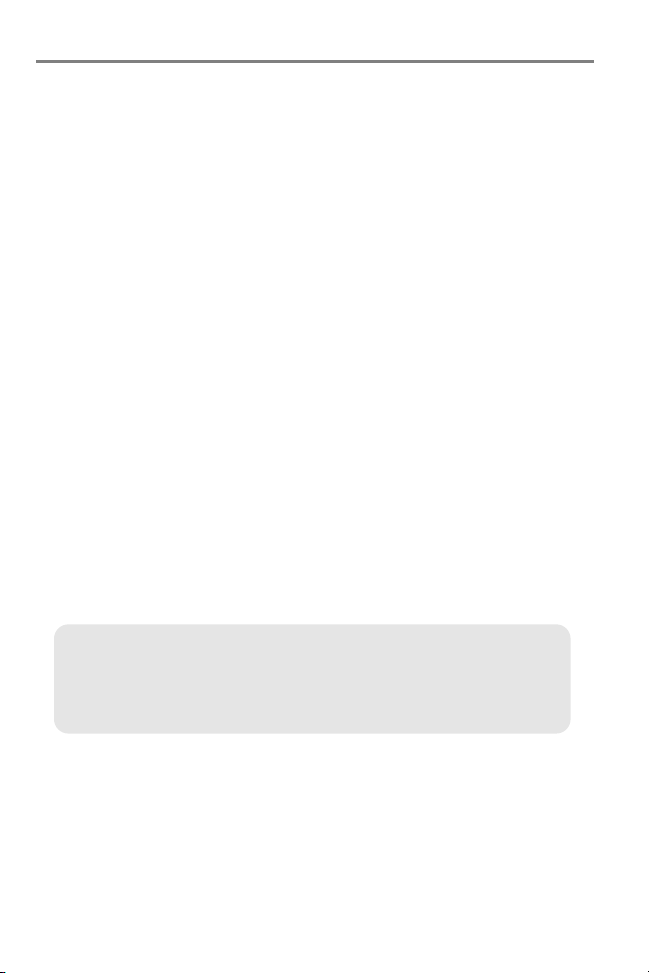
Thank You!
Thank you for choosing Humminbird®, America's #1 name in fishfinders.
Humminbird® has built its reputation by designing and manufacturing
top-quality, thoroughly reliable marine equipment. Your Humminbird® is
designed for trouble-free use in even the harshest marine environment. In the
unlikely event that your Humminbird® does require repairs, we offer an
exclusive Service Policy - free of charge during the first year after purchase,
and available at a reasonable rate after the one-year period. For complete
details, see the separate warranty card included with your unit. We encourage
you to read this operations manual carefully in order to get full benefit from all
the features and applications of your Humminbird® product.
Contact our Customer Resource Center at either 1-800-633-1468 or visit our
web site at www.humminbird.com.
WARNING! This device should not be used as a navigational aid to prevent collision,
grounding, boat damage, or personal injury. When the boat is moving, water depth may
change too quickly to allow time for you to react. Always operate the boat at very slow
speeds if you suspect shallow water or submerged objects.
WARNING! Disassembly and repair of this electronic unit should only be performed by
authorized service personnel. Any modification of the serial number or attempt to repair the
original equipment or accessories by unauthorized individuals will void the warranty.
WARNING! This product contains chemicals known to the state of California to cause
cancer and/or reproductive harm.
WARNING! Do not travel at high speed with the unit cover installed. Remove the unit cover
before traveling at speeds above 20 mph.
NOTE: Some features discussed in this manual require a separate purchase, and
some features are only available on international models. Every effort has been made
to clearly identify those features. Please read the manual carefully in order to
understand the full capabilities of your model.
ENVIRONMENTAL COMPLIANCE STATEMENT: It is the intention of Humminbird® to be
a responsible corporate citizen, operating in compliance with known and applicable
environmental regulations, and a good neighbor in the communities where we make or sell
our products.
WEEE DIRECTIVE: EU Directive 2002/96/EC “Waste of Electrical and Electronic Equipment
Directive (WEEE)” impacts most distributors, sellers, and manufacturers of consumer
electronics in the European Union. The WEEE Directive requires the producer of consumer
electronics to take responsibility for the management of waste from their products to
achieve environmentally responsible disposal during the product life cycle.
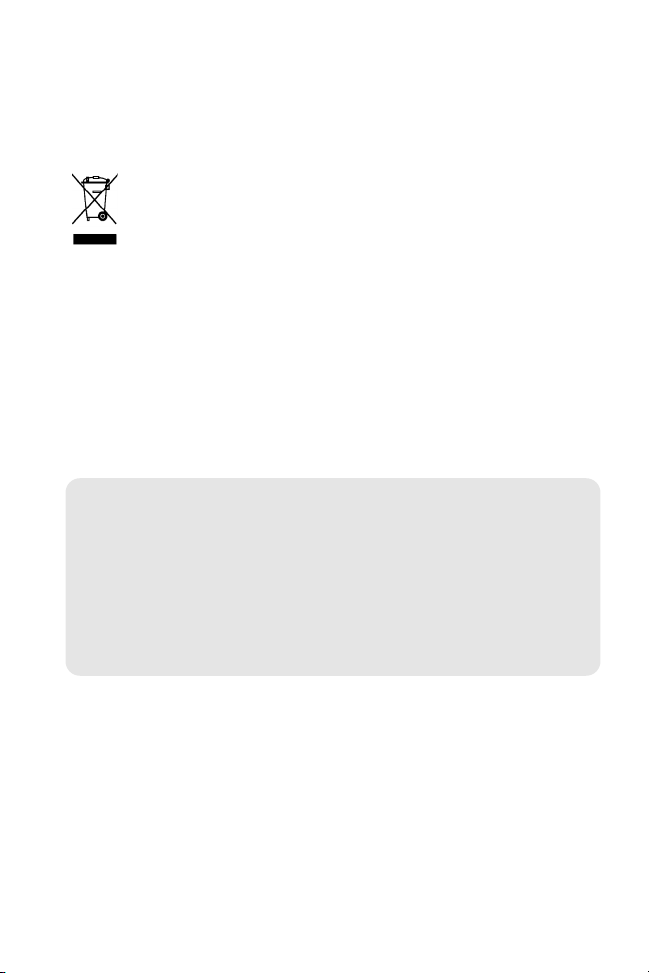
WEEE compliance may not be required in your location for electrical & electronic equipment
(EEE), nor may it be required for EEE designed and intended as fixed or temporary
installation in transportation vehicles such as automobiles, aircraft, and boats. In some
European Union member states, these vehicles are considered outside of the scope of the
Directive, and EEE for those applications can be considered excluded from the WEEE
Directive requirement.
This symbol (WEEE wheelie bin) on product indicates the product must not be
disposed of with other household refuse. It must be disposed of and collected for
recycling and recovery of waste EEE. Humminbird® will mark all EEE products in
accordance with the WEEE Directive. It is our goal to comply in the collection,
treatment, recovery, and environmentally sound disposal of those products; however, these
requirements do vary within European Union member states. For more information about
where you should dispose of your waste equipment for recycling and recovery and/or your
European Union member state requirements, please contact your dealer or distributor from
which your product was purchased.
ROHS STATEMENT: Product designed and intended as a fixed installation or part of a
system in a vessel may be considered beyond the scope of Directive 2002/95/EC of the
European Parliament and of the Council of 27 January 2003 on the restriction of the use of
certain hazardous substances in electrical and electronic equipment.
ATTENTION INTERNATIONAL CUSTOMERS: Products sold in the U.S. are not
intended for use in the international market. Humminbird® international units provide
international features and are designed to meet country and regional regulations.
Languages, maps, time zones, units of measurement, and warranty are examples of
features that are customized for Humminbird® international units purchased through
our authorized international distributors.
To obtain a list of authorized international distributors, please visit our web site at
www.humminbird.com or contact our Customer Resource Center at (334) 687-6613.
700 Series™, Cannon®, CannonLink™, DualBeam PLUS™, Fish ID+™, Fishing GPS®,
Humminbird®, HumminbirdPC™, InterLink™, QuadraBeam PLUS™, RTS™, RTS Window™,
Structure ID®, Selective Fish ID+®, WeatherSense®, WhiteLine™, WideSide®, and X-Press™
Menu are trademarked by or registered trademarks of Humminbird®.
© 2010 Humminbird®, Eufaula AL, USA. All rights reserved.
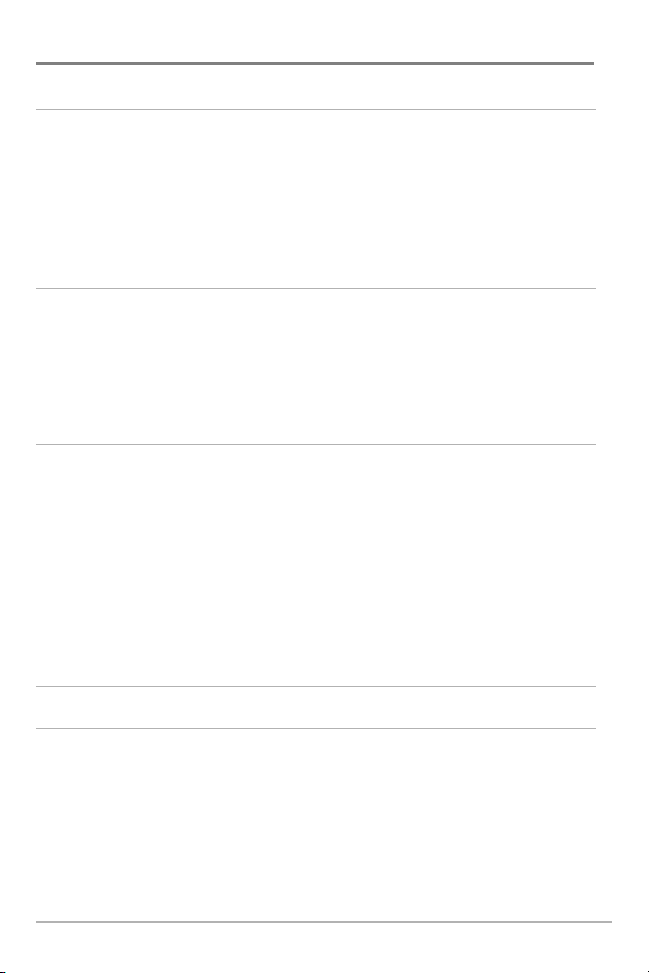
Table of Contents
How Sonar Works 1
DualBeam PLUS™ Sonar .......................................................................................... 3
QuadraBeam PLUS™ Sonar
(with optional-purchase QuadraBeam PLUS™ transducer).............................................. 4
WideSide® Sonar
Universal Sonar 2 ...................................................................................................... 5
What’s On the Sonar Display 6
Understanding the Sonar Display ............................................................................ 8
Real Time Sonar (RTS™) Window ............................................................................ 9
Freeze Frame and Active Cursor.............................................................................. 10
Bottom Presentation................................................................................................ 11
Views 13
Sonar View .............................................................................................................. 16
Sonar Zoom View .................................................................................................... 17
200/83 kHz Split Sonar View .................................................................................. 18
Big Digits View ........................................................................................................ 19
Circular Flasher View .............................................................................................. 20
Side Beam View
WideSide® View
(with optional-purchase WideSide® transducer) .................................. 5
(with optional-purchase QuadraBeam PLUS™ transducer).................... 21
(with optional-purchase WideSide® transducer) .................................. 25
Using Your 700 Series™ Control Head 26
Key Functions 27
POWER/LIGHT Key .................................................................................................. 27
VIEW Key ................................................................................................................ 28
MENU Key .............................................................................................................. 28
4-WAY Cursor Control Key ......................................................................................29
VIEW PRESET Keys .................................................................................................. 29
EXIT Key .................................................................................................................. 30
i
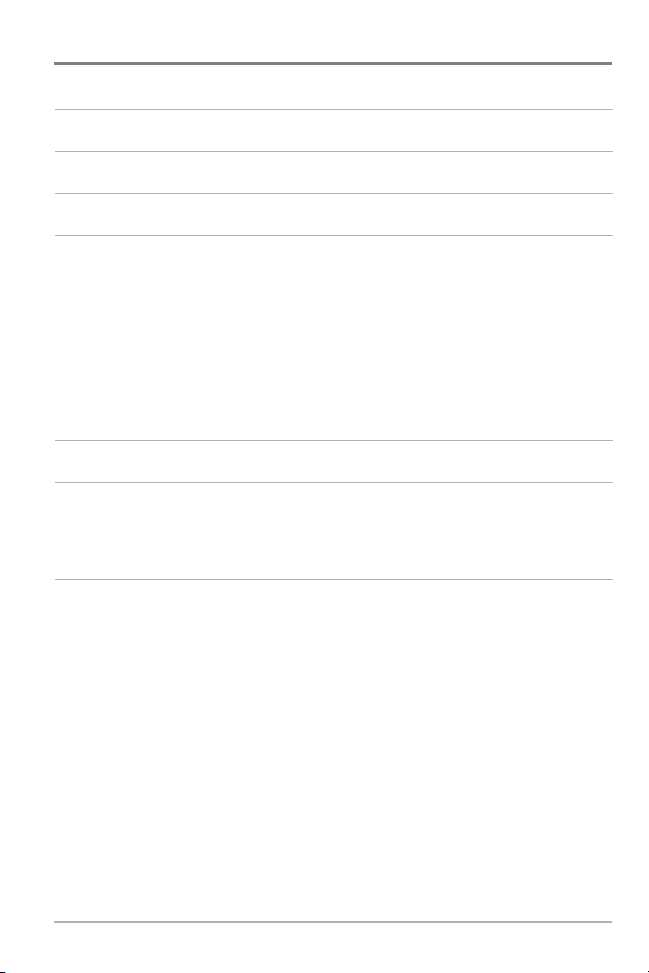
Table of Contents
Accessory Bus 31
Powering On the Unit 32
The Menu System 33
Start-Up Options Menu 34
Normal Operation .................................................................................................. 35
Simulator .............................................................................................................. 35
System Status ...................................................................................................... 37
Self Test.................................................................................................................. 37
Accessory Test........................................................................................................ 38
PC Connect and Software Updates (with PC Connect cable only)............................ 39
X-Press™ Menu 40
Main Menu 41
Quick Tips for the Main Menu
User Mode (Normal or Advanced) .............................................................................. 43
.................................................................................. 42
Sonar X-Press™ Menu
Side (WideSide® transducer: WideSide® View only) ...................................................... 46
Sensitivity .............................................................................................................. 47
Upper Range
Lower Range ........................................................................................................ 49
Side Beam Range (WideSide® transducer: WideSide® View only)................................ 50
Chart Speed .......................................................................................................... 51
Quad Layout (with optional-purchase QuadraBeam PLUS™ Transducer,
Side Beam View only)
Bottom View .......................................................................................................... 52
Bottom Lock (Sonar Zoom view only) ........................................................................ 53
Bottom Range (Sonar Zoom view only when Bottom Lock is On) ................................ 53
Zoom Level (Sonar Zoom view only) .......................................................................... 54
(Advanced: Sonar, Split Sonar, Big Digits and Circular Flasher views only).... 48
(Sonar views only)
............................................................................................ 51
ii
45
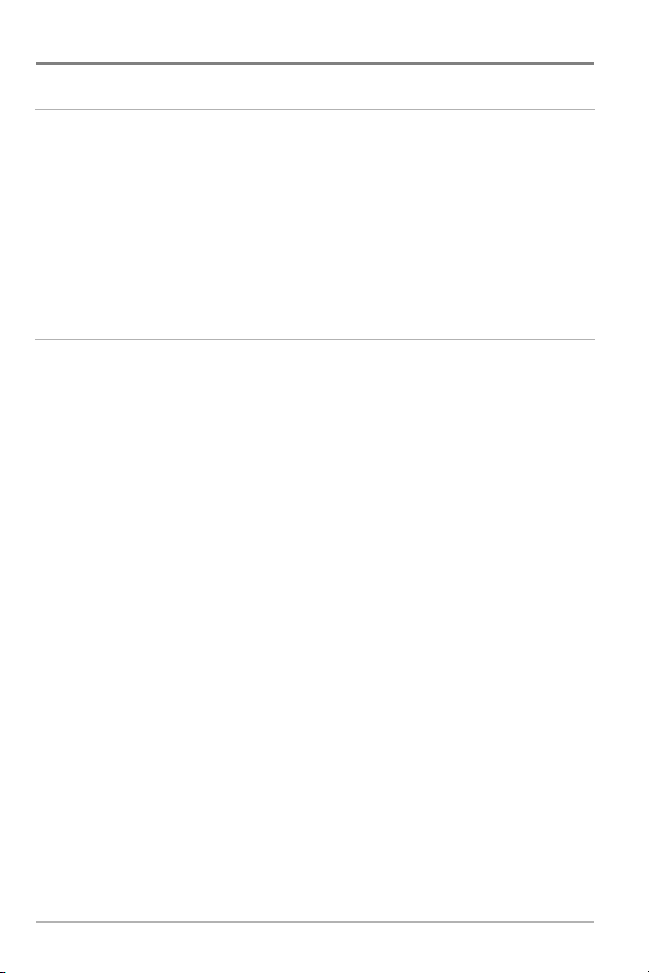
Table of Contents
Alarms Menu Tab 55
Depth Alarm ............................................................................................................ 56
Fish ID Alarm............................................................................................................ 56
Low Battery Alarm .................................................................................................. 57
Aux. Temp. Alarm
Temp. Alarm ............................................................................................................ 58
Alarm Tone .............................................................................................................. 58
Sonar Menu Tab 59
Beam Select ............................................................................................................ 60
Fish ID+™ ................................................................................................................ 61
Fish ID Sensitivity .................................................................................................... 62
Real Time Sonar (RTS™) Window .......................................................................... 62
Zoom Width.............................................................................................................. 63
83 kHz Sensitivity
455 kHz Sensitivity
WideSide® Sensitivity
Depth Lines
Surface Clutter
Noise Filter
Max Depth
Water Type
Transducer Select .................................................................................................... 69
(with optional-purchase temp. probe or Temp/Speed only) ................ 57
(Advanced).................................................................................... 63
(Advanced: with QuadraBeam PLUS™ transducer).......................... 64
(Advanced: with WideSide® transducer) .................................... 65
(Advanced) ............................................................................................ 66
(Advanced) ........................................................................................ 67
(Advanced) .............................................................................................. 68
(Advanced) .............................................................................................. 68
(Advanced) .............................................................................................. 69
iii
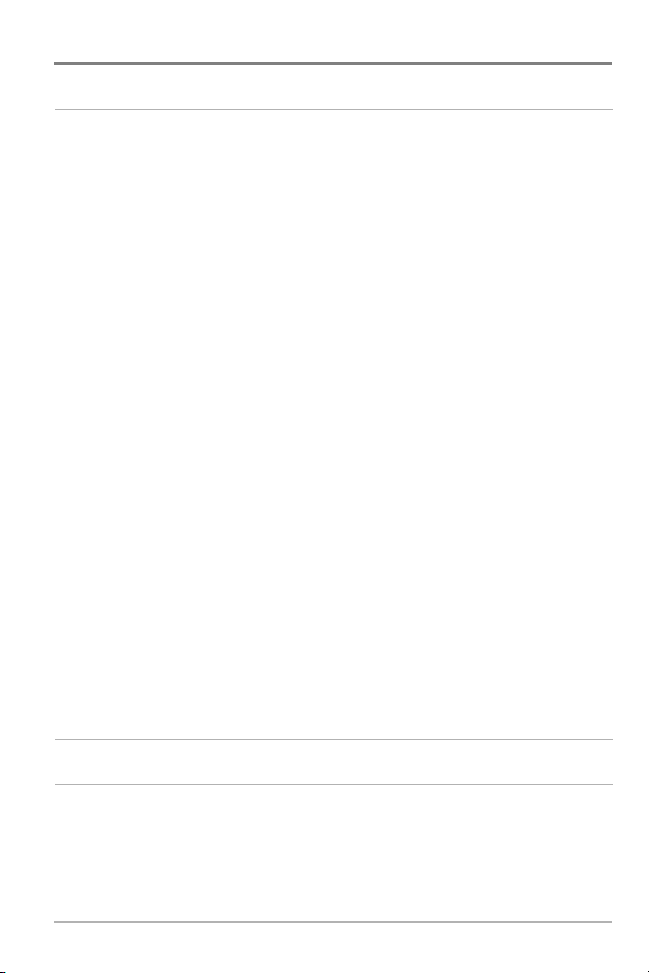
Table of Contents
Setup Menu Tab 70
Units - Depth.......................................................................................................... 71
Units - Temp
Units - Distance .................................................................................................... 71
Units - Speed ........................................................................................................ 72
User Mode ............................................................................................................ 72
Language (International only).................................................................................... 72
Triplog Reset ........................................................................................................ 73
Restore Defaults .................................................................................................... 73
Select Readouts
Depth Offset
Aux. Temp. Offset
Temp. Offset
Speed Calibration
Local Time Zone
Daylight Saving Time
Time Format
Date Format
Digits Format
NMEA Output
(International only) .............................................................................. 71
(Advanced, Sonar view only) .......................................................... 74
(Advanced).......................................................................................... 76
(Advanced) ................................................................................ 76
(Advanced).......................................................................................... 77
(Advanced, with Temp/Speed only) .............................................. 77
(Advanced).................................................................................... 78
(Advanced)............................................................................ 78
(Advanced, International only)................................................................ 79
(Advanced, International only)................................................................ 79
(Advanced) ........................................................................................ 80
(Advanced) ...................................................................................... 80
Views Menu Tab 82
Accessories Menu Tab 83
iv
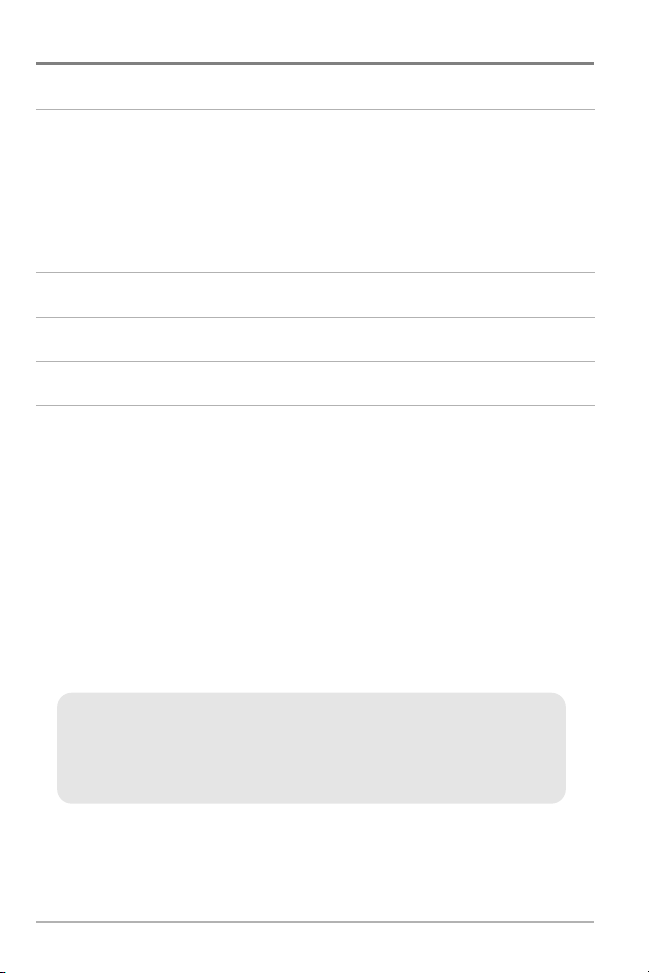
Table of Contents
Troubleshooting 84
Fishing System Doesn’t Power Up.......................................................................... 84
Fishing System Defaults to Simulator with a Transducer Attached .................... 84
Display Problems...................................................................................................... 85
Finding the Cause of Noise .................................................................................... 86
700 Series™ Fishing System Accessories 87
Specifications 89
Glossary 90
Contact Humminbird® 102
NOTE: Entries in this Table of Contents which list (International Only) are only
available on products sold outside of the U.S. by our authorized international
distributors. To obtain a list of authorized international distributors, please visit our
web site at www.humminbird.com or contact our Customer Resource Center at
(334) 687-6613.
NOTE: Entries in this Table of Contents which list (with PC Connect Cable only) or
(with Temp/Speed only) require the purchase of separate accessories. You can visit
our web site at www.humminbird.com to order these accessories online or contact
our Customer Resource Center at 1-800-633-1468.
NOTE: Some features discussed in this manual require a separate purchase, and
some features are only available on international models. Every effort has been
made to clearly identify those features. Please read the manual carefully in order to
understand the full capabilities of your model.
v
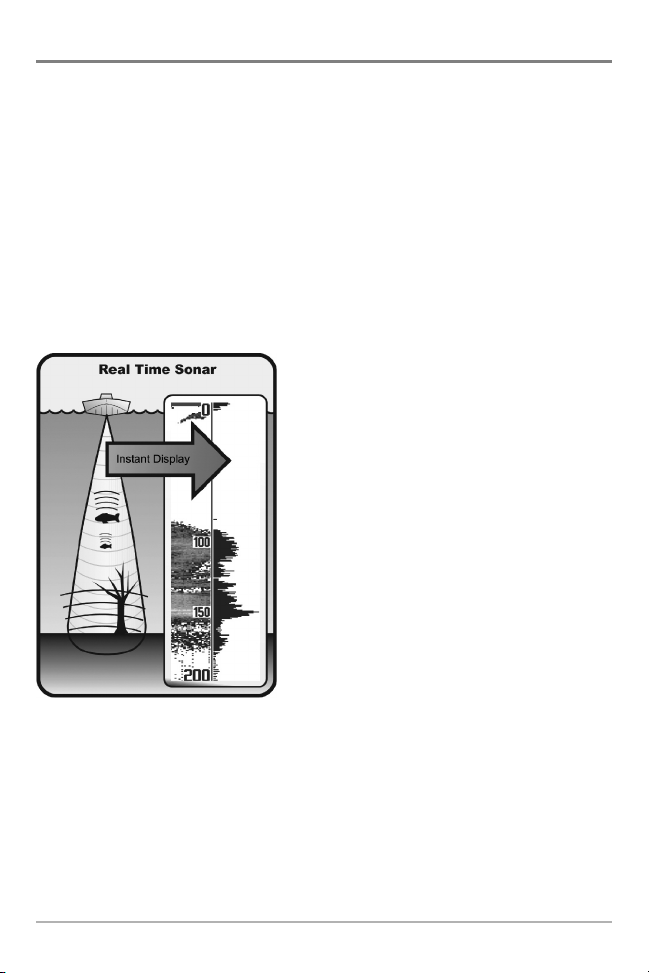
How Sonar Works
Sonar technology is based on sound waves. The 700 Series™ Fishing System
uses sonar to locate and define structure, bottom contour and composition, as
well as depth directly below the transducer.
Your 700 Series™ Fishing System sends a sound wave signal and determines
distance by measuring the time between the transmission of the sound wave
and when the sound wave is reflected off of an object; it then uses the reflected
signal to interpret location, size, and composition of an object.
Sonar is very fast. A sound wave can travel from the surface to a depth of
240 ft (70 m) and back again in less than 1/4 of a second. It is unlikely that your
boat can “outrun“ this sonar signal.
SONAR is an acronym for SOund and
NAvigation Ranging. Sonar utilizes precision
sound pulses or “pings“ which are emitted
into the water in a teardrop-shaped beam.
The sound pulses “echo“ back from objects
in the water such as the bottom, fish, and
other submerged objects. The returned
echoes are displayed on the LCD screen.
Each time a new echo is received, the old
echoes are moved across the LCD, creating a
scrolling effect.
1
How Sonar Works
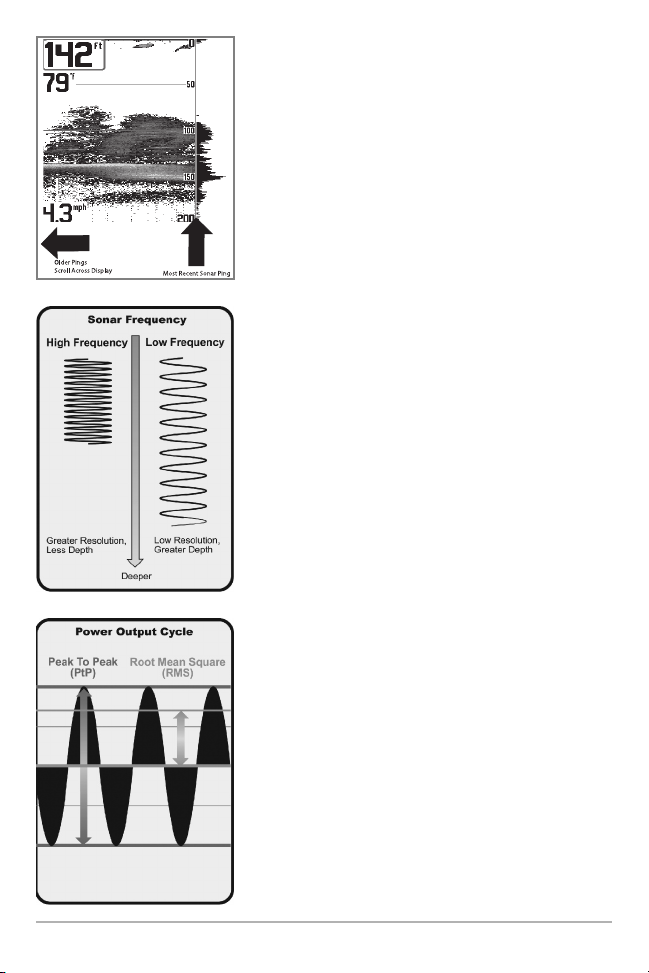
When all the echoes are viewed side by side, an
easy to interpret “graph“ of the bottom, fish, and
structure appears.
The sound pulses are transmitted at various
frequencies depending on the application. Very
high frequencies (455 kHz) are used for greatest
definition but the operating depth is limited. High
frequencies (200 kHz) are commonly used on
consumer sonar and provide a good balance
between depth performance and resolution. Low
frequencies (83 kHz) are typically used to achieve
greater depth capability.
The power output is the amount of energy
generated by the sonar transmitter. It is commonly
measured using two methods:
How Sonar Works
• Root Mean Square (RMS) measures power
output over the entire transmit cycle.
• Peak to Peak measures power output at the
highest points.
The benefits of increased power output are the
ability to detect smaller targets at greater
distances, ability to overcome noise, better high
speed performance and enhanced depth capability.
2
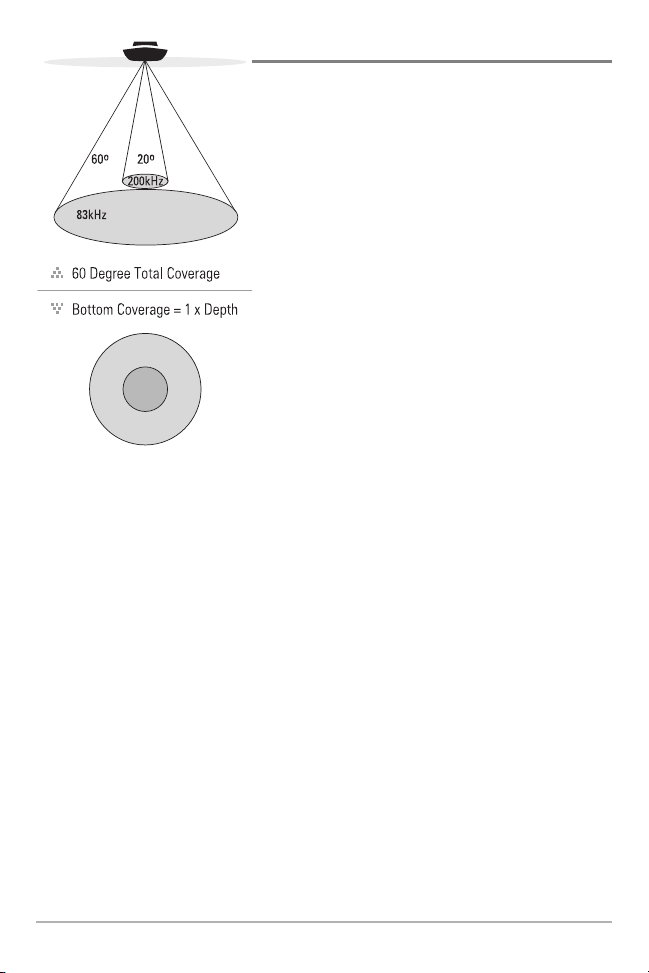
DualBeam PLUS™ Sonar
Your 700 Series™ Fishing System uses a
200/83 kHz DualBeam PLUS™ sonar system with
a wide (60°) area of coverage. DualBeam PLUS™
sonar has a narrowly focused 20° center beam,
surrounded by a second beam of 60°, expanding
your coverage to an area equal to your depth.
In 20 feet of water, the wider beam covers an
area 20 feet wide. DualBeam PLUS™ sonar
returns can be blended together, viewed
separately, or compared side-by-side. DualBeam
PLUS™ is ideal for a wide range of conditions from shallow to very deep water in both fresh
and salt water. Depth capability is affected by
such factors as boat speed, wave action, bottom
hardness, water conditions and transducer
installation.
3
How Sonar Works
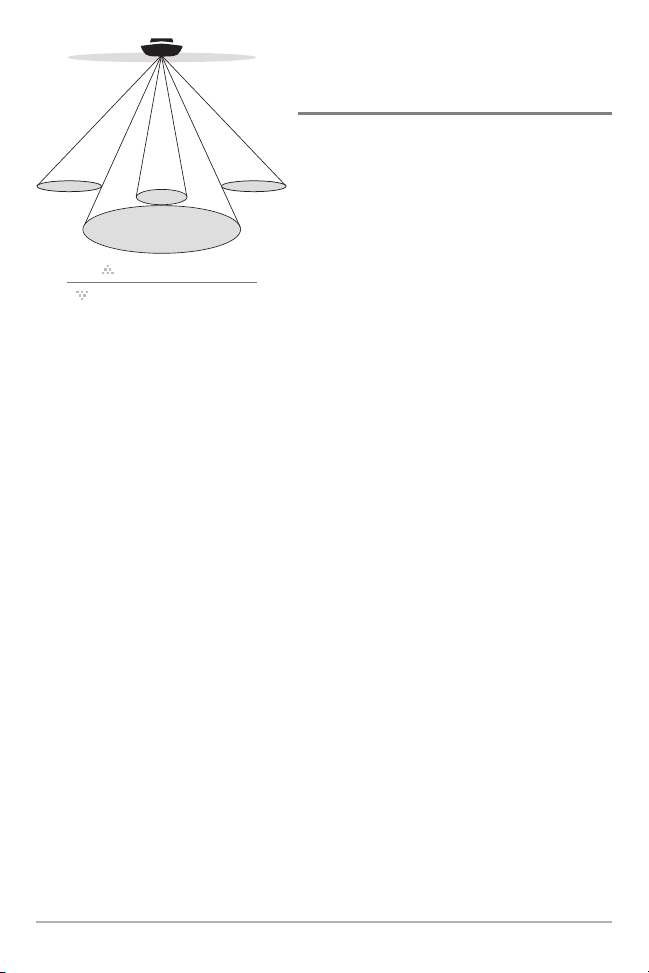
QuadraBeam PLUS™ Sonar
90° Total Coverage
Bottom Coverage =
2 x Depth
35° 60° 20° 35°
455 kHz 455 kHz
83 kHz
200 kHz
(with optional-purchase QuadraBeam PLUS™
transducer)
Your 700 Series™ Fishing System also
supports QuadraBeam PLUS™ sonar with
the purchase of an additional QuadraBeam
PLUS™ transducer. QuadraBeam PLUS™
sonar provides an extremely wide 90° area
of coverage. QuadraBeam PLUS™ starts
with two fan-shaped 35° 455 kHz Side
Structure locating sonar beams to spot fish,
bait, and structure to the left and right of
the boat over an area of the bottom that’s
always equal to twice your depth. For a
detailed view below the boat, QuadraBeam
PLUS™ uses DualBeam PLUS™ technology,
with precision 20° and wide 60° beams.
QuadraBeam PLUS™ finds more fish faster
and can even tell you where to put your bait
by showing if fish are to the left, right, or
directly beneath your boat.
How Sonar Works
4
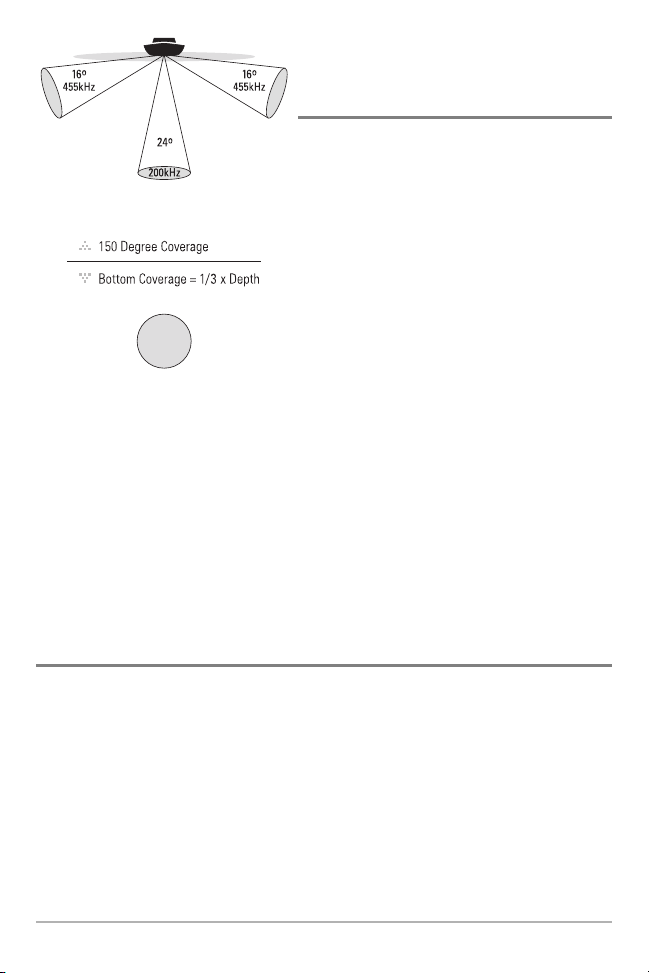
WideSide® Sonar
(with optional-purchase WideSide®
transducer)
Your 700 Series™ Fishing System also
supports WideSide® sonar with the
purchase of an additional WideSide®
transducer. The WideSide® transducer is a
specialized "side-looking" transducer that
is extremely useful for bank fishing or
looking for bait fish in open water. The
WideSide® transducer uses three different
sonar elements that transmit signals to the
left, right, and straight down from your
boat. The downward beam is 200 kHz with
a 24° area of coverage. This beam
maintains a continuous digital depth
readout from the bottom directly beneath
your boat. The side beams are 455 kHz with
a 16° area of coverage. The side-looking
elements can be used independently or
together to locate targets near the surface
of the water on either side of your boat.
Universal Sonar 2
(compatible w/ optional-purchase Minnkota trolling motors)
Your 700 Series™ Fishing System supports Universal Sonar 2, a state-of-theart, integrated and protected transducer that is built into the lower unit of
Minnkota trolling motors. With Universal Sonar 2, all wiring is concealed inside
the indestructible composite shaft—out of sight and out of harm’s way, with
no clamps, ties, or exposed wires. Universal Sonar 2 features new temperature
sensing and the performance of DualBeam PLUS™ technology (available with
all Humminbird® DualBeam PLUS™ models). An expanded view and greater
bottom detail gives you a totally new perspective of the water below, along
with optimal sonar performance to help you find fish.
5
How Sonar Works
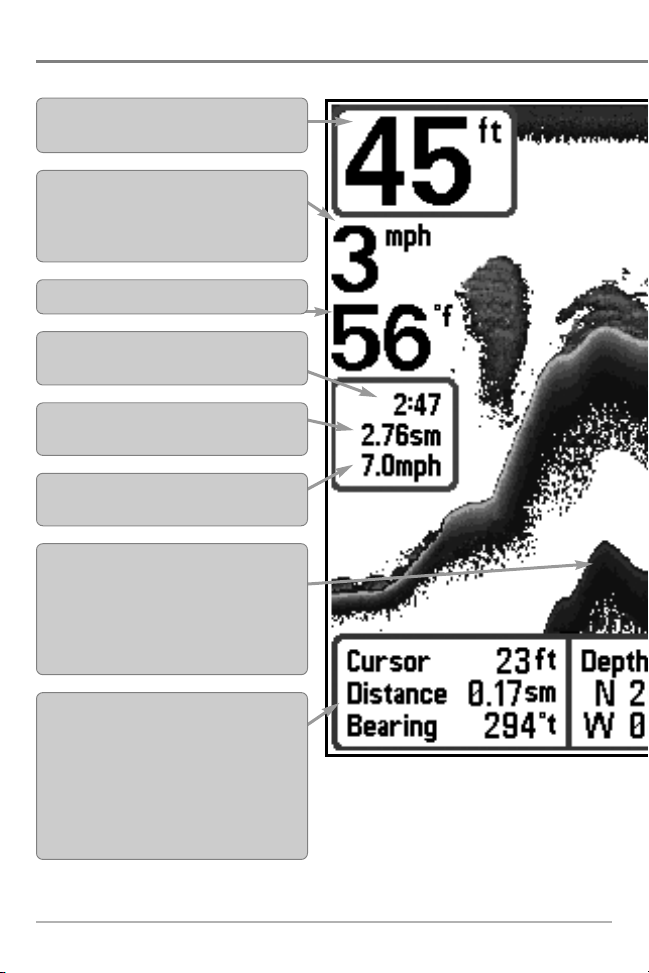
What’s On the Sonar Display
The 700 Series™ Fishing System can display a variety of useful information about
Depth - water depth; can be set to alarm when
the water becomes too shallow.
Speed - if a Temp/Speed accessory or GPS
Receiver is attached, the Fishing System can
display the speed of the boat and can keep a
Triplog of nautical or statute miles traveled.
Temperature - water surface temperature.
Timer - Elapsed time with Temp/Speed
Accessory or GPS Receiver.
Distance - Distance traveled with Temp/Speed
Accessory or GPS Receiver.
Average Speed - Average speed reading with
Temp/Speed Accessory or GPS Receiver.
Second Sonar Return - when the sonar signal
bounces between the bottom and the surface of the
water and back again. Use the appearance of the
second return to determine bottom hardness. Hard
bottoms will show a strong second return, while soft
bottoms will show a very weak one or none at all.
Cursor Dialog Box - indicates cursor depth on
the display and the depth of the bottom directly
below the cursor. The Latitude and Longitude of
the cursor position, the distance to travel to the
cursor position, and the bearing to the cursor
position is shown with a GPS receiver. A
waypoint can be marked at the cursor position
for later retrieval and use with a GPS receiver.
NOTE: Entries in this view that list (with Temp/Speed or GPS Receiver) are available if either device
information from the GPS receiver will be displayed on the view.
What’s On the Sonar Display
6
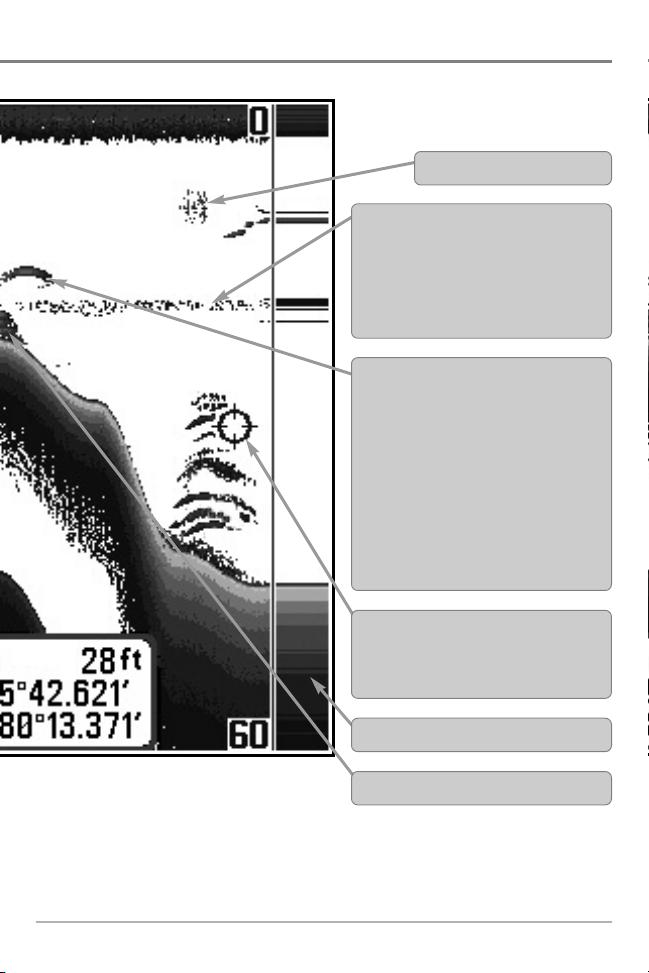
Bait Ball
Thermoclines - layers of water with different
temperatures that appear at different depths
and different times of the year. A thermocline
typically appears as a continuous band of gray
levels moving across the display at the same
depth.
Fish - the Fishing System displays fish as
arches and/or fish icons, and can be set to
alarm when a fish of a certain size is
detected. When a target is detected, a Fish
ID+™ symbol appears on the display with
the depth displayed above it. The size of the
symbol indicates the intensity of the sonar
return. The unit will clearly show schools of
Bait Fish as "clouds" of different shapes and
sizes, depending on the number of fish and
boat speed.
Cursor - available in Freeze Frame and can
be positioned in the Sonar View to provide
depth of a sonar return and bottom depth below
the cursor.
RTS (Real Time Sonar) Window™
Structure - where fish may be hiding.
7
What’s On the Sonar Display
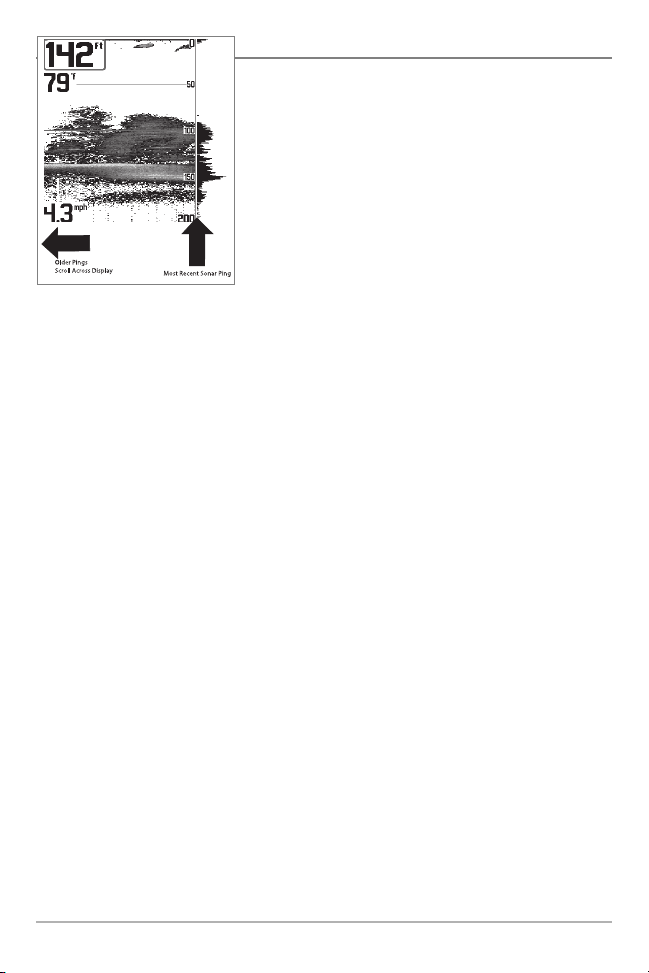
The returned sonar echoes are displayed
on the screen. As a new echo is received,
the historical data scrolls across the screen.
Understanding the Sonar Display
It is important to understand the significance of
the display. The display does not show a literal 3dimensional representation of what is under the
water. Each vertical band of data received by the
control head and plotted on the display represents
something that was detected by a sonar return at
a particular time. As both the boat and the targets
(fish) may be moving, the returns are only showing
a particular segment of time when objects were
detected, not exactly where those objects are in
relation to other objects shown on the display.
What’s On the Sonar Display
8
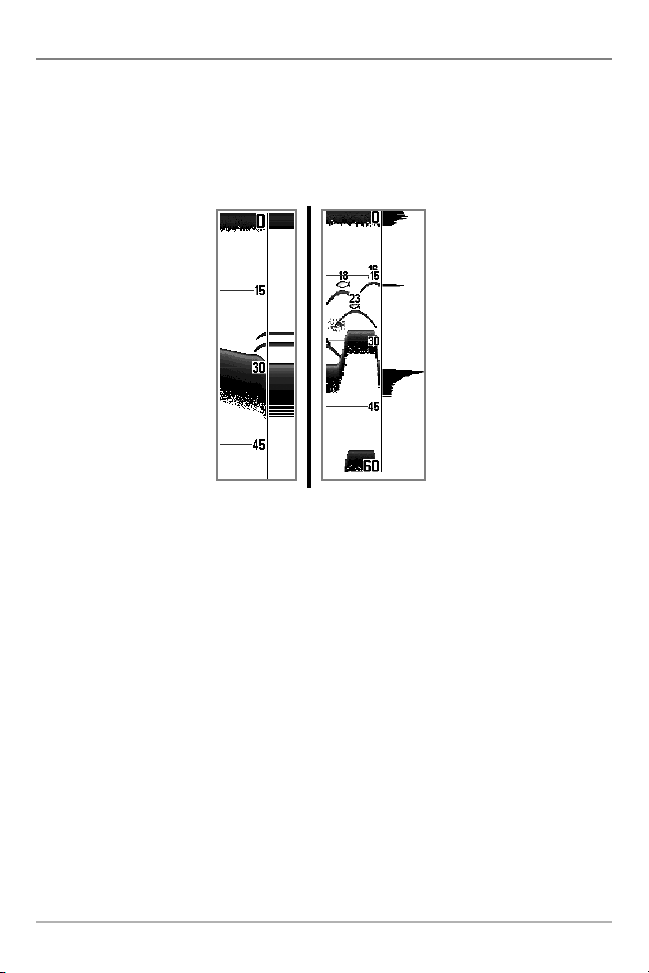
Real Time Sonar (RTS™) Window
A Real Time Sonar (RTS™) Window appears on the right side of the display in
the Sonar View only. The RTS Window™ updates at the fastest rate possible for
depth conditions and shows only the returns from the bottom, structure, and
fish that are within the transducer beam. The RTS Window™ plots the depth
and intensity of a sonar return (see Sonar Menu Tab: RTS Window™).
The Narrow RTS Window™
indicates the sonar intensity
through the use of grayscale.
The grayscale used matches
the Bottom View grayscale
setting (Inverse, StructureID
WhiteLine™, Bottom Black).
The depth of the sonar return
is indicated by the vertical
placement of the return on the
display depth scale.
The Wide RTS Window™
indicates the sonar intensity
through the use of a bar
graph. The length of the
®
,
plotted return indicates
whether the return is weak or
strong. The depth of the sonar
return is indicated by the
vertical placement of the
return on the display depth
scale. The Wide RTS
Window™ does not use
grayscale.
9
What’s On the Sonar Display
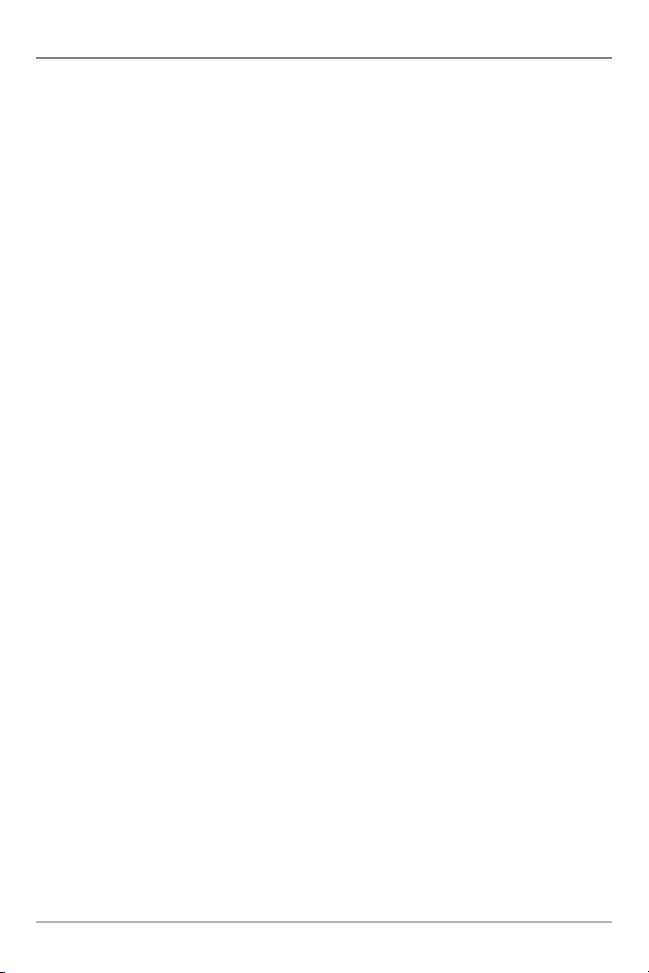
Freeze Frame and Active Cursor
Freeze Frame & Active Cursor - Press any arrow on the 4-WAY Cursor Control key,
and the screen will freeze and a cursor will be displayed. Use the 4-WAY Cursor
Control key to move the cursor over a sonar return, and the depth of the sonar
return will be displayed at the bottom of the screen in the cursor information box.
Instant Image Update - You can change a variety of sonar menu settings (such
as Sensitivity or Upper Range), and the adjustments will be shown instantly on
the screen. When combined with the Freeze Frame feature, you can adjust and
see the effects of many different sonar settings quickly and easily.
The RTS Window™ continues to update in Freeze Frame. Pressing EXIT will exit
Freeze Frame, and the display will start to scroll. Freeze Frame is available in the
Sonar, Sonar Zoom, and 200/83 kHz Split Sonar Views.
What’s On the Sonar Display
10
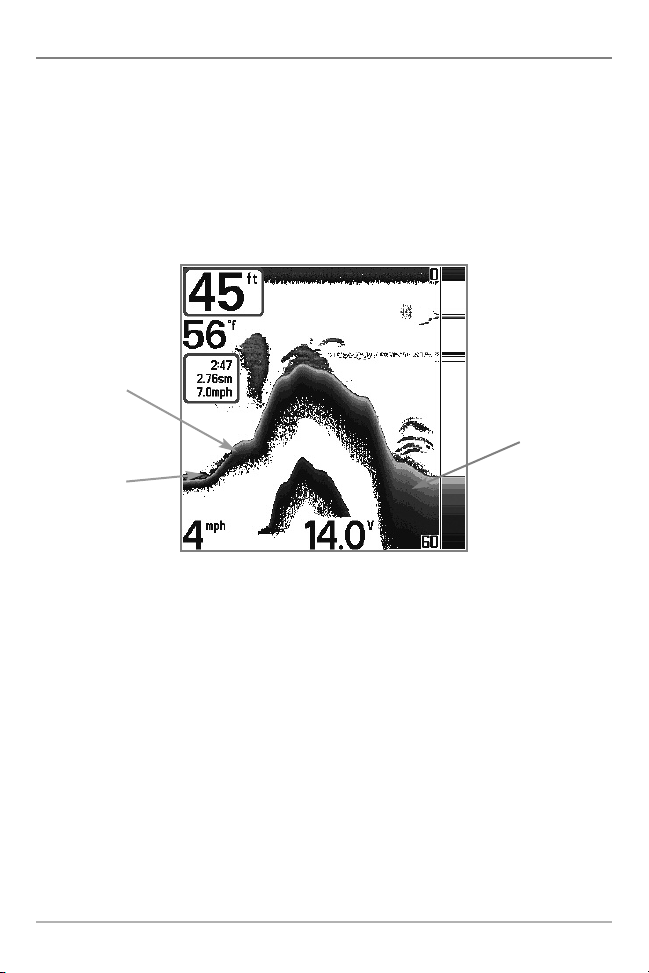
Bottom Presentation
As the boat moves, the unit charts the changes in depth on the display to create
a profile of the Bottom Contour. The type of bottom can be determined from
the return charted on the display. A Hard Bottom such as compacted sediment
or flat rock appears as a thinner line across the display. A Soft Bottom such as
mud or sand appears as a thicker line across the display. Rocky Bottoms have
a broken, random appearance.
Bottom Contour Profile with RTS Window™
Hard Bottom
Soft Bottom
Rocky Bottom
The sonar returns from the bottom, structure, and fish can be represented as
either Inverse, Structure ID®, WhiteLine™, or Black (Bottom Black). See Sonar
X-Press™ Menu: Bottom View for details on how to set the bottom view.
11
What’s On the Sonar Display
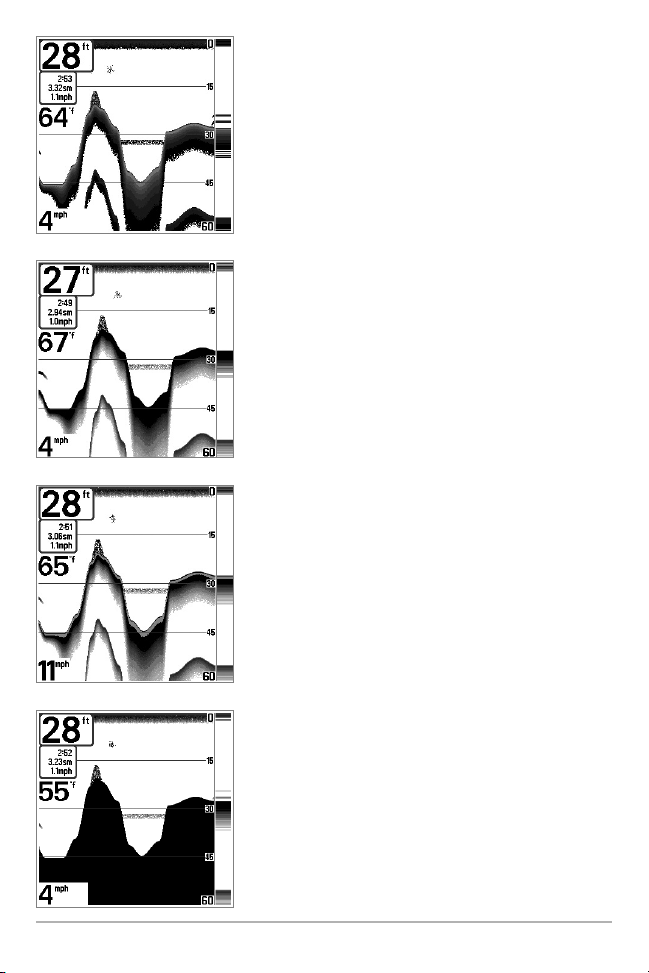
Inverse is a method where weak returns are
shown with dark pixels and strong returns with
lighter pixels. This has the benefit of ensuring that
weak signals will be clearly visible on the display.
Structure ID® represents weak returns as light
pixels and strong returns as dark pixels. This has
the benefit of ensuring that strong returns will be
clearly visible on the display.
WhiteLine™ highlights the strongest sonar returns
in white resulting in a distinctive outline. This has
the benefit of clearly defining the bottom on the
display.
What’s On the Sonar Display
Black (Bottom Black) displays all pixels below the
bottom contour as black, regardless of signal
strength. This has the benefit of providing a high
contrast between the bottom and other sonar
returns on the display.
12
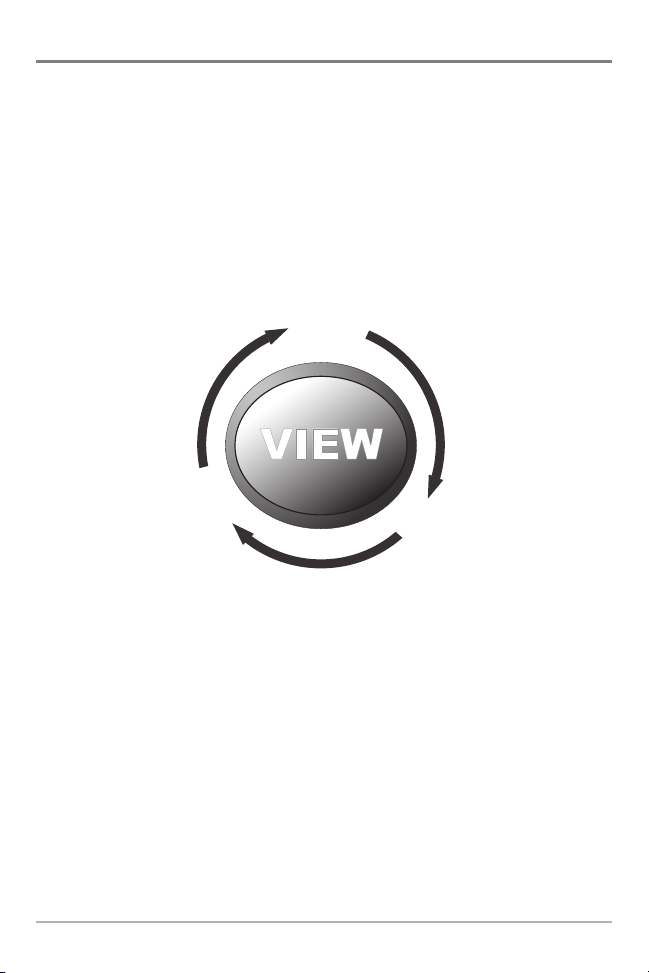
Views
Split Sonar
View
Sonar
View
Circular Flasher
View
Accessory
Test View
Self Test
View
S
on
a
r
Zoo
m
V
i
ew
Big Digits
View
Side Beam
View
(optional
QuadraBeam
required)
WideSide View
(optional
WideSide
required)
The sonar information from your Fishing System is displayed on your screen in
a variety of easy-to-read views. There are many views available on your Fishing
System. When you press the VIEW key, the display cycles through the available
views on your screen. When you press the EXIT key, the display cycles through
the available views in reverse order.
When you first power up the control head, Sonar View will be the default view.
You can display and hide any view to suit your fishing preferences.
NOTE: When you change any menu settings that affect the sonar, the view will update
immediately. You don't have to exit the menu to apply the change to the screen.
NOTE: Side Beam View and WideSide® View require the purchase of the QuadraBeam
PLUS™ transducer for the Side Beam View and the WideSide® transducer for the
WideSide® View. You can visit our web site at www.humminbird.com to order these
accessories online or contact our Customer Resource Center at 1-800-633-1468.
13
Views
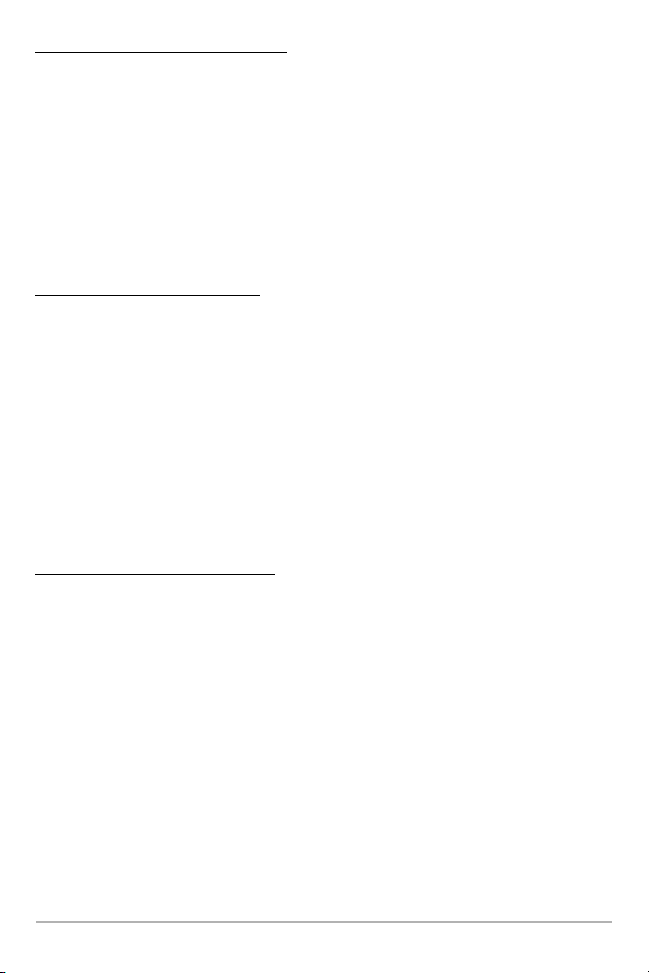
To customize your views rotation:
You can choose which views are hidden or visible in your view rotation.
1. Press the MENU key twice to access the tabbed Main Menu, then
press the RIGHT Cursor key until the Views tab is selected.
2. Press the UP or DOWN Cursor keys to select a View.
3. Press the LEFT or RIGHT Cursor keys to change the status of the view
from Hidden to Visible or vice versa.
To program each PRESET key:
Another way to access your favorite views quickly is to store them on the VIEW
PRESET keys. Instead of using the VIEW key to cycle through every view to find
the one you want, you can program the VIEW PRESET keys to display a specific
view immediately.
1. Press the VIEW key to cycle to the view you want to store.
2. Press and hold one of the VIEW PRESET keys for several seconds. A
chime will indicate that the view has been saved. You can store up to
three views, one on each key.
To change the Digital Readouts:
Each view displays digital readout information (such as speed or time), which
varies with the view selected and the accessory attached. The digital readouts
on the Sonar View can be customized. See Setup Menu Tab: Select Readouts
for more information.
1. Press the MENU key twice to access the tabbed Main Menu, then
press the RIGHT Cursor key until the Setup tab is selected.
2. Press the DOWN key to highlight Select Readouts, and press the RIGHT
Cursor key to access the Select Readouts submenu.
NOTE: If the Select Readouts option does not appear under the Setup tab, change the
User Mode to Advanced.
Views
14
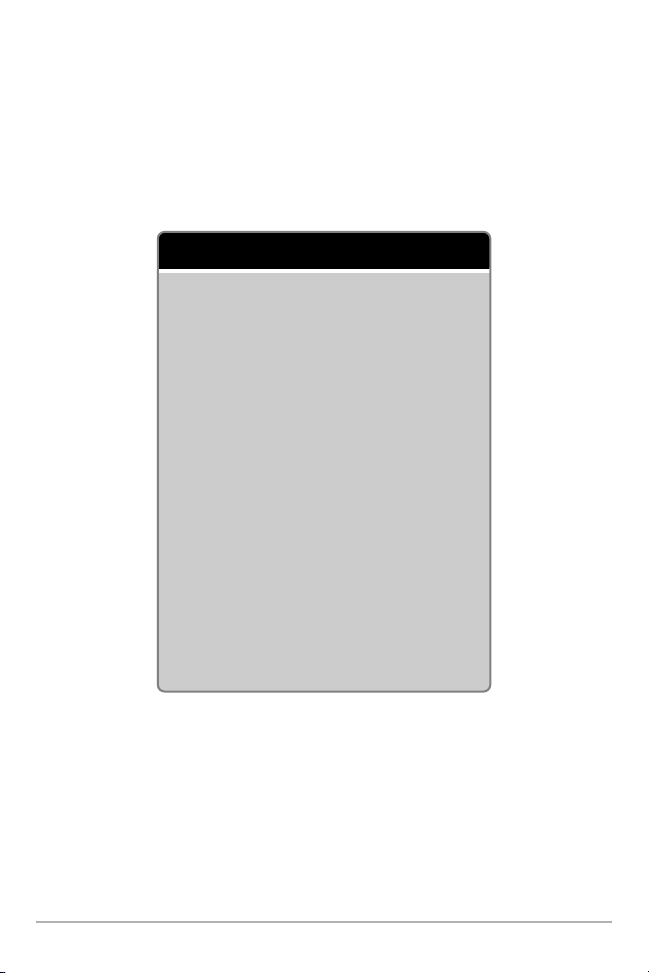
3. Press the UP or DOWN Cursor keys to select a Readout position, then
press the RIGHT or LEFT Cursor keys to choose what will be displayed in
that position. To hide the data window, select Off. (Course, Navigation,
Off, Speed, Temperature, Time+Date, Triplog, Voltage, Time, Aux Temp.)
The available views are shown here and described on the following pages.
Sonar views:
Sonar View
Sonar Zoom View
200/83 kHz Split Sonar View
Big Digits View
Circular Flasher View
Side Beam View
(with optional-purchase
QuadraBeam PLUS™ transducer)
WideSide® View
(with optional-purchase WideSide®transducer)
Self Test View
(see Start-Up Options Menu)
Accessory Test View
(see Start-Up Options Menu)
15
Views
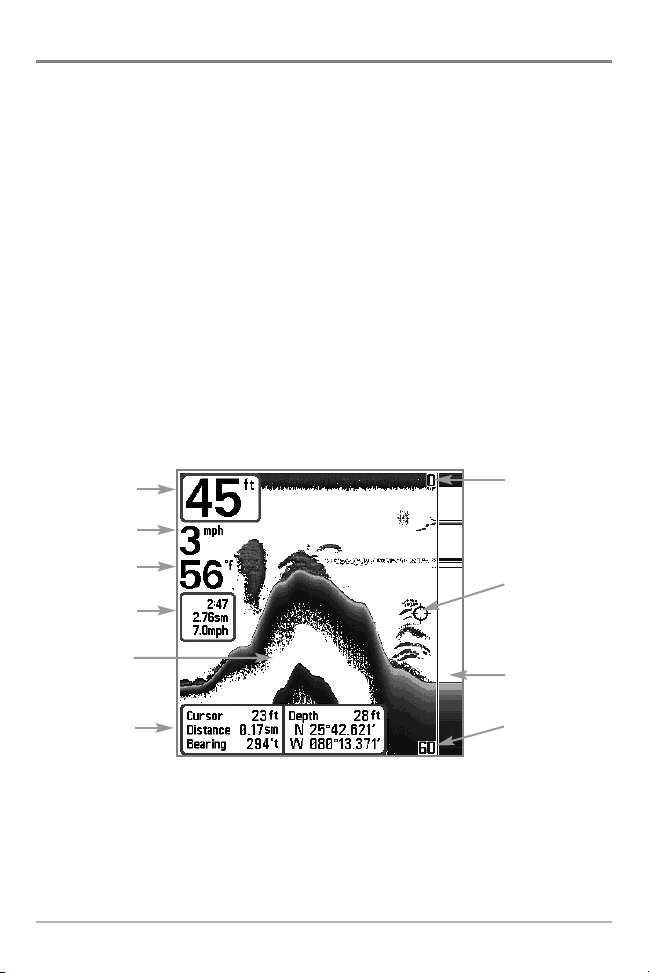
Sonar View
Sonar View presents a historical log of sonar returns. The most recent sonar
returns are charted on the right side of the window. As new information is
received, the historical information scrolls left across the display.
• Upper and Lower Depth Range numbers indicate the distance from the
surface of the water to a depth range sufficient to show the bottom.
• Depth is automatically selected to keep the bottom visible on the display,
although you can adjust it manually as well (see Sonar X-Press™ Menu).
• Digital Readouts shown on the display will change based on the Select
Readouts settings or the optional-purchase accessories attached (see
Setup Menu Tab: Select Readouts).
• Freeze Frame - Use the 4-WAY Cursor Control key to freeze the display
and move the cursor over a sonar return. The depth of the sonar return will
be displayed at the bottom of the screen in the cursor information box.
Sonar View
Depth
Speed
Upper Depth
Range
Temperature
Triplog
Sonar History
Window
Cursor
Dialog Box
NOTE: If the Depth number is flashing, it means that the unit is having trouble locating
the bottom. This usually happens if the water is too deep, the transducer is out of the
water, the boat is moving too fast, or for any other reason that the unit can’t accurately
receive continuous data.
Views
16
Cursor
RTS Window™
Lower Depth
Range
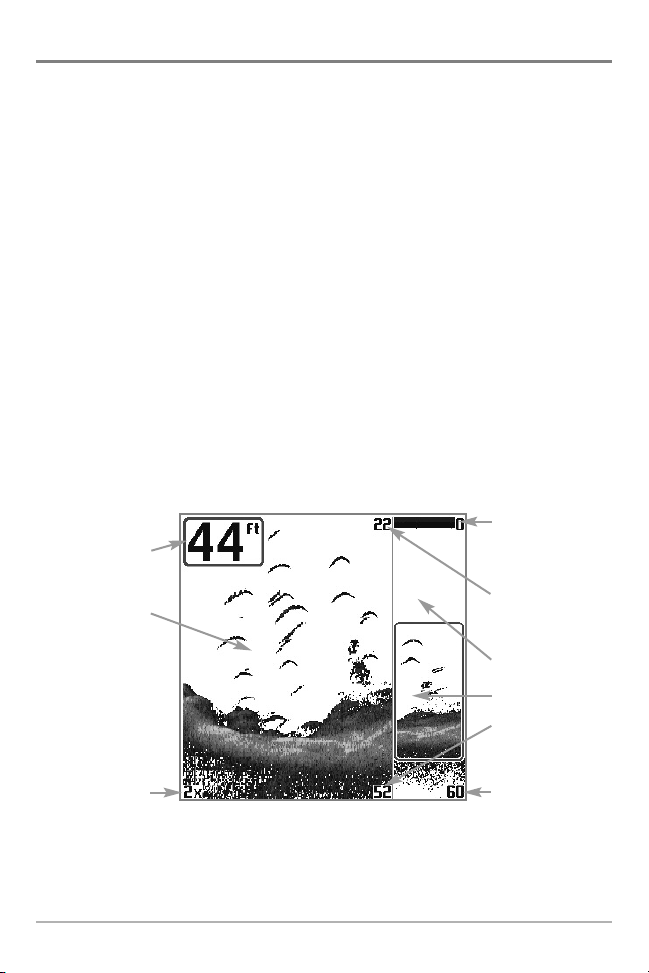
Sonar Zoom View
Sonar Zoom View provides a magnified view of the bottom and structure. The
Sonar Zoom View makes it easier to see separate sonar returns that would
usually be displayed close together, such as those caused by fish suspended
close to the bottom or within structure.
• The Zoom Level, or magnification, is displayed in the lower left corner of
the display. Press the MENU key once to access the Sonar X-Press™
Menu. Highlight Zoom Level, and press the LEFT or RIGHT Cursor keys
to adjust the Zoom Level.
• The Zoomed View is displayed on the left side of the screen. As the
depth changes, the zoomed view updates automatically.
• The Full Range View is displayed on the right side of the screen. The Full
Range View includes the Zoom Preview Box, which shows where the
zoomed view is in relation to the full range view.
• The Upper and Lower Depth Range numbers indicate the high and low
range of the water which is being viewed.
Sonar Zoom View
Upper Depth Range,
Depth
Zoomed View
Full Range View
Upper Depth Range,
Zoom View
Zoom Level
Digital depth is displayed in the upper left hand corner. The
digital readouts in the Sonar Zoom View cannot be
customized; therefore, information such as water temperature
and voltage are unavailable in the Sonar Zoom View.
17
Full Range View
Zoom Preview Box
Lower Depth Range,
Zoom View
Lower Depth Range,
Full Range View
Views
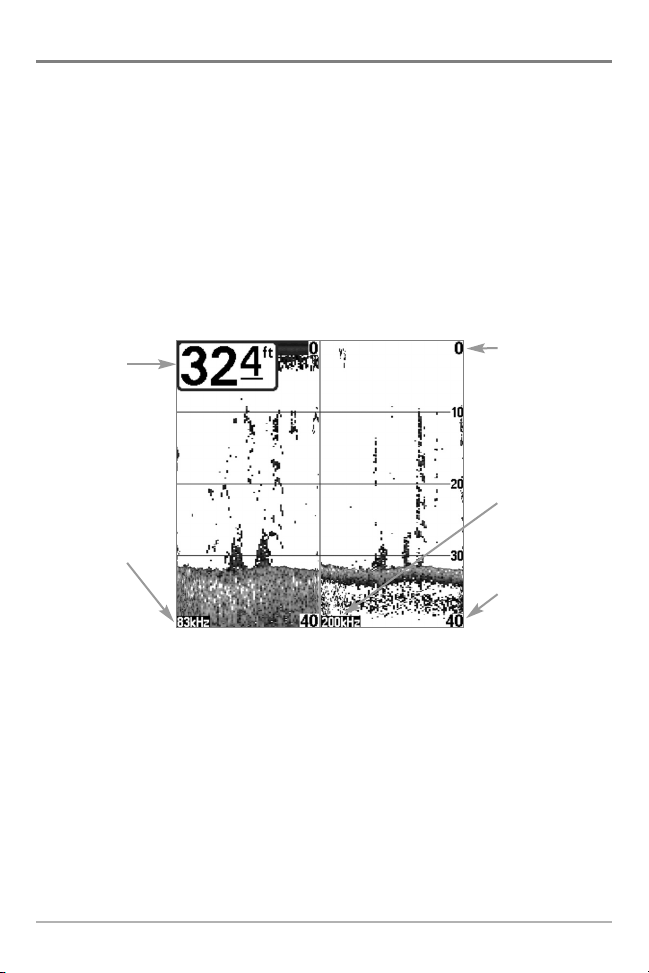
200/83 kHz Split Sonar View
Split Sonar View displays sonar returns from the 83 kHz wide beam on the
left side of the screen and displays sonar returns from the 200 kHz narrow
beam on the right side of the screen. Depth is displayed in the upper left hand
corner. You can use the Split Sonar View to make side by side comparisons
between the sonar returns from the 83 kHz wide beam and the 200 kHz
narrow beam.
The digital readouts in the Split Sonar View cannot be customized; therefore,
information such as water temperature and voltage are unavailable in the Split
Sonar View.
200/83 kHz Split Sonar View
Upper Depth
Depth
83 kHz
Sonar
History
Window
Range
200 kHz Sonar
History Window
Lower Depth
Range
Views
18
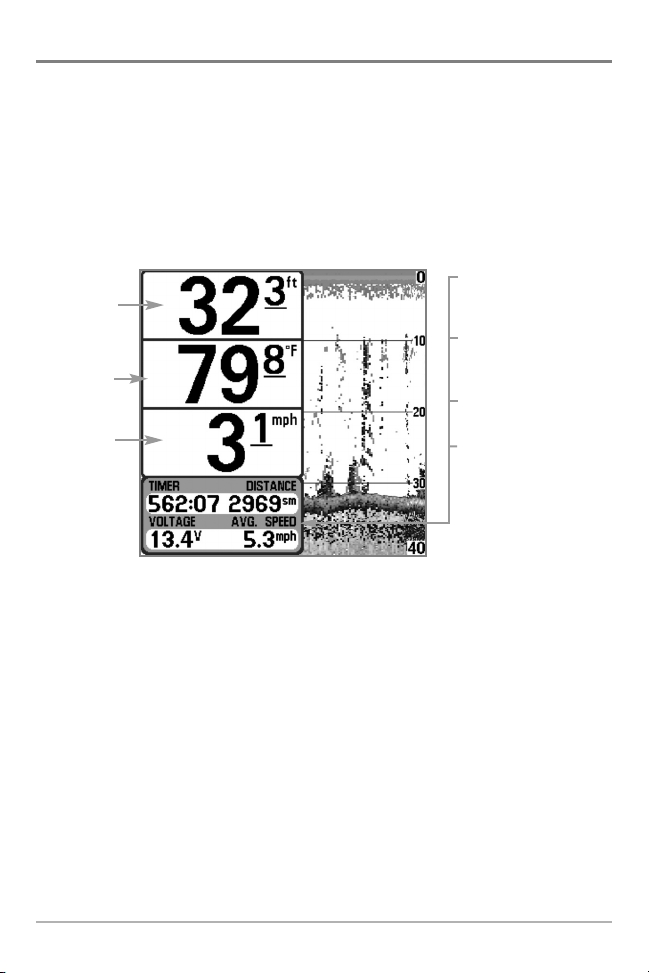
Big Digits View
Big Digits View provides digital data in a large, easy-to-see format. Depth is
always displayed. Readouts for temperature, speed, and Triplog information are
displayed automatically if the appropriate accessory is connected to the
system. The Triplog shows distance traveled, average speed, and time elapsed
since the Triplog was last reset. The digital readouts in the Big Digits View
cannot be customized.
Big Digits View
Timer shows the
Depth
Temperature
Speed
time elapsed since Triplog
was last reset
Distance is the distance
traveled since the Triplog
was last reset
Voltage displays
the battery voltage
Average Speed shows the
speed since the Triplog
was last reset
19
Views
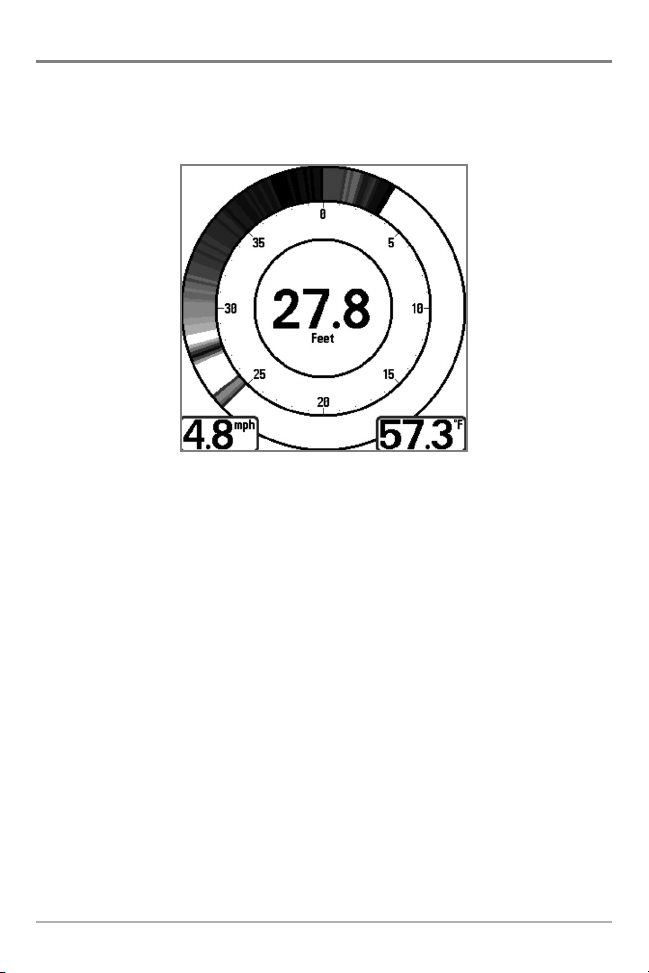
Circular Flasher View
Circular Flasher View displays Real Time Sonar (RTS™) data in the traditional
flasher format. Depth and temperature are always displayed. The digital
readouts in the Circular Flasher View cannot be customized.
Views
20
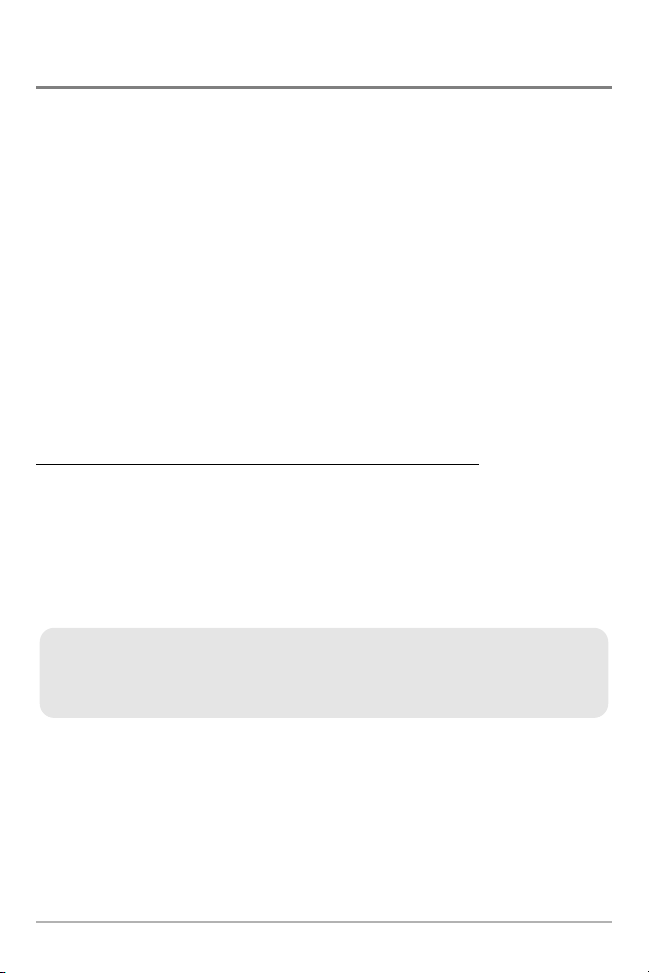
Side Beam View
(with optional-purchase QuadraBeam PLUS™ transducer)
Side Beam View is only available if you have connected an optional-purchase
QuadraBeam PLUS™ transducer accessory and set Transducer Select to
QuadraBeam (see Sonar Menu Tab: Transducer Select).
NOTE: The QuadraBeam PLUS™ transducer requires a separate purchase.
Side Beam View displays sonar data from the left and right 455 kHz beams and
the 200 kHz down-looking beam in one view.
• The sonar information from the side-looking beams reveals bottom
contour, structure, and fish similar to the down-looking beam, but the
area covered is to the left and right, which gives you a wider view of the
bottom.
• The Side Beam View can be arranged in any of the following layouts:
Default, Classic, and Slanted.
To adjust the Quad Layout Setting for the Side Beam View:
1. From the Side Beam View, press the MENU key once to access the
Sonar X-Press™ Menu.
2. Press the DOWN Cursor key to highlight Quad Layout.
3. Press the LEFT or RIGHT Cursor keys to change the Quad Layout setting
for the Side Beam View. (Default, Classic, Slanted, Default = Default)
The distance covered by the right and left side-looking beams is controlled by the
Depth Range setting for the down-looking beam, up to a maximum of 160 feet (see
Sonar Menu Tab: Depth Range).
21
Views
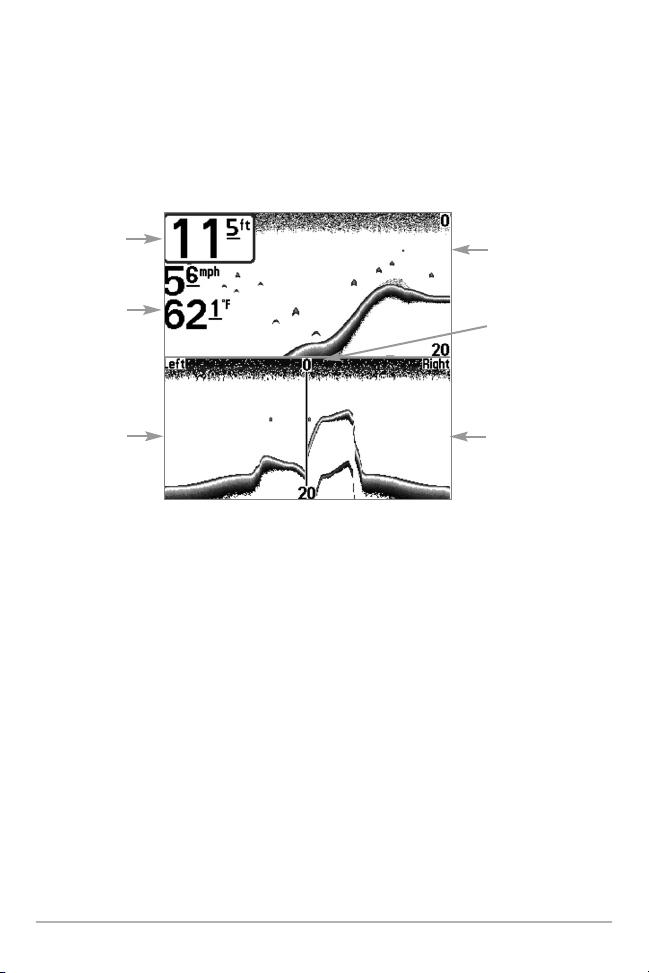
Default layout: The top portion of the display presents a historical log of sonar
returns from the 200 kHz down-looking sonar beam. New information in the
down beam panel scrolls from right to left. The bottom portion of the display
presents a historical log of sonar returns from the 455 kHz right- and leftlooking sonar beams. New information in the side beam panels scrolls from the
center out.
Side Beam View, Default Layout
Depth
Temperature
Left Side
455 kHz
Sonar History
Window
200 kHz Sonar
History Window
Water Surface Line
for 455 kHz Sonar
History Windows
Right Side 455 kHz
Sonar History
Window
Views
22
