Humminbird 688ci HD DI, 688ci HD XD Combo Operation Manual

532174-1EN_A
688ci HD, 688ci HD DI, and
688ci HD XD Combo
Operations Manual
688ci HD, 688ci HD DI, and
688ci HD XD Combo
Operations Manual
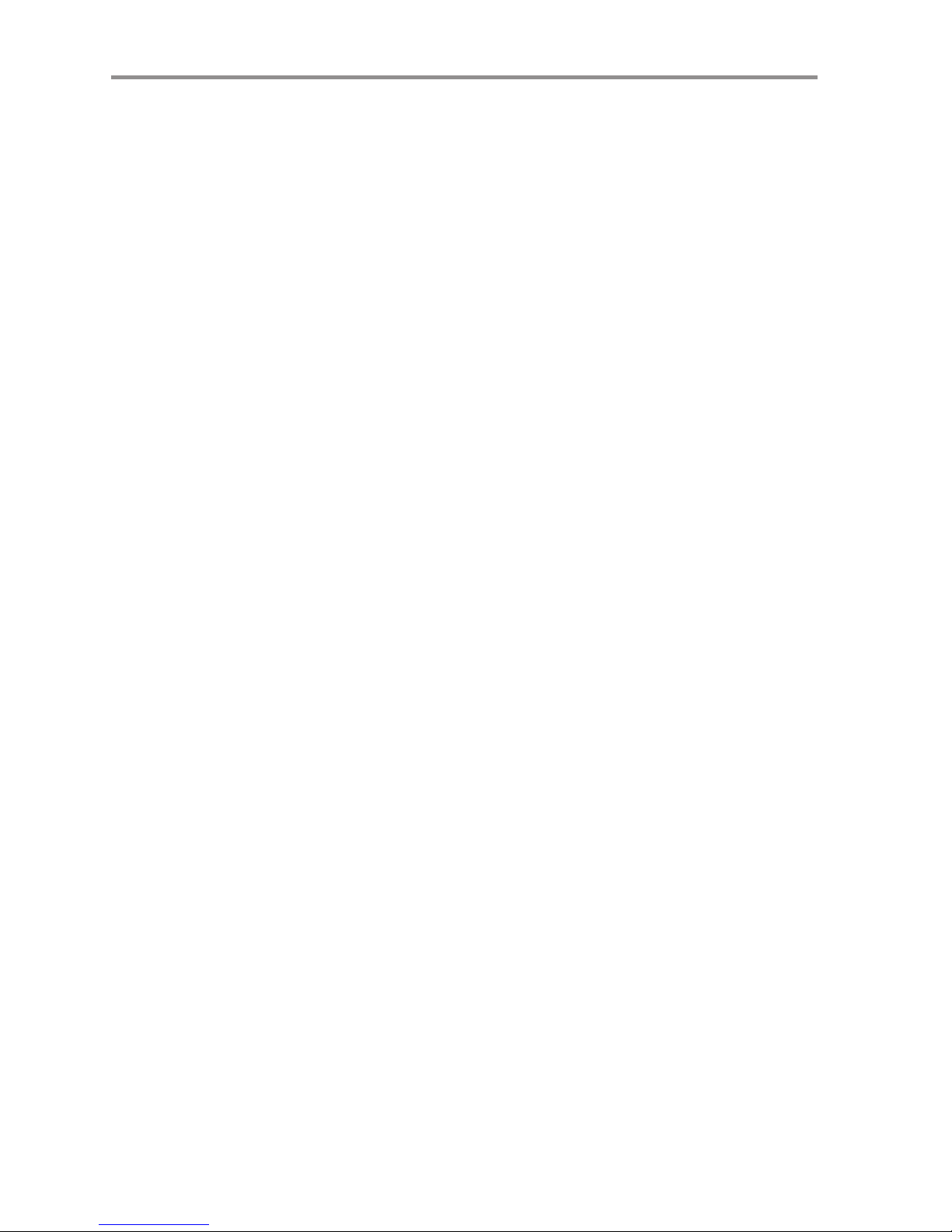
Thank You!
Thank you for choosing Humminbird®, the #1 name in fishfinders.
Humminbird® has built its reputation by designing and manufacturing topquality, thoroughly reliable marine equipment. Your Humminbird® is
designed for trouble-free use in even the harshest marine environment. In
the unlikely event that your Humminbird® does require repairs, we offer an
exclusive Service Policy - free of charge during the first year after purchase,
and available at a reasonable rate after the one-year period. For complete
details, see the separate warranty card included with your unit. We
encourage you to read this operations manual carefully in order to get the full
benefit from all the features and applications of your Humminbird® product.
Contact our Customer Resource Center at 1-800-633-1468 or visit our Web
site at humminbird.com.
WARNING! This device should not be used as a navigational aid to prevent collision,
grounding, boat damage, or personal injury. When the boat is moving, water depth
may change too quickly to allow time for you to react. Always operate the boat at very
slow speeds if you suspect shallow water or submerged objects.
WARNING! The electronic chart in your Humminbird® unit is an aid to navigation
designed to facilitate the use of authorized government charts, not to replace them.
Only official government charts and notices to mariners contain all of the current
information needed for the safety of navigation, and the captain is responsible for their
prudent use.
WARNING! Disassembly and repair of this electronic unit should only be performed
by authorized service personnel. Any modification of the serial number or attempt to
repair the original equipment or accessories by unauthorized individuals will void the
warranty.
WARNING! This product contains chemicals known to the State of California to
cause cancer and/or reproductive harm.
WARNING! Do not travel at high speed with the unit cover installed. Remove the unit
cover before traveling at speeds above 20 mph.
WARNING! Humminbird® is not responsible for the loss of data files (waypoints,
routes, tracks, groups, recordings, etc.) that may occur due to direct or indirect damage
to the unit’s hardware or software. It is important to back up your control head’s data
files periodically. Data files should also be saved to your PC before restoring the unit’s
defaults or updating the software. See the following sections of your Humminbird®
manual: Snapshot and Recording View and SD Memory Card Slot. Also, contact our
Customer Resource Center with any questions.
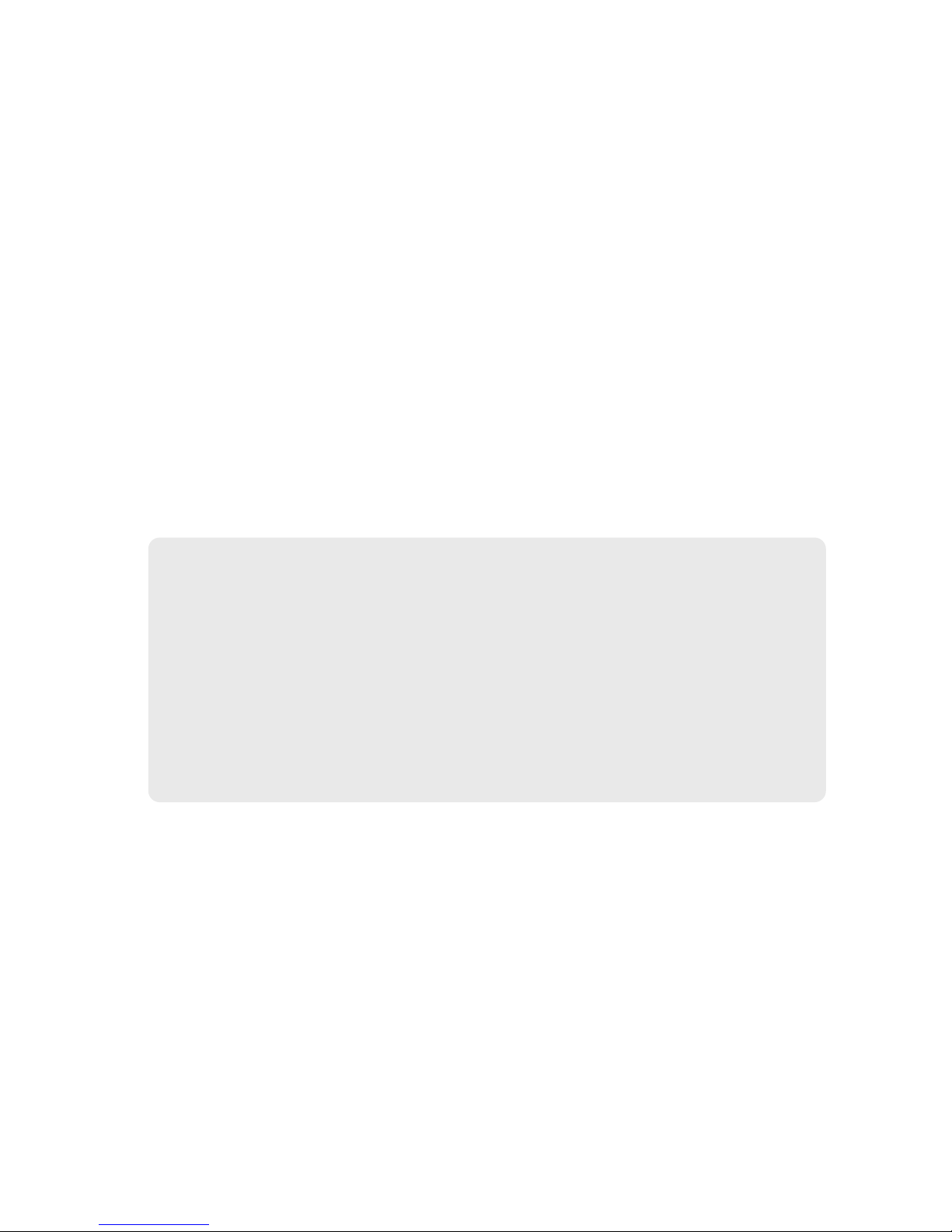
NOTE: The illustrations in this manual may not look exactly like the display on your
Humminbird® model, but your model will work in the same way.
NOTE: Some features discussed in this manual require a separate purchase, and some
features are only available on international models. Every effort has been made to
clearly identify those features. Please read the manual carefully in order to understand
the full capabilities of your model.
NOTE: To purchase accessories for your fishfinder, visit our Web site at
humminbird.com or contact our Customer Resource Center at 1-800-633-1468.
NOTE: The procedures and features described in this manual are subject to change
without notice. This manual was written in English and may have been translated to
another language. Humminbird® is not responsible for incorrect translations or
discrepancies between documents.
ROHS STATEMENT: Product designed and intended as a fixed installation or part of
a system in a vessel may be considered beyond the scope of Directive 2002/95/EC of
the European Parliament and of the Council of 27 January 2003 on the restriction of
the use of certain hazardous substances in electrical and electronic equipment.
600 Series™, Down Imaging®, DualBeam PLUS™, Fish ID+™, HumminbirdPC™, Humminbird®,
LakeMaster®, Real Time Sonar™, RTS™, RTS Window™, Structure ID™, SwitchFire®, Total Screen
Update™, UniMap™, WhiteLine™, X-Press™ Menu, and Xtreme Depth Series™ are trademarked
by or registered trademarks of Johnson Outdoors Marine Electronics, Inc.
Adobe, Acrobat, Adobe PDF, and Reader are either registered trademarks or trademarks of Adobe
Systems Incorporated in the United States and/or other countries.
Baekmuk Batang, Baekmuk Dotum, Baekmuk Gulim, and Baekmuk Headline are registered
trademarks owned by Kim Jeong-Hwan.
Navionics® Gold, HotMaps™, and HotMaps™ Premium are registered trademarks of Navionics®.
© 2013 Johnson Outdoors Marine Electronics, Inc. All rights reserved.
ATTENTION INTERNATIONAL CUSTOMERS: Products sold in the U.S. are not
intended for use in the international market. Humminbird® international units
provide international features and are designed to meet country and regional
regulations. Languages, maps, time zones, units of measurement, and warranty
are examples of features that are customized for Humminbird® international units
purchased through our authorized international distributors.
To obtain a list of authorized international distributors, please visit our Web site at
humminbird.com or contact our Customer Resource Center at (334) 687-6613.
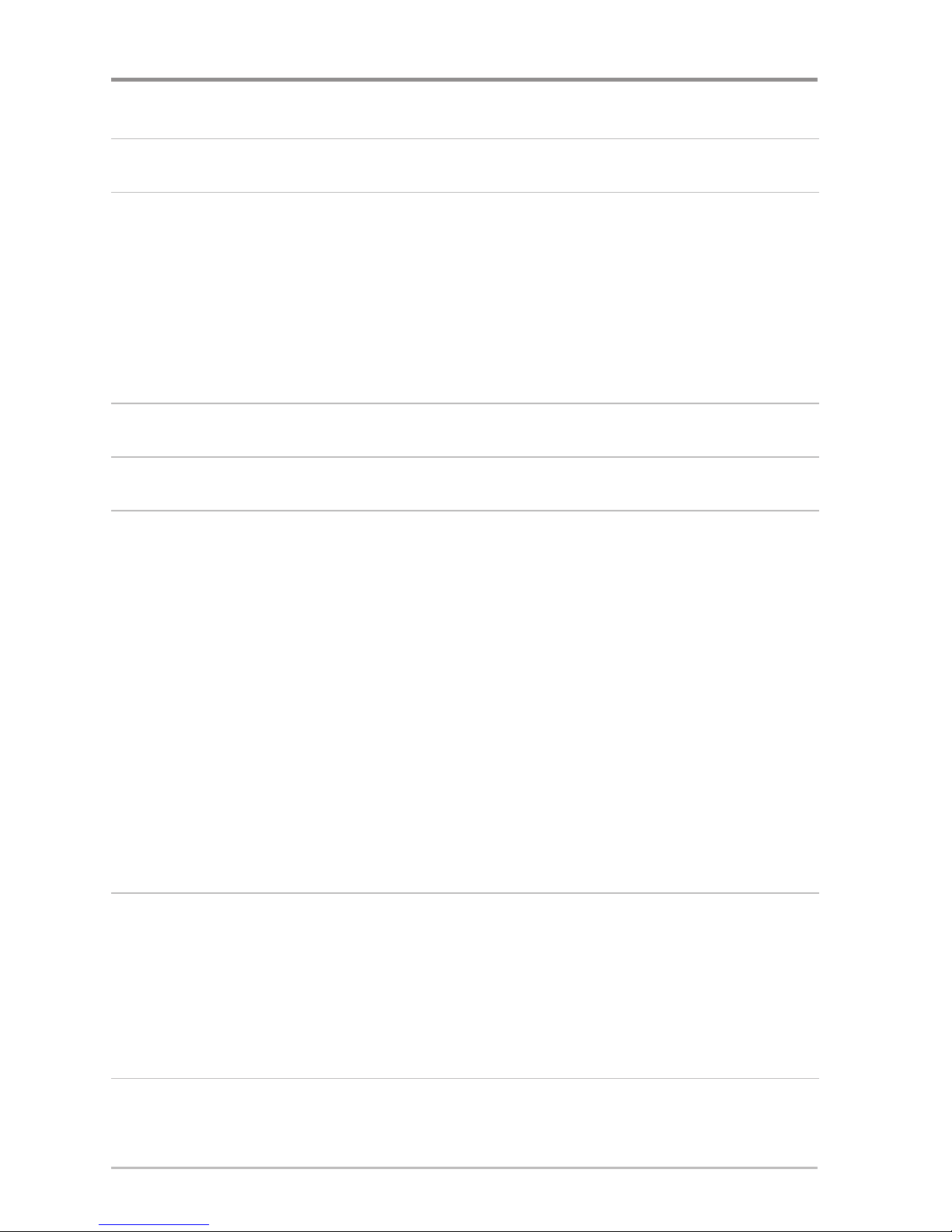
Power On 1
How Sonar Works 2
DualBeam PLUS™ Sonar (DualBeam PLUS™ models only [688ci HD]) ........................ 4
Down Imaging® Sonar
(Down Imaging® models only [688ci HD DI]) .............................................................. 5
Xtreme Depth Sonar
(Xtreme Depth Series™ models only [688ci HD XD]) .................... 6
Dual Beam Ice Transducer
(with optional-purchase XI 9 20 Ice Transducer).................. 7
How GPS Works 8
What’s on the 600 Series™ Control Head 9
Key Functions 10
POWER/LIGHT Key .............................................................................................. 10
VIEW Key .............................................................................................................. 10
CHECK/INFO key.................................................................................................... 11
MENU Key ............................................................................................................ 11
4-WAY Cursor Control Key .................................................................................. 12
VIEW PRESET Keys................................................................................................ 13
MARK Key.............................................................................................................. 13
GOTO Key................................................................................................................ 13
ZOOM (+/-) Key .................................................................................................... 14
EXIT Key ................................................................................................................ 14
SD Memory Card Slot 15
Add Maps to Your Fishfinder ................................................................................ 16
Import Navigation Data ........................................................................................ 17
Export Navigation Data ........................................................................................ 17
Update Software.................................................................................................... 19
What’s on the Sonar Display 20
Understanding the Sonar Display ........................................................................ 22
Real Time Sonar (RTS™) Window........................................................................ 22
Table of Contents
i
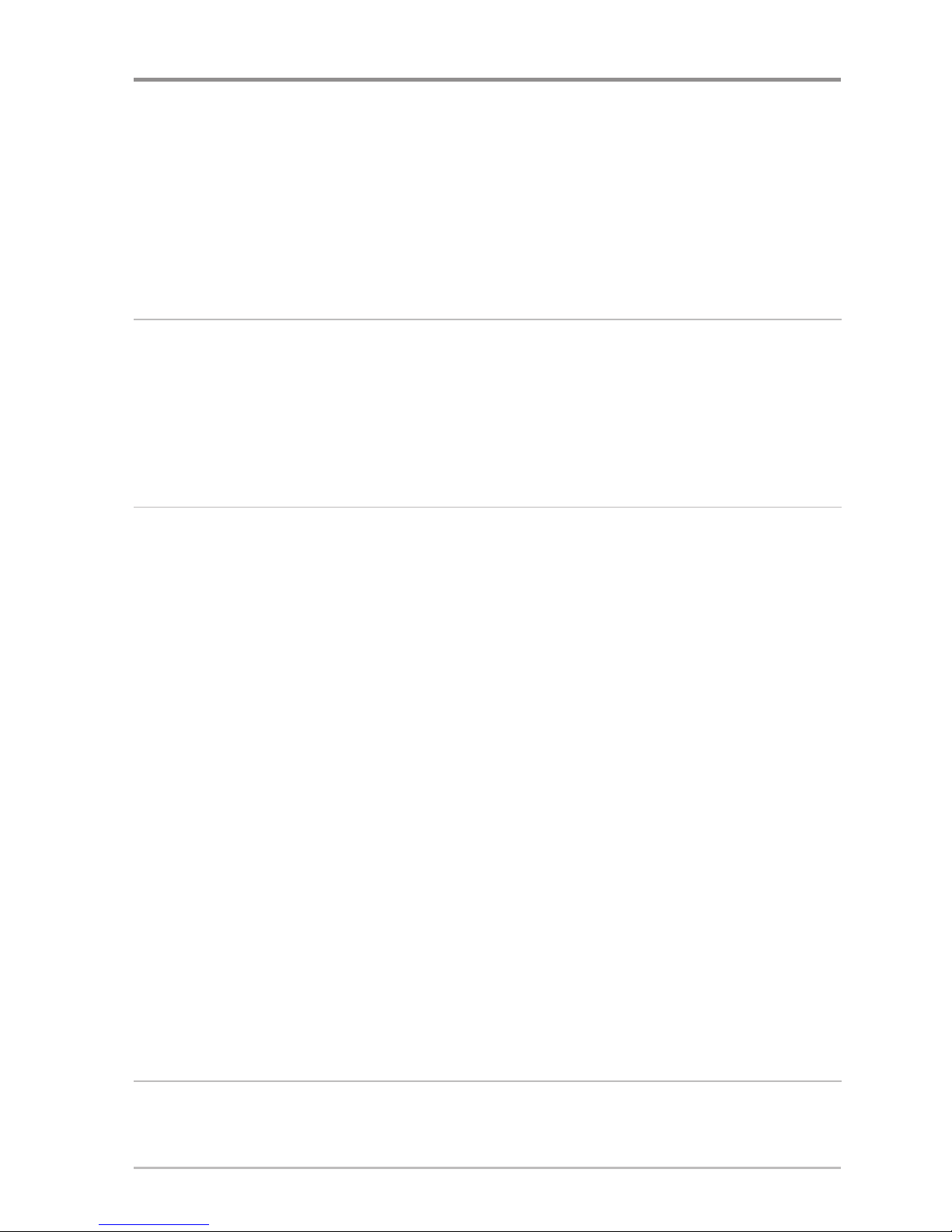
Sonar Colors and Bottom View ............................................................................ 23
SwitchFire® ............................................................................................................ 25
Freeze Frame and Active Cursor .......................................................................... 25
Instant Image Update............................................................................................ 25
What’s on the Down Imaging® Display
(Down Imaging® models only [688ci HD DI])
26
Understanding the Down Imaging® Display ........................................................ 28
Interpreting the Display ........................................................................................ 28
Down Imaging® Sensitivity .................................................................................. 29
Freeze Frame and Active Cursor .......................................................................... 29
Views 30
Sonar View ............................................................................................................ 32
Sonar Zoom View ................................................................................................ 33
Split Sonar View .................................................................................................... 34
Big Digits View ...................................................................................................... 36
Down Imaging® View
(Down Imaging® models only [688ci HD DI]) ............................ 37
Circular Flasher View ............................................................................................ 39
Snapshot and Recording View.............................................................................. 44
Bird’s Eye View...................................................................................................... 50
Chart View.............................................................................................................. 51
Combo View .......................................................................................................... 53
Chart/Down Combo View
(Down Imaging® models only [688ci HD DI]) ............................................................ 54
Down/Sonar Combo View
(Down Imaging® models only [688ci HD DI]) ............................................................ 55
View Orientation.................................................................................................... 56
Viewing Cartography ............................................................................................ 57
Introduction to Navigation 60
Waypoints, Routes, and Tracks ............................................................................ 60
Open the Waypoint Management Dialog Box .................................................... 62
ii
Table of Contents
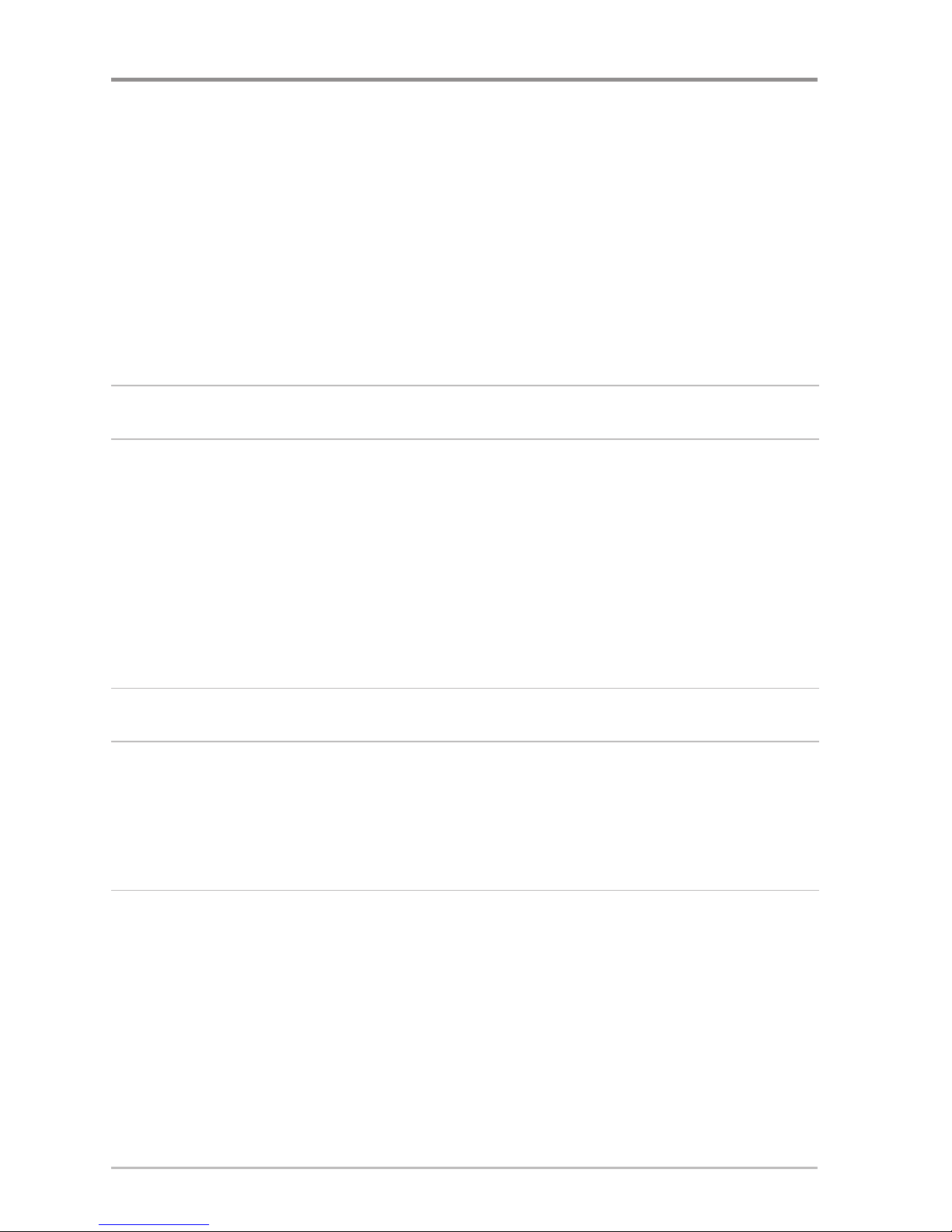
iii
Table of Contents
What’s on the Waypoint Management Dialog Box ............................................ 63
Save, Create, or Delete a Waypoint...................................................................... 65
Navigate to a Waypoint or Position...................................................................... 66
Add a Waypoint Target or Trolling Grid................................................................ 67
Routes.................................................................................................................... 68
Tracks .................................................................................................................... 70
Edit your Waypoints, Routes, Tracks, and Groups .............................................. 71
The Menu System 73
Start-Up Options Menu 74
Normal .................................................................................................................. 74
Simulator .............................................................................................................. 75
System Status ...................................................................................................... 75
Self Test.................................................................................................................. 76
Accessory Test ...................................................................................................... 76
GPS Diagnostic View ............................................................................................ 77
X-Press™ Menu 78
Main Menu 79
Quick Tips for the Main Menu.............................................................................. 80
Note for all Menu Settings .................................................................................. 80
User Mode (Normal or Advanced)........................................................................ 81
Sonar X-Press™ Menu
(Sonar Views only)
83
Cancel Navigation (only when Navigating) .............................................................. 84
Sensitivity .............................................................................................................. 84
Upper Range
(Advanced: Sonar, Split Sonar, Circular Flasher, and Big Digits Views only) 85
Lower Range ........................................................................................................ 85
Chart Speed .......................................................................................................... 86
Bottom Range
(Sonar Zoom View only when Bottom Lock is On) ................................ 87
Bottom Lock
(Sonar Zoom View only)........................................................................ 87
Reset XTE
(only when Navigating) ............................................................................ 87
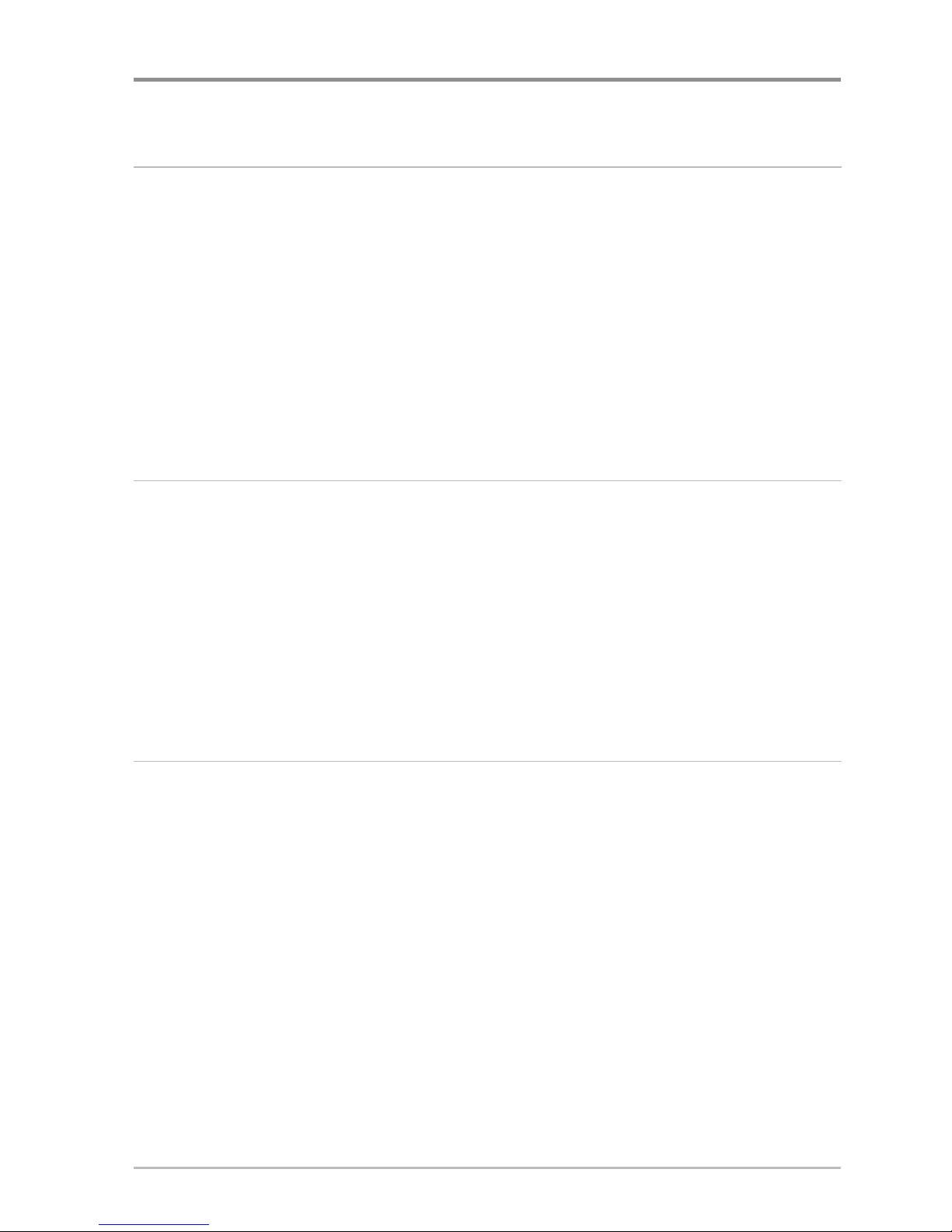
iv
Table of Contents
Down Imaging® X-Press™ Menu
(Down Imaging® Views only [688ci HD DI])
88
Cancel Navigation (only when Navigating) .............................................................. 89
Down Sensitivity.................................................................................................... 89
DI Enhance ............................................................................................................ 90
Upper Range
(Advanced) ........................................................................................ 91
Lower Range.......................................................................................................... 91
Chart Speed .......................................................................................................... 92
Reset XTE
(only when Navigating) ............................................................................ 92
DI Colors ................................................................................................................ 92
Flasher X-Press™ Menu
(Circular Flasher View only)
93
Cancel Navigation (only when Navigating) .............................................................. 94
Sensitivity .............................................................................................................. 94
Upper Range
(Advanced) ........................................................................................ 94
Lower Range ........................................................................................................ 95
Color Palette
(Circular Flasher View, Ice Fishing Mode only) ........................................ 96
Reset XTE
(only when Navigating) ............................................................................ 96
Snapshot and Recording X-Press™ Menu
(Snapshot and Recording View only)
97
Start Recording (optional-purchase SD Memory Card,
Snapshot and Recording View only)
........................................................................ 98
Stop Recording
(optional-purchase SD Memory Card only) ........................................ 98
Delete Image
(optional-purchase SD Memory Card,
Snapshot and Recording View only)
........................................................................ 98
Delete All Images
(optional-purchase SD Memory Card,
Snapshot and Recording View only)
........................................................................ 98
Delete Recording
(optional-purchase SD Memory Card,
Snapshot and Recording View only)
........................................................................ 99
Delete All Recordings
(optional-purchase SD Memory Card,
Snapshot and Recording View only)
........................................................................ 99
Pings Per Second
(optional-purchase SD Memory Card,
Snapshot and Recording View only)
........................................................................ 99
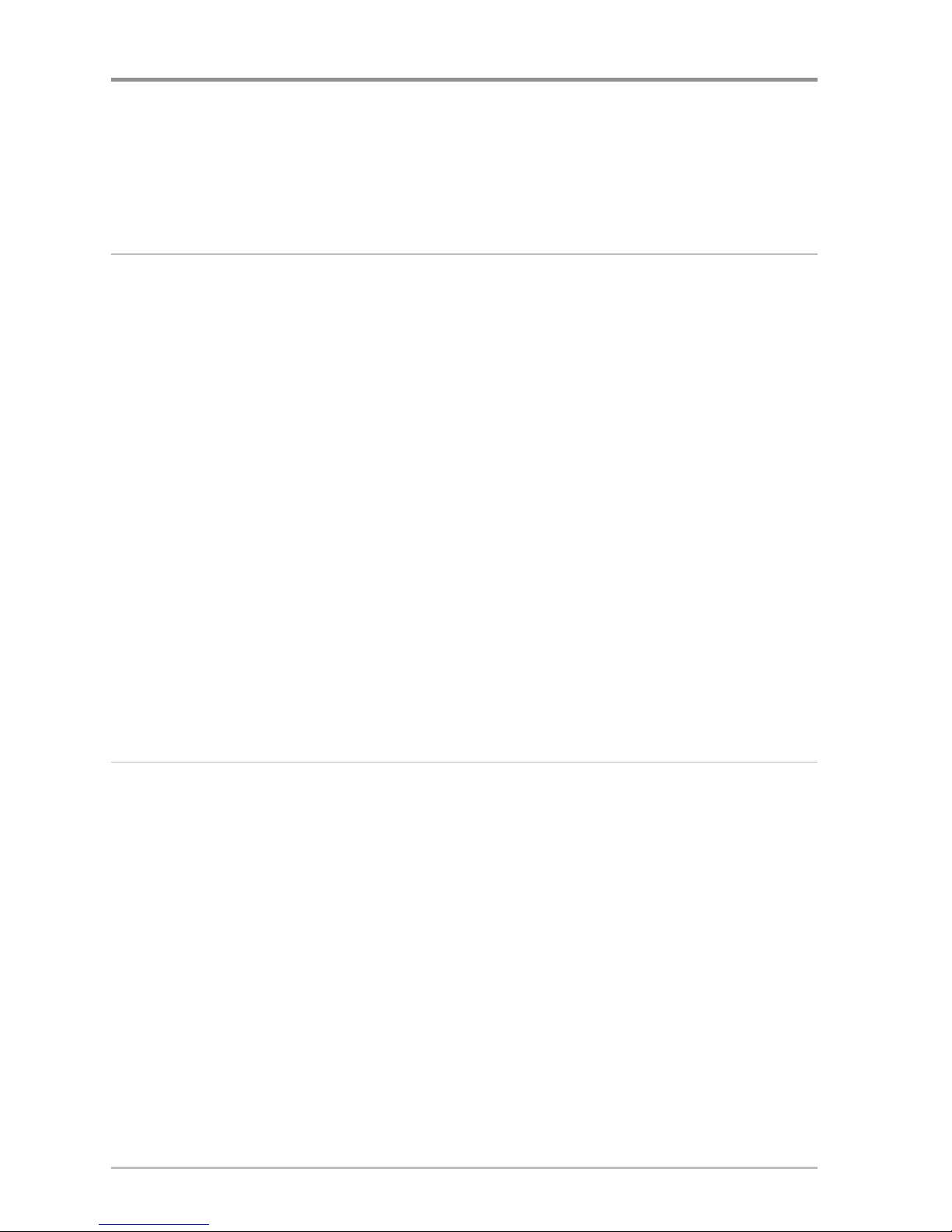
v
Table of Contents
Playback Speed (optional-purchase SD Memory Card,
Snapshot and Recording View only)
...................................................................... 100
Stop Playback
(optional-purchase SD Memory Card only) ........................................ 101
Navigation X-Press™ Menu
(Navigation Views only)
102
Cancel Navigation (only when Navigating) ............................................................ 103
Skip Next Waypoint
(only when Navigating) .......................................................... 103
Waypoint [Name]
(only with an active cursor on a waypoint) .................................. 103
Cursor To Waypoint
(Chart or Combo View only) .................................................... 104
Chart Declutter .................................................................................................... 104
Save Current Track .............................................................................................. 104
Clear Current Track.............................................................................................. 104
Save Current Route
(only when Navigating) .......................................................... 105
Sonar Window
(Combo View and Chart/Down Combo View only) ............................ 105
Reset XTE
(only when Navigating) .......................................................................... 105
Remove Target
(only if a Target is Active) ................................................................ 105
Remove Grid
(only if a Grid is Active) ...................................................................... 106
Waypoint [Name]
(Most recently-created waypoint) ................................................ 106
Alarms Menu Tab 107
Depth Alarm ........................................................................................................ 108
Fish ID Alarm ...................................................................................................... 108
Low Battery Alarm .............................................................................................. 108
Temp. Alarm
(with optional-purchase Temp/Speed only) .......................................... 109
Off Course Alarm ................................................................................................ 109
Arrival Alarm........................................................................................................ 110
Drift Alarm .......................................................................................................... 110
Alarm Tone .......................................................................................................... 110
Timer Setup.......................................................................................................... 111
Start Timer .......................................................................................................... 111
Stop Timer
(with the Timer running)........................................................................ 111
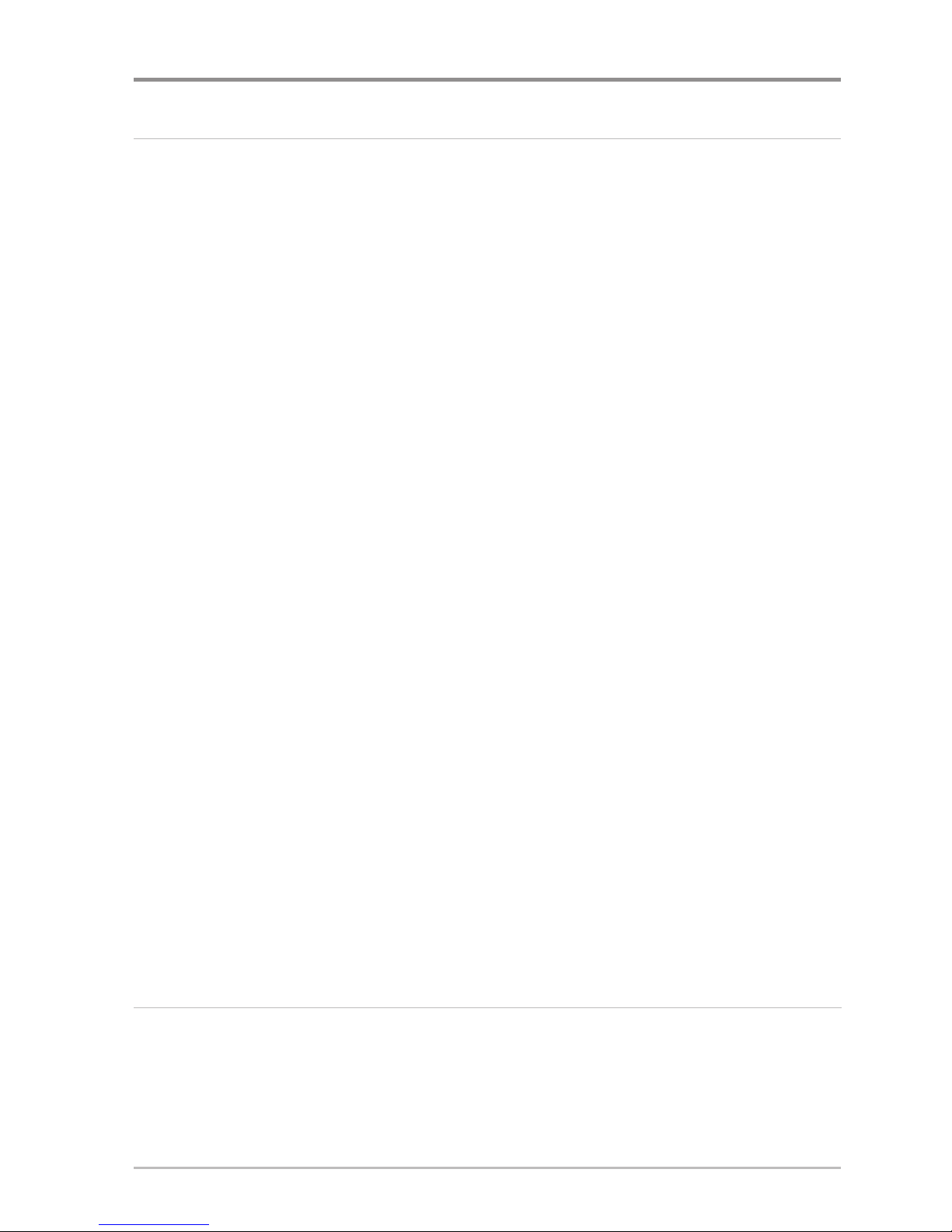
vi
Table of Contents
Sonar Menu Tab 112
Beam Select ........................................................................................................ 113
Imaging Frequency
(Down Imaging® Views only [688ci HD DI]) ................................ 115
Surface Clutter .................................................................................................... 116
SwitchFire® .......................................................................................................... 116
Fish ID+™............................................................................................................ 117
Fish ID Sensitivity................................................................................................ 118
Real Time Sonar (RTS™) Window...................................................................... 118
Sonar Colors
(Sonar View, Sonar Zoom View,
Circular Flasher View, Big Digits View, and Sonar Combo Views).............................. 119
Bottom View ........................................................................................................ 119
Zoom Width ........................................................................................................ 120
50 kHz Sensitivity
(Advanced, XD Sonar only [688ci HD XD]) .................................... 120
83 kHz Sensitivity
(Advanced, DualBeam PLUS™ Sonar only [688ci HD]) .................. 120
455 kHz Sensitivity
(Advanced, Down Imaging® Views only [688ci HD DI])..................120
Depth Lines
(Advanced) ........................................................................................ 121
Noise Filter
(Advanced).......................................................................................... 121
Max Depth
(Advanced) .......................................................................................... 122
Water Type
(Advanced).......................................................................................... 122
Digital Depth Source
(Advanced, Down Imaging® models with
optional-purchase transducers only [688ci HD DI])
.................................................. 123
DI Pings
(Advanced, Down Imaging® View and Chart/Down Imaging®
Combo View only [688ci HD DI])
............................................................................ 124
Ice Fishing Mode ................................................................................................ 125
DI Colors
(Down Imaging® Views only [688ci HD DI]) ................................................ 125
Navigation Menu Tab 126
Current Track........................................................................................................ 127
Waypoints, Routes, Tracks
(Waypoint Management Dialog Box) ............................ 128
Waypoint Settings .............................................................................................. 128
Saved Tracks Default .......................................................................................... 129
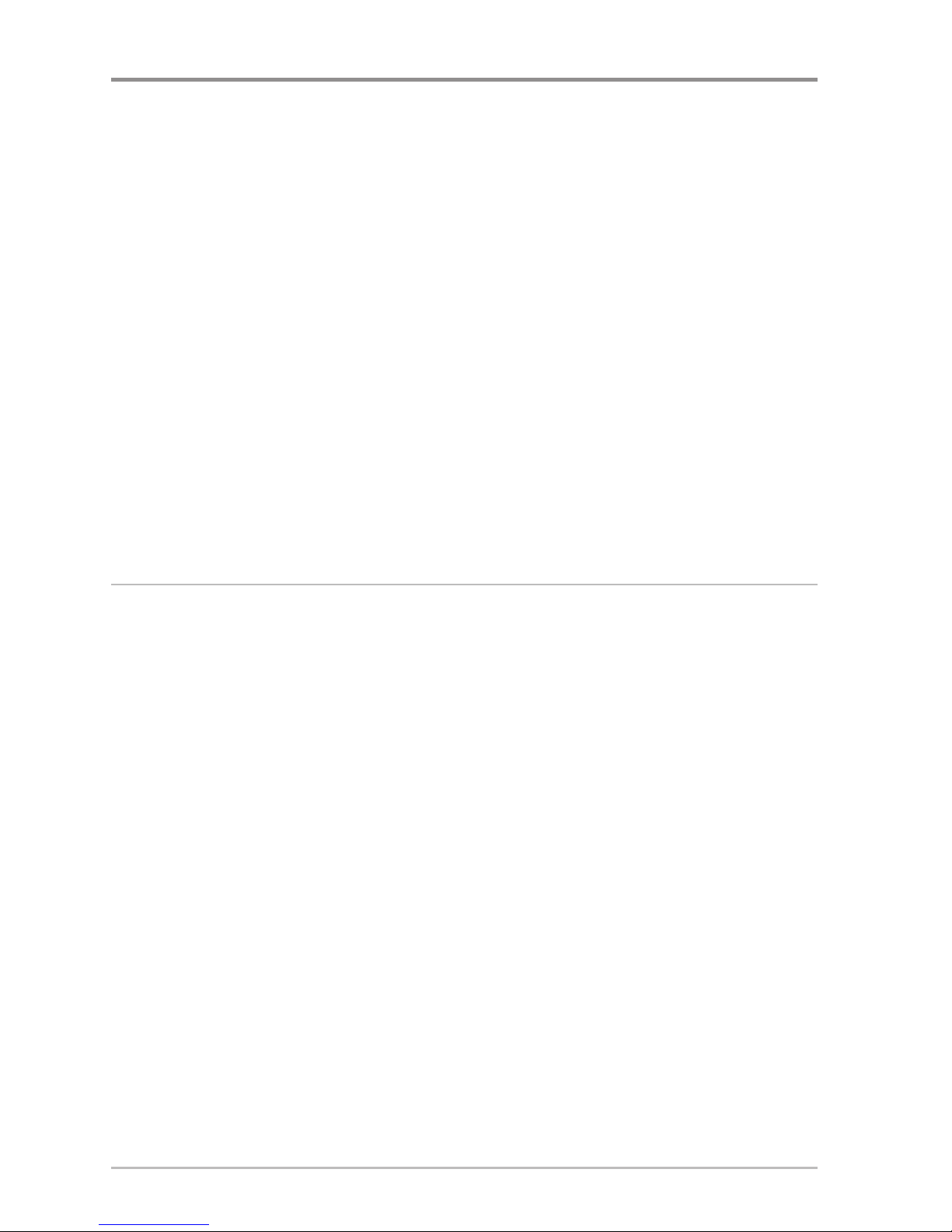
vii
Table of Contents
Chart Orientation ................................................................................................ 129
Casting Rings
(Advanced)...................................................................................... 129
North Reference .................................................................................................. 130
Waypoint Proximity Flags
(Advanced) .................................................................. 130
Waypoint Decluttering
(Advanced) ...................................................................... 131
Trolling Grid Rotation .......................................................................................... 131
Trackpoint Interval .............................................................................................. 131
Track Min Distance
(Advanced) ............................................................................ 132
Track Color Range................................................................................................ 132
Map Datum
(Advanced) ........................................................................................ 132
North-Up Indicator .............................................................................................. 132
Course Projection Line ........................................................................................ 133
Continuous Navigation Mode ............................................................................ 133
Chart Menu Tab 134
Lat/Lon Grid ........................................................................................................ 135
Navaids on Bird’s Eye View................................................................................ 135
Chart Select ........................................................................................................ 135
Set Simulation Position
(Advanced)...................................................................... 135
Set Map Offset
(Advanced) .................................................................................. 136
Clear Map Offset
(Advanced)................................................................................ 136
Shaded Depth...................................................................................................... 136
Chart Detail Level................................................................................................ 137
Map Borders........................................................................................................ 138
Spot Soundings .................................................................................................. 138
Auto Zoom
(Advanced) .......................................................................................... 139
Auto Range
(Advanced) ........................................................................................ 139
Vessel Offset ...................................................................................................... 139
Offset Speed
(with Vessel Offset turned on) ............................................................ 140
Contour Lines
(optional-purchase LakeMaster® charts only)...................................... 140
Depth Colors
(optional-purchase LakeMaster® charts only)........................................ 140
Depth Highlight
(optional-purchase LakeMaster® charts only) .................................. 140
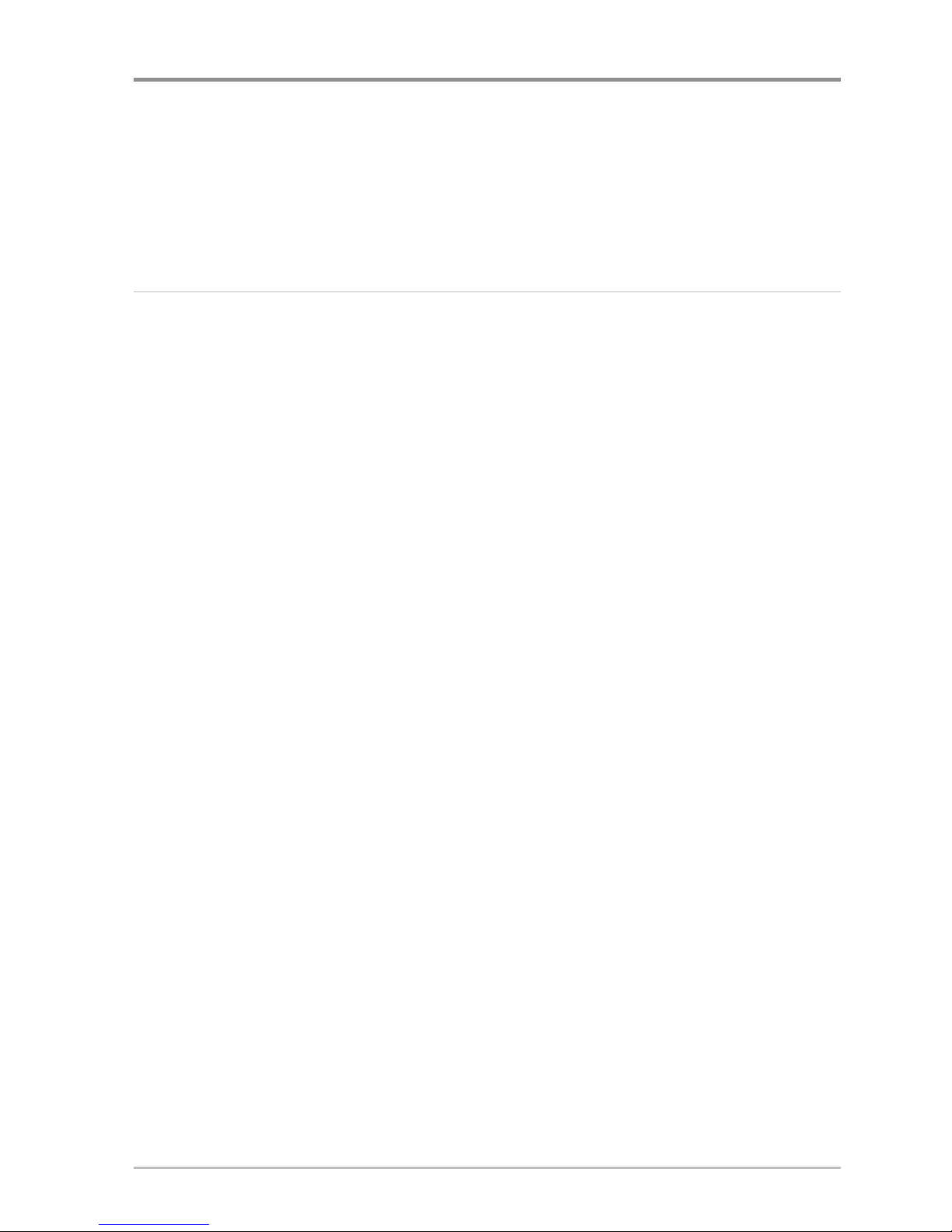
viii
Table of Contents
Depth Highlight Range (+/-) (optional-purchase LakeMaster® charts only) .............. 141
Water Level Offset
(optional-purchase LakeMaster® charts only) ..............................141
Shallow Water Highlight
(optional-purchase LakeMaster® charts only) .................... 141
Lake List
(optional-purchase LakeMaster® charts only) .............................................. 142
Setup Menu Tab 143
Units - Depth ...................................................................................................... 144
Units - Temp
(International only) ............................................................................ 144
Units - Distance .................................................................................................. 144
Units - Speed ...................................................................................................... 144
User Mode .......................................................................................................... 144
Language
(International Models only)...................................................................... 145
Triplog Reset ...................................................................................................... 145
Restore Defaults.................................................................................................. 145
Select Views
(Advanced) ...................................................................................... 145
Format Nav Directories........................................................................................ 146
Select Readouts
(Advanced, Sonar View and Down Imaging® View only) .................. 146
Depth Offset
(Advanced)........................................................................................ 147
Temp. Offset
(Advanced, with Temp/Speed only)...................................................... 148
Speed Calibration
(Advanced, with Temp/Speed only) ............................................ 148
Local Time Zone
(Advanced).................................................................................. 148
Daylight Saving Time
(Advanced).......................................................................... 148
Position Format
(Advanced) .................................................................................. 149
Time Format
(Advanced, International only) ............................................................ 149
Date Format
(Advanced, International only).............................................................. 149
Digits Format
(Advanced) ...................................................................................... 149
NMEA 0183 Output
(Advanced)............................................................................ 150
Sonar .................................................................................................................... 150
Demonstration .................................................................................................... 151
Sound Control...................................................................................................... 151
Screen Snapshot.................................................................................................. 151
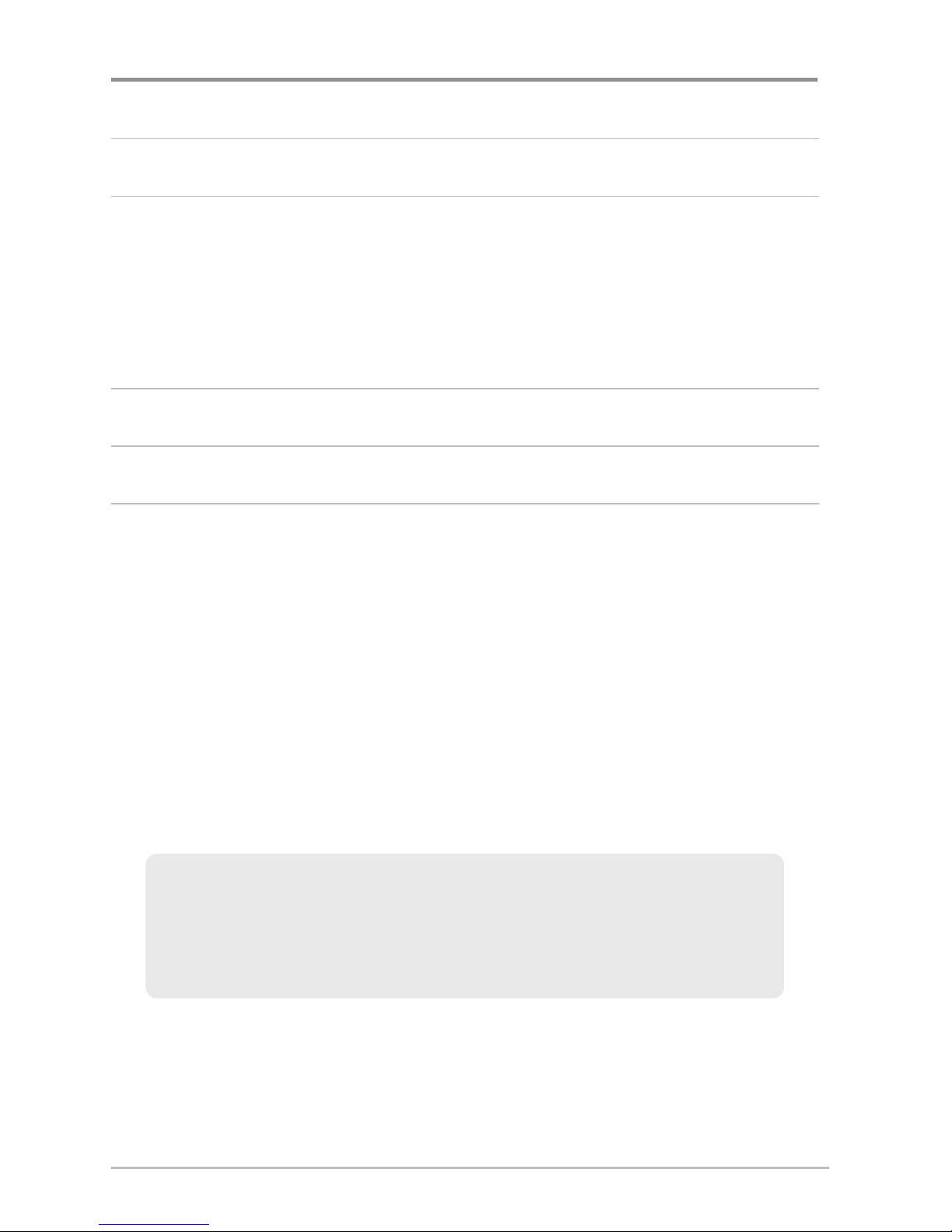
ix
Table of Contents
Maintenance 152
Troubleshooting 154
Fishfinder Doesn’t Power Up .............................................................................. 154
Fishfinder Defaults to Simulator with a Transducer Attached.......................... 154
Display Problems ................................................................................................ 155
Finding the Cause of Noise ................................................................................ 156
Specifications 157
Glossary 161
Contact Humminbird® 169
NOTE: Entries in this Table of Contents which list (International only) are only
available on products sold outside of the U.S. by our authorized international
distributors. To obtain a list of authorized international distributors, please visit
our Web site at humminbird.com or contact our Customer Resource Center at
(334) 687-6613.
NOTE: Entries in this Table of Contents which list (with Temp/Speed only)
require the purchase of separate accessories. Visit our Web site at
humminbird.com to order these accessories online or contact our Customer
Resource Center at 1-800-633-1468.
NOTE: Some features discussed in this manual require a separate purchase,
and some features are only available on international models. Every effort has
been made to clearly identify those features. Please read the manual carefully
in order to understand the full capabilities of your model.
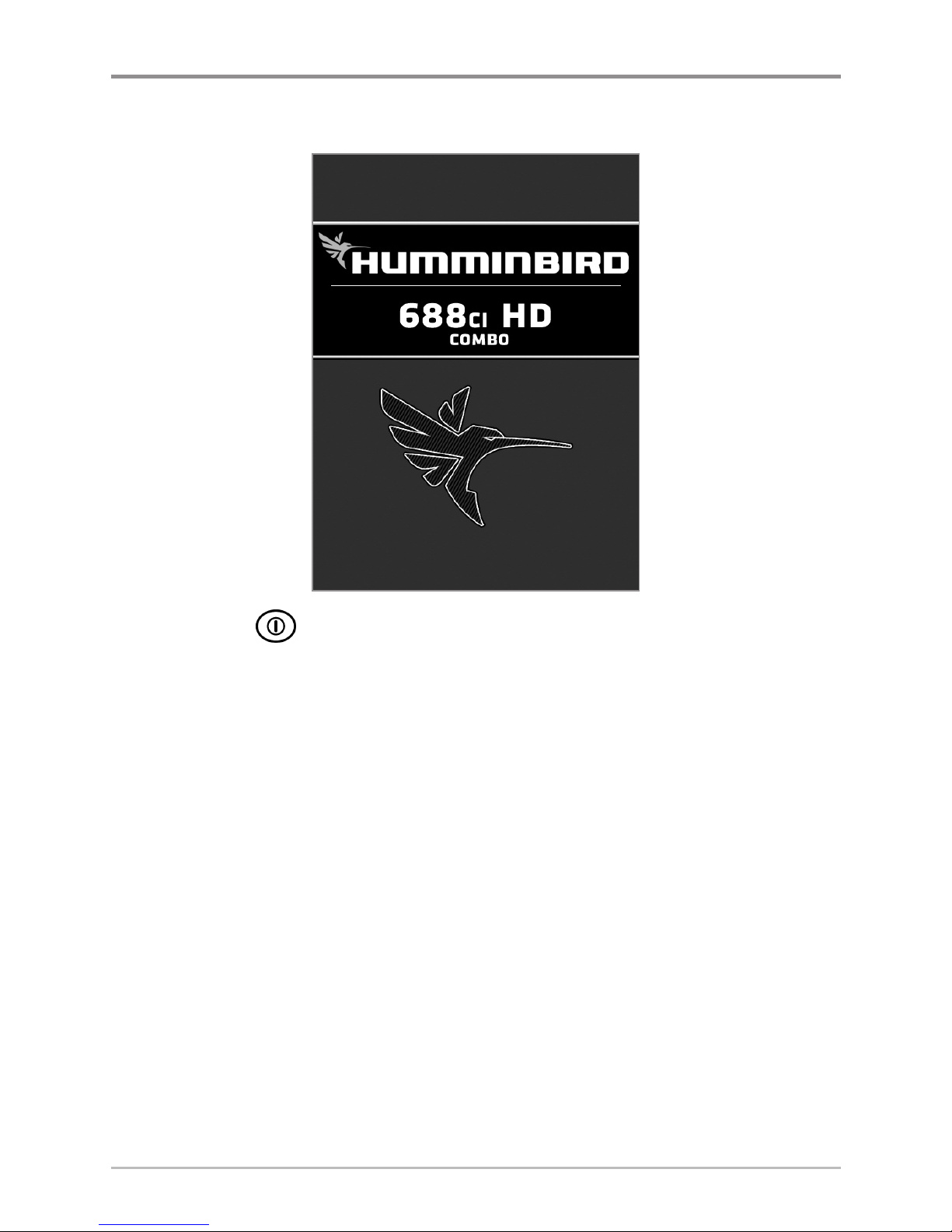
Power On
Follow the instructions below to power on your Humminbird® control head.
1. Press the POWER/LIGHT key.
2. When the Title screen is displayed, press the MENU key to access the
Start-Up Options Menu.
3. If a functioning transducer is connected, Normal operation will be
selected automatically, and your Fishfinder can be used on the water.
See Start-Up Options Menu for more information.
• If a transducer is not connected and you wait too long to select a
Start-Up Option, the system will default to whichever menu is
already highlighted.
• You can also select Simulator to learn how to use your control
head and save settings in advance for later use.
4. Quick Setup: If this is the first time the unit has been powered on (after
installation or after restoring defaults), the Quick Setup dialog box will
display on the screen. Use the 4-WAY Cursor Control key to set the
Language, Water Type, and Max Depth. Press the EXIT key to close the
dialog box.
688ci HD Combo Title Screen
1
Power On
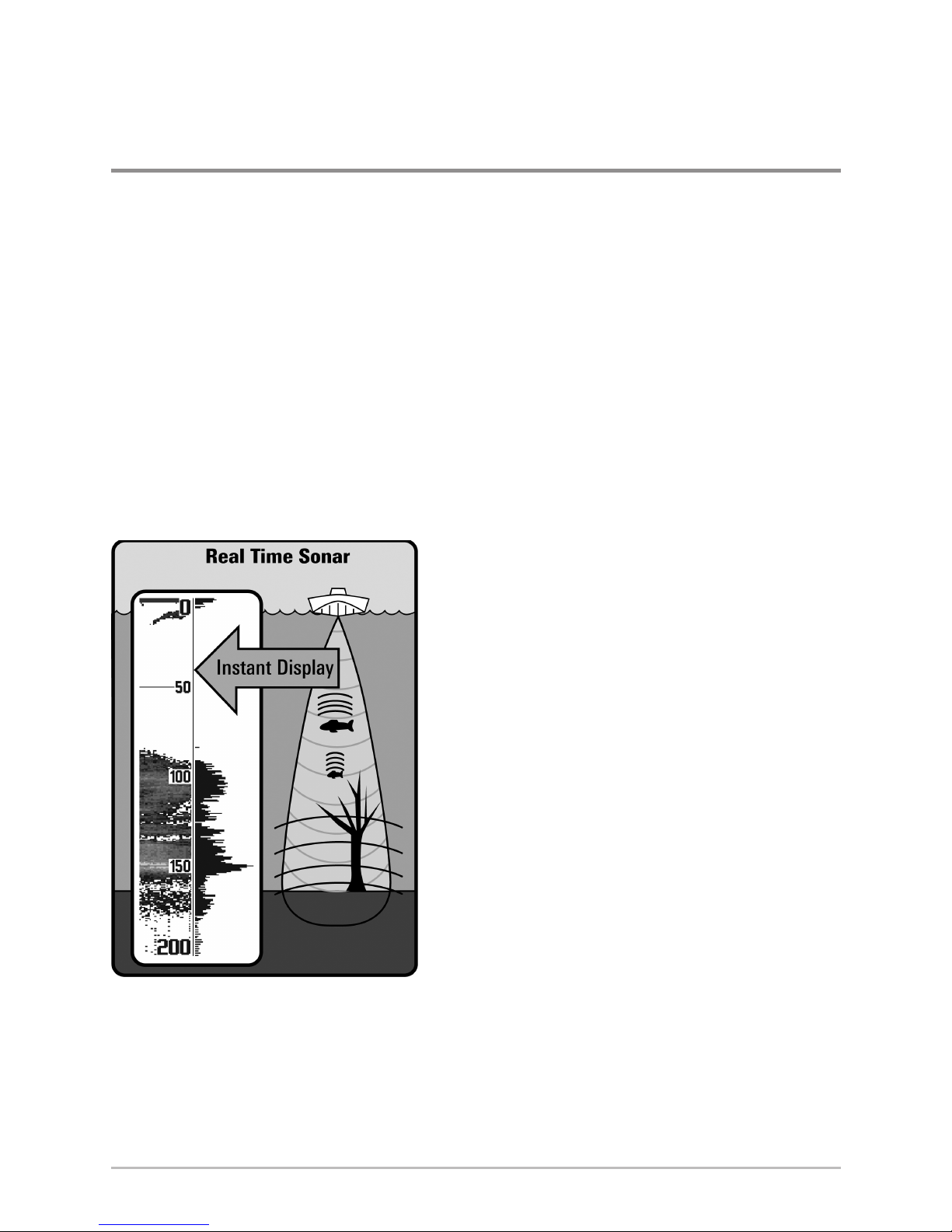
2
NOTE: The Quick Setup settings can be changed at any time. See each menu
option in The Menu System for details.
How Sonar Works
Sonar technology is based on sound waves. The 600 Series™ Fishfinder uses
sonar to locate and define structure, bottom contour and composition, as well
as depth directly below the transducer.
Your 600 Series™ Fishfinder sends a sound wave signal and determines
distance by measuring the time between the transmission of the sound wave
and when the sound wave is reflected off of an object; it then uses the reflected
signal to interpret location, size, and composition of an object.
Sonar is very fast. A sound wave can travel from the surface to a depth of
240 ft (70 m) and back again in less than 1/4 of a second. It is unlikely that your
boat can “outrun“ this sonar signal.
SONAR is an acronym for SOund and
NAvigation Ranging. Sonar utilizes precision
sound pulses or “pings“ which are emitted
into the water in a teardrop-shaped beam.
The sound pulses “echo“ back from objects
in the water such as the bottom, fish, and
other submerged objects. The returned
echoes are displayed on the LCD screen.
Each time a new echo is received, the old
echoes are moved across the LCD, creating
a scrolling effect.
How Sonar Works

3
How Sonar Works
When all the echoes are viewed side by side, an
easy to interpret “graph“ of the bottom, fish, and
structure appears.
The sound pulses are transmitted at various
frequencies depending on the application. Very
high frequencies (455 kHz) are used for greatest
definition but the operating depth is limited. High
frequencies (200 kHz) are commonly used on
consumer sonar and provide a good balance
between depth performance and resolution. Low
frequencies (83 kHz) are typically used to achieve
greater depth capability.
The power output is the amount of energy
generated by the sonar transmitter. It is commonly
measured using two methods:
• Root Mean Square (RMS) measures power
output over the entire transmit cycle.
• Peak to Peak measures power output at the
highest points.
The benefits of increased power output are the
ability to detect smaller targets at greater distances,
ability to overcome noise, better high speed
performance, and enhanced depth capability.
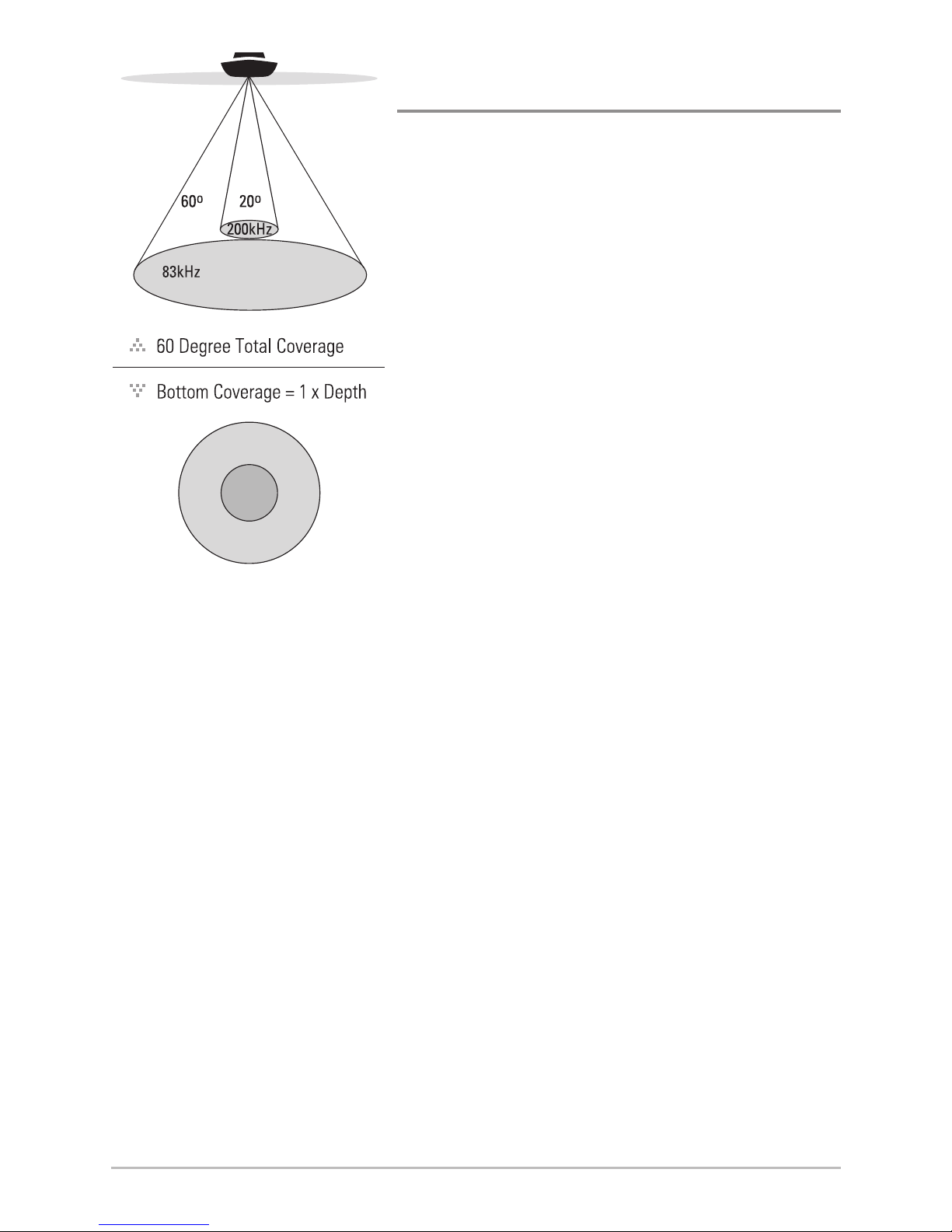
4
DualBeam PLUS™ Sonar
(DualBeam PLUS™ models only [688ci HD])
Your 688ci HD Fishfinder uses a 200/83 kHz
DualBeam PLUS™ sonar system with a wide (60°)
area of coverage. DualBeam PLUS™ sonar has a
narrowly focused 20° center beam, surrounded by
a second beam of 60°, expanding your coverage
to an area equal to your depth. In 20 feet of
water, the wider beam covers an area 20 feet
wide.
DualBeam PLUS™ sonar returns can be blended
together, viewed separately, or compared sideby-side. DualBeam PLUS™ is ideal for a wide
range of conditions - from shallow to very deep
water in both fresh and salt water. Depth
capability is affected by such factors as boat
speed, wave action, bottom hardness, water
conditions, and transducer installation.
How Sonar Works
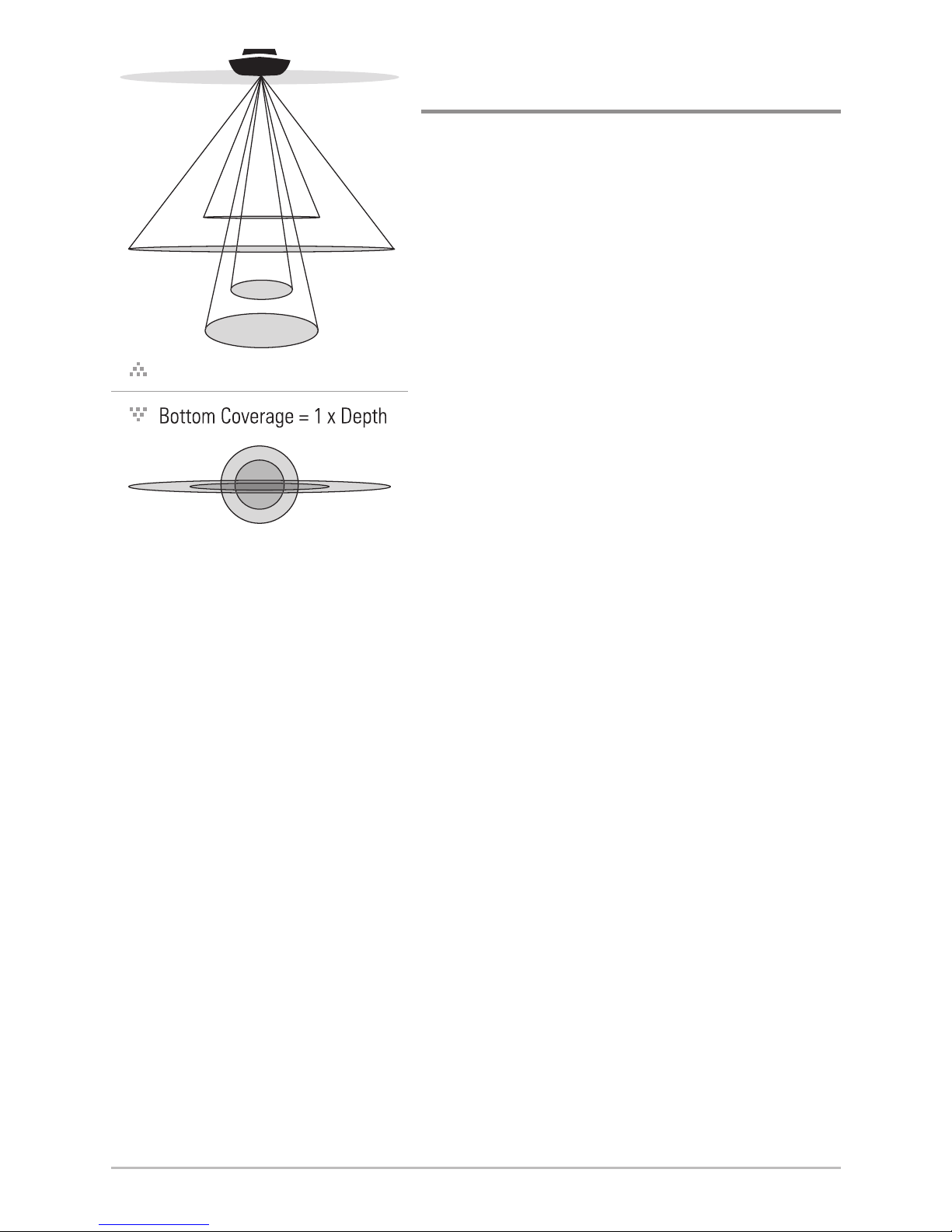
5
How Sonar Works
Down Imaging® Sonar
(Down Imaging® models only [688ci HD DI])
Your 688ci HD DI Fishfinder uses Down
Imaging® technology. The Down Imaging®
transducer scans the water with razor-thin,
high-definition beams. The beams are wide
(side to side) but very thin front to back.
The Down Imaging® beams can be operated
at two frequencies: 455 kHz (75°) or 800 kHz
(45°). Select 455 kHz for the best overall
image quality and depth. Select 800 kHz for
the sharpest image. See Sonar Menu Tab:
Imaging Frequency for more information.
The transducer also uses conical beams to
provide data in traditional 2D format (see
What’s on the Sonar Display). Select 455 kHz
for a narrowly focused 16° center beam, or
select 200 kHz for a wider 25° beam (see Sonar
Menu Tab: Beam Select).
Depth capability is affected by such factors
as boat speed, wave action, bottom hardness,
water conditions, and transducer installation.
75 Degree Total Coverage
16°
75°
25°
455kHz
200kHz
455kHz
45°
800kHz
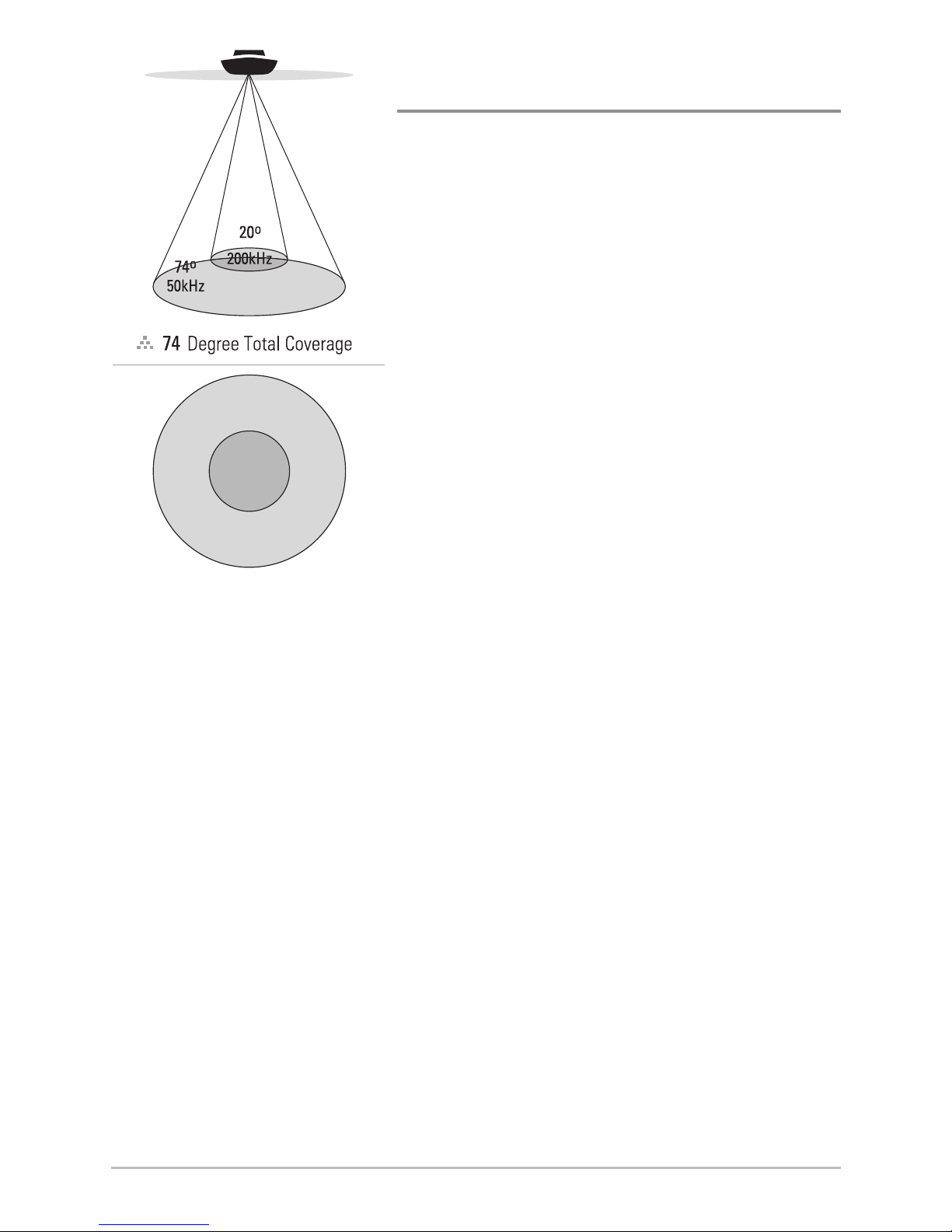
6
Xtreme Depth Sonar
(Xtreme Depth Series™ models only [688ci HD XD])
Your 688ci HD XD Fishfinder uses the XD
transducer to provide extreme depth coverage
with DualBeam PLUS™ technology.
The Xtreme Depth sonar beams can be operated
at two frequencies: 50 kHz (74°) and 200 kHz
(20°). The wide, 50 kHz beam transmits at a low
frequency to provide greater depth coverage, up
to 2500 ft (762 m). The narrow, 200 kHz center
beam transmits at a high frequency to provide
maximum detail at shallower depths.
The DualBeam PLUS™ technology allows you to
view the sonar returns blended together,
separately, or side-by-side (see Sonar Menu
Tab: Beam Select and Views for more
information).
Depth capability is affected by such factors as
boat speed, wave action, bottom hardness,
water conditions and transducer installation.
How Sonar Works
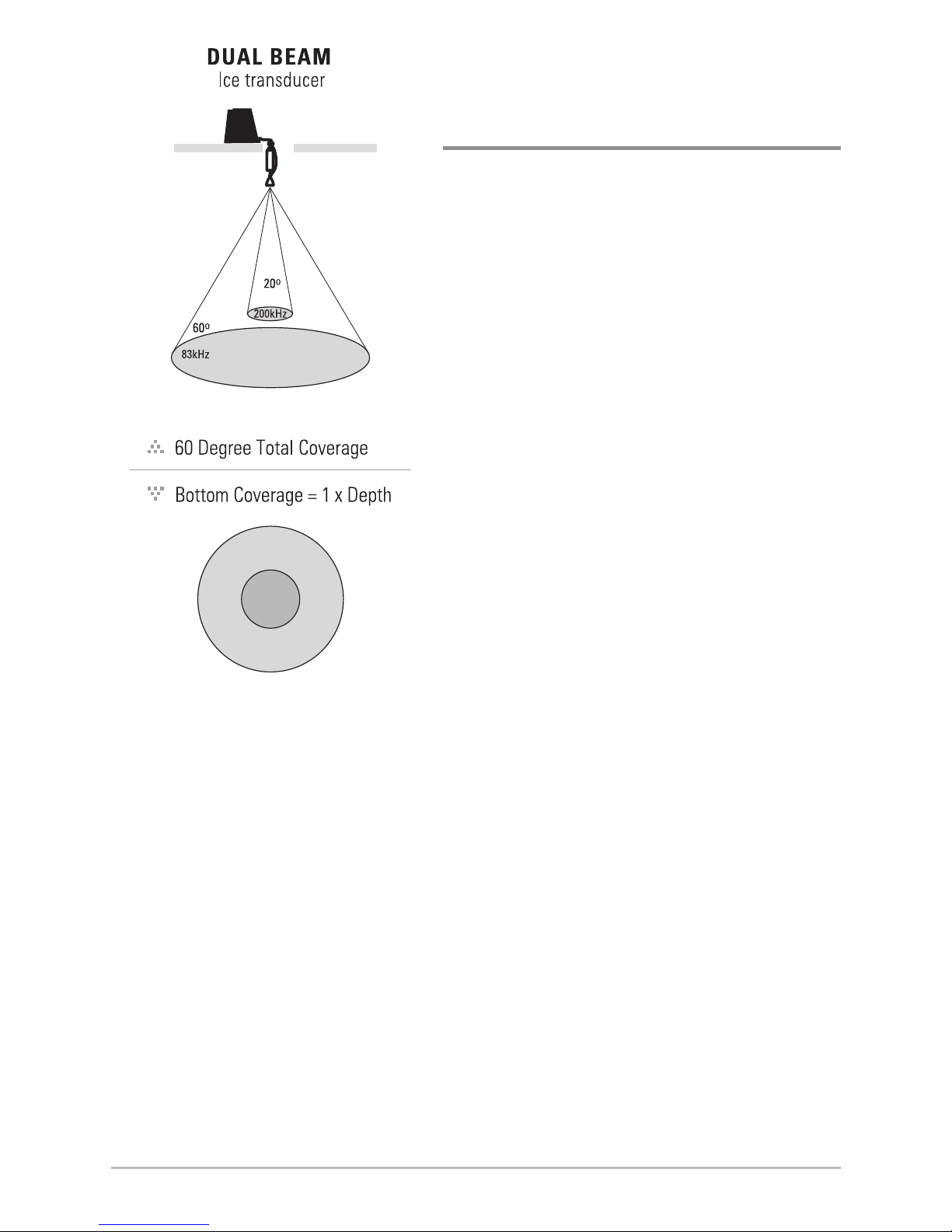
7
Dual Beam Ice Transducer
(with optional-purchase XI 9 20 Ice
Transducer)
The XI 9 20 Ice Transducer provides
selectable dual-frequency sonar with a
wide area of coverage. Selectable dualfrequency gives you the option of two
beams, and both beams will cover the
bottom and provide high definition. The
20° center beam provides the highest
definition, while the 60° beam provides
wider coverage. Depth capability is
affected by such factors as bottom
hardness and water conditions. Whether
fishing in shallow or very deep water,
selectable dual-frequency is ideal for a
variety of conditions.
NOTE: Contact our Customer Resource
Center to determine which accessory
transducers are compatible with your
Humminbird® Fishing System, or visit our
Web site at humminbird.com.
How Sonar Works
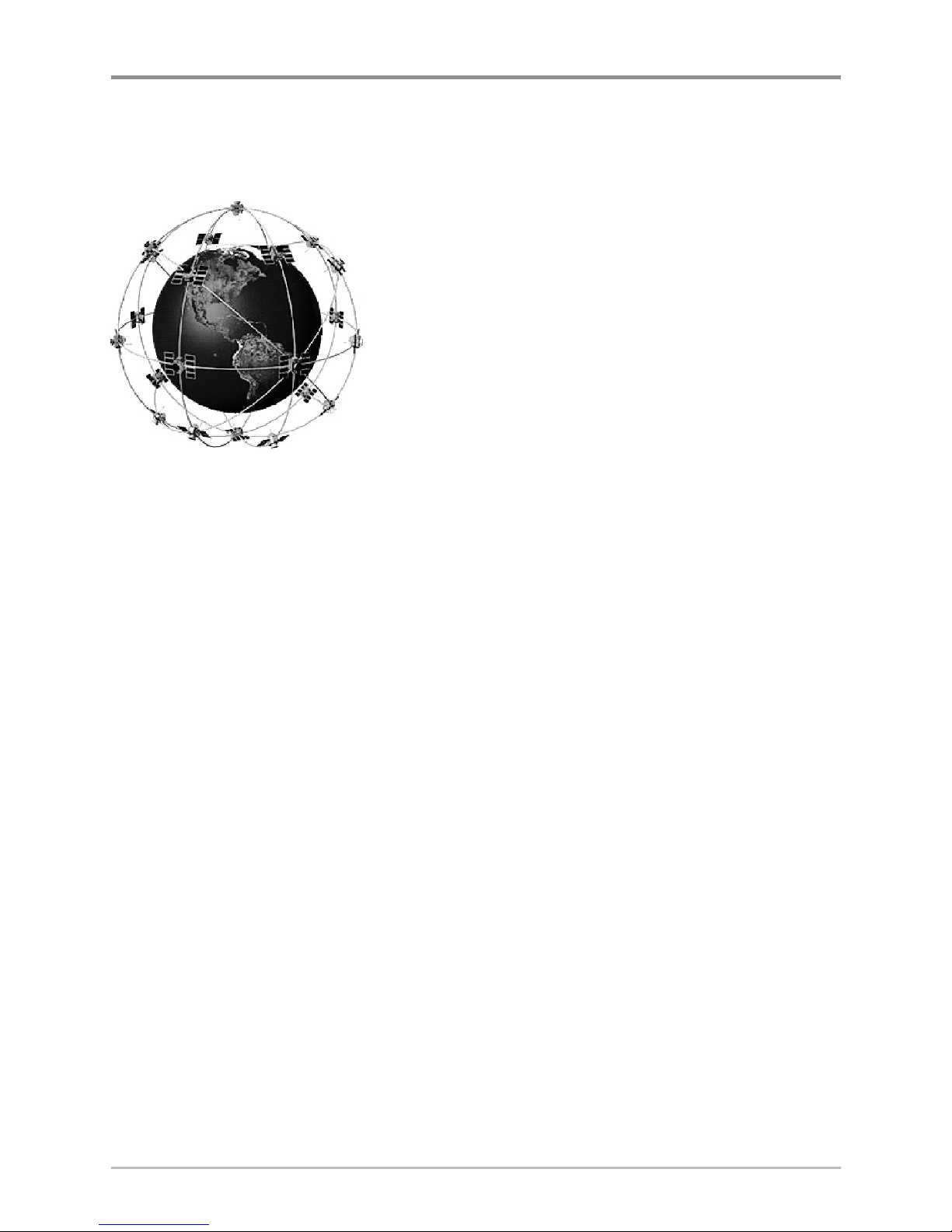
8
How GPS Works
Your 600 Series™ Fishfinder also supports GPS (Global Positioning System) and
chartplotting. It uses GPS and sonar to determine your position, display it on a
grid, and provide detailed underwater information.
GPS uses a constellation of satellites that
continually send radio signals to the earth. The
GPS receiver on your boat receives signals from
satellites that are visible to it. Based on time
differences between each received signal, the GPS
receiver determines its distance to each satellite.
With distances known, the GPS receiver
mathematically triangulates its own position. With
5 updates per second, the GPS receiver then
calculates its velocity and bearing.
GPS was originally intended for military use; however, civilians may also take
advantage of its highly accurate position capabilities, typically within +/- 4.5
meters, depending on conditions. This means that 95% of the time, the GPS
receiver will read a location within +/- 4.5 meters of your actual position. Your
GPS Receiver also uses information from WAAS (the Wide Area Augmentation
System), EGNOS (the European Geostationary Navigations Overlay Service),
and MSAS (the MTSAT Satellite Augmentation System) satellites if they are
available in your area.
The following GPS functionality is currently supported by the 600 Series™
Fishfinder when it is connected to the included GPS receiver:
• View current position
• View current track (breadcrumb trail)
• View precision speed and heading from your GPS receiver
• Save tracks, waypoints, and routes
• Travel a route and navigate from one waypoint to the next
See Chart View and SD Memory Card Slot: Add Maps to Your Fishfinder for
more information.
How GPS Works
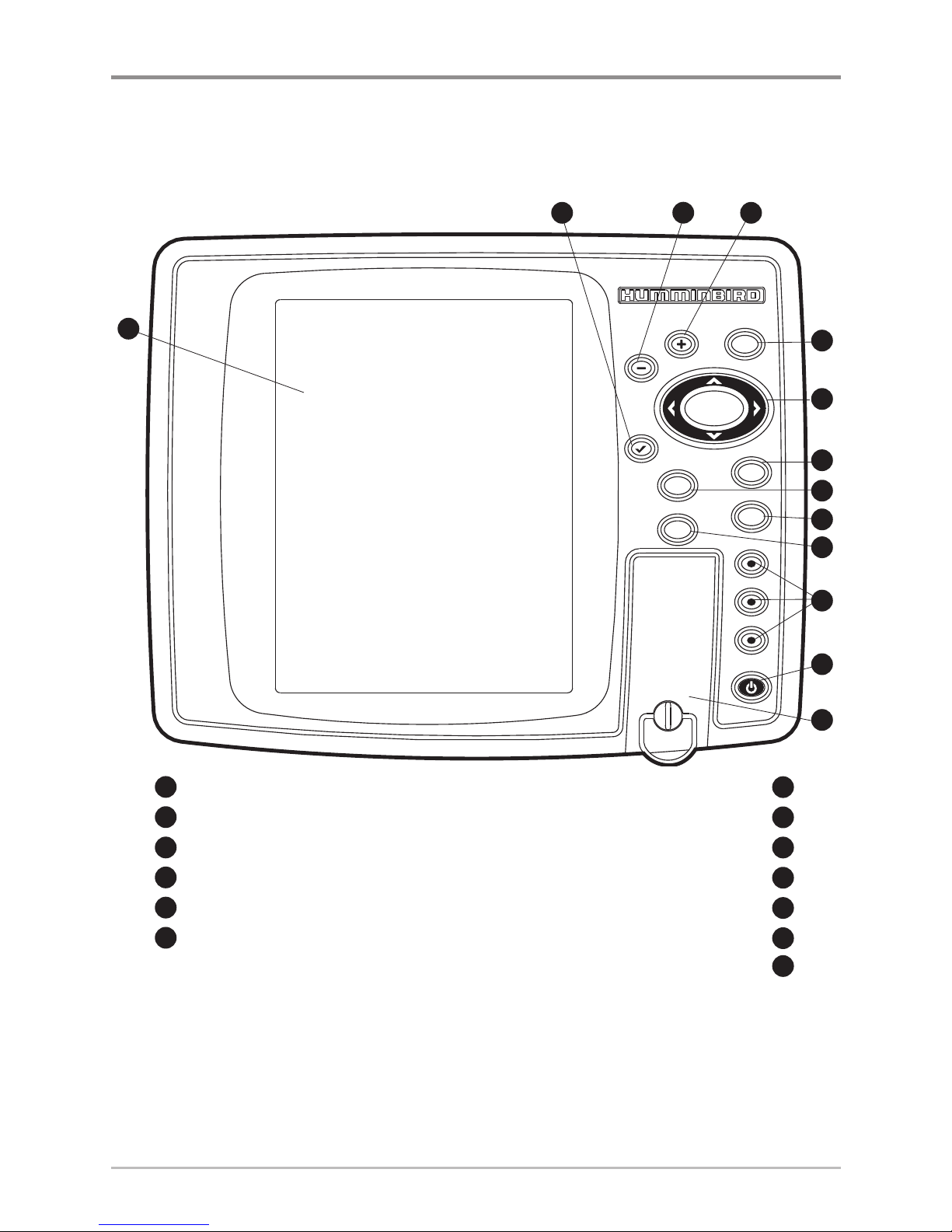
9
What’s on the 600 Series™ Control Head
Your 600 Series™ Fishfinder interface is easy to use. A combination of keys and
special features allows you to control what you see on the display. Refer to the
following illustration, and see Key Functions for more information.
Screen
V
IEW
MARK
GOTO
M
ENU
EXIT
MENU key
1
7
MARK key
8
CHECK/INFO key
EXIT key
2
9
GOTO key
10
3
4
5
6
7
8
9
10
1
VIEW PRESET keys
11
POWER/LIGHT key
12
VIEW key
ZOOM (–) key
3
5
4-WAY Cursor Control key
(LEFT, RIGHT, UP, or DOWN Cursor keys)
6
ZOOM (+) key
4
2
12
13
11
SD Card slot cover
13
The Control Head
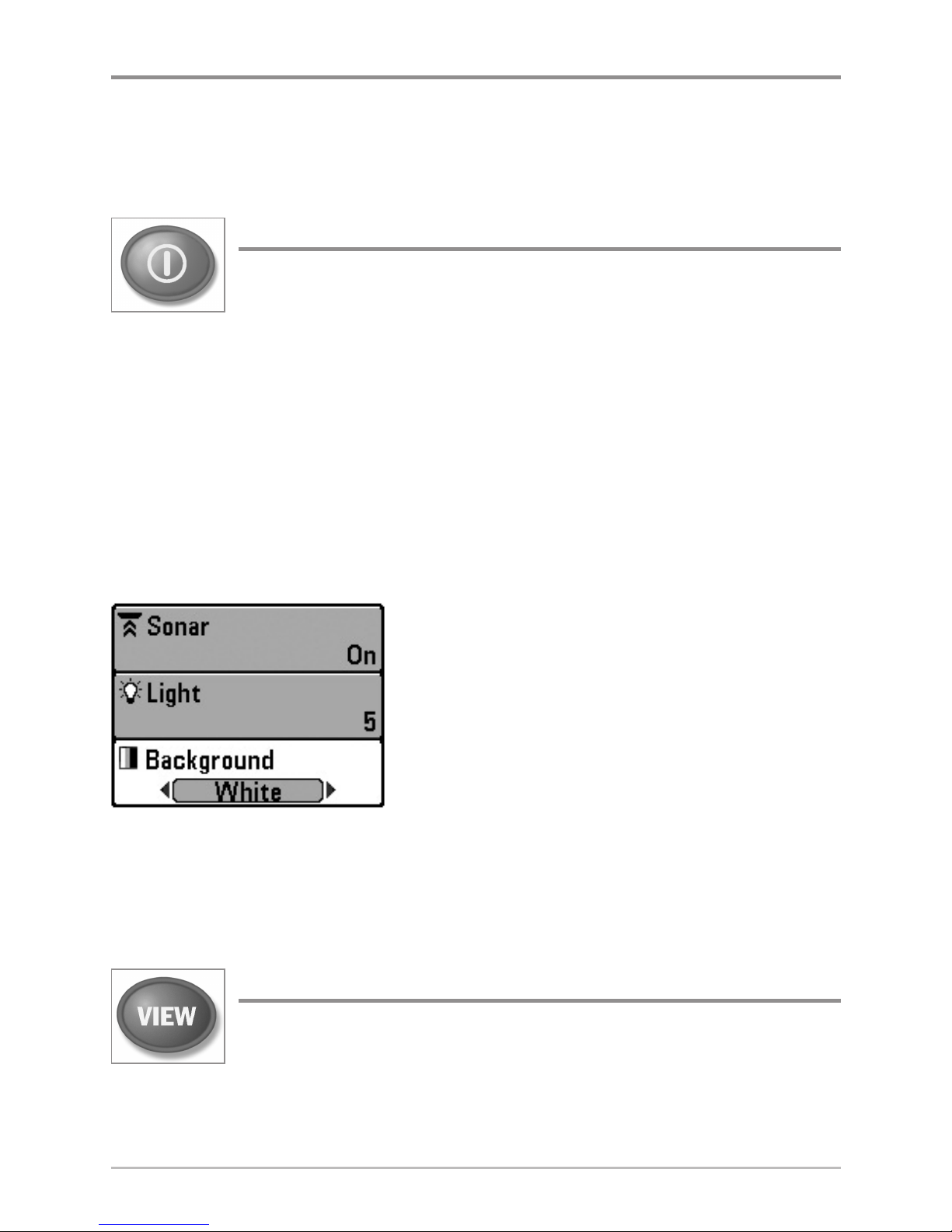
10
Key Functions
Your Fishfinder user interface consists of a set of easy-to-use keys that work
with various on-screen views and menus to give you flexibility and control over
your fishing experience.
POWER/LIGHT Key
The POWER/LIGHT key is used to power the Fishfinder on and off.
You can also use the POWER/LIGHT key to adjust the backlight
and contrast of the display.
Power On: Press the POWER/LIGHT key to power the unit on. When the Title
screen is displayed, press the MENU key to access the Start-Up Options Menu.
Power Off: Press and hold the POWER/LIGHT key for 3 seconds. A message will
appear to indicate how many seconds there are until shutdown occurs. To
ensure that shutdown occurs properly and any menu settings will be saved,
your Fishfinder should always be turned off using the POWER/LIGHT key.
Adjust the Backlight or the Display Background
Color: Press the POWER/LIGHT key to access the
Light and Background submenu. Use the 4-WAY
Cursor Control key to select Light or Background,
and then use the LEFT or RIGHT Cursor key to
change the settings. Press EXIT to exit the Light
and Background submenu.
Turn Sonar On or Off: From the Light and Background submenu, use the 4-WAY
Cursor Control key to select Sonar. Use the LEFT or RIGHT Cursor key to change
the setting. See Setup Menu Tab: Sonar for more information.
VIEW Key
The VIEW key is used to cycle through all available views. Press the
VIEW key to advance to the next view. Repeatedly pressing VIEW
cycles through all views available. Views can be hidden to optimize the system to
your fishing requirements (see Views or Setup Menu Tab: Select Views).
Key Functions

11
NOTE: Press the EXIT key to cycle through the views in reverse order.
CHECK/INFO Key
Press the CHECK/INFO key while in Bird's Eye, Chart, or Combo
View to display information about objects that are near an active
cursor. If the cursor is not active, the Chart Info submenu will be
displayed. See Views: Viewing Cartography for more information.
MENU Key
The MENU key is used to access the menu system. See The
Menu System for more information.
• Start-Up Options Menu: Press the MENU key during the power up
sequence to view the Start-Up Options menu.
• X-Press™ Menu: Press the MENU key once in any view to access the
X-Press™ Menu, which provides frequently-used menu settings that
correspond with the current view or navigation mode.
• Main Menu: Press the MENU key twice in any view to access the Main
Menu, which is organized under tabbed headings to help you find a
specific menu item quickly.
Key Functions
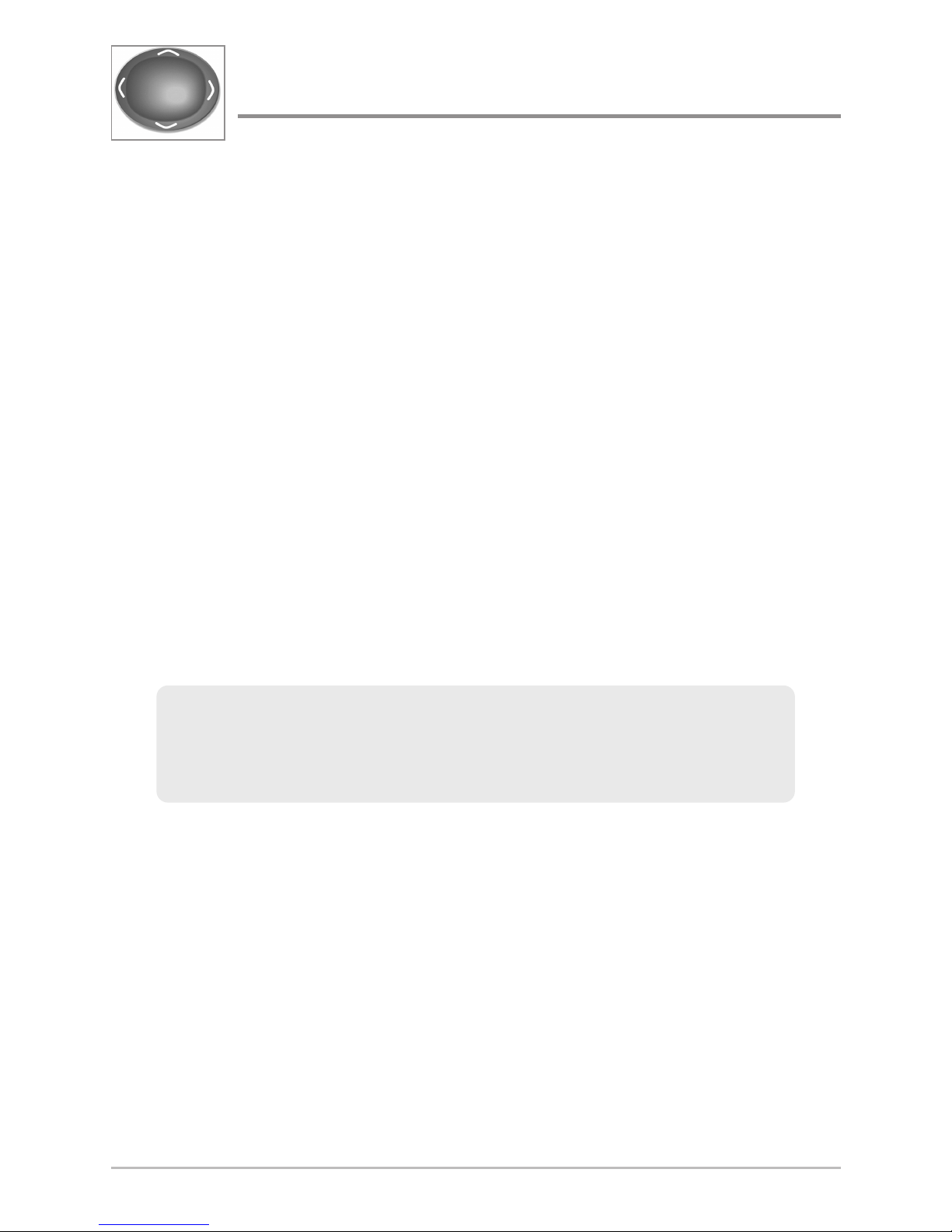
12
4-WAY Cursor Control Key
(LEFT, RIGHT, UP, or DOWN Cursor keys)
The 4-WAY Cursor Control key has multiple functions, depending
on the view, menu, or situation.
• Menu Selection: Press the DOWN or UP Cursor keys to highlight a
menu option, then press the RIGHT or LEFT Cursor keys to change a
menu setting.
NOTE: Menu settings are implemented and saved immediately - no further action
is required.
• Freeze Frame: In Sonar View and Down Imaging® View, press any arrow
on the 4-WAY Cursor Control key to freeze the display and move the
active cursor to a location on the screen. A cursor dialog box will display
to show the depth of the location you choose.
• Active Cursor: Press any arrow on the 4-WAY Cursor Control key, and
the active cursor will appear on the screen.
• Chart View: Press any arrow on the 4-WAY Cursor Control key to pan
the chart and highlight decluttered waypoint icons.
• Bird’s Eye View: The 4-WAY Cursor Control key controls the motion of
the eye point.
• Snapshot and Recording View: Press the UP or DOWN Cursor keys to
highlight a recording icon, and then press the RIGHT Cursor key to start
recording playback. Press the RIGHT or LEFT Cursor keys to control the
speed of playback.
• Circular Flasher View (Ice Fishing Mode: On): Press the UP or DOWN
Cursor keys to move the Depth Cursor. Press the RIGHT or LEFT Cursor
keys to adjust the Zoom Range (see Views: Circular Flasher View).
NOTE: In either Freeze Frame or Active Cursor mode, you can also make the
cursor move diagonally by pressing in between two of the arrows on the
4-WAY Cursor Control key.
Key Functions
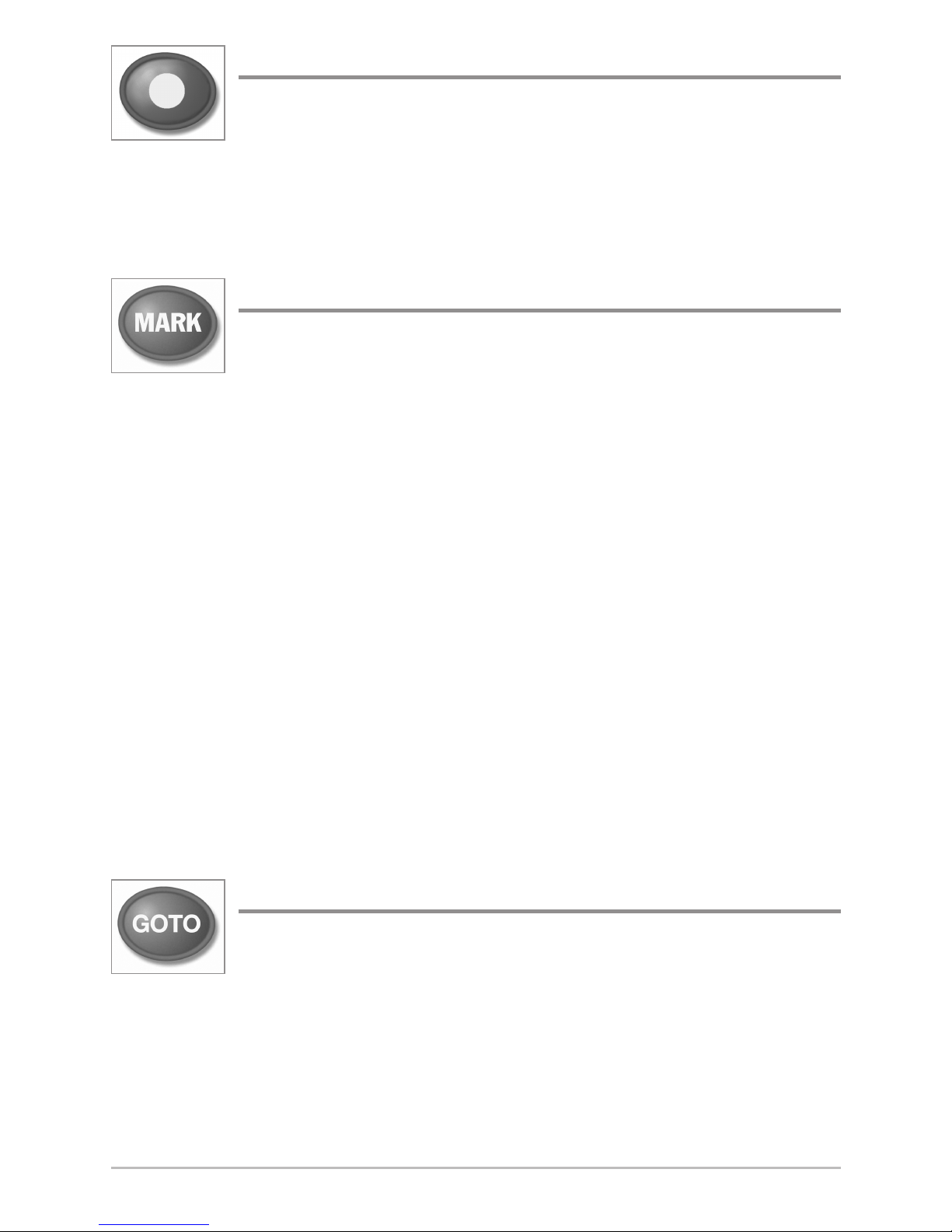
13
VIEW PRESET Keys
The VIEW PRESET keys are used to save your three favorite views
for quick retrieval. Instead of using the VIEW key to cycle through
all the views to find the one you want, you can program the VIEW
PRESET keys to display a specific view immediately. See Views
for more information.
MARK Key
Press the MARK key while in any view to mark the position of a
waypoint. The MARK key function works if you have the GPS
receiver connected.
• Active Cursor: The waypoint will be marked at the cursor location.
• Without Active Cursor: The waypoint will be marked at the boat
location.
• If Screen Snapshot is active, a waypoint will be created, and a screen
snapshot will also be saved to the optional-purchase SD memory card
(see Views: Snapshot and Recording View). Navigation is not affected
by the Screen Snapshot feature.
NOTE: If Screen Snapshot is enabled but there is not a GPS receiver connected,
pressing the MARK key will capture the screen image and display an error saying
that a GPS position fix is required to create a waypoint.
NOTE: You must have an optional-purchase SD memory card installed for the
screen snapshot feature to work.
GOTO Key
The GOTO key has multiple functions, depending on the situation:
• Active Cursor: Press the GOTO key while in any view to create a
waypoint and start navigation towards that waypoint.
• Without Active Cursor: Press the GOTO key to display the saved
waypoints list, and then highlight a waypoint. Press the RIGHT Cursor
key to begin navigation.
Key Functions
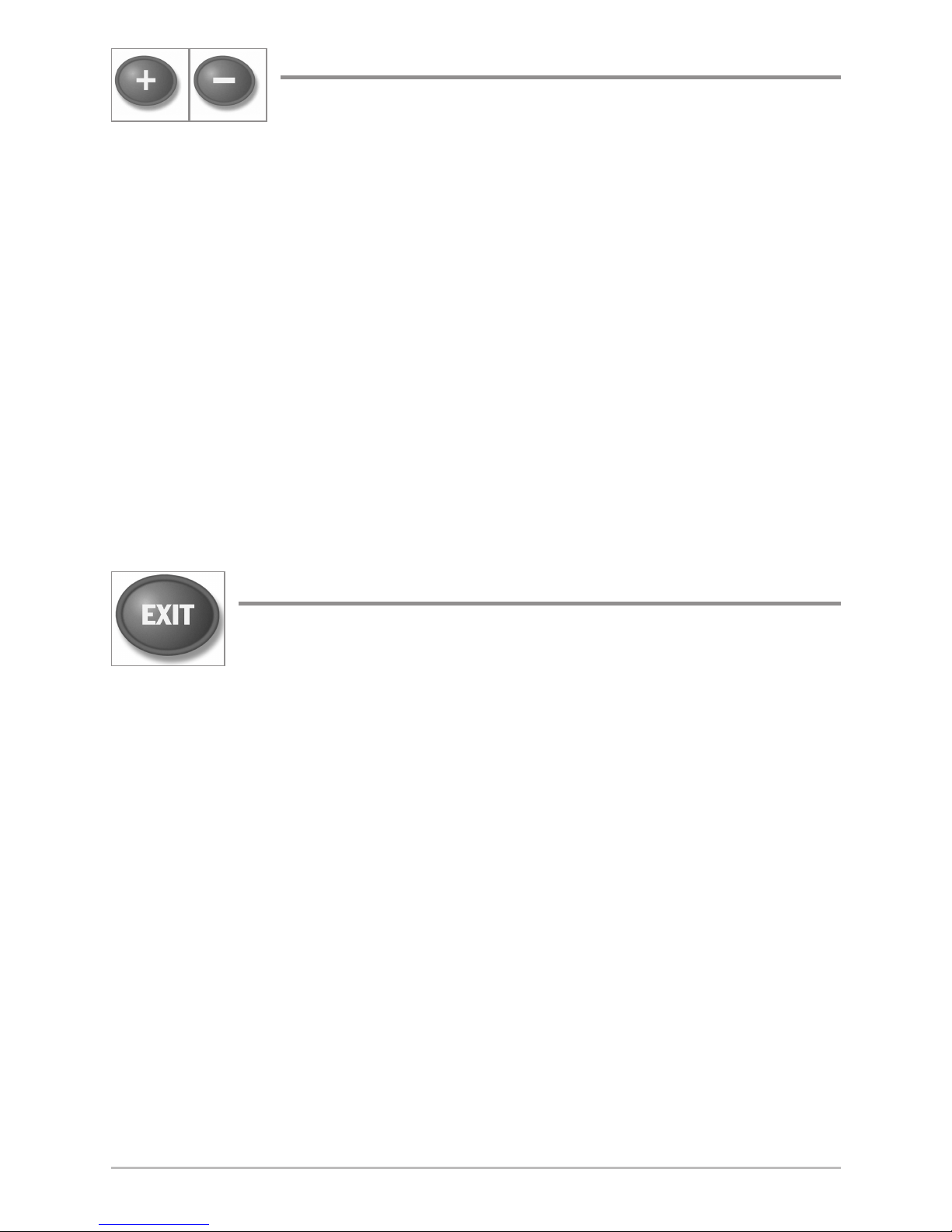
14
ZOOM (+/–) Key
The Zoom (+/–) key has multiple functions, depending on
the situation:
• In any of the Navigation Views or the Sonar Zoom View, press the
+/– Zoom key to change the scale of the view to appear closer or farther
away. See Views and Introduction to Navigation for more information.
• In the Circular Flasher View (Ice Fishing Mode: On), press the +Zoom
key to display a 2x magnified view of the selected area on the Flasher
dial. See Views: Circular Flasher View for more information.
• Down Imaging® View: Use the 4-WAY Cursor Control key to move the
active cursor to a position on the screen. Press the + ZOOM key to
magnify your selection. Press the – Zoom key to decrease the scale.
NOTE: The cursor must be active for the zoom feature to work in the Down
Imaging® View.
EXIT Key
The EXIT key has multiple functions, depending on the situation:
• If an alarm is sounding, press the EXIT key to cancel the alarm.
• If a menu tab is selected, press the EXIT key to exit the menu mode and
return to the view.
• If a menu is active, press the EXIT key to return to the previous level in
the menu system.
• From any view, press the EXIT key to cycle through the available views
in reverse order.
• If Freeze Frame is active, press the EXIT key to return to a scrolling
display.
• If the Cursor is active, press the EXIT key to remove the cursor from the
display.
• If Down Imaging® Zoom is active, press the EXIT key to remove the
magnification box from the display and remove the cursor.
Key Functions
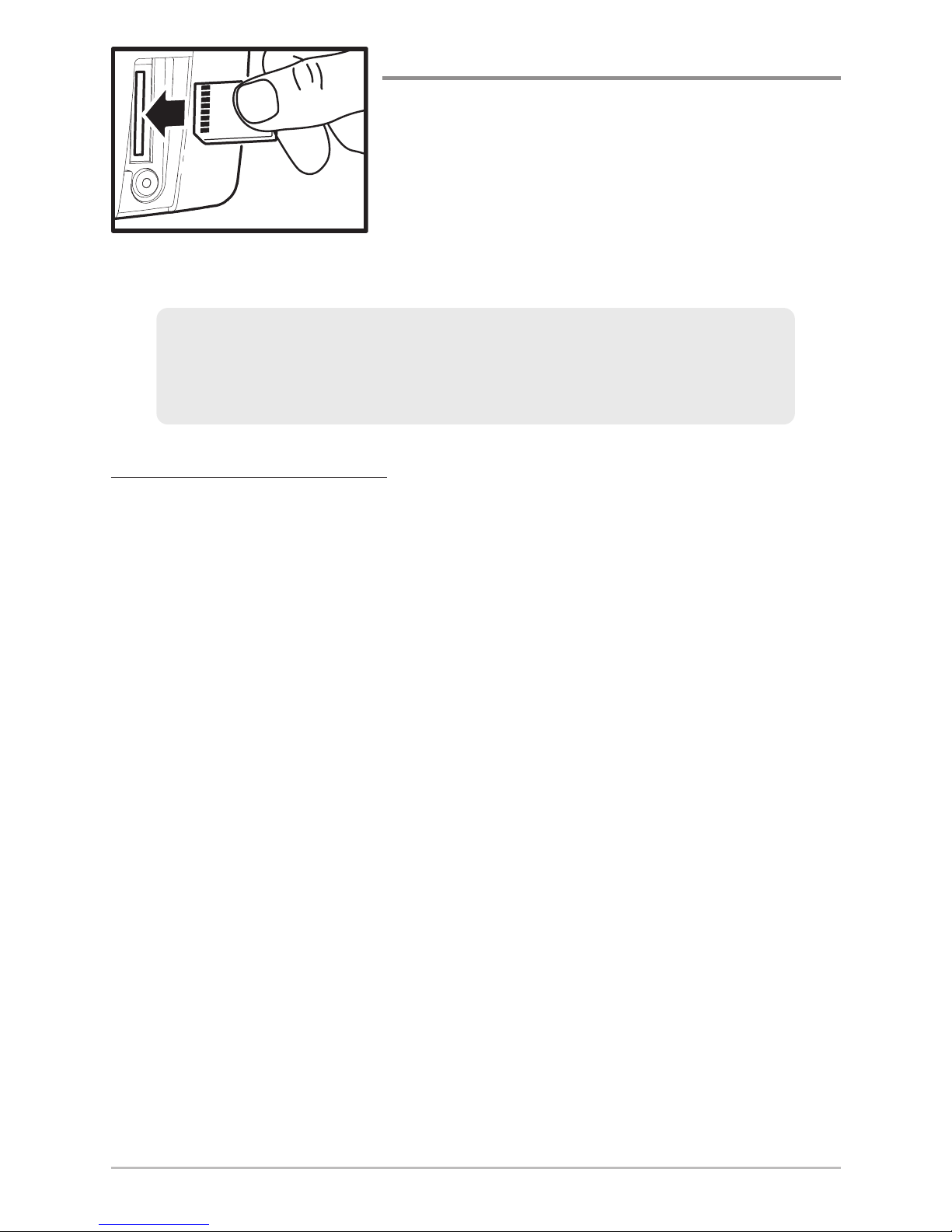
15
SD Memory Card Slot
The SD memory card slot on your control head
can be used with SD memory cards (optionalpurchase required) to add detailed charts to your
Fishfinder or export navigation data from your
Fishfinder (see Introduction to Navigation).
To insert an SD memory card:
1. Remove the SD memory card slot cover.
2. Position the SD memory card so that the label faces the right side of
the unit, and insert the card into the slot. Press down on the card until
it clicks into place.
3. Close the slot cover and turn the knob just 1/4 of a turn to close. Do
NOT overtighten, as this will not improve water resistance and may
damage the cover.
4. To Remove: Press the SD memory card into the slot and then release.
The card will eject, and you can then pull the card from the slot.
NOTE: Do not leave the SD slot cover open. The slot cover should always be closed
to prevent water damage to the unit.
NOTE: The SD Memory Cards require a separate purchase. For more
information, visit our Web site at humminbird.com or contact our Customer
Resource Center at 1-800-633-1468.
Inserting an SD Memory Card
into the Card Slot
SD Memory Card Slot
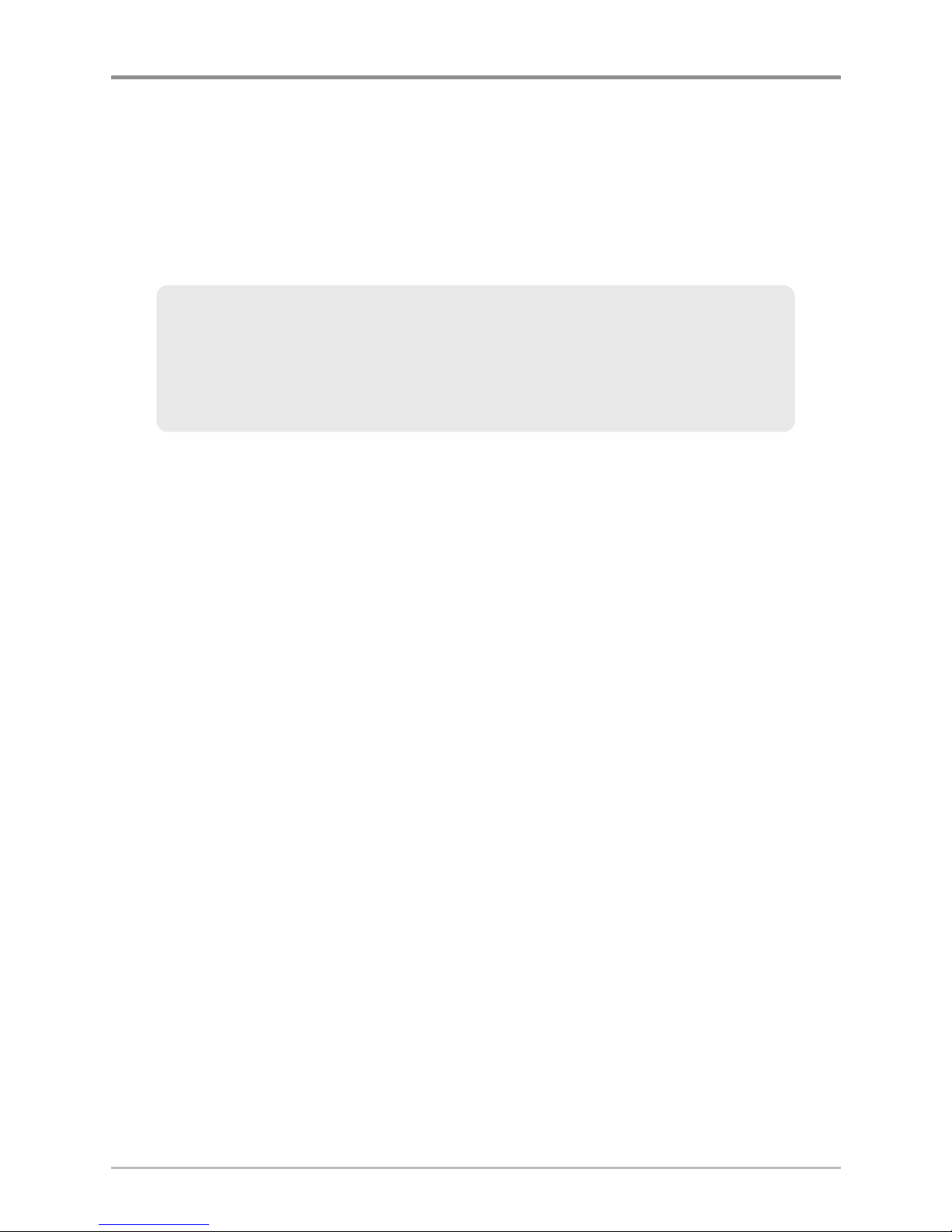
16
Add Maps to Your Fishfinder
Your Fishfinder includes a built-in UniMap™ with a more detailed map of North
America (Domestic models) or a detailed map of Europe and Southeast Asia,
including Australia and New Zealand (International models).
You can also purchase SD memory cards with additional chart information for a
particular location.
• Auto Select: When you install the SD card in your control head, your
Fishfinder will retrieve the chart and display it automatically.
• Chart Select: You can also choose which chart to display with the Chart
Select menu option in the Chart Menu Tab (see Chart Menu Tab: Chart
Select).
• Chart Layers: You can customize your Navigation Views by selecting
which chart layers to display or hide (see Chart Menu Tab: Chart Detail
Level).
• Map Borders: Use the 4-WAY Cursor Control key to move the active
cursor within a map border, and press the +ZOOM key to view the
different map (see Chart Menu Tab: Map Borders).
• Menu Options: The Chart Menu Tab will change to display menu
options that correspond with the active chart (see Chart Menu Tab).
NOTE: The SD memory cards require a separate purchase. Your Fishfinder
supports LakeMaster®, Navionics® Gold, HotMaps™ and HotMaps™ Premium
on SD card media. Your Fishfinder does NOT support Navionics® Classic Charts
or Platinum™ Cartography.
SD Memory Card Slot
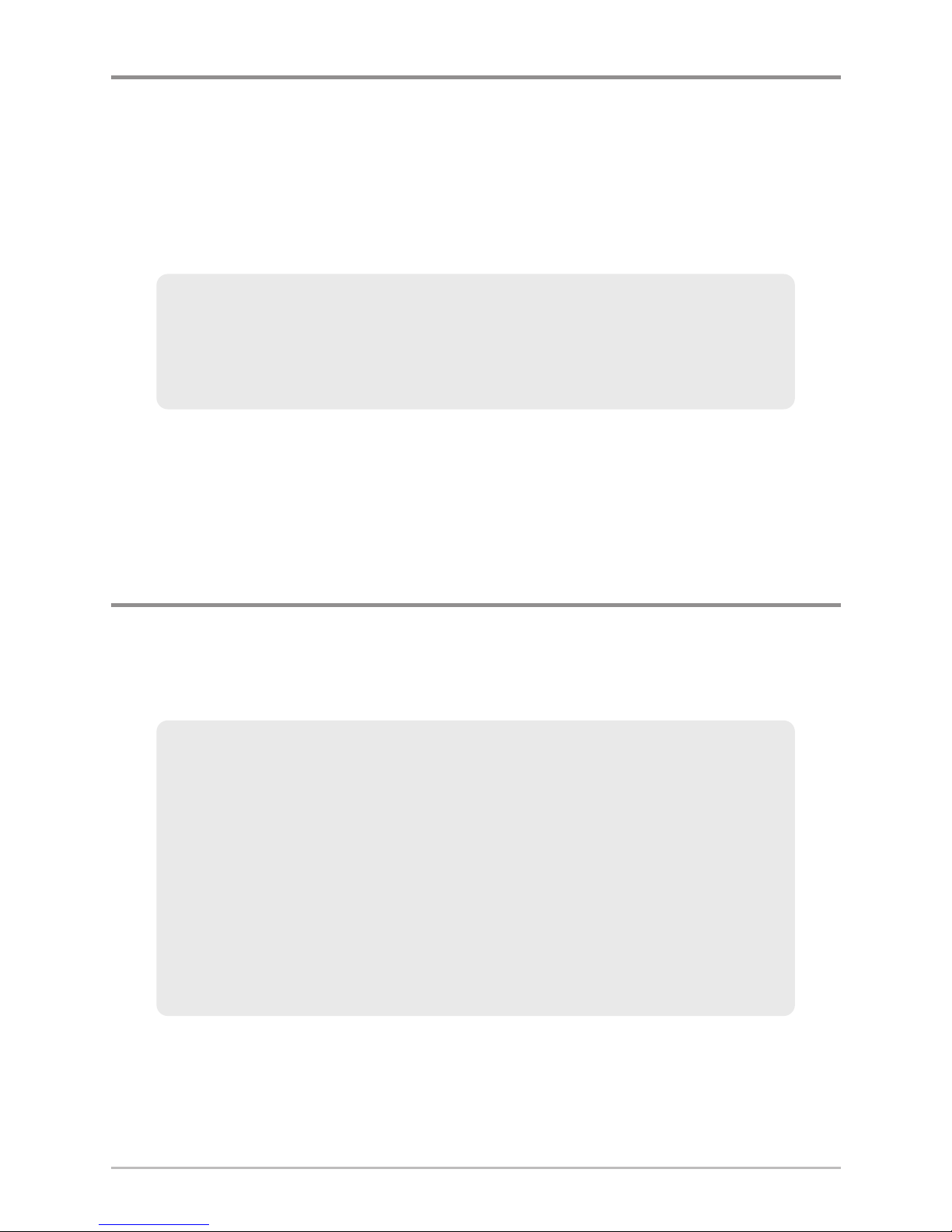
17
Import Navigation Data
Review the following information before importing navigation data (waypoints,
routes, tracks, or groups) into your Humminbird® unit.
• Import Humminbird® Navigation Data: Insert a loaded SD card into the
control head card slot, and follow the on-screen prompts to import the
waypoints, routes, tracks, and groups.
NOTE: For more information and instructions, see the FAQ (Frequently Asked
Questions) section of our Web site at humminbird.com or call our Customer
Resource Center at 1-800-633-1468.
Export Navigation Data
The Humminbird® Waypoint Management dialog box allows you to export all of
your navigation items to an installed, unlocked SD Card. You can also export
selected items.
For more information, see Introduction to Navigation: What’s on
the Waypoint Management Dialog Box. Also, see your
Humminbird® Waypoint Management Guide for complete details.
It is important to back up your control head’s data files (waypoints,
routes, tracks, groups, recordings, etc.) periodically. You can also
save, view, and organize your navigation data on your PC using
HumminbirdPC™. See your Humminbird® online account for
details at humminbird.com.
WARNING! DO NOT import navigation data from unknown sources into your
Humminbird® unit without first converting the data to the correct format using
HumminbirdPC™. Importing corrupted data can cause the unit to malfunction,
which can result in lost navigation data.
SD Memory Card Slot
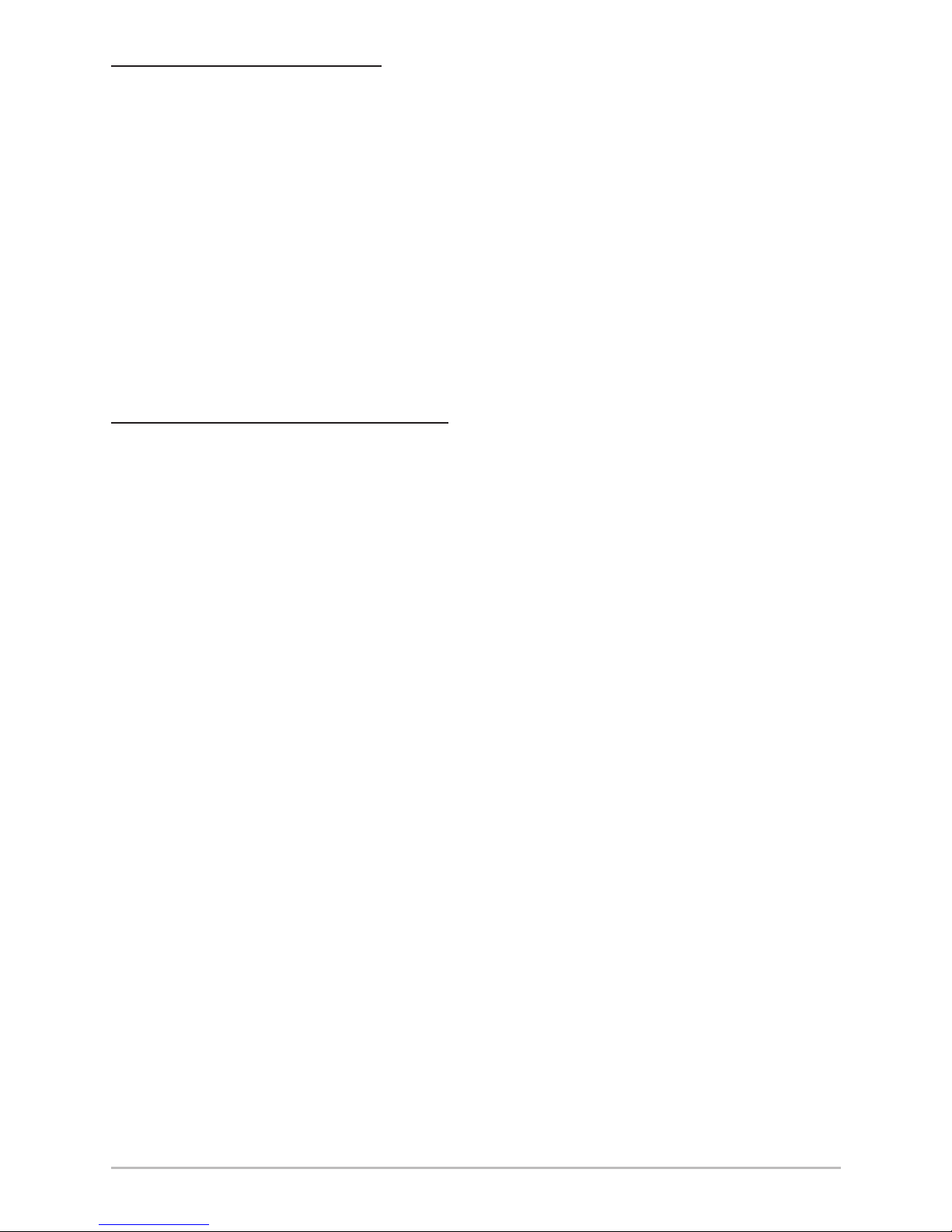
18
To export all navigation data:
Use the following instructions to export all of the control head’s waypoints,
routes, tracks, and groups to an installed, unlocked SD card.
1. Insert an unlocked SD card into the SD card slot.
2. Open the Waypoint Management Dialog Box: Press the MENU key
twice. Press the RIGHT Cursor key until the Navigation tab is selected.
Select Waypoints, Routes, Tracks. Press the RIGHT Cursor key.
3. Select Options > Select All and... > Export.
4. Follow the on-screen instructions to confirm or cancel the export.
To export selected navigation items:
Use the following instructions to select and export specific waypoints, routes,
tracks, and groups to an installed, unlocked SD Card.
1. Insert an unlocked SD card into the SD card slot.
2. Open the Waypoint Management Dialog Box: Press the MENU key
twice. Press the RIGHT Cursor key until the Navigation tab is selected.
Select Waypoints, Routes, Tracks. Press the RIGHT Cursor key.
3. From a selected group directory in the Waypoint Management dialog
box, select Options > Select Multiple and... > Export.
4. Select Items: Press the UP or DOWN Cursor keys to scroll through the
waypoints, routes, tracks, and groups. Press the RIGHT Cursor key to
select an item. Repeat as needed.
5. Confirm Export: When you are finished selecting items, press the EXIT
key to select Export Selected. Press the RIGHT Cursor key and follow
the on-screen instructions to confirm or cancel the export.
NOTE: If an SD memory card is not installed, an error message will be displayed.
Insert the SD memory card and try again.
NOTE: The SD memory cards and USB Memory Card Reader require separate
purchases. The USB Memory Card Reader accessory can be used with your
personal computer to view and organize your exported navigation data. To
purchase this accessory, visit our Web site at humminbird.com or contact our
Customer Resource Center at 1-800-633-1468.
SD Memory Card Slot
