Humminbird 581i DI Combo Operation Manual
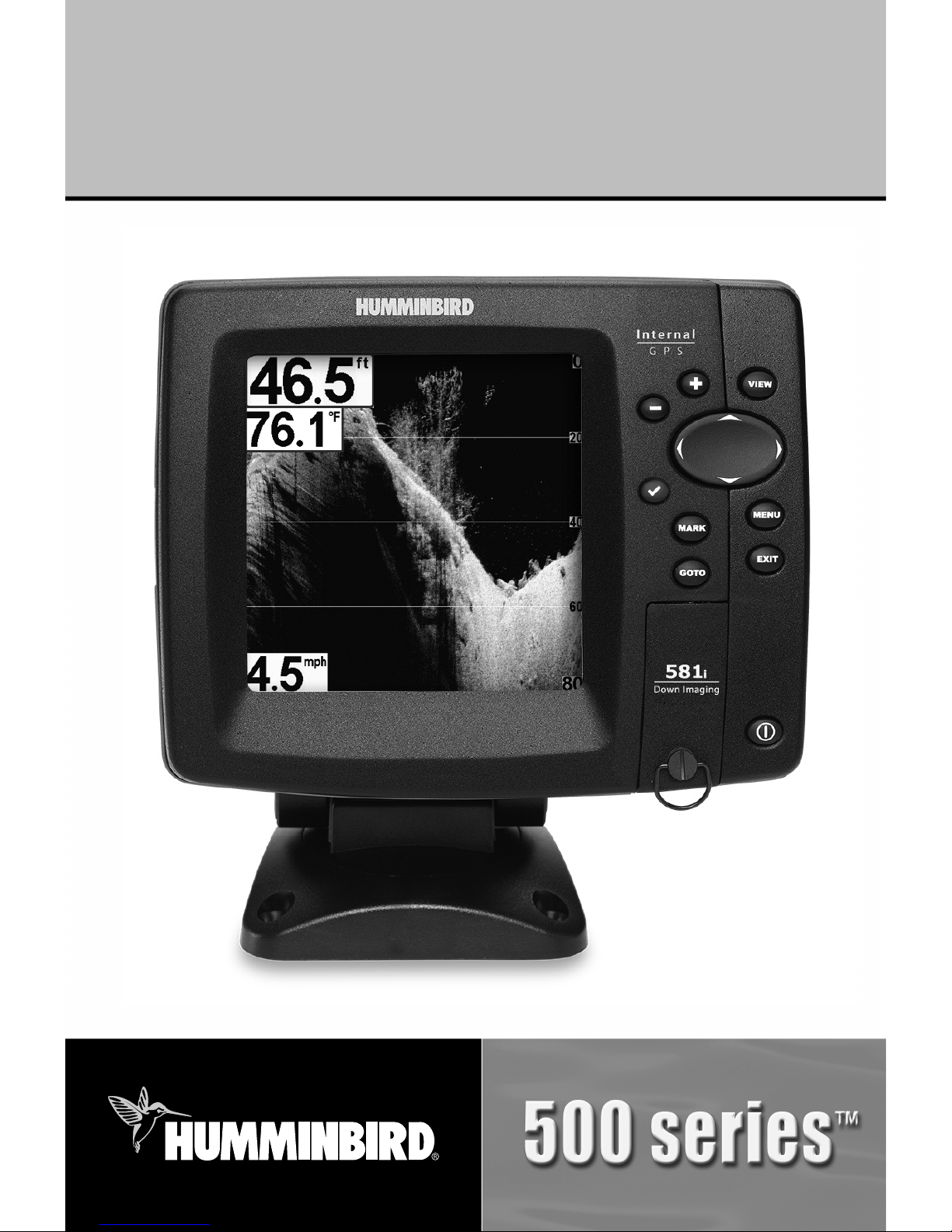
531966-1EN_A
581i DI Combo Operations Manual
581i DI Combo Operations Manual
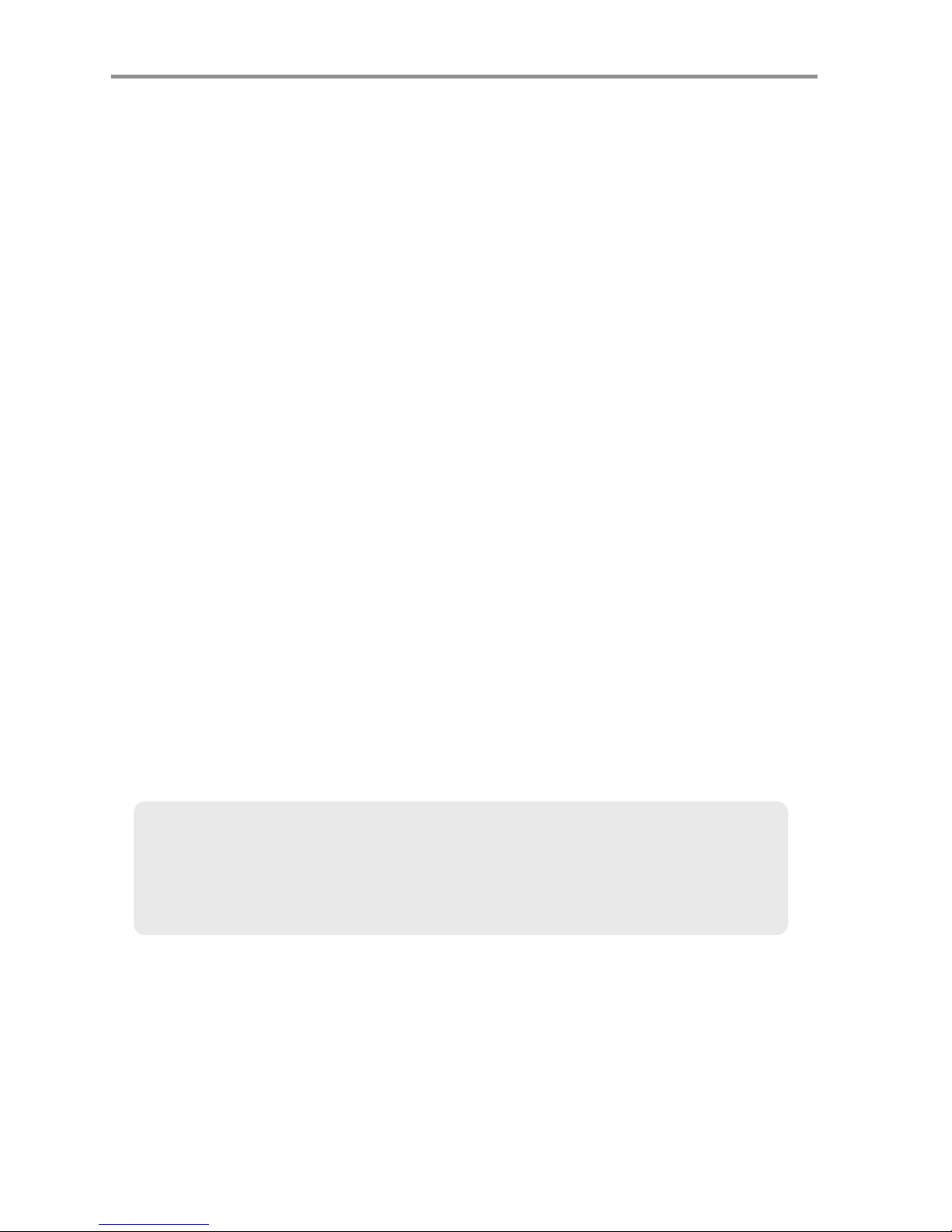
Thank You!
Thank you for choosing Humminbird®, America’s #1 name in fishfinders.
Humminbird® has built its reputation by designing and manufacturing
top-quality, thoroughly reliable marine equipment. Your Humminbird® is
designed for trouble-free use in even the harshest marine environment. In
the unlikely event that your Humminbird® does require repairs, we offer an
exclusive Service Policy - free of charge during the first year after purchase,
and available at a reasonable rate after the one-year period. For complete
details, see the separate warranty card included with your unit. We
encourage you to read this operations manual carefully in order to get full
benefit from all the features and applications of your Humminbird® product.
To contact our Customer Resource Center, call 1-800-633-1468 or visit our
Web site at humminbird.com.
WARNING! This device should not be used as a navigational aid to prevent collision,
grounding, boat damage, or personal injury. When the boat is moving, water depth may
change too quickly to allow time for you to react. Always operate the boat at very slow
speeds if you suspect shallow water or submerged objects.
WARNING! Disassembly and repair of this electronic unit should only be performed by
authorized service personnel. Any modification of the serial number or attempt to repair the
original equipment or accessories by unauthorized individuals will void the warranty.
WARNING! This product contains chemicals known to the State of California to cause
cancer and/or reproductive harm.
WARNING! Do not travel at high speed with the unit cover installed. Remove the unit cover
before traveling at speeds above 20 mph.
ENVIRONMENTAL COMPLIANCE STATEMENT: It is the intention of Humminbird® to be
a responsible corporate citizen, operating in compliance with known and applicable
environmental regulations, and a good neighbor in the communities where we make or sell
our products.
WEEE DIRECTIVE: EU Directive 2002/96/EC “Waste of Electrical and Electronic Equipment
Directive (WEEE)” impacts most distributors, sellers, and manufacturers of consumer
electronics in the European Union. The WEEE Directive requires the producer of consumer
electronics to take responsibility for the management of waste from their products to
achieve environmentally responsible disposal during the product life cycle.
NOTE: Some features discussed in this manual require a separate purchase, and
some features are only available on international models. Every effort has been made
to clearly identify those features. Please read the manual carefully in order to
understand the full capabilities of your model.

WEEE compliance may not be required in your location for electrical & electronic equipment
(EEE), nor may it be required for EEE designed and intended as fixed or temporary
installation in transportation vehicles such as automobiles, aircraft, and boats. In some
European Union member states, these vehicles are considered outside of the scope of the
Directive, and EEE for those applications can be considered excluded from the WEEE
Directive requirement.
This symbol (WEEE wheelie bin) on product indicates the product must not be
disposed of with other household refuse. It must be disposed of and collected for
recycling and recovery of waste EEE. Humminbird® will mark all EEE products in
accordance with the WEEE Directive. It is our goal to comply in the collection,
treatment, recovery, and environmentally sound disposal of those products; however, these
requirements do vary within European Union member states. For more information about
where you should dispose of your waste equipment for recycling and recovery and/or your
European Union member state requirements, please contact your dealer or distributor from
which your product was purchased.
ROHS STATEMENT: Product designed and intended as a fixed installation or part of a
system in a vessel may be considered beyond the scope of Directive 2002/95/EC of the
European Parliament and of the Council of 27 January 2003 on the restriction of the use of
certain hazardous substances in electrical and electronic equipment.
500 Series™, Down Imaging™, Fish ID+™, Humminbird®, RTS™, RTS Window™, Structure ID®,
SwitchFire™, WhiteLine™, UniMap™, and X-Press™ Menu are trademarked by or registered
trademarks of Humminbird®.
Navionics® Gold, HotMaps®, and HotMaps® Premium are registered trademarks of Navionics®.
© 2011 Humminbird®, Eufaula AL, USA. All rights reserved.
ATTENTION INTERNATIONAL CUSTOMERS: Products sold in the U.S. are not
intended for use in the international market. Humminbird® international units
provide international features and are designed to meet country and regional
regulations. Languages, maps, time zones, units of measurement, and warranty
are examples of features that are customized for Humminbird® international units
purchased through our authorized international distributors.
To obtain a list of authorized international distributors, please visit our Web site at
humminbird.com or contact our Customer Resource Center at (334) 687-6613.
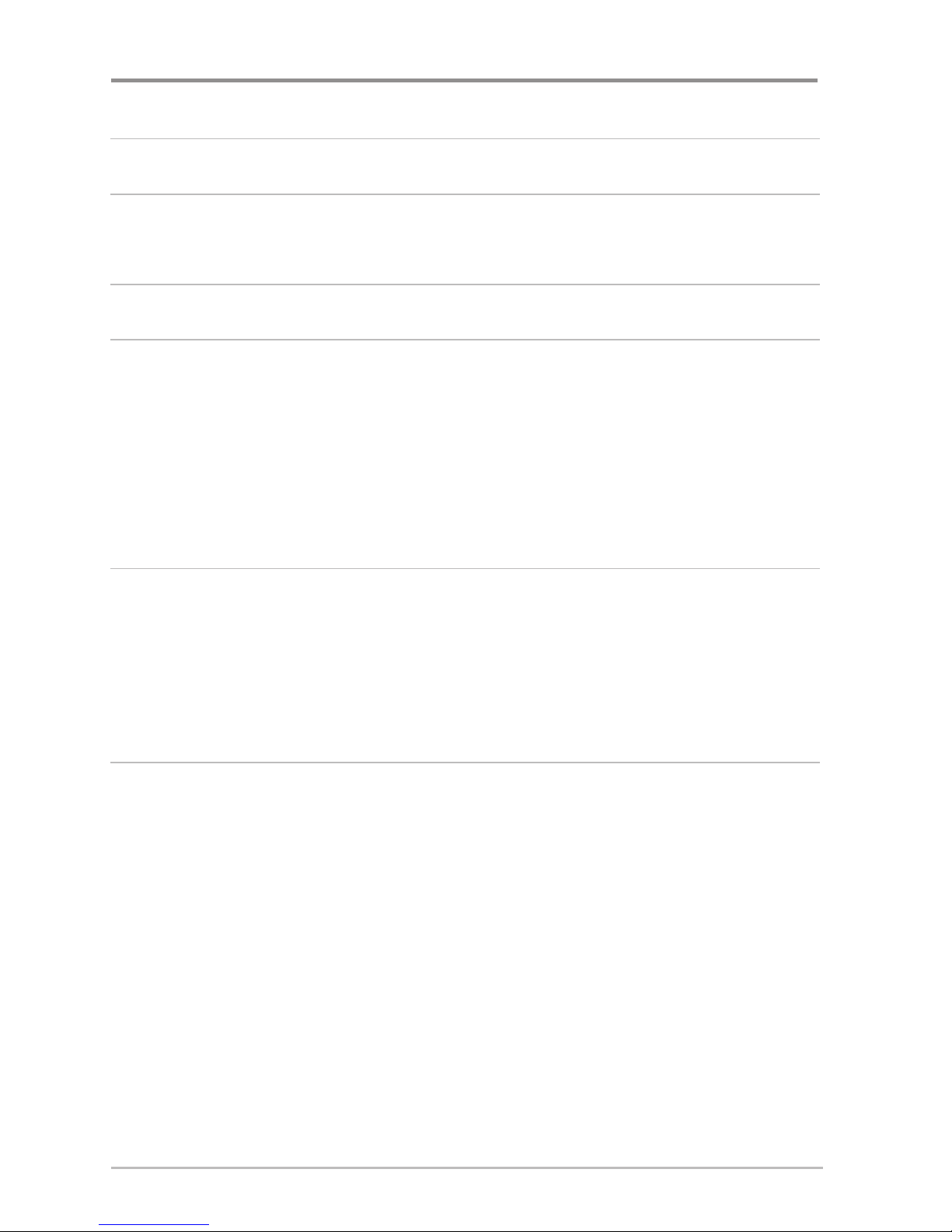
Power On 1
How Sonar Works 2
Down Imaging™ Sonar............................................................................................ 4
How GPS Works 5
What’s on the Sonar Display 6
Understanding the Sonar Display .......................................................................... 8
Real Time Sonar (RTS™) Window .......................................................................... 8
SwitchFire™ ............................................................................................................ 9
Freeze Frame and Active Cursor.............................................................................. 9
Bottom Presentation .............................................................................................. 10
What’s on the Down Imaging™ Display 12
Understanding the Down Imaging™ Display ...................................................... 14
Interpreting the Display ........................................................................................ 14
Down Imaging™ Sensitivity.................................................................................. 15
Freeze Frame and Active Cursor............................................................................ 15
Views 16
Sonar View ............................................................................................................ 18
Sonar Zoom View .................................................................................................. 19
Split Sonar View .................................................................................................... 20
Down Imaging™ View .......................................................................................... 21
Down Imaging™/Sonar Combo View ....................................................................22
Big Digits View ...................................................................................................... 23
Bird’s Eye View ...................................................................................................... 24
Chart View.............................................................................................................. 25
Chart/Sonar Combo View...................................................................................... 26
View Orientation .................................................................................................... 27
Viewing Cartography.............................................................................................. 27
Table of Contents
i
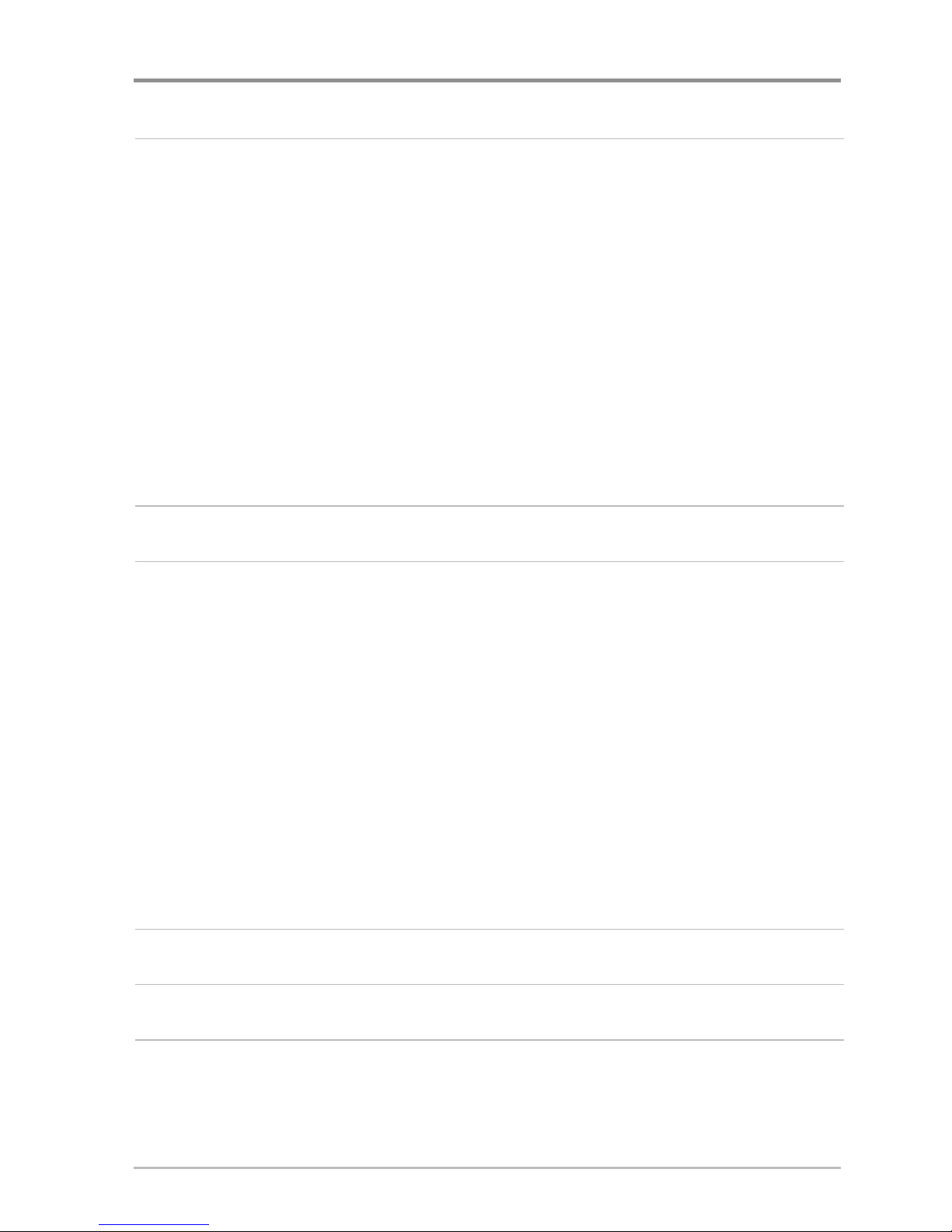
ii
Introduction to Navigation 30
Waypoints, Routes, and Tracks ............................................................................ 30
Save, Edit, or Delete a Waypoint .......................................................................... 32
Navigate to a Waypoint or Position...................................................................... 34
Add a Waypoint Target or Trolling Grid ................................................................ 35
Save, Edit, or Delete a Route ................................................................................ 36
Save or Clear a Current Track................................................................................ 37
Edit, Delete, or Hide Saved Tracks........................................................................ 37
Add Maps to Your Fishfinder ................................................................................ 38
Export Navigation Data.......................................................................................... 39
What’s on the 500 Series™ Control Head 40
Key Functions 41
POWER/LIGHT Key ................................................................................................ 41
VIEW Key................................................................................................................ 42
INFO Key ................................................................................................................ 42
MENU Key.............................................................................................................. 42
4-WAY Cursor Control Key .................................................................................... 43
MARK Key.............................................................................................................. 43
GOTO Key................................................................................................................ 44
ZOOM (+/-) Key...................................................................................................... 44
EXIT Key.................................................................................................................. 44
SD Card Slot 45
The Menu System 46
Start-Up Options Menu 47
Normal.................................................................................................................... 47
Simulator ................................................................................................................ 48
System Status ........................................................................................................ 48
Table of Contents
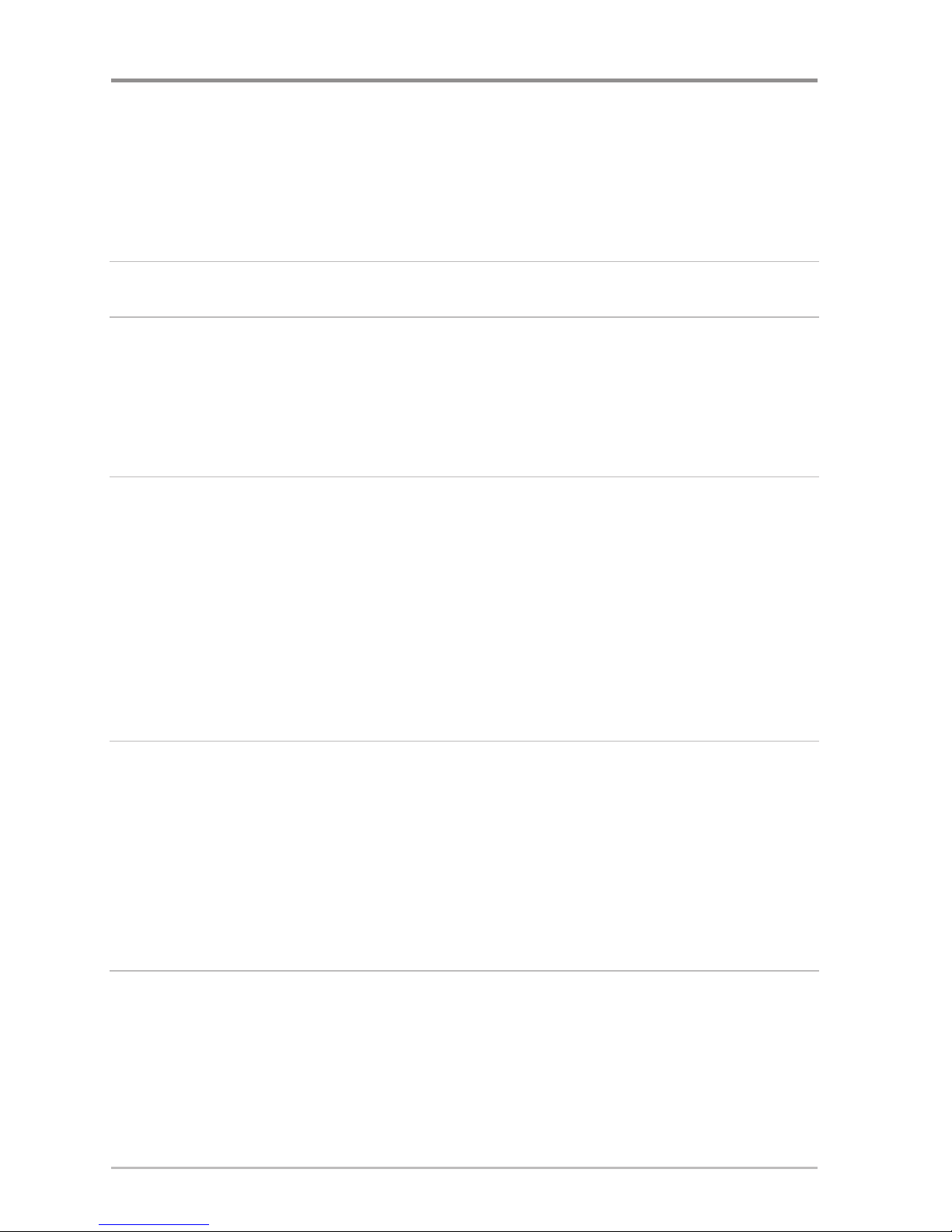
iii
Self Test .................................................................................................................. 49
Accessory Test........................................................................................................ 49
GPS Diagnostic View ............................................................................................ 50
X-Press™ Menu 51
Main Menu 52
Quick Tips for the Main Menu
.................................................................................. 53
Note for all Menu Settings .......................................................................................... 53
User Mode (Normal or Advanced) .............................................................................. 54
Sonar X-Press™ Menu
(Sonar Views only)
56
Sensitivity .............................................................................................................. 57
Upper Range
(Advanced: Sonar and Big Digits Views only) .......................................... 58
Lower Range .......................................................................................................... 58
Chart Speed............................................................................................................ 59
Bottom View .......................................................................................................... 59
Cancel Navigation
(only when navigating)................................................................ 59
Down Imaging™ X-Press™ Menu
(Down Imaging™ Views only)
60
Imaging Sensitivity ................................................................................................ 61
Upper Range
(Advanced) ........................................................................................ 61
Lower Range .......................................................................................................... 62
Chart Speed............................................................................................................ 62
Imaging Palette ...................................................................................................... 62
Navigation X-Press™ Menu
(Navigation Views only)
63
Waypoint [Name] (Only with an active cursor on a waypoint) .................................... 64
Cursor To Waypoint
(Chart or Combo View only) ...................................................... 64
Save Current Track ................................................................................................ 64
Clear Current Track ................................................................................................ 65
Save Current Route
(only when Navigating) ............................................................ 65
Table of Contents
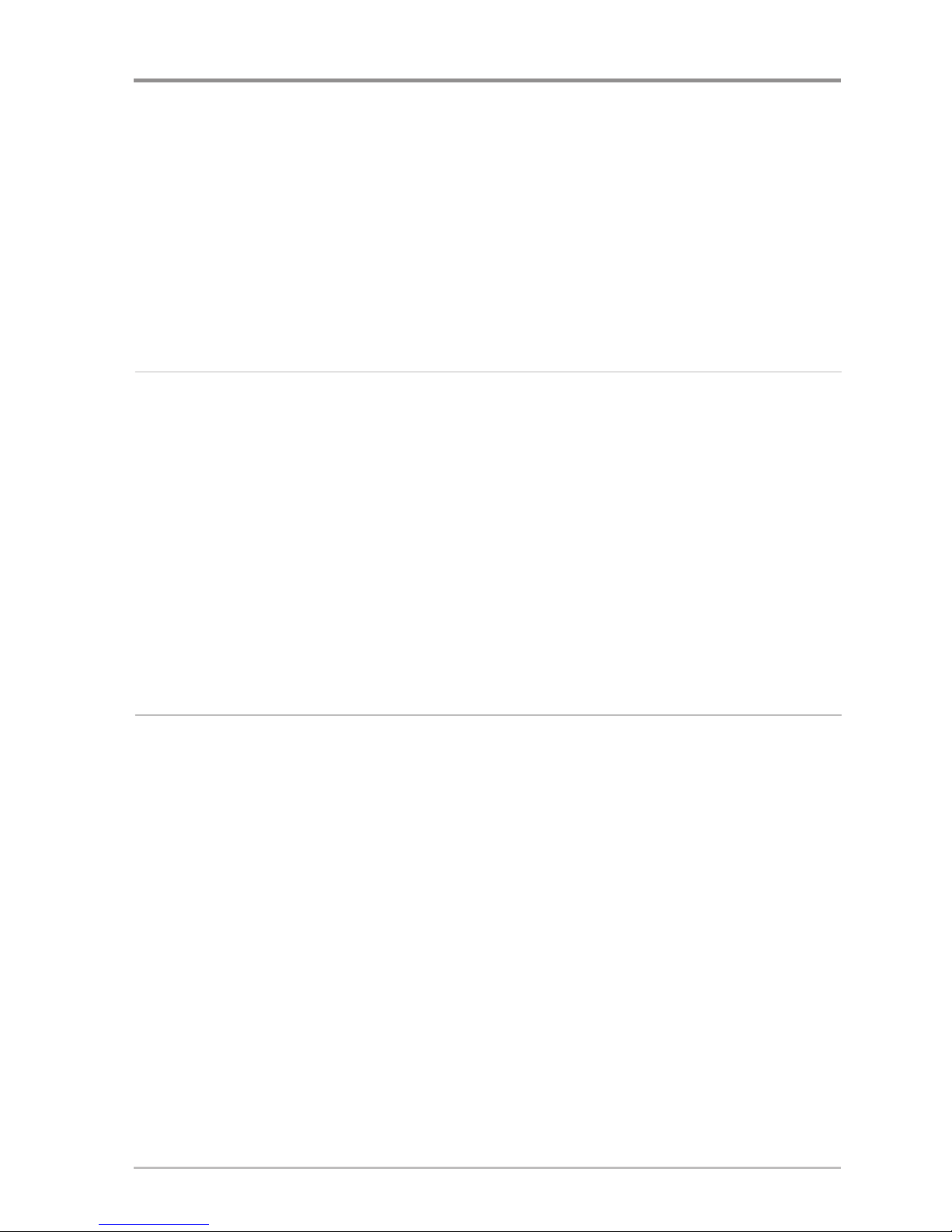
iv
Skip Next Waypoint (only when Navigating) ............................................................ 65
Cancel Navigation
(only when Navigating) .............................................................. 65
Remove Target
(only if Target is Active) .................................................................... 65
Remove Grid
(only if Grid is Active)............................................................................ 66
Sonar Window
(Combo View only) .......................................................................... 66
Waypoint [Name]
(Most recently-created waypoint) .................................................. 66
Alarms Menu Tab 67
Depth Alarm .......................................................................................................... 68
Fish ID Alarm.......................................................................................................... 68
Low Battery Alarm ................................................................................................ 68
Temp. Alarm .......................................................................................................... 69
Off Course Alarm .................................................................................................. 69
Arrival Alarm .......................................................................................................... 70
Drift Alarm.............................................................................................................. 70
Alarm Tone ............................................................................................................ 70
Sonar Menu Tab 71
Beam Select .......................................................................................................... 72
Imaging Frequency
(Down Imaging™ Views only) .................................................... 73
Surface Clutter ...................................................................................................... 74
SwitchFire™ .......................................................................................................... 74
Fish ID+™ .............................................................................................................. 75
Fish ID Sensitivity .................................................................................................. 76
Real Time Sonar (RTS™) Window ........................................................................ 76
Zoom Width .......................................................................................................... 76
455 kHz Sensitivity
(Advanced, Down Imaging™ only) .............................................. 77
Depth Lines
(Advanced) .......................................................................................... 77
Noise Filter
(Advanced) ............................................................................................ 77
Max Depth
(Advanced) ............................................................................................ 78
Table of Contents
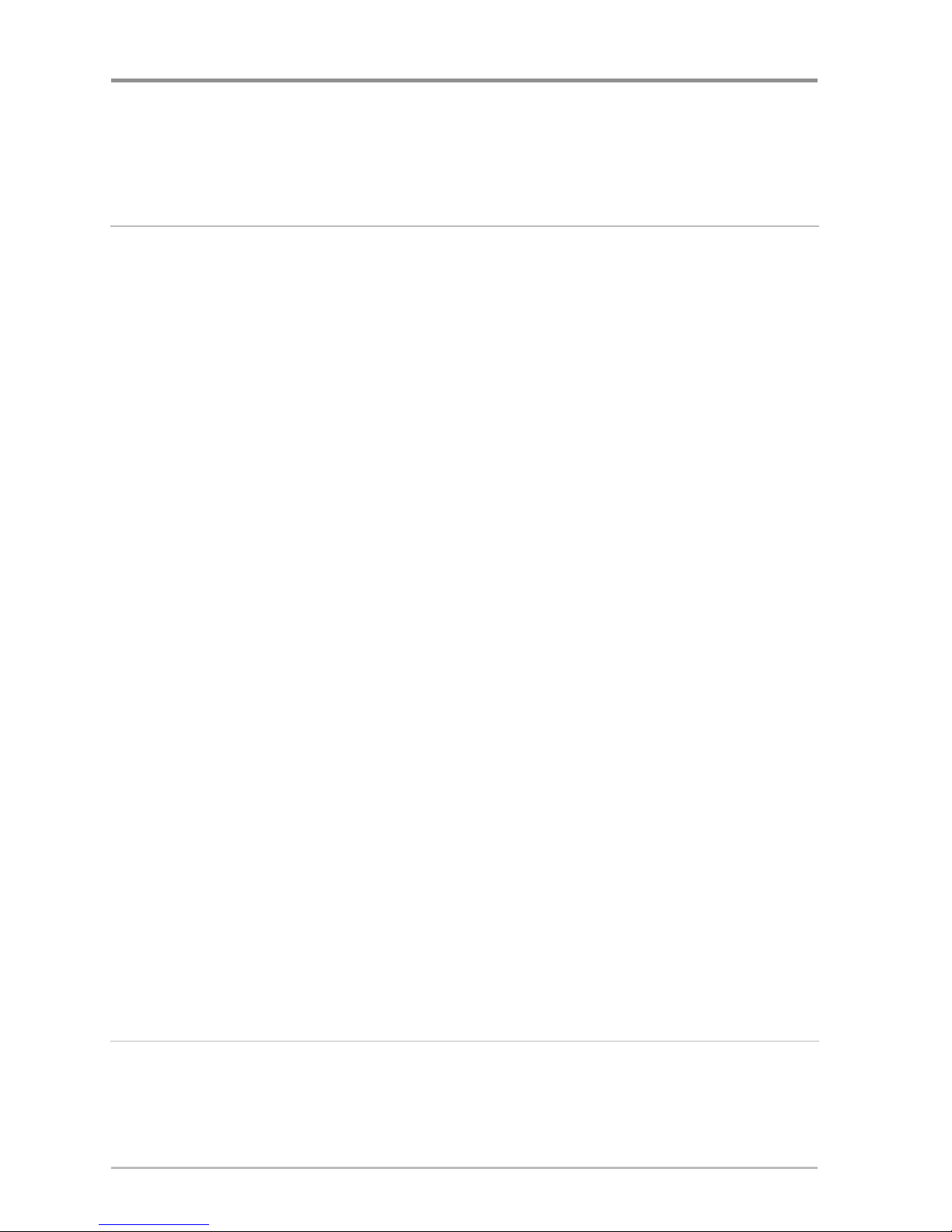
v
Water Type (Advanced) ............................................................................................ 78
Imaging Palette
(Down Imaging™ Views only) .......................................................... 78
Navigation Menu Tab 79
Current Track.......................................................................................................... 80
Saved Tracks .......................................................................................................... 80
Waypoints .............................................................................................................. 81
Routes .................................................................................................................... 82
Chart Orientation.................................................................................................... 82
Lat/Lon Grid............................................................................................................ 82
Chart Select............................................................................................................ 83
North Reference .................................................................................................... 83
Waypoint Decluttering
(Advanced).......................................................................... 83
Grid Rotation .......................................................................................................... 83
Trackpoint Interval.................................................................................................. 84
Track Min Distance
(Advanced) .............................................................................. 84
Map Datum
(Advanced) .......................................................................................... 84
Set Simulation Position
(Advanced) ........................................................................ 85
Set Map Offset
(Advanced)...................................................................................... 85
Clear Map Offset
(Advanced) .................................................................................. 85
Course Projection Line .......................................................................................... 86
Export All Nav Data................................................................................................ 86
Delete All Nav Data
(Advanced) .............................................................................. 86
Chart Detail Level .................................................................................................. 87
Map Borders .......................................................................................................... 88
Spot Soundings...................................................................................................... 89
Setup Menu Tab 90
Units - Depth.......................................................................................................... 91
Units - Temp
(International only) .............................................................................. 91
Units - Distance...................................................................................................... 91
Table of Contents
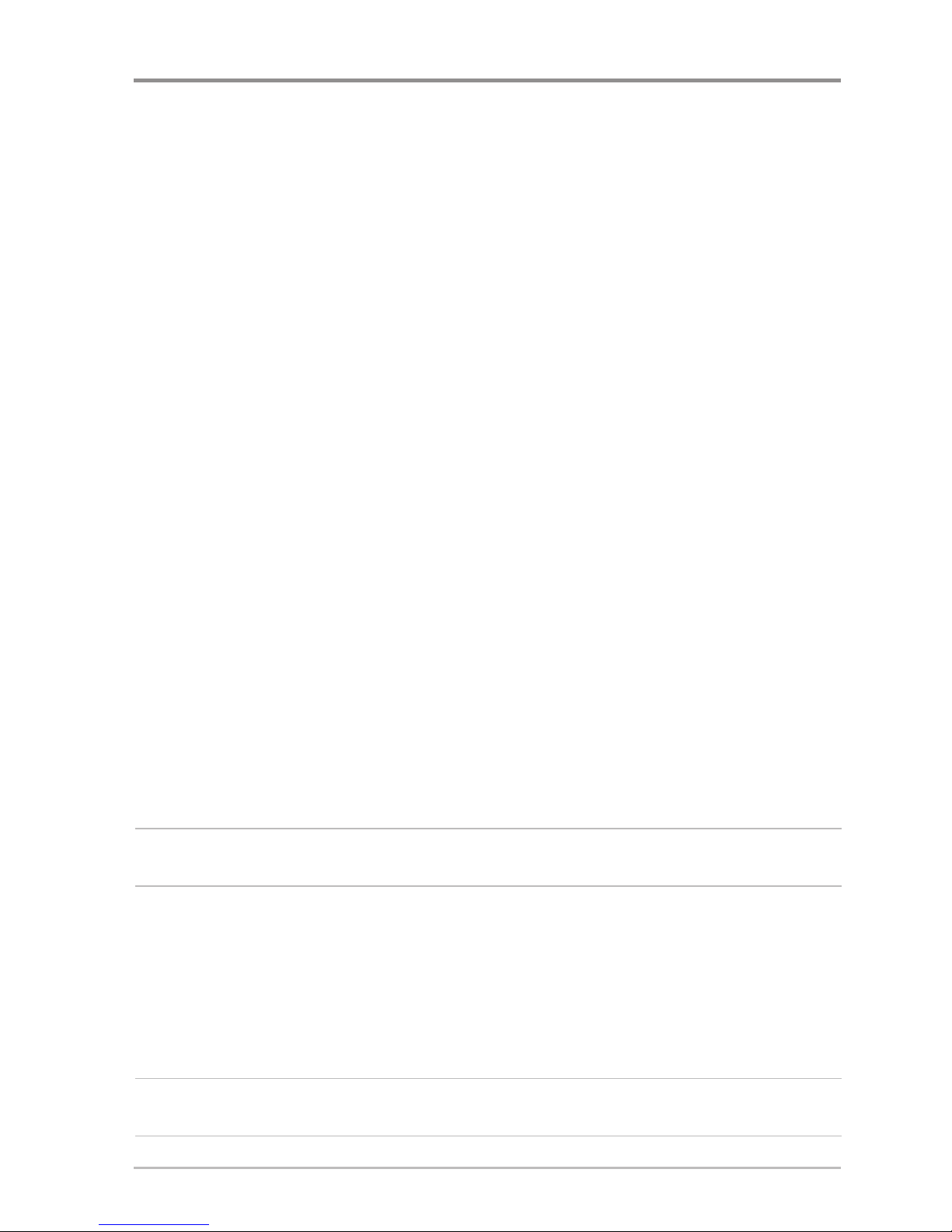
vi
Units - Speed ........................................................................................................ 91
User Mode.............................................................................................................. 92
Language (International only).................................................................................... 92
Triplog Reset .......................................................................................................... 92
Restore Defaults .................................................................................................... 92
Select Readouts
(Advanced, Sonar View only) .......................................................... 93
Depth Offset
(Advanced).......................................................................................... 94
Temp. Offset
(Advanced).......................................................................................... 94
Speed Calibration
(Advanced, with Temp/Speed only) .............................................. 94
Local Time Zone
(Advanced) .................................................................................... 94
Daylight Saving Time
(Advanced)............................................................................ 95
Position Format
(Advanced) .................................................................................... 95
Time Format
(Advanced, International only)................................................................ 95
Date Format
(Advanced, International only)................................................................ 95
Digits Format
(Advanced) ........................................................................................ 96
NMEA Output
(Advanced) ...................................................................................... 96
Sonar ...................................................................................................................... 97
Demonstration........................................................................................................ 97
Sound Control ........................................................................................................97
Views Menu Tab 98
Troubleshooting 99
Fishfinder Doesn’t Power Up ................................................................................ 99
Fishfinder Defaults to Simulator with a Transducer Attached............................ 99
Display Problems ................................................................................................ 100
Finding the Cause of Noise..................................................................................101
500 Series™ Fishfinder Accessories 102
Specifications 103
Table of Contents
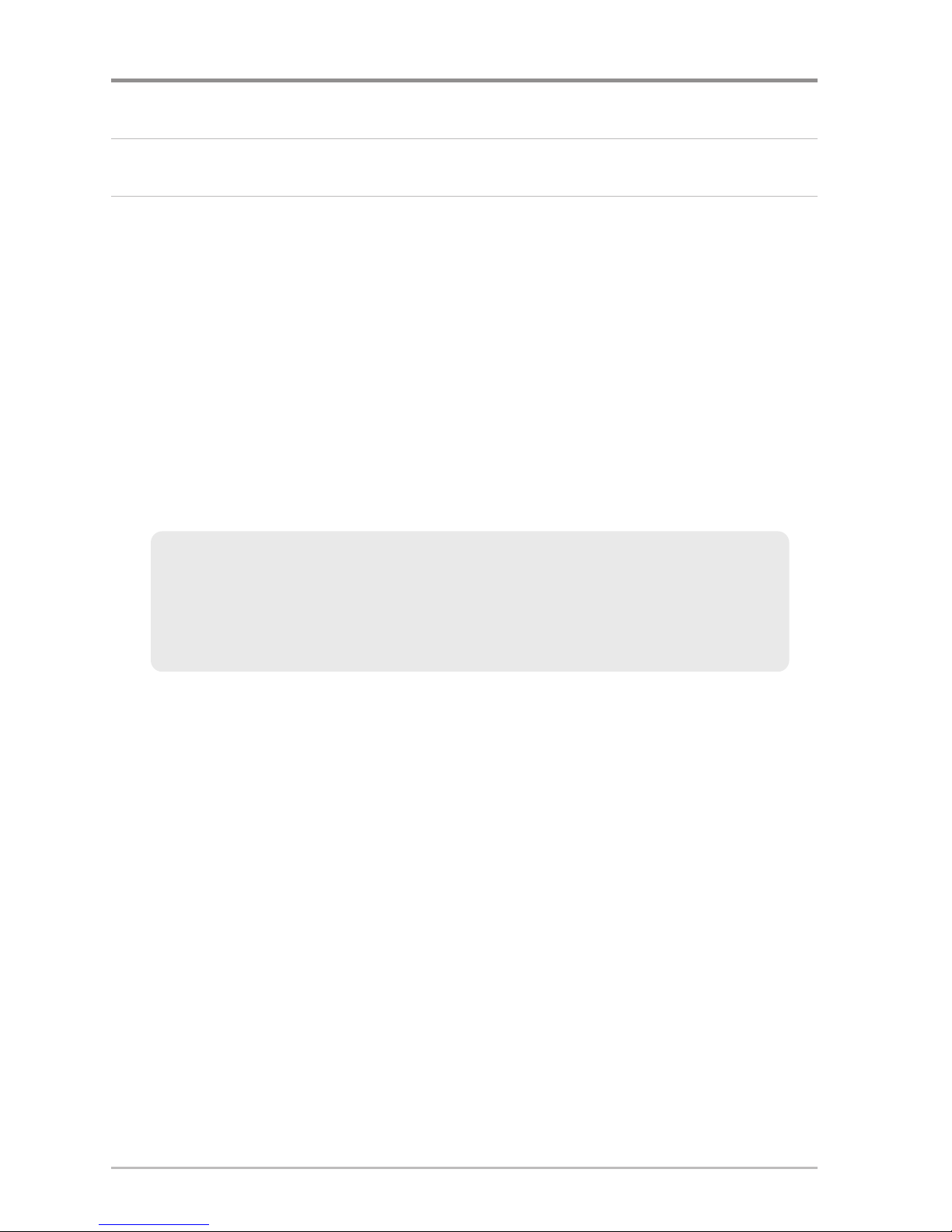
vii
Glossary 104
Contact Humminbird® 112
NOTE: Entries in this Table of Contents which list (International Only) are only
available on products sold outside of the U.S. by our authorized international
distributors. To obtain a list of authorized international distributors, please visit
our Web site at humminbird.com or contact our Customer Resource Center at
(334) 687-6613.
NOTE: Entries in this Table of Contents which list (with Temp/Speed only) require
the purchase of separate accessories. You can visit our Web site at
humminbird.com to order these accessories online or contact our Customer
Resource Center at 1-800-633-1468.
NOTE: Some features discussed in this manual require a separate purchase, and
some features are only available on international models. Every effort has been
made to clearly identify those features. Please read the manual carefully in order
to understand the full capabilities of your model.
Table of Contents
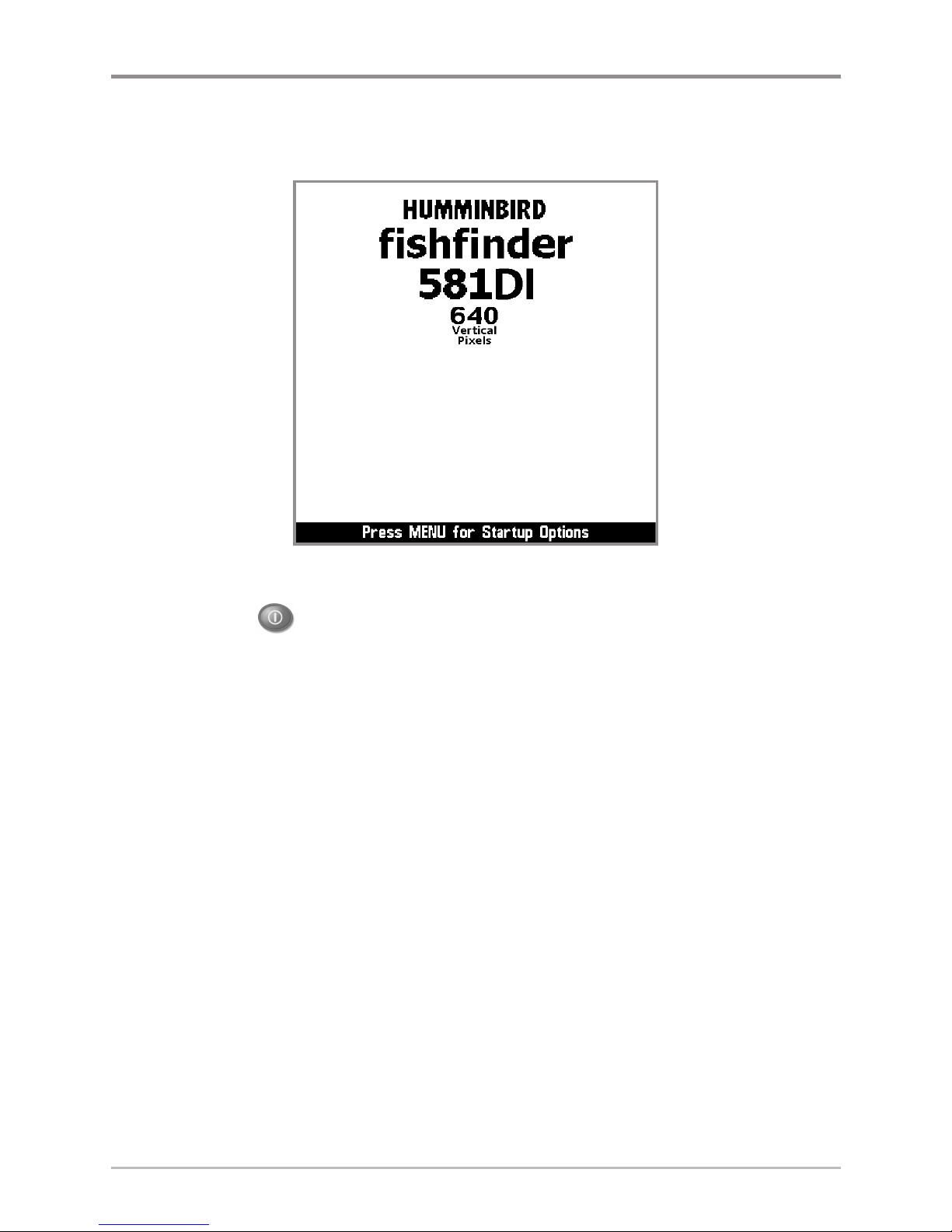
1
Power On
Power On
Follow the instructions below to power on your Humminbird® control head.
1. Press the POWER/LIGHT key.
2. When the Title screen is displayed, press the MENU key to access the
Start-Up Options Menu.
3. Use the 4-WAY Cursor Control key to select Normal (if there is a
transducer attached to the control head), or Simulator (if there isn’t a
transducer attached to the control head).
NOTE: See Start-Up Options Menu for more information.
• If a functioning transducer is connected, Normal operation will be
selected automatically at power up, and your Fishfinder can be
used on the water.
• If a transducer is not connected and you wait too long to select a
Start-Up Option, the system will default to whichever menu is
already highlighted.
• In Simulator you can learn how to use your control head and save
settings in advance for later use.
581i DI Combo Title Screen
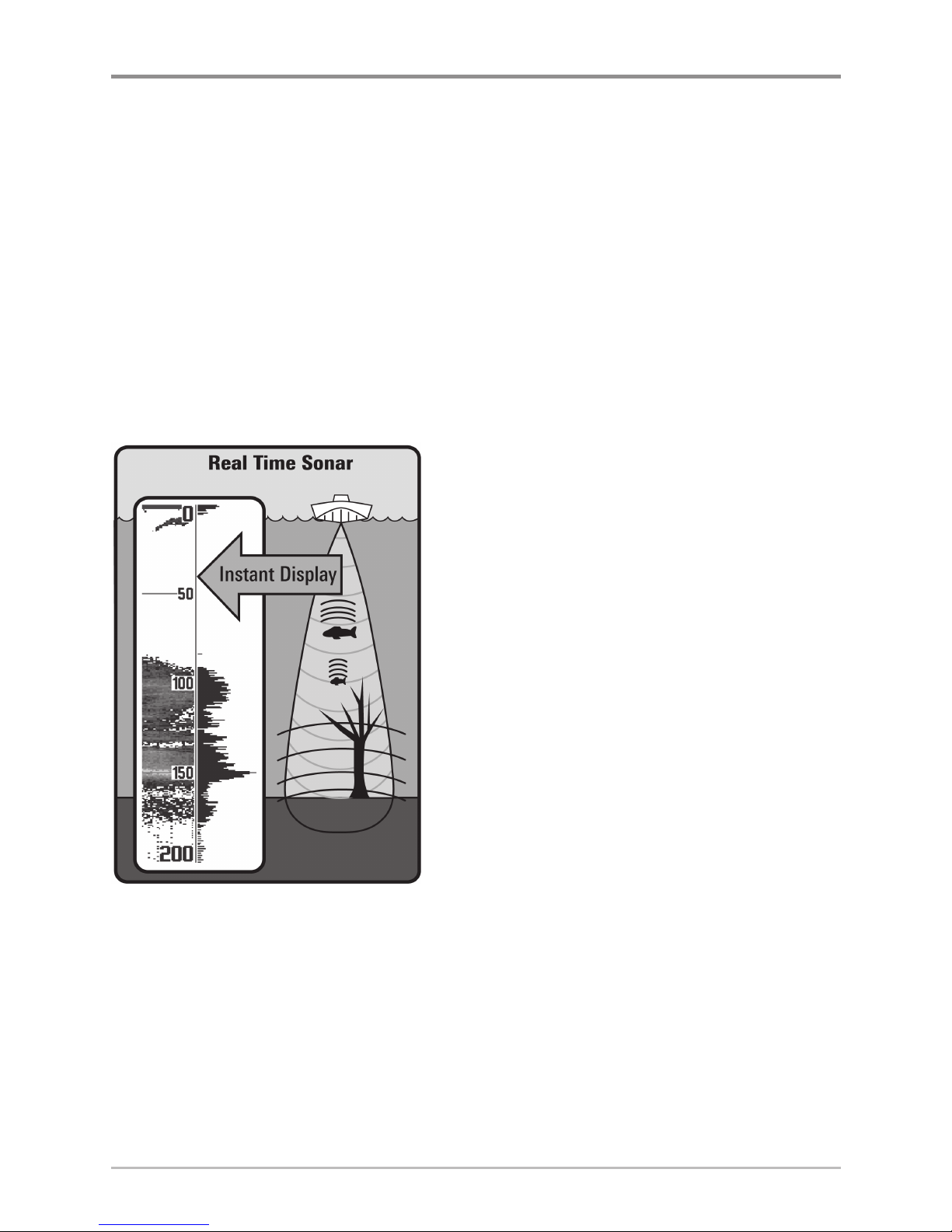
2
How Sonar Works
How Sonar Works
Sonar technology is based on sound waves. The 500 Series™ Fishfinder uses
sonar to locate and define structure, bottom contour and composition, as well
as depth directly below the transducer.
Your 500 Series™ Fishfinder sends a sound wave signal and determines
distance by measuring the time between the transmission of the sound wave
and when the sound wave is reflected off of an object; it then uses the reflected
signal to interpret location, size, and composition of an object.
Sonar is very fast. A sound wave can travel from the surface to a depth of
240 ft (70 m) and back again in less than 1/4 of a second. It is unlikely that your
boat can “outrun“ this sonar signal.
SONAR is an acronym for SOund and
NAvigation Ranging. Sonar uses precision
sound pulses or “pings“ which are emitted
into the water in a teardrop-shaped beam.
The sound pulses “echo“ back from objects
in the water such as the bottom, fish, and
other submerged objects. The returned
echoes are displayed on the LCD screen.
Each time a new echo is received, the old
echoes are moved across the LCD, creating
a scrolling effect.
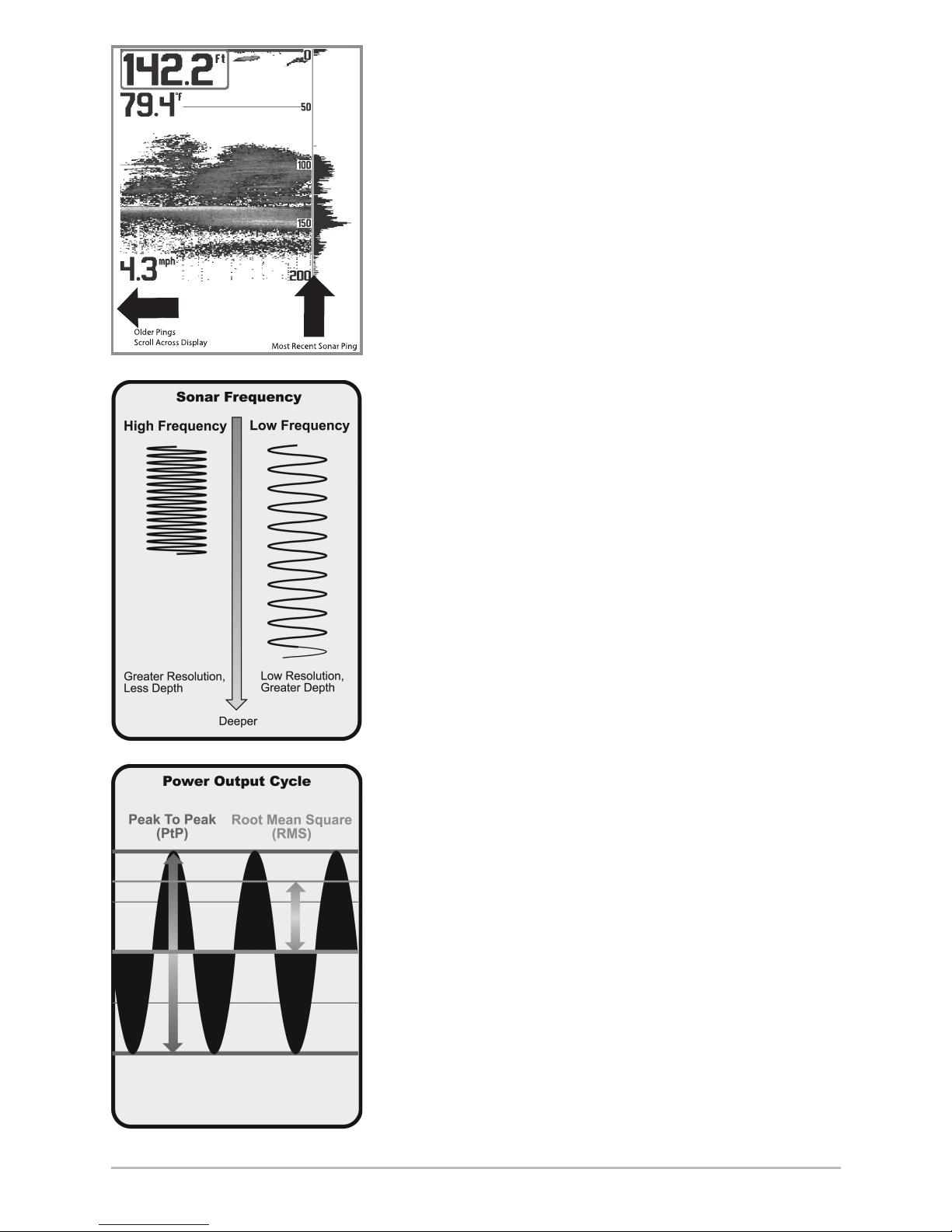
3
How Sonar Works
When all the echoes are viewed side by side, an
easy to interpret “graph“ of the bottom, fish, and
structure appears.
The sound pulses are transmitted at various
frequencies depending on the application. Very
high frequencies (455 kHz) are used for greatest
definition but the operating depth is limited. High
frequencies (200 kHz) are commonly used on
consumer sonar and provide a good balance
between depth performance and resolution. Low
frequencies (83 kHz) are typically used to achieve
greater depth capability.
The power output is the amount of energy
generated by the sonar transmitter. It is commonly
measured using two methods:
• Root Mean Square (RMS) measures power
output over the entire transmit cycle.
• Peak to Peak measures power output at the
highest points.
The benefits of increased power output are the
ability to detect smaller targets at greater
distances, ability to overcome noise, better high
speed performance and enhanced depth capability.
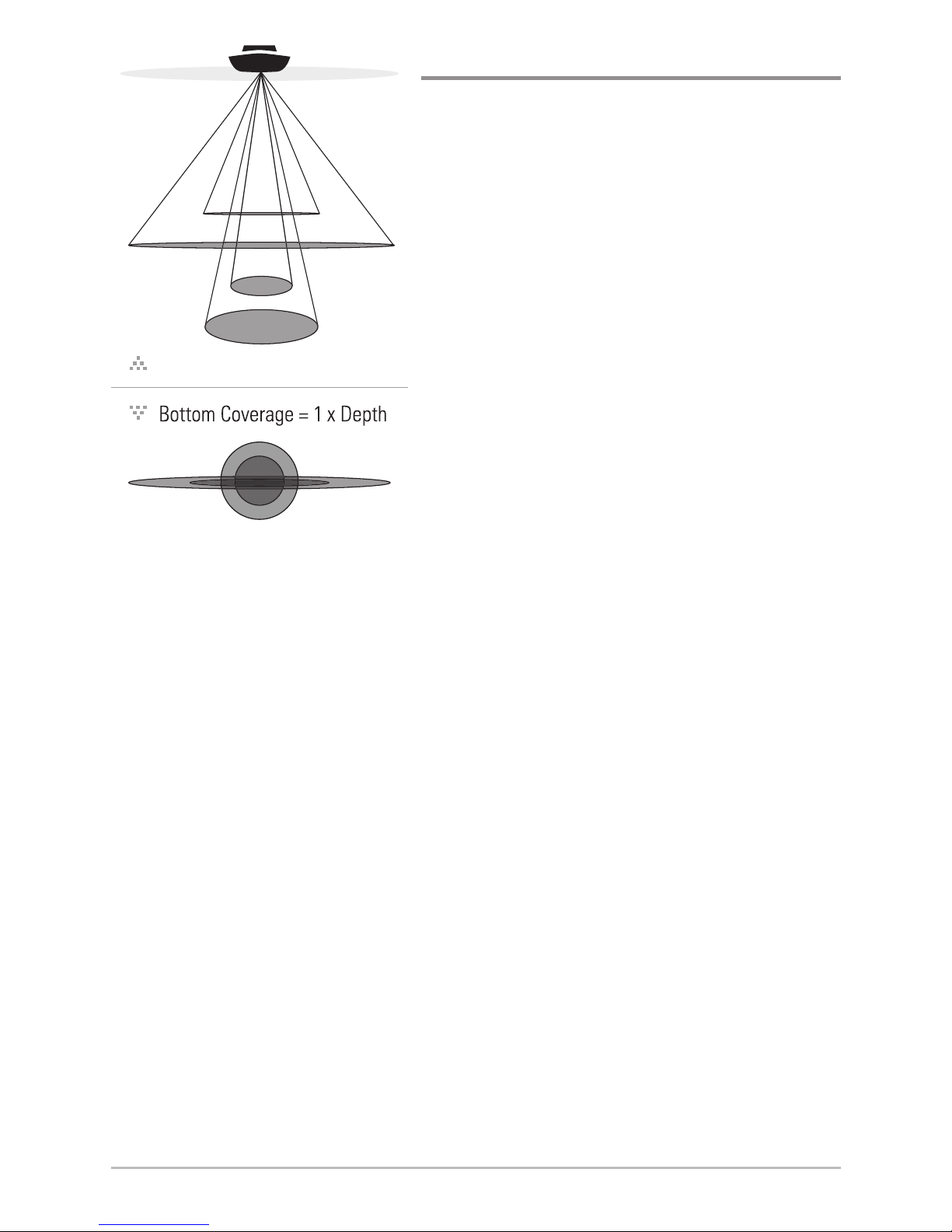
4
How Sonar Works
Down Imaging™ Sonar
Your 581i DI Fishfinder uses Down
Imaging™ technology. The Down Imaging™
transducer scans the water with razor-thin,
high-definition beams. The beams are wide
(side to side) but very thin front to back.
The Down Imaging™ beams can be operated
at two frequencies: 455 kHz (75°) or 800 kHz
(45°). Select 455 kHz for the best overall
image quality and depth. Select 800 kHz for
the sharpest image. See Down Imaging™
X-Press™ Menu: Imaging Frequency for more
information.
The transducer also uses conical beams to
provide data in traditional 2D format (see
What’s on the Sonar Display). Select 455 kHz
for a narrowly focused 16° center beam, or
select 200 kHz for a wider 25° beam (see
Sonar Menu Tab: Beam Select).
Depth capability is affected by such factors
as boat speed, wave action, bottom hardness,
water conditions, and transducer installation.
75 Degree Total Coverage
16°
75°
25°
455kHz
200kHz
455kHz
45°
800kHz
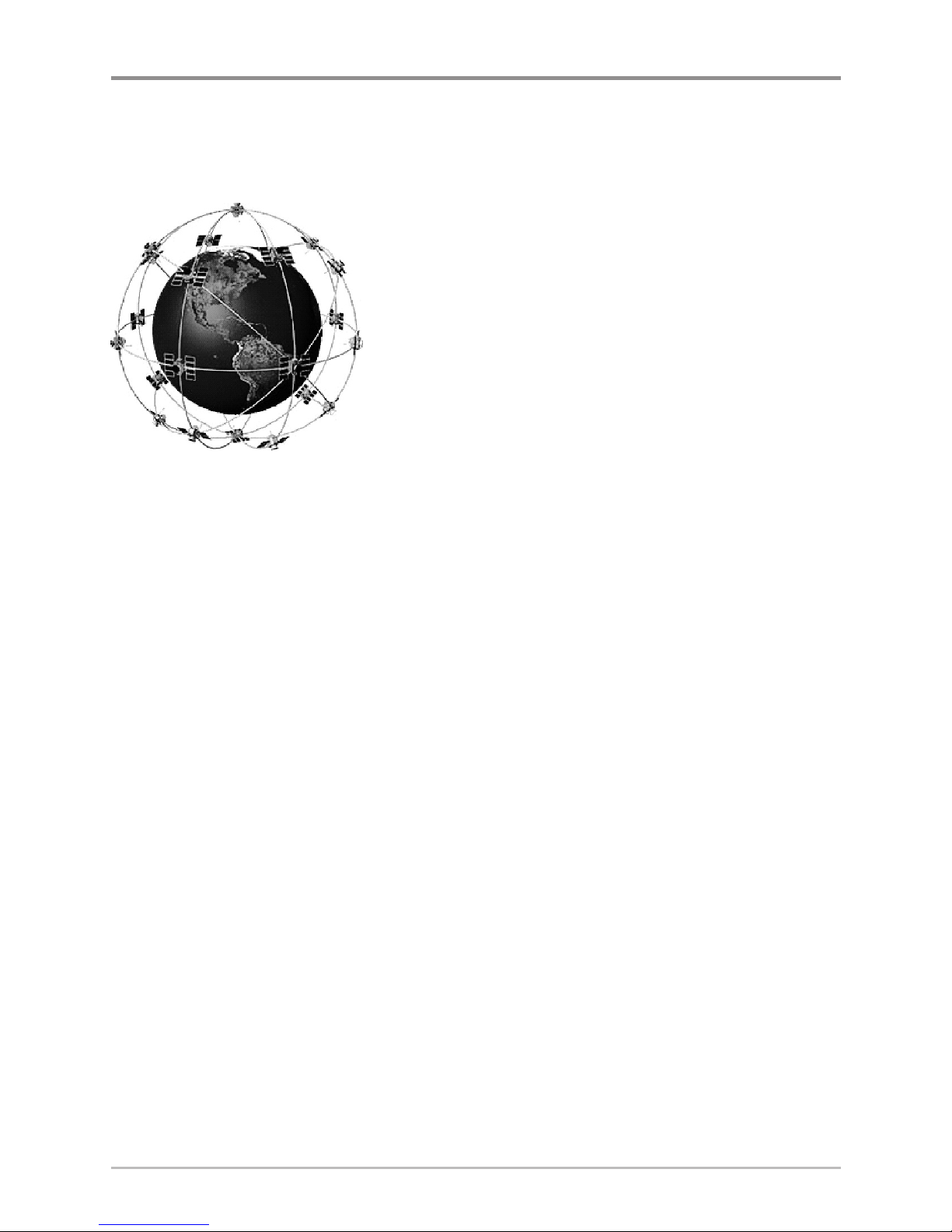
5
How GPS Works
How GPS Works
Your 500 Series™ Fishfinder also supports GPS (Global Positioning System) and
chartplotting. It uses GPS and sonar to determine your position, display it on a
grid, and provide detailed underwater information.
GPS uses a constellation of satellites that
continually send radio signals to the earth. The
GPS receiver on your boat receives signals from
satellites that are visible to it. Based on time
differences between each received signal, the GPS
receiver determines its distance to each satellite.
With distances known, the GPS receiver
mathematically triangulates its own position. With
once per second updates, the GPS receiver then
calculates its velocity and bearing.
GPS was originally intended for military use; however, civilians may also take
advantage of its highly accurate position capabilities, typically within +/- 10
meters, depending on conditions. This means that 95% of the time, the GPS
receiver will read a location within 10 meters of your actual position. Your GPS
Receiver also uses information from WAAS (the Wide Area Augmentation
System), EGNOS (the European Geostationary Navigation Overlay Service), and
MSAS (the MTSAT Satellite Augmentation System) satellites if they are
available in your area.
The following GPS functionality is currently supported by the 500 Series™
Fishfinder when it is connected to the included GPS receiver:
• View current position
• View current track (breadcrumb trail)
• View precision speed and heading from your GPS receiver
• Save tracks, waypoints, and routes
• Travel a route and navigate from one waypoint to the next.
See Chart View and Introduction to Navigation: Add Maps to Your Fishfinder
for more information.
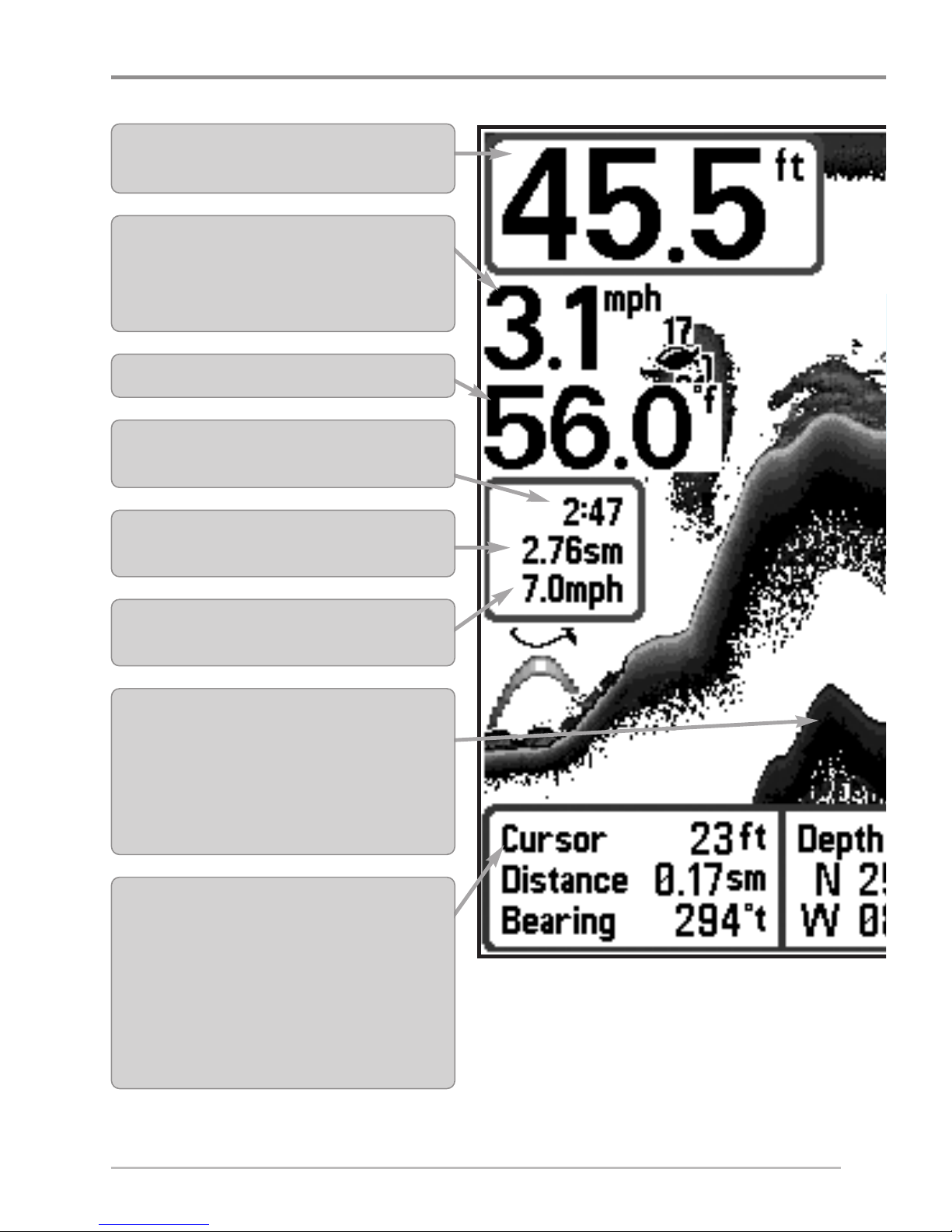
6
What’s on the Sonar Display
What’s on the Sonar Display
The 500 Series™ Fishfinder can display a variety of useful information about
NOTE: Entries in this view that list (with Temp/Speed or GPS Receiver) are available if either
the information from the GPS receiver will be displayed on the view.
Depth - Water depth; can be set to alarm when
the water becomes too shallow.
Temperature - Water surface temperature.
Timer - Elapsed time with Temp/Speed
Accessory or GPS Receiver.
Distance - Distance traveled with Temp/Speed
Accessory or GPS Receiver.
Average Speed - Average speed reading with
Temp/Speed Accessory or GPS Receiver.
Second Sonar Return - When the sonar signal
bounces betweenthebottomandthesurfaceof the
water and back again. Use the appearance of the
second return to determine bottom hardness. Hard
bottoms will show a strongsecondreturn, whilesoft
bottoms will show a very weakone or noneat all.
Cursor Dialog Box - Indicates cursor depth on
the display and the depth of the bottom directly
below the cursor. The Latitude and Longitude of
the cursor position, the distance to travel to the
cursor position, and the bearing to the cursor
position are shown with a GPS receiver. A
waypoint can be marked at the cursor position
for later retrieval and use with a GPS receiver.
Speed - If a Temp/Speed accessory or GPS
Receiver is attached, the Fishfinder can display
the speed of the boat and can keep a Triplog of
nautical or statute miles traveled.
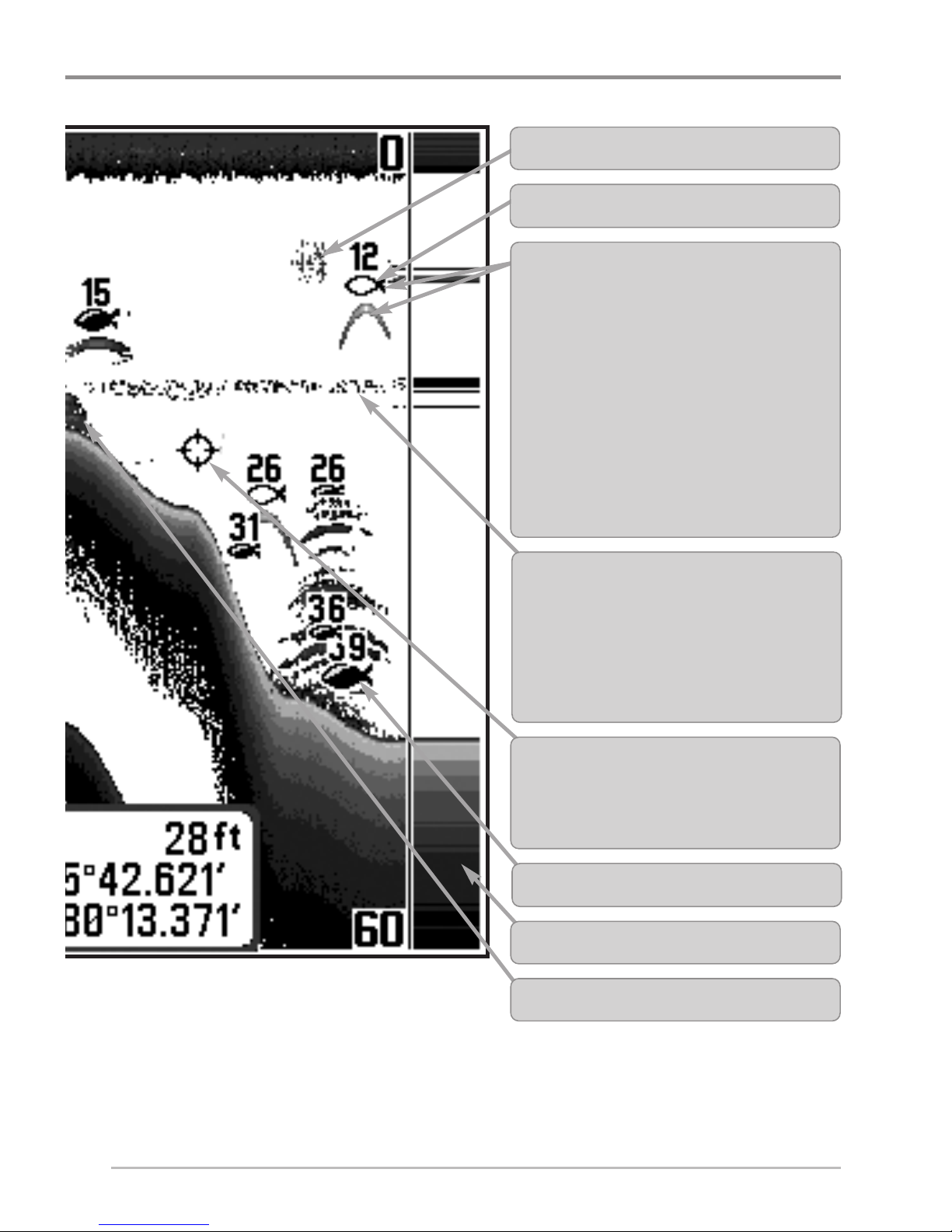
7
What’s on the Sonar Display
the area under your boat, including the following items:
device is connected to the 500 Series™ Fishfinder. If both devices are connected, then only
RTS (Real Time Sonar) Window™
Structure - Where fish may be hiding.
Thermoclines - Layers of water with different
temperatures that appear at different depths
and different times of the year. A thermocline
typically appears as a continuous band of gray
levels moving across the display at the same
depth.
Bait Ball
Cursor - Available in Freeze Frame and can
be positioned in the Sonar View to provide
depth of a sonar return andbottom depth below
the cursor.
Hollow Fish Symbol (See Fish ID+™)
Shaded Fish Symbol (See Fish ID+™)
Fish - The Fishfinder displays fish as arches
and/or fish icons, and can be set to alarm
when a fish of a certain size is detected.
When a target is detected, a Fish ID+™
symbol appears on the display with the
depth displayed above it. The size of the
symbol indicates the intensity of the sonar
return. The unit will clearly show schools of
Bait Fish as "clouds" of different shapes and
sizes, depending on the number of fish and
boat speed.
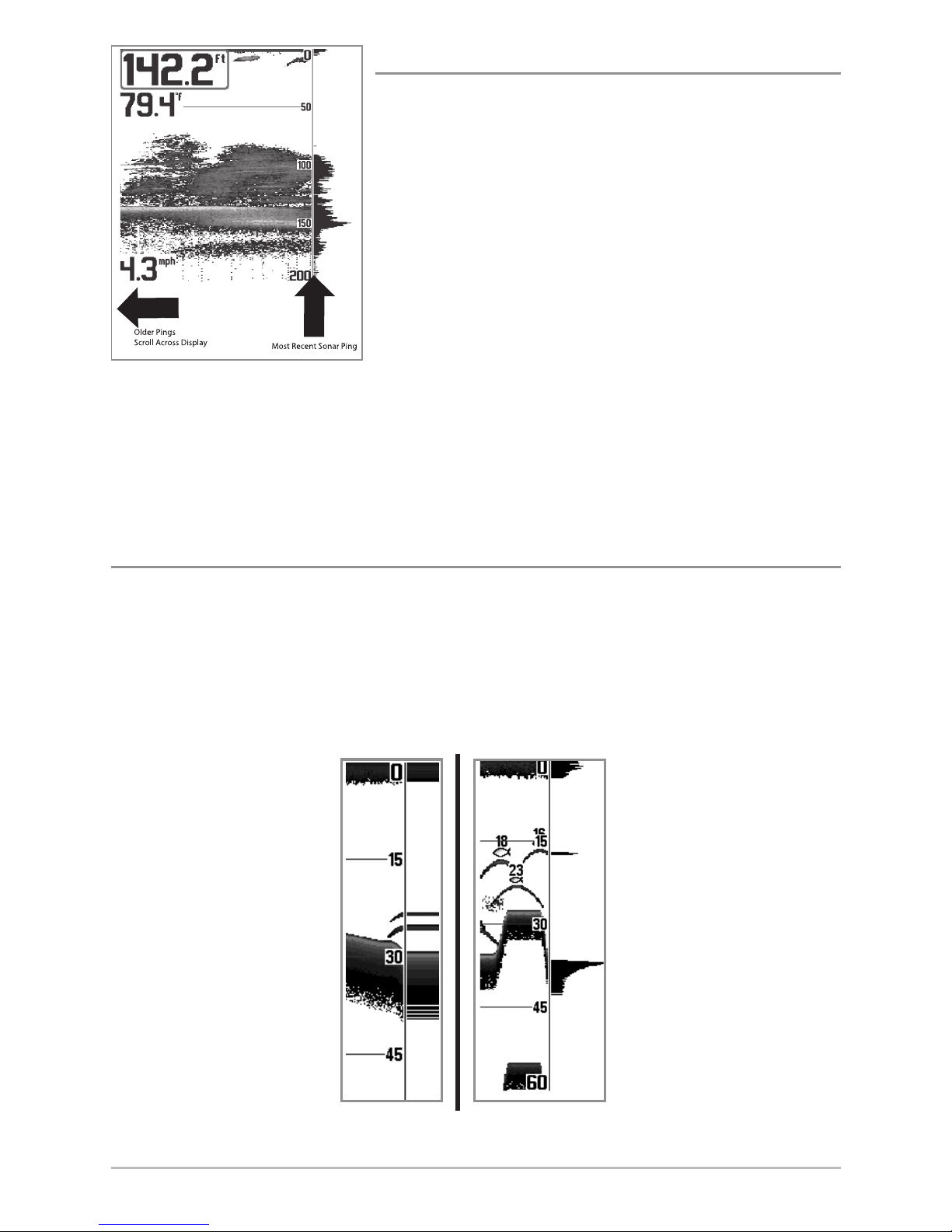
8
What’s on the Sonar Display
Understanding the Sonar Display
It is important to understand the significance of
the display. The display does not show a literal
3-dimensional representation of what is under the
water. Each vertical band of data received by the
control head and plotted on the display represents
something that was detected by a sonar return at
a particular time. As both the boat and the targets
(fish) may be moving, the returns are only showing
a particular segment of time when objects were
detected, not exactly where those objects are in
relation to other objects shown on the display.
The returned sonar echoes are displayed on the screen. As a new echo is
received, the historical data scrolls left across the view.
Real Time Sonar (RTS™) Window
A Real Time Sonar (RTS™) Window appears on the right side of the display in
the Sonar View only. The RTS Window™ updates at the fastest rate possible for
depth conditions and shows only the returns from the bottom, structure, and
fish that are within the transducer beam. The RTS Window™ plots the depth
and intensity of a sonar return (see Sonar Menu Tab: RTS Window™).
The Narrow RTS Window™
indicates the sonar intensity
through the use of grayscale.
The grayscale used matches
the Bottom View grayscale
setting (Inverse, StructureID
®
,
WhiteLine™, Bottom Black).
The depth of the sonar return
is indicated by the vertical
placementof thereturn on the
display depth scale.
The Wide RTS Window™
indicates the sonar intensity
through the use of a bar
graph. The length of the
plotted return indicates
whether the return is weak
or strong. The depth of the
sonar return is indicated by
the vertical placement of
the return on the display
depth scale. The Wide RTS
Window™ does not use
grayscale.
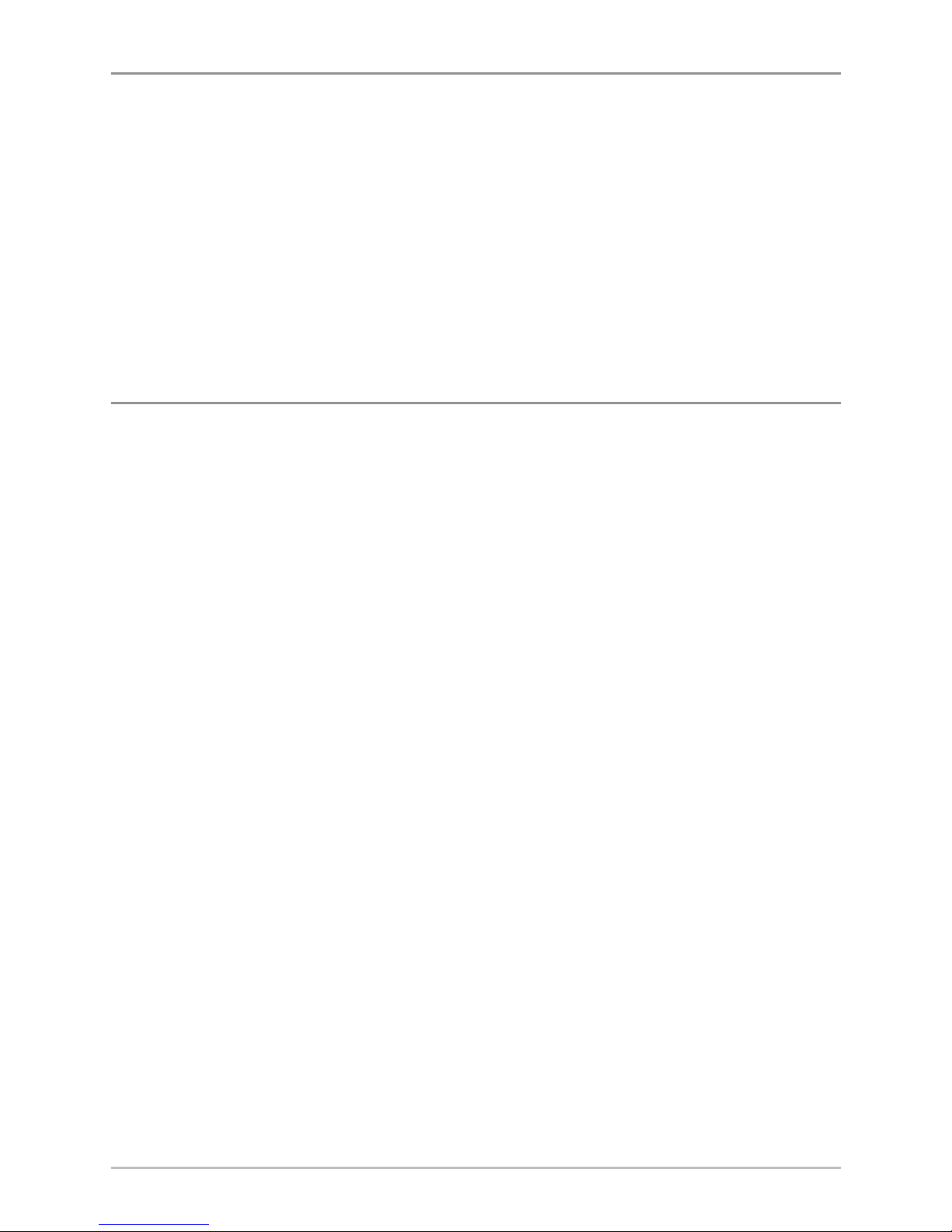
9
What’s on the Sonar Display
SwitchFire™
SwitchFire™ controls how the sonar returns are displayed in the Sonar Views.
SwitchFire™ settings are available in the Sonar Menu Tab.
To see the maximum sonar information available within the transducer beam so
more fish arches and better jig tracking are shown, choose Max Mode.
To see less clutter and more fish size accuracy interpreted from the transducer
beam, choose Clear Mode. See Sonar Menu Tab: SwitchFire™ for more
information.
Freeze Frame and Active Cursor
Freeze Frame & Active Cursor - Press any arrow on the 4-WAY Cursor Control key,
and the screen will freeze and a cursor will be displayed. Use the 4-WAY Cursor
Control key to move the cursor over a sonar return, and the depth of the sonar
return will be displayed at the bottom of the screen in the cursor information box.
The RTS Window™ continues to update in Freeze Frame. Pressing EXIT will exit
Freeze Frame, and the display will start to scroll. Freeze Frame is available in the
Sonar and Sonar Zoom Views.
Instant Image Update - You can change a variety of sonar menu settings (such
as Sensitivity or Upper Range), and the adjustments will be shown instantly on
the screen.
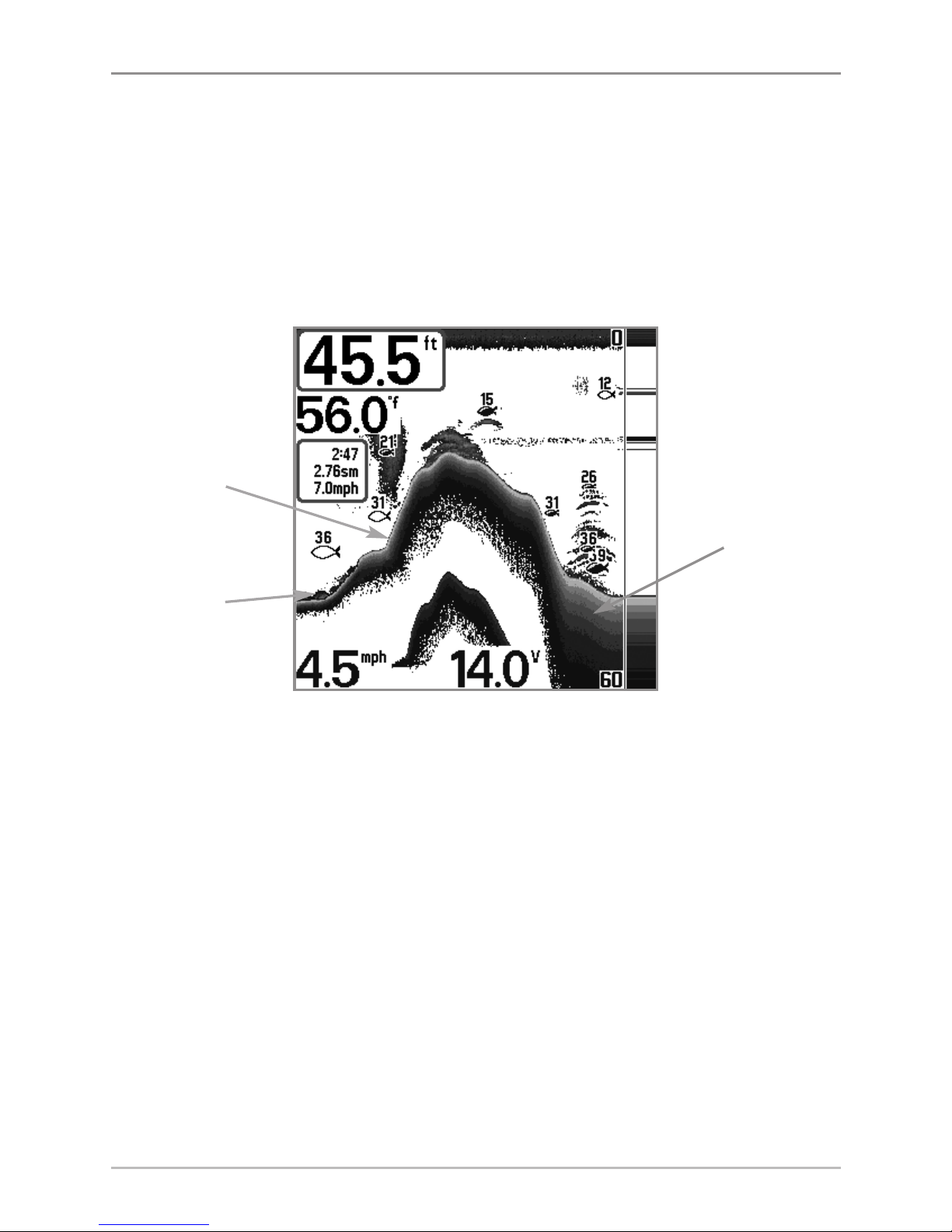
10
What’s on the Sonar Display
Bottom Presentation
As the boat moves, the unit charts the changes in depth on the display to create
a profile of the Bottom Contour. The type of bottom can be determined from
the return charted on the display. A Hard Bottom such as compacted sediment
or flat rock appears as a thinner line across the display. A Soft Bottom such as
mud or sand appears as a thicker line across the display. Rocky Bottoms have
a broken, random appearance.
The sonar returns from the bottom, structure, and fish can be represented as
Inverse, Structure ID®, WhiteLine™, or Black (Bottom Black). See Sonar
X-Press™ Menu: Bottom View to set the bottom view.
Bottom Contour Profile with RTS Window™
Hard Bottom
Rocky Bottom
Soft Bottom
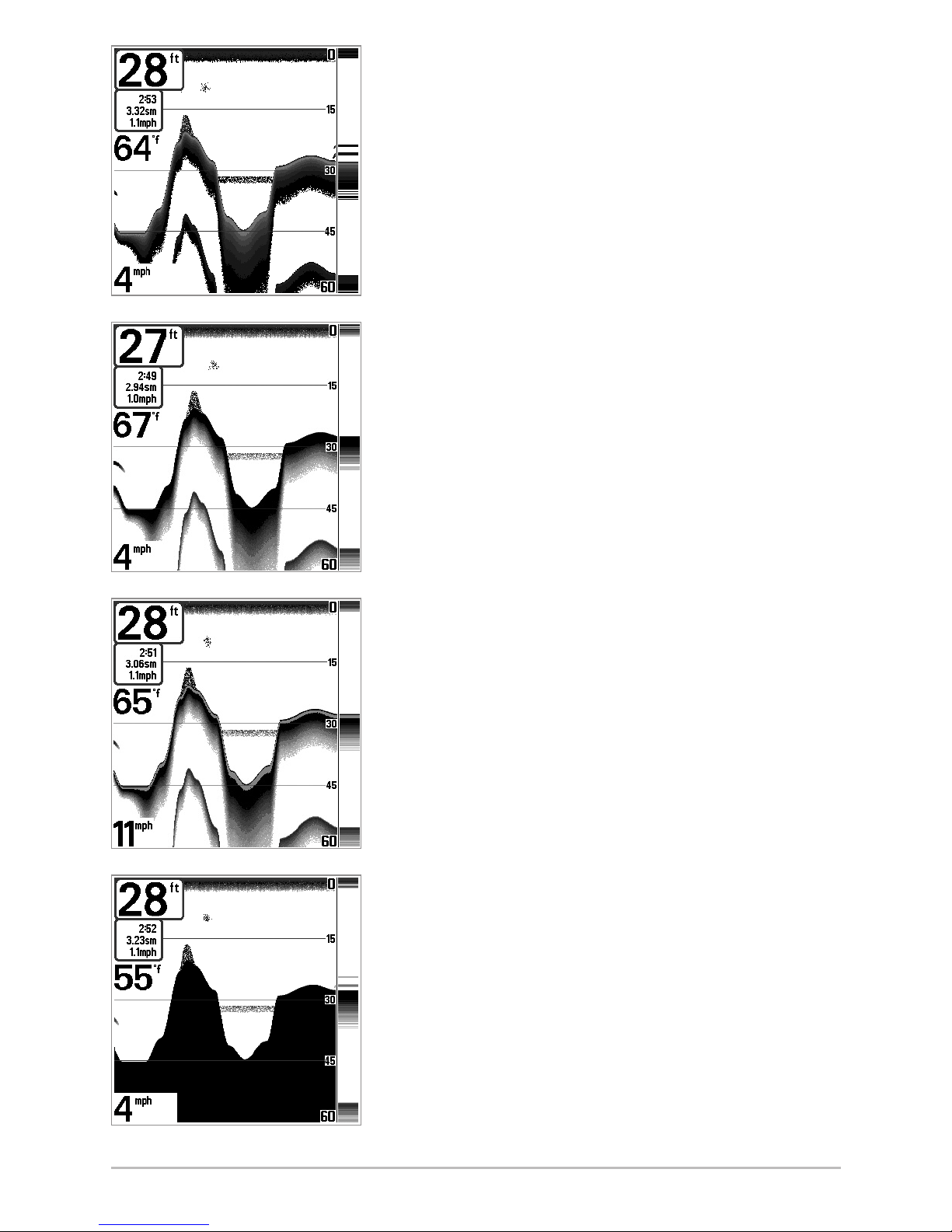
11
What’s on the Sonar Display
Inverse is a method where weak returns are
shown with dark pixels and strong returns with
lighter pixels. This has the benefit of ensuring that
weak signals will be clearly visible on the display.
Structure ID® represents weak returns as light
pixels and strong returns as dark pixels. This has
the benefit of ensuring that strong returns will be
clearly visible on the display.
WhiteLine™ highlights the strongest sonar returns
in white resulting in a distinctive outline. This has
the benefit of clearly defining the bottom on the
display.
Black (Bottom Black) displays all pixels below the
bottom contour as black, regardless of signal
strength. This has the benefit of providing a high
contrast between the bottom and other sonar
returns on the display.
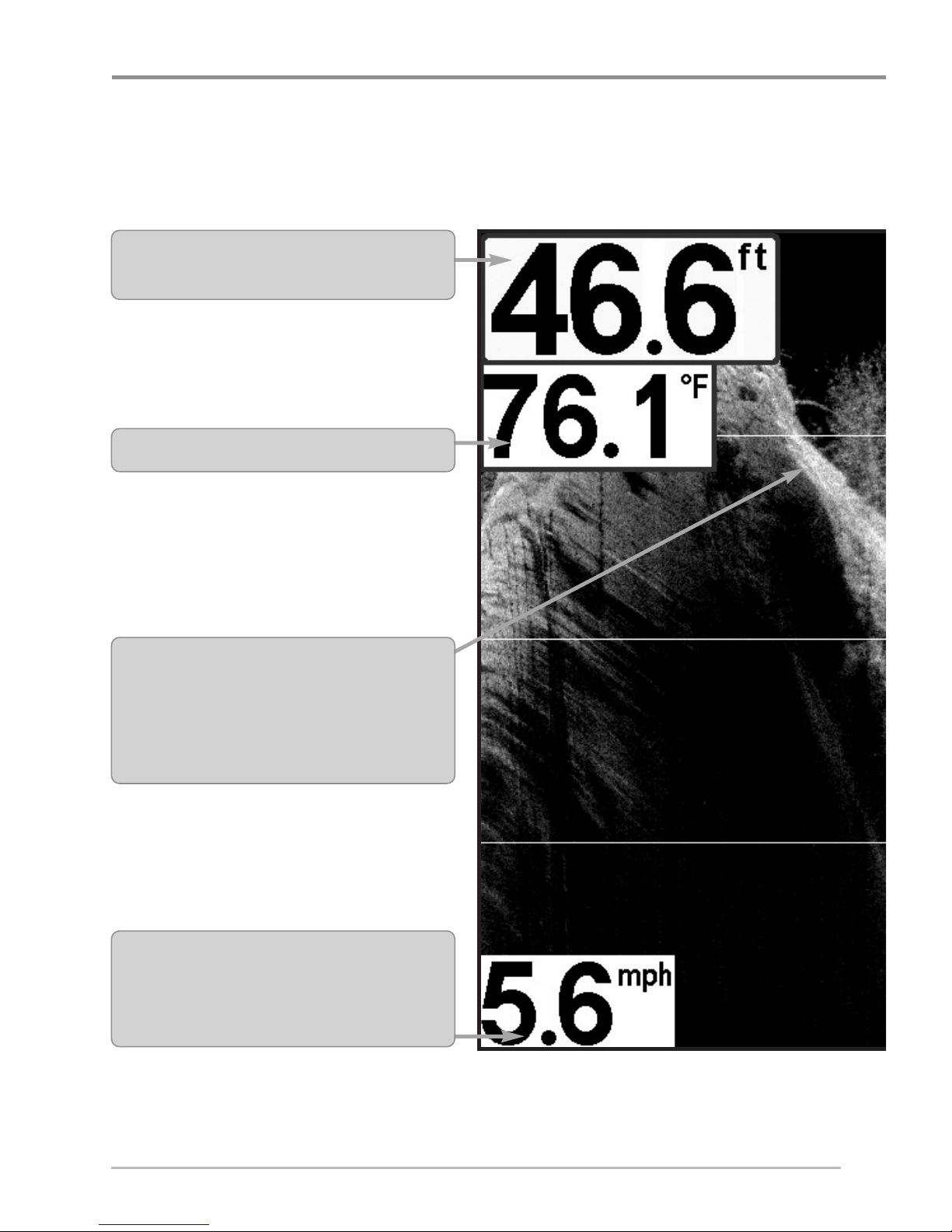
12
What’s on the Down Imaging™ Display
What’s on the Down Imaging™ Display
Down Imaging™ uses its unique transducer and sonar technology to provide
definition profiling beams produce the detailed sonar data that you see on the
can interpret the structure and bottom contour, including the following items:
NOTE: Entries in this view that list (with Temp/Speed) are available if the accessory is connected
Depth - (water depth) can be set to alarm when
the water becomes too shallow.
Temperature - Water surface temperature.
Speed - If a Temp/Speed accessory is connected,
the Fishfinder can display the speed of the boat
and can keep a Triplog of nautical or statute
miles traveled.
Topography Changes - The light part of the
display shows where the beam is hitting hard
bottom or rising terrain. The dark part of the
display indicates soft bottom (sand, mud) or
descending terrain.
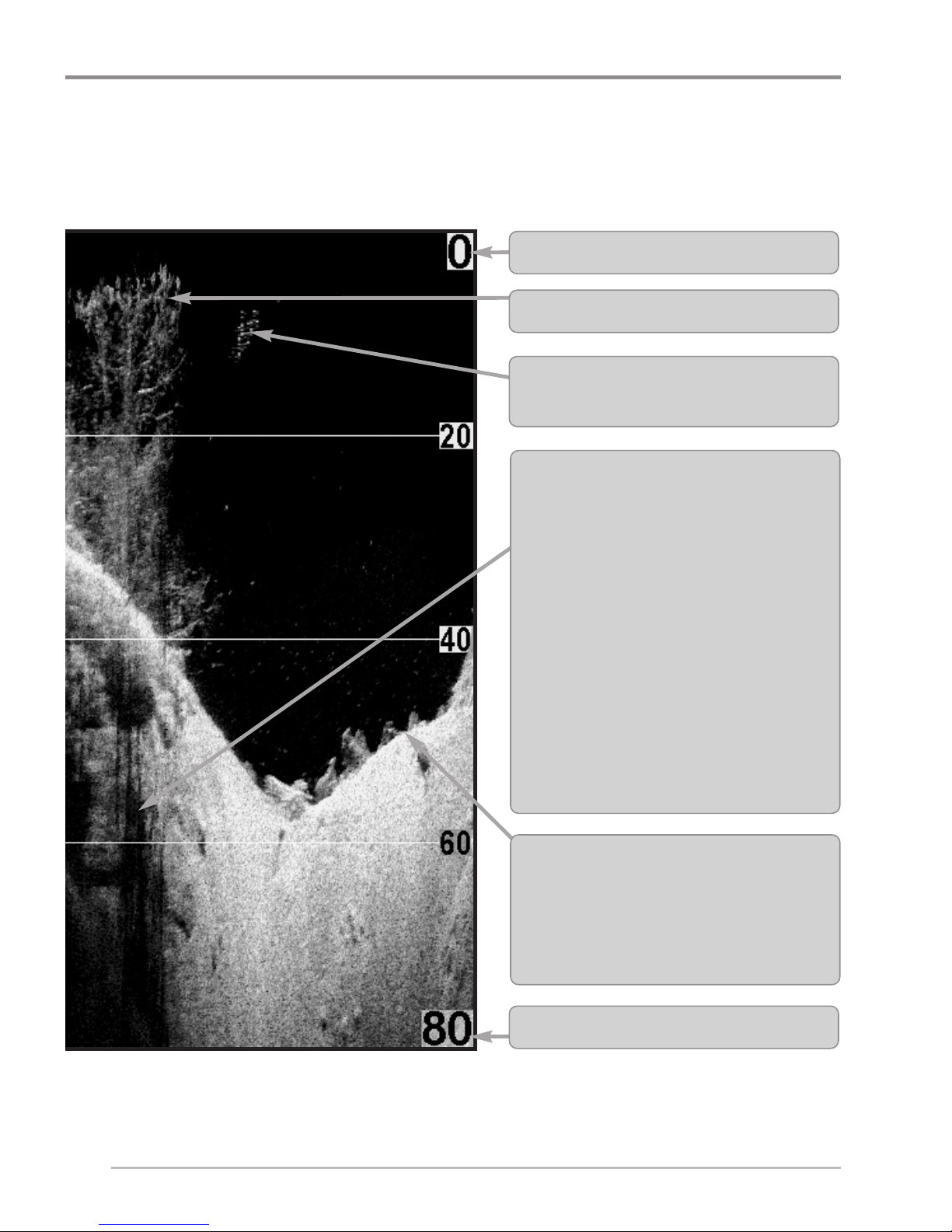
13
What’s on the Down Imaging™ Display
information about the area directly below your boat. The razor-thin, highdisplay. Down Imaging™ reveals a variety of recognizable features so that you
to the 500 Series™ Fishfinder.
Clouded Area may indicate a bait ball and
White Streaks may indicate fish.
Upper Range
Structure
Lower Range
Bottom Return - Use the appearance of the
bottom return to determine bottom hardness.
Rock and gravel provide a clearer sonar
return than mud and sand because hard
objects reflect sonar better than soft objects.
Shadows- Result from a lack of reflected
sonar from a particular area and can be as
valuable for interpretation than the sonar
reflected by the object itself. Use shadows to
help you see the image in 3 dimensions,
oriented in space. You can gain insight into
the actual shape of an object, or the depth
to which it has sunk into the bottom,
through shadows on the display. Objects
standing on the bottom cast a sonar
shadow. The longer the shadow, the taller
the object. Fish also cast shadows. You can
use the shadow to interpret how close the
fish is to the bottom.

14
What’s on the Down Imaging™ Display
Understanding the
Down Imaging™ Display
The images you see on the Down Imaging™
display are produced using sonar technology.
Each time the unit pings, a strip of data
representing all the echoes received by the
transducer are put together on the display to
form the image that you see. Like traditional
2D Sonar, the sonar history scrolls left across
the screen.
Interpreting the Display
Down Imaging™ beams “illuminate” the bottom contour, structure, and fish.
The beams are wide (side to side) but very thin front to back.
Use the light and dark parts of the display to interpret the objects under your
boat as follows:
• Dark shades represent soft returns (mud, sand) or descending terrain.
• Light shades represent denser terrain (timber, rocks) or rising terrain. A
very hard bottom may appear as white on the display.
• White Streaks or Clouds may represent fish on the display.
• Shadows are not caused by light but by the lack of a sonar return.
Objects standing on the bottom cause a sonar shadow to appear on the
display. The longer the shadow, the taller the object. Fish may also cast
shadows. You can use the shadow to interpret where the fish or object
is located in relation to the bottom.

15
What’s on the Down Imaging™ Display
Down Imaging™ Sensitivity
Use Imaging Sensitivity to control how the sonar returns appear on the
display. Increase the sensitivity to reveal weaker returns that may be of interest,
especially in very clear water or greater depths. Decrease the Imaging
Sensitivity to eliminate the clutter from the display that is sometimes present
in murky or muddy water. See Down Imaging™ X-Press™ Menu: Imaging
Sensitivity for more information.
Freeze Frame and Active Cursor
Freeze Frame and Active Cursor - Press any arrow on the 4-WAY Cursor
Control key, and the screen will freeze and a cursor will be displayed. Use the
4-WAY Cursor Control key to move the cursor over a sonar return, and the depth
of the sonar return will be displayed in the cursor dialog box.
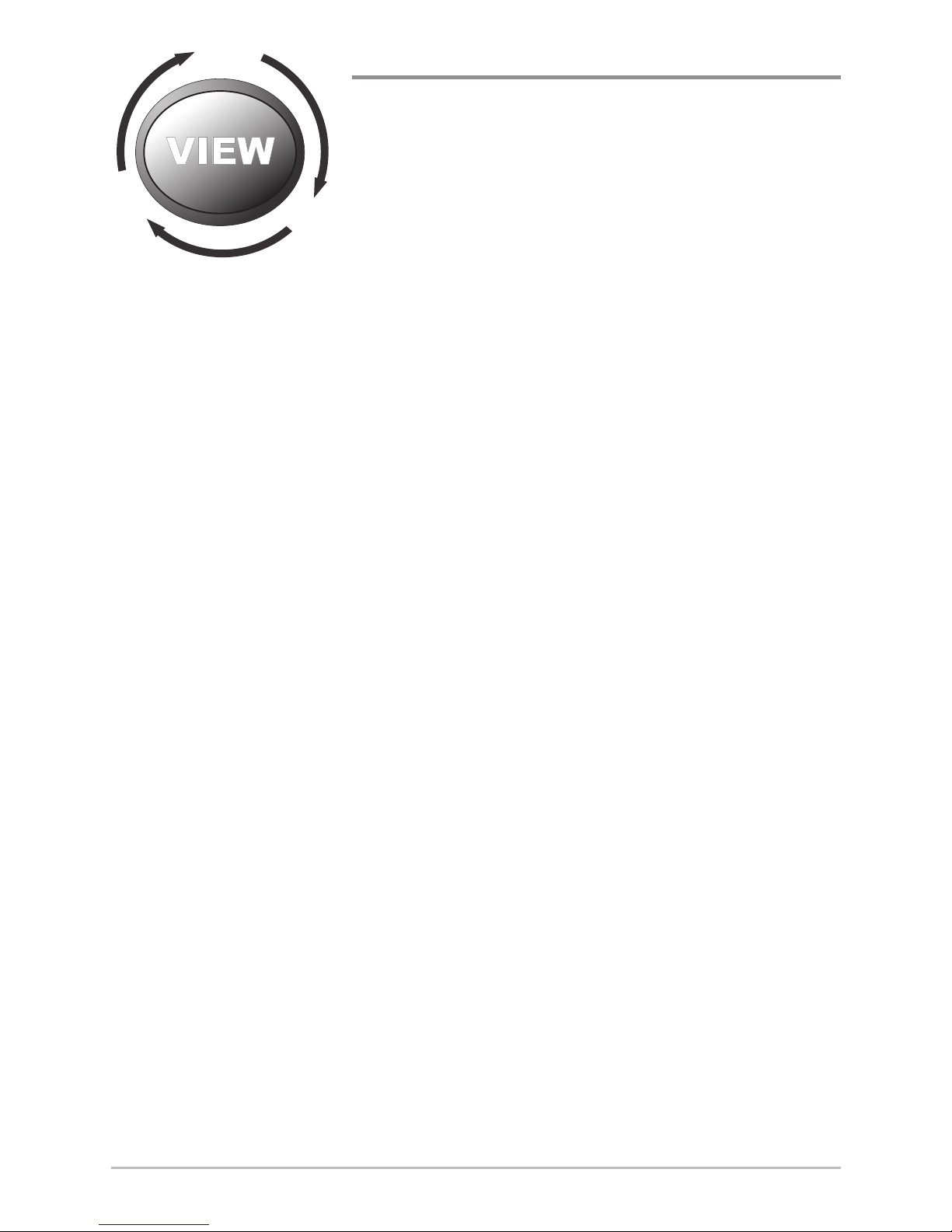
16
Views
Views
The sonar and navigation information from your
Fishfinder is displayed on the screen in a variety of
easy-to-read views. There are many views available
on your Fishfinder.
• Default View: When you first power up the 581i DI control head, Down
Imaging™ View will be the default view.
• Cycle: When you press the VIEW key repeatedly, the display cycles
through the available views on your screen. When you press the EXIT
key, the display cycles through the available views in reverse order.
• Customize: You can display or hide any view to suit your fishing
preferences. See the following pages for more information about each
View.
NOTE: When you change any menu settings that affect the sonar, the view will update
immediately. You don't have to exit the menu to apply the change to the screen.
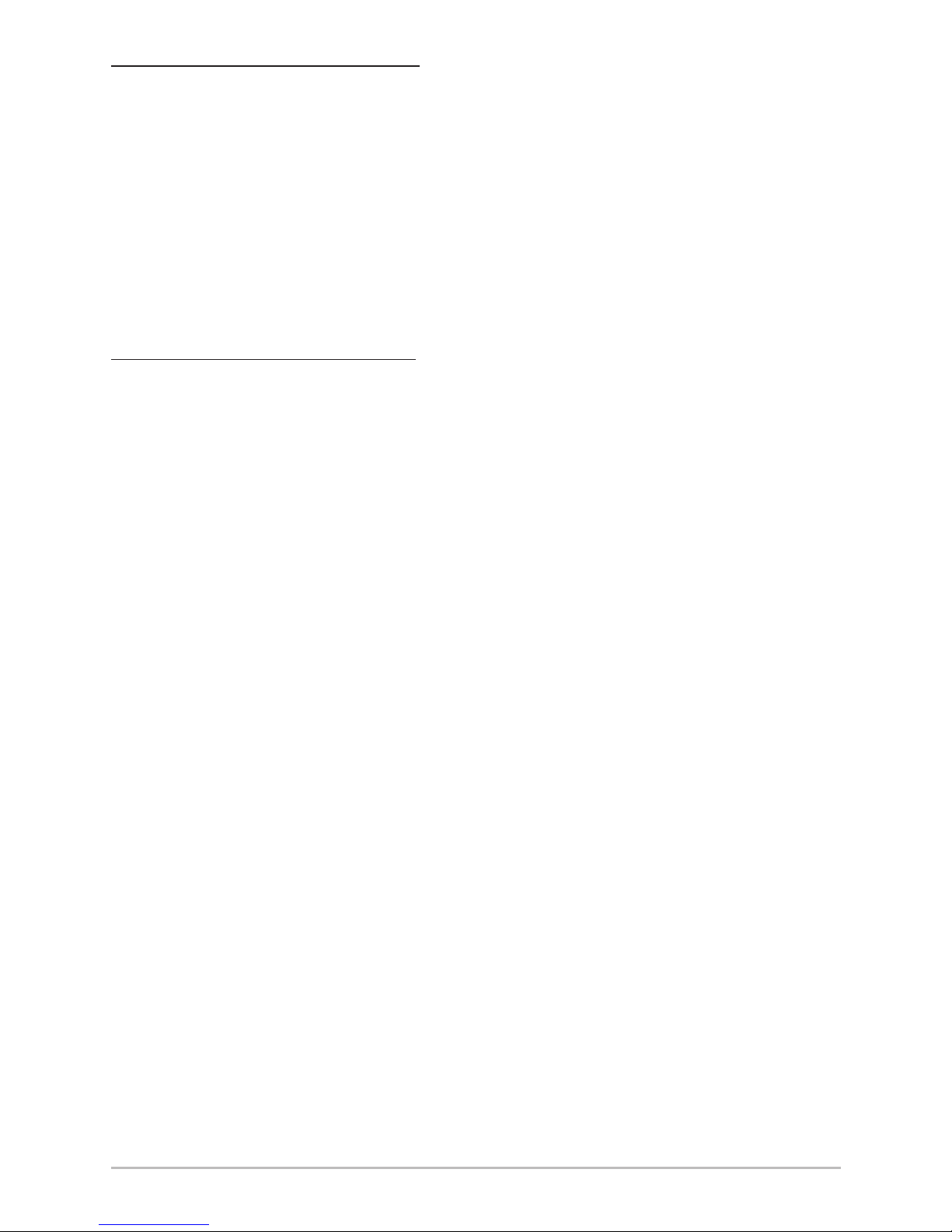
17
Views
To customize your view rotation:
You can choose which views are hidden or visible in your view rotation.
1. Press the MENU key twice to access the tabbed Main Menu, then
press the RIGHT Cursor key until the Views tab is selected.
2. Press the UP or DOWN Cursor keys to select a View.
3. Press the LEFT or RIGHT Cursor keys to change the status of the view
from Hidden to Visible or vice versa.
To change the Digital Readouts:
Each view displays digital readout information (such as speed or time), which
varies with the view selected, the accessory attached, and whether or not you
are navigating. The digital readouts on the Sonar View can be customized. See
Setup Menu Tab: Select Readouts for more information.
1. Press the MENU key twice to access the tabbed Main Menu, then
press the RIGHT Cursor key until the Setup tab is selected.
2. Press the DOWN key to highlight Select Readouts, and press the RIGHT
Cursor key to access the Select Readouts submenu.
NOTE: If the Select Readouts option does not appear under the Setup tab, change the
User Mode to Advanced.
3. Press the UP or DOWN Cursor keys to select a Readout position, then
press the RIGHT or LEFT Cursor keys to choose what will be displayed in
that position. To hide the data window, select Off. (Course, Navigation,
Off, Position, Speed, Temperature, Time+Date, Triplog, Voltage, Time)
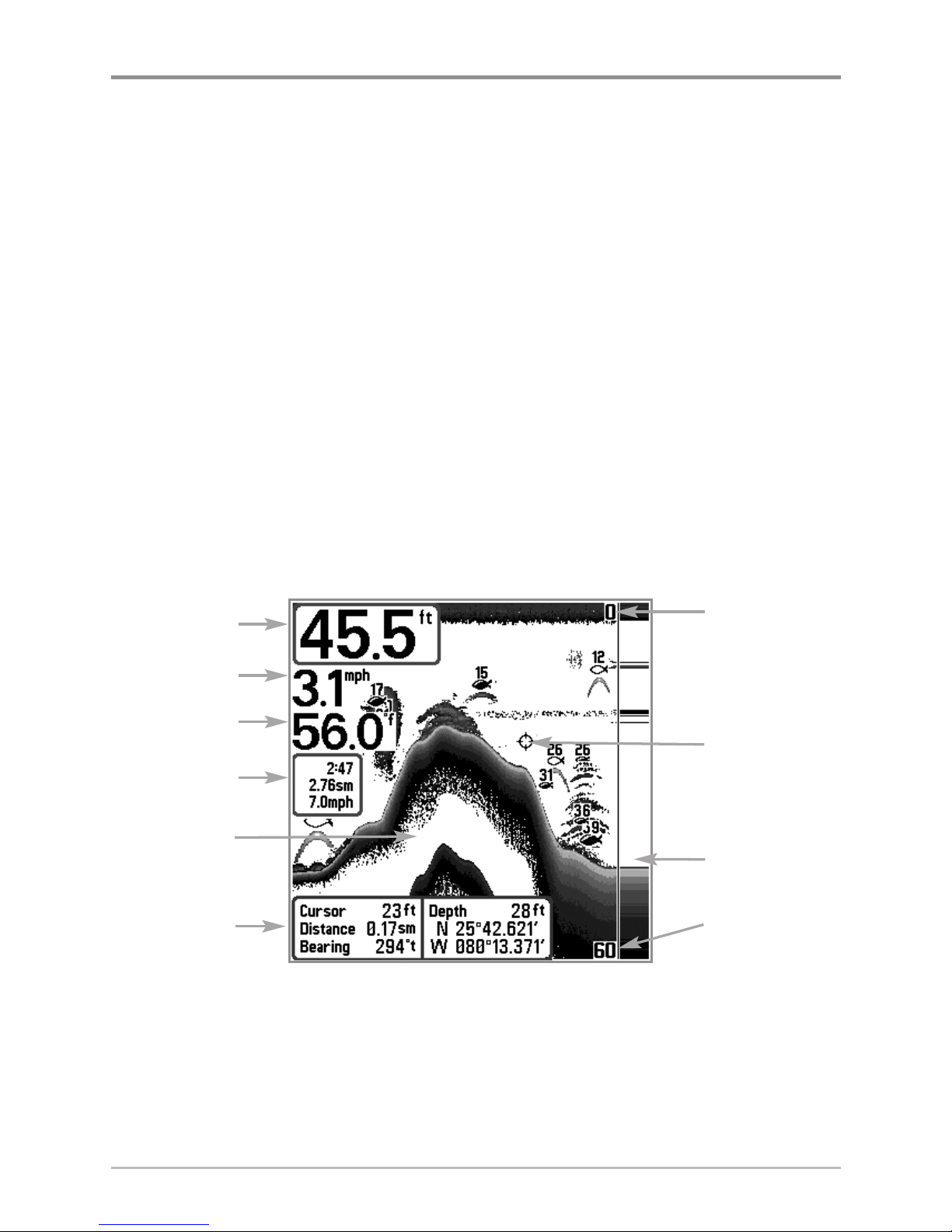
18
Views
Sonar View
Sonar View presents a historical log of sonar returns. The most recent sonar
returns are charted on the right side of the display. As new information is
received, the historical information scrolls left across the display.
• Upper and Lower Depth Range numbers indicate the distance from the
surface of the water to a depth range sufficient to show the bottom.
• Depth is automatically selected to keep the bottom visible on the display,
although you can adjust it manually as well (see Sonar X-Press™ Menu).
• Digital Readouts shown on the display will change based on the Select
Readouts settings or the optional-purchase accessories attached (see
Setup Menu Tab: Select Readouts).
• Freeze Frame - Use the 4-WAY Cursor Control key to freeze the display
and move the cursor over a sonar return. The depth of the sonar return will
be displayed at the bottom of the screen in the cursor information box.
NOTE: If the Depth number is flashing, it means that the unit is having trouble locating
the bottom. This usually happens if the water is too deep, the transducer is out of the
water, the boat is moving too fast, or for any other reason that the unit can’t accurately
receive continuous data.
Sonar View
Upper Depth
Range
Sonar History
Window
Depth
Cursor
Dialog Box
Speed
Temperature
Triplog
Cursor
Lower Depth
Range
RTS Window™
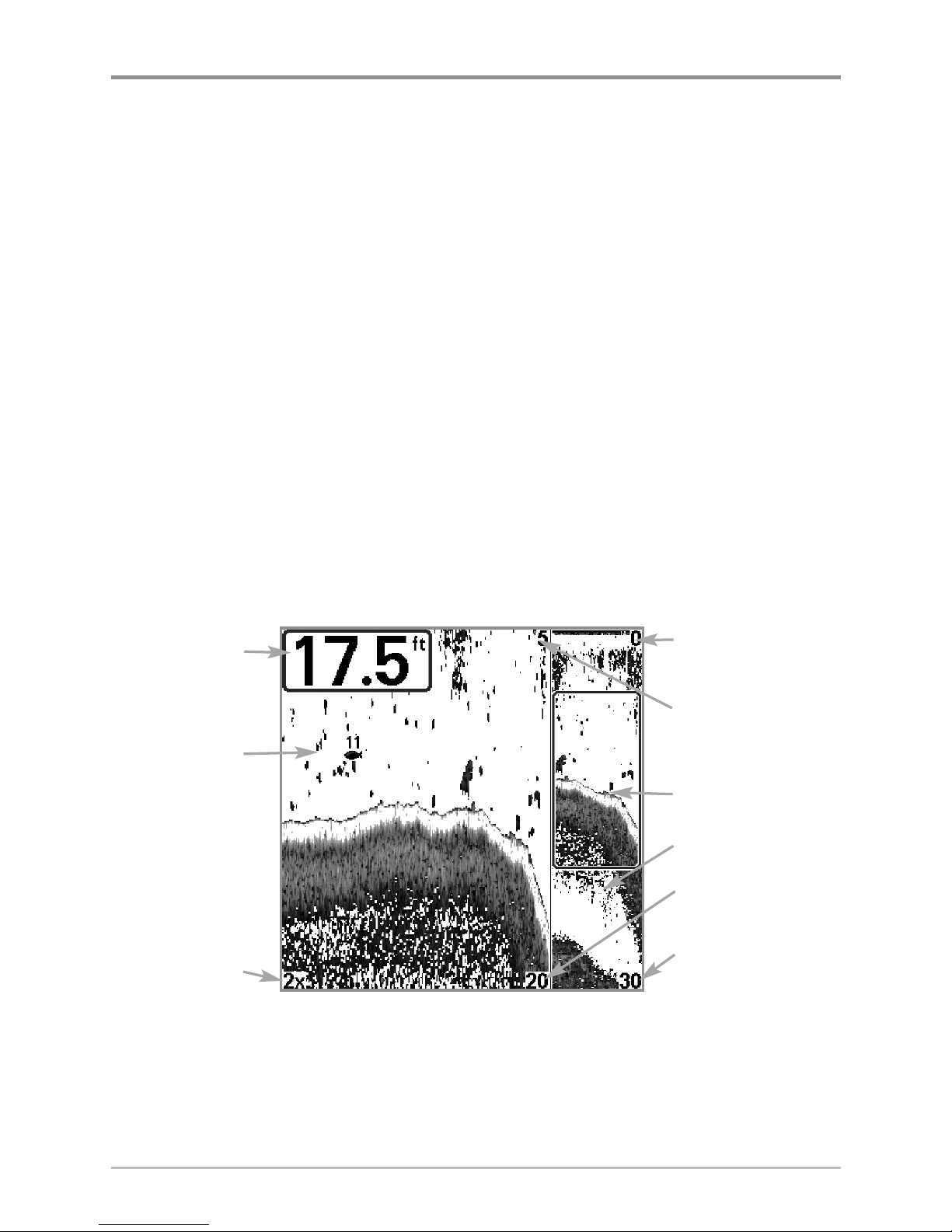
19
Views
Sonar Zoom View
Sonar Zoom View provides a magnified view of the bottom and structure. The
Sonar Zoom View makes it easier to see separate sonar returns that would
usually be displayed close together, such as those caused by fish suspended
close to the bottom or within structure.
• The Zoom Level, or magnification, is displayed in the lower left corner
of the display. Press the + or - ZOOM keys to increase or decrease the
zoom level.
• The Zoomed View is displayed on the left side of the screen. As the
depth changes, the zoomed view updates automatically.
• The Full Range View is displayed on the right side of the screen. The
Full Range View includes the Zoom Preview Box, which shows where
the zoomed view is in relation to the full range view.
• The Upper and Lower Depth Range numbers indicate the high and low
range of the water which is being viewed.
Sonar Zoom View
Digital depth is displayed in the upper left hand corner. The
digital readouts in the Sonar Zoom View cannot be
customized; therefore, information such aswater temperature
and voltage are unavailable in the Sonar Zoom View.
Upper Depth Range,
Full Range View
Upper Depth Range,
Zoom View
Zoom Preview Box
Full Range View
Lower Depth Range,
Zoom View
Lower Depth Range,
Full Range View
Depth
Zoomed View
Zoom Level
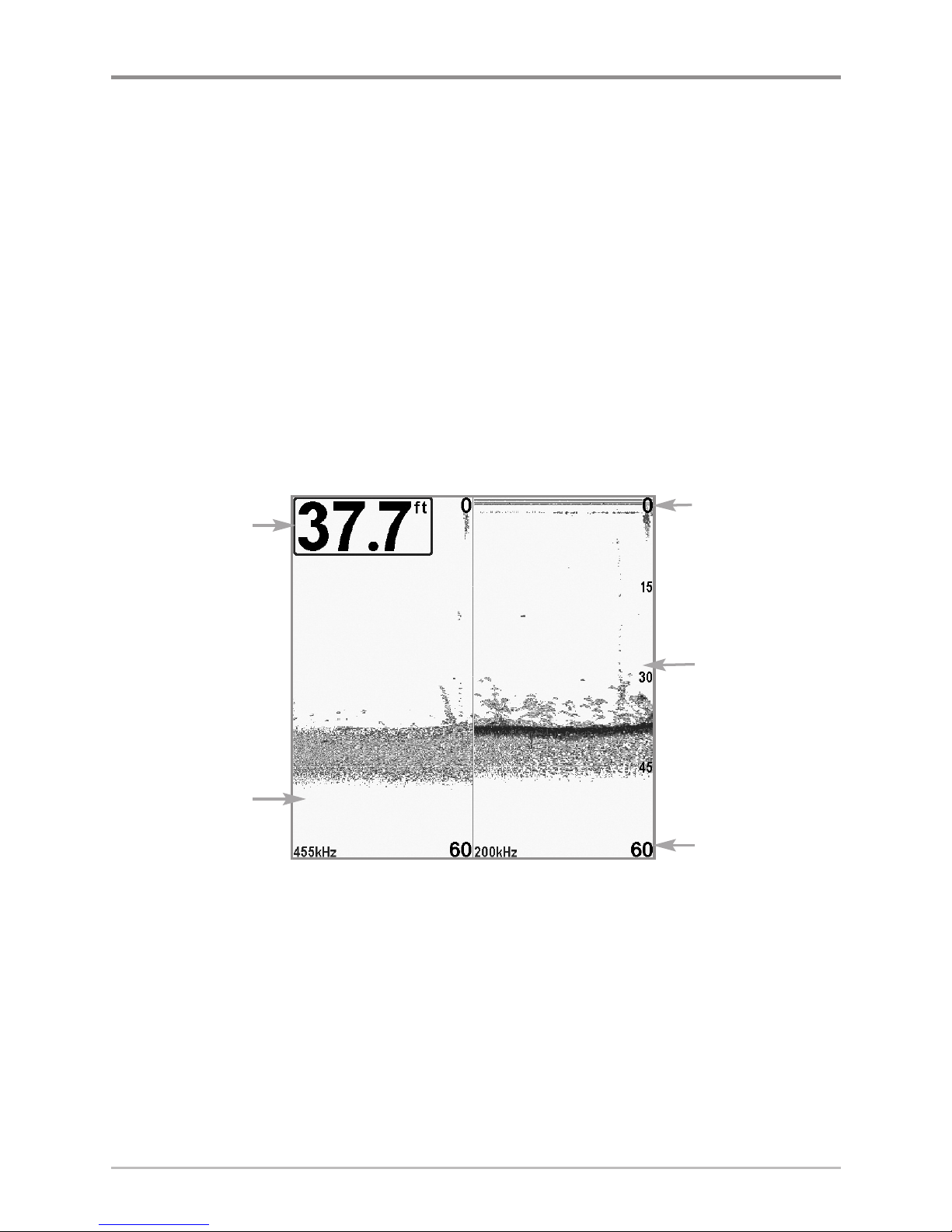
20
Views
Split Sonar View
Split Sonar View displays sonar returns from each down beam frequency on
separate sides of the screen. You can use the Split Sonar View to make side by
side comparisons between the sonar returns from both beams.
• Down Imaging™ models (581i DI) display sonar returns from the
455 kHz narrow beam on the left side of the screen and sonar returns
from the 200 kHz wide beam on the right side of the screen.
• Depth is displayed in the upper left hand corner.
• The Digital Readouts in the Split Sonar View cannot be customized;
therefore, information such as water temperature and voltage are
unavailable in the Split Sonar View.
455 kHz/200 kHz Split Sonar View
200 kHz Sonar
History Window
Upper Depth
Range
Lower Depth
Range
Depth
455 kHz Sonar
History Window
