Humminbird 531374-1-A User Manual

531374-1_A - 947 Man.qxd 2/15/2005 7:52 PM Page 1
www.reelschematic.com
www.reelschematic.com
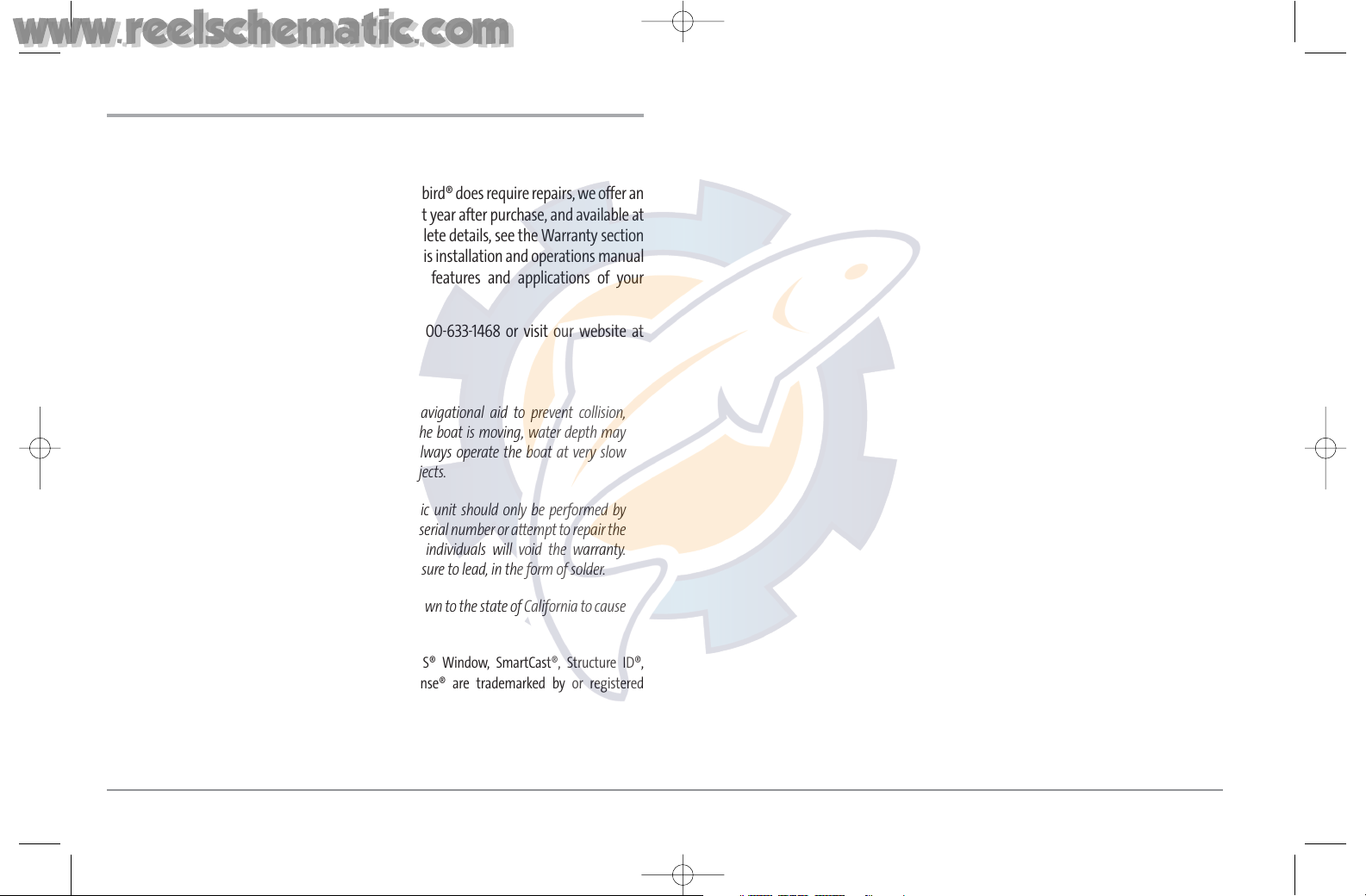
i
Thank You!
Thank you for choosing Humminbird®, America's #1 name in fishfinders. Humminbird® has
built its reputation by designing and manufacturing top-quality, thoroughly reliable marine
equipment. Your Humminbird® is designed for trouble-free use in even the harshest marine
environment. In the unlikely event that your Humminbird® does require repairs, we offer an
exclusive Service Policy - free of charge during the first year after purchase, and available at
a reasonable rate after the one-year period. For complete details, see the Warranty section
included in this manual. We encourage you to read this installation and operations manual
carefully in order to get full benefit from all the features and applications of your
Humminbird® product.
Contact our Customer Resource Center at either 1-800-633-1468 or visit our website at
www.humminbird.com.
WARNING! This device should not be used as a navigational aid to prevent collision,
grounding, boat damage, or personal injury. When the boat is moving, water depth may
change too quickly to allow time for you to react. Always operate the boat at very slow
speeds if you suspect shallow water or submerged objects.
WARNING! Disassembly and repair of this electronic unit should only be performed by
authorized service personnel. Any modification of the serial number or attempt to repair the
original equipment or accessories by unauthorized individuals will void the warranty.
Handling and/or opening this unit may result in exposure to lead, in the form of solder.
WARNING! This product contains lead, a chemical known to the state of California to cause
cancer, birth defects and other reproductive harm.
900 Series™, Fish ID+™, FishingGPS™, Humminbird®, RTS® Window, SmartCast®, Structure ID®,
UniMap™, WhiteLine®, X-Press™ Menu, and WeatherSense® are trademarked by or registered
trademarks of Humminbird®.
© 2005 Humminbird®, Eufaula AL, USA. All rights reserved.
531374-1_A
531374-1_A - 947 Man.qxd 2/15/2005 7:52 PM Page 2
www.reelschematic.com
www.reelschematic.com
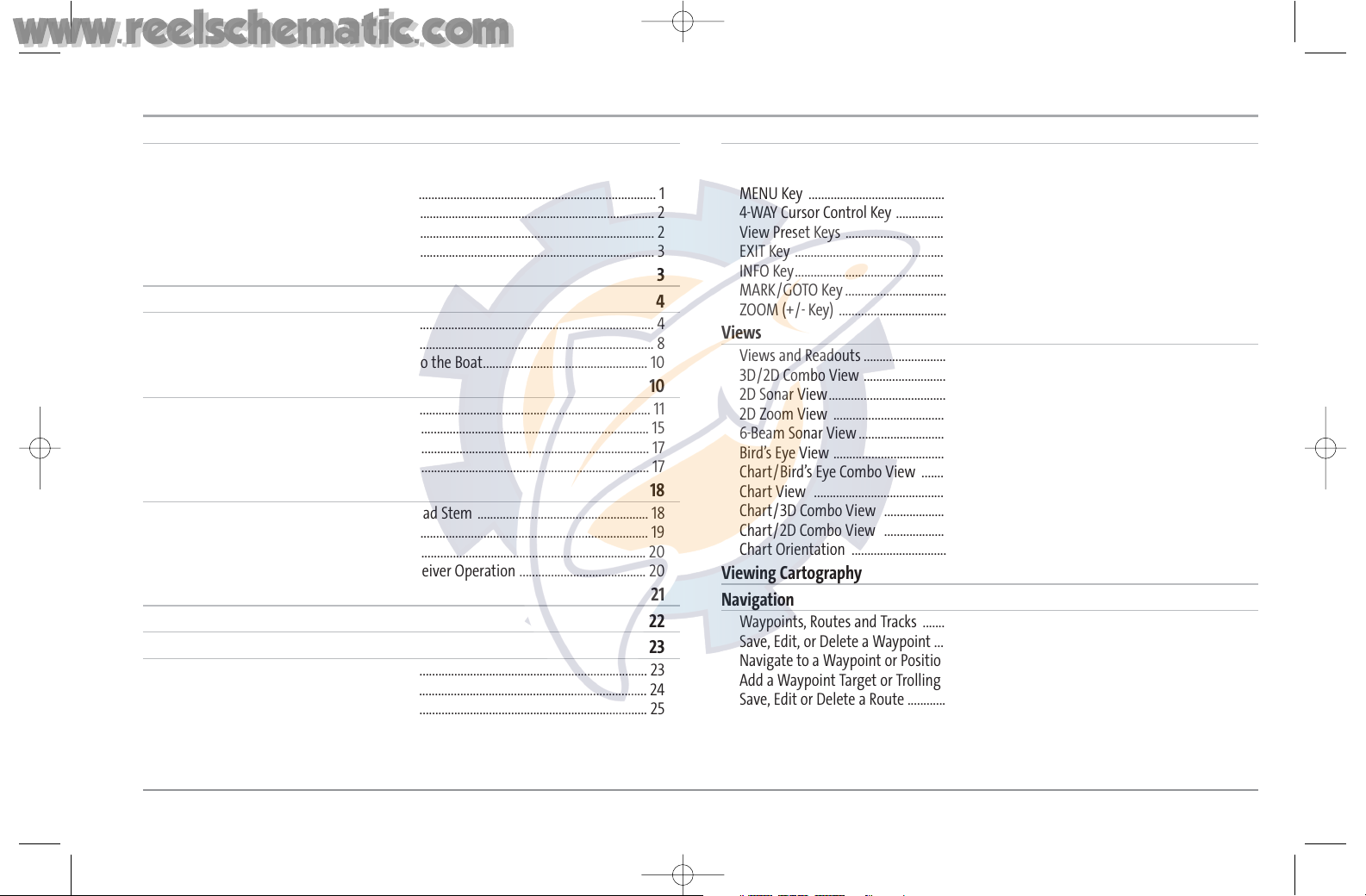
ii
TABLE OF CONTENTS
900 Series™ Introduction 1
How the 900 Series™ Works...................................................................................................... 1
3D Sonar .......................................................................................................................................... 1
2D Sonar .......................................................................................................................................... 1
GPS and Cartography .................................................................................................................. 2
Multi-Media Card (MMC)/SD Slot ............................................................................................ 2
Accessory Bus ................................................................................................................................ 3
Installation Overview 3
Control Head Installation 4
Gimbal Mounting the Control Head........................................................................................ 4
In-Dash Mounting the Control Head........................................................................................ 8
Connecting the Control Head Power Cable to the Boat.................................................... 10
Transducer Installation 10
Transom Transducer Installation ............................................................................................ 11
Inside the Hull Transducer Installation.................................................................................. 15
Trolling Motor Transducer Installation .................................................................................. 17
Test and Finish the Transducer Installation.......................................................................... 17
GPS Receiver Installation 18
Stem Mounting with an Existing 1" - 14 Thread Stem ...................................................... 18
Access Under Mounting Location .......................................................................................... 19
No Access Under Mounting Location.................................................................................... 20
Finish Routing the Cable and Check GPS Receiver Operation ........................................ 20
Temperature Probe Accessory Installation 21
Testing the System Installation 22
Getting Started - Using Your 900 Series™ 23
Powering Up the Control Head .............................................................................................. 23
What’s on the 3D Sonar Display ............................................................................................ 24
What’s on the 2D Sonar Display ............................................................................................ 25
Real Time Sonar (RTS®) Window ............................................................................................ 26
Bottom Presentation.................................................................................................................. 26
Key Functions 27
POWER/LIGHT Key...................................................................................................................... 27
VIEW Key ...................................................................................................................................... 27
MENU Key .................................................................................................................................... 27
4-WAY Cursor Control Key ........................................................................................................28
View Preset Keys ........................................................................................................................ 28
EXIT Key ........................................................................................................................................ 28
INFO Key........................................................................................................................................ 28
MARK/GOTO Key ........................................................................................................................ 29
ZOOM (+/- Key) .......................................................................................................................... 29
Views 29
Views and Readouts .................................................................................................................. 30
3D/2D Combo View .................................................................................................................. 30
2D Sonar View.............................................................................................................................. 31
2D Zoom View ............................................................................................................................ 32
6-Beam Sonar View .................................................................................................................... 33
Bird’s Eye View ............................................................................................................................ 33
Chart/Bird’s Eye Combo View ................................................................................................ 34
Chart View .................................................................................................................................. 34
Chart/3D Combo View ............................................................................................................35
Chart/2D Combo View ............................................................................................................ 35
Chart Orientation ...................................................................................................................... 36
Viewing Cartography 36
Navigation 37
Waypoints, Routes and Tracks ................................................................................................ 37
Save, Edit, or Delete a Waypoint ............................................................................................ 38
Navigate to a Waypoint or Position ...................................................................................... 39
Add a Waypoint Target or Trolling Grid ................................................................................ 39
Save, Edit or Delete a Route ....................................................................................................40
Save or Clear a Current Track.................................................................................................... 41
Edit, Delete or Hide Saved Tracks............................................................................................ 41
531374-1_A - 947 Man.qxd 2/15/2005 7:52 PM Page 3
www.reelschematic.com
www.reelschematic.com
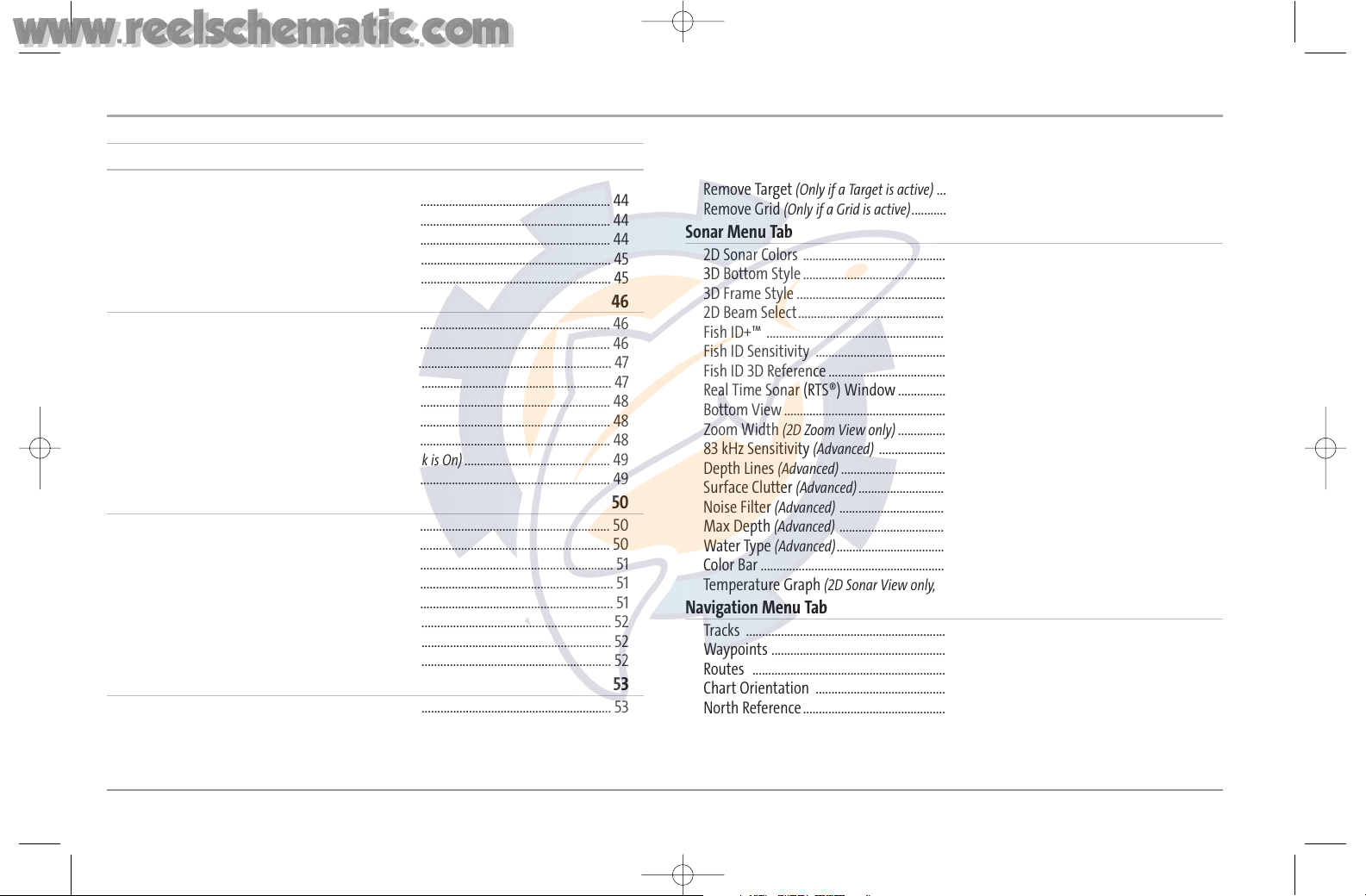
iii
TABLE OF CONTENTS
The Menu System 41
Start-Up Options Menu 43
Normal Operation ...................................................................................................................... 43
Simulator ...................................................................................................................................... 44
System Status.............................................................................................................................. 44
Self Test ........................................................................................................................................ 44
Accessory Test.............................................................................................................................. 45
GPS Diagnostic View.................................................................................................................. 45
2D Sonar X-Press™ Menu 46
Active Side.................................................................................................................................... 46
Split Position................................................................................................................................ 46
Sensitivity...................................................................................................................................... 47
Upper Range
(Advanced) ............................................................................................................ 47
Lower Range ................................................................................................................................ 48
Chart Speed.................................................................................................................................. 48
Bottom Lock
(2D Zoom View only) ............................................................................................ 48
Bottom Range
(2D Zoom View only, when Bottom Lock is On) .............................................. 49
2D/3D Priority ............................................................................................................................ 49
3D Sonar X-Press™ Menu 50
Active Side.................................................................................................................................... 50
Split Position................................................................................................................................ 50
6-Beam Sensitivity
(6-Beam Sonar View only) ........................................................................ 51
3D Bottom Zoom ........................................................................................................................ 51
3D Lower Range .......................................................................................................................... 51
3D History .................................................................................................................................... 52
Reset 3D View.............................................................................................................................. 52
2D/3D Priority ............................................................................................................................ 52
Navigation X-Press™ Menu 53
Active Side .................................................................................................................................... 53
Split Position ................................................................................................................................ 53
Save Current Track ...................................................................................................................... 54
Clear Current Track .................................................................................................................... 54
Save Current Route
(Only when navigating) .......................................................................... 54
Skip Next Waypoint
(Only when navigating).......................................................................... 54
Cancel Navigation
(Only when navigating) ............................................................................ 55
Remove Target
(Only if a Target is active) ................................................................................ 55
Remove Grid
(Only if a Grid is active)........................................................................................ 55
Sonar Menu Tab 56
2D Sonar Colors .......................................................................................................................... 56
3D Bottom Style.......................................................................................................................... 56
3D Frame Style ............................................................................................................................ 56
2D Beam Select............................................................................................................................ 57
Fish ID+™ ...................................................................................................................................... 57
Fish ID Sensitivity ...................................................................................................................... 58
Fish ID 3D Reference .................................................................................................................. 58
Real Time Sonar (RTS®) Window ............................................................................................ 58
Bottom View................................................................................................................................ 59
Zoom Width
(2D Zoom View only) ............................................................................................ 59
83 kHz Sensitivity
(Advanced) .................................................................................................. 59
Depth Lines
(Advanced) .............................................................................................................. 59
Surface Clutter
(Advanced)........................................................................................................ 60
Noise Filter
(Advanced) .............................................................................................................. 60
Max Depth
(Advanced) .............................................................................................................. 60
Water Type
(Advanced)................................................................................................................ 61
Color Bar ........................................................................................................................................ 61
Temperature Graph
(2D Sonar View only, with Temperature input) .................................... 61
Navigation Menu Tab 62
Tracks ............................................................................................................................................ 62
Waypoints .................................................................................................................................... 62
Routes .......................................................................................................................................... 63
Chart Orientation ...................................................................................................................... 63
North Reference.......................................................................................................................... 63
Trolling Grid Rotation................................................................................................................ 64
Trackpoint Interval .................................................................................................................... 64
Track Min Distance
(Advanced) ................................................................................................ 64
531374-1_A - 947 Man.qxd 2/15/2005 7:52 PM Page 4
www.reelschematic.com
www.reelschematic.com

iv
TABLE OF CONTENTS
Map Datum (Advanced).............................................................................................................. 64
Export All Nav Data
(Advanced)................................................................................................ 65
Delete All Nav Data
(Advanced)................................................................................................ 65
Chart Menu Tab 65
Chart Detail Level ...................................................................................................................... 66
Map Borders ................................................................................................................................ 66
Lat/Lon Grid ................................................................................................................................ 66
Spot Soundings .......................................................................................................................... 66
Shaded Depth .............................................................................................................................. 67
Set Simulation Position
(Advanced) ........................................................................................ 67
Set Map Offset
(Advanced) ........................................................................................................ 67
Clear Map Offset
(Advanced) .................................................................................................... 67
Alarms Menu Tab 68
Depth Alarm ................................................................................................................................ 68
Fish ID Alarm .............................................................................................................................. 68
Low Battery Alarm...................................................................................................................... 69
Temp Alarm.................................................................................................................................. 69
Off Course Alarm........................................................................................................................ 69
Arrival Alarm................................................................................................................................ 70
Drift Alarm .................................................................................................................................. 70
Alarm Tone .................................................................................................................................. 70
Setup Menu Tab 71
Units - Depth ................................................................................................................................ 71
Units - Temp
(International only)................................................................................................ 71
Units - Distance .......................................................................................................................... 72
Units - Speed .............................................................................................................................. 72
User Mode .................................................................................................................................... 72
Language
(International only) .................................................................................................... 72
Triplog Reset ................................................................................................................................ 73
Restore Defaults.......................................................................................................................... 73
Select Readouts
(Advanced) ...................................................................................................... 73
Depth Offset
(Advanced) ............................................................................................................ 75
Temp Offset
(Advanced).............................................................................................................. 75
Local Time Zone
(Advanced) ...................................................................................................... 75
Daylight Saving Time
(Advanced) ............................................................................................ 75
Position Format
(Advanced) ...................................................................................................... 76
Time Format
(Advanced, International only)............................................................................ 76
Date Format
(Advanced, International only) ............................................................................ 76
NMEA Output
(Advanced) .......................................................................................................... 76
Sonar .............................................................................................................................................. 77
Views Menu Tab 77
Accessories Menu Tab 78
Troubleshooting 78
900 Series™ Doesn’t Power Up .............................................................................................. 78
900 Series™ Defaults to Simulator with a Transducer Attached .................................. 79
Display Problems........................................................................................................................ 80
Finding the Cause of Noise ......................................................................................................81
1-Year Limited Warranty 82
Humminbird® Service Policy 82
900 Series™ Accessories 83
Specifications 84
Appendix A - Transducer Mounting Template: SHS 7W 85
Contact Humminbird® 86
NOTE: Entries in this Table of Contents which list (International only) are only available on
products sold outside of the US and Canada by our authorized International Distributors. To
obtain a list of authorized International Distributors, please visit our website at
www.humminbird.com or contact our Customer Resource Center at 1-800-633-1468 to
locate the distributor nearest you.
531374-1_A - 947 Man.qxd 2/15/2005 7:52 PM Page 5
www.reelschematic.com
www.reelschematic.com
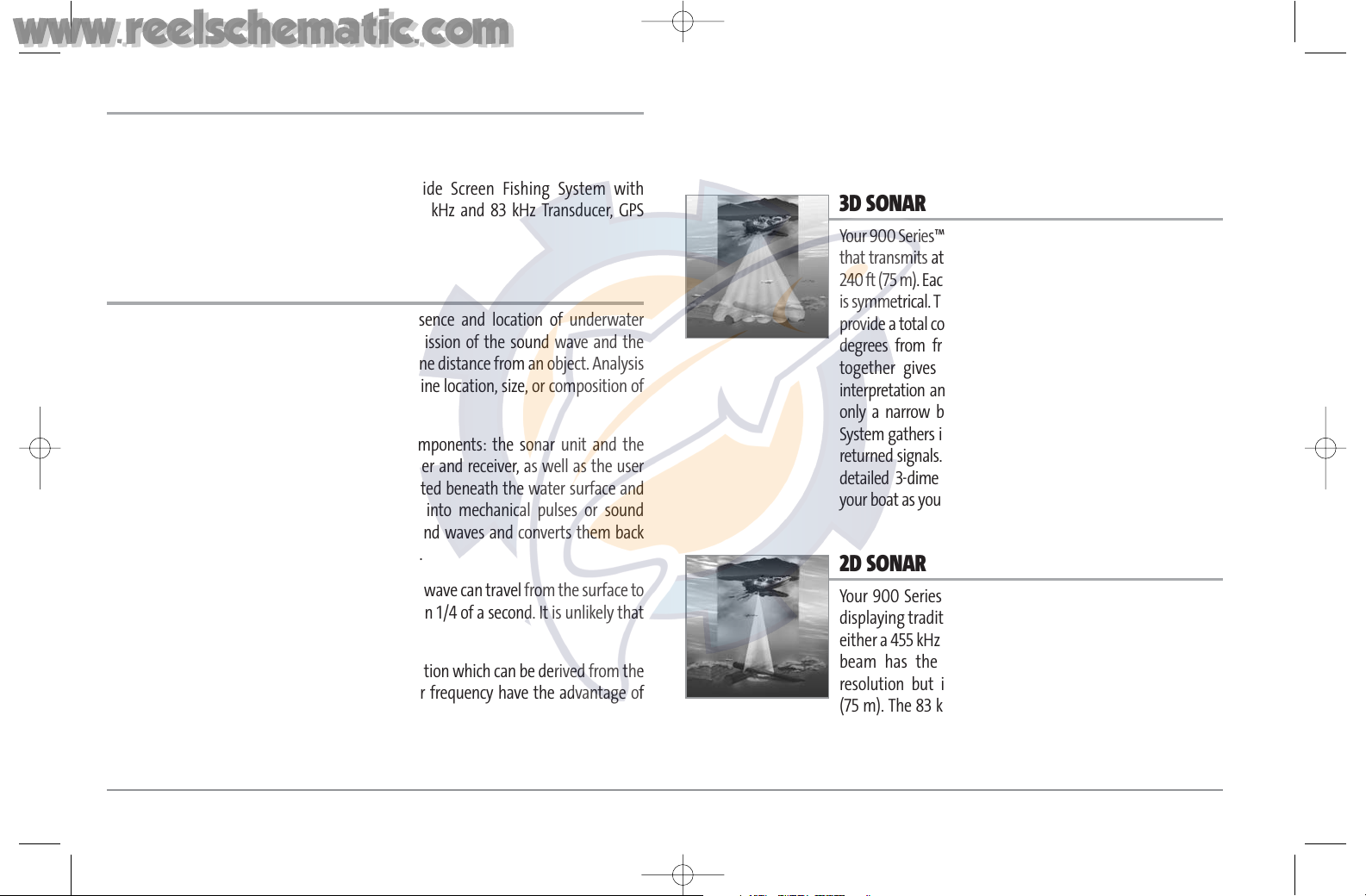
1
900 SERIES™ INTRODUCTION
Your 900 Series™ Ultra Wide Screen Fishing System comes in the following
configuration:
• Humminbird® 947c 3D Combo: Ultra Wide Screen Fishing System with
Chartplotter (Maps) and Dual Frequency 455 kHz and 83 kHz Transducer, GPS
Receiver included.
HOW THE 900 SERIES™ WORKS
Sonar uses sound waves to determine the presence and location of underwater
objects. The time measured between the transmission of the sound wave and the
reception of any reflection can be used to determine distance from an object. Analysis
of the reflected signal can also be used to determine location, size, or composition of
underwater objects.
Humminbird® products consist of two main components: the sonar unit and the
transducer. The sonar unit contains the transmitter and receiver, as well as the user
controls and LCD display. The transducer is mounted beneath the water surface and
converts electrical energy from the transmitter into mechanical pulses or sound
waves. The transducer also receives reflected sound waves and converts them back
into electrical signals for display on the sonar unit.
The transmit and receive cycle is very fast. A sound wave can travel from the surface to
a depth of 240 ft (70 m) and back again in less than 1/4 of a second. It is unlikely that
your boat can "outrun" this sonar signal.
A number of variables affect the nature of information which can be derived from the
sonar return. Sonar signals generated at a higher frequency have the advantage of
greatly increased sonar resolution, although the distance (depth) a high-frequency
signal can travel is relatively short. A low frequency signal can travel great distances,
but provides poor sonar resolution. The shape of the transmitted sonar signal greatly
affects the information available as well. A single wide beam has a large area of
coverage but poor resolution of detail. A narrow beam has excellent detail, but only a
limited area of coverage.
3D SONAR
Your 900 Series™ Fishing System uses a six-element transducer
that transmits at 455 kHz and is capable of reaching depths of
240 ft (75 m). Each transmitted beam is 16 degrees in width and
is symmetrical. The six beams are lined up next to each other to
provide a total coverage of 53 degrees from side to side, and 16
degrees from front to back. Using multiple narrow beams
together gives you a wide area of coverage for terrain
interpretation and fish location, without sacrificing the detail
only a narrow beam can provide. Your 900 Series™ Fishing
System gathers information from a continuous series of these
returned signals. It then interprets this information to create a
detailed 3-dimensional view of the terrain passing beneath
your boat as you travel across the water.
2D SONAR
Your 900 Series™ Fishing System also has the capability of
displaying traditional 2-dimensional sonar information from
either a 455 kHz beam or an 83 kHz beam. The 455 kHz single
beam has the advantage of providing increased sonar
resolution but is limited to a depth capability of 240 ft
(75 m). The 83 kHz single beam sonar has the advantage of
providing sonar information to 1000 ft (330 m) but the sonar
resolution is not as great as with the 455 kHz single beam.
531374-1_A - 947 Man.qxd 2/15/2005 7:52 PM Page 6
www.reelschematic.com
www.reelschematic.com
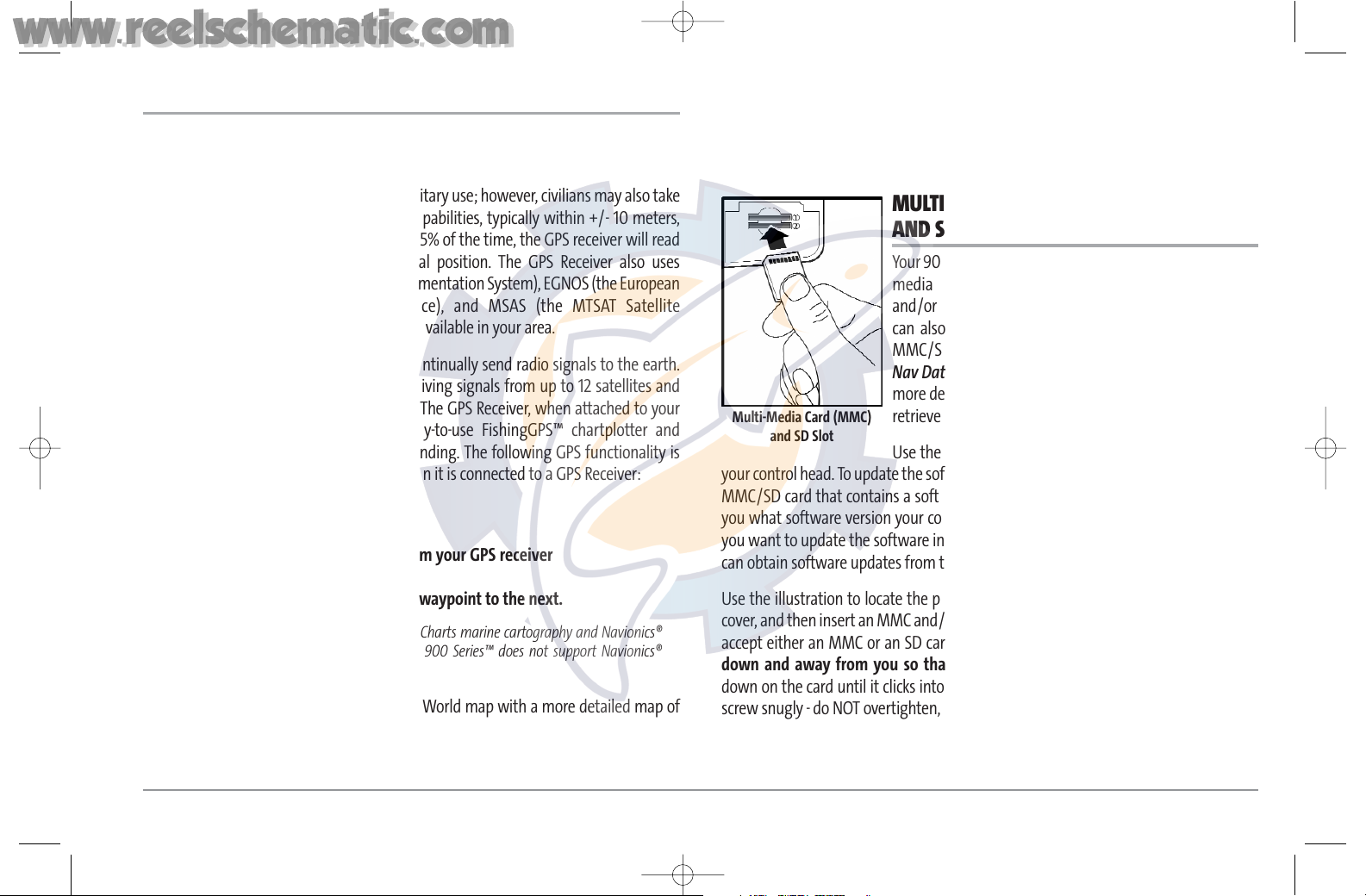
GPS AND CARTOGRAPHY
Your 900 Series™ uses GPS and sonar to determine your position, display it on a grid,
and provide detailed underwater information. The Global Positioning System (GPS) is
a satellite navigation system designed and maintained by the U.S. Department of
Defense. GPS was originally intended for military use; however, civilians may also take
advantage of its highly accurate position capabilities, typically within +/- 10 meters,
depending on conditions. This means that 95% of the time, the GPS receiver will read
a location within 10 meters of your actual position. The GPS Receiver also uses
information from WAAS (the Wide Area Augmentation System), EGNOS (the European
Geostationary Navigation Overlay Service), and MSAS (the MTSAT Satellite
Augmentation System) satellites if they are available in your area.
GPS uses a constellation of satellites that continually send radio signals to the earth.
Your present position is determined by receiving signals from up to 12 satellites and
measuring the distance from the satellites. The GPS Receiver, when attached to your
900 Series™, allows you to combine easy-to-use FishingGPS™ chartplotter and
navigation capabilities with advanced fishfinding. The following GPS functionality is
currently supported by the 900 Series™ when it is connected to a GPS Receiver:
• View current position
• View current track (breadcrumb trail)
• View precision speed and heading from your GPS receiver
• Save tracks, waypoints and routes
• Travel a route and navigate from one waypoint to the next.
NOTE: 900 Series™ supports Navionics® Gold Charts marine cartography and Navionics®
HotMaps™ 2004 Gold for inland fishing. The 900 Series™ does not support Navionics®
Classic Charts.
Your 900 Series™ also comes with a built-in World map with a more detailed map of
North America (Domestic models) or a more detailed map of Europe and Southeast
Asia, including Australia and New Zealand (International models).
Your 900 Series™ uses the GPS Receiver to determine the position of the boat
automatically, and uses the zoom level settings on a particular view to select the best
chart to display. See Viewing Cartography for more information.
MULTI-MEDIA CARD (MMC)
AND SD SLOT
Your 900 Series™ supports cartography, and has two multimedia card (MMC)/SD slots. Optional-purchase MMC
and/or SD cards can contain additional detailed maps. You
can also export navigation data from your unit onto an
MMC/SD card (see Navigation Main Menu: Export All
Nav Data). If you insert an MMC or SD card that contains a
more detailed chart for a particular location, your unit will
retrieve that chart and display it automatically.
Use the MMC/SD cards to update the software version of
your control head. To update the software in your control head, plug in the appropriate
MMC/SD card that contains a software update file; the unit will recognize it, will tell
you what software version your control head is currently running, and will ask you if
you want to update the software in the unit to match that on the MMC/SD card. You
can obtain software updates from the www.humminbird.com website.
Use the illustration to locate the position of the MMC and SD slot cover, remove the
cover, and then insert an MMC and/or an SD card into one or both slots - either slot can
accept either an MMC or an SD card. The label on both types of cards should face
down and away from you so that you’re looking at the back of the card. Press
down on the card until it clicks into place, then replace the slot cover and tighten the
screw snugly - do NOT overtighten, as this will not improve water resistance, and may
damage the cover.
Multi-Media Card (MMC)
and SD Slot
2
531374-1_A - 947 Man.qxd 2/15/2005 7:52 PM Page 7
www.reelschematic.com
www.reelschematic.com
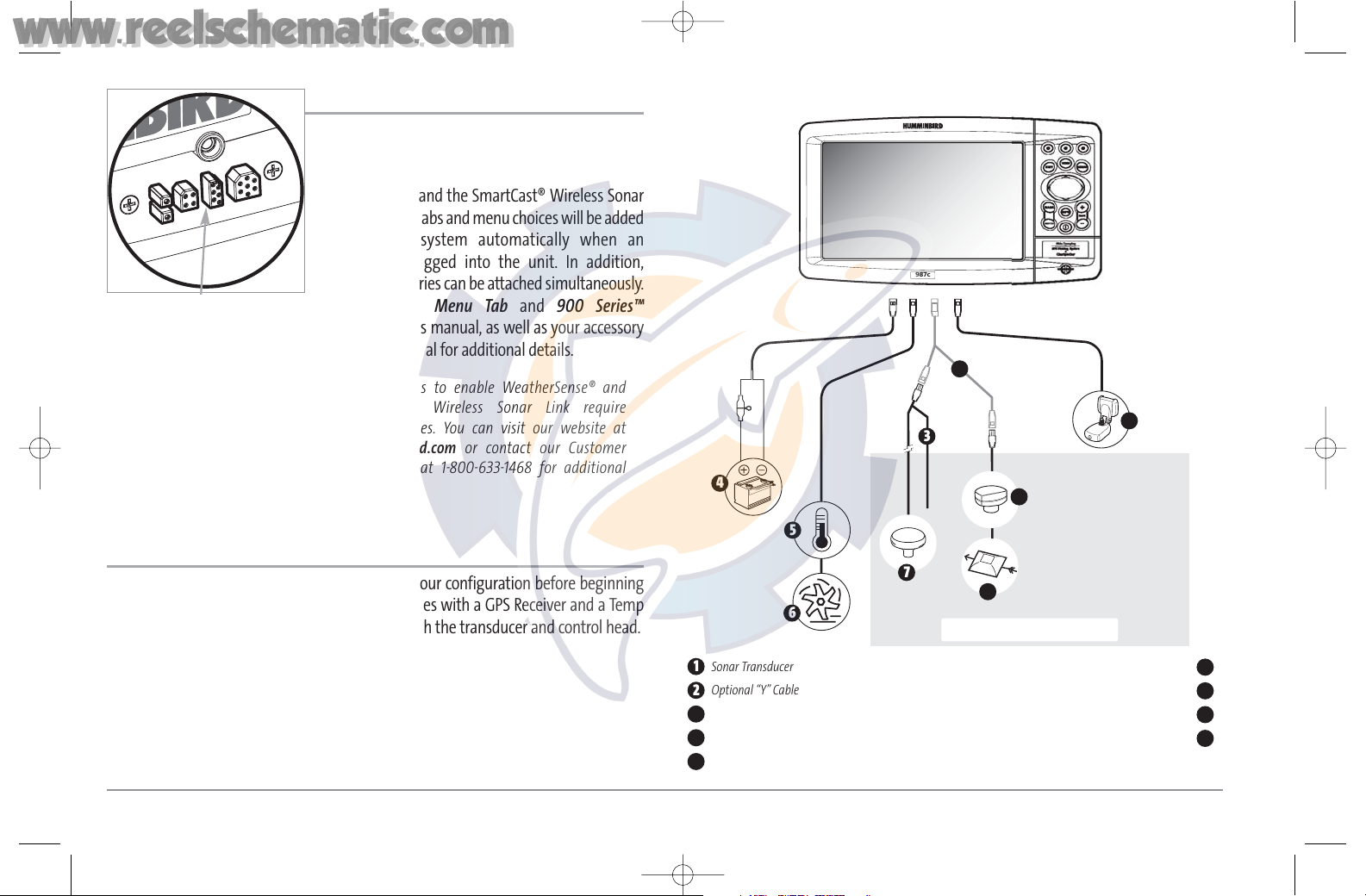
3
ACCESSORY BUS
Use the Accessory Bus to expand the functionality of
your 900 Series™. Accessories plug directly into the
900 Series™, enabling Advanced features such as
WeatherSense® and the SmartCast® Wireless Sonar
Link. Additional tabs and menu choices will be added
to the menu system automatically when an
accessory is plugged into the unit. In addition,
multiple accessories can be attached simultaneously.
See Accessories Menu Tab and 900 Series™
Accessories in this manual, as well as your accessory
Operations Manual for additional details.
NOTE: Accessories to enable WeatherSense® and
the SmartCast® Wireless Sonar Link require
separate purchases. You can visit our website at
www.humminbird.com or contact our Customer
Resource Center at 1-800-633-1468 for additional
details.
INSTALLATION OVERVIEW
Please read all instructions that are relevant for your configuration before beginning
the installation process. Your 947c 3D Combo comes with a GPS Receiver and a Temp
Probe Accessory that should be installed along with the transducer and control head.
The 900 Series™ has a wide variety of configurations.
Sonar Transducer
1
Optional “Y” Cable
2
NMEA 0183
3
Speed through water
GPS Receiver
WeatherSense®
6
7
8
Power
4
SmartCast® Wireless Sonar Link
9
Temperature
5
Accessory Bus
1
2
3
4
5
6
7
8
9
Accessory Bus
531374-1_A - 947 Man.qxd 2/15/2005 7:52 PM Page 8
www.reelschematic.com
www.reelschematic.com
987c
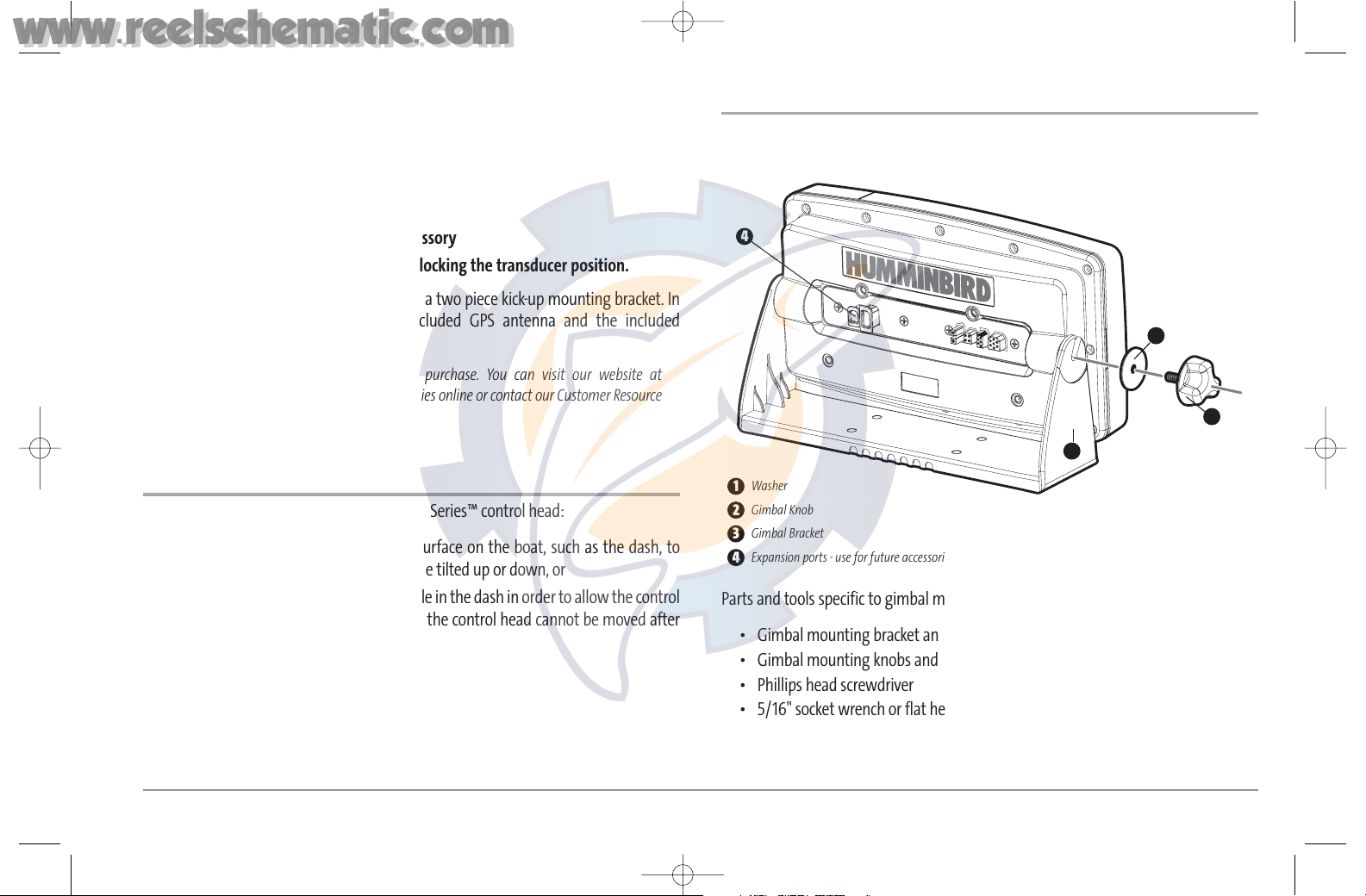
Basic installation tasks that you must perform include:
• Installing the control head (choosing either gimbal or in-dash mounting)
• Installing the transducer (choosing either the transom mount, inside the hull
mount, or trolling motor mounting method)
• Installing the GPS Receiver
• Installing the Temperature Probe Accessory
• Testing the complete installation and locking the transducer position.
The supplied Humminbird® transducer uses a two piece kick-up mounting bracket. In
addition, you will need to install the included GPS antenna and the included
Temperature Probe accessory.
NOTE: Accessories may require a separate purchase. You can visit our website at
www.humminbird.com to order these accessories online or contact our Customer Resource
Center at 1-800-633-1468.
CONTROL HEAD INSTALLATION
You have two choices for mounting your 900 Series™ control head:
• Gimbal mounting, where you use a surface on the boat, such as the dash, to
mount the control head so that it can be tilted up or down, or
• In-dash mounting, where you cut a hole in the dash in order to allow the control
head to be recessed into the dash, and the control head cannot be moved after
mounting.
GIMBAL MOUNTING THE CONTROL HEAD
If you are gimbal mounting the Humminbird® 900 Series™, you can pre-assemble the
unit in order to plan the best mounting location.
Parts and tools specific to gimbal mounting are:
• Gimbal mounting bracket and screws
• Gimbal mounting knobs and washers
• Phillips head screwdriver
• 5/16" socket wrench or flat head screw driver
• Hand drill with various drill bits
• Marine-grade silicone sealant.
Washer
1
Gimbal Knob
2
Gimbal Bracket
3
Expansion ports - use for future accessories
4
3
2
1
4
4
531374-1_A - 947 Man.qxd 2/15/2005 7:52 PM Page 9
www.reelschematic.com
www.reelschematic.com

5
1. Place the control head into the gimbal bracket. Make sure that the straight side
of the gimbal arm is against the back side of the control head.
2. Place a 1" (25 mm) diameter black washer on the gimbal knob and then thread
the knob and washer into the housing. Tighten the gimbal knob to secure the
900 Series™ control head to the mount. Repeat step 2 for the other side.
You can now place the control head in various locations to decide which is best for
mounting. Rotating the mounting bracket to the top of the control head will allow for
overhead mounting. The chosen mounting area should allow for sufficient room so the
control head can pivot through the full tilt range and allow for easy removal and installation.
NOTE: You can drill the cable pass hole underneath the gimbal bracket, allowing you to
thread the cables through the knock- out holes in the mount; however, if you cannot drill the
hole directly under the mounting bracket, then you will need to drill the cable pass hole
behind the bracket, and will need to mount the hole cover there instead.
NOTE: When drilling holes in fiberglass hulls, it is best to start with a smaller bit and use
progressively larger drill bits to reduce the chance of chipping or flaking the outer coating.
Fill all holes with marine grade silicone sealant.
NOTE: You must have underside access to the mounting location to pass the cables through to
the surface. Also make sure that the mounting surface is adequately supported to protect the
control head from excessive wave shock and vibration and provide visibility while in operation.
3. After the mounting location has been determined, loosen the gimbal knobs and
remove the control head from the gimbal bracket.
NOTE: Alternate hole patterns are available underneath the gimbal mounting bracket, and
may match existing holes on the boat. If you choose to use one of these alternate hole
patterns, simply drill it out and use it to mount the bracket instead.
4. Place the gimbal bracket in the chosen position on the mounting surface and
mark the four mounting screw locations using a pencil or center punch.
NOTE: Go to the installation instructions applicable to your transducer, GPS Receiver and
accessories. Make the required installations and then run the cables to your control head
mounting location. Do not cut any cabling (except the power cable). If your cables are too
short, extensions are available from your local dealer or online from www.humminbird.com.
8.5"
5"
3.6"
1.25"
Mounting Screws
1
Washer
2
Gimbal Mounting Bracket
3
1
3
2
531374-1_A - 947 Man.qxd 2/15/2005 7:52 PM Page 10
www.reelschematic.com
www.reelschematic.com
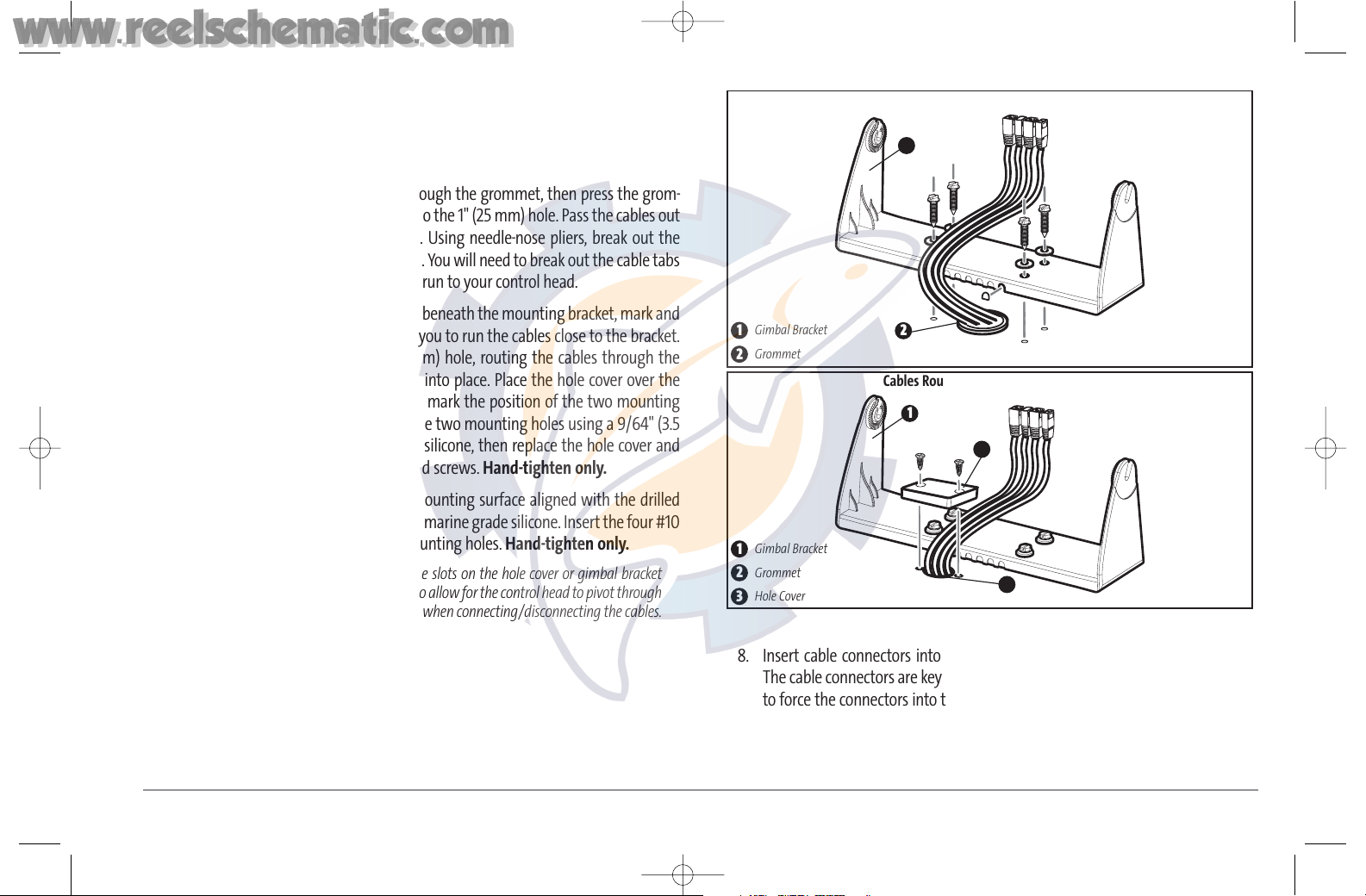
5. Set the gimbal bracket aside and drill the four mounting screw holes using a
5/32" (4.0 mm) drill bit.
6a. If the cables must pass through a hole directly beneath the mounting bracket,
mark and drill an additional 1" (25 mm) hole centered between the four
mounting holes. Route the cables through the grommet, then press the grom-
met in place around the cables and into the 1" (25 mm) hole. Pass the cables out
of the back of the mounting bracket. Using needle-nose pliers, break out the
tabs on the rear of the mounting base. You will need to break out the cable tabs
for the number of cables you want to run to your control head.
6b. If the cables cannot be routed directly beneath the mounting bracket, mark and
drill a 1" (25 mm) hole that will allow you to run the cables close to the bracket.
Pass the cables through the 1" (25 mm) hole, routing the cables through the
grommet and pressing the grommet into place. Place the hole cover over the
mounting surface hole, then use it to mark the position of the two mounting
screws. Remove the hole cover, drill the two mounting holes using a 9/64" (3.5
mm) bit, fill them with marine-grade silicone, then replace the hole cover and
insert the #8 Phillips countersink wood screws. Hand-tighten only.
7. Place the mounting bracket on the mounting surface aligned with the drilled
holes and fill the mounting holes with marine grade silicone. Insert the four #10
Slotted-Hex wood screws into the mounting holes. Hand-tighten only.
NOTE: Be sure that the cables pass through the slots on the hole cover or gimbal bracket
break out tabs and there is enough cable slack to allow for the control head to pivot through
its full tilt range. Extra cable slack will also help when connecting/disconnecting the cables.
8. Insert cable connectors into the proper recesses on the cable collector insert.
The cable connectors are keyed to prevent reverse installation, so be careful not
to force the connectors into the wrong slots. If you don’t have a cable for every
hole in the insert, install the blank plugs to protect the control head from the
weather.
1
2
Cables Routed Directly Beneath Mounting Bracket
Gimbal Bracket
1
Grommet
2
1
Cables Routed Near Mounting Bracket
Gimbal Bracket
1
Grommet
2
Hole Cover
3
3
2
6
531374-1_A - 947 Man.qxd 2/15/2005 7:53 PM Page 11
www.reelschematic.com
www.reelschematic.com
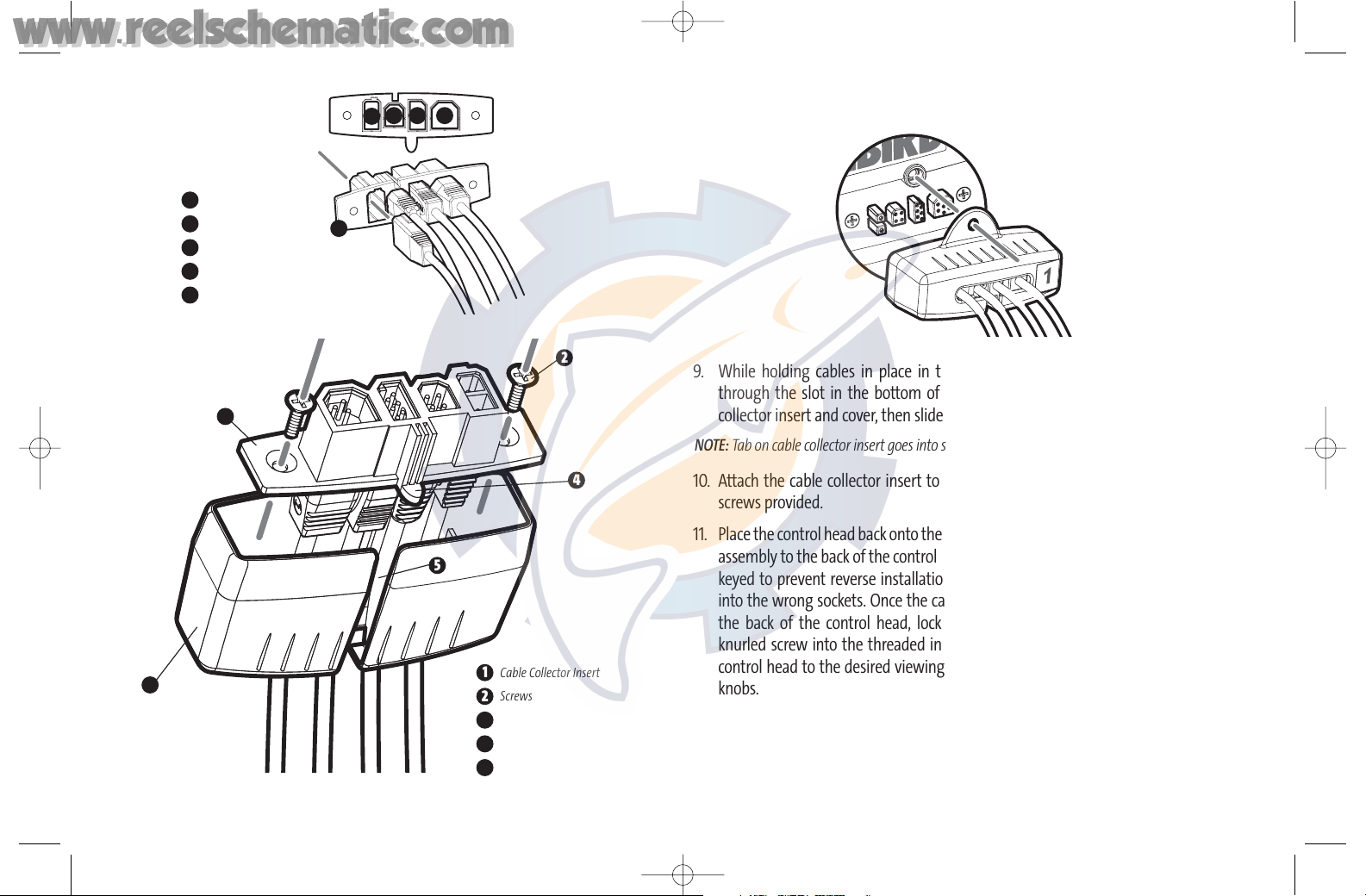
7
9. While holding cables in place in the cable collector insert, thread the cables
through the slot in the bottom of the cable collector cover, line up the cable
collector insert and cover, then slide the cover into place on the insert.
NOTE: Tab on cable collector insert goes into slot on cover.
10. Attach the cable collector insert to the cable collector cover using the 2 Phillip
screws provided.
11. Place the control head back onto the mounting bracket. Plug in the cable collector
assembly to the back of the control head. Cable connectors and cable sockets are
keyed to prevent reverse installation, so be careful not to force the connectors
into the wrong sockets. Once the cable collector and all cables are plugged into
the back of the control head, lock the assembly into place by threading the
knurled screw into the threaded insert on the back of the housing. Adjust the
control head to the desired viewing angle and secure by tightening the gimbal
knobs.
NOTE: You may wish to dress the cabling with nylon wire ties in order to hold the cables
together and create a cleaner assembly.
The Humminbird® 900 Series™ control head is now ready for operation.
Plug Cable Connector Assembly to
Back of Control Head
Cable Collector Insert
1
Screws
2
Cable Collector Cover
3
Tab on Insert
4
Slot on Cover
5
1
2
3
Power
1
Temperature
2
Communications
3
Transducer
4
Cable Collector Insert
5
1
2 3 4
5
4
5
531374-1_A - 947 Man.qxd 2/15/2005 7:53 PM Page 12
www.reelschematic.com
www.reelschematic.com
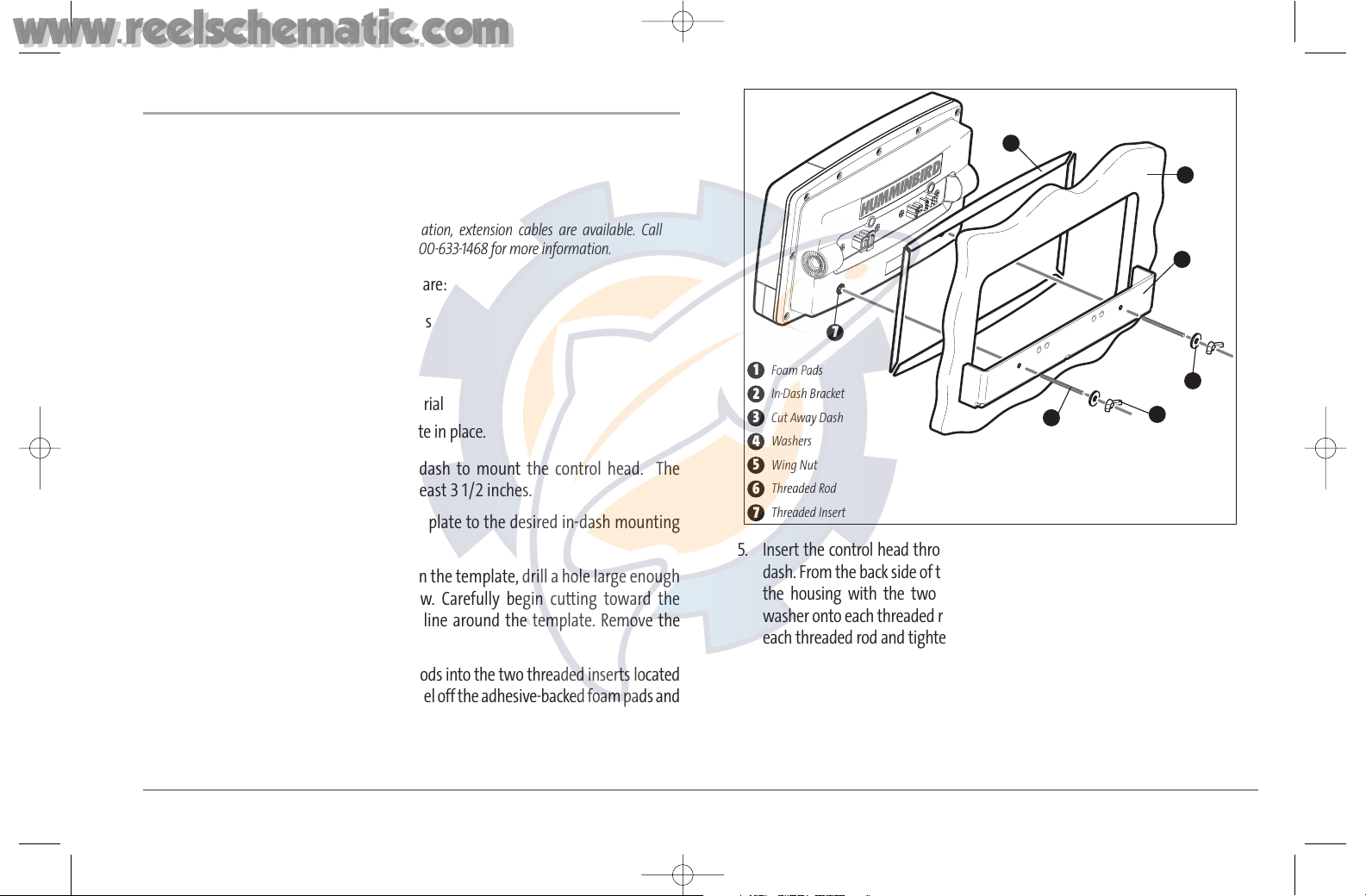
IN-DASH MOUNTING THE CONTROL HEAD
If you are in-dash mounting the control head, start by placing the components on the
surfaces where you intend to install them before installation. Make sure that the
surfaces you have chosen provide adequate protection from wave shock, and that all
cables can reach the control head.
NOTE: If a cable is too short for your application, extension cables are available. Call
Humminbird® Customer Resource Center at 1-800-633-1468 for more information.
Parts and tools specific to In-dash mounting are:
• In-dash mount bracket and threaded rods
• In-dash mounting foam pads
• In-dash mounting template
• Reciprocating saw for cutting dash material
• Masking tape to hold mounting template in place.
1. Locate a suitable, flat area of the dash to mount the control head. The
control head requires a depth of at least 3 1/2 inches.
2. Tape the provided In-Dash paper template to the desired in-dash mounting
location.
3. At a location inside the dotted line on the template, drill a hole large enough
to insert blade of reciprocating saw. Carefully begin cutting toward the
dotted line, then follow the dotted line around the template. Remove the
template when finished.
4. Insert and tighten the two threaded rods into the two threaded inserts located
on the back side of the control head. Peel off the adhesive-backed foam pads and
place them on the back of the control head; make sure you notice the difference
between the longer top/bottom and shorter side pads.
5. Insert the control head through the mounting hole from the front side of the
dash. From the back side of the dash, align the two threaded rods on the rear of
the housing with the two holes on the in-dash mounting bracket. Place a
washer onto each threaded rod, then secure bracket by placing a wing nut onto
each threaded rod and tighten fully.
Foam Pads
1
In-Dash Bracket
2
Cut Away Dash
3
Washers
4
Wing Nut
5
Threaded Rod
6
Threaded Insert
7
1
2
3
4
5
6
7
8
531374-1_A - 947 Man.qxd 2/15/2005 7:53 PM Page 13
www.reelschematic.com
www.reelschematic.com
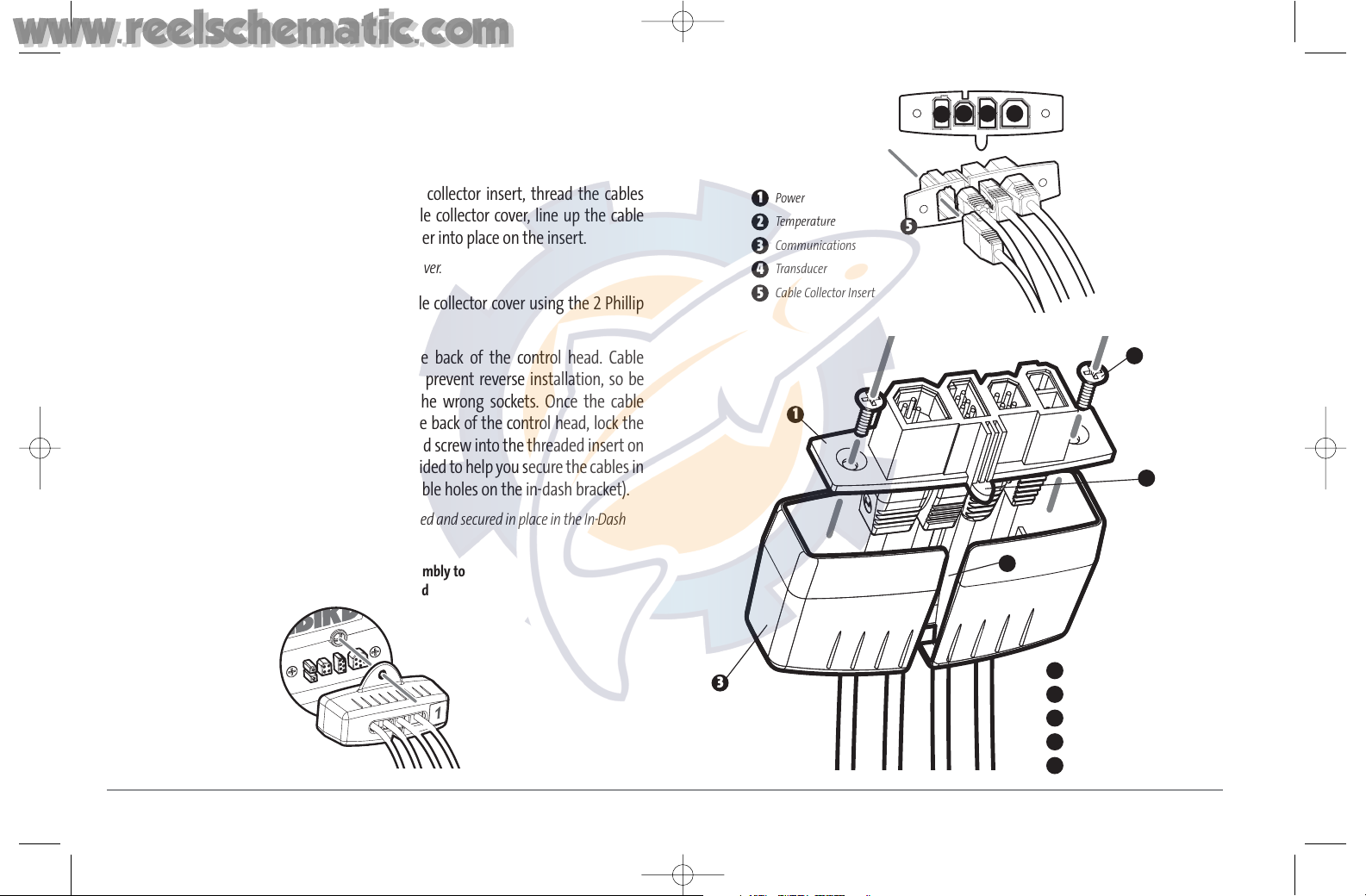
9
6. Insert cable connectors into the proper recesses on the cable collector insert.
The cable connectors are keyed to prevent reverse installation, so be careful not
to force the connectors into the wrong slots. If you don’t have a cable for every
hole in the insert, install the blank plugs to protect the unit from the weather.
7. While holding cables in place in the cable collector insert, thread the cables
through the slot in the bottom of the cable collector cover, line up the cable
collector insert and cover, then slide the cover into place on the insert.
NOTE: Tab on cable collector insert goes into slot on cover.
8. Attach the cable collector insert to the cable collector cover using the 2 Phillip
screws provided.
9. Plug the cable collector assembly into the back of the control head. Cable
connectors and cable sockets are keyed to prevent reverse installation, so be
careful not to force the connectors into the wrong sockets. Once the cable
collector and all cables are plugged into the back of the control head, lock the
assembly into place by threading the knurled screw into the threaded insert on
the back of the housing. (Cable ties are provided to help you secure the cables in
place by threading them through the available holes on the in-dash bracket).
NOTE: It is very important that the cable collector is used and secured in place in the In-Dash
installation.
Cable Collector Insert
1
Screws
2
Cable Collector Cover
3
Tab on Insert
4
Slot on Cover
5
1
2
3
Power
1
Temperature
2
Communications
3
Transducer
4
Cable Collector Insert
5
1
2 3 4
5
4
5
Plug Cable Connector Assembly to
Back of Control Head
531374-1_A - 947 Man.qxd 2/15/2005 7:53 PM Page 14
www.reelschematic.com
www.reelschematic.com
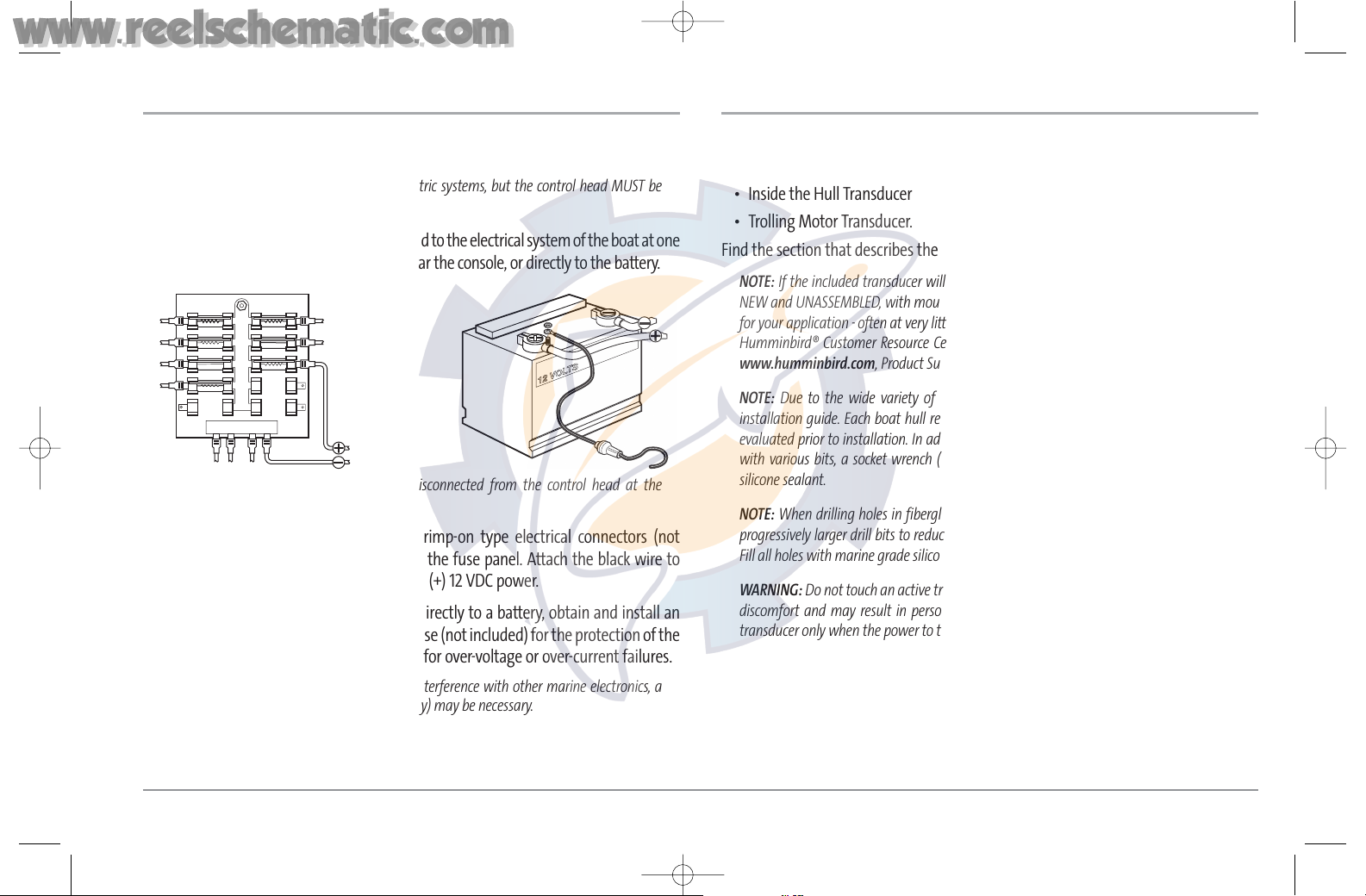
CONNECTING THE CONTROL HEAD POWER CABLE TO THE BOAT
A 6' (2 m) long power cable is included to supply power to the control head. You may
shorten or lengthen the cable using 18 gauge multi-stranded copper wire.
CAUTION: Some boats have 24 or 36 Volt electric systems, but the control head MUST be
connected to a 12 VDC power supply.
The control head power cable can be connected to the electrical system of the boat at one
of two places: a fuse panel usually located near the console, or directly to the battery.
NOTE: Make sure that the power cable is disconnected from the control head at the
beginning of this procedure.
1a. If a fuse terminal is available, use crimp-on type electrical connectors (not
included) that match the terminal on the fuse panel. Attach the black wire to
ground (-), and the red wire to positive (+) 12 VDC power.
1b. If you need to wire the control head directly to a battery, obtain and install an
inline fuse holder and a 2.5 to 3 Amp fuse (not included) for the protection of the
unit. Humminbird® is not responsible for over-voltage or over-current failures.
NOTE: In order to minimize the potential for interference with other marine electronics, a
separate power source (such as a second battery) may be necessary.
You are now ready to install the transducer. Find the section that refers to your specific
transducer installation method.
TRANSDUCER INSTALLATION
There are three different installation methods for your transducer:
• Transom Transducer
• Inside the Hull Transducer
• Trolling Motor Transducer.
Find the section that describes the method of installation you will be using.
NOTE: If the included transducer will not work for your application, you may exchange it,
NEW and UNASSEMBLED, with mounting hardware included, for a transducer appropriate
for your application - often at very little or no charge, depending on the transducer. Call the
Humminbird® Customer Resource Center (1-800-633-1468) for details and pricing, or visit
www.humminbird.com, Product Support/Transducer Exchange for more information.
NOTE: Due to the wide variety of hulls, only general instructions are presented in this
installation guide. Each boat hull represents a unique set of requirements that should be
evaluated prior to installation. In addition to the parts supplied, you will need a hand drill
with various bits, a socket wrench (5/16"), a Phillips head screwdriver, and marine-grade
silicone sealant.
NOTE: When drilling holes in fiberglass hulls, it is best to start with a smaller bit and use
progressively larger drill bits to reduce the chance of chipping or flaking the outer coating.
Fill all holes with marine grade silicone sealant.
WARNING: Do not touch an active transducer during operation, as this may cause physical
discomfort and may result in personal injury in the form of tissue damage. Handle the
transducer only when the power to the control head is off.
10
531374-1_A - 947 Man.qxd 2/15/2005 7:53 PM Page 15
www.reelschematic.com
www.reelschematic.com
POSITIVE
GROUND
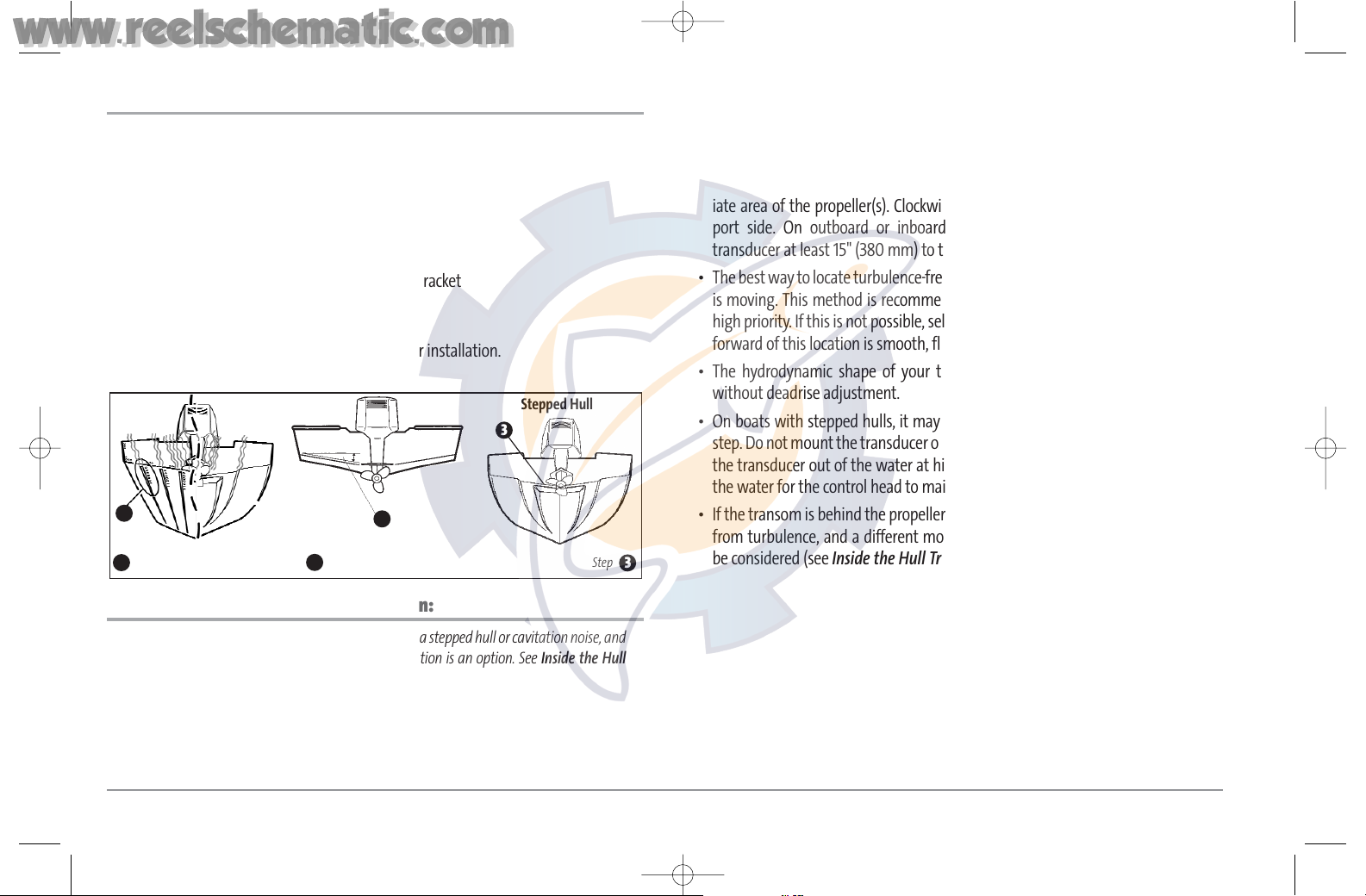
11
TRANSOM TRANSDUCER INSTALLATION
If you will be installing a transom mounted transducer, use the procedures in this
section. There are several procedures you will have to perform in order to install a
transom-mounted transducer. They are:
• Determine transducer mounting location
• Mount the bracket to the boat
• Attach the pivot to the transducer
• Mount the transducer pivot assembly to the bracket
• Adjust the running position of the transducer
• Route the transducer cable
• Perform a final test of the transom transducer installation.
To determine transducer mounting location:
NOTE: If transom mounting is not possible because of a stepped hull or cavitation noise, and
you have a single layer fiberglass hull, In-hull installation is an option. See Inside the Hull
Transducer Installation for more information.
1. First, determine the best location on the transom to install the transducer.
Consider the following to find the best location:
• It is very important to locate the transducer in an area which is relatively free of
turbulent water. As a boat moves through the water, turbulence is generated by
the weight of the boat, and the thrust of the propeller(s) - either clockwise or
counter- clockwise. This turbulent water is normally confined to areas immediately
aft of ribs, strakes or rows of rivets on the bottom of the boat, and in the immediate area of the propeller(s). Clockwise propellers create more turbulence on the
port side. On outboard or inboard/outboard boats, it is best to locate the
transducer at least 15" (380 mm) to the side of the propeller(s).
• The best way to locate turbulence-free water is to view the transom while the boat
is moving. This method is recommended if maximum high-speed operation is a
high priority. If this is not possible, select a location on the transom where the hull
forward of this location is smooth, flat and free of protrusions or ribs.
• The hydrodynamic shape of your transducer allows it to point straight down
without deadrise adjustment.
• On boats with stepped hulls, it may be possible to mount the transducer on the
step. Do not mount the transducer on the transom behind a step to avoid popping
the transducer out of the water at higher speeds; the transducer must remain in
the water for the control head to maintain the sonar signal.
• If the transom is behind the propeller(s), it may be impossible to find an area clear
from turbulence, and a different mounting technique or transducer type should
be considered (see Inside the Hull Transducer Installation).
Stepped Hull
Rivets/Strakes
1
Deadrise Angle
2
Step
3
1
2
3
531374-1_A - 947 Man.qxd 2/15/2005 7:53 PM Page 16
www.reelschematic.com
www.reelschematic.com

To mount the transducer bracket to the boat:
1. Remove the transducer mounting template from this manual. (See Appendix A,
Transducer Mounting Template: SHS 7W).
2. Hold the template on the transom of the
boat in the location where the transducer
will be installed. Align the template
vertically, matching the lower edge of the
transom with the bottom corner of the
template. If your propeller moves
clockwise as the boat moves forward,
mount the transducer on the starboard
side, and use the bottom left corner of the
template. If your propeller moves counter-
clockwise as the boat moves forward,
mount the transducer on the port side, and
use the bottom right corner of the
template.
3. Using a pencil or punch, mark the three mounting holes on the transom. Do not
mark or drill any other holes at this time.
4. Using a 5/32" (4.0 mm) bit, drill the three holes to a depth of approximately
1" (25 mm). On fiberglass hulls, it is best to use progressively larger drill bits to
reduce the chance of chipping or flaking the outer coating. Use a marine-grade
silicone sealant to fill the drilled holes.
5. Align the metal mounting bracket with the
mounting holes. The center slot should be above the
two outer slots. (This bracket and all other hardware
supplied is top quality stainless steel for maximum
strength and corrosion protection.) Insert the three 1"
(25 mm) flat head wood screws into the drilled holes,
but do not completely tighten.
To attach the pivot to the transducer:
1. Attach the pivot to the transducer body, using the two 1/4"-20 x 5/8" (16 mm)
machine screws, toothed washers, and square nuts. The toothed washers must
fit on the inside of the transducer ears, between the pivot and the ears. The
square nuts will be prevented from rotating by the pocket in the back of the
pivot. An Allen wrench is provided which fits all the 1/4"-20 screws, but do not
fully tighten the screws at this time.
Pivot
1
Toothed Washer
2
Machine Screw
3
Square Nut
4
Insert the Square Nuts
Attach the Pivot
1
2
4
3
Attaching the Bracket
Level
15” (380 mm)
from prop(s)
12
531374-1_A - 947 Man.qxd 2/15/2005 7:53 PM Page 17
www.reelschematic.com
www.reelschematic.com
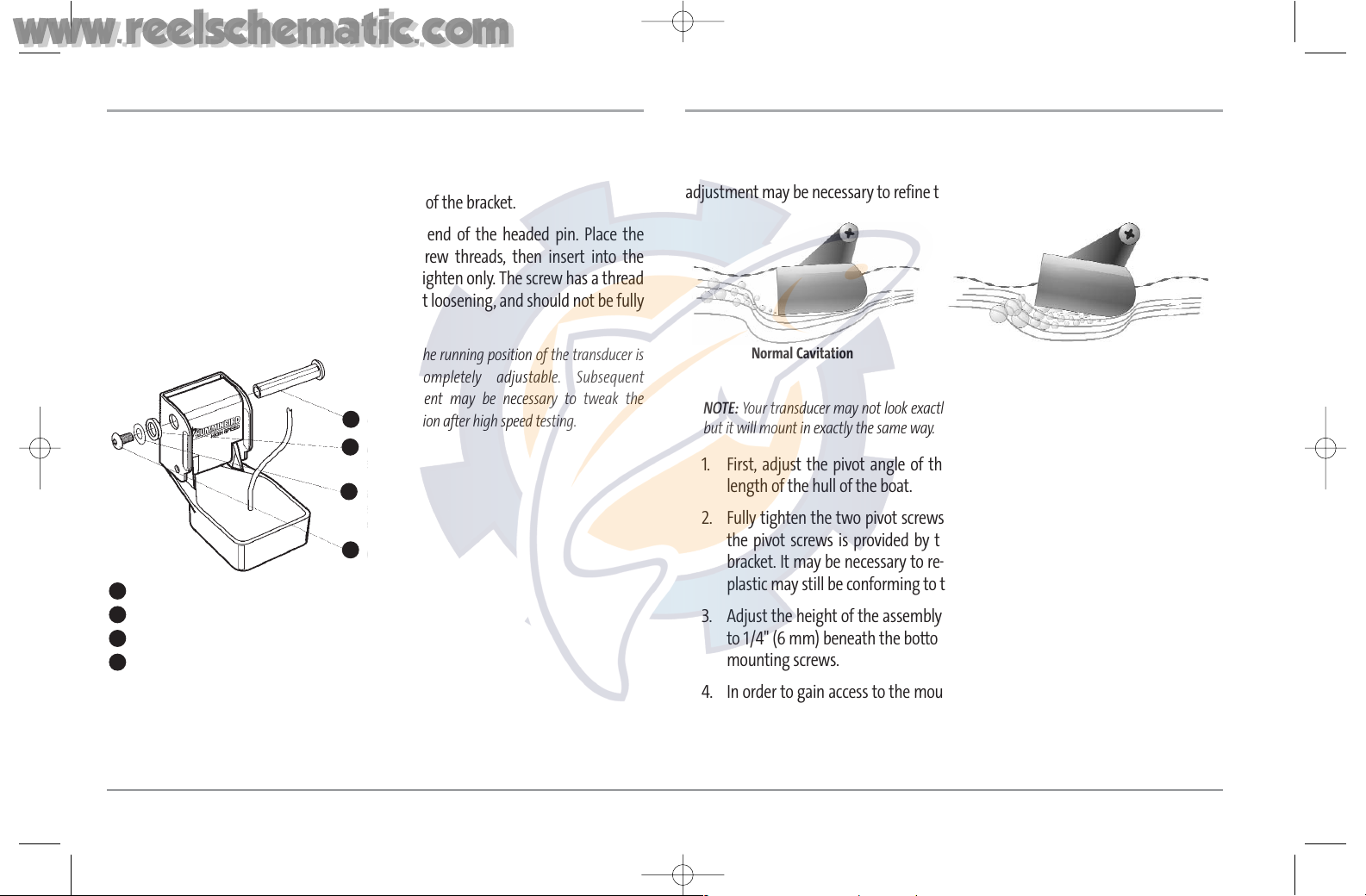
13
To mount the transducer pivot assembly to the bracket:
1. Slide the assembled transducer into the metal bracket from the bottom,
aligning the large hole at the top of the bracket with the hole in the pivot.
2. Insert the headed pin through the pivot holes in the bracket and pivot. The
headed pin can be inserted from either side of the bracket.
3. Place the nylon washer over the opposite end of the headed pin. Place the
stainless washer over the ¹⁄₄"-20 x ⁵⁄₈" screw threads, then insert into the
opposite end of the headed pin and finger tighten only. The screw has a thread
locking compound on the threads to prevent loosening, and should not be fully
tightened until all adjustments are made.
NOTE: The running position of the transducer is
now completely adjustable. Subsequent
adjustment may be necessary to tweak the
installation after high speed testing.
To adjust the running position of the transducer:
The transducer mounting bracket allows height and tilt adjustment, while the pivot
bolt allows angular adjustment. These adjustments will help reduce cavitation.
Initially, adjust the transducer as described in the following paragraphs. Further
adjustment may be necessary to refine the installation after high-speed testing.
NOTE: Your transducer may not look exactly like the transducer shown in the illustrations,
but it will mount in exactly the same way.
1. First, adjust the pivot angle of the transducer body, so it is parallel with the
length of the hull of the boat.
2. Fully tighten the two pivot screws, using the supplied Allen wrench. Access to
the pivot screws is provided by the lower holes in the side of the mounting
bracket. It may be necessary to re-tighten the pivot bolt after initial use as the
plastic may still be conforming to the pressure from the lock washers.
3. Adjust the height of the assembly so the face of the transducer is 1/8" (3 mm)
to 1/4" (6 mm) beneath the bottom of the transom, and fully tighten the three
mounting screws.
4. In order to gain access to the mounting screws, the transducer assembly must
be pivoted up in the bracket as shown. Be careful not to alter the running angle
as some force is necessary to pivot the assembly.
Normal Cavitation
Cavitation that will cause
erratic sonar readings
Headed Pin
1
Nylon Washer (fits over headed pin)
2
Stainless Washer (fits over screw threads)
3
Screw
4
1
2
3
4
531374-1_A - 947 Man.qxd 2/15/2005 7:53 PM Page 18
www.reelschematic.com
www.reelschematic.com
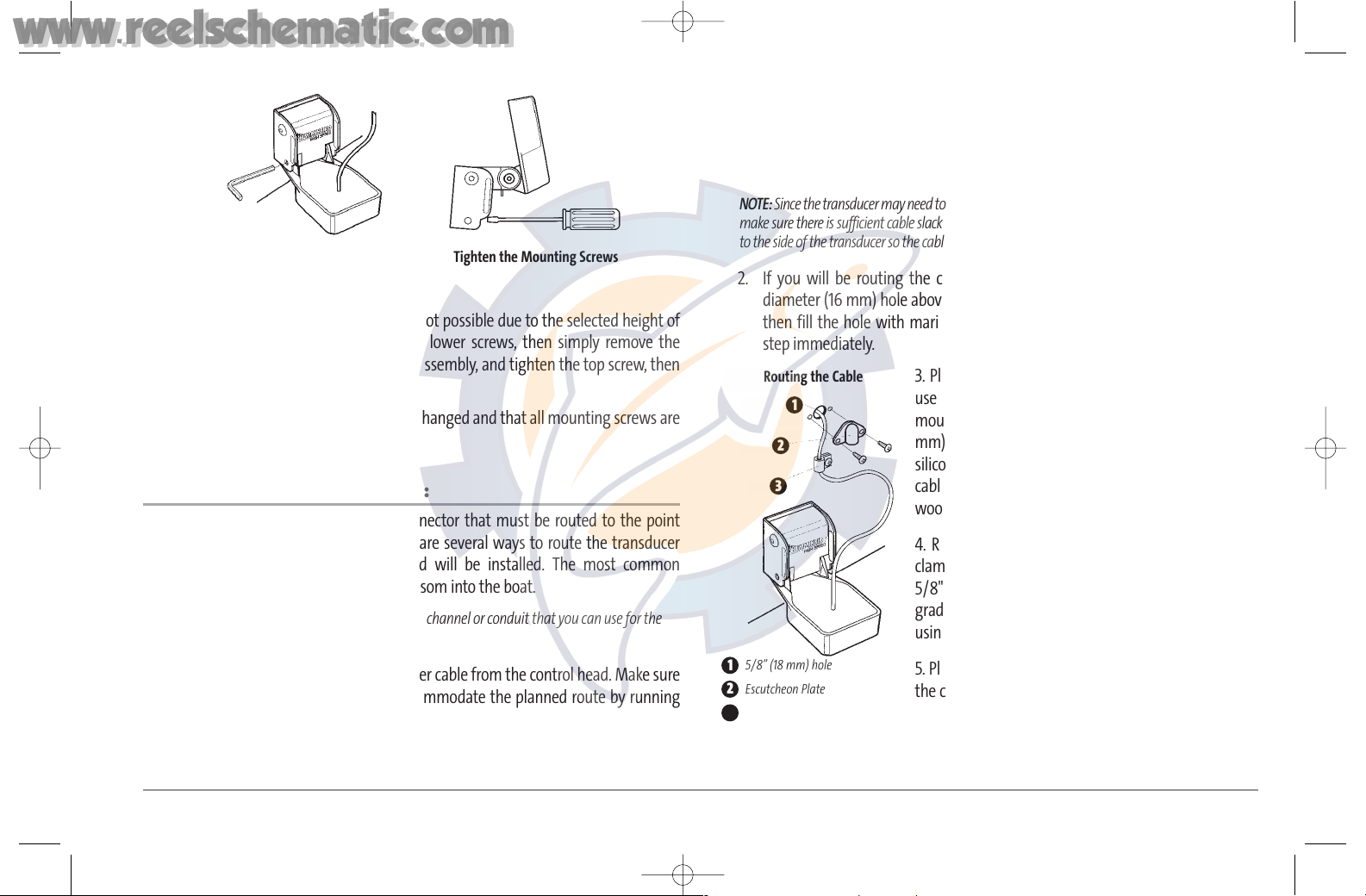
5. If access to the top mounting hole is not possible due to the selected height of
the transducer, fully tighten the two lower screws, then simply remove the
headed pivot pin and the transducer assembly, and tighten the top screw, then
reassemble.
6. Confirm that the pivot angle has not changed and that all mounting screws are
fully tightened.
To route the transom transducer cable:
The transducer cable has a low profile connector that must be routed to the point
where the control head is mounted. There are several ways to route the transducer
cable to the area where the control head will be installed. The most common
procedure routes the cable through the transom into the boat.
NOTE: Your boat may have a pre-existing wiring channel or conduit that you can use for the
transducer cable.
1. Unplug the other end of the transducer cable from the control head. Make sure
that the cable is long enough to accommodate the planned route by running
the cable over the transom.
CAUTION! Do not cut or shorten the transducer cable, and try not to damage the cable insulation.
Route the cable as far as possible from any VHF radio antenna cables or tachometer cables to
reduce the possibility of interference. If the cable is too short, extension cables are available to
extend the transducer cable up to a total of 50' (15 m). For assistance, contact the Customer
Resource Center at www.humminbird.com or call 1-800- 633-1468 for more information.
NOTE: Since the transducer may need to pivot up to 90 degrees in the bracket if it strikes an object,
make sure there is sufficient cable slack to accommodate this motion. It is best to route the cable
to the side of the transducer so the cable will not be damaged by the rotation of the transducer.
2. If you will be routing the cable through a hole in the transom, drill a 5/8"
diameter (16 mm) hole above the waterline. Route the cable through this hole,
then fill the hole with marine-grade silicone sealant and proceed to the next
step immediately.
3. Place the escutcheon plate over the cable hole and
use it as a guide to mark the two escutcheon plate
mounting holes. Remove the plate, drill two 9/64" (3.6
mm) holes, then fill both holes with marine-grade
silicone sealant. Place the escutcheon plate over the
cable hole and attach with two #8 x 5/8" (16 mm)
wood screws.
4. Route and secure the cable by attaching the cable
clamp to the transom; drill one 9/64" dia. (3.5 mm) x
5/8" deep (16 mm) hole, then fill hole with marinegrade silicone sealant, then attach the cable clamp
using a #8 x 5/8" (16 mm) screw.
5. Plug the other end of the transducer cable back into
the control head connection holder.
5/8” (18 mm) hole
1
Escutcheon Plate
2
Cable Clamp
3
Routing the Cable
1
2
3
Tighten the Pivot Screws Tighten the Mounting Screws
14
531374-1_A - 947 Man.qxd 2/15/2005 7:53 PM Page 19
www.reelschematic.com
www.reelschematic.com
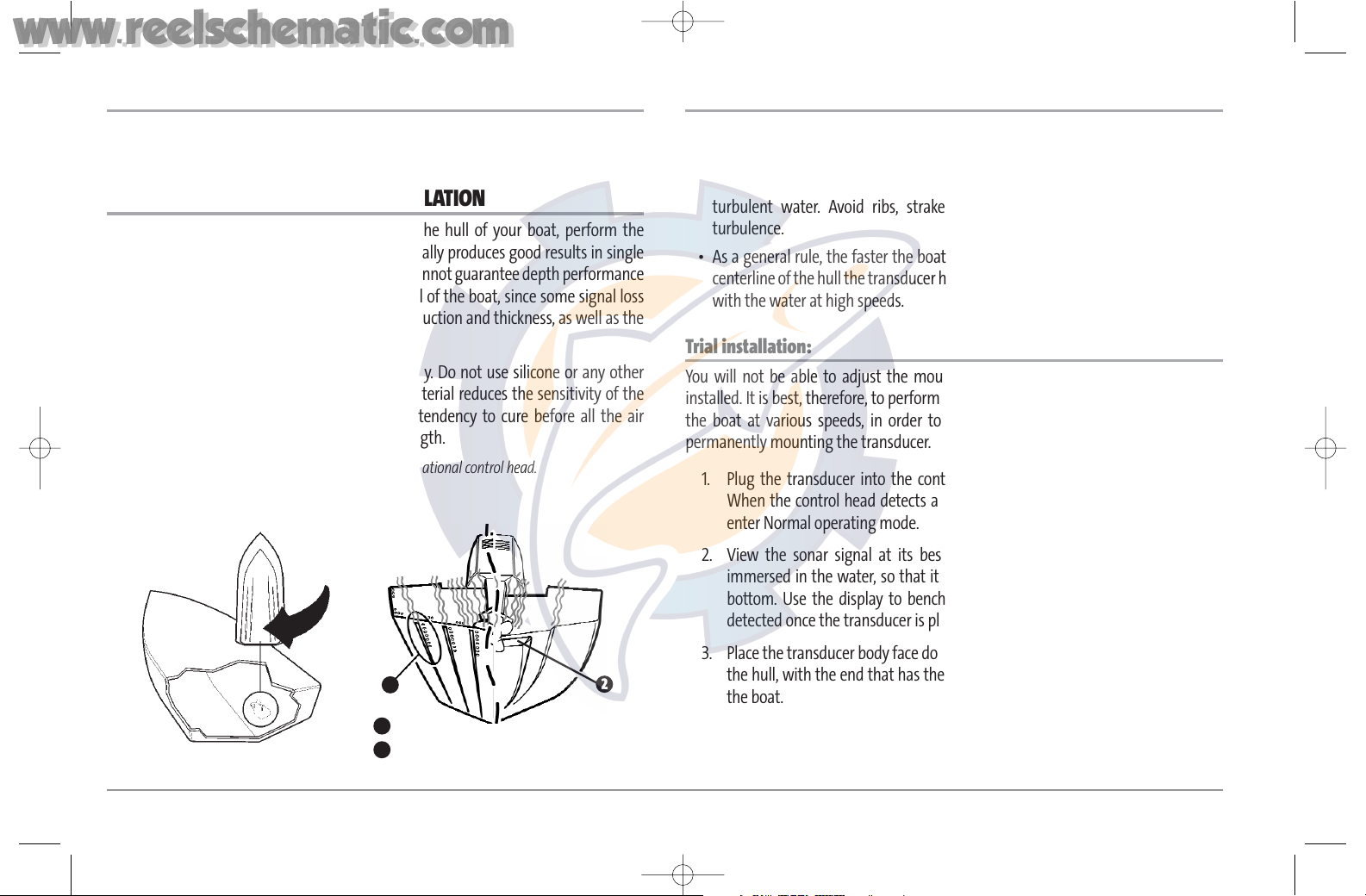
15
To perform a final test of the transom transducer installation:
After transom transducer installation, please perform the final testing and then
finalize the installation (see Test and Finish the Transducer Installation).
INSIDE THE HULL TRANSDUCER INSTALLATION
If you choose to mount your transducer inside the hull of your boat, perform the
procedures in this section. In-hull mounting generally produces good results in single
thickness fiberglass-hulled boats. Humminbird® cannot guarantee depth performance
when transmitting and receiving through the hull of the boat, since some signal loss
occurs. The amount of loss depends on hull construction and thickness, as well as the
installation position and process.
This installation requires slow-cure two-part epoxy. Do not use silicone or any other
soft adhesive to install the transducer, as this material reduces the sensitivity of the
unit. Do not use five-minute epoxy, as it has a tendency to cure before all the air
bubbles can be purged, thus reducing signal strength.
NOTE: In-hull mounting requires an installed and operational control head.
Determine the transducer mounting location:
Decide where to install the transducer on the inside of the hull. Consider the following
to find the best location:
• Observe the outside of the boat hull to find the areas that are mostly free from
turbulent water. Avoid ribs, strakes and other protrusions, as these create
turbulence.
• As a general rule, the faster the boat can travel, the further aft and closer to the
centerline of the hull the transducer has to be located in order to remain in contact
with the water at high speeds.
Trial installation:
You will not be able to adjust the mounting after an inside the hull transducer is
installed. It is best, therefore, to perform a trial installation first that includes running
the boat at various speeds, in order to determine the best mounting area before
permanently mounting the transducer.
1. Plug the transducer into the control head, then power up the control head.
When the control head detects a functioning transducer, it will automatically
enter Normal operating mode.
2. View the sonar signal at its best by holding the transducer over the side,
immersed in the water, so that it is pointing straight down over a known flat
bottom. Use the display to benchmark against the sonar signal that will be
detected once the transducer is placed in the hull.
3. Place the transducer body face down at the identified mounting location inside
the hull, with the end that has the mounting ears pointed towards the bow of
the boat.
Rivets/Strakes
1
Step
2
1
Preferred Mounting Area
2
531374-1_A - 947 Man.qxd 2/15/2005 7:53 PM Page 20
www.reelschematic.com
www.reelschematic.com
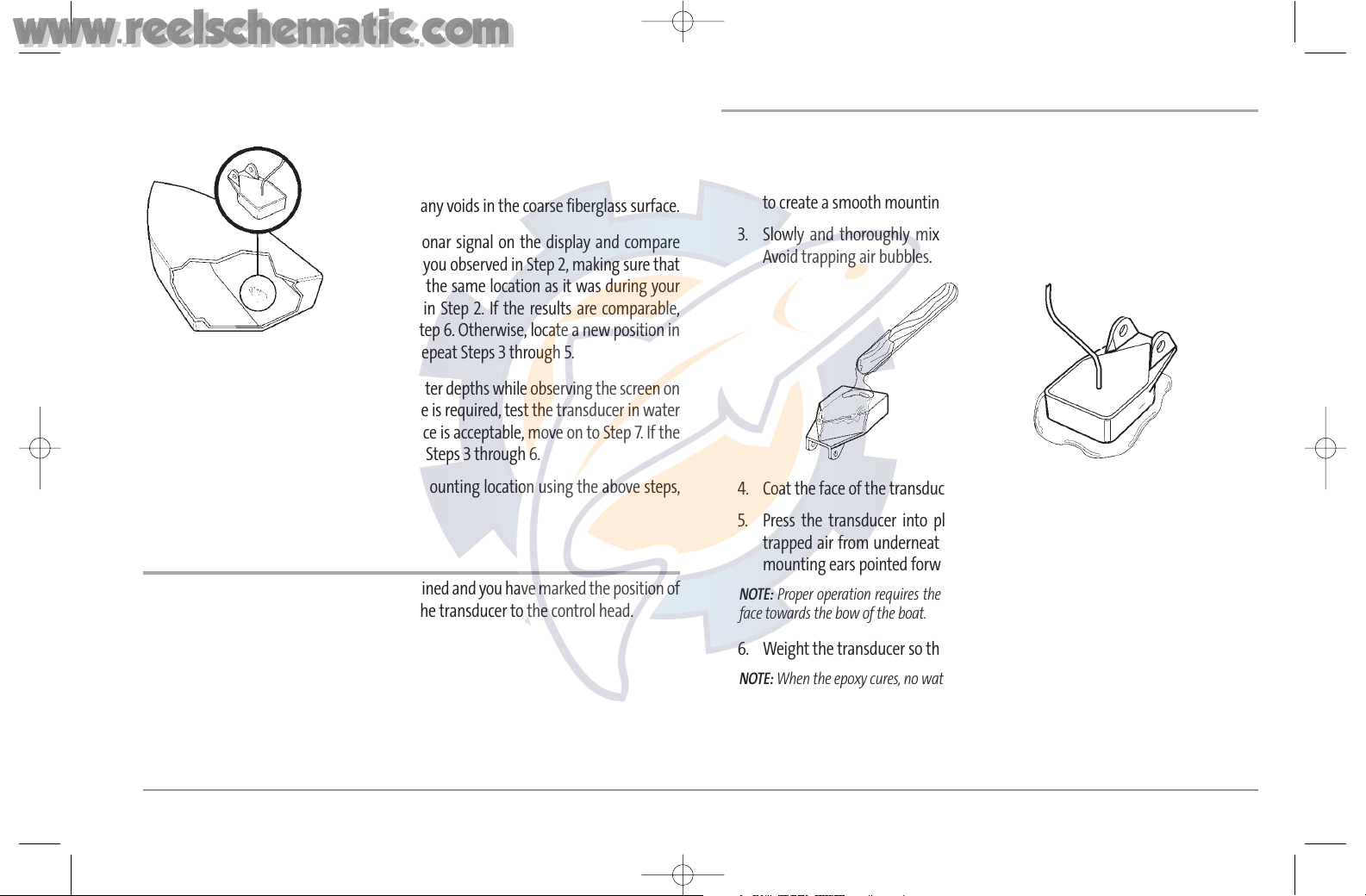
4. Fill the hull with enough water to submerge the
transducer body. Use a sand-filled bag or other heavy
object to hold the transducer in position. The
transducer cannot transmit through air, and the water
purges any air from between the transducer and the
hull, and fills any voids in the coarse fiberglass surface.
5. View the sonar signal on the display and compare
against what you observed in Step 2, making sure that
the boat is in the same location as it was during your
observations in Step 2. If the results are comparable,
move on to Step 6. Otherwise, locate a new position in
the hull and repeat Steps 3 through 5.
6. Run the boat at various speeds and water depths while observing the screen on
the control head. If depth performance is required, test the transducer in water
at the desired depth. If the performance is acceptable, move on to Step 7. If the
performance is not acceptable, repeat Steps 3 through 6.
7. Once you have determined the best mounting location using the above steps,
mark the position of the transducer.
Route the cable:
1. Once the mounting location is determined and you have marked the position of
the transducer, route the cable from the transducer to the control head.
Permanently mount the transducer:
1. Make sure the position of the transducer is marked.
2. Remove the water from inside the hull and thoroughly dry the mounting
surface. If the surface is excessively rough, it may be necessary to sand the area
to create a smooth mounting surface.
3. Slowly and thoroughly mix an ample quantity of two-part slow cure epoxy.
Avoid trapping air bubbles.
4. Coat the face of the transducer and the inside of the hull with epoxy.
5. Press the transducer into place with a slight twisting motion to purge any
trapped air from underneath, keeping the end of the transducer that has the
mounting ears pointed forward, towards the bow of the boat.
NOTE: Proper operation requires the end of the transducer that has the mounting ears to
face towards the bow of the boat.
6. Weight the transducer so that it will not move while the epoxy is curing.
NOTE: When the epoxy cures, no water is necessary inside the hull.
7. If you unplugged the transducer cable at the beginning of this procedure, plug
it back into the control head.
NOTE: Neither water, spilled gasoline, nor oil will affect the performance of the transducer.
Transducer Mounted
Inside the Hull
16
531374-1_A - 947 Man.qxd 2/15/2005 7:53 PM Page 21
www.reelschematic.com
www.reelschematic.com
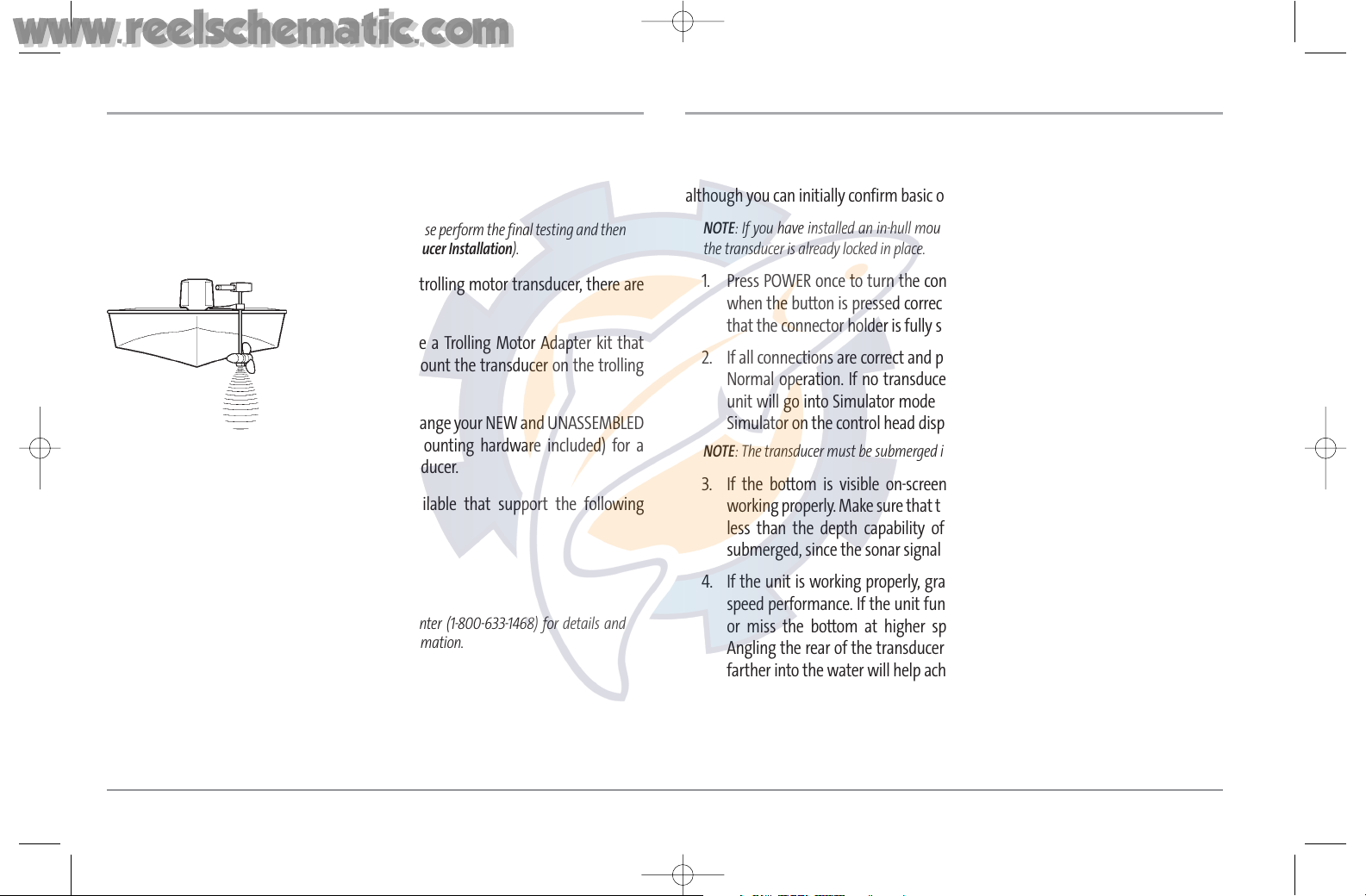
17
TROLLING MOTOR TRANSDUCER INSTALLATION
If you want to install the transducer on a trolling motor, use this procedure. Several
styles of the transducer are compatible with trolling motor mounting. If you have a
trolling motor bracket, refer to the separate installation instructions that are included
with the bracket.
NOTE: After trolling motor transducer installation, please perform the final testing and then
finalize the installation (see Test and Finish the Transducer Installation).
If you don’t have a trolling motor transducer, there are
several options:
• You may purchase a Trolling Motor Adapter kit that
will allow you to mount the transducer on the trolling
motor.
• You may also exchange your NEW and UNASSEMBLED
transducer (with mounting hardware included) for a
trolling motor transducer.
There are also several transducer switches available that support the following
configurations:
• Two control heads with one transducer
• Two transducers with one control head.
NOTE: Call the Humminbird® Customer Resource Center (1-800-633-1468) for details and
pricing, or visit www.humminbird.com for more information.
TEST AND FINISH THE TRANSDUCER INSTALLATION
When you have installed both the control head, the transom transducer, and
accessories and have routed all the cables, you must perform a final test before locking
the transducer in place. Testing should be performed with the boat in the water,
although you can initially confirm basic operation with the boat out of the water.
NOTE: If you have installed an in-hull mount transducer, this procedure does not apply, as
the transducer is already locked in place.
1. Press POWER once to turn the control head on. There will be an audible chirp
when the button is pressed correctly. If the unit does not power-up, make sure
that the connector holder is fully seated and that power is available.
2. If all connections are correct and power is available, the control head will enter
Normal operation. If no transducer is detected (or one is not connected), the
unit will go into Simulator mode and will indicate this by displaying the word
Simulator on the control head display.
NOTE: The transducer must be submerged in water for reliable transducer detection.
3. If the bottom is visible on-screen with a digital depth readout, the unit is
working properly. Make sure that the boat is in water greater than 2 ft (.6 m) but
less than the depth capability of the unit, and that the transducer is fully
submerged, since the sonar signal cannot pass through air.
4. If the unit is working properly, gradually increase the boat speed to test highspeed performance. If the unit functions well at low speeds but begins to skip
or miss the bottom at higher speeds, the transducer requires adjustment.
Angling the rear of the transducer downward and/or lowering the transducer
farther into the water will help achieve depth readings at high speeds.
531374-1_A - 947 Man.qxd 2/15/2005 7:53 PM Page 22
www.reelschematic.com
www.reelschematic.com
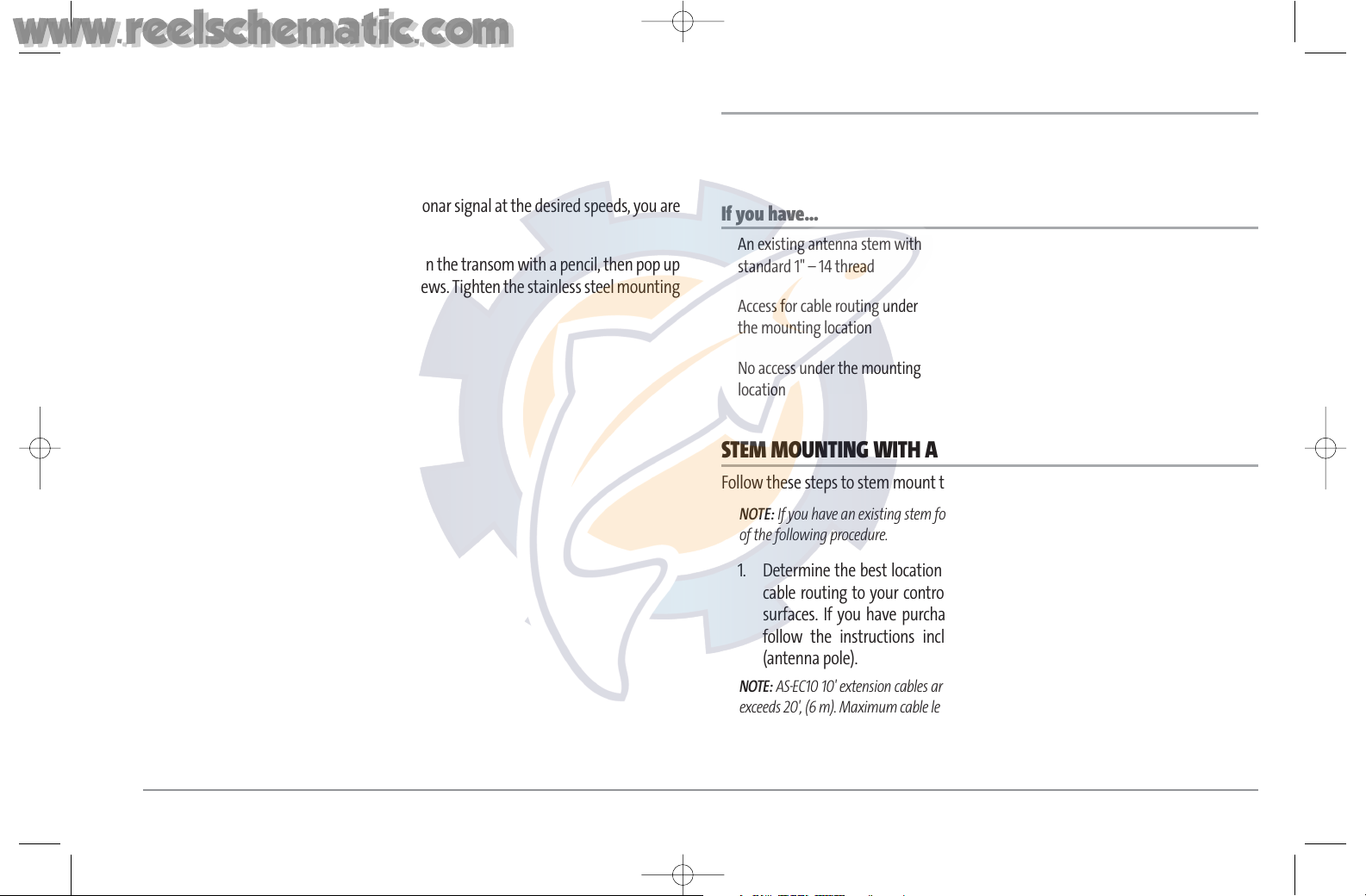
NOTE: Due to the wide variety of boat hulls, it is not always possible to obtain high speed
depth readings.
NOTE: It is often necessary to make several incremental transducer adjustments before
optimum high speed performance is achieved.
Once you have reached a consistently good sonar signal at the desired speeds, you are
ready to lock down the transducer settings.
5. Mark the transducer bracket location on the transom with a pencil, then pop up
the bracket to reveal the mounting screws. Tighten the stainless steel mounting
bracket screws to secure in place.
Hand-tighten only!
GPS RECEIVER INSTALLATION
To optimize performance of the GPS receiver, mount it in an area that has full exposure
to the sky. The effective area of reception is 10° above the horizon. Different
circumstances determine the mounting method appropriate for your GPS receiver.
If you have… Then use:
STEM MOUNTING WITH AN EXISTING 1" - 14 THREAD STEM
Follow these steps to stem mount the GPS receiver:
NOTE: If you have an existing stem for mounting the GPS receiver, proceed directly to step 2
of the following procedure.
1. Determine the best location to mount your GPS receiver. Preplan and test the
cable routing to your control head before any drilling or cutting of your boat
surfaces. If you have purchased hardware to stem mount your GPS receiver,
follow the instructions included with that hardware to mount the stem
(antenna pole).
NOTE: AS-EC10 10' extension cables are available from Humminbird® if your planned routing
exceeds 20', (6 m). Maximum cable length, including extensions, should not exceed 50' (16 m).
NOTE: Remember to caulk or seal screw holes and drilled holes as needed to protect your
boat from water damage.
An existing antenna stem with
standard 1" – 14 thread
Access for cable routing under
the mounting location
No access under the mounting
location
Stem Mount with Existing 1” - 14 Thread Stem
Access Under Mounting Location
No Access Under Mounting Location
18
531374-1_A - 947 Man.qxd 2/15/2005 7:53 PM Page 23
www.reelschematic.com
www.reelschematic.com
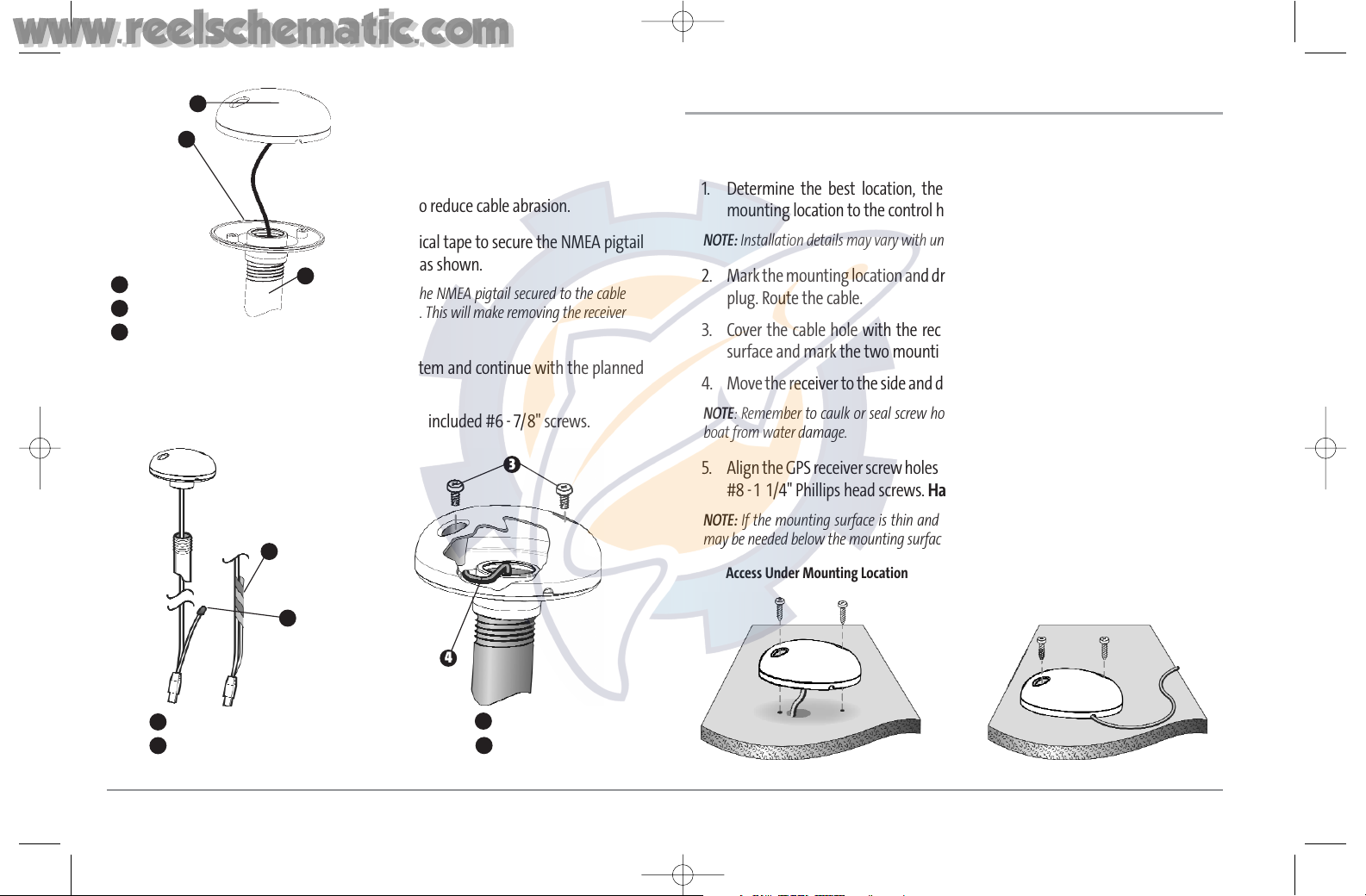
19
2. Screw on the receiver base to the stem first,
making sure that the stem pipe does not
protrude from the receiver base. This adds
protection to the cable when pulling it through
the pipe stem. In addition to this, de-burr the
pipe edges to reduce cable abrasion.
3. Use electrical tape to secure the NMEA pigtail
to the cable as shown.
NOTE: Leave the NMEA pigtail secured to the cable
unless needed. This will make removing the receiver
easier.
4. Route the GPS receiver cable through the stem and continue with the planned
route you chose in step 1.
5. Attach the GPS receiver to its base using the included #6 - 7/8" screws.
ACCESS UNDER MOUNTING LOCATION
Follow these steps to deck mount the GPS receiver when routing the cable down
through the mounting location:
1. Determine the best location, then test route the 20' (6 m) cable from the
mounting location to the control head.
NOTE: Installation details may vary with unit configuration.
2. Mark the mounting location and drill a 3/4" (19 mm) hole for the cable and cable
plug. Route the cable.
3. Cover the cable hole with the receiver. Make sure the receiver is flush on the
surface and mark the two mounting holes with a pencil or punch.
4. Move the receiver to the side and drill two pilot holes using a 9/64" (3.5 mm) bit.
NOTE: Remember to caulk or seal screw holes and drilled holes as needed to protect your
boat from water damage.
5. Align the GPS receiver screw holes over the pilot screw holes and attach with the
#8 - 1 1/4" Phillips head screws. Hand tighten only!
NOTE: If the mounting surface is thin and made of a lighter material, a backing material
may be needed below the mounting surface.
Access Under Mounting Location
No Access Under Mounting Location
NMEA Pigtail Taped
1
NMEA Pigtail Cable Out
2
Mounting Screws
3
Cable Route
4
1
2
3
4
Receiver
1
Receiver Base
2
Stem Pipe
3
1
2
3
531374-1_A - 947 Man.qxd 2/15/2005 7:53 PM Page 24
www.reelschematic.com
www.reelschematic.com
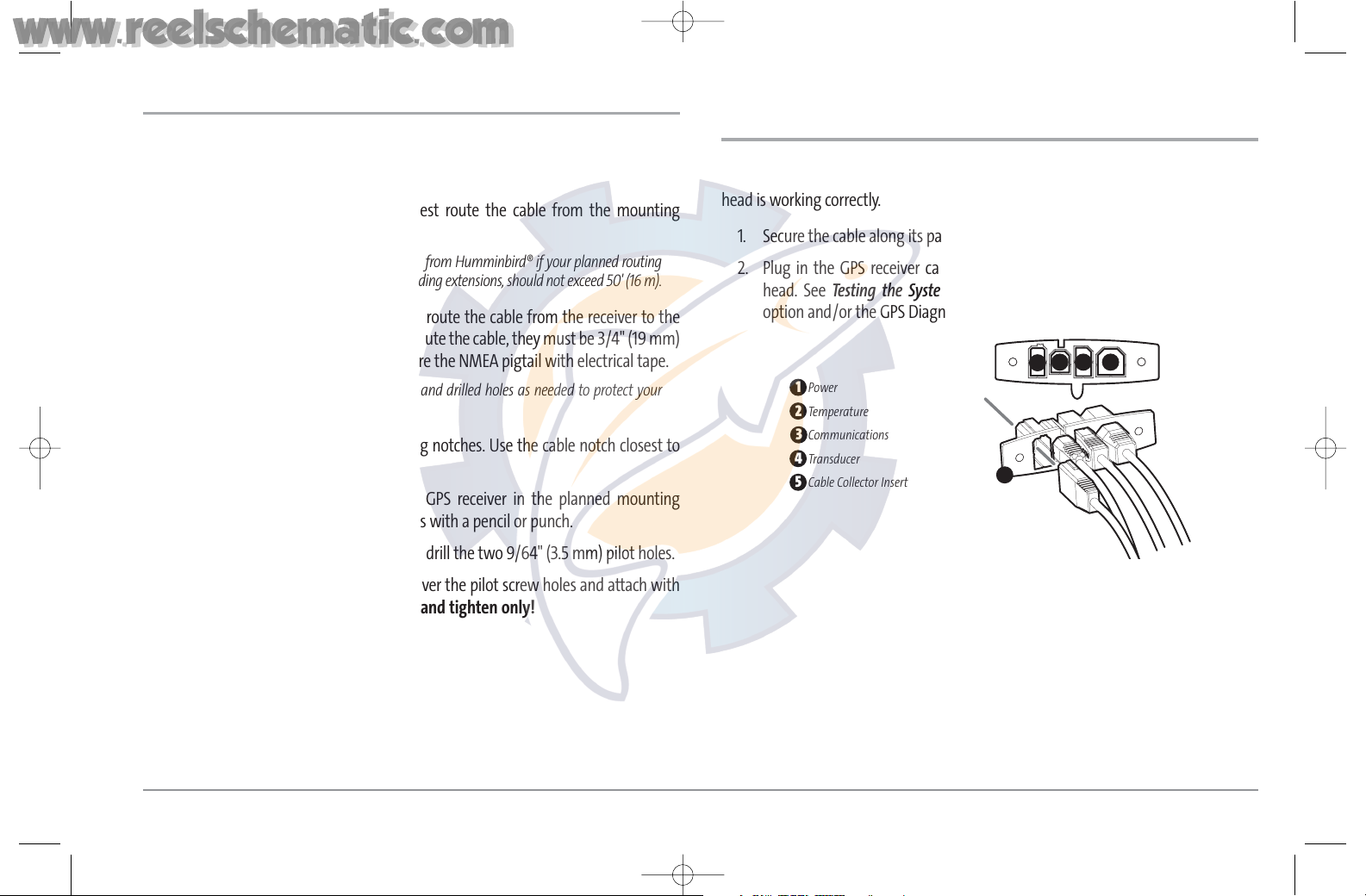
NO ACCESS UNDER MOUNTING LOCATION
Follow these steps to deck mount the GPS receiver in a situation where you must route
the cable to the side because there is no space for a cable underneath the
mounting location.
1. Determine the best location, then test route the cable from the mounting
location to the control head.
NOTE: AS-EC10 10' extension cables are available from Humminbird® if your planned routing
exceeds 20', (6 m). Maximum cable length, including extensions, should not exceed 50' (16 m).
2. Confirm the cable length is good and route the cable from the receiver to the
control head. If holes are required to route the cable, they must be 3/4" (19 mm)
to allow for the cable connector. Secure the NMEA pigtail with electrical tape.
NOTE: Remember to caulk or seal screw holes and drilled holes as needed to protect your
boat from water damage.
3. The GPS receiver has two wire routing notches. Use the cable notch closest to
the intended cable route.
4. With the cable routed, position the GPS receiver in the planned mounting
location and mark the mounting holes with a pencil or punch.
5. Move the GPS receiver to the side and drill the two 9/64" (3.5 mm) pilot holes.
6. Align the GPS receiver's screw holes over the pilot screw holes and attach with
the #8 - 1 1/4" Phillips head screws. Hand tighten only!
FINISH ROUTING THE CABLE AND CHECK
GPS RECEIVER OPERATION
After installing a GPS receiver, you should perform the following procedure to finish
routing the GPS cable to the control head and to check to make sure that the control
head is working correctly.
1. Secure the cable along its path to the control head as needed with cable ties.
2. Plug in the GPS receiver cable into the Communications port on the control
head. See Testing the System Installation to use the System Status start-up
option and/or the GPS Diagnostic View to confirm a good installation.
Power
1
Temperature
2
Communications
Transducer
4
Cable Collector Insert
5
1
2 3 4
5
3
20
531374-1_A - 947 Man.qxd 2/15/2005 7:53 PM Page 25
www.reelschematic.com
www.reelschematic.com
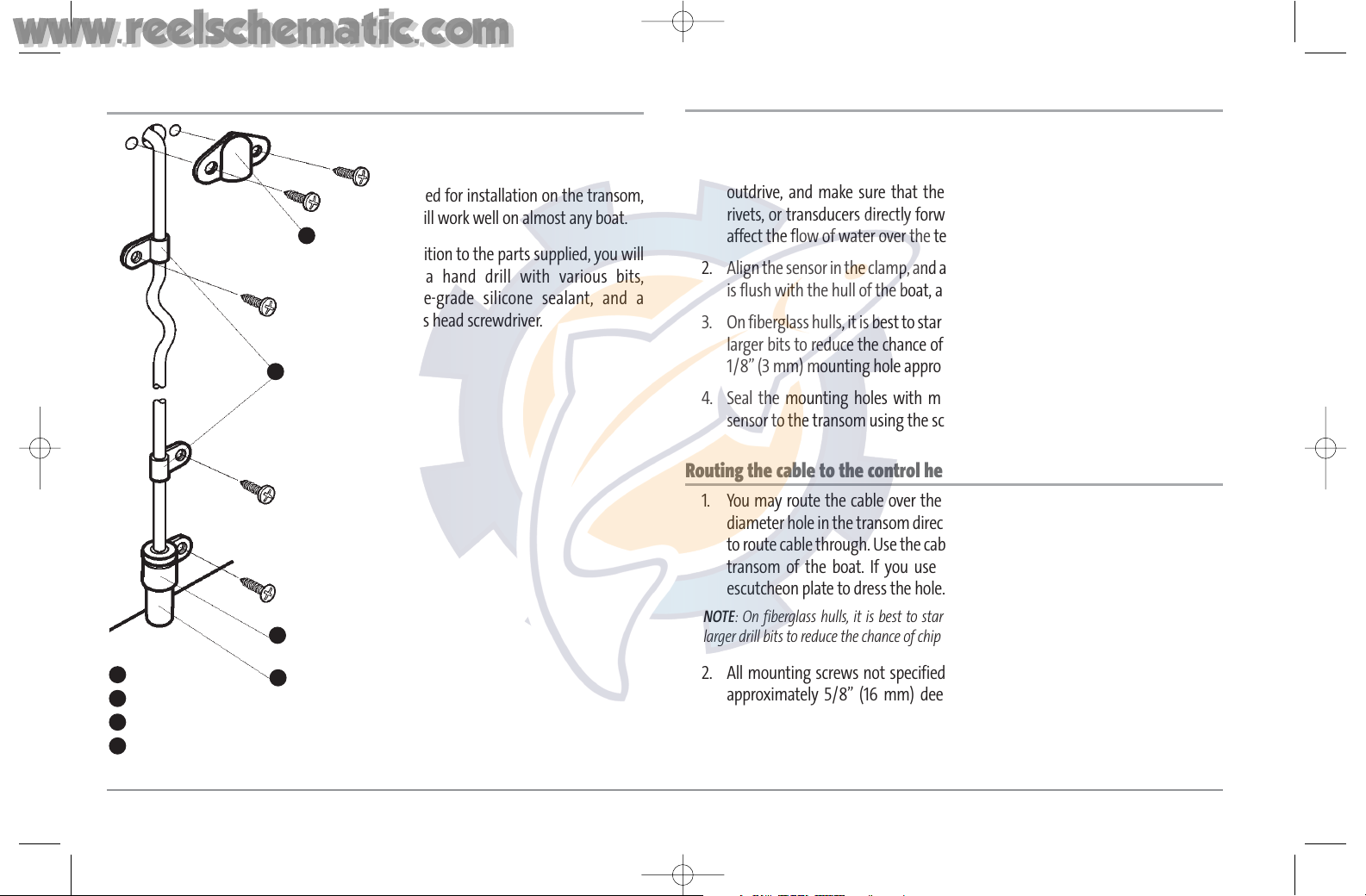
21
TEMPERATURE PROBE ACCESSORY INSTALLATION
The Temperature Probe incorporates a
temperature sensitive probe in a highimpact plastic housing. The module is
intended for installation on the transom,
and will work well on almost any boat.
In addition to the parts supplied, you will
need a hand drill with various bits,
marine-grade silicone sealant, and a
Phillips head screwdriver.
Install the temperature probe accessory:
1. Locate an area on the transom of your boat that will be 6” to 8” or farther from
the transducer(s). This area must also maintain contact with the water, even at
high speeds. Do not mount the sensor directly in front of the propeller or
outdrive, and make sure that there are no protrusions such as ribs, rows of
rivets, or transducers directly forward of the mounting location, as these may
affect the flow of water over the temperature probe.
2. Align the sensor in the clamp, and align it on the transom so that the lower edge
is flush with the hull of the boat, and mark the hole location.
3. On fiberglass hulls, it is best to start with a smaller drill bit and use progressively
larger bits to reduce the chance of chipping or flaking the outer coating. Drill a
1/8” (3 mm) mounting hole approximately 3/4” (19 mm) deep.
4. Seal the mounting holes with marine-grade silicone sealant, and attach the
sensor to the transom using the screw provided. Hand tighten only!
Routing the cable to the control head:
1. You may route the cable over the top of the transom, or drill a 5/8” (16 mm)
diameter hole in the transom directly above the sensor and above the waterline
to route cable through. Use the cable clamps provided to secure the cable to the
transom of the boat. If you use a through-hole, then also use the included
escutcheon plate to dress the hole.
NOTE: On fiberglass hulls, it is best to start with a smaller drill bit and use progressively
larger drill bits to reduce the chance of chipping or flaking the outer coating.
2. All mounting screws not specified require a 9/64” (3.5 mm) pilot hole drilled
approximately 5/8” (16 mm) deep. Additionally, seal any hole drilled in the
transom of the boat with marine-grade silicone sealant (not included).
Escutcheon Plate
1
Cable Clamps
2
Sensor Clamp
3
Temp. Sensor
4
1
2
3
4
531374-1_A - 947 Man.qxd 2/15/2005 7:53 PM Page 26
www.reelschematic.com
www.reelschematic.com
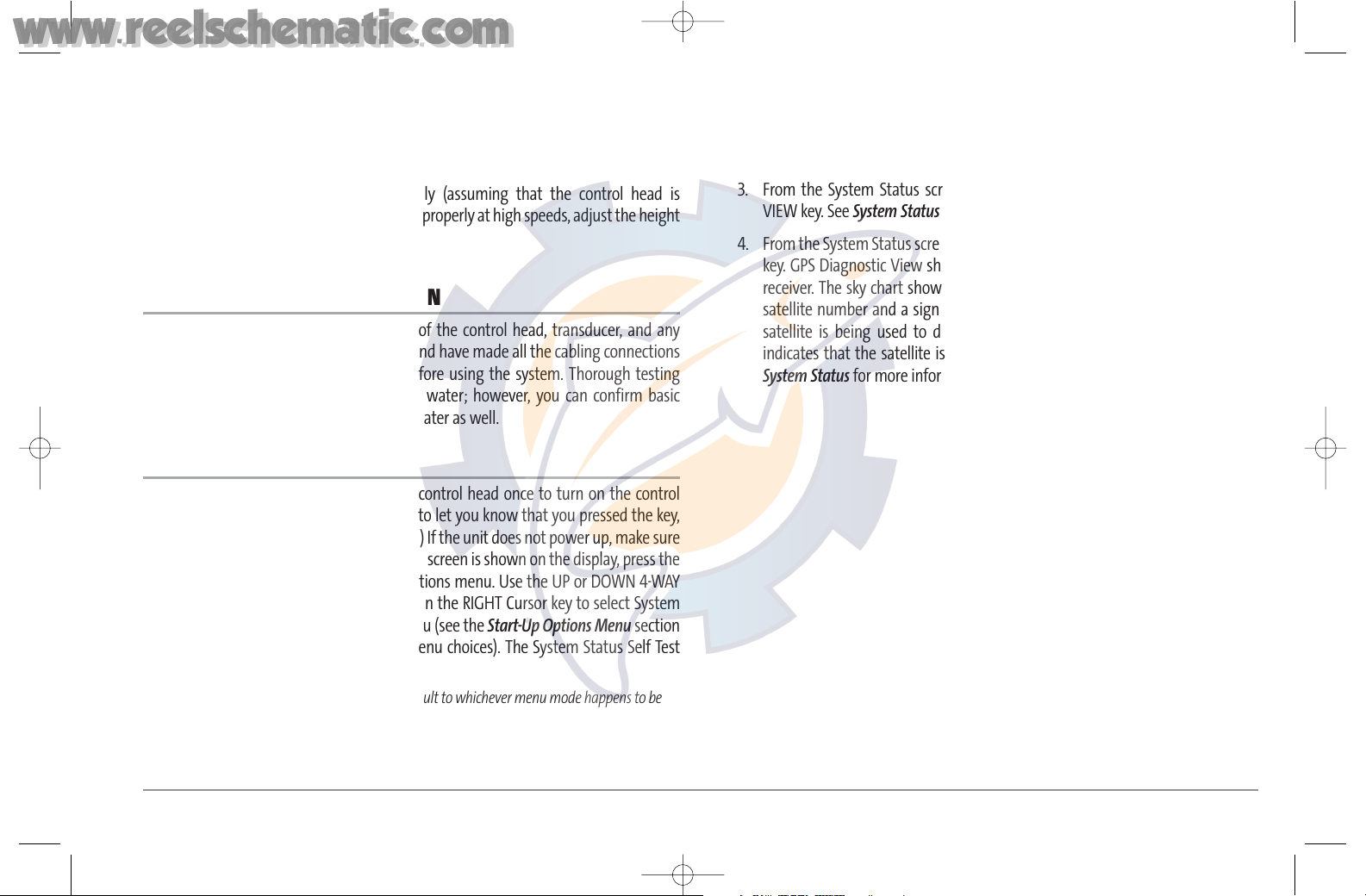
3. Route the cable to the Control Head, and insert the connector into the
appropriate slot. Use the connector designated for accessories on the control
head.
4. If the connections are correct, the Control Head will begin displaying water
temperature information immediately (assuming that the control head is
powered on). If the gauge fails to read properly at high speeds, adjust the height
of the sensor on the transom.
TESTING THE SYSTEM INSTALLATION
After you have completed the installation of the control head, transducer, and any
other accessories such as the GPS receiver, and have made all the cabling connections
required, you must test the installation before using the system. Thorough testing
should be performed with the boat in the water; however, you can confirm basic
operation initially with the boat out of the water as well.
To test the installation:
1. Press the POWER/LIGHT key on the control head once to turn on the control
head. (There will be an audible chirp to let you know that you pressed the key,
and the initial Title screen will appear.) If the unit does not power up, make sure
that power is available. While the Title screen is shown on the display, press the
MENU key to display the Start-Up Options menu. Use the UP or DOWN 4-WAY
Cursor keys to position the cursor, then the RIGHT Cursor key to select System
Status from the Start-Up Options menu (see the Start-Up Options Menu section
for more information about these menu choices). The System Status Self Test
screen will appear.
NOTE: If you wait too long, the system will default to whichever menu mode happens to be
highlighted, and you will have to start again.
2. Self Test displays results from the internal diagnostic self test, including unit
serial number, Printed Circuit Board (PCB) serial number, software revision, total
hours of operation and the input voltage. See System Status for more
information about the Self Test.
3. From the System Status screen, view accessory connections by pressing the
VIEW key. See System Status for more information about the Accessory Test.
4. From the System Status screen, see a GPS Diagnostic View by pressing the View
key. GPS Diagnostic View shows a sky chart and numerical data from the GPS
receiver. The sky chart shows the location of each visible GPS satellite with its
satellite number and a signal strength bar. A dark grey bar indicates that the
satellite is being used to determine your current position. A light gray bar
indicates that the satellite is being monitored, but is not yet being used. See
System Status for more information about the GPS Diagnostic View.
22
531374-1_A - 947 Man.qxd 2/15/2005 7:53 PM Page 27
www.reelschematic.com
www.reelschematic.com
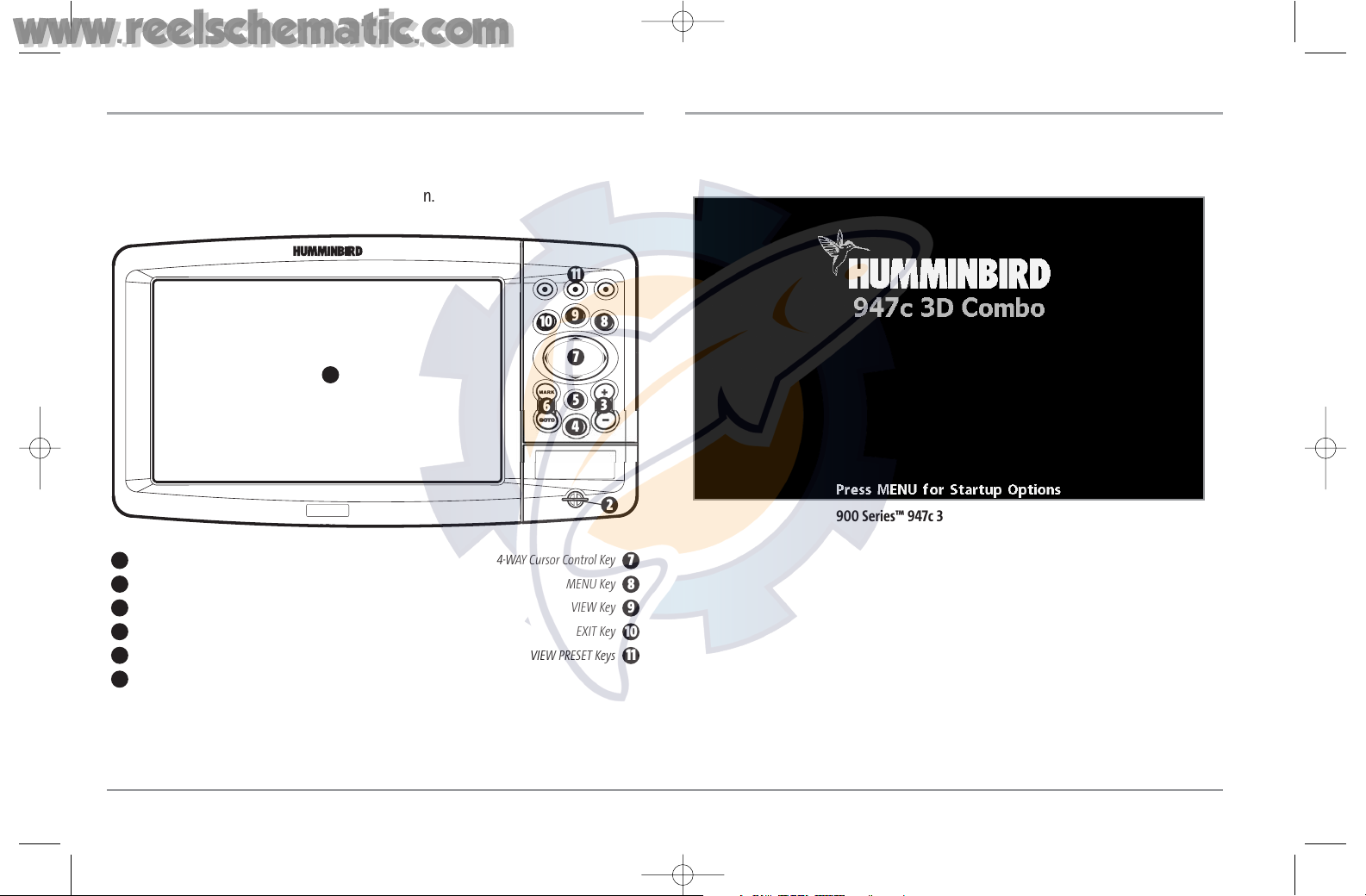
23
GETTING STARTED - USING YOUR 900 SERIES™
Your 900 Series™ Fishing System user interface is easy to use. A combination of keys,
different views, and situation-specific, customizable menus allows you to control what
you see on the color display. Refer to the following illustration, and see Key Functions,
Views, and The Menu System for more information.
POWERING UP THE CONTROL HEAD
Turn on your 900 Series™ control head by pressing the POWER key. The Title screen is
displayed until the 900 Series™ begins operation. Your 900 series™ will begin Normal
or Simulator operation, depending on the presence or absence of a transducer.
900 Series™ 947c 3D Combo Title Screen
Screen 4-WAY Cursor Control Key
1
7
MMC/SD Card Slot MENU Key
2
8
ZOOM (+/-) Key VIEW Key
3
9
POWER/LIGHT Key EXIT Key
4
10
INFO Key
VIEW PRESET Keys
5
MARK/GOTO Key
6
11
1
2
3
4
5
6
7
8
9
10
11
531374-1_A - 947 Man.qxd 2/15/2005 7:53 PM Page 28
www.reelschematic.com
www.reelschematic.com
