Page 1

Page 2
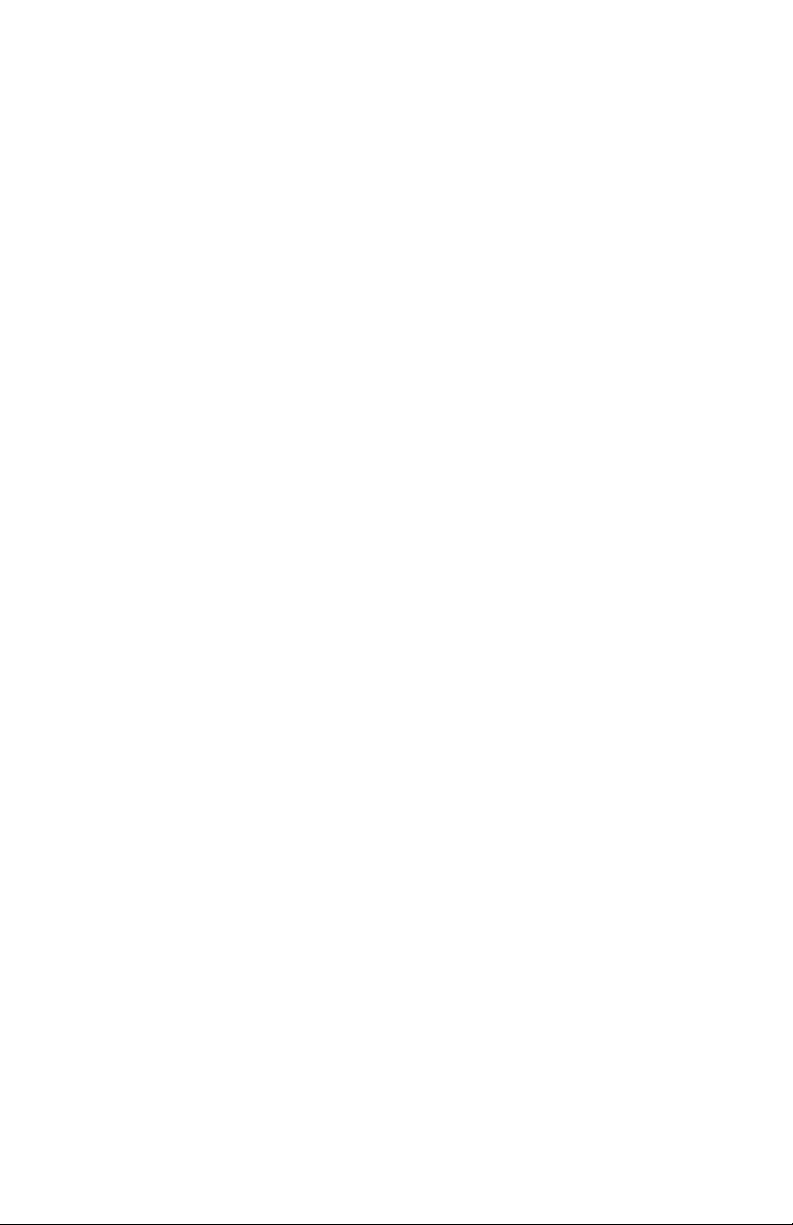
Page 3
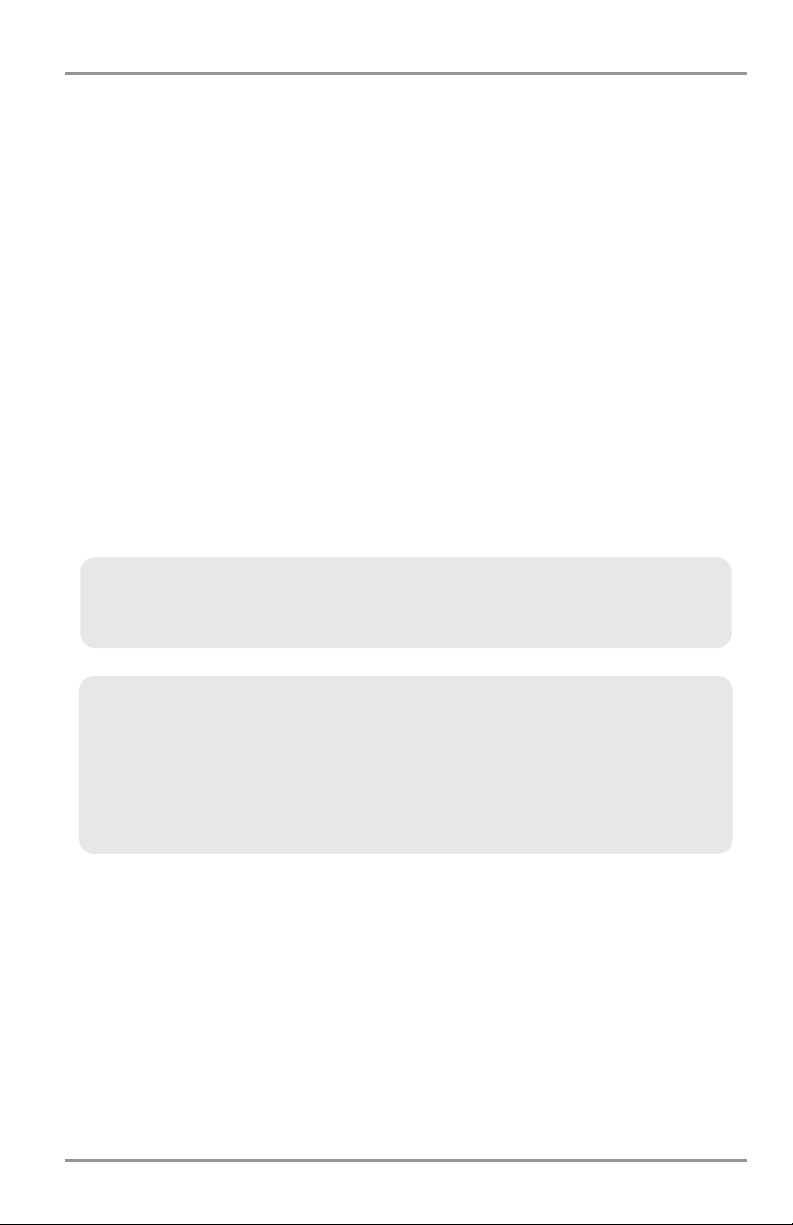
i
Thank You!
Thank you for choosing Humminbird®, America's #1 name in fishfinders. Humminbird® has built its
reputation by designing and manufacturing top-quality, thoroughly reliable marine equipment. Your
Humminbird® is designed for trouble-free use in even the harshest marine environment. In the unlikely
event that your Humminbird® does require repairs, we offer an exclusive Service Policy - free of charge
during the first year after purchase, and available at a reasonable rate after the one-year period. For
complete details, see the Warranty section in this manual. We encourage you to read this installation and
operations manual carefully in order to get full benefit from all the features and applications of your
Humminbird® product.
Contact our Customer Resource Center at 1-800-633-1468 or visit our web site at www.humminbird.com.
WARNING! This device should not be used as a navigational aid to prevent collision, grounding, boat damage, or personal injury. When the boat is moving, water depth may change too quickly to allow time for you to react. Always operate the boat at very slow speeds if you suspect shallow water or submerged objects.
WARNING! Disassembly and repair of this electronic unit should only be performed by authorized service
personnel. Any modification of the serial number or attempt to repair the original equipment or accessories by
unauthorized individuals will void the warranty.
WARNING! This product contains chemicals known to the State of California to cause cancer and/or
reproductive harm.
1100 Series™, Cannon™, CannonLink™, HumminbirdPC™, Humminbird®, InterLink™, WeatherSense®, and X-Press™ Menu(s)
are trademarked by or registered trademarks of Humminbird®.
© 2009 Humminbird®, Eufaula AL, USA. All rights reserved.
ATTENTION INTERNATIONAL CUSTOMERS: Products sold in the U.S. are not intended for use in the
international market. Humminbird® international units provide international features and are designed to
meet country and regional regulations. Languages, maps, time zones, units of measurement, and
warranty are examples of features that are customized for Humminbird® international units purchased
through our authorized international distributors.
To obtain a list of authorized international distributors, please visit our web site at www.humminbird.com
or contact our Customer Resource Center at (334) 687-6613.
NOTE: Some features discussed in this manual require a separate purchase, and some features are only
available on international models. Every effort has been made to clearly identify those features. Please read
the manual carefully in order to understand the full capabilities of your model.
531617-1_F
Page 4
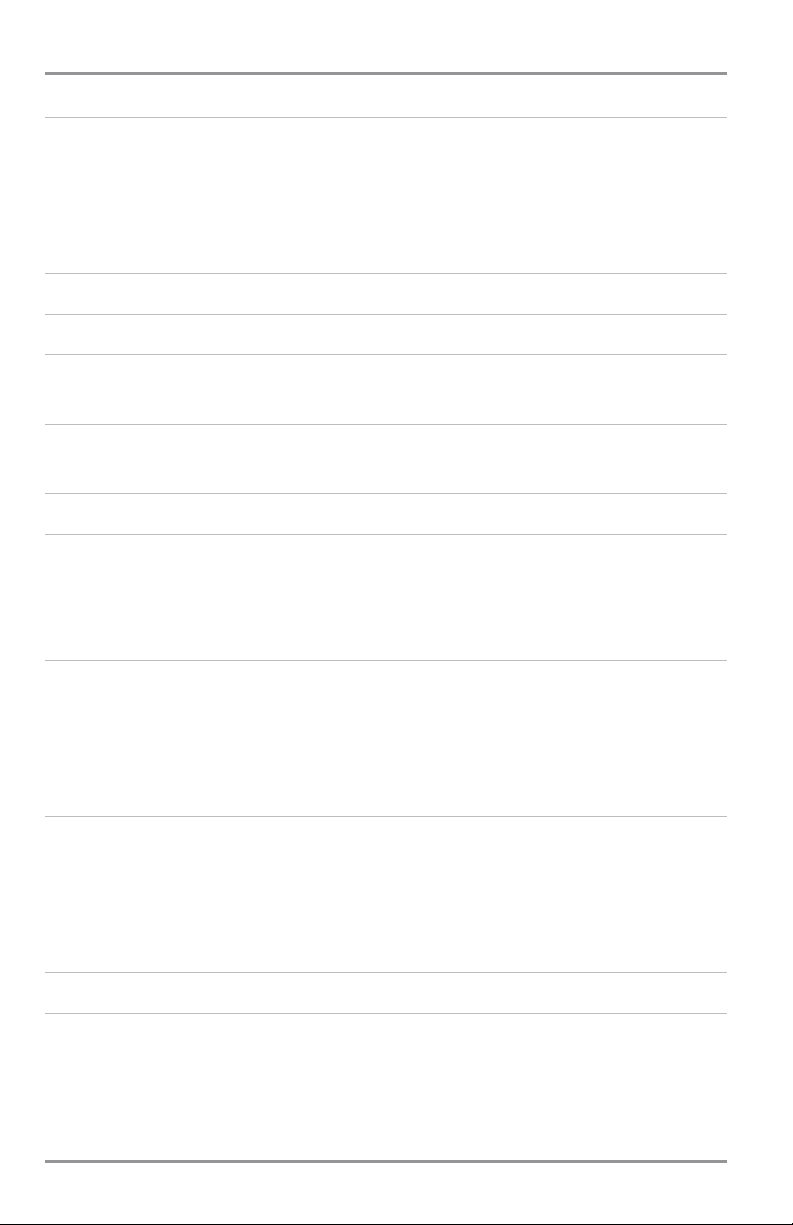
ii
Table of Contents
1100 Series™ Introduction 1
How Sonar Works........................................................................................................................................ 1
High Definition Side Imaging Sonar
(1197c SI Combo models only)
............................................................ 3
DualBeam PLUS™ Sonar ............................................................................................................................ 3
QuadraBeam PLUS™ Sonar
(optional-purchase QuadraBeam PLUS™ transducer only)
................................ 4
Universal Sonar 2 4
How GPS and Cartography Work 4
MMC/SD Slot 5
Software Updates........................................................................................................................................ 6
Accessory Bus 6
Video and GPS Output Connectors ............................................................................................................ 6
Installation Overview 7
Control Head Installation 9
Gimbal Mounting the Control Head............................................................................................................ 9
In-Dash Mounting the Control Head ........................................................................................................ 14
Connecting the Control Head Power Cable to the Boat .......................................................................... 16
Transducer Installation Overview 18
1197c SI Transducer Installation
(1197c SI Combo models only)
................................................................ 18
1157c Transducer Installation
(1157c Combo models only)
........................................................................ 25
Trolling Motor Transducer Installation...................................................................................................... 40
Trolling Motor Transducer Options............................................................................................................ 40
GPS Receiver Installation 40
Stem Mounting with an Existing 1" - 14 Thread Stem ............................................................................ 41
Access Under Mounting Location ............................................................................................................ 42
No Access Under Mounting Location ...................................................................................................... 43
Finish Routing the Cable and Check GPS Receiver Operation ................................................................ 44
Testing the System Installation 45
Getting Started - Using Your 1100 Series™ 46
Powering Up the Control Head ................................................................................................................ 47
What’s on the Sonar Display .................................................................................................................. 48
Understanding Sonar History.................................................................................................................... 50
Real Time Sonar (RTS®) Window .............................................................................................................. 50
Sonar Bottom Presentation ...................................................................................................................... 51
Page 5
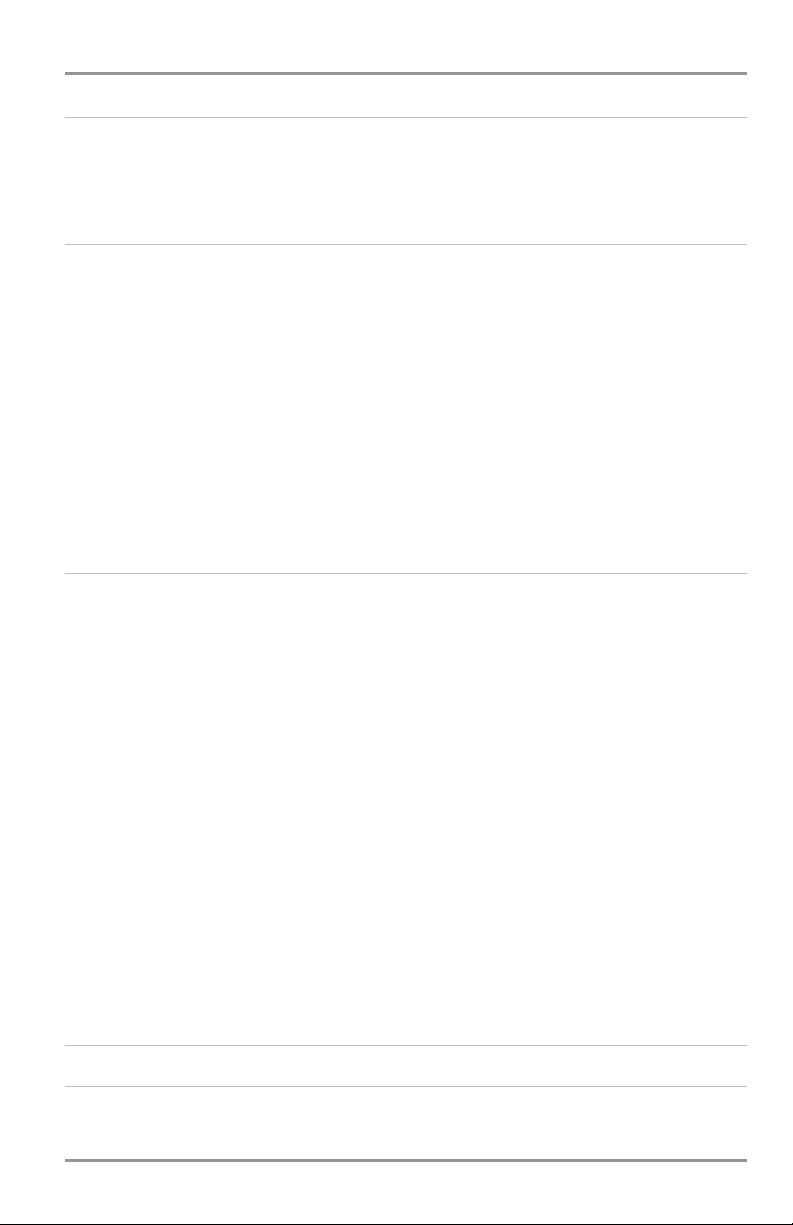
iii
Table of Contents
Understanding Side Imaging
(1197c SI Combo models only)
53
What’s on the Side Imaging Display ........................................................................................................ 54
Side Imaging Technology: How It Works.................................................................................................. 56
Side Imaging: On the Water Interpretation.............................................................................................. 57
Key Functions 61
POWER/LIGHT Key .................................................................................................................................... 61
VIEW Key.................................................................................................................................................... 61
MENU Key.................................................................................................................................................. 62
4-WAY Cursor Control Key ........................................................................................................................ 62
View Preset Keys........................................................................................................................................ 63
EXIT Key...................................................................................................................................................... 63
INFO Key .................................................................................................................................................... 63
MARK Key .................................................................................................................................................. 64
GOTO Key.................................................................................................................................................... 64
ZOOM (+/-) Keys........................................................................................................................................ 64
Views 65
Views and Readouts.................................................................................................................................. 65
Side Imaging View
(1197c SI Combo models only)
...................................................................................... 66
Sonar View ................................................................................................................................................ 69
Sonar Zoom View ...................................................................................................................................... 71
Split Sonar View ........................................................................................................................................ 72
Side/Sonar Combo View
(1197c SI Combo models only)
............................................................................ 73
Snapshot and Recording View.................................................................................................................. 74
Side Beam View
(with optional-purchase QuadraBeam PLUS™ transducer only)
.......................................... 79
Bird’s Eye View .......................................................................................................................................... 82
Chart/Bird’s Eye Combo View .................................................................................................................. 84
Chart View.................................................................................................................................................. 86
Chart/Chart Combo View .......................................................................................................................... 89
Chart/Sonar Combo View.......................................................................................................................... 91
Chart/Side Combo View
(1197c SI Combo models only)
............................................................................ 92
Chart Orientation ...................................................................................................................................... 93
Viewing Cartography 93
Introduction to Navigation 95
Waypoints, Routes and Tracks.................................................................................................................. 95
Save, Edit, or Delete a Waypoint.............................................................................................................. 96
Page 6
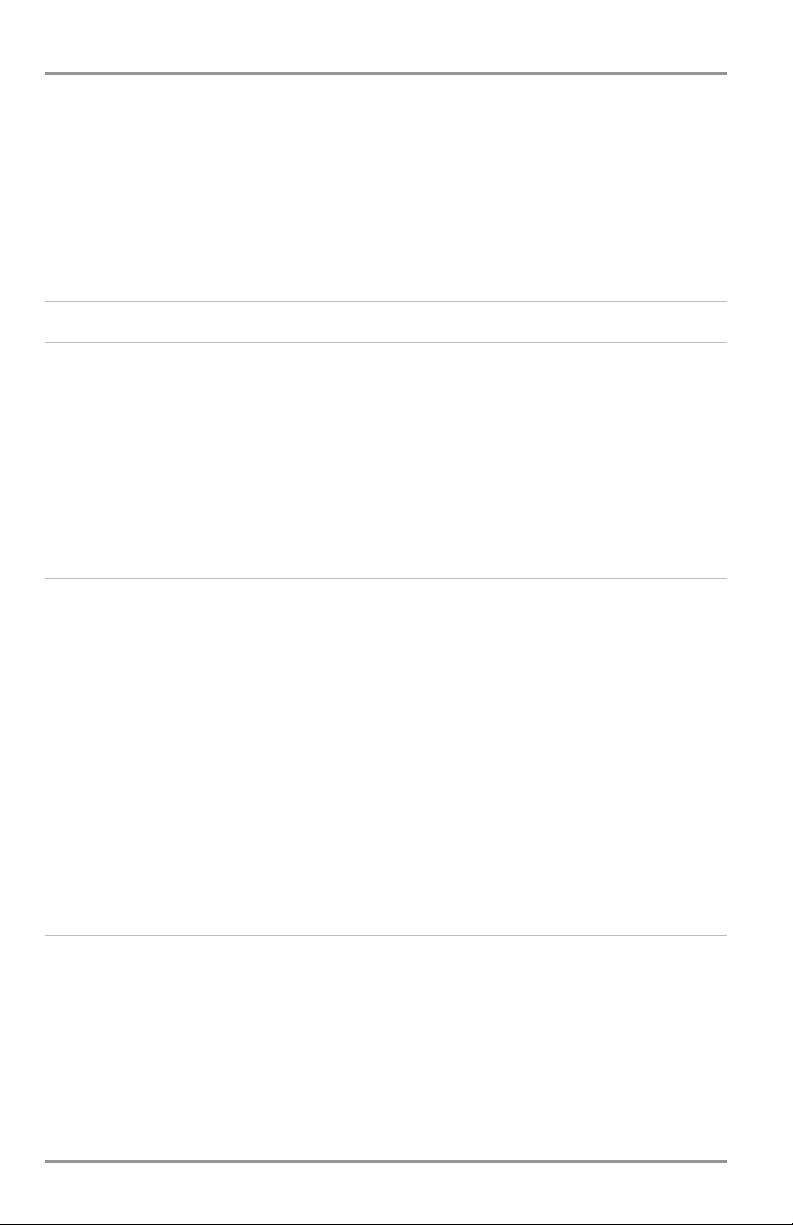
iv
Table of Contents
Navigate to a Waypoint or Position .......................................................................................................... 97
Add a Waypoint Target or Trolling Grid .................................................................................................... 98
Save, Edit or Delete a Route .................................................................................................................. 100
Save or Clear a Current Track.................................................................................................................. 100
Edit, Delete or Hide Saved Tracks .......................................................................................................... 101
Man Overboard (MOB) Navigation ........................................................................................................ 101
The Menu System 103
Start-Up Options Menu 106
Normal Operation............................................................................................................................ 106
Simulator ........................................................................................................................................ 107
System Status ................................................................................................................................ 107
Self Test............................................................................................................................................ 108
Accessory Test ................................................................................................................................ 108
GPS Diagnostic View ...................................................................................................................... 109
Sonar X-Press™ Menu 110
Active Side .............................................................................................................................................. 111
Split Position ............................................................................................................................................ 111
Sensitivity ................................................................................................................................................ 112
Upper Range
(Advanced: Sonar, Split Sonar and Active Sonar Side Views only)
........................................ 113
Lower Range............................................................................................................................................ 113
Chart Speed ............................................................................................................................................ 114
Quad Layout
(with optional-purchase QuadraBeam PLUS™ Transducer, Side Beam View only)
.................. 114
Bottom Lock
(Sonar Zoom View only)
........................................................................................................ 114
Bottom Range
(Sonar Zoom View only, when Bottom Lock is on)
.............................................................. 115
Sonar Colors ............................................................................................................................................ 115
Cancel Navigation
(only when navigating)
................................................................................................ 115
Side Imaging X-Press™ Menu
(1197c SI Combo models only, Side Imaging Views only)
116
Active Side .............................................................................................................................................. 117
Split Position ............................................................................................................................................ 117
SI Side ......................................................................................................................................................117
SI Sensitivity ............................................................................................................................................ 118
SI Range .................................................................................................................................................. 118
Chart Speed ............................................................................................................................................ 118
SI Colors .................................................................................................................................................. 119
Page 7
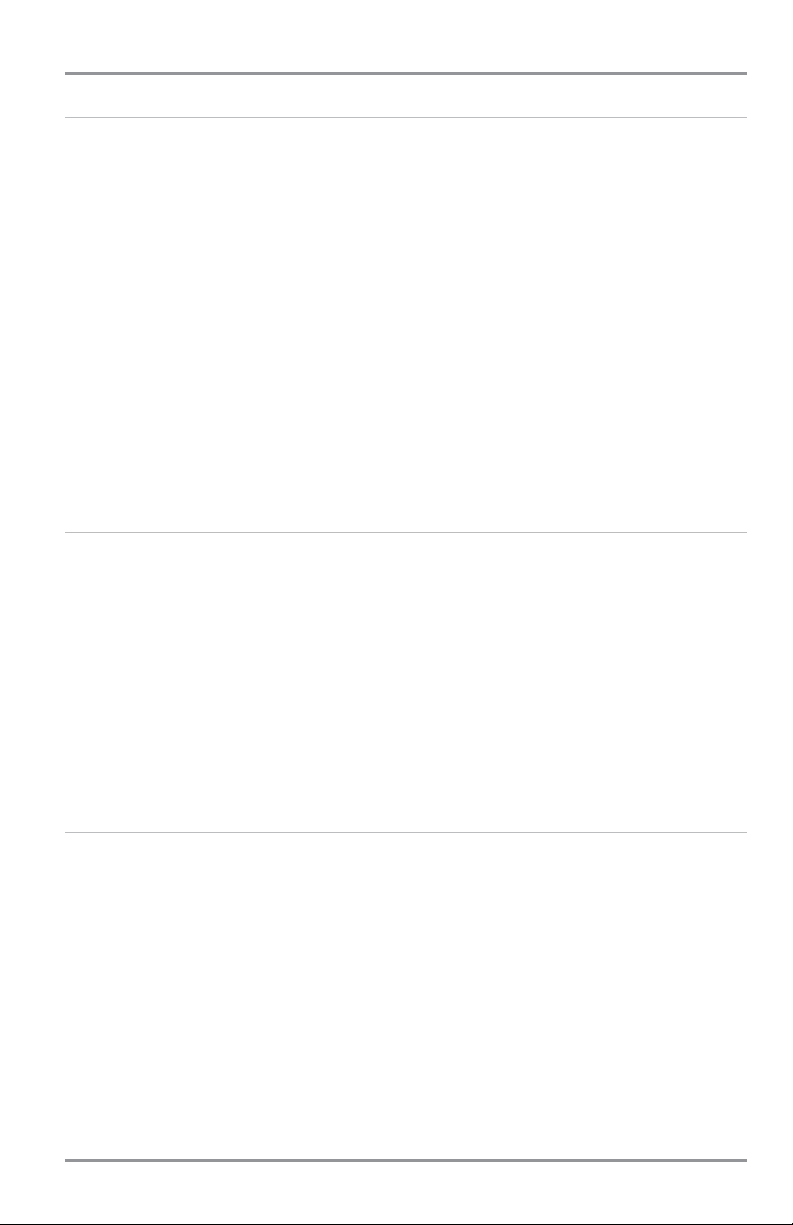
v
Table of Contents
Navigation X-Press™ Menu 120
Active Side .............................................................................................................................................. 121
Split Position ............................................................................................................................................ 121
Waypoint [Name]
(only with an active cursor on a waypoint)
.................................................................... 121
Cursor to Waypoint
(Chart or Combo view only)
........................................................................................ 122
Save Current Track .................................................................................................................................. 122
Clear Current Track .................................................................................................................................. 123
Save Current Route
(only when navigating)
.............................................................................................. 123
Skip Next Waypoint
(only when navigating)
............................................................................................ 123
Cancel Navigation
(only when navigating)
................................................................................................ 124
Cancel MOB Navigation
(only when MOB Navigation is activated)
.......................................................... 124
Remove Target
(only if a Target is active)
.................................................................................................. 124
Remove Grid
(only if a Grid is active)
........................................................................................................ 125
Waypoint [Name]
(most recently-created waypoint)
.................................................................................. 125
Screen Snapshot and Recording X-Press™ Menu
(Snapshot and Recording View only)
126
Start Recording
(optional-purchase MMC/SD Card, Snapshot and Recording View only)
............................ 127
Stop Recording
(optional-purchase MMC/SD Card only)
.......................................................................... 127
Delete Image
(optional-purchase MMC/SD Card, Snapshot and Recording View only)
.............................. 127
Delete All Images
(optional-purchase MMC/SD Card, Snapshot and Recording View only)
...................... 128
Delete Recording
(optional-purchase MMC/SD Card, Snapshot and Recording View only)
........................ 128
Delete All Recordings
(optional-purchase MMC/SD Card, Snapshot and Recording View only)
................ 128
Pings Per Second
(optional-purchase MMC/SD Card, Snapshot and Recording View only)
........................ 129
Playback Speed
(optional-purchase MMC/SD Card, Snapshot and Recording View only)
.......................... 129
Stop Playback
(optional-purchase MMC/SD Card only)
............................................................................ 129
Sonar Menu Tab 130
Beam Select ............................................................................................................................................ 131
Side View Frequency
(1197c SI Combo models only, Side Views only)
...................................................... 131
Fish ID+™ ................................................................................................................................................ 131
Fish ID Sensitivity .................................................................................................................................... 132
Real Time Sonar (RTS®) Window ............................................................................................................ 133
Bottom View ............................................................................................................................................ 134
Zoom Width
(Sonar Zoom View only)
........................................................................................................ 134
83 kHz Sensitivity
(Advanced)
.................................................................................................................. 134
455 kHz Sensitivity
(Advanced, with optional-purchase QuadraBeam PLUS™ transducer only)
................ 135
Depth Lines
(Advanced)
............................................................................................................................ 135
Surface Clutter
(Advanced)
...................................................................................................................... 136
Page 8
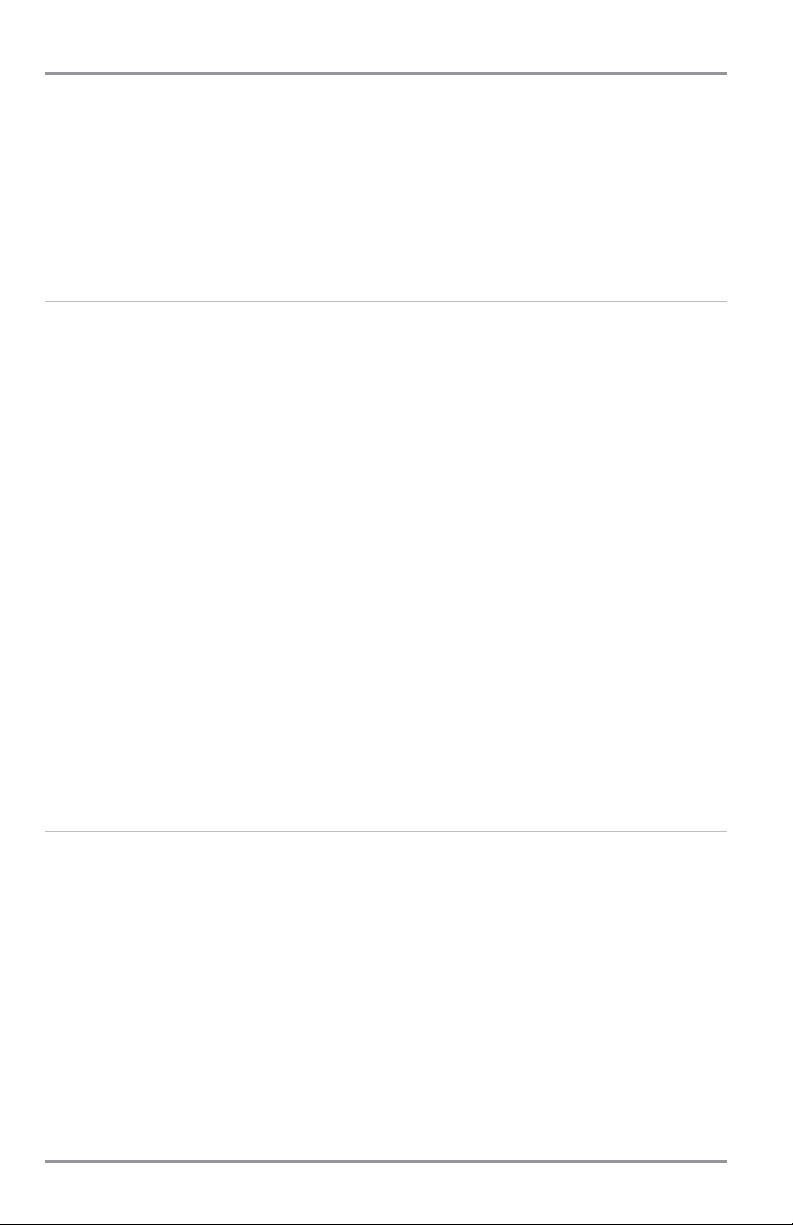
vi
Table of Contents
Noise Filter
(Advanced)
............................................................................................................................ 136
Max Depth
(Advanced)
............................................................................................................................ 137
Water Type
(Advanced)
............................................................................................................................ 137
Transducer Select .................................................................................................................................... 138
Color Bar .................................................................................................................................................. 138
Temperature Graph
(Sonar View only, with Temperature input)
................................................................ 138
Navigation Menu Tab 139
Current Track............................................................................................................................................ 140
Saved Tracks ............................................................................................................................................ 140
Waypoints ................................................................................................................................................ 141
Routes ...................................................................................................................................................... 142
Chart Orientation .................................................................................................................................... 142
North Reference ...................................................................................................................................... 143
Trolling Grid Rotation .............................................................................................................................. 143
Trackpoint Interval .................................................................................................................................. 143
Track Min Distance
(Advanced)
................................................................................................................ 144
Track Color Range.................................................................................................................................... 144
Map Datum
(Advanced)
............................................................................................................................ 144
Course Projection Line ............................................................................................................................ 145
3D View Outline ...................................................................................................................................... 145
Export All Nav Data ................................................................................................................................ 145
Delete All Nav Data
(Advanced)
.............................................................................................................. 145
Continuous Navigation Mode ................................................................................................................ 146
GPS Receiver Override
(Advanced)
.......................................................................................................... 146
Chart Menu Tab 147
Chart Detail Level .................................................................................................................................... 148
Map Borders ............................................................................................................................................ 148
Lat/Lon Grid ............................................................................................................................................ 149
Spot Soundings........................................................................................................................................ 149
Navaids on Bird's Eye View .................................................................................................................... 149
Shaded Depth .......................................................................................................................................... 149
Chart Select.............................................................................................................................................. 150
NVB Chart Preference.............................................................................................................................. 150
Set Simulation Position
(Advanced)
.......................................................................................................... 150
Set Map Offset
(Advanced)
...................................................................................................................... 151
Clear Map Offset
(Advanced)
.................................................................................................................... 151
Page 9
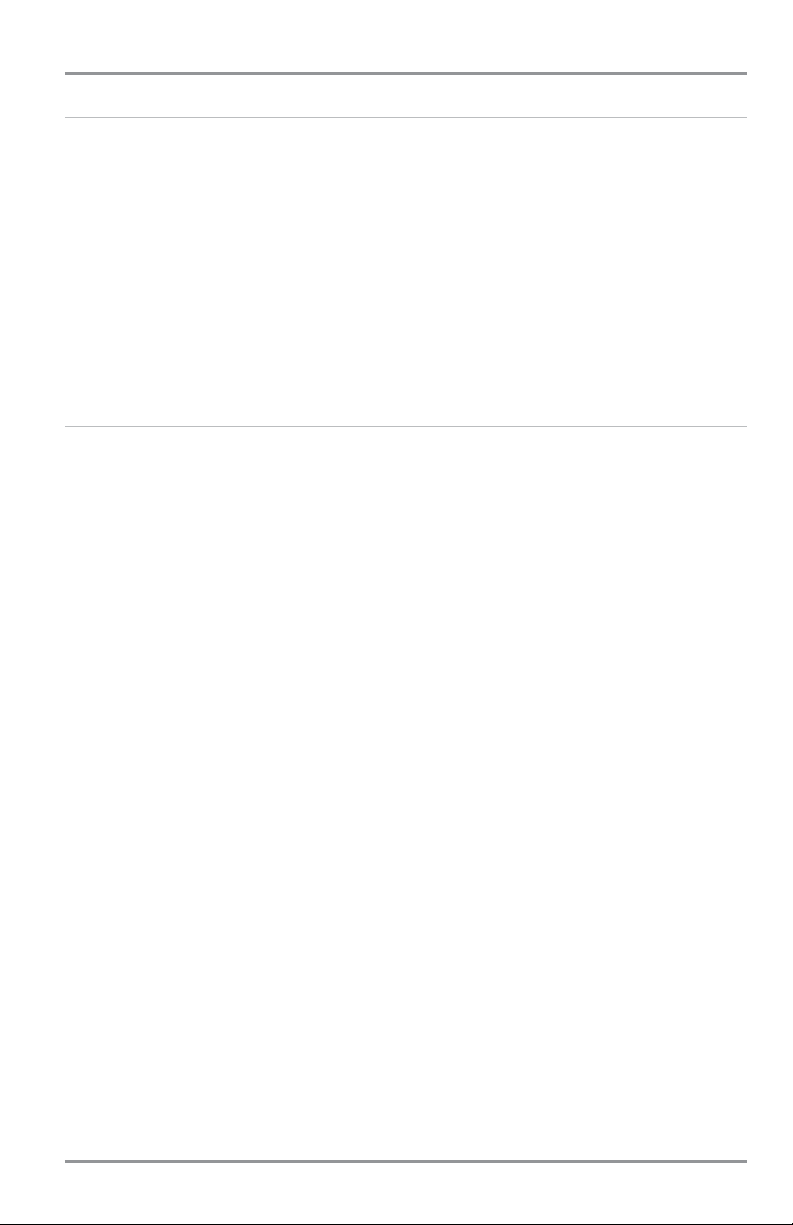
Alarms Menu Tab 152
Alarm Volume .......................................................................................................................................... 153
Depth Alarm ............................................................................................................................................ 153
Fish ID Alarm............................................................................................................................................ 153
Low Battery Alarm .................................................................................................................................. 154
Aux. Temp. Alarm
(with optional-purchase temp. probe or Temp/Speed only)
............................................ 154
Temp. Alarm ............................................................................................................................................ 154
Off Course Alarm .................................................................................................................................... 155
Arrival Alarm ............................................................................................................................................ 155
Drift Alarm................................................................................................................................................ 156
Setup Menu Tab 157
Sound Volume.......................................................................................................................................... 158
Units - Depth............................................................................................................................................ 158
Units - Temp.
(International only)
.............................................................................................................. 158
Units - Distance
(with Speed input only)
.................................................................................................. 158
Units - Speed
(with Speed input only)
...................................................................................................... 159
User Mode................................................................................................................................................ 159
Language
(International only)
.................................................................................................................... 159
Triplog Reset
(with Speed input only)
........................................................................................................ 159
Restore Defaults ...................................................................................................................................... 160
Select Readouts
(Advanced)
.................................................................................................................... 160
Select Nav Readouts
(Advanced)
............................................................................................................ 163
Depth Offset
(Advanced)
.......................................................................................................................... 165
Aux. Temp. Offset
(Advanced)
.................................................................................................................. 165
Temp. Offset
(Advanced)
.......................................................................................................................... 165
Speed Calibration
(Advanced, with Speed paddlewheel only)
.................................................................. 166
Local Time Zone
(Advanced)
.................................................................................................................... 166
Daylight Saving Time
(Advanced)
............................................................................................................ 166
Position Format
(Advanced)
...................................................................................................................... 167
Time Format
(Advanced, International only)
.............................................................................................. 167
Date Format
(Advanced, International only)
.............................................................................................. 167
Digits Format
(Advanced)
.......................................................................................................................... 168
NMEA Output
(Advanced)
........................................................................................................................ 168
Sonar ........................................................................................................................................................ 169
Video Out.................................................................................................................................................. 169
vii
Table of Contents
Page 10
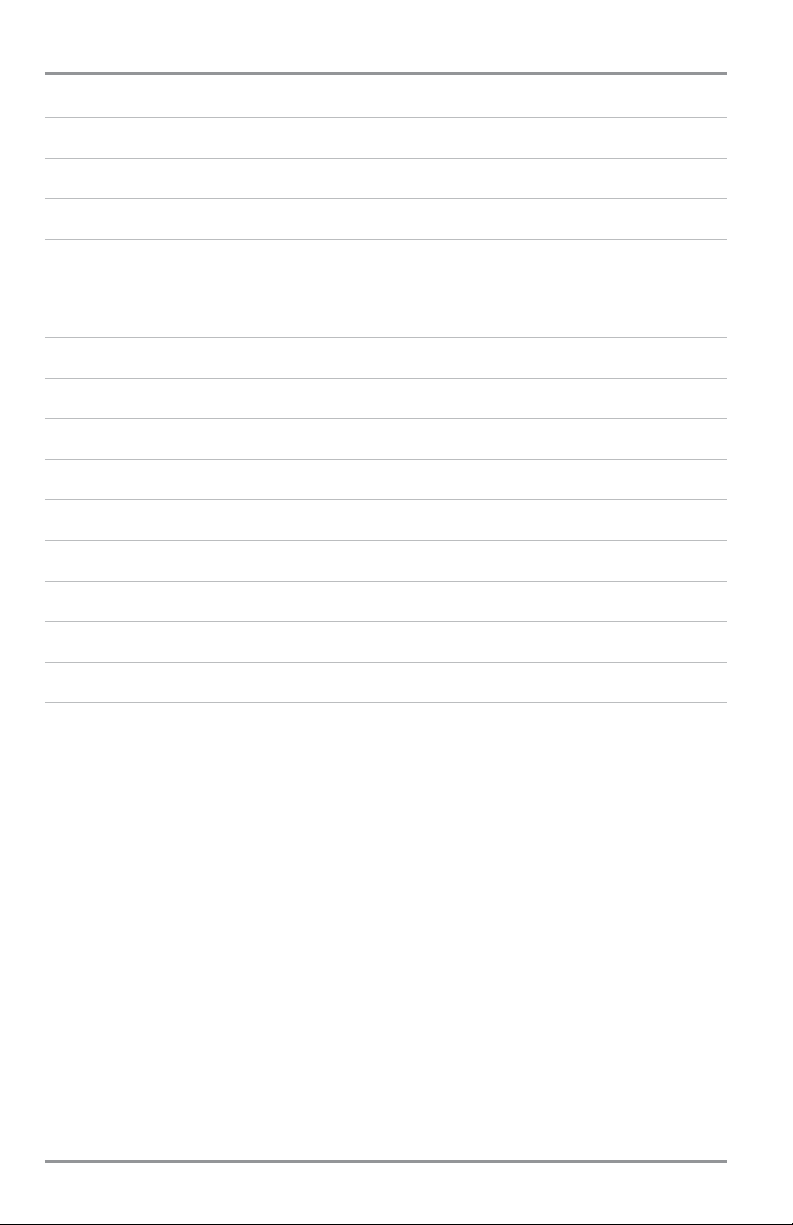
viii
Table of Contents
Views Menu Tab 170
Accessories Menu Tab 171
Using Screen Snapshot 172
Troubleshooting 174
1100 Series™ Doesn’t Power Up ............................................................................................................ 174
1100 Series™ Defaults to Simulator with a Transducer Attached ........................................................ 174
Display Problems 175
Finding the Cause of Noise 176
1-Year Limited Warranty 177
Humminbird® Service Policy 177
Returning Your Unit for Service 178
1100 Series™ Fishing System Accessories 179
Specifications 180
Glossary 181
Appendix A - Transducer Mounting Template: XHS 9 HDSI 180 T 189
Contact Humminbird® 190
NOTE: Entries in this Table of Contents which list (International only) are only available on products sold
outside of the U.S. by our authorized international distributors. To obtain a list of authorized international
distributors, please visit our web site at www.humminbird.com or contact our Customer Resource Center
at (334) 687-6613.
NOTE: Entries in this Table of Contents which list (with Speed Input) or (with Temperature Input) may require
the purchase of separate accessories. You can visit our web site at www.humminbird.com to order these
accessories online or contact our Customer Resource Center at 1-800-633-1468.
Page 11
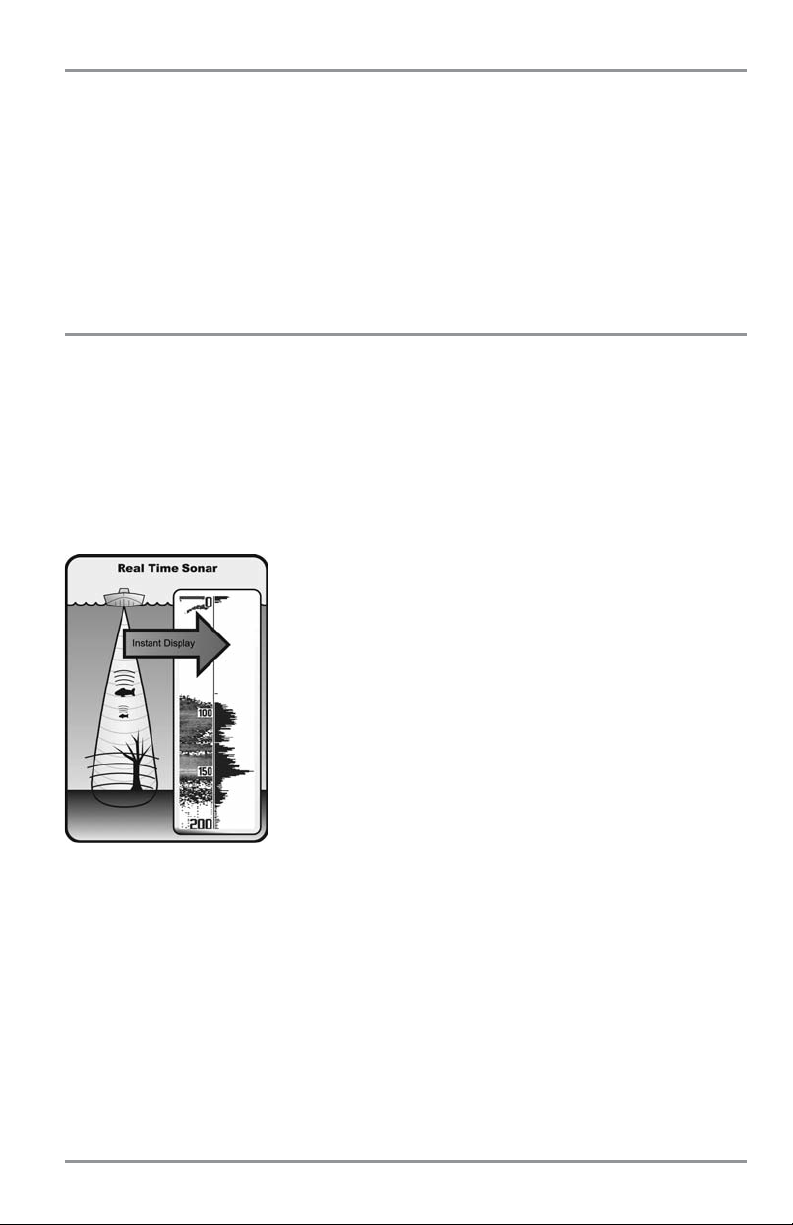
1100 Series™ Introduction
Your 1100 Series™ Ultra Wide Screen Fishing System comes in several different configurations. See the
following list of products, all of which are covered by this manual, to find your 1100 Series™ configuration:
• Humminbird® 1157c/1157c NVB DualBeam Combo: Ultra Wide Screen Fishing System with
Chartplotter (Maps) and Dual Frequency Transducer, GPS Receiver included
• Humminbird® 1197c/1197c NVB SI Combo: Ultra Wide Screen Fishing System with Chartplotter
(Maps) and Side Imaging and Dual Frequency Transducer, GPS Receiver included.
How Sonar Works
Sonar technology is based on sound waves. The 1100 Series™ Fishing System uses sonar to locate and
define structure, bottom contour and composition, as well as depth directly below the transducer.
Your 1100 Series™ Fishing System sends a sound wave signal and determines distance by measuring the
time between the transmission of the sound wave and when the sound wave is reflected off of an object;
it then uses the reflected signal to interpret location, size, and composition of an object.
Sonar is very fast. A sound wave can travel from the surface to a depth of 240 ft (70 m) and back again in
less than 1/4 of a second. It is unlikely that your boat can "outrun" this sonar signal.
SONAR is an acronym for SOund and NAvigation Ranging. Sonar utilizes
precision sound pulses or "pings" which are emitted into the water in a
teardrop-shaped beam.
The sound pulses "echo" back from objects in the water such as the
bottom, fish and other submerged objects. The returned echoes are
displayed on the LCD screen. Each time a new echo is received, the old
echoes are moved across the LCD, creating a scrolling effect.
1
Page 12
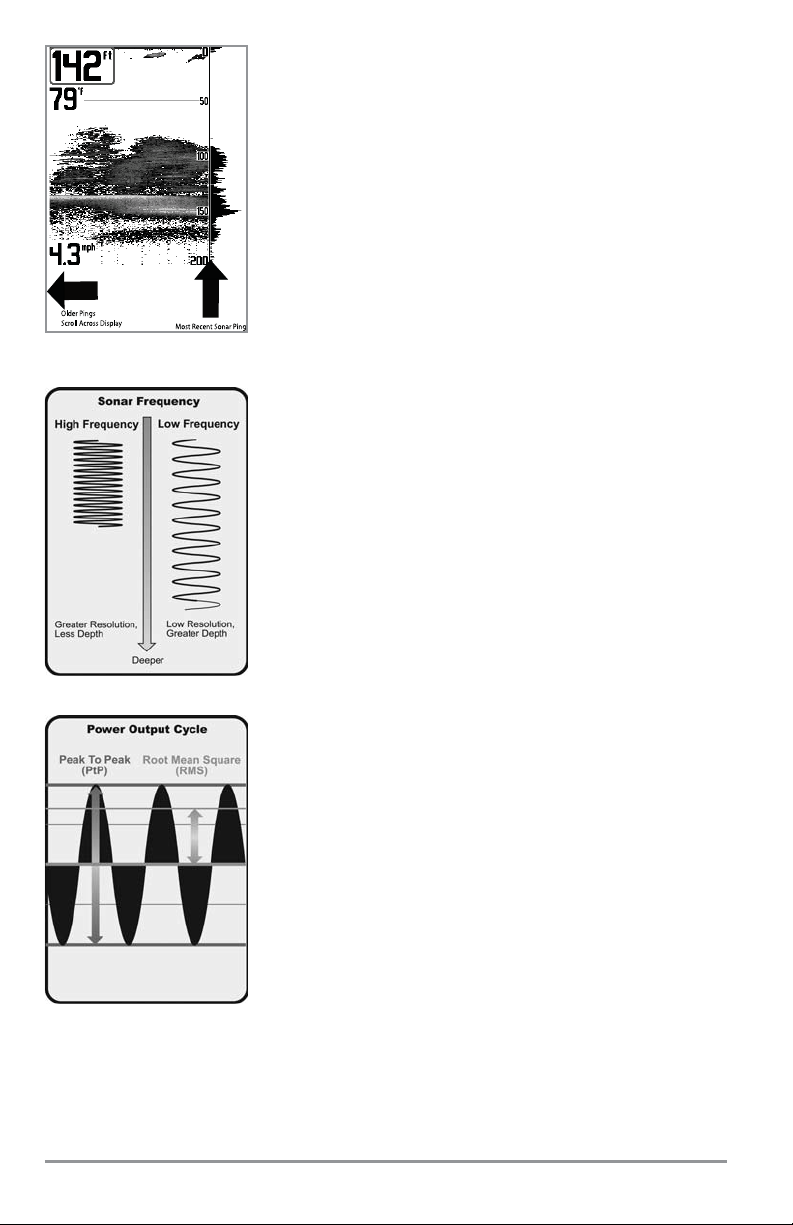
When all the echoes are viewed side by side, an easy to interpret "graph"
of the bottom, fish and structure appears.
The sound pulses are transmitted at various frequencies depending on
the application. Very high frequencies (455 kHz) are used for greatest
definition but the operating depth is limited. High frequencies (200 kHz)
are commonly used on consumer sonar and provide a good balance
between depth performance and resolution. Low frequencies (83 kHz) are
typically used to achieve greater depth capability.
The power output is the amount of energy generated by the sonar
transmitter. It is commonly measured using two methods:
• Root Mean Square (RMS) measures power output over the entire
transmit cycle.
• Peak to Peak measures power output at the highest points.
The benefits of increased power output are the ability to detect smaller
targets at greater distances, ability to overcome noise, better high speed
performance and enhanced depth capability.
2
Page 13
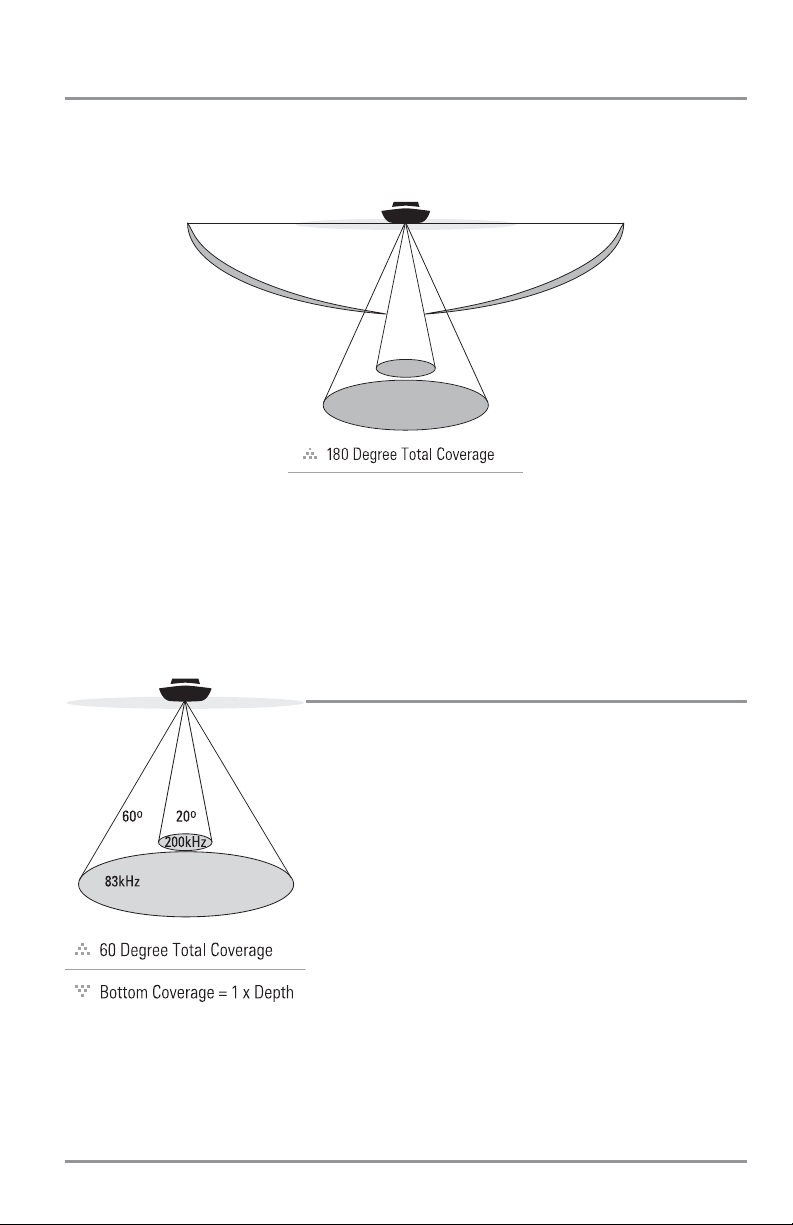
High Definition Side Imaging Sonar
(1197c SI Combo models only)
Your 1100 Series™ 1197c SI Combo uses Side Imaging sonar to provide a wide yet precise survey of a large
area of water, including detailed bottom topography and fish-attracting structure orientation. The Side
Imaging transducer returns are processed into an image similar to an aerial photograph.
Typically, the Side Imaging sonar can search an area that is 720 feet wide (360 to each side), with a
typical depth performance of 150 feet when the Side Imaging Sonar frequency is set for 455 kHz. The
side beams can be operated at one of two frequencies: 455 kHz or 800 kHz. Selecting 800 kHz produces
the sharpest image but the search area to each side and the depth capability are limited as compared
to the 455 kHz frequency. See What’s on the Side Imaging Display and Understanding Side Imaging
for more information.
DualBeam PLUS™ Sonar
Your 1100 Series™ Fishing System uses a 200/83 kHz DualBeam
PLUS™ sonar system with a wide (60°) area of coverage. DualBeam
PLUS™ sonar has a narrowly focused 20° center beam, surrounded
by a second beam of 60°, expanding your coverage to an area equal
to your depth. In 20 feet of water, the wider beam covers an area
20 feet wide. DualBeam PLUS™ sonar returns can be blended
together, viewed separately or compared side-by-side. DualBeam
PLUS™ is ideal for a wide range of conditions - from shallow to very
deep water in both fresh and salt water. Depth capability is affected
by such factors as boat speed, wave action, bottom hardness, water
conditions and transducer installation.
3
86°
455kHz
60°
83kHz
20°
200kHz
86°
455kHz
Page 14
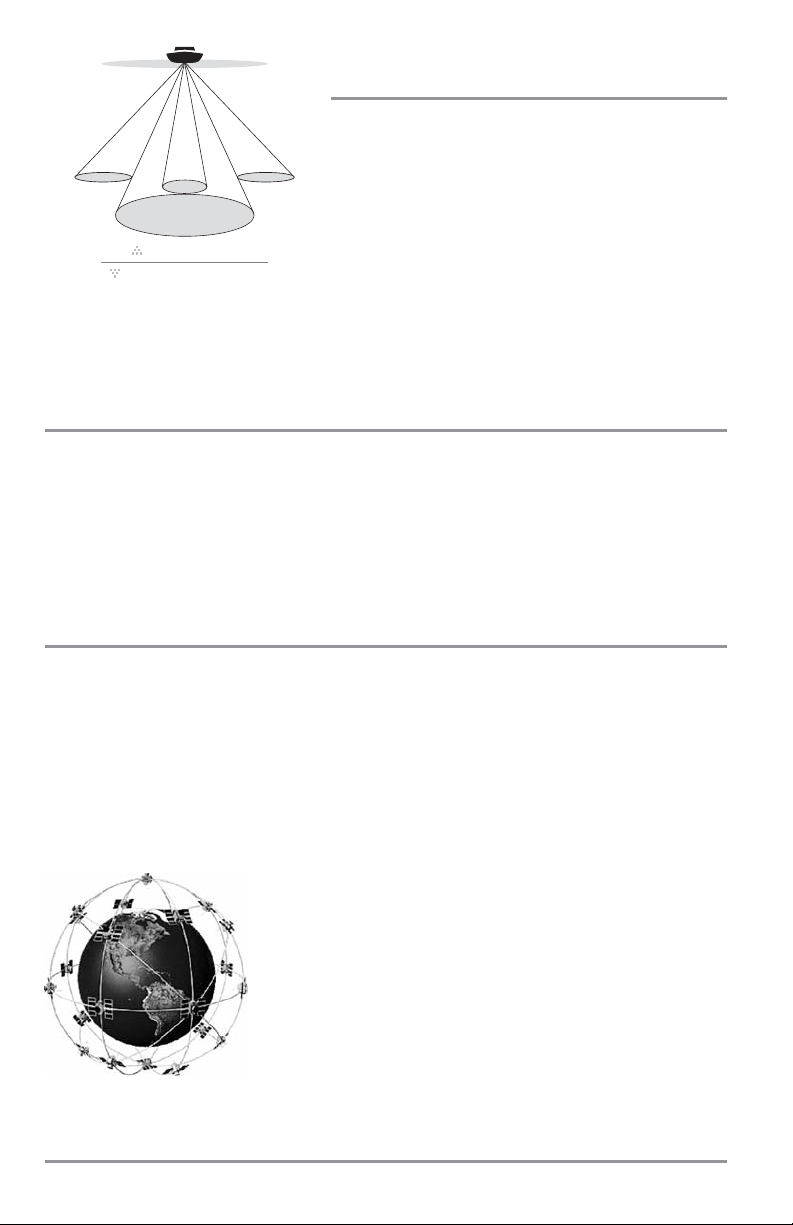
QuadraBeam PLUS™ Sonar
(optional-purchase QuadraBeam PLUS™ transducer only)
Your 1100 Series™ Fishing System supports the optionalpurchase QuadraBeam PLUS™ transducer. QuadraBeam
PLUS™ sonar provides an extremely wide (90°) area of
coverage. QuadraBeam PLUS™ starts with two fan-shaped
35° 455 kHz Side Structure locating sonar beams to spot fish,
bait and structure to the left and right of the boat over an area
of the bottom that’s always equal to twice your depth.
For a detailed view below the boat, QuadraBeam PLUS™ uses DualBeam PLUS™ technology, with
precision 20° and wide 60° beams. QuadraBeam PLUS™ finds more fish faster, and can even tell you
where to put your bait by showing if fish are to the left, right or directly beneath your boat.
Universal Sonar 2
Your 1100 Series™ Fishing System supports Universal Sonar 2, a state-of-the-art, integrated and protected
transducer that is built into the lower unit of Minn Kota® trolling motors. With Universal Sonar 2, all wiring
is concealed inside the indestructible composite shaft—out of sight and out of harm’s way, with no
clamps, ties, or exposed wires. Universal Sonar 2 features new temperature sensing and the performance
of DualBeam PLUS™ technology. An expanded view and greater bottom detail gives you a totally new
perspective of the water below, along with optimal sonar performance to help you find fish.
How GPS and Cartography Work
Your 1100 Series™ Fishing System also supports GPS and chartplotting, and uses GPS and sonar to
determine your position, display it on a grid, and provide detailed underwater information. The Global
Positioning System (GPS) is a satellite navigation system designed and maintained by the U.S. Department
of Defense. GPS was originally intended for military use; however, civilians may also take advantage of its
highly accurate position capabilities, typically within +/- 4.5 meters, depending on conditions. This means
that 95% of the time, the GPS receiver will read a location within 4.5 meters of your actual position. Your
GPS Receiver also uses information from WAAS (the Wide Area Augmentation System), EGNOS (the
European Geostationary Navigation Overlay Service), and MSAS (the MTSAT Satellite Augmentation
System) satellites if they are available in your area.
GPS uses a constellation of over 24 satellites that continually send radio
signals to the earth. Your present position is determined by receiving
signals from up to 16 satellites and measuring the distance from the
satellites.
All satellites broadcast a uniquely coded signal once per second at
exactly the same time. The GPS receiver on your boat receives signals
from satellites that are visible to it. Based on time differences between
each received signal, the GPS receiver determines its distance to each
satellite. With distances known, the GPS receiver mathematically
triangulates its own position. With once per second updates, the GPS
receiver then calculates its velocity and bearing.
4
35° 60° 20° 35°
455 kHz 455 kHz
200 kHz
83 kHz
90° Total Coverage
Bottom Coverage =
2 x Depth
Page 15
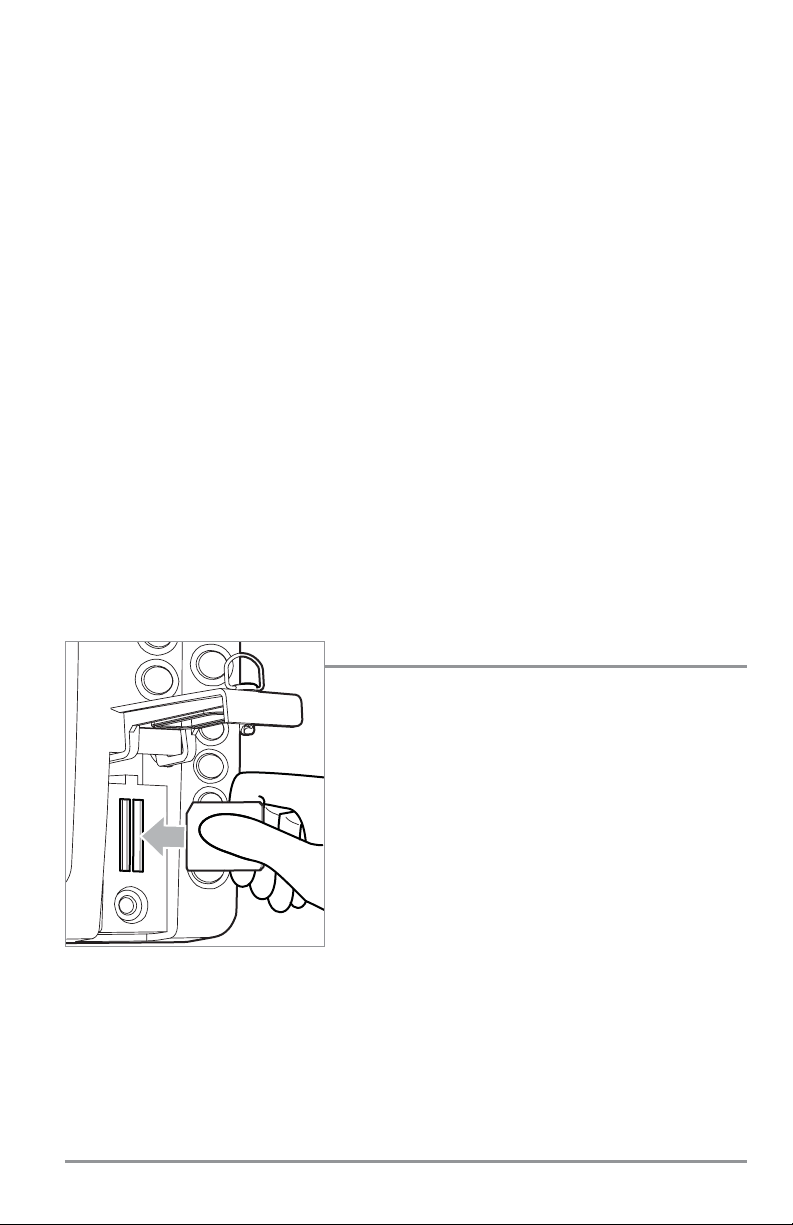
The GPS Receiver included with your 1100 Series™ Fishing system allows you to combine easy-to-use
fishing system and navigation capabilities. The following GPS functionality is currently supported by the
1100 Series™ Fishing system when it is connected to the included GPS receiver:
• View current position
• View current track (breadcrumb trail)
• View precision speed and heading from your GPS receiver
• Save tracks, waypoints and routes
• Travel a route and navigate from one waypoint to the next.
Your 1100 Series™ supports Navionics® Gold, HotMaps™, HotMaps™ Premium, and Platinum™
Cartography on MMC or SD card media.
NOTE: Your 1100 Series™ does not support Navionics® Classic Charts, only Navionics® Gold, HotMaps™,
HotMaps™ Premium, and Platinum™ Cartography.
NOTE: Some models come pre-loaded with Navionics® cartography and are referred to as NVB models. NVB
models are only available domestically. Currently, there are no international NVB models.
Your unit also comes with a built-in UniMap™ with a detailed map of North America (Domestic models) or
a detailed map of Europe and Southeast Asia, including Australia and New Zealand (International models).
Your 1100 Series™ uses the GPS Receiver to determine the position of the boat automatically, and uses
the zoom level settings on a particular view to select the best chart to display. See Viewing Cartography
for more information.
MMC/SD Slot
Your 1100 Series™ Fishing System also has an MMC/SD slot
that is used to insert optional-purchase cards containing
additional detailed maps. If you insert an MMC/SD that contains
a more detailed chart for a particular location, your 1100
Series™ Fishing System will retrieve that chart and display it
automatically. Use the illustration to locate the position of the
MMC/SD slot cover, open the MMC/SD slot cover, then insert
the MMC/SD into the slot. The label on the MMC/SD should
face toward the left side of the unit. Press down on the card
until it clicks into place and close the slot cover.
Inserting an MMC/SD into the Card Slot
5
Page 16
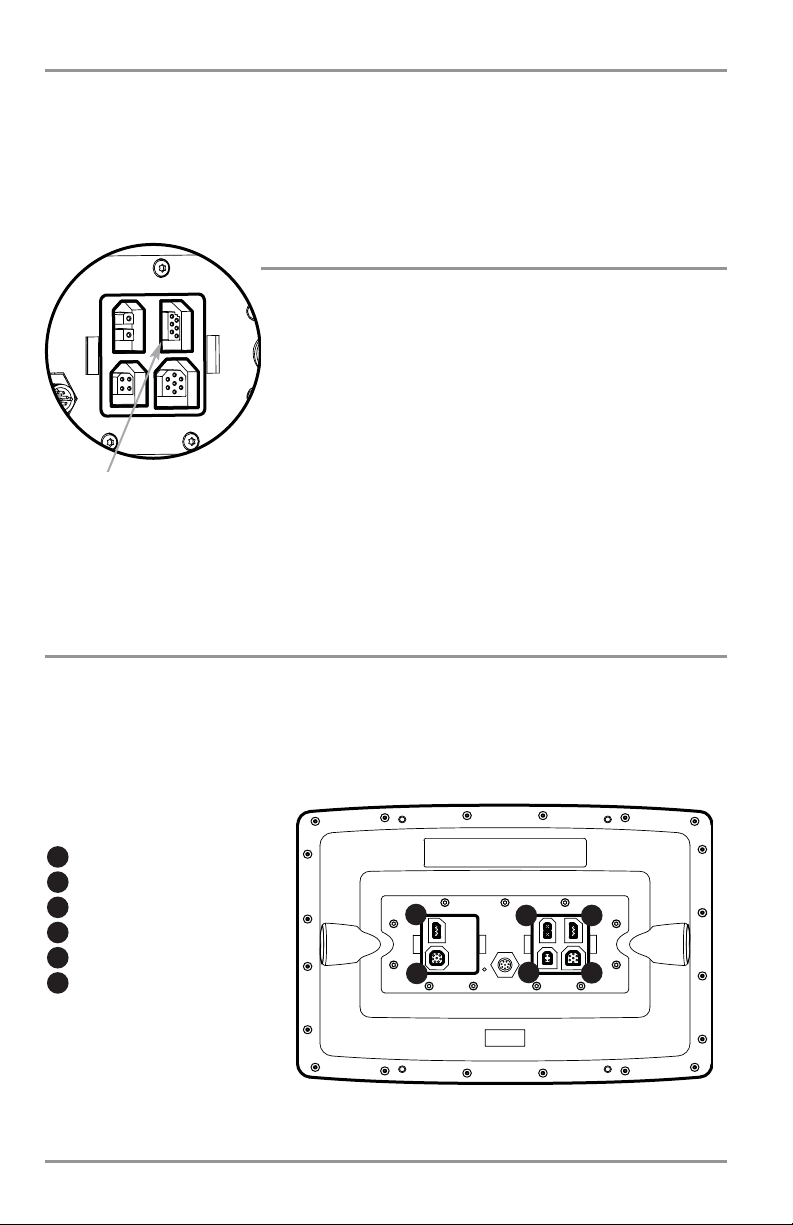
Software Updates
Use the MMC/SD slot to update the software version of your control head. To update the software in your
control head, plug in the appropriate MMC/SD card that contains a software update file; the unit will
recognize it, will tell you what software version your control head is currently running, and will ask you if
you want to update the software in the unit to match that on the MMC/SD card. You can obtain software
updates from the www.humminbird.com web site.
Accessory Bus
Use the Accessory Bus to expand the functionality of your 1100 Series™.
Accessories plug directly into the 1100 Series™, enabling Advanced
features such as WeatherSense® and the CannonLink™ Downrigger
Controller. Additional tabs and menu choices will be added to the menu
system automatically when an accessory is plugged into the unit. In
addition, multiple accessories can be attached simultaneously. See
Accessories Menu Tab and 1100 Series™ Accessories in this manual,
as well as your accessory Operations Manual for additional details.
NOTE: Accessories such as the CannonLink™ Downrigger Controller, InterLink™, and WeatherSense® require
separate purchases. You can visit our web site at www.humminbird.com or contact our Customer Resource
Center at 1-800-633-1468 for additional details.
Video and GPS Output Connectors
Your unit has a built-in Video Out connector and a GPS Out connector, which can be used with optionalpurchase accessories. For instance, if you purchase a video monitor and attach it to your control head
using the Video Out connector, your unit will send a video signal if it detects a monitor. See Setup Main
Menu: Video Out for more information.
GPS Out
1
Power
2
Communications
3
Video Out
4
Temp/Speed
5
Transducer
6
1100 Series™ Connectors
1
2 3
4
5
6
Accessory Bus
6
Page 17
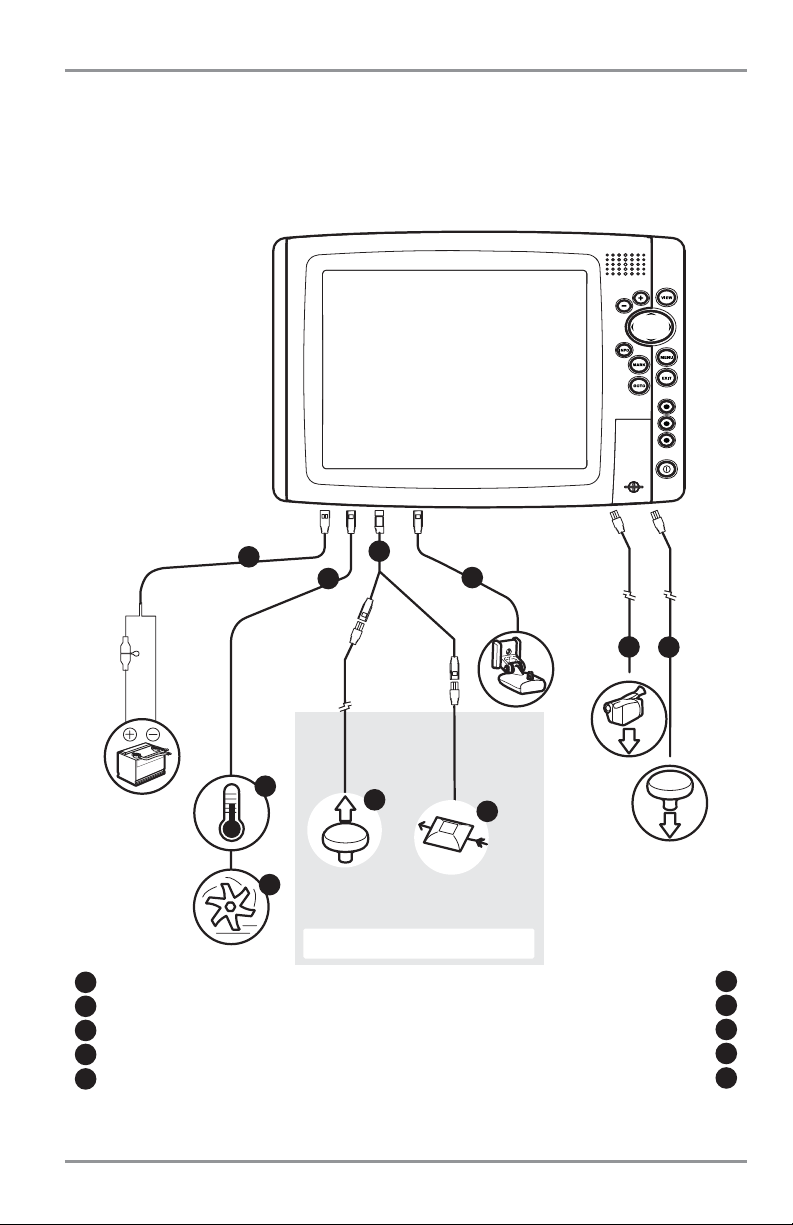
Installation Overview
Please read all instructions that are relevant for your configuration before beginning the installation
process.
NOTE: Installation procedures will depend on product configuration.
Power
Temp/Speed
Temperature
GPS Receiver
WeatherSense®
Transducer
1
2
3
6
7
8
Speed through water Video Out
4
Optional “Y” Cable
5
6
9
GPS Out
10
The 1100 Series™ has a wide variety of configurations.
5
1
2
4
6
7
Accessory Bus
8
10
3
9
7
Page 18
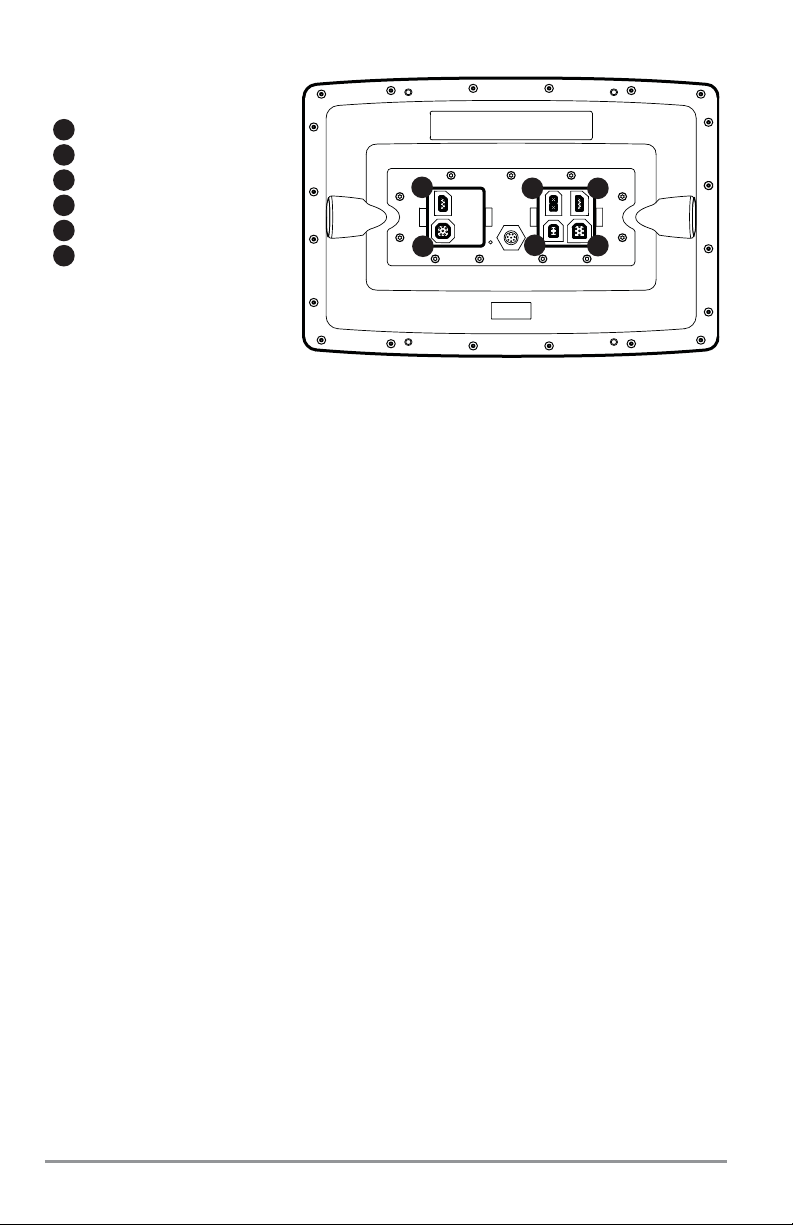
Inside the boat there is often a channel or conduit used for other wiring, this can be used to route cables.
Be sure to route the cables as far as practical from the antenna cable of VHF radios or tachometer cables
to reduce the possibility of interference. The GPS receiver cable should not be cut, and care should be used
not to damage the cable insulation.
Basic installation tasks that you must perform include:
• Installing the Transducer
• Installing the control head (choosing either gimbal or in-dash mounting)
• Installing the GPS Receiver
• Testing the complete installation.
NOTE: Accessories may require a separate purchase. You can visit our web site at www.humminbird.com to
order these accessories online or contact our Customer Resource Center at 1-800-633-1468.
GPS Out
1
Power
2
Communications
3
Video Out
4
Temp/Speed
5
Transducer
6
1100 Series™ Connectors
1
2 3
4
5
6
8
Page 19
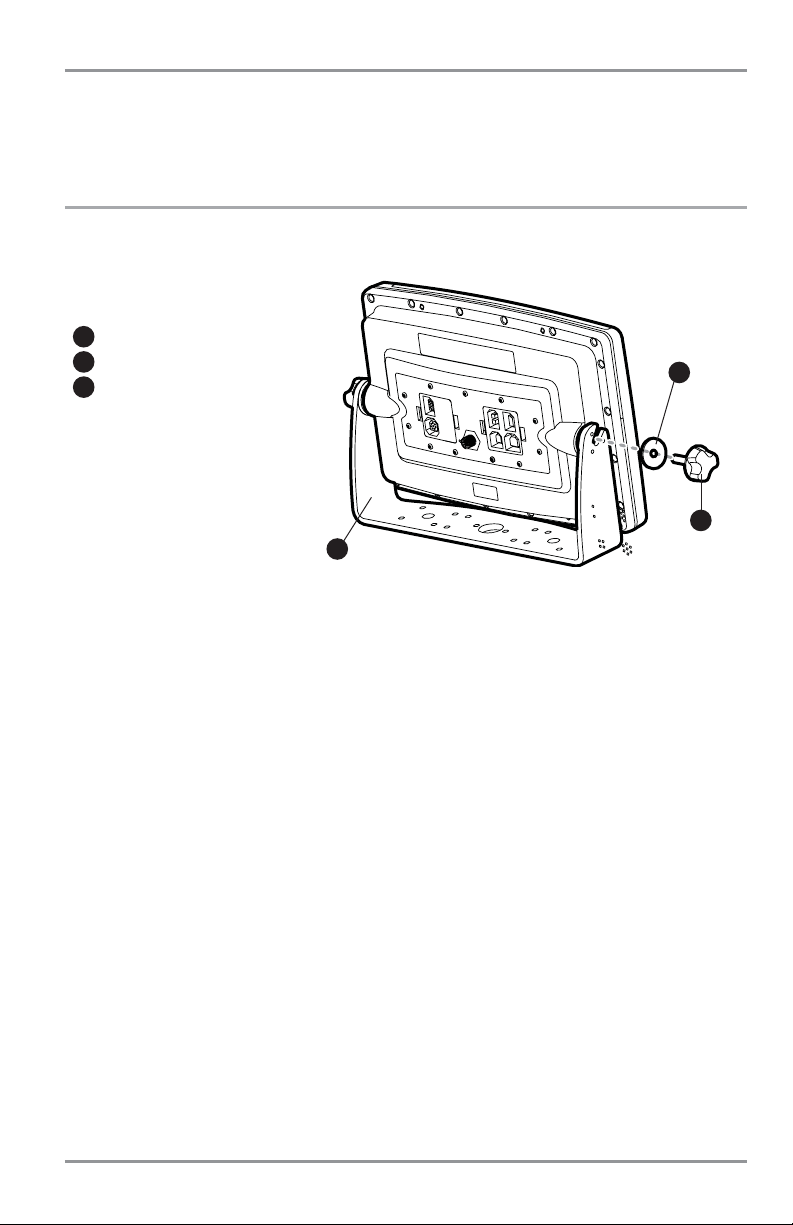
Control Head Installation
You have two choices for mounting your 1100 Series™ control head, Gimbal mounting, where you use a
surface on the boat, such as the dash, to mount the control head so that it can be tilted up or down, or In-
dash mounting.
Gimbal Mounting the Control Head
If you are gimbal mounting the Humminbird® 1100 Series™, you can pre-assemble the unit in order to plan
the best mounting location.
In addition to the hardware supplied with your control head, you will need a powered hand drill and
various drill bits, various hand tools, including a Phillips head screwdriver, a socket wrench and a flat head
screwdriver, a marker or pencil, safety glasses and dust mask, and marine-grade silicone sealant.
1. Place the control head into the gimbal bracket. Make sure that the straight side of the gimbal arm
is against the back side of the control head.
2. Place a 1" (25 mm) diameter black washer on the gimbal knob and then thread the knob and
washer into the housing. Tighten the gimbal knob to secure the 1100 Series™ control head to the
mount. Repeat step 2 for the other side.
You can now place the control head in various locations to decide which is best for mounting. Rotating the
mounting bracket to the top of the control head will allow for overhead mounting. The chosen mounting
area should allow for sufficient room so the control head can pivot through the full tilt range and allow for
easy removal and installation.
NOTE: You can drill the cable pass hole underneath the gimbal bracket, allowing you to thread the cables through
the hole in the center of the mount; however, if you cannot drill the hole directly under the mounting bracket,
then you will need to drill the cable pass hole behind the bracket, and will need to mount the hole cover there
instead.
NOTE: When drilling holes in fiberglass hulls, it is best to start with a smaller bit and use progressively larger drill
bits to reduce the chance of chipping or flaking the outer coating. Fill all holes with marine grade silicone sealant.
Washer
1
Gimbal Knob
2
Gimbal Mounting Bracket
3
1
2
3
9
Page 20
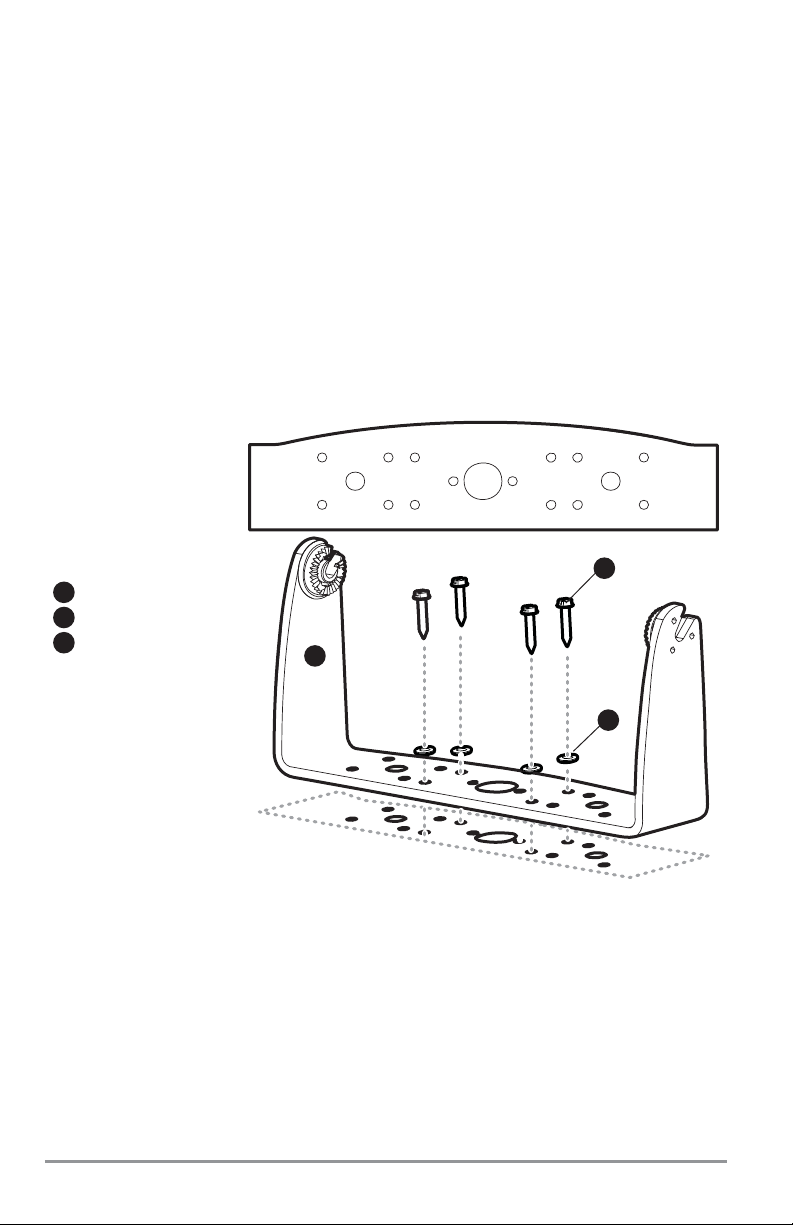
NOTE: You must have underside access to the mounting location to pass the cables through to the surface. Also,
make sure that the mounting surface is adequately supported to protect the control head from excessive wave
shock and vibration and provide visibility while in operation.
NOTE: Go to the installation instructions applicable to your GPS Receiver and accessories. Make the required
installations and then run the cables to your control head mounting location. Do not cut any cabling (except the
power cable). If your cables are too short, extensions are available from your local dealer or online from
www.humminbird.com.
3. After the mounting location has been determined, loosen the gimbal knobs and remove the
control head from the gimbal bracket.
NOTE: Alternate hole patterns are available on the gimbal mounting bracket, and may match existing holes on
the boat. You may choose to use one of these alternate hole patterns.
4. Place the gimbal bracket in the chosen position on the mounting surface and mark the four
mounting screw locations using a pencil or center punch.
5. Set the gimbal bracket aside and drill the four mounting screw holes using a 5/32" (4.0 mm) drill bit.
6a. If the cables must pass through a hole directly beneath the mounting bracket, mark and drill an
additional 1" (25 mm) hole centered between the four mounting holes. Route the cables through
the 1" hole. Place the gimbal over the mounting surface hole, then use it to mark the position of
the two mounting screws, closest to the center large hole. Remove the gimbal and drill the two
mounting holes using a 9/64" (3.5 mm) bit. Do not install the hole cover at this time.
or...
Mounting Screws
1
Washer
2
Gimbal Mounting Bracket
3
3
2
1
10
Page 21
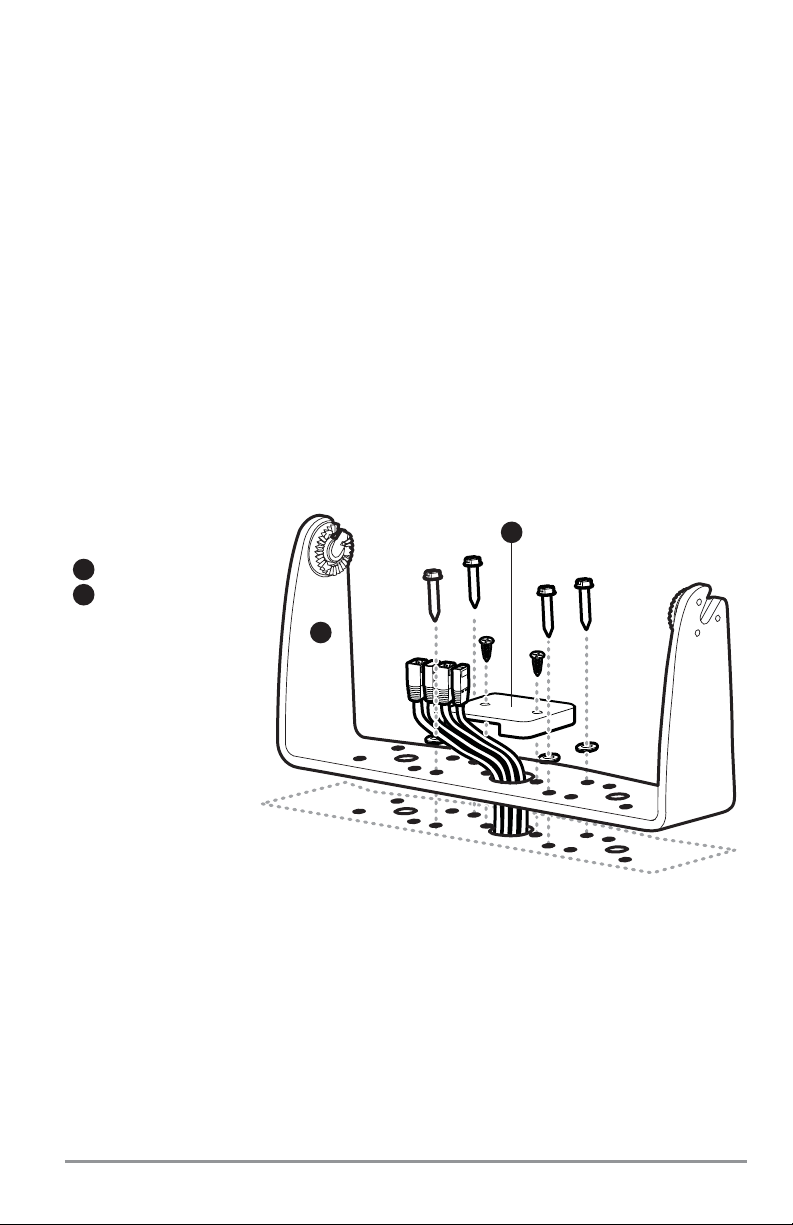
6b. If the cables cannot be routed directly beneath the mounting bracket, mark and drill a 1" (25 mm)
hole that will allow you to run the cables close to the bracket. Pass the cables through the 1" (25
mm) hole, routing the cables through the grommet and pressing the grommet into place. Place
the hole cover over the mounting surface hole, then use it to mark the position of the two
mounting screws. Remove the hole cover, drill the two mounting holes using a 9/64" (3.5 mm) bit,
fill them with marine-grade silicone sealant, then replace the hole cover and insert the #8 Phillips
countersink wood screws. Hand-tighten only.
7. Place the mounting bracket on the mounting surface aligned with the drilled holes and fill the
mounting holes with marine grade silicone sealant. Insert the four #10 Slotted-Hex wood screws
into the mounting holes. Hand-tighten only.
8. If the cable pass through hole is beneath the mounting bracket, you will need to install the hole
cover after you have routed all cables. Place the hole cover over the mounting bracket cable pass
thru hole and align with holes drilled in step 6a. Insert the #8 Phillips countersink wood screws.
Hand tighten only.
NOTE: Be sure that the cables pass through the slots on the hole cover and that there is enough cable slack to
allow for the control head to pivot through its full tilt range. Extra cable slack will also help when connecting or
disconnecting the cables.
Gimbal Mounting Bracket
1
Hole Cover
2
1
2
Cables Routed Directly Beneath Mounting Bracket
11
Page 22
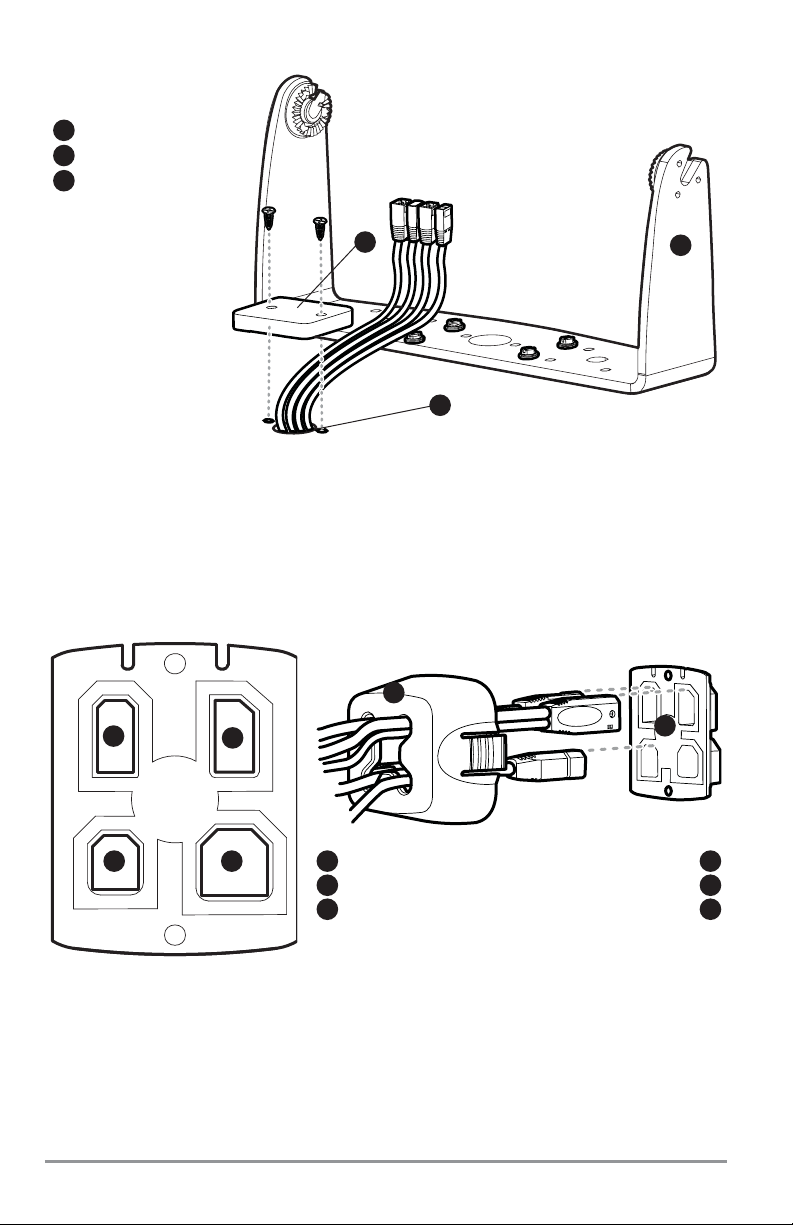
9. Thread the cables through the opening in the back of the cable collector cover.
10. Insert cable connectors into the proper recesses on the cable collector insert. The cable
connectors are keyed to prevent reverse installation, so be careful not to force the connectors into
the wrong slots. If you don’t have a cable for every hole in the insert, install the blank plugs to
protect the control head from the weather.
11. Line up the cable collector insert and cover, with the keying feature, then slide the cover into
place on the insert.
Gimbal Mounting Bracket
1
Grommet
2
Hole Cover
3
1
2
Cables Routed Behind Mounting Bracket
3
Transducer
Cable Collector Cover
4
5
Cable Collector Insert
6
Inserting the Cables into the Cable Connector Insert
1
2
3 4
Power
Communications
1
2
Temp/Speed
3
5
6
12
Page 23
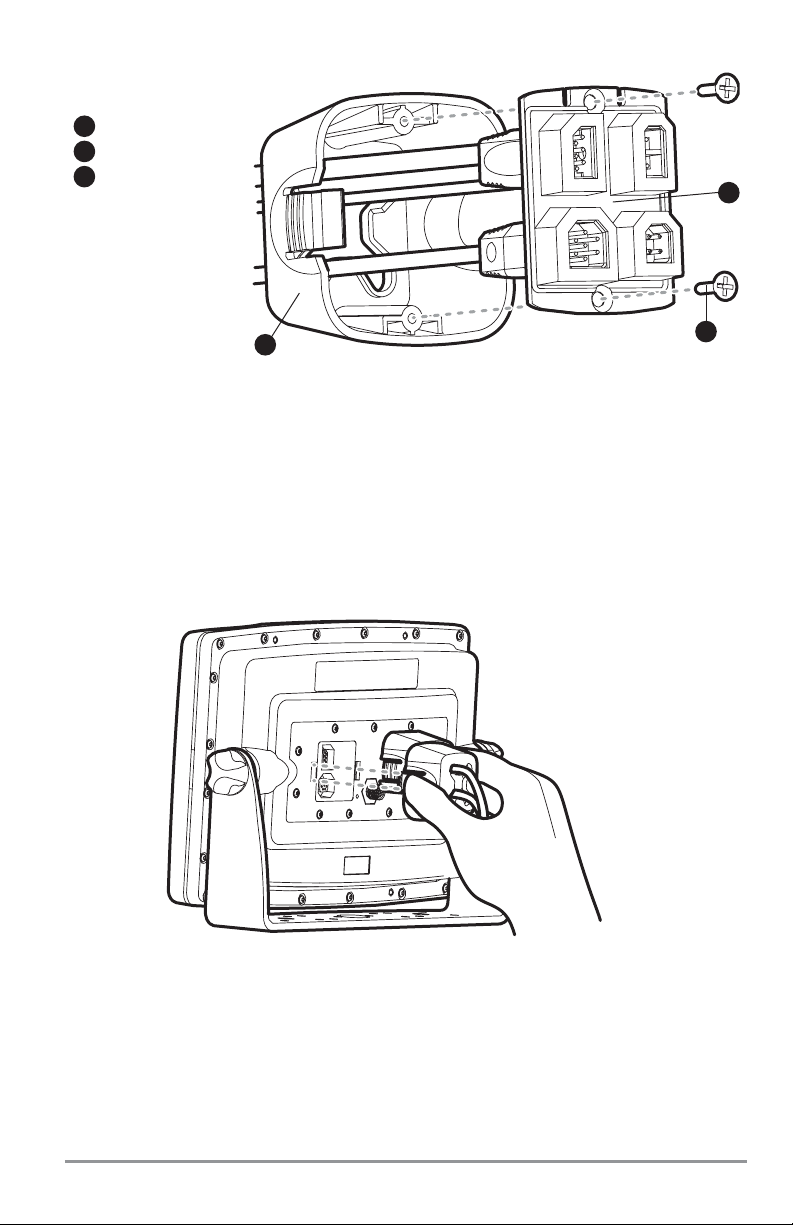
12. Attach the cable collector insert to the cable collector cover using the (2) #6 Phillips screws
provided.
13. Place the control head back onto the mounting bracket. Plug the assembled cable collector into
the back of the control head, pushing gently but steadily until you feel the collector snap into
place. Cable connectors and cable sockets are keyed to prevent reverse installation, so be careful
not to force the connectors into the wrong sockets. Adjust the control head to the desired viewing
angle and secure by tightening the gimbal knobs.
NOTE: You may wish to dress the cabling with nylon wire ties in order to hold the cables together and create a
cleaner assembly.
The Humminbird® 1100 Series™ control head is now ready for operation.
Cable Collector Insert
1
Screws
2
Cable Collector Cover
3
Assembling the Cable Collector
3
1
2
Plugging the Assembled Cable Connector into the Back of the Control Head
13
Page 24
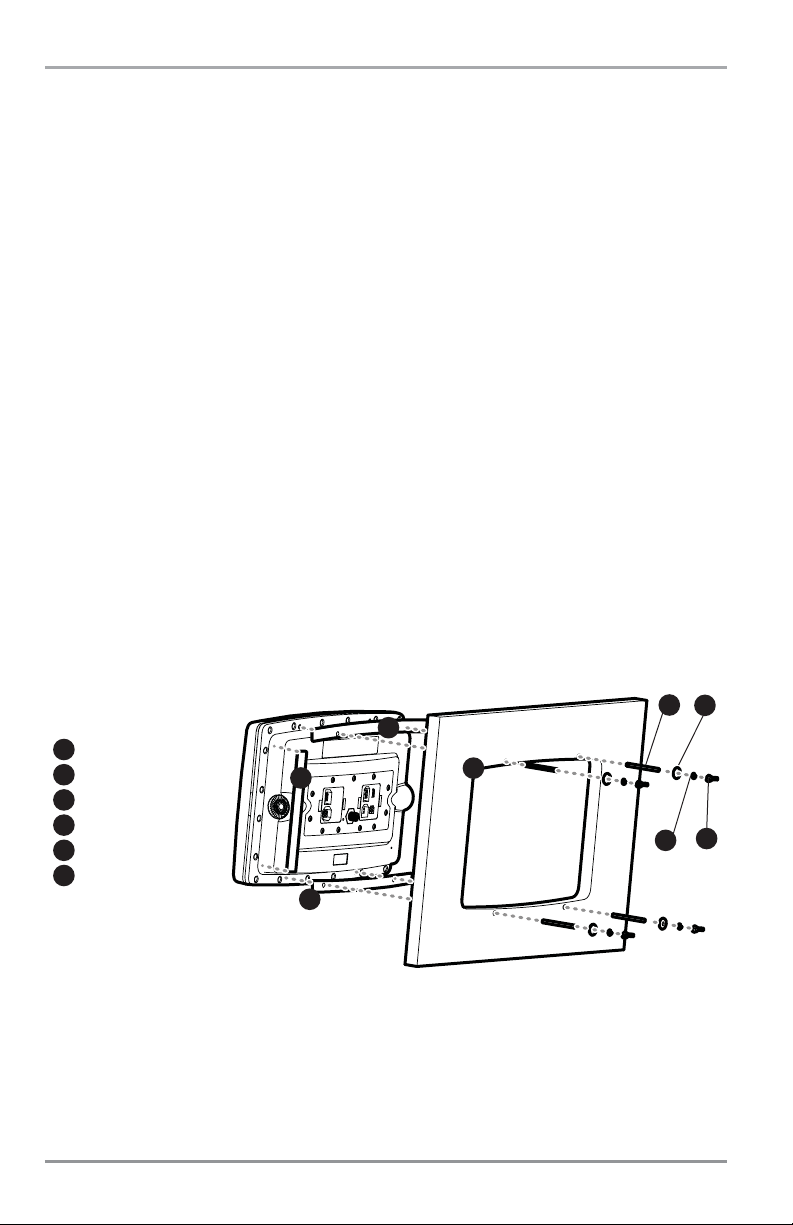
In-Dash Mounting the Control Head
If you are in-dash mounting the control head, start by placing the components on the surfaces where you
intend to install them before installation. Make sure that the surfaces you have chosen provide adequate
protection from wave shock, and that all cables can reach the control head.
NOTE: If a cable is too short for your application, extension cables are available. Call Humminbird® Customer
Support at 1-800-633-1468 for more information.
Parts and tools specific to In-dash mounting are:
• Threaded rods and hardware
• In-dash mounting foam pads
• In-dash mounting template
• Reciprocating saw for cutting dash material
• Masking tape to hold mounting template in place.
1. Locate a suitable, flat area of the dash to mount the control head. The control head requires a
depth of at least 4 inches (102 mm).
2. Tape the paper In-Dash Mounting template to the desired in-dash mounting location.
3. At a location inside the dotted line on the template, drill a hole large enough to insert blade of
reciprocating saw. In addition, drill the 4 mounting hole locations using a 3/16" drill bit. Carefully begin
cutting toward the dotted line, then follow the dotted line around the template. Remove the template
when finished.
4. Insert and tighten the four threaded rods into the four threaded inserts located on the back side of
the control head. Peel off the adhesive-backed foam pads and place them on the back of the control
head; make sure you notice the difference between the longer top/bottom and shorter side pads.
5. Insert the control head through the mounting hole from the front side of the dash. Place a
washer, lock washer, and wing nut onto each threaded rod and tighten fully.
6. Thread the cables through the opening in the back of the cable collector cover.
Threaded Rod
1
Washer
2
Wing Nut
3
Lock Washer
4
Cut Away Dash
5
Foam Pads
6
1
2
3
5
4
6
6
6
14
Page 25
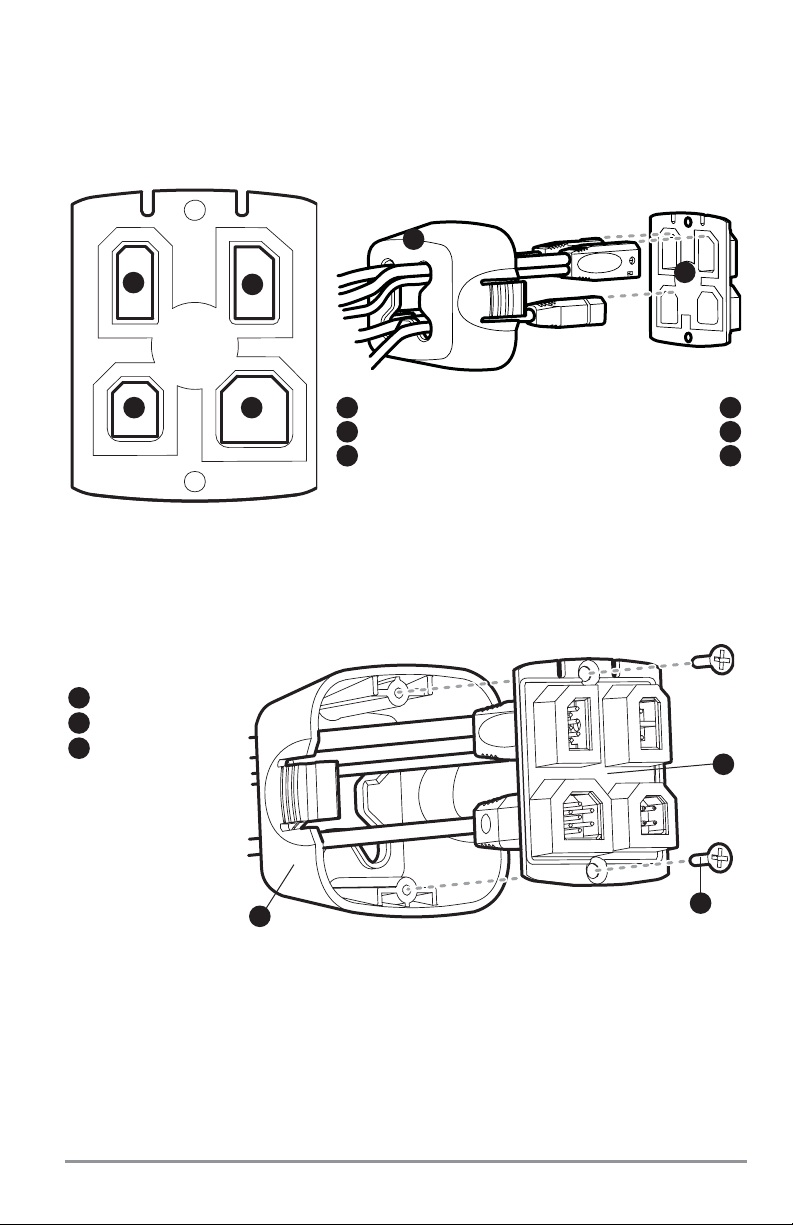
7. Insert cable connectors into the proper recesses on the cable collector insert. The cable
connectors are keyed to prevent reverse installation, so be careful not to force the connectors into
the wrong slots. If you don’t have a cable for every hole in the insert, install the blank plugs to
protect the control head from the weather.
8. Line up the cable collector insert and cover, with the keying feature, then slide the cover into
place on the insert.
9. Attach the cable collector insert to the cable collector cover using the (2) #6 Phillips screws
provided.
10. Plug the assembled cable collector into the back of the control head, pushing gently but steadily
until you feel the collector snap into place. Cable connectors and cable sockets are keyed to
prevent reverse installation, so be careful not to force the connectors into the wrong sockets.
Transducer
Cable Collector Cover
4
5
Cable Collector Insert
6
Inserting the Cables into the Cable Connector Insert
1
2
3 4
Power
Communications
1
2
Temp/Speed
3
5
6
Cable Collector Insert
1
Screws
2
Cable Collector Cover
3
Assembling the Cable Collector
3
1
2
15
Page 26
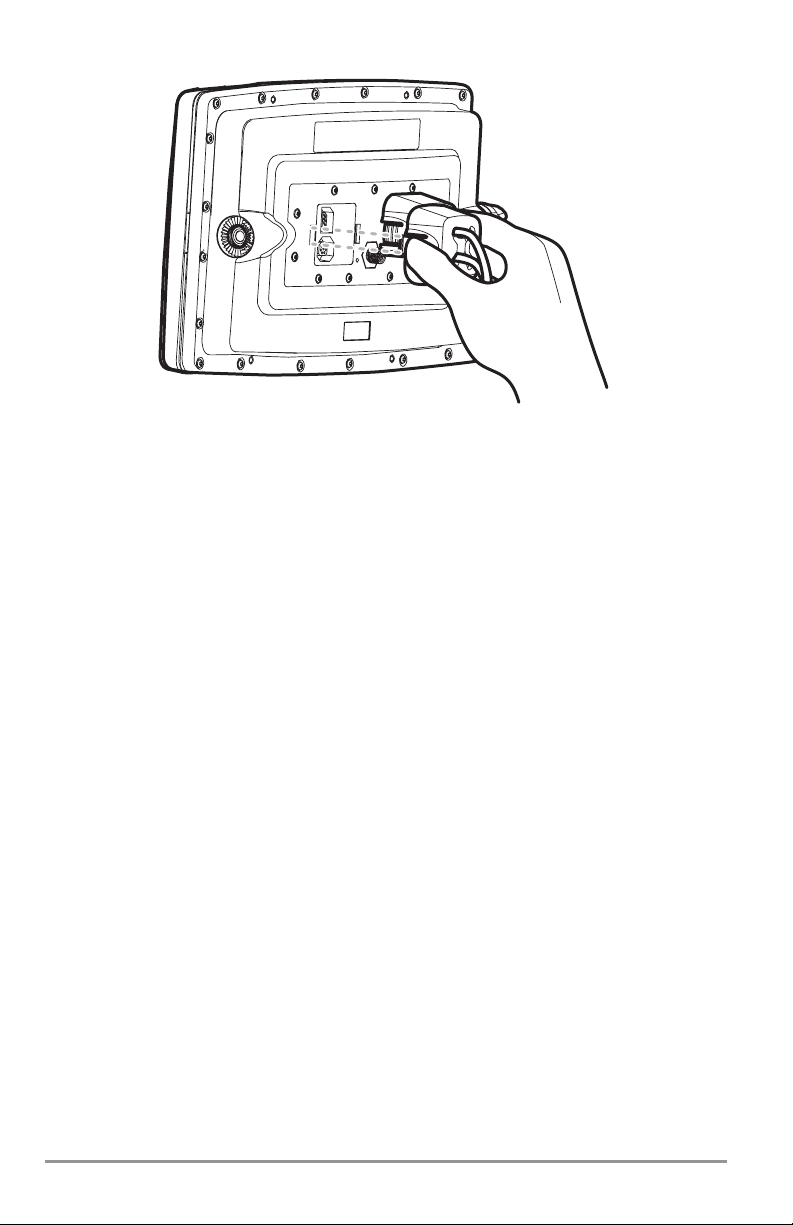
NOTE: You may wish to dress the cabling with nylon wire ties in order to hold the cables together and create a
cleaner assembly.
NOTE: It is very important that the cable collector is used and secured in place in the In-Dash installation.
The Humminbird® 1100 Series™ control head is now ready for operation.
Plugging the Assembled Cable Connector into the Back of the Control Head
16
Page 27
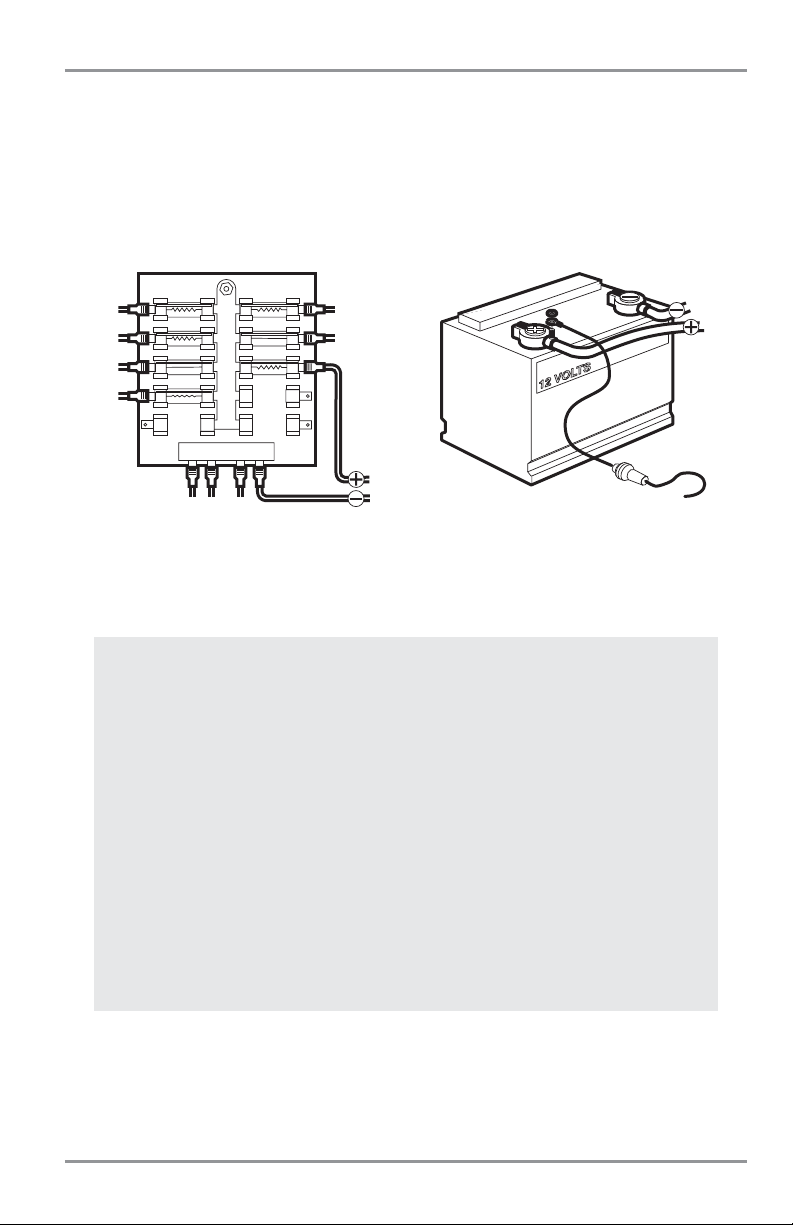
Connecting the Control Head Power Cable to the Boat
A 6' (2 m) long power cable is included to supply power to the control head. You may shorten or lengthen
the cable using 18 gauge multi-stranded copper wire.
CAUTION: Some boats have 24 or 36 Volt electric systems, but the control head MUST be connected to a 12 VDC
power supply.
The control head power cable can be connected to the electrical system of the boat at one of two places:
a fuse panel usually located near the console, or directly to the battery.
NOTE: Make sure that the power cable is disconnected from the control head at the beginning of this procedure.
NOTE: Humminbird® is not responsible for over-voltage or over-current failures. The control head must have
adequate protection through the proper selection and installation of a 3 Amp fuse.
NOTE: In order to minimize the potential for interference with other marine electronics, a separate power source
(such as a second battery) may be necessary.
1a. If a fuse terminal is available, use crimp-on type electrical connectors (not included)
that match the terminal on the fuse panel. Attach the black wire to ground (-), and
the red wire to positive (+) 12 VDC power. Install a 3 Amp fuse (not included) for
protection of the unit. Humminbird® is not responsible for over-voltage of over-current
failures.
or...
1b. If you need to wire the control head directly to a battery, obtain and install an inline
fuse holder and a 3 Amp fuse (not included) for the protection of the unit.
Humminbird® is not responsible for overvoltage or over-current failures.
NOTE: Your unit will detect when your battery voltage is too low or too high, and will display either
Input Voltage Low or Input Voltage High messages if these limits are exceeded. If you turn the Low
Battery Alarm on using the Alarms Main Menu, your unit will use your settings. If you do not turn
the Low Battery Alarm on, the unit will use these limits: 7.5 to 7.9 VDC for the low end, and 21 to
21.2 VDC for the high end.
GROUND
POSITIVE
17
POSITIVE
GROUND
Page 28
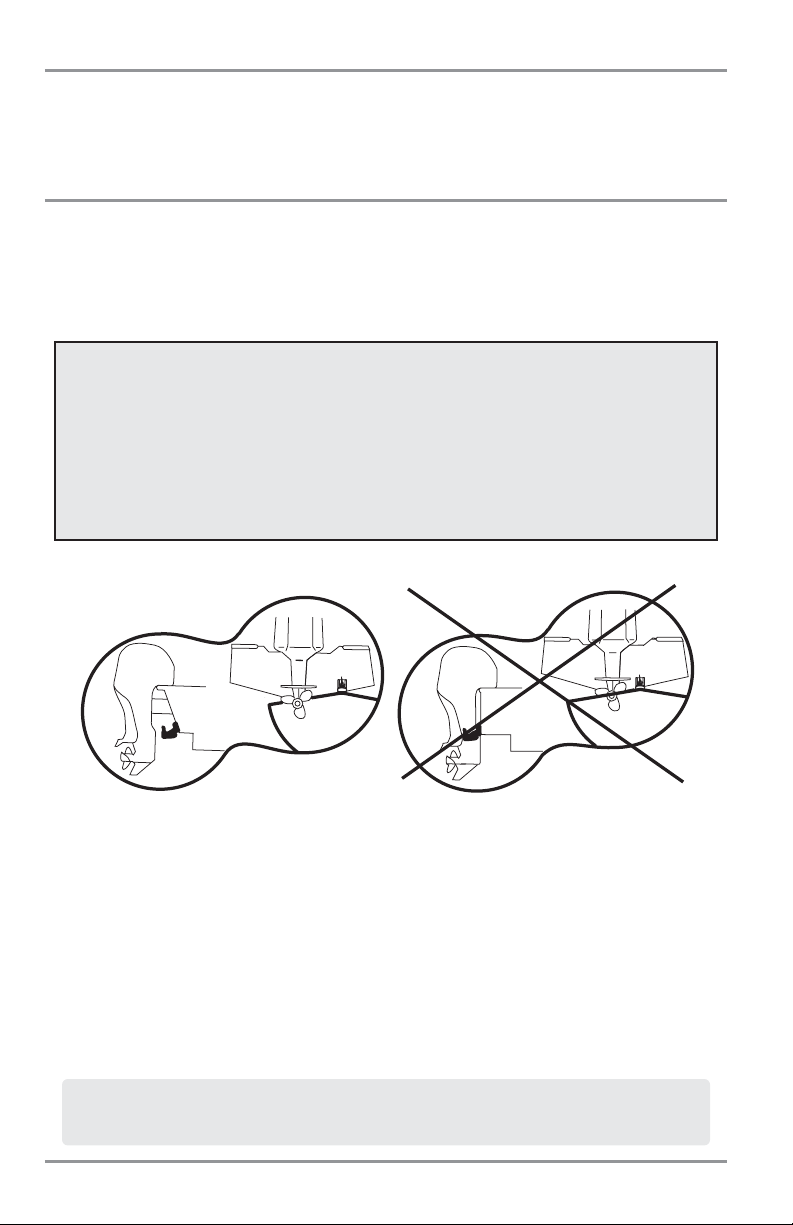
Transducer Installation Overview
The 1157c Combo units and the 1197c SI Combo units use two different types of transducers. Find the
installation section that describes your transducer type.
1197c SI Transducer Installation
(1197c SI Combo models only)
If you have a 1197c SI Combo unit, there are two different installation methods for your transducer:
• Transom Transducer
• Trolling Motor Transducer.
Find the section that describes the method of installation you will be using.
NOTE: If the included transducer will not work for your application, you may exchange it, NEW and UNASSEMBLED,
with mounting hardware included, for a transducer appropriate for your application - often at very little or no charge
depending on the transducer. Call the Humminbird® Customer Resource Center at 1-800-633-1468 for details and
pricing, or visit www.humminbird.com.
NOTE: In addition to the hardware supplied with your transducer, you will need a powered hand drill and various
drill bits, various hand tools, including a ruler or straightedge, a marker or pencil, safety glasses and dust mask, and
marine-grade silicone sealant.
NOTE: When drilling holes in fiberglass hulls, it is best to start with a smaller bit and use progressively larger drill
bits to reduce the chance of chipping or flaking the outer coating.
NOTE: Due to the wide variety of hulls, only general instructions are presented in this installation guide. Each boat
hull represents a unique set of requirements that should be evaluated prior to installation. It is important to read
the instructions completely and understand the mounting guidelines before beginning installation.
Transducer Mount Position
Unobstructed View: The jack plate gives the transducer
safe distance from the motor and turbulence. The side
imaging has a clear view side-to-side.
Obstructed View: The transducer is too close to motor
turbulence, and the side imaging view is blocked by
the motor. The view cannot extend from side-to-side.
The Side Imaging transducer has some special requirements because of its side viewing capabilities:
• The Side Imaging transducer must NOT have anything obstructing the ‘view’ of the side
looking beams, i.e. nothing can be in the line of sight of these beams (not a hull, motor, or
other transducer, etc).
NOTE: You may need to tilt the motor up and out of the way when using the side looking beams.
• In order for the side beams to be displayed accurately, the transducer must be mounted so that
it is looking straight down in the water when the boat is in the water.
18
Page 29
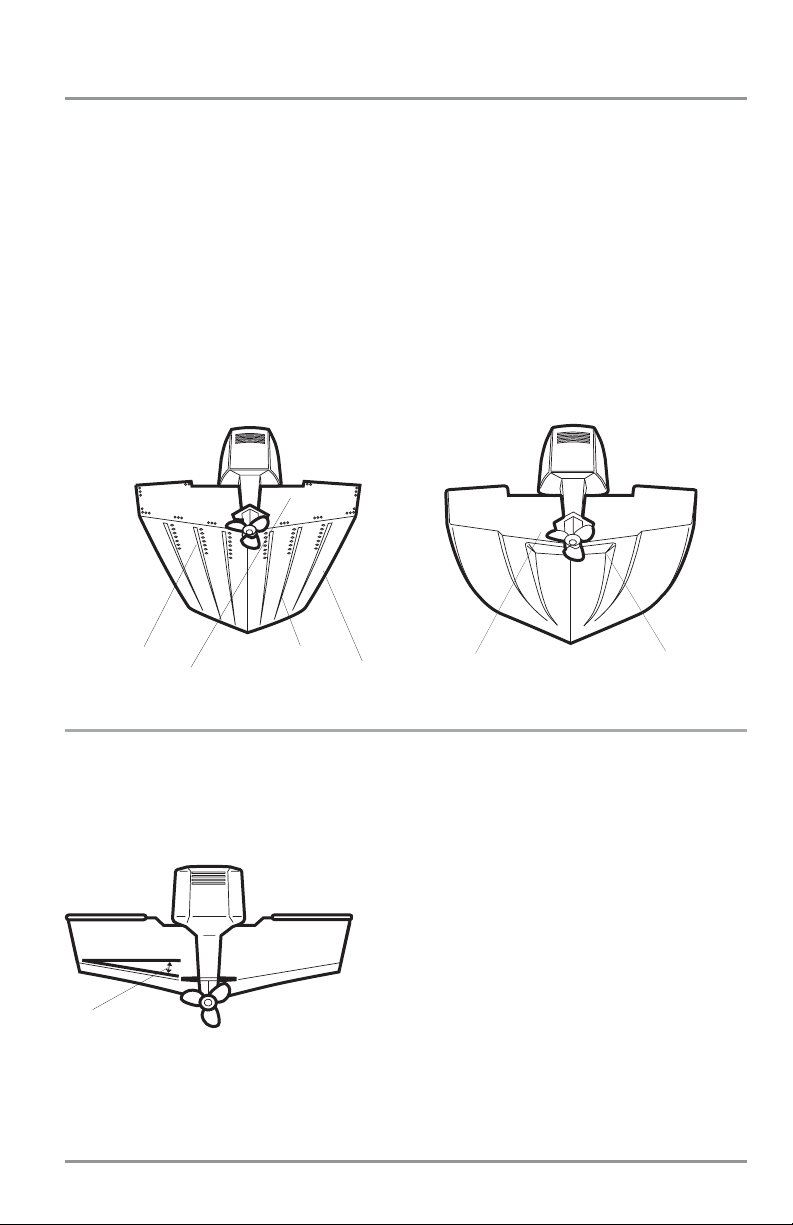
Transom Transducer Installation
(1197c SI Combo models only)
If you will be installing a transom mounted transducer, use the procedures in this section. There are two
pieces to the transducer mount assembly: the pivot, and the bracket. Your transducer comes with a twopiece metal and plastic bracket assembly. There are several procedures you will have to perform in order
to install a transom-mounted transducer. They are:
• Determine transducer mounting location
• Mount the bracket to the boat
• Attach the pivot to the transducer
• Mount the transducer pivot assembly to the bracket
• Adjust the running position of the transducer
• Route the transducer cable
• Perform a final test of the transom transducer installation.
To determine transducer mounting location:
NOTE: If transom mounting is not possible because of a stepped hull or cavitation noise, trolling motor
installation may be an option. See Trolling Motor Transducer Installation for more information.
1. First, determine the best location on the transom to install the transducer. Consider the following
to find the best location:
• It is very important to locate the transducer in an area
which is relatively free of turbulent water. As a boat moves
through the water, turbulence is generated by the weight
of the boat, and the thrust of the propeller(s) - either
clockwise or counter-clockwise. This turbulent water is
normally confined to areas immediately aft of ribs, strakes
or rows of rivets on the bottom of the boat, and in the
immed iate area of the propeller(s). Clockwise propellers
create more turbulence on the port side. On outboard or
inboard/outboard boats, it is best to locate the transducer
at least 15" (380 mm) to the side of the propeller(s).
Deadrise Angle
Areas of Possible Turbulence
Rivets Strakes
Transom Hull
Stepped Hull
Step Rib
19
Page 30
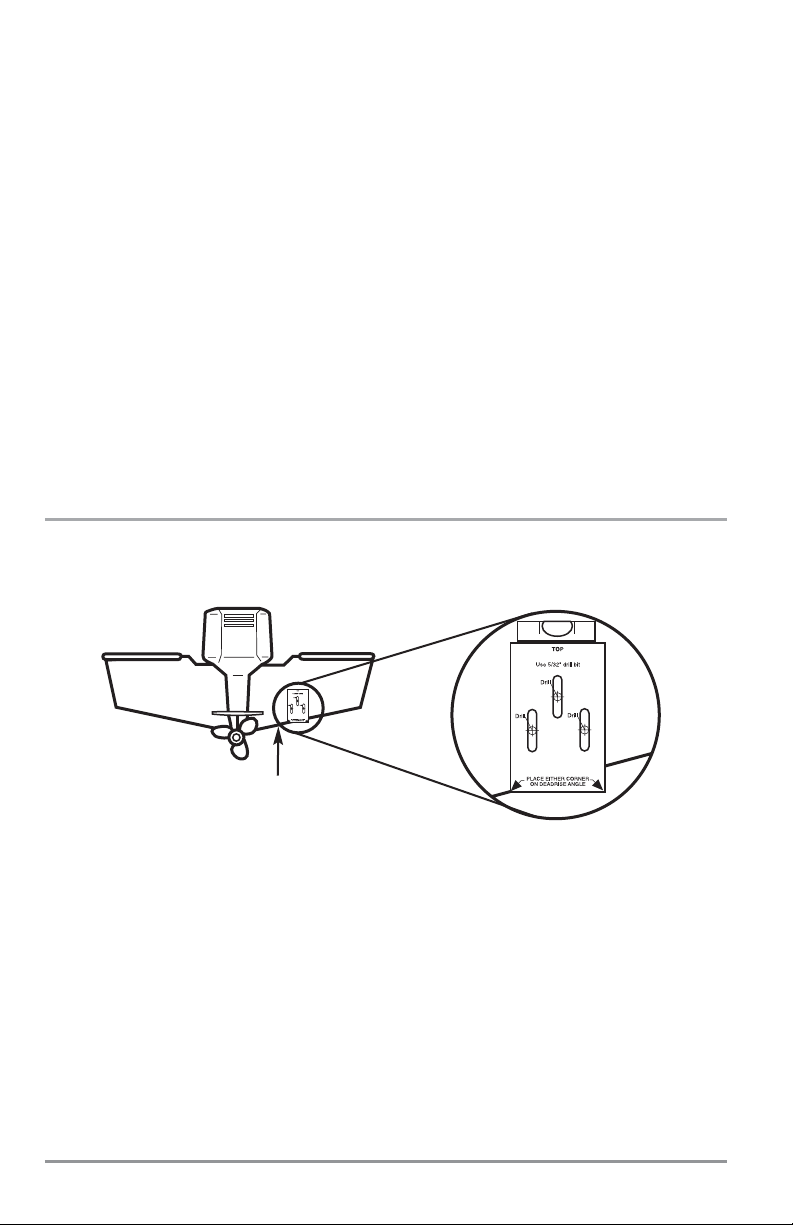
• The best way to locate turbulence-free water is to view the transom while the boat is moving. This
method is recommended if maximum high-speed operation is a high priority. If this is not possible,
select a location on the transom where the hull forward of this location is smooth, flat and free of
protrusions or ribs.
• The hydrodynamic shape of your transducer allows it to point straight down without deadrise
adjustment.
• On boats with stepped hulls, it may be possible to mount the trans ducer on the step. Do not
mount the transducer on the transom behind a step to avoid popping the transducer out of the
water at higher speeds; the transducer must remain in the water for the control head to
maintain the sonar signal.
• If the transom is behind the propeller(s), it may be impossible to find an area clear from
turbulence, and a different mounting technique or transducer type should be considered (see
Trolling Motor Transducer Installation).
• The Side Imaging transducer must NOT have anything obstructing the ‘view’ of the side looking
beams, i.e. nothing can be in the line of sight of these beams (not a hull, motor, or other
transducer, etc).
To mount the transducer bracket to the boat:
1. Remove the transducer mounting template from this manual. See Appendix A for the Transducer
Mounting Template.
2. Hold the template on the transom of the boat in the location where the transducer will be
installed. Align the template vertically, matching the lower edge of the transom with the bottom
corner of the template. If your propeller moves clockwise as the boat moves forward, mount the
transducer on the starboard side, and use the bottom left corner of the template. If your propeller
moves counter-clockwise as the boat moves forward, mount the transducer on the port side, and
use the bottom right corner of the template.
3. Using a pencil or punch, mark the three mounting holes on the transom. Do not mark or drill any
other holes at this time.
15” (380 mm) from prop(s)
20
Level
Page 31

4. Using a 5/32" (4.0 mm) bit, drill the three holes to a depth of
approximately 1" (25 mm). On fiberglass hulls, it is best to use
progressively larger drill bits to reduce the chance of
chipping or flaking the outer coating. Use a marine-grade
silicone sealant to fill the drilled holes.
5. Align the metal mounting bracket with the mounting holes.
The center slot should be above the two outer slots. (This
bracket and all other hardware supplied is top quality
stainless steel for maximum strength and corrosion
protection.) Insert the three 1" (25 mm) flat head wood
screws into the drilled holes, but do not completely tighten.
To attach the pivot to the transducer:
1. Attach the pivot to the transducer body, using the two 1/4"-20 x 5/8" (16 mm) machine screws,
toothed washers, and square nuts. The toothed washers must fit on the inside of the transducer
knuckle, between the pivot and the knuckle. The square nuts will be prevented from rotating by
the pocket in the back of the pivot. An Allen wrench is provided which fits all the 1/4"-20 screws,
but do not fully tighten the screws at this time.
To mount the transducer pivot assembly to the bracket:
1. Slide the assembled transducer into the metal bracket from the bottom, aligning the large hole
at the top of the bracket with the hole in the pivot.
2. Insert the headed pin through the pivot holes in the bracket and pivot. The headed pin can be
inserted from either side of the bracket.
3. Place the nylon washer over the opposite end of the headed pin. Place the stainless washer over the
1/4"-20 x 5/8" (16 mm) screw threads, then insert into the opposite end of the headed pin and finger
tighten only. The screw has a thread locking compound on the threads to prevent loosening, and should
not be fully tightened until all adjustments are made.
Attach the Pivot
2
3
4
1
Insert the square nuts
1
Toothed Washer
2
Pivot
3
Machine Screw
4
Attaching the Bracket
21
Page 32

NOTE: The running position of the transducer is now completely adjustable. Subsequent adjustment may be
necessary to tweak the installation after high speed testing.
To adjust the running position of the transducer:
The transducer mounting bracket allows height and tilt adjustment, while the pivot bolt allows angular
adjustment. These adjustments will help reduce cavitation. Initially, adjust the transducer as described in the
following paragraphs. Further adjustment may be necessary to refine the installation after high-speed testing.
1. First, adjust the pivot angle of the transducer body, so it is parallel with the length of the hull of
the boat.
2. Fully tighten the two pivot screws, using the supplied Allen wrench. Access to the pivot screws
is provided by the lower holes in the side of the mounting bracket. It may be necessary to retighten the pivot bolt after initial use as the plastic may still be conforming to the pressure from
the lock washers.
3. Adjust the height of the assembly so the face of the transducer is 1/8"
(3 mm) to 1/4" (6 mm) beneath the bottom of the transom, and fully
tighten the three mounting screws.
4. In order to gain access to the mounting screws, the transducer
assembly must be pivoted up in the bracket as shown. Be careful not
to alter the running angle as some force is necessary to pivot the
assembly.
5. If access to the top mounting hole is not possible due to the selected height of the transducer,
fully tighten the two lower screws, then simply remove the headed pivot pin and the transducer
assembly, and tighten the top screw, then reassemble.
6. Confirm that the pivot angle has not changed and that all mounting screws are fully tightened.
Tighten the Mounting Screws
Normal Cavitation
Cavitation that will cause
erratic sonar readings
Screw
1
Headed Pin
2
Allen Wrench
3
Nylon Washer
4
Stainless Washer
5
3
1
5
4
2
22
Page 33

To route the transom transducer cable:
The transducer cable has a low profile connector that must be routed to the point where the control head
is mounted. There are several ways to route the transducer cable to the area where the control head will
be installed. The most common procedure routes the cable through the transom into the boat.
NOTE: Your boat may have a pre-existing wiring channel or conduit that you can use for the transducer cable.
1. Unplug the other end of the transducer cable from the control head. Make sure that the cable is
long enough to accommodate the planned route by running the cable over the transom.
CAUTION! Do not cut or shorten the transducer cable, and try not to damage the cable insulation. Route the
cable as far as possible from any VHF radio antenna cables or tachometer cables to reduce the possibility of
interference. If the cable is too short, extension cables are available to extend the transducer cable up to a
total of 50' (15 m). For assistance, contact the Customer Resource Center at www.humminbird.com or call
1-800-633-1468 for more information.
NOTE: Since the transducer may need to pivot up to 90° in the bracket if it strikes an object, make sure there
is sufficient cable slack to accommodate this motion. It is best to route the cable to the side of the transducer
so the cable will not be damaged by the rotation of the transducer.
2a. If you are routing the cable over the transom of the boat, secure the cable by attaching the cable
clamp to the transom, drilling 9/64" diameter holes for #8 x 5/8" wood screws, then skip directly
to procedure 5, Connecting the Cable.
or...
2b. If you will be routing the cable through a hole in the transom, drill a 5/8"
diameter hole above the waterline. Route the cable through this hole,
then fill the hole with marine-grade silicone sealant and proceed to the
next step immediately.
3. Place the escutcheon plate over the cable hole and use it as a guide to
mark the two escutcheon plate mounting holes. Remove the plate, drill
two 9/64" diameter x 5/8" deep holes, and then fill both holes with
marine-grade silicone sealant. Place the escutcheon plate over the cable
hole and attach with two #8 x 5/8" wood screws.
4. Route and secure the cable by attaching the cable clamp to the transom;
drill one 9/64" diameter x 5/8" deep hole, then fill the hole with marinegrade silicone sealant, then attach the cable clamp using a #8 x 5/8"
screw.
5. Plug the other end of the transducer cable back into the control head
connection holder.
NOTE: If there is excess cable that needs to be gathered at one location
(as shown in the illustration), dress the cable routed from both directions
so that a single loop is left extending from the storage location. Doubling
the cable up from this point, form the cable into a coil. Storing excess
cable using this method can reduce electronic interference.
Storing Excess Cable
Routing the Cable
23
Page 34

Test and Finish the Transducer Installation
When you have installed both the control head, the transducer, and accessories and have routed all the
cables, you must perform a final test before locking the transducer in place. Testing should be performed
with the boat in the water, although you can initially confirm basic operation with the boat out of the water.
1. Press the POWER/LIGHT key once to turn the control head on. There will be an audible chirp
when the key is pressed correctly. If the unit does not power-up, make sure that the connector
holder is fully seated and that power is available.
2. If all connections are correct and power is available, the control head will enter Normal operation.
If no transducer is detected (or one is not connected), the unit will go into Simulator mode and
will indicate this by displaying the word Simulator on the control head display.
NOTE: The transducer must be submerged in water for reliable transducer detection.
3. If the bottom is visible on-screen with a digital depth readout, the unit is working properly. Make
sure that the boat is in water greater than 2 ft (.6 m) but less than the depth capability of the unit,
and that the transducer is fully submerged, since the sonar signal cannot pass through air.
4. If the unit is working properly, gradually increase the boat speed to test high-speed performance.
If the unit functions well at low speeds but begins to skip or miss the bottom at higher speeds,
the transducer requires adjustment. Angling the rear of the transducer downward and/or
lowering the transducer farther into the water will help achieve depth readings at high speeds.
If the left side of the fish arch is longer than the right side, then the back of the transducer is
angled too far downward. If the right side of the fish arch is longer than the left side, then the
back of the transducer is angled too far upwards.
NOTE: Due to the wide variety of boat hulls, it may not always be possible to get symmetrical fish arches and
high speed depth readings at the same time.
NOTE: It is often necessary to make several incremental transducer adjustments before optimum high speed
performance is achieved.
Once you have reached a consistently good sonar signal at the desired speeds, you are ready to lock down
the transducer settings.
5. Mark the transducer bracket location on the transom with a pencil, then pop up the bracket to
reveal the mounting screws. Tighten the stainless steel mounting bracket screws to secure in
place. Hand-tighten only!
24
Page 35

1157c Transducer Installation
(1157c Combo models only)
If you have a 1157c Combo model, there are three different installation methods for your transducer:
• Transom Transducer
• Inside the Hull Transducer
• Trolling Motor Transducer.
Your 1100 Series™ uses a Two Piece Kick-up transducer mounting bracket. Find the section that describes
the method of installation you will be using.
NOTE: If the included transducer will not work for your application, you may exchange it, NEW and
UNASSEMBLED, with mounting hardware included, for a transducer appropriate for your application - often
at very little or no charge depending on the transducer. Call the Humminbird® Customer Resource Center at
1-800-633-1468 for details and pricing, or visit www.humminbird.com.
NOTE: In addition to the hardware supplied with your transducer, you will need a powered hand drill and various
drill bits, various hand tools, including a ruler or straightedge, a level, a 12" plumb line (weighted string or
monofilament line), marker or pencil, safety glasses and dust mask, and marine-grade silicone sealant.
NOTE: Due to the wide variety of hulls, only general instructions are presented in this installation guide. Each
boat hull represents a unique set of requirements that should be evaluated prior to installation. It is important to
read the instructions completely and understand the mounting guidelines before beginning installation.
NOTE: When drilling holes in fiberglass hulls, it is best to start with a smaller bit and use progressively larger drill
bits to reduce the chance of chipping or flaking the outer coating.
NOTE: Your transducer may not look exactly like the transducer shown in the illustrations, but it will mount in
exactly the same way.
Transom Transducer Installation
(1157c Combo models only)
If you will be installing a transom mounted transducer, use the procedures in this section. There are several
procedures you will have to perform in order to install a transom-mounted transducer. They are:
• Locate transducer mounting location
• Prepare the mounting location
• Assemble the transducer and perform initial mounting
• Route the transducer cable
• Connect the transducer cable
• Perform a final test of the transom transducer installation.
25
Page 36

1. Locating the transducer mounting location
NOTE: If transom mounting is not possible because of a stepped hull or cavitation noise, and you have a
single layer fiberglass hull, In-hull installation is an option. See Inside the Hull Transducer Installation for
more information.
Turbulence: You must first determine the best location on the transom to install the transducer. It is very
important to locate the transducer in an area that is relatively free of turbulent water. Consider the
following to find the best location with the least amount of turbulence:
• As the boat moves through the water, turbulence is generated by the weight of the boat and the
thrust of the propeller(s) - either clockwise or counter-clockwise. This turbulent water is normally
confined to areas immediately aft of ribs, strakes or rows of rivets on the bottom of the boat, and in
the immediate area of the propeller(s). Clockwise propellers create more turbulence on the port side.
On outboard or inboard/outboard boats, it is best to locate the transducer at least 15" to the side
of the propeller(s).
• The best way to locate turbulence-free water is to view the transom while the boat is moving. This
method is recommended if maximum high-speed operation is a high priority. If this is not possible,
select a location on the transom where the hull forward of this location is smooth, flat and free of
protrusions or ribs.
Find a turbulence-free location at least 15" from the propeller(s)
and not in line with trailer bunks or rollers.
Level
Areas of Possible Turbulence
Rivets Strakes
Transom Hull
Stepped Hull
Step Rib
26
15”
Page 37

• On boats with stepped hulls, it may be possible to
mount the transducer on the step. Do not mount the
transducer on the transom behind a step to avoid
popping the transducer out of the water at higher
speeds; the transducer must remain in the water for the
control head to maintain the sonar signal.
• If the transom is behind the propeller(s), it may be impossible to find an area clear from
turbulence, and a different mounting technique or transducer type should be considered, such as
an Inside the Hull Transducer (see Inside the Hull Transducer Installation).
• If you plan to trailer your boat, do not mount the transducer too close to trailer bunks or rollers to avoid
moving or damaging the transducer during loading and unloading of the boat.
• If high speed operation is critical, you may want to consider using an In-Hull transducer instead
of this Transom Mount transducer.
NOTE: The hydrodynamic shape of your transducer allows it to point straight down without deadrise
adjustment.
NOTE: If you cannot find a transom mount location that will work for your high-speed application, find an
In-Hull Transducer by contacting our Customer Resource Center at either 1-800-633-1468 or by visiting our
web site at www.humminbird.com.
2. Preparing the Mounting Location
In this procedure, you will determine the mounting location and drill two mounting holes, using the
transducer mounting bracket as a guide.
1. Make sure that the boat is level on the trailer, both from port to starboard and from bow to stern, by
placing your level on the deck of the boat, first in one direction, then in the other.
2. Hold the mounting bracket against the transom of the boat in the location you have selected.
Align the bracket horizontally, using the level; make sure that the lower corner of the bracket does
not protrude past the bottom of the hull, and there is at least 1/4" clearance between the bottom
of the bracket and the bottom of the transom for fiberglass boats, and 1/8" clearance for
aluminum boats.
Positioning the
Mounting Bracket
Level
Level
Boat Hull Types Require
Different Mounting Positions
1/4” for fiberglass
1/8” for aluminum
Deadrise Angle
27
Page 38

NOTE: If you have a flat-bottomed aluminum boat, some additional adjustment may be needed to
accommodate the rivets on the bottom of the boat (i.e. the gap may need to be a little smaller than 1/8").
This will help you to avoid excessive turbulence at high speeds.
NOTE: If your propeller moves clockwise (in forward, as you're facing the stern of the boat from behind),
mount the transducer on the starboard side, and align the bottom right corner of the mounting bracket with
the bottom of the boat. If your propeller moves counter-clockwise (in forward, as you're facing the stern of
the boat from behind), mount the transducer on the port side, and align the bottom left corner of the
mounting bracket with the bottom of the boat.
3. Continue to hold the bracket on the transom of the boat, and use
a pencil or marker to mark where to drill the two mounting holes.
Mark the drill holes near the top of each slot, making sure that
your mark is centered in the slot.
4. Make sure that the drill bit is perpendicular to the actual surface
of the transom, NOT parallel to the ground, before you drill. Using
a 5/32” bit, drill the two holes only to a depth of approximately 1”.
NOTE: On fiberglass hulls, it is best to use progressively larger drill bits to
reduce the chance of chipping or flaking the outer coating.
3. Assembling the Transducer and Initial Mounting
In this procedure, you will assemble the transducer using the hardware provided, then mount it and make
adjustments to its position without locking it in place.
NOTE: You will initially assemble the transducer and the pivot arm by matching the two ratchets to a
numbered position on the transducer knuckle. Further adjustments may be necessary.
1a. If you already know your transom angle, refer to the chart below for the initial position to use to
set the ratchets. If your transom is angled at 14 degrees (a common transom angle for many
boats) use position 1 for the ratchets. In either case, go to step 2.
or...
1b. If you do not know your transom angle, measure it using a plumb line (weighted nylon string or
monofilament line) exactly 12 inches long. Hold the top of the plumb line against the top of the
transom with your finger, and wait until the line hangs straight down. Using a ruler, measure the
distance from the bottom of the plumb line to the back of the transom, then use the chart.
NOTE: The third hole should not be drilled until the angle and
height of the transducer is finalized, which you will not do until a
later procedure.
Using the Mounting Bracket to
Mark the Initial Drill Holes
Mark Initial Drill Holes
Fourth Hole
Third Hole
28
Bead Alignment
Number
Transom Angle (°)
Measured Distance (x)
142531425
-2 -1 0 1 2 3 4 5 6 7 8 9 10 11 12 13 14 15 16 17 18 19 20 21 22 23 24
1.1cm
0.0 cm
0“
1/2“
2.5 cm1“4.3 cm
1 5/8“
5.9 cm
2 3/8“
7.6 cm3“9.3cm
3 5/8“
11.1cm
4 3/8“
25 26 27328 29 30
12.9cm5“14.9cm
5 7/8“
1
16.9cm
6 5/8“
Page 39

NOTE: It is important to take your measurement in the figure showing
Measuring the Transom Angle, from exactly 12 inches down from the top of
the transom.
2. Place the two ratchets, one on either side of the transducer knuckle,
so that the beads on each ratchet line up with the desired position
number on the knuckle. If you are setting the ratchets at position 1,
the beads on each ratchet will line up with the rib on the transducer
knuckle to form one continuous line on the assembly.
NOTE: The ratchets are keyed; make sure that the square teeth on each
ratchet face the square teeth on the transducer knuckle, and the triangular
teeth face outward.
Hold the ratchets on the transducer knuckle with one hand and fit the
pivot arm over them until it snaps into place with the other hand.
Refer to the illustration.
Transducer Knuckle Positions
Ratchets Placed in Position 1
Ratchets Placed in Position 2 Fitting the Pivot Arm Over the Ratchet
Knuckle
Bead
Ratchet
Rib
Rib at
position 1
Beads
Ratchet
”
Transom
Angle in
degrees
(°)
Measured
Distance (X)
Measuring the Transom Angle
Plumb
line
Weight
29
12
Page 40

3. Put the pivot bolt through the assembly to hold it in position and loosely install the nut, but do
NOT tighten the nut at this time. Insert the pivot arm assembly into the mounting bracket. Do NOT
snap the assembly closed, as you will need to access the mounting bracket in the next step.
NOTE: If the pivot assembly is snapped closed over the mounting bracket, use a flat head screwdriver or
similar tool to gently pry the assembly away from the mounting bracket.
4. Align the mounting bracket transducer assembly with the drilled holes in the transom. With a
5/16" socket driver, mount the assembly to the transom using the two #10 - 1" long screws
provided.
NOTE: Make sure that the mounting screws are snug, but do
not fully tighten the mounting screws at this time to allow the
transducer assembly to slide for adjustment purposes.
5. Snap the pivot arm down into place.
6. Adjust the initial angle of the transducer from back to
front by rotating the transducer until the side seam on
the transducer is almost parallel with the bottom of the
boat, one click at a time in either direction.
Mounting the Assembly to the Transom
Inserting the Pivot Bolt
Inserting the Pivot Arm Assembly
Into the Mounting Bracket
30
Page 41

7. Adjust the transducer assembly vertically, until the seam on the leading edge of the transducer (the edge
closest to the transom of the boat) is level and just slightly below the hull.
NOTE: The transducer has a natural downward slant of 4-5 degrees from leading edge (closest to the boat
transom) to trailing edge (farthest away from the boat). Looking at the back of the transducer, the seam should
be slightly below the bottom of the hull.
8. Continue to adjust until the bracket is also level from port to starboard (horizontally level as you
look at the transducer from behind the boat).
9. Mark the correct position on the transom by tracing the silhouette of the transducer mounting
bracket with a pencil or marker.
10. Tighten the pivot bolt, using the pivot screw and nut to lock the assembly. Hand tighten only!
11. Snap open the assembly and hand-tighten the two mounting screws, then snap the assembly
closed.
NOTE: You will drill the third mounting hole and finalize the installation after you route the cable and test
and finish the installation in the following procedures.
Adjusting the Transducer Mounting Position
Seam aligned with boat hull
Leveling the Mounting Assembly Horizontally
Level
Level
Adjusting the Initial Transducer Angle
Leading edge
One click too high
Correctly aligned
(transducer side seam
aligned with boat bottom)
Trailing edge
One click too low
31
Page 42

4. Routing the Cable
The transducer cable has a low profile connector, which must be routed to the point where the control
head is mounted. There are several ways to route the transducer cable to the area where the control head
is installed. The most common procedure routes the cable through the transom into the boat.
NOTE: Your boat may have a pre-existing wiring channel or conduit that you can use for the transducer cable.
1. Unplug the other end of the transducer cable from the control head. Make sure that the cable is
long enough to accommodate the planned route by running the cable over the transom.
CAUTION! Do not cut or shorten the transducer cable, and try not to damage the cable insulation. Route the
cable as far as possible from any VHF radio antenna cables or tachometer cables to reduce the possibility of
interference. If the cable is too short, extension cables are available to extend the transducer cable up to a
total of 50'. For assistance, contact the Customer Resource Center at www.humminbird.com or call
1-800-633-1468 for more information.
NOTE: The transducer can pivot up to 90 degrees in the bracket. Allow enough slack in the cable for this
movement. It is best to route the cable to the side of the transducer so the transducer will not damage the
cable during movement.
2a. If you are routing the cable over the transom of the boat, secure the cable by attaching the cable
clamp to the transom, drilling 9/64" diameter holes for #8 x 5/8" wood screws, then skip directly
to procedure 5, Connecting the Cable.
or...
2b. If you will be routing the cable through a hole in the transom, drill
a 5/8" diameter hole above the waterline. Route the cable through
this hole, then fill the hole with marine-grade silicone sealant and
proceed to the next step immediately.
3. Place the escutcheon plate over the cable hole and use it as a
guide to mark the two escutcheon plate mounting holes. Remove
the plate, drill two 9/64" diameter x 5/8" deep holes, and then fill
both holes with marine-grade silicone sealant. Place the
escutcheon plate over the cable hole and attach with two #8 x 5/8"
wood screws.
4. Route and secure the cable by attachingthe cable clamp to the
transom; drill one 9/64" diameter x 5/8" deep hole, then fill the hole
with marine-grade silicone sealant, then attach the cable clamp
using a #8 x 5/8" screw.
5. Plug the other end of the transducer cable back into the control
head connection holder.
NOTE: If there is excess cable that needs to be gathered at one location
(as shown in the illustration), dress the cable routed from both directions
so that a single loop is left extending from the storage location. Doubling
the cable up from this point, form the cable into a coil. Storing excess
cable using this method can reduce electronic interference.
Storing Excess Cable
Routing the Cable
32
Page 43

5. Connecting the Cable
Insert the transducer cable into the appropriate terminal slot. The cable connectors are labeled, and
there are corresponding labels on the cable holder on the rear of the control head. The slots are keyed
to prevent reversed installation, so be careful not to force the connector into the holder. Refer to your
manual and/or control head installation guide for the correct procedure for installing the cable
connectors to the control head.
1. Plug the other end of the transducer cable back into the control head connection holder.
Your control head is now ready for operation.
6. Test and Finish the Installation
Once you have installed both the control head and the transom transducer, and have routed all the cables,
you must perform a final test before locking the transducer in place. Testing should be performed with the
boat in the water, although you can initially confirm basic operation with the boat out of the water.
1. Press POWER once to turn the control head on. If the unit does not power up, make sure that the
connector holder is fully seated in the receptacle and that power is available.
2. If all connections are correct and power is available, the Humminbird® control head will enter
Normal operation.
3. If the bottom is visible on-screen with a digital depth readout, the unit is working properly. Make
sure that the boat is in water greater than 2' but less than the depth capability of the unit, and
that the transducer is fully submerged, since the sonar signal cannot pass through air.
NOTE: The transducer must be submerged in water for reliable transducer detection.
4. If the unit is working properly, gradually increase the boat speed to test high-speed performance.
If the unit functions well at low speeds, but begins to skip or miss the bottom at higher speeds,
the transducer requires adjustment.
5. If you have the correct angle set on the transducer, yet lose a bottom reading at high speed,
adjust the height and the running angle in small increments to give you the ideal transducer
position for your boat. First, adjust the height in small increment.
NOTE: The deeper the transducer is in the water, the more likely that a rooster tail of spray will be generated
at high speeds, so make sure that the transducer is as high as it can be and still be submerged in the water.
If you are still not getting good high speed readings, you may need to disassemble the transducer
mounting assembly and re-position the ratchets.
If you do change the transducer position, re-trace the position of the mounting bracket before
proceeding.
NOTE: It is often necessary to make several incremental transducer adjustments before optimum high speed
performance is achieved. Due to the wide variety of boat hulls, however, it is not always possible to obtain high
speed depth readings.
33
Page 44

6. Once you have reached a consistently good sonar signal at the desired speeds, you are ready to
lock down the transducer settings. Force the pivot to the Up position to gain access to the
mounting screws, then re-align the mounting bracket against the transom of the boat to match
the traced silhouette. Check the bracket position with the level again to make sure it is still level,
then mark the third mounting hole using a pencil or marker. Unscrew and remove the mounting
screws and the transducer assembly and set aside.
7. Drill the third mounting hole, using a 5/32” drill bit. Use a marine-grade silicone sealant to fill all
three drilled mounting holes, especially if the holes penetrated the transom wall.
NOTE: On fiberglass hulls, it is best to use progressively larger drill bits to reduce the chance of chipping or flaking
the outer coating.
8. Re-position the transducer assembly against the transom of the boat,
then hand-install all three screws. Make sure that the transducer
location and the pivot angle have not changed, then fully tighten all
three mounting screws. Snap the pivot back down. If you have
performed the preceding procedures correctly, the transducer should
be level and at the right height for optimal operation.
Fully Tighten All Three
Mounting Screws
34
Page 45

Locking Down the Transducer (Optional)
NOTE: You have the option to lock down the Two Piece Kick Up bracket if you do not want the transducer to kick
up. Please be aware, however, that the transducer can be damaged if it is locked down and it strikes debris in
the water.
1. To lock down the transducer, trace the position of the mounting
bracket. Force the pivot to the Up position to gain access to the
mounting screws, then re-align the mounting bracket against the
transom of the boat to match the traced silhouette. Check the
bracket position with the level again to make sure it is still level,
then mark the fourth mounting hole using a pencil or marker.
Unscrew and remove the mounting screws and the transducer
assembly and set aside.
2. Drill the fourth mounting hole, using a 9/64" drill bit. Use a
marine grade silicone sealant to fill all four drilled mounting
holes, especially if the holes penetrate the transom wall.
3. Re-position the transducer assembly against the transom of the
boat, then hand install the first three screws (two on the outside
edges and one in the 3rd mounting hole). Make sure that the
transducer location and the pivot angle have not changed, then
fully tighten all three mounting screws. Hand-tighten only!
4.
Snap the pivot back down. Install #8 x 1" wood screw into the 4th
hole to lock down the pivot arm.
Hand-tighten only!
Fully Tighten All Three
Mounting Screws
Marking the Fourth Drill Hole
for Optional Lock Down
Mark Initial Drill Holes
Fourth Hole
Third Hole
35
Page 46

Inside the Hull Transducer Installation
(1157c Combo models only)
If you choose to mount your transducer inside the hull of your boat, perform the procedures in this section.
In-hull mounting generally produces good results in single thickness fiberglass-hulled boats. Humminbird®
cannot guarantee depth performance when transmitting and receiving through the hull of the boat, since
some signal loss occurs. The amount of loss depends on hull construction and thickness, as well as the
installation position and process.
This installation requires slow-cure two-part epoxy. Do not use silicone or any other soft adhesive to install
the transducer, as this material reduces the sensitivity of the unit. Do not use five-minute epoxy, as it has
a tendency to cure before all the air bubbles can be purged, thus reducing signal strength.
NOTE: In-hull mounting requires an installed and operational control head.
NOTE: The integral temperature probe will not work with in-hull mounting, so you may either want to consider
purchasing a Temperature/Speed accessory, a Temp. Sensor, or obtaining a different transducer. Humminbird®
offers a transducer exchange program to swap the NEW and UNASSEMBLED transducer, accompanied by
mounting hardware, for one without an integral temperature probe. Call the Humminbird® Customer Resource
Center at 1-800-633-1468 for details, or visit www.humminbird.com for more information.
NOTE: Your transducer may not look exactly like the transducer shown in the illustrations, but it will mount
in exactly the same way.
• Locate transducer mounting location
• Perform a trial installation
• Route the transducer cable
• Permanently mount the transducer.
1. Determine the transducer mounting location
Decide where to install the transducer on the inside of the hull. Consider the following to find the best
location:
• Observe the outside of the boat hull to find the areas that are mostly free from turbulent water.
Avoid ribs, strakes and other protrusions, as these create turbulence.
NOTE: Do NOT install the 1197c Side Imaging transducer inside the hull, as the side
looking beams CANNOT penetrate the hull. Only the 1157c Dual Beam PLUS™ transducer
can be mounted inside the hull.
36
Page 47

• As a general rule, the faster the boat can travel, the further aft and closer to the centerline of the
hull the transducer has to be located in order to remain in contact with the water at high speeds.
2. Trial installation
You will not be able to adjust the mounting after an inside the hull transducer is installed. It is best,
therefore, to perform a trial installation first that includes running the boat at various speeds, in order to
determine the best mounting area before permanently mounting the transducer.
1. Plug the transducer into the control head, then power up the control head. When the control
head detects a functioning transducer, it will automatically enter Normal operating mode.
2. View the sonar signal at its best by holding the transducer over the side, immersed in the water,
so that it is pointing straight down over a known flat bottom. Use the display to benchmark
against the sonar signal that will be detected once the transducer is placed in the hull.
3. Place the transducer body face down at the identified mounting location inside the hull, with the
end that has the mounting knuckle pointed towards the bow of the boat.
Preferred Mounting Area
Areas of Possible Turbulence
Rivets Strakes
Transom Hull
Stepped Hull
Step Rib
37
Page 48

4. Fill the hull with enough water to submerge the transducer body. Use a sand-filled bag or other
heavy object to hold the transducer in position. The transducer cannot transmit through air, and
the water purges any air from between the transducer and the hull, and fills any voids in the
coarse fiberglass surface.
5. View the sonar signal on the display and compare against what you observed in Step 2, making
sure that the boat is in the same location as it was during your observations in Step 2. If the
results are comparable, move on to Step 6. Otherwise, locate a new position in the hull and
repeat Steps 3 through 5.
6. Run the boat at various speeds and water depths while observing the screen on the control head.
If depth performance is required, test the transducer in water at the desired depth. If the
performane is acceptable, move on to Step 7. If the performance is not acceptable, repeat Steps
3 through 6.
7. Once you have determined the best mounting location using the above steps, mark the position
of the transducer.
3. Route the cable
1. Once the mounting location is determined and you have marked the position of the transducer,
route the cable from the transducer to the control head.
4. Permanently mount the transducer
1. Make sure the position of the transducer is marked.
2. You may have to disconnect the cable to the control head and reconnect it at the end of this
procedure.
3. Remove the water from inside the hull and thoroughly dry the mounting surface. If the surface is
excessively rough, it may be necessary to sand the area to create a smooth mounting surface.
4. Slowly and thoroughly mix an ample quantity of two-part slow cure epoxy. Avoid trapping air
bubbles.
38
Page 49

5. Coat the face of the transducer and the inside of the hull with epoxy.
6. Press the transducer into place with a slight twisting motion to purge any trapped air from
underneath, keeping the end of the transducer that has the mounting knuckle pointed forward,
towards the bow of the boat.
NOTE: Proper operation requires the end of the transducer that has the mounting knuckle to face towards
the bow of the boat.
7. Weight the transducer so that it will not move while the epoxy is curing.
NOTE: When the epoxy cures, no water is necessary inside the hull.
8. If you unplugged the transducer cable at the beginning of this procedure, plug it back into the
control head.
NOTE: Neither water, spilled gasoline, nor oil will affect the performance of the transducer.
39
Page 50

Trolling Motor Transducer Installation
If you want to install your transducer on a trolling motor, use this procedure. Several styles of the
transducer are compatible with trolling motor mounting. If you have a trolling motor bracket, refer to the
separate installation instructions that are included with the bracket.
Trolling Motor Transducer Options
If you don’t have a trolling motor transducer, there are several options:
• You may purchase a Trolling Motor Adapter kit that will allow you to
mount the transducer on the trolling motor.
• You may also exchange your NEW and UNASSEMBLED transducer
(with mounting hardware included) for a trolling motor transducer.
There are also several transducer switches available that support the following configurations:
• Two control heads with one transducer
• Two transducers with one control head.
NOTE: Call the Humminbird® Customer Resource Center at 1-800-633-1468 for details and pricing, or visit
www.humminbird.com for more information.
GPS Receiver Installation
To optimize performance of the GPS receiver, mount it in an area that has full exposure to the sky. The
effective area of reception is 10° above the horizon. Different circumstances determine the mounting
method appropriate for your GPS receiver.
If you have… Then use:
The pinouts of the NMEA cable are as follows:
• Red Wire, +12V (output voltage only)
• Black Wire, Ground
• White Wire, NMEA Out.
CAUTION! Please use caution before connecting the red +12V wire to any other NMEA device. This is an output
voltage provided by the control head and GPS receiver and should only be connected to those NMEA devices that
need a 12 volt input.
An existing antenna stem with standard 1" –
14 thread stem
Access for cable routing under the mounting
location
No access under the mounting location
Stem Mount with Existing
1” - 14 Thread Stem
Access Under Mounting Location
No Access Under Mounting Location
40
Page 51

Stem Mounting with an Existing 1" - 14 Thread Stem
Follow these steps to stem mount the GPS receiver:
NOTE: If you have an existing stem for mounting the GPS receiver, proceed directly to step 2 of the following
procedure.
1. Determine the best location to mount your GPS receiver. Preplan and test the cable routing to
your control head before any drilling or cutting of your boat surfaces. If you have purchased
hardware to stem mount your GPS receiver, follow the instructions included with that hardware
to mount the stem (antenna pole).
NOTE: AS-EC10 10' extension cables are available from Humminbird® if your planned routing exceeds 20', (6 m).
Maximum cable length, including extensions, should not exceed 50' (16 m).
NOTE: Remember to seal screw holes and drilled holes as needed with marine-grade silicone sealant to protect
your boat from water damage.
2. Screw on the receiver base to the stem first, making sure
that the stem pipe does not protrude from the receiver base.
This adds protection to the cable when pulling it through
the pipe stem. In addition to this, de-burr the pipe edges to
reduce cable abrasion.
3. Use electrical tape to secure the NMEA cable to the receiver
cable as shown.
NOTE: Leave the NMEA cable secured to the receiver cable unless
needed. This will make removing the receiver easier.
4. Route the GPS receiver cable through the stem and
continue with the planned route you chose in step 1.
5. Attach the GPS receiver to its base using the included
#6 - 7/8" screws.
NMEA Cable Taped
NMEA Cable Out
Mounting Screws
1
2
3
1
2
3
Receiver
Receiver Base
1
2
Stem Pipe
3
1
3
2
41
Page 52

Access Under Mounting Location
Follow these steps to deck mount the GPS receiver when routing the cable down through the mounting
location:
1. Determine the best location, then test route the 20' (6 m) cable from the mounting location to the
control head.
NOTE: Installation details may vary with unit configuration.
2. Mark the mounting location and drill a 3/4" (19 mm) hole for the cable and cable plug. Route the
cable.
3. Cover the cable hole with the receiver. Make sure the receiver is flush on the surface and mark
the two mounting holes with a pencil or punch.
4. Move the receiver to the side and drill two pilot holes using a 9/64" (3.5 mm) bit.
NOTE: Remember to seal screw holes and drilled holes as needed with marine-grade silicone sealant to protect
your boat from water damage.
5. Align the GPS receiver screw holes over the pilot screw holes and attach with the #8 - 1 1/4"
Phillips head screws. Hand tighten only!
NOTE: If the mounting surface is thin and made of a lighter material, a backing material may be needed below
the mounting surface.
Access Under Mounting Location No Access Under Mounting Location
42
Page 53

No Access Under Mounting Location
Follow these steps to deck mount the GPS receiver in a situation where you must route the cable to the
side because there is no space for a cable underneath the mounting location.
1. Determine the best location, then test route the cable from the mounting location to the control
head.
NOTE: AS-EC10 10' extension cables are available from Humminbird® if your planned routing exceeds 20', (6 m).
Maximum cable length, including extensions, should not exceed 50' (16 m).
2. Confirm the cable length is good and route the cable from the receiver to the control head. If
holes are required to route the cable, they must be 3/4" (19 mm) to allow for the cable connector.
Secure the NMEA cable with electrical tape.
NOTE: Remember to seal screw holes and drilled holes as needed with marine-grade silicone sealant to protect
your boat from water damage.
3. The GPS receiver has two wire routing notches. Use the cable notch closest to the intended cable
route.
4. With the cable routed, position the GPS receiver in the planned mounting location and mark the
mounting holes with a pencil or punch.
5. Move the GPS receiver to the side and drill the two 9/64" (3.5 mm) pilot holes.
6. Align the GPS receiver's screw holes over the pilot screw holes and attach with the #8 - 1 1/4"
Phillips head screws. Hand tighten only!
43
Page 54

Finish Routing the Cable and Check GPS Receiver Operation
After installing a GPS receiver, you should perform the following procedure to finish routing the GPS cable
to the control head and to check to make sure that the control head is working correctly.
1. Secure the cable along its path to the control head as needed with cable ties.
2. Plug the GPS receiver cable into the Communications port on the control head. See Testing the
System Installation to use the System Status start-up option and/or the GPS Diagnostic View to
confirm a good installation.
Transducer
Cable Collector Cover
4
5
Cable Collector Insert
6
Inserting the Cables into the Cable Connector Insert
1
2
3 4
Power
Communications
1
2
Temp/Speed
3
5
6
44
Page 55

Testing the System Installation
After you have completed the installation of the control head and any other accessories such as the GPS
receiver, and have made all the cabling connections required, you must test the installation before using
the system.
To test the installation:
1. Press the POWER/LIGHT key on the control head once to turn on the control head. (There will be
an audible sound to let you know that you pressed the key, and the initial Title screen will appear.)
If the unit does not power up, make sure that power is available. While the Title screen is shown
on the display, press the MENU key to display the Start-Up Options menu. Use the UP or DOWN
4-WAY Cursor keys to position the cursor, then the RIGHT Cursor key to select System Status from
the Start-Up Options menu (see the Start-Up Options Menu section for more information about
these menu choices). The System Status Self Test screen will appear.
NOTE: If you wait too long, the system will default to whichever menu mode happens to be highlighted, and you
will have to start again.
2. Self Test displays results from the internal diagnostic self test, including unit serial number,
Printed Circuit Board (PCB) serial number, software revision, total hours of operation and the
input voltage. See System Status for more information about the Self Test.
3. From the System Status screen, view accessory connections by pressing the VIEW key. See
System Status for more information about the Accessory Test.
NOTE: The speed will be detected only if the paddlewheel has moved since the 1100 Series™ has been
powered up.
4. From the System Status screen, see a GPS Diagnostic View by pressing the View key. GPS
Diagnostic View shows a sky chart and numerical data from the GPS receiver. The sky chart
shows the location of each visible GPS satellite with its satellite number and a signal strength
bar. A dark gray bar indicates that the satellite is being used to determine your current position.
A light gray bar indicates that the satellite is being monitored, but is not yet being used. See
System Status for more information about the GPS Diagnostic View.
5. You are ready for on the water operation.
45
Page 56

Getting Started - Using Your 1100 Series™
Your 1100 Series™ user interface is easy to use. A combination of keys, different views, and situationspecific, customizable menus allows you to control what you see on the color display. Refer to the following
illustration, and see Key Functions, Views, and The Menu System for more information.
Screen
ZOOM (+/-) Keys
4-WAY Cursor Control Key
VIEW Key
MENU Key
EXIT Key
1
2
3
7
8
9
INFO Key View Preset Keys
4
10
MARK Key POWER/LIGHT Key
5
11
GOTO Key MMC/SD Card Slot
6
12
7
14
1
2
3
4
5
6
7
8
9
10
11
12
46
Page 57

Powering Up the Control Head
Turn on your Fishing System by pressing the POWER/LIGHT key. The Title screen is displayed until the
Fishing System begins operation. Your 1100 Series™ will begin Normal or Simulator operation, depending
on the presence or absence of a transducer.
1100 Series™ Title Screen
47
Page 58

What’s On the Sonar Display
The 1100 Series™ can display a variety of useful information about the area under and adjacent to your
48
Depth - water depth; can be set to alarm when the
water becomes too shallow.
Temperature - water surface temperature
Speed - if a Speed accessory or GPS Receiver is
attached, the 1100 Series™ can display the speed
of the boat, and can keep a triplog of nautical or
statute miles traveled.
Course - the current direction the boat is traveling
measured in degrees from North.
Voltage
Sonar Color Bar - color spectrum indicating low to
high sonar intensity returns, where red indicates high
intensity and white indicates low intensity.
RTS® (Real Time Sonar) Window
Thermoclines - layers of water with different
temperatures that appear at different depths and
different times of the year. A thermocline typically
appears as a continuous band of many colors moving
across the display at the same depth.
Bait Ball
Second Sonar Return - when the sonar signal
bounces between the bottom and the surface of the
water and back again. Use the appearance of the
second return to determine bottom hardness. Hard
bottoms will show a strong second return, while soft
bottoms will show a very weak one or none at all.
7
6
5
4
10
9
8
3
2
1
1 2
Page 59

49
boat, including the following items:
7
8
10
3
4
5
6
9
Page 60

Understanding Sonar History
It is important to understand the significance of the 1100 Series™ display. The display does NOT show a
literal 3-dimensional representation of what is under the water. Each vertical band of data received by the
control head and plotted on the display represents something that was detected by a sonar return at a
particular time. As both the boat and the targets (fish) may be moving, the returns are only showing a
particular segment of time when objects were detected, not exactly where those objects are in relation to
other objects shown on the display.
Real Time Sonar (RTS®) Window
A Real Time Sonar (RTS®) Window appears on the right side of the display in the Sonar View only. The RTS®
Window always updates at the fastest rate possible for depth conditions and shows only the returns from
the bottom, structure and fish that are within the transducer beam. The RTS® Window plots the depth and
intensity of a sonar return. (See Sonar Menu: RTS® Window).
The Narrow RTS® Window
indicates the sonar intensity
through the use of colors. Red
indicates a strong return and
blue indicates a weak return.
The depth of the sonar return is
indicated by the vertical
placement of the return on the
display depth scale.
The Wide RTS® Window
indicates the sonar intensity
through the use of a bar graph.
The length of the plotted return
provides an indication of
whether the return is weak or
strong. The depth of the sonar
return is indicated by the
vertical placement of the return
on the display depth scale.
50
Page 61

Sonar Bottom Presentation
As the boat moves, the unit charts the changes in depth on the display to create a profile of the Bottom
Contour. The type of bottom can be determined from the return charted on the display. A Hard Bottom such
as compacted sediment or flat rock appears as a thinner line across the display. A Soft Bottom such as mud
or sand appears as a thicker line across the display. Rocky Bottoms have a broken, random appearance.
NOTE: A sloping bottom will be represented as a thicker line across the display. Harder bottoms typically will be
displayed with red and softer bottoms typically will be displayed with blue.
The sonar returns from the bottom, structure and fish can be represented as either Structure ID® or
WhiteLine®. See Sonar Menu: Bottom View for details on how to set the bottom view.
Structure ID® represents weak returns in blue and strong returns in red.
51
Page 62

WhiteLine® highlights the strongest sonar returns in white, resulting in a distinctive outline. This has the benefit of
clearly defining the bottom on the display.
52
Page 63

Understanding Side Imaging
(1197c SI Combo models only)
It is important to understand how Side Imaging technology produces the display available on the 1100
Series™. The images you see on the display are produced using sonar technology. The special transducer
produces three distinct beams – one beam facing down and two beams pointing out to the side. These “side
beams” are aimed at right angles to the path of the boat and, unlike the “down beam” which provide conical
coverage, the side beams provide coverage which is very thin front to back, yet very wide top to bottom.
The narrow aspect (front to back) of the beam illuminates a small strip of the bottom perpendicular to the
direction of the boat. Each time the unit “pings”, a strip of data representing all the echoes received by the
transducer, are put together on the display to form the image that you see. The rows closest to the boat
icon at the top of the display are the most recent sonar data. The information is scrolled down the screen
as new data, drawn at the top of the screen, becomes available.
The side beams can be operated at one of two frequencies: 455 kHz or 800 kHz. Selecting 800 kHz
produces the sharpest image while selecting 455 kHz provides greater bottom coverage area. It is
important to understand that when the boat turns, the strips to one side will begin to overlap and the
strips on the other side will fan out, providing some distortion to the image. Side beams look out
360 feet, with a depth limitation of 100 to 150 feet, depending on the contour of the bottom and when
the side beam frequency selection is set for 455 kHz. Please see the Side Imaging Sonar Tutorial at
www.humminbird.com for a more detailed explanation.
Your Side Imaging transducer also provides traditional sonar imaging at 200/83 kHz.
800 kHz provides highest resolution with 130° total beam width
455 kHz provides maximum coverage with 180° total beam width
53
Side Imaging
455 kHz-Maximum Coverage
86°
455 kHz
20°
20°
200 kHz
200 kHz
60°
83 kHz
180° Total Coverage
86°
455 kHz
Side Imaging
55°
800kHz
20°
200kHz
60°
83kHz
130° Total Coverage
55°
800kHz
Page 64

What’s on the Side Imaging Display
(1197c SI Combo models only)
Side Imaging displays a number of easily recognizable features that allow for accurate interpretation of
sonar return. For example, rock and gravel provide a clearer sonar return than mud and sand because of
that face away from the transducer. You can find a number of easily recognizable features on the Side
following items:
54
Depth - water depth; can be set to alarm when the
water becomes too shallow.
Temperature - water surface temperature
Speed - if a Speed accessory or GPS Receiver is
attached, the 1100 Series™ can display the speed
of the boat, and can keep a triplog of nautical or
statute miles traveled.
Course - the current direction the boat is traveling
measured in degrees from North.
Voltage
Bottom Return
Topography Changes
The water column shows the relative depth of the
water under the boat at a given time. Variations in the
width of the water column show variations in the
distance to the bottom as the boat passes over.
Shadows result from a lack of reflected sonar from
a particular area, and can be more valuable for
interpretation than the sonar reflected by the object
itself. Use shadows to help you see the image in 3
dimensions, oriented in space. You can gain insight
into the actual shape of an object, or the depth to
which it has sunk into the bottom, through shadows
on the display.
Side Imaging Range
Boat Icon
11
10
8
6
9
5
4
7
3
2
1
9
1 2
10
Page 65

55
bottom contour and structure. For Side Imaging, the bottom composition determines the intensity of the
their relative density. Upward slopes that face the transducer reflect sonar better than downward slopes
Imaging display that allow for accurate interpretation of bottom contour and structure, including the
7
3 4 5
6
8
10
11
Page 66

Side Imaging Technology: How It Works
(1197c SI Combo models only)
Side Imaging sonar uses two very precise sonar beams that are directed to either side of the boat and
“illuminate” the bottom contour, structure, and fish, and display results in a “picture-like” image.
• Side beams are extremely narrow from front to back, and provide “thin slices” of the bottom for
high resolution imaging.
• Side beams can search an area that is 720 feet wide (360 to each side), with a typical depth
performance of 150 feet when the side beam frequency selection is set for 455 kHz..
The main benefit of Side Imaging sonar to anglers is that it provides an overall survey of a large area of
water. This gives you a better understanding of the bottom topography and how structure is oriented for
more efficient fishing. Saltwater anglers pick up precise details of popular fishing structure like wrecks,
reefs, humps and drop-offs, as well as being able to spot bait balls in open water. Freshwater anglers can
see fish-attracting structure such as timber, stumps, rocks and creek beds.
Water Column
Bait BallRockCreek Bed Tree BankStumpFish
Side Imaging Representation
56
Page 67

Side Imaging: On the Water Interpretation
(1197c SI Combo models only)
Use the following side imaging examples to help you interpret the side imaging display.
Imaging Tips
Boat speed: Side imaging is best performed at boat speeds between 2 to 6 mph. If the boat is stationary,
the same information is displayed over and over. If the boat is moving very quickly, there will be gaps
between the strips of information. The best boat speed to use will depend on the side range selected.
Slower speeds are good for longer ranges, while faster speeds can be used at shorter ranges.
Boat navigation: It is important to understand that when the boat turns, successive beam strips to one
side will begin to overlap and the strips on the other side will fan out, providing some distortion to the
image. Because of this, the best imaging performance is produced by straight line navigation and minimal
side-to-side boat motion (i.e. wave induced, etc.) This applies to navigation by either the main engine or
the trolling motor. Minimize turning time and avoid wave action that induces large side-to-side rocking of
the boat. For example, if there is a lot of wave activity, try to move the boat so that it is perpendicular to
the waves instead of parallel with the waves in order to minimize the side-to-side rocking of the boat.
Beam Coverage: When there is an area directly under the boat that does not have SI beam coverage, this
area will be covered by the standard 200/83 kHz down-looking beam and displayed in the Sonar views. The
net effect of this, on the display, is that a single object may appear as two separate entities when in reality,
it is one continuous object. See Submerged Bridge: A Closer Perspective and the Submerged Bridge
graphics on the next page for examples of this.
New Bridge Pilings
1
Creek Channel
2
Submerged Bridge, Creek Channel and New Bridge Pilings
Submerged Bridge
3
3
2
1
57
Page 68

Submerged Bridge
1
Submerged Bridge, Alternative Perspective
1
Submerged Timber
1
Submerged Tree
2
Submerged Ravine with Timber
Submerged Ravine
3
Possible Drop Off
4
4
3
1
2
58
Page 69

Swimming Pool
1
Submerged Swimming Pool
1
Bait Fish
1
Submerged Standing and Fallen Timber, Plus Bait Fish
Standing and Fallen Timber
2
1
2
59
Page 70

Dumped Logs
1
Submerged Barge with Dumped Logs
Submerged Barge
2
1
2
60
Page 71

Key Functions
Your 1100 Series™ user interface consists of a set of easy-to-use keys that work with various on-screen
views and menus to give you flexibility and control over your fishing experience. Your control head has the
following keys:
• POWER/LIGHT key
• VIEW key
•MENU key
• 4-WAY Cursor Control key
• VIEW PRESET keys
• EXIT key
• INFO key
• MARK key
• GOTO key
• ZOOM (+/-) keys.
POWER/LIGHT Key
The POWER/LIGHT key is used to turn the Fishing System on and off, and also to adjust the
backlight and background color of the display. Press the POWER/LIGHT key to turn the unit
on. The Title screen is then displayed until the Fishing System begins operation. See
Powering Up the Unit for a more detailed explanation of the different modes you can
select on power up.
To adjust the backlight or to adjust the display background color, press
the POWER/LIGHT key to access the Light and Background menu. Use
the 4-WAY Cursor key to select Light or Background and then use the
LEFT or RIGHT Cursor key to change the settings. Press EXIT to exit the
Light and Background menu.
Press and hold the POWER/LIGHT key for 3 seconds to turn the unit off. A message will appear telling you
how many seconds there are until shutdown occurs. Your 1100 Series™ should always be turned off using
the POWER/LIGHT key. This will ensure that shutdown occurs properly and any menu settings will be
saved.
VIEW Key
The VIEW key is used to cycle through all available views. Press the VIEW key to advance
to the next view. Repeatedly pressing VIEW cycles through all views available. Views can
be hidden to optimize the system to your fishing requirements (see View Menu Tab).
61
Page 72

MENU Key
The MENU key is used to access the menu system.
Start-Up Options Menu - Press the MENU key during the power up sequence to view the Start-Up
Options menu.
X-Press™ Menu - Press the MENU key once for the X-Press™ Menu. The X-Press™ Menu allows you to
access frequently-used settings without having to navigate through the whole menu system. When the
X-Press™ Menu is displayed, you can use the UP or DOWN Cursor keys to move to a particular menu choice.
As soon as you alter a parameter (using the RIGHT or LEFT Cursor keys) the X-Press™ Menu will collapse
temporarily, and the screen will update if it is affected by your menu setting change, allowing you to see the
effects of your action immediately. Reactivate the X-Press™ Menu by using the UP or DOWN Cursor keys.
Main Menu - Press the MENU key twice for the tabbed Main Menu System. The Main Menu System is
organized under tabbed headings to help you find a specific menu item quickly: Alarms, Navigation, Chart,
Setup, Views, and Accessories tabs are part of your tabbed Main Menu System. Use the LEFT or RIGHT
4-WAY Cursor Control key to select a tab; then use the DOWN or UP key to select the menu item, and the
LEFT or RIGHT key to alter a menu setting.
4-WAY Cursor Control Key
The 4-WAY Cursor Control Key has multiple functions, depending on the situation:
Freeze Frame - Pressing any arrow on the 4-WAY Cursor Control key will freeze the display in the Sonar
View and a cursor and cursor dialog box will be displayed. The cursor can be positioned on the Sonar View
using the 4-WAY Cursor Control key.
Active Cursor - In any Bird's Eye View, the 4-WAY Cursor Control key controls the motion of the eyepoint. In any
Chart View, the 4-WAY Cursor Control key pans the charts and highlights any decluttered icons.
NOTE: In either Freeze Frame or Active Cursor mode, you can also make the cursor move diagonally by
pressing in between two of the arrows on the 4-WAY Cursor Control key.
Menu Selection - Use the DOWN or UP arrow keys to select a menu choice from the menu list, then use
the LEFT or RIGHT arrow keys to change a menu setting.
Snapshot and Recording View - In the Snapshot and Recording View, highlighting a recording icon and
pressing the Right 4-WAY Cursor Control key starts recording playback, and the Right and Left keys are
used to control the speed of playback.
NOTE: Menu choices are implemented and saved immediately - no further action is required.
62
Page 73

VIEW PRESET Keys
The VIEW PRESET keys are used to program your three favorite views for quick retrieval.
Instead of using the VIEW key to cycle through every view to find the one you want, you
can program the VIEW PRESET keys to display a specific view immediately. To program
each VIEW PRESET key, use the VIEW key to cycle to the view you want to store. Press and
hold one of the VIEW PRESET keys for several seconds. A chime will indicate that the view
has been saved. You can store up to three views, one on each key.
EXIT Key
The EXIT key has multiple functions, depending on the situation:
• If an alarm is sounding, pressing EXIT will cancel the alarm.
• If a menu tab is selected, pressing EXIT will exit the menu mode and return to the view.
• If a menu is active, pressing EXIT will return to the previous level in the menu system.
• Pressing EXIT will cycle through the available views in reverse order.
• If Freeze Frame is active, pressing EXIT will return to a scrolling display.
• If the Cursor is active, pressing EXIT will remove the cursor from the display. Pressing Exit will also
remove any display boxes or waypoint thumbnail views from the screen.
INFO Key
Press the INFO key while in any navigation view to display information about objects that
are nearest to an active cursor.
If the cursor is not active, the following menu will be displayed. Use the
4-WAY Cursor Control key to select Nearest Port, Nearest Tide Station
or Nearest Current Station, then use the RIGHT Cursor key to display
the requested information.
NOTE: In non-NVB models,the built-in UniMap™ does not contain Port, Tide
or Current information, and this information is only available from optional
purchase MMC/SD cards. In NVB models, your units also comes with a builtin UniMap™ that contains Port, Tide or Current information.
On the Chart View, you can use the INFO key to get information on the chart objects near the cursor as
well as to view Screen Snapshots. See Snapshot and Recording View for more information.
63
Page 74

MARK Key
Press the MARK key while in any view to mark the position of a waypoint, either at the
current boat location, or, if the Cursor is active, at the current Cursor location.
The MARK key only functions if you have the GPS receiver connected, or if you have enabled Screen
Snapshot from the Accessories menu tab. If you have enabled the Screen Snapshot feature, pressing the
MARK key still creates a waypoint, but it also captures the screen image to the optional-purchase
MMC/SD card and will add a thumbnail to the waypoint.
NOTE: You must have an optional-purchase MMC/SD card installed for the screen snapshot feature to work.
Navigation is not affected by the Screen Snapshot feature. Also, if Screen Snapshot is enabled but there
is no GPS receiver connected, pressing the MARK key will capture the screen image and display an error
saying that a GPS position fix is required to create a waypoint.
GOTO Key
The GOTO Key has multiple functions, depending on the situation:
• If the Cursor is active, pressing the GOTO key while in any view creates a waypoint and starts
navigation towards that waypoint. If the Cursor is not active, pressing the GOTO key displays the
list of waypoints, so that you can select the waypoint towards which you want to navigate.
• If the GOTO key is pressed and held for more than 1.5 seconds, the Man Overboard (MOB) function
is activated. When MOB is activated, an MOB waypoint, which is a permanent, sharable waypoint
with a large, distinctive icon, is created at the boat's current position (regardless of whether the
chart cursor is active or not). Any current navigation will be cancelled and the current route
discarded without user notification, and MOB navigation begins immediately. The view is
switched to the Chart View automatically when MOB is activated, and it is not possible to activate
MOB or modify the current route without first canceling MOB navigation. Any press of the GOTO
key, or selection of a GOTO menu item, will cause an error beep and a short message will be
displayed to the user that will disappear after 2 seconds.
ZOOM (+/-) Keys
Press the - or + ZOOM keys while in any of the Navigation Views or the Sonar Zoom View
to change the scale of the view to appear closer or farther away.
Press the - or + ZOOM keys while in the Side Imaging View to change the scale of the view.
The cursor must be active for zoom to work in the Side Imaging View.
64
Page 75

Views
The views available on your 1100 Series™ are:
When the VIEW key is pressed, the display cycles through the available views. When the EXIT key is
pressed, the display cycles through the available views in reverse order. Any view can be hidden or
displayed as part of the view rotation using the Views Menu tab.
NOTE: When you change any menu settings that affect the sonar, the view will update immediately (i.e. you don’t
have to exit the menu to apply the change to the screen).
Views and Readouts
All views have an Information Bar on the bottom of the screen, consisting of readouts that change from
view to view. You can customize the information displayed in individual readouts on many views, including
suppressing a particular readout so that nothing is displayed; the readouts displayed depend on the view
and whether you are navigating (see Setup Menu Tab, Select Readouts for more information).
• Side Imaging View
(1197c SI Combo models only)
• Sonar View
• Sonar Zoom View
• Split Sonar View
• Side/Sonar Combo View
(1197c SI Combo models only)
• Snapshot and Recording View
• Self Test View
• Accessory Test View
• GPS Diagnostic View
• Bird’s Eye View
• Chart/Bird’s Eye Combo View
• Chart/Chart Combo View
• Chart View
• Chart/Sonar Combo View
• Chart/Side Combo View
(1197c SI Combo models only)
• Side Beam View
(Only with optional-purchase
QuadraBeam™ PLUS transducer)
65
Side Beam
Chart
View
View
Bird’s Eye
View
Chart/Side
Combo View
(1197 SI Combo only)
Chart/Sonar
Combo View
Chart/Chart
Combo View
Chart/Bird’s Eye
Combo View
Side Imaging
View
(1197 SI Combo only)
GPS Diagnostic
View
Sonar
View
Sonar Zoom
Accessory
Test View
View
Split Sonar
View
Side/Sonar
Combo View
(1197 SI Combo only)
Snapshot and
Recording View
Self Test
View
Page 76

Side Imaging View (1197c SI Combo models only)
Side Imaging View shows a shadowed right- and left-looking view from the boat as the boat passes over
the bottom. See Side Imaging: On the Water Interpretation for more information about interpreting the
Side Imaging view.
In this view, you can change which side you look at, the sensitivity of the sonar to allow you to see more
or less detail, the range of the side beams, the scrolling speed of the chart, and the color scheme of the
display, all from the Side Imaging X-Press™ Menu. See Side Imaging X-Press™ Menu, as well as
Understanding Side Imaging, for more information.
Submerged Tree
7
Standing and Fallen Timber
8
Side Beam Range
9
Water Column
10
10
Bottom Return
11
10
Boat Icon
12
10
Side Imaging View
1
2
3
4
Depth:
water depth
1
Temp :
water surface temperature
2
Speed:
speed of boat
3
Course:
the current direction the boat is traveling measured in degrees from North.
4
VLT:
Voltage
5
Shadows
6
5
8
6
7
9
10
11
12
66
Page 77

Freeze Frame -Pressing any arrow on the 4-WAY Cursor Control key will freeze the screen in the Side Imaging
View and a cursor and cursor dialog box will be displayed on the screen. The cursor can be positioned on the
display using the 4-WAY Cursor Control key to determine the depth of any sonar return. In addition, see the
effects of menu setting changes with Instant Image Update.
Pressing the - or + ZOOM keys while in Freeze Frame will zoom the Side Imaging Image around the cursor,
allowing for a more detailed inspection of the sonar returns.
Pressing EXIT will exit Freeze Frame and the display will start to scroll.
NOTE: This view is only available on 1197c SI Combo models.
Temp :
water surface temperature
8
Speed:
speed of Boat
9
Course:
the current direction the boat is
traveling measured in degrees from North
10
VLT:
Voltage
11
Side Imaging View, with Active Cursor
7
8
9
10
Cursor Info Box
1
Depth of Cursor
2
Depth Below Cursor
3
Distance to Cursor
4
Bearing to Cursor
5
Active Cursor Icon
6
11
6
1
2
3
4
5
Depth:
water depth
7
67
Page 78

Temp :
water surface temperature
10
Speed:
speed of boat
11
Course:
the current direction the boat is
traveling measured in degrees from North
12
VLT:
Voltage
13
Full Range View
14
15
Side Imaging View, with Active Cursor and Zoom
9
10
11
12
Cursor Info Box
1
Depth of Cursor
2
Depth Below Cursor
3
Distance to Cursor
4
Bearing to Cursor
5
Zoom Level
6
Zoom Preview Box
7
Zoomed View
8
13
8
1
2
3
4
5
6
7
Depth
9
14
68
Page 79

Sonar View
Sonar View presents a historical log of sonar returns. The most recent sonar returns are charted on the
right side of the window; as new information is received, the older information is moved across the display
to the left. A scale with Upper and Lower Depth Range readouts appears along the right edge of the Sonar
View. The scale indicates the distance from the surface of the water to a depth range sufficient to show
the bottom. Depth Range is automatically selected to keep the bottom visible on the display, although you
can adjust it manually as well (see Sonar X-Press™ Menu).
Freeze Frame - Pressing any arrow on the 4-WAY Cursor Control key will freeze the screen in the Sonar
View and a cursor and cursor dialog box will be displayed on the screen. The cursor can be positioned on
the display using the 4-WAY Cursor Control key to determine the depth of any sonar return. The RTS®
Window continues to update in Freeze Frame. In addition, see the effects of menu setting changes with
Instant Image Update.
Pressing EXIT will exit Freeze Frame and the display will start to scroll.
NOTE: On any 2D Sonar view, the whole height of the screen can be used to display sonar. Simply turn off the
selectable readout that is below the water column.
Upper Depth Range Structure
1
Temperature Graph
2
Depth Lines
3
RTS® Window
4
Sonar Color Bar
5
7
Depth
8
Temp :
Water Surface Temperature
9
Speed:
Speed of Boat
10
Course:
the current direction the boat is traveling measured in degrees from North
11
Lower Depth Range
6
VLT:
Voltage
12
Sonar View
1
2
3
4
5
6
7
8 9
10 11
12
69
Page 80

NOTE: If the Depth number is flashing, it means that the unit is having trouble locating the bottom. This usually
happens if the water is too deep, the transducer is out of the water, the boat is moving too fast, or for any other
reason that the unit can’t accurately receive continuous data.
Cursor Info Box Depth Lines
1
Depth of Cursor
2
Depth Below Cursor
3
Distance to Cursor
4
Bearing to Cursor
5
9
Active Cursor Icon
10
Depth
11
Temp :
Water Surface Temperature
12
Speed:
Speed of Boat
13
Temperature Graph
6
RTS® Window
7
Sonar Color Bar
8
Course:
the current direction the boat is traveling measured in degrees from North
14
VLT:
Voltage
15
Sonar View with Active Cursor
1
2
3
4
5
6
7
11 12
13 14
15
8
9
10
70
Page 81

Sonar Zoom View
Sonar Zoom View increases the displayed resolution to separate sonar returns that are very close together,
such as those caused by fish suspended close to the bottom or within structure. In Zoom View, the display is
split to show a narrow slice of the full range view on the right and the zoomed view on the left. The full range
view on the right also contains the Zoom Preview Box that shows what part of the full range view is shown in
zoom view on the left; the Zoom Preview Box tracks the bottom in the full range view.
As the depth changes, the zoomed view updates automatically to display a magnified image of the bottom.
The Zoom Preview Box shows where the zoomed view is in relation to the full range view. The Zoom Level,
or magnification, is displayed in the upper left corner and can be changed to suit conditions. Upper and
Lower Zoom Depth Range numbers indicate the depth of the water which is being viewed.
Freeze Frame - Pressing any arrow on the 4-WAY Cursor Control key will freeze the screen in the Sonar
Zoom View and a cursor and cursor dialog box will be displayed on the screen. The cursor can be
positioned on the display using the 4-WAY Cursor Control key to determine the depth of any sonar return.
In addition, see the effects of menu setting changes with Instant Image Update.
Pressing EXIT will exit Freeze Frame and the display will start to scroll.
Upper Depth Range
, Full Range View
9
Zoom Preview Box
10
Full Range View
11
Lower Depth Range
, Zoom View
12
Lower Depth Range
, Full Range View
13
Sonar Zoom View
1
2
3 4
Depth
1
Temp :
water surface temperature
2
Speed:
speed of boat
3
Course:
the current direction the boat is traveling measured in degrees from North
4
VLT:
Voltage
5
Zoomed View
6
Zoom Level
7
5
8
6
7
Upper Depth Range
, Zoom View
8
9
11
10
12 13
71
Page 82

Split Sonar View
Split Sonar View displays sonar returns from the 83 kHz wide beam on the left side of the screen and
displays sonar returns from the 200 kHz narrow beam on the right side of the screen. You can use the Split
Sonar View to make side by side comparisons between the sonar returns from the 83 kHz wide beam and
the 200 kHz narrow beam.
Freeze Frame - Pressing any arrow on the 4-WAY Cursor Control key will freeze the screen in this view and
a cursor and cursor dialog box will be displayed on the screen. The cursor can be positioned on the display
using the 4-WAY Cursor Control key to determine the depth of any sonar return. In addition, see the effects
of menu setting changes with Instant Image Update.
Pressing EXIT will exit Freeze Frame and the display will start to scroll.
Depth Lower Depth Range
1
Temp :
water surface temperature
2
Speed:
speed of boat
3
Course:
the current direction the boat is traveling measured in degrees from North
4
VLT:
Voltage
5
6
Depth Lines
7
Upper Depth Range
8
83 kHz
Sonar History Window
9
200 kHz
Sonar History Window
10
Split Sonar
1
2
3 4 5
6
8
7
9
10
72
Page 83

Side/Sonar Combo View
(1197c SI Combo models only)
Side/Sonar Combo View shows regular sonar information and side imaging sonar information in a
combination split screen. You can perform any of the functions for either of these views, but only when
the view you want to control is selected as the active side (see Sonar X-Press™ Menu: Active Side or
Side Imaging X-Press™ Menu: Active Side for more information). You can also adjust the size of the left
side of a split screen (see Sonar X-Press™ Menu: Split Position or Side Imaging X-Press™ Menu: Split
Position for more information).
In this view, you can change which side you look at, the sensitivity of the sonar to allow you to see more
or less, the range of the side beams, the scrolling speed of the chart, and the color scheme of the display.
NOTE: See Side Imaging View and Sonar View for more information about each side of this view.
NOTE: This view is only available on 1197c SI Combo models.
Side/Sonar Combo View
Side Imaging Range
9
Boat Icon
10
Bottom Return
11
Tree
12
Shadows
13
Water Column
14
1
2
3 4
Depth
1
Temp :
water surface temperature
2
Speed:
speed of boat
3
Course:
the current direction the boat is traveling measured in degrees from North
4
VLT:
Voltage
5
Upper Depth Range
6
Depth Lines
7
5
Lower Depth Range
8
6
8
7
9
9
10
11
13
12
14
73
Page 84

Snapshot and Recording View
Snapshot and Recording View displays and allows you to view both screen snapshot thumbnails and
recording icons captured to an optional-purchase MMC/SD card installed in your unit. In addition, when you
are in the Snapshot and Recording View, Start Recording, Stop Recording, Delete Image, Delete All Images,
Delete Recording, Delete All Recordings, Pings Per Second, Playback Speed and Stop Playback are added to
the X-Press™ menu.
The Snapshot and Recording View displays up to three screen snapshot thumbnails or recording icons on
the screen at a time; you may have to scroll using the 4-WAY Cursor keys to see the whole list of
thumbnails and/or icons in this view. The selected thumbnail or icon will be highlighted with arrows.
NOTE: The speed of the screen capture or of the recording depends on the type of card you use; in general, SD
cards capture the screen faster than MMC cards do.
Screen Snapshot: When Screen Snapshot is enabled (from the Accessories menu tab), pressing the MARK
key creates a saved screen capture (when you have an optional-purchase MMC/SD card installed). Once
you have created a screen capture, a screen capture thumbnail is added to the Screen Snapshot View, and
is available to view at a later date. See the full-sized image by highlighting a thumbnail (using the Up or
Down 4-Way Cursor keys), then using the Right 4-Way Cursor key to view the full image. A border around
the full-size screen snapshot indicates that it is just a screen snapshot, not a “live” view. You can delete
the selected image, or all images, by selecting a thumbnail and using Delete Image, or using Delete All
Images from the Screen Snapshot X-Press™ menu
Working with screen snapshots is a four-step process:
1. Enabling Screen Snapshot from the Accessories Menu.
2. Making a Screen Snapshot using the MARK key.
3. Viewing a Screen Snapshot using the Snapshot and Recording View.
4. Deleting a Screen Snapshot using the Snapshot and Recording X-Press™ menu.
74
Page 85

NOTE: For snapshots and recordings, the indicator bar has several states: during recording, the amount of
space remaining on the MMC/SD card is indicated on the status bar. During playback, the amount of
time/memory remaining to play is indicated on the status bar. When a snapshot thumbnail is highlighted, the
amount of room remaining on the MMC/SD card is indicated.
Waypoint Thumbnails: On the Chart View, you can use the INFO key to view Screen Snapshot as Waypoint
thumbnails. Waypoints thumbnails are created while the Snapshot feature is turned on. They are linked to
snapshot waypoints. Before these snapshot waypoints are edited for the first time, they are assigned a
filename that begins with an S and is followed by several numbers, and are represented by the camera icon.
NOTE: You must have an MMC/SD card installed to store or view waypoint thumbnails. If you press the INFO key
while the cursor is on a snapshot waypoint and the MMC/SD card is missing, only the normal chart information
will be displayed.
When the cursor is active on the Chart View and snaps to one of these snapshot waypoints, a waypoint
thumbnail will be displayed. Pressing the INFO key while the cursor is near one of these snapshot
waypoints will make the full snapshot appear on the screen. Pressing the EXIT key will show the cursor on
the waypoint, with the waypoint thumbnail displayed.
Highlighted Screen Snapshot Thumbnail Time and date when snapshot was captured
1
6
Unavailable Icon Position when snapshot was captured
2
7
Recording Icon Amount of space used on the card
3
8
Information Box Amount of space left on card
4
9
Name of Snapshot Total amount of space on card
5
10
Snapshot and Recording View
1
2
3
4
5
6
7
8
9
10
75
Page 86

For more information, see Accessories Menu Tab: Using Screen Snapshot and Snapshot and Recording
X-Press™ Menu.
When you start a screen snapshot, you will see a message that a waypoint has been created at the point
where your cursor is on the screen, and the screen will freeze while the snapshot is being saved to the
MMC/SD card. A status dialog box will appear that shows the progress of the save as a percentage, and
that displays the numbered file name assigned to the .BMP file that is being created. Snapshot filenames
begin with the letter "S". For more information, see Accessories Menu Tab: Using Screen Snapshot
procedure and Snapshot and Recording X-Press™ Menu.
Recording and Playback: From the Snapshot and Recording View, you can use the X-Press™ menu to start
and stop recording, and to change the pings per second (which alters the detail level of the recording).
Once you are recording, playing back a recording and screen snapshot viewing are not allowed, and the
only Sonar Recording menu choices available in the X-Press™ menu are Stop Recording and Pings Per
Second. Use the 4-WAY Cursor keys from the Snapshot and Recording View to start playback of a specific
recording icon. You can then cycle through all the views using the VIEW key to see what those views
looked like during the recorded time period. You can also use the X-Press™ menu to change playback
speed, stop playback, and delete recording icons.
Working with sonar recordings is a six-step process:
1. Displaying the Snapshot and Recording View.
2. Starting a sonar recording using the Snapshot and Recording X-Press™ menu.
3. Changing the maximum ping rate for the recording using the Snapshot and Recording X-Press™
menu (optional).
4. Stopping a recording using the Snapshot and Recording X-Press™ menu.
5. Playing back a recording, using the Snapshot and Recording View and the 4-Way Cursor keys,
and changing the playback speed using the Snapshot and Recording X-Press™ menu.
6. Deleting a recording using the Snapshot and Recording X-Press™ menu.
For more information, see Snapshot and Recording X-Press™ Menu.
When you start a sonar recording, you will see a message that a waypoint has been created at your current
location. During recording, playing back a recording and screen snapshot viewing are not allowed. An
information box displays a variety of information including the numbered file name assigned to the .SON
file that is being created. The slider bar at the bottom of the screen shows the progress of the recording
as well as how much space is remaining on the MMC/SD card.
NOTE: The waypoints that are created by a recording have the same name as the file and use a custom waypoint
icon. Recording filenames begin with the letter "R".
For more information, see Snapshot and Recording X-Press™ Menu.
76
Page 87

Highlighting a recording: You can scroll through the whole list of recording icons available in the
Snapshot and Recording View using the 4-WAY Cursor keys. The highlighted icon will be surrounded by
arrows, and a green play triangle will appear to its right.
Playing back a recording: Highlight a recording icon (using the Up or Down 4-Way Cursor keys), then use
the Right 4-Way Cursor key to start playback. During playback, all active navigation is cancelled, all other
thumbnails and icons will disappear, and a "Playback" message box similar to the Simulation message will
be displayed periodically. When playback begins, the view is automatically switched to the primary Sonar
View for your model, and no live sonar data will be displayed; only recorded sonar and GPS data will be
shown, and the Snapshot and Recording View will display the playback status. You can change the speed,
skip to the beginning or end of playback, and even reverse playback, using the Playback Speed X-Press™
menu item, and stop the playback using the Stop Playback X-Press™ menu item; these items are added to
the X-Press™ menus in all views during playback. In the Snapshot and Recording View only, playback
speed can also be changed using the Left and Right 4-Way Cursor keys. Playback is paused when the
sonar cursor is active and resumes playing when the cursor is removed. Playback is automatically paused
when the end of the recording is reached.
Recording Indicator Average Ping Rate
1
6
Name of recording Space remaining on card
2
7
Time and Date recording started Amount of space and time used by this recording
3
8
Position when recording started Total amount of space on card
4
9
Current Ping Rate
5
10
Recording Slider Bar
1
2
3
4
5 6
7
8
7
9
77
Page 88

NOTE: Sonar chart speed is increased during Fast Forward and reversed during Rewind. This may reduce the
quality of the sonar image, since at higher speeds, not every sonar return can be processed and displayed.
NOTE: Navigation is not affected by the Sonar Recording feature, but any active navigation is cancelled when
playback begins or ends.
You can delete the highlighted recording, or all recordings, using Delete Recording or Delete All
Recordings from the Snapshot and Recording X-Press™ menu.
Name of recording Amount of time remaining to play
1
6
Time and Date recording started Playback speed icons
2
7
Position when recording started Amount of time already played
3
8
Current Ping Rate Overall length of recording
4
9
Average Ping Rate
5
10
Recording Playback
8
1
2
3
4 5
6
7
6
9
78
Page 89

Side Beam View
(with optional-purchase QuadraBeam PLUS™ transducer only)
Side Beam View is only available if you have connected a QuadraBeam™ transducer accessory and when
Transducer Select is set to QuadraBeam (see Sonar Menu Tab: Transducer Select). This view shows sonar
information from both the left and right 455 kHz beams and the 200 kHz down-looking beam in one view.
You can customize the way the sonar data is displayed in the Side Beam View to suit your personal
preferences. Depending on the layout selected from the Quad Layout Sonar X-Press™ menu (only available
on the Sonar X-Press™ menu when in Side Beam View), the display will represent the same sonar data in
one of the following three layouts: Default, Classic, and Slanted.
Default layout: The top portion of the display presents a historical log of sonar returns from the 200 kHz
down-looking sonar beam. New information in the down beam panel scrolls from right to left. The bottom
portion of the display presents a historical log of sonar returns from the 455 kHz right- and left-looking
sonar beams. New information in the side beam panels scrolls from the center out.
8
200 kHz Sonar History Window
9
Upper Depth Range
10
Lower Depth Range
11
Side Beam View, Default Layout
1
2
3 4
Depth
1
Temp :
water surface temperature
2
Speed:
speed of boat
3
Course:
the current direction the boat is traveling measured in degrees from North
4
VLT:
Voltage
5
Right Side 455 kHz Sonar History Window
6
5
Left Side 455 kHz Sonar History Window
7
6
7
9
8
10
11
Water Surface Line for 455 kHz Sonar History Windows
10
11
79
Page 90

Classic layout: The top portion of the display presents a historical log of sonar returns from the 200 kHz
down-looking sonar beam. New information in the down beam panel scrolls from right to left. The bottom
portion of the display presents a historical log of sonar returns from the 455 kHz right- and left-looking
sonar beams. New information appears at the top, and scrolls down the display.
Water Surface Line for 455 kHz Sonar History Windows
8
200 kHz Sonar History Window
9
Upper Depth Range
10
Lower Depth Range
11
Side Beam View, Classic Layout
1
2
3 4
Depth
1
Temp :
water surface temperature
2
Speed:
speed of boat
3
Course:
the current direction the boat is traveling measured in degrees from North
4
VLT:
Voltage
5
Left Side 455 kHz Sonar History Window
6
5
Right Side 455 kHz Sonar History Window
7
7
6
9
8
10
11
11
80
Page 91

Slanted layout: This layout presents the two 455 kHz side sonar beams and the 200 kHz down-looking
sonar beam as three panels of historical data. This layout is presented as three slanted panels. New
information appears on the right, and scrolls to the left.
In all of these layouts, the sonar information from the side-looking beams reveals bottom contour, structure
and fish similar to the down-looking beam, but the area covered is to the left and right of the area shown
in the down-looking portion, so you actually see more of the bottom. The distance covered by the right and
left beams is based on the depth setting for the down-looking beam, up to a maximum of 160 feet.
Right Side 455 kHz Sonar History Window
8
Water Surface Line
9
Upper Depth Range
10
Lower Depth Range
11
Side Beam View, Slanted Layout
1
2
3 4
Depth
1
Temp :
water surface temperature
2
Speed:
speed of boat
3
Course:
the current direction the boat is traveling measured in degrees from North
4
VLT:
Voltage
5
Left Side 455 kHz Sonar History Window
6
5
200 kHz Sonar History Window
7
7
6
8
9
10
11
9
9
81
Page 92

Bird's Eye View
Bird's Eye View shows a 3D perspective view of the track and the chart land contour from a point above
and behind the boat (the eye point).
As the boat turns, the eye point moves to follow the boat. When you press the 4-WAY Cursor key in any of the
Bird’s Eye Views, the position of the eye point will shift. This allows you to move and turn the eye point so that
you can look off to the sides, or even behind the boat. Pressing the RIGHT or LEFT arrow keys on the 4-WAY Cursor
key turns the eye point right or left, while pressing the UP arrow key moves the eye point forward, and pressing
the DOWN arrow key moves the eye point backward.
Pressing the EXIT key moves the eye point back to its original position behind and above the boat.
NOTE: Only the standard configuration readouts are shown in the graphics. Readouts can be customized to suit
your needs.
NOTE: If all selectable readout boxes are turned off below the Bird's Eye pane, the window will stretch to fill
the whole vertical pane. See Navigation X-Press™ menu: Select Readouts for more information.
Bird's Eye View (Standard)
1
2
3 4
Depth
1
Temp :
water surface temperature
2
Speed:
speed of boat
3
Course:
the current direction the boat is traveling measured in degrees from North
4
5
VLT:
Voltage
5
Boat Icon
6
Cartography
7
6
7
82
Page 93

XTE (Cross Track Error):
Distance of Boat from Route
3
Depth
2
Next Waypoint
1
Course:
the current direction the boat is traveling measured
in degrees from North
5
Bearing:
Direction to Destination Waypoint
measured in degrees from North
6
Boat Icon
7
Route
8
Off Course Limits
9
Cartography
10
Bird’s Eye View (Navigating)
Speed:
the measurement of the boat’s progress across a given
distance, and is the speed measurement provided by GPS
4
1
2 3 4 5 6
7
1
8
9
10
83
Page 94

Chart/Bird’s Eye Combo View
Chart/Bird’s Eye Combo View shows both the Chart and Bird’s Eye views in a combination split screen. You
can perform any of the functions for either of these views, but only when the view you want to control is
selected as the active side (see Navigation X-Press™ Menu: Active Side for more information). A green arrow
points to the side that is active. You can also adjust the size of the left side of a split screen (see Navigation
X-Press™ Menu: Split Position for more information).
NOTE: See Bird’s Eye Views and Chart Views for more information about each side of this view.
NOTE: Only the standard configuration readouts are shown in the graphics. Readouts can be customized to
suit your needs.
Chart/Bird’s Eye Combo View (Standard)
1
2
3 4
Depth
1
Temp :
water surface temperature
2
Speed:
speed of boat
3
Course:
the current direction the boat is traveling measured in degrees from North
4
VLT:
Voltage
5
5
Cartography
6
Boat Icon
7
3D View Outline
8
Course Projection Line
9
Map Scale
10
6
7
6
7
8
9
10
84
Page 95

XTE (Cross Track Error):
Distance of Boat from Route
3
Depth
2
Next Waypoint
1
Course:
the current direction the boat is traveling measured
in degrees from North
5
Bearing:
Direction to Destination Waypoint
measured in degrees from North
6
Chart Window
7
Cartography
8
3D View Outline
9
Boat Icon
10
Course Projection Line
11
Map Scale
12
Route
13
Bird’s Eye Window
14
Chart/Bird’s Eye Combo View (Navigating)
Speed:
the measurement of the boat’s progress across a given
distance, and is the speed measurement provided by GPS
4
1
2 3 4 5 6
7
1
8
9
10
8
10
11
12
14
13
1
85
Page 96

Chart View
Chart Views - The standard Chart, Chart No Readouts, and Chart/Chart Combo Views, as well as the Chart
side of the Chart/Bird's Eye Combo View and the Chart/Bird's Eye Combo Instrument View, all show
cartography from the built-in UniMap™ or an optional MMC/SD map for the area surrounding your current
position. The current track (also known as the position history or breadcrumb trail) showing where the boat
has been, along with saved tracks, waypoints, and the current route (when navigating), are overlaid on the
chart. You can use the 4-WAY Cursor Control key to shift/pan the chart to another area. You can use the
ZOOM (+/-) keys to zoom in and out. You can use the INFO key to get information on the chart objects near
the cursor as well as to view Screen Snapshots.
Decluttered Waypoints: Small blue icons with hidden waypoint names that replace regular waypoint
icons as you zoom out. All waypoint icons that might otherwise overlap each other as you zoom out
change into these small blue icons to help screen readability.
Chart View (Standard) with optional-purchase Navionics® Cartography
1
2
3 4
Depth
1
Temp :
water surface temperature
2
Speed:
speed of boat
3
Course:
the current direction the boat is traveling measured in degrees from North
4
VLT:
Voltage
5
Declutter Icons
6
5
Tra ck
7
Boat Icon
8
Course Projection Line
9
Waypoint
10
Cartography
11
Map Scale
12
6
7
12
11
8
9
10
86
Page 97

Cursor Info Box Track
1
Latitude and Longitude
Position of Cursor
2
Distance
to Cursor
3
Bearing
to Cursor
4
Depth
5
10
Boat Icon
11
Waypoint
12
Course Projection Line
13
Active Cursor
14
Declutter icons
15
Temp :
Water Surface Temperature
6
Speed:
Speed of Boat
7
Course:
the current direction the boat is traveling measured in degrees from North
8
VLT:
Voltage
9
Cartography
16
Map Scale
17
Chart View (with Cursor) with optional-purchase Navionics® Cartography
1
2
3
4
5 6
7 8
9
10
12
14
17
11
13
15
16
87
Page 98

XTE (Cross Track Error):
Distance of Boat from Route
3
Depth
2
Next Waypoint
1
Course:
the current direction the boat is traveling measured
in degrees from North
5
Bearing:
Direction to Destination Waypoint
measured in degrees from North
6
Tra ck
7
Declutter Icons
8
Boat Icon
9
Course Projection Line
10
Route
11
Waypoint
12
Cartography
13
Map Scale
14
Chart View (Navigating) with optional-purchase Navionics® Cartography
Speed:
the measurement of the boat’s progress across a given
distance, and is the speed measurement provided by GPS
4
1
2 3 4 5 6
7
14
13
9
8
1
10
11
12
88
Page 99

Chart/Chart Combo View
Chart/Chart Combo View shows two versions of the Chart view in a combination split screen, so that you
can see the position of the boat on one side while you zoom in or perform other functions on the other.
You can perform any of the functions for the Chart view, but only on the side of the view you have selected
as the active side (see Navigation X-Press™ Menu: Active Side for more information). A green arrow
points to the side that is active. You can also adjust the size of the left side of a split screen (see Navigation
X-Press™ Menu: Split Position for more information).
NOTE: See Chart Views for more information about each side of this view.
Chart/Chart Combo View (Standard)
1
2
3 4
Depth
1
Temp :
water surface temperature
2
Speed:
speed of boat
3
Course:
the current direction the boat is traveling measured in degrees from North
4
VLT:
Voltage
5
5
Cartography
6
Tra ck
7
Boat Icon
8
Course Projection Line
9
Map Scale
10
6
7
8
8
9
9
10
10
6
89
Page 100

XTE (Cross Track Error):
Distance of Boat from Route
3
Depth
2
Next Waypoint
1
Course:
the current direction the boat is traveling measured
in degrees from North
5
Bearing:
Direction to Destination Waypoint
measured in degrees from North
6
Cartography
7
Off Course Limits
8
Tra ck
9
Boat Icon
10
Course Projection Line
11
Route
12
Map Scale
13
14
Chart/Chart Combo View (Navigating)
Speed:
the measurement of the boat’s progress across a given
distance, and is the speed measurement provided by GPS
4
1
2 3 4 5 6
7
13
1
8
10
7
9
10
11
12
11
1
13
9
8
90
