Page 1

Page 2
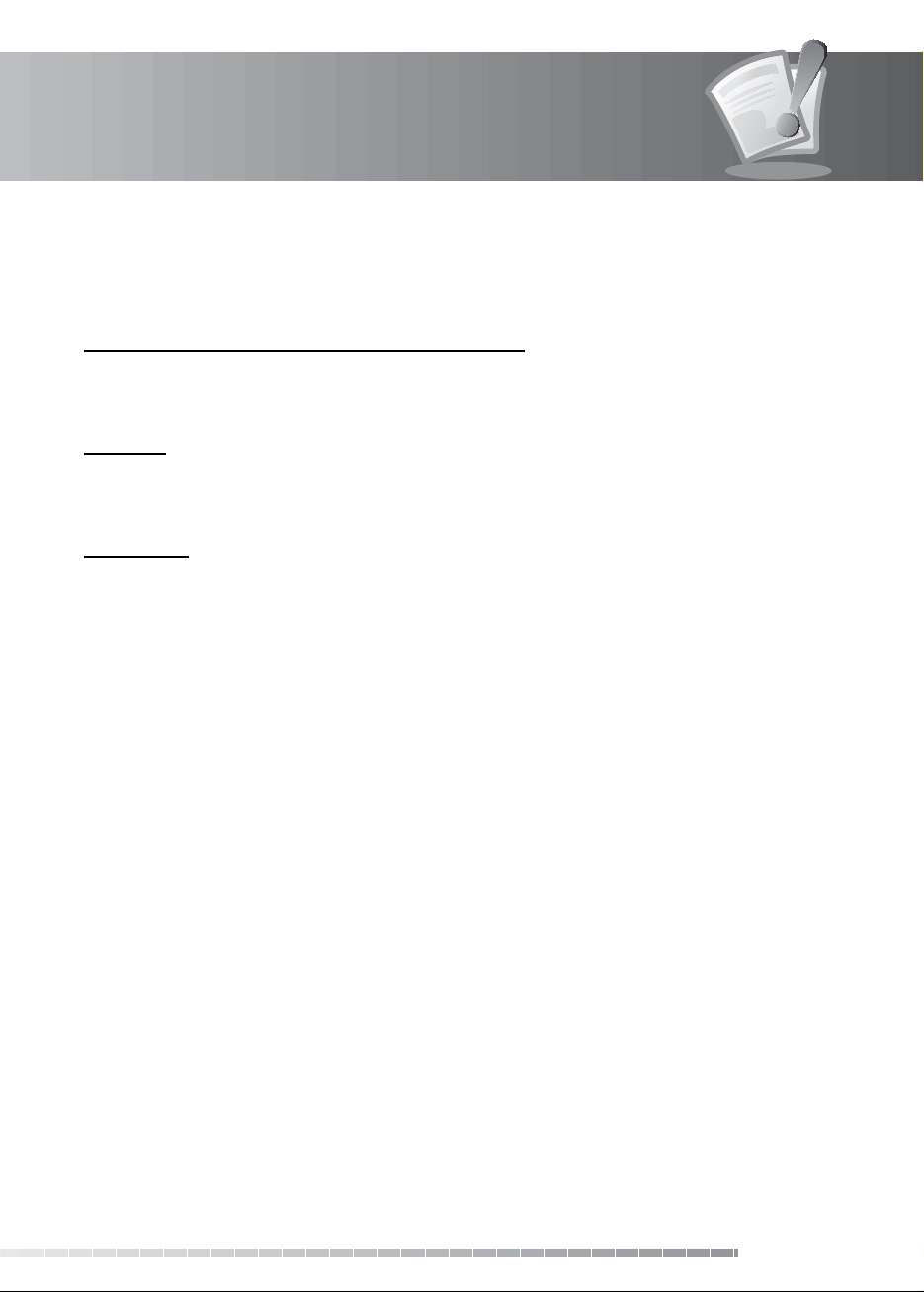
Notice
Thank you for purchasing a HUMAX product. Please read this user’s manual carefully to be able to safely
install, use and maintain the product at maximum performance. Keep this user’s manual next to your
product for future reference. The information in this user’s manual is subject to change without notice.
Copyright (Copyright © 2008 HUMAX Corporation)
Not to be copied, used or translated in part or whole without HUMAX’s prior consent in writing except
approval of ownership of copyright and copyright law.
Warranty
The warranty does not cover parts which may become defective due to misuse of the information
contained in this manual.
Trademarks
• NDS is a trademark of News Corporation Group.
• Manufactured under license from Dolby Laboratories.
Dolby and the double-D symbol are trademarks of Dolby Laboratories.
This product incorporates copyright protection technology that is protected by U.S. patents and
other intellectual property rights. Use of this copyright protection technology must be authorized by
Macrovision, and is intended for home and other limited viewing uses only unless otherwise authorized
by Macrovision. Reverse engineering or disassembly is prohibited.
GB1
User’s Manual
Page 3
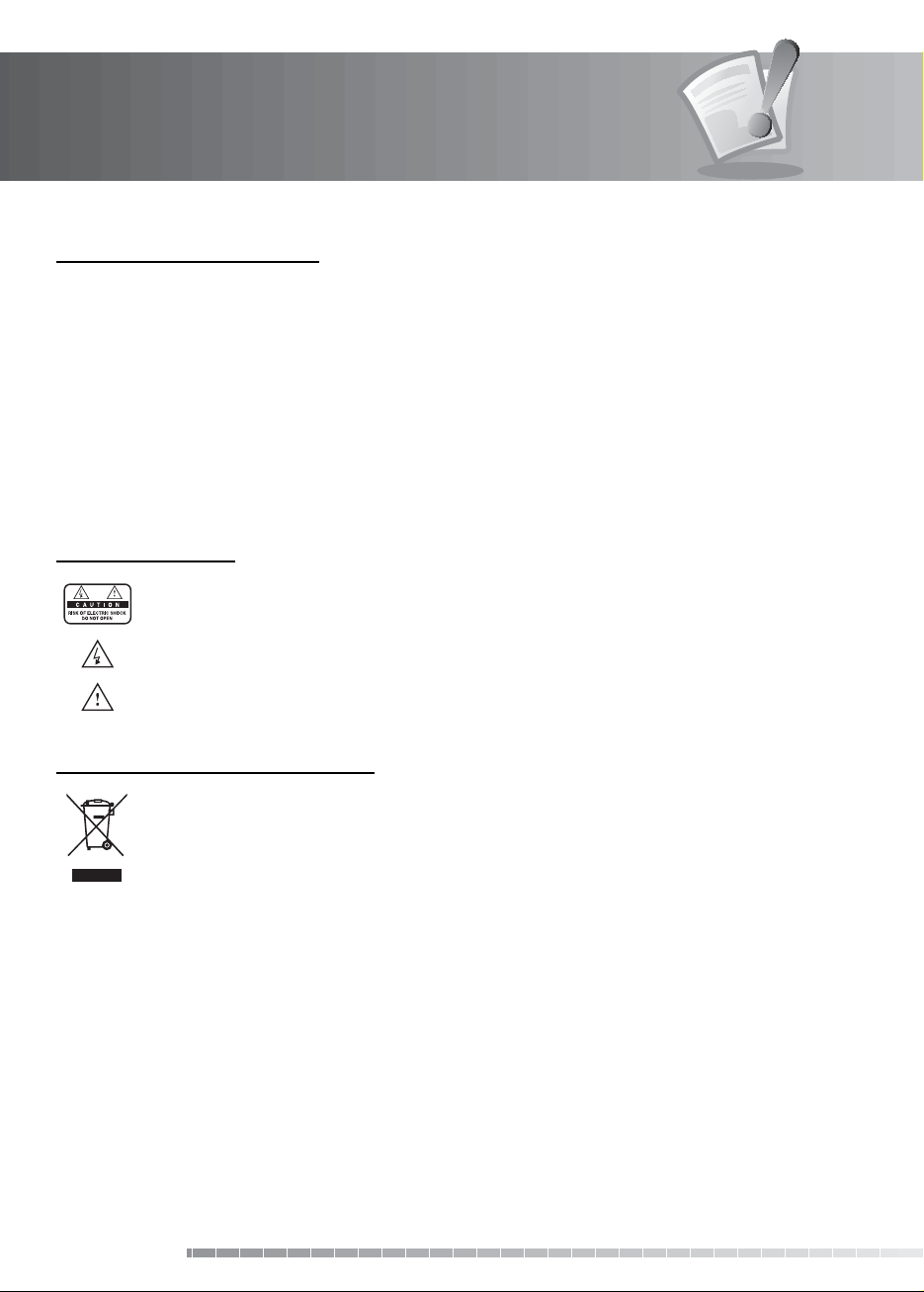
Notice
Warnings, Cautions and Notes
Throughout the whole manual, pay special attention to the following marks that indicate hazardous
situations.
• Warning
Indicates a hazardous situation which could result in serious injury.
• Caution
Indicates a situation which could damage the equipment or other apparatus.
• Note
Indicates additional information to make the user aware of possible problems and information of any
importance to help understand, use and maintain the installation.
Meaning of Symbols
To reduce the risk of electric shock, do not remove cover (or back). No user serviceable parts
inside. Refer servicing to quali ed service personnel.
This symbol indicates dangerous voltage inside the product that presents a risk of electric
shock or personal injury.
This symbol indicates important instructions accompanying the product.
Instruction about the ‘WEEE’ Symbol
This product should not be disposed with other household wastes at the end of its working
life. Please separate this from other types of wastes and recycle it responsibly to promote the
sustainable reuse of material resources. This will prevent possible harm to the environment
or human health from uncontrolled waste disposal.
• Domestic users:
Please contact either the retailer where you purchased this product or their local government o ce
for details of where and how they can take this item for environmentally safe recycling.
• Business users:
Contact your supplier and check the terms and conditions of the purchase contract. This product
should not be mixed with other commercial wastes for disposal.
GB2
User’s Manual
Page 4
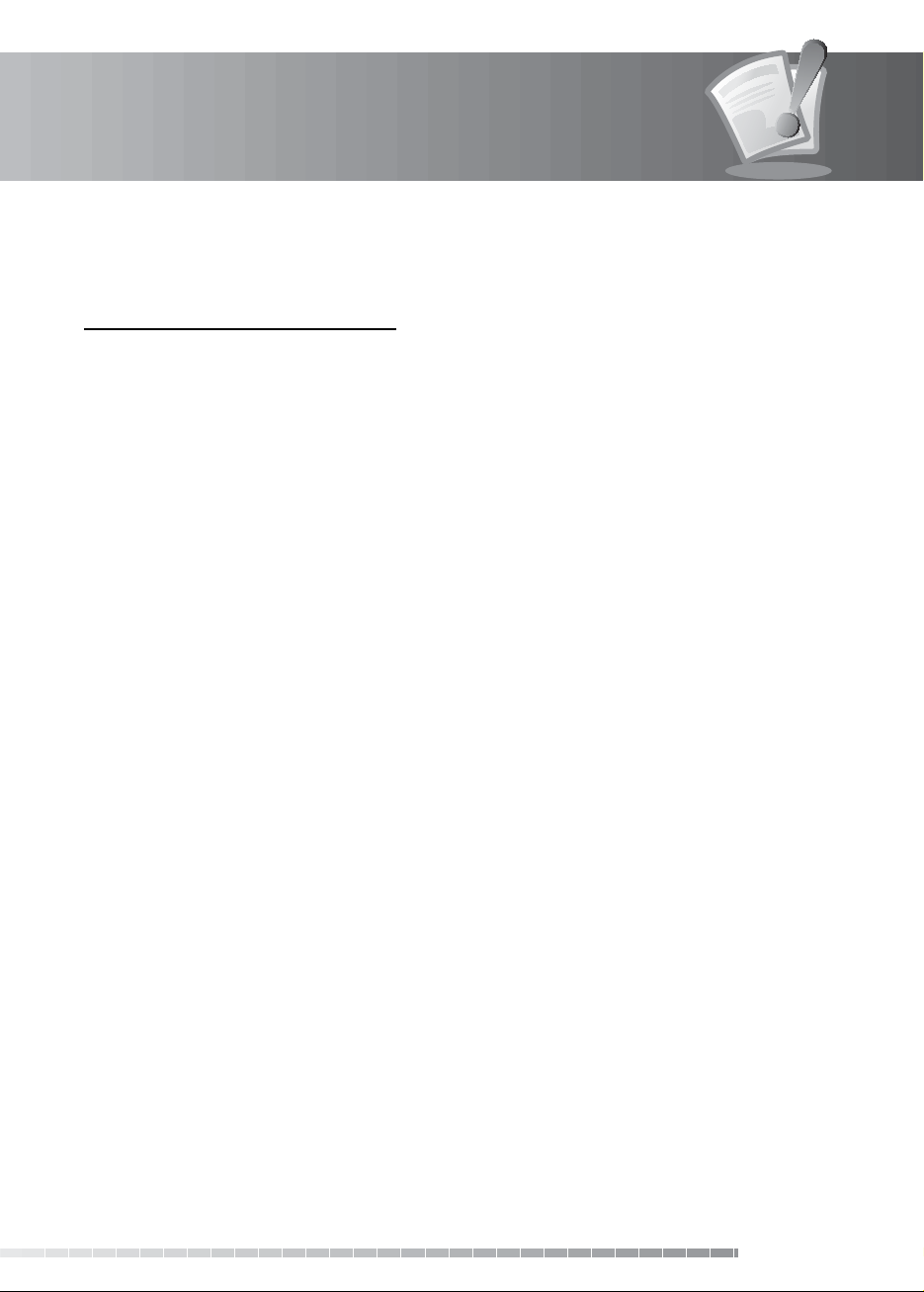
Safety Warning
This product has been manufactured to comply with international safety standards. Please read the
following safety precautions carefully.
Safety Instructions and Precautions
1. MAINS SUPPLY
90-250V a.c., 50/60Hz
• Operate this product only from the type of power supply indicated on the marking label. If you are not sure of
the type of power supplied to your home, consult your local power company.
• Disconnect the product from the mains before you start any maintenance or installation procedures.
2. OVERLOADING
• Do not overload a wall outlet, extension cord or adapter as this may result in electric re or shock.
3. LIQUID
• The product should not be exposed to liquid of any kind. In addition, no objects lled with liquid should be
placed on the apparatus.
4. CLEANING
• Disconnect the product from the wall outlet before cleaning.
• Use a light damp cloth (no solvents) to dust the product.
5. VENTILATION
• The slots on top of the product must be left uncovered to allow proper air ow into the unit.
• Do not stand the product on soft furnishings or carpets.
• Do not stack electronic equipments on top of the product.
6. ATTACHMENTS
• Do not use any unsupported attachments as these may be hazardous or cause damage to the product.
7. CONNECTION TO THE SATELLITE DISH LNB
• Disconnect the product from the mains before connecting or disconnecting the cable from the satellite dish.
Failure to do so can damage the LNB.
8. CONNECTION TO THE TV
• Disconnect the product from the mains before connecting or disconnecting the cable from the TV. Failure to do
so can damage the TV.
9. EARTHING
• The LNB cable must be earthed to the system earth for the satellite dish.
10. LOCATION
• Place the product indoors to avoid exposing it to lightning, rain or sun.
• Do not place it near a radiator or heat register.
• Make sure it has more than 10 cm clearance from any appliances susceptible to electromagnetic in uences,
such as a TV or a VCR.
• Do not block the openings with any object, and do not place the product on a bed, sofa, rug, or other similar
surface.
GB3
User’s Manual
Page 5
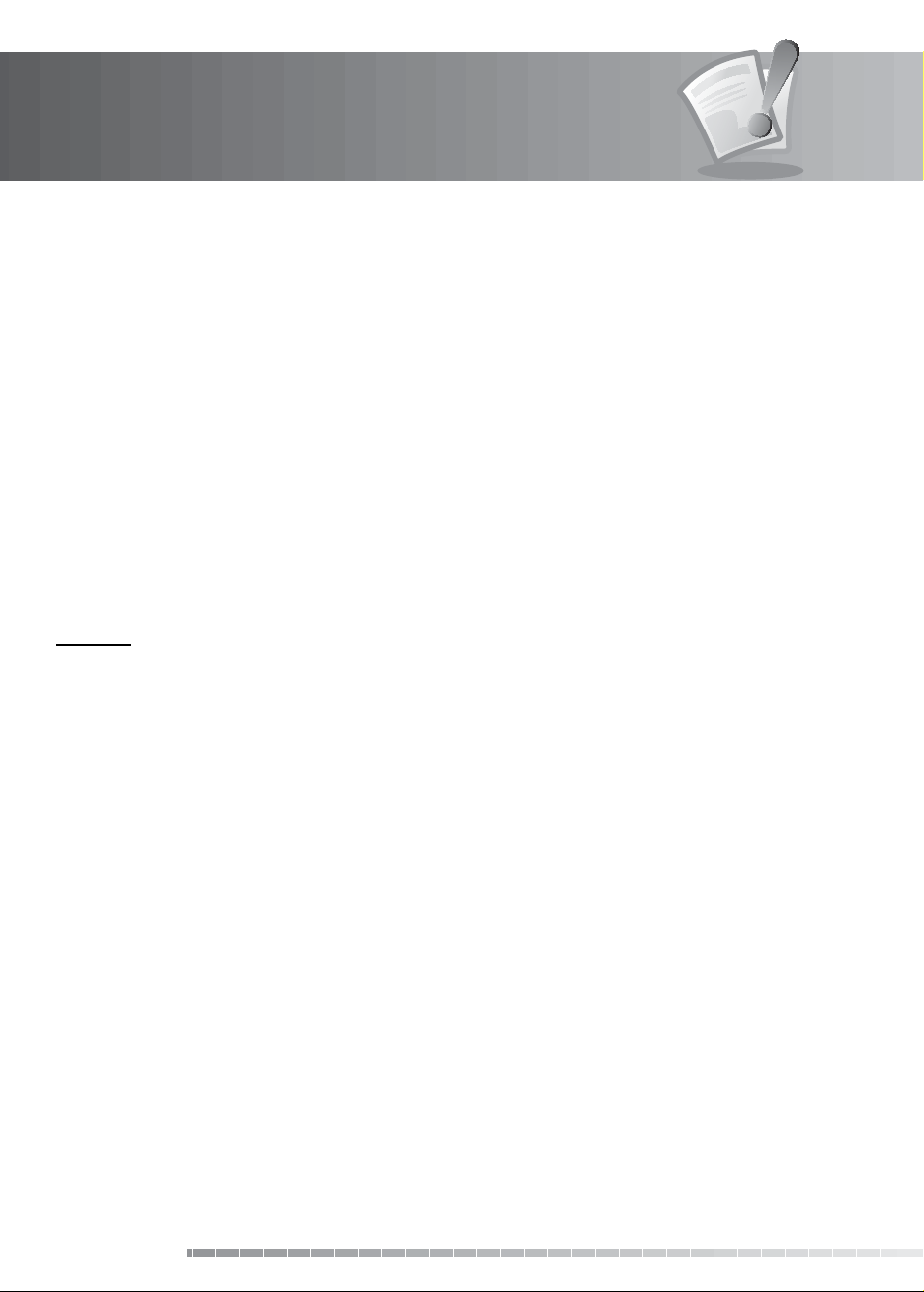
Safety Warning
• If you place the product on a rack or a bookcase, ensure that there is adequate ventilation and that you have
followed the manufacturer’s instructions for mounting.
• Do not place the product on an unstable cart, stand, tripod, bracket, or table where it can fall.
• A falling product can cause serious injury to a child or adult, and serious damage to the appliance.
11. LIGHTNING, STORM OR NOT IN USE
• Unplug the product from the wall outlet and disconnect the antenna during a thunderstorm or when left
unattended and unused for long periods of time. This will prevent damage to the unit due to lightning and
power-surges.
12. EXTRANEOUS OBJECTS
• Do not insert anything through the openings in the unit, where they can touch dangerous voltage points or
damage parts.
13. REPLACEMENT OF PARTS
• When replacement of parts is required, be sure the service technician uses replacement parts speci ed by the
manufacturer or those that have the same characteristics as the original part. Unauthorized substitution may
result in additional damage to the unit.
Warning
1. To avoid damage of the power cord or plug;
• Do not modify or process the power cord or plug arbitrarily.
• Do not bend or twist the power cord.
• Make sure to disconnect the power cord holding the plug.
• Keep heating appliances as far as possible from the power cord in order to prevent the cover vinyl from melting.
• The mains plug, as a disconnection device, shall remain readily accessible by the user.
2. To avoid electrical shock;
• Do not open the main body.
• Do not insert metal or in ammable objects inside the product.
• Do not touch the power plug with wet hands.
Disconnect the power cord in case of lightning.
3. To avoid damage of product;
• Do not use the product when it is out of order. If you continue to use the product when defective, serious
damage can be caused to it. Make sure to contact your local product distributor if the product is out of order.
• Do not insert metal or alien substance into the slots for the modules or Smartcards. It may cause damage to the
product and reduce its life span.
4. Hard Disk Drive
• Do not move the product or turn the power o suddenly while the hard disk drive is running.
• The company shall not be liable for any corruption of data on the hard disk drive caused by the carelessness or
misuse of users.
GB4
User’s Manual
Page 6
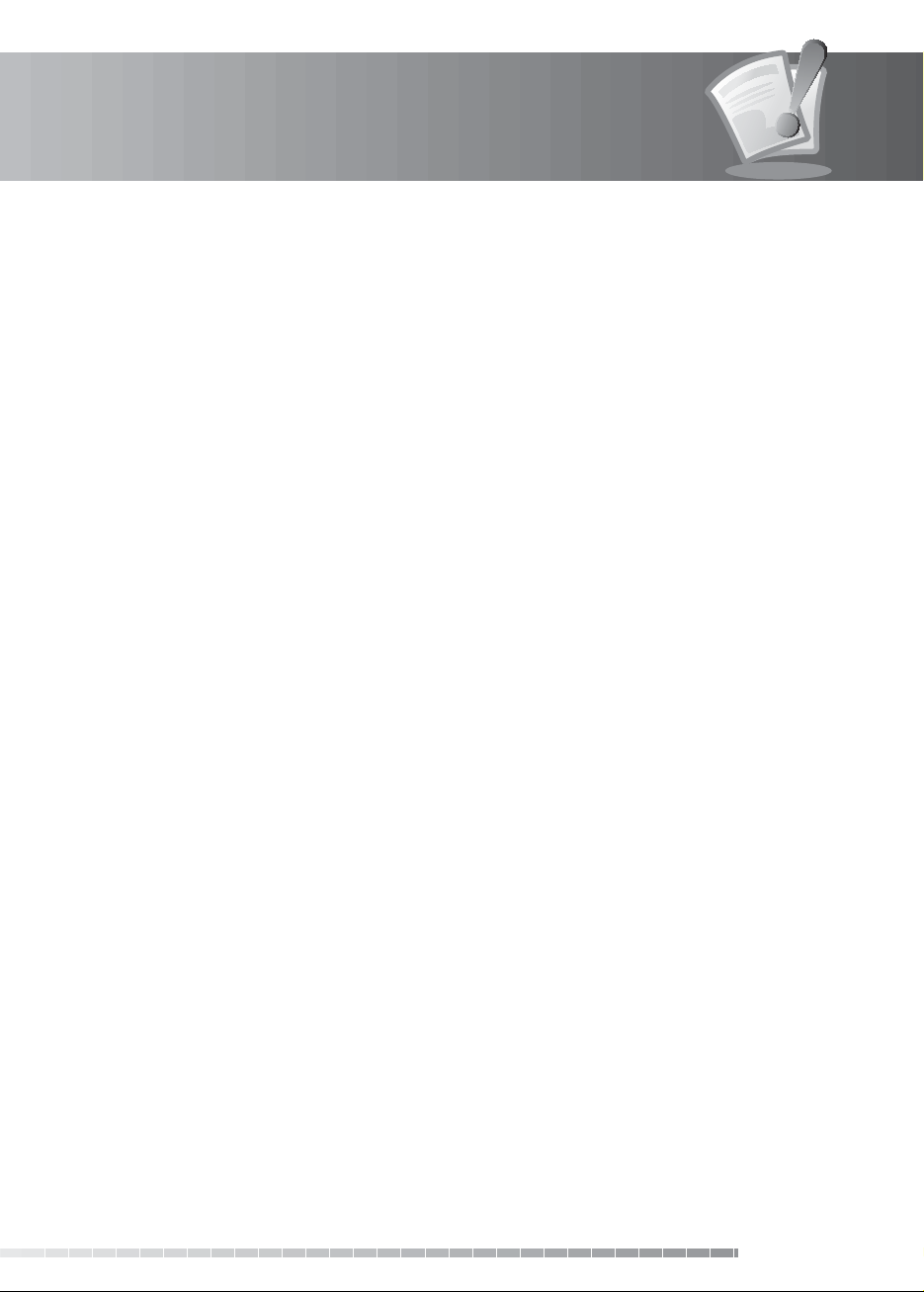
Contents
1. Before Using the Product. . . . . . . . . . . . . . . . . . . . . . . . . . . . . . . . . . . . . . . . . . . . . . . GB7
1.1 Package Contents. . . . . . . . . . . . . . . . . . . . . . . . . . . . . . . . . . . . . . . . . . . . . . . . . . . . . . . . . . . . GB7
1.2 Front Panel . . . . . . . . . . . . . . . . . . . . . . . . . . . . . . . . . . . . . . . . . . . . . . . . . . . . . . . . . . . . . . . . GB8
1.3 Conditional Access . . . . . . . . . . . . . . . . . . . . . . . . . . . . . . . . . . . . . . . . . . . . . . . . . . . . . . . . . . . GB9
1.4 Rear Panel . . . . . . . . . . . . . . . . . . . . . . . . . . . . . . . . . . . . . . . . . . . . . . . . . . . . . . . . . . . . . . . GB11
1.5 Remote Control . . . . . . . . . . . . . . . . . . . . . . . . . . . . . . . . . . . . . . . . . . . . . . . . . . . . . . . . . . . . GB12
1.6 Remote Control Batteries . . . . . . . . . . . . . . . . . . . . . . . . . . . . . . . . . . . . . . . . . . . . . . . . . . . . . . GB15
2. Setup . . . . . . . . . . . . . . . . . . . . . . . . . . . . . . . . . . . . . . . . . . . . . . . . . . . . . . . . . . GB16
2.1 Connecting the Antenna . . . . . . . . . . . . . . . . . . . . . . . . . . . . . . . . . . . . . . . . . . . . . . . . . . . . . . GB16
2.2 Connecting the TV and VCR . . . . . . . . . . . . . . . . . . . . . . . . . . . . . . . . . . . . . . . . . . . . . . . . . . . . GB17
2.3 Powering On. . . . . . . . . . . . . . . . . . . . . . . . . . . . . . . . . . . . . . . . . . . . . . . . . . . . . . . . . . . . . . GB21
3. Installation Wizard . . . . . . . . . . . . . . . . . . . . . . . . . . . . . . . . . . . . . . . . . . . . . . . . . . GB22
3.1 Language . . . . . . . . . . . . . . . . . . . . . . . . . . . . . . . . . . . . . . . . . . . . . . . . . . . . . . . . . . . . . . . . GB22
3.2 Connection Type . . . . . . . . . . . . . . . . . . . . . . . . . . . . . . . . . . . . . . . . . . . . . . . . . . . . . . . . . . . GB22
3.3 Preferred Channels. . . . . . . . . . . . . . . . . . . . . . . . . . . . . . . . . . . . . . . . . . . . . . . . . . . . . . . . . . GB23
3.4 Antenna Setting. . . . . . . . . . . . . . . . . . . . . . . . . . . . . . . . . . . . . . . . . . . . . . . . . . . . . . . . . . . . GB23
3.5 Search Channels . . . . . . . . . . . . . . . . . . . . . . . . . . . . . . . . . . . . . . . . . . . . . . . . . . . . . . . . . . . GB24
3.6 Software Update . . . . . . . . . . . . . . . . . . . . . . . . . . . . . . . . . . . . . . . . . . . . . . . . . . . . . . . . . . . GB24
3.7 Display . . . . . . . . . . . . . . . . . . . . . . . . . . . . . . . . . . . . . . . . . . . . . . . . . . . . . . . . . . . . . . . . . GB25
3.8 Result . . . . . . . . . . . . . . . . . . . . . . . . . . . . . . . . . . . . . . . . . . . . . . . . . . . . . . . . . . . . . . . . . . GB25
3.9 Installation Checklist. . . . . . . . . . . . . . . . . . . . . . . . . . . . . . . . . . . . . . . . . . . . . . . . . . . . . . . . . GB26
4. Basic Operation . . . . . . . . . . . . . . . . . . . . . . . . . . . . . . . . . . . . . . . . . . . . . . . . . . . . GB27
4.1 Switching Channel . . . . . . . . . . . . . . . . . . . . . . . . . . . . . . . . . . . . . . . . . . . . . . . . . . . . . . . . . . GB27
4.2 Volume Control . . . . . . . . . . . . . . . . . . . . . . . . . . . . . . . . . . . . . . . . . . . . . . . . . . . . . . . . . . . . GB27
4.3 Resolution . . . . . . . . . . . . . . . . . . . . . . . . . . . . . . . . . . . . . . . . . . . . . . . . . . . . . . . . . . . . . . . GB27
4.4 Sleep. . . . . . . . . . . . . . . . . . . . . . . . . . . . . . . . . . . . . . . . . . . . . . . . . . . . . . . . . . . . . . . . . . . GB28
4.5 Zoom . . . . . . . . . . . . . . . . . . . . . . . . . . . . . . . . . . . . . . . . . . . . . . . . . . . . . . . . . . . . . . . . . . GB28
4.6 Audio . . . . . . . . . . . . . . . . . . . . . . . . . . . . . . . . . . . . . . . . . . . . . . . . . . . . . . . . . . . . . . . . . . GB29
4.7 Subtitle . . . . . . . . . . . . . . . . . . . . . . . . . . . . . . . . . . . . . . . . . . . . . . . . . . . . . . . . . . . . . . . . . GB29
4.8 Text. . . . . . . . . . . . . . . . . . . . . . . . . . . . . . . . . . . . . . . . . . . . . . . . . . . . . . . . . . . . . . . . . . . . GB30
4.9 Programme Information (i-plate) . . . . . . . . . . . . . . . . . . . . . . . . . . . . . . . . . . . . . . . . . . . . . . . . . GB30
4.10 Multifeed . . . . . . . . . . . . . . . . . . . . . . . . . . . . . . . . . . . . . . . . . . . . . . . . . . . . . . . . . . . . . . . GB32
5. Channel List . . . . . . . . . . . . . . . . . . . . . . . . . . . . . . . . . . . . . . . . . . . . . . . . . . . . . . GB33
5.1 My TV List. . . . . . . . . . . . . . . . . . . . . . . . . . . . . . . . . . . . . . . . . . . . . . . . . . . . . . . . . . . . . . . . GB33
5.2 Favourite List. . . . . . . . . . . . . . . . . . . . . . . . . . . . . . . . . . . . . . . . . . . . . . . . . . . . . . . . . . . . . . GB35
5.3 Satellite List . . . . . . . . . . . . . . . . . . . . . . . . . . . . . . . . . . . . . . . . . . . . . . . . . . . . . . . . . . . . . . GB35
5.4 Scramble List. . . . . . . . . . . . . . . . . . . . . . . . . . . . . . . . . . . . . . . . . . . . . . . . . . . . . . . . . . . . . . GB36
6. TV Guide . . . . . . . . . . . . . . . . . . . . . . . . . . . . . . . . . . . . . . . . . . . . . . . . . . . . . . . . GB37
6.1 Using TV Guide . . . . . . . . . . . . . . . . . . . . . . . . . . . . . . . . . . . . . . . . . . . . . . . . . . . . . . . . . . . . GB37
6.2 Schedule . . . . . . . . . . . . . . . . . . . . . . . . . . . . . . . . . . . . . . . . . . . . . . . . . . . . . . . . . . . . . . . . GB38
6.3 Find . . . . . . . . . . . . . . . . . . . . . . . . . . . . . . . . . . . . . . . . . . . . . . . . . . . . . . . . . . . . . . . . . . . GB40
7. Service Menu . . . . . . . . . . . . . . . . . . . . . . . . . . . . . . . . . . . . . . . . . . . . . . . . . . . . . GB42
7.1 PIN-Code Change. . . . . . . . . . . . . . . . . . . . . . . . . . . . . . . . . . . . . . . . . . . . . . . . . . . . . . . . . . . GB42
7.2 Smartcard. . . . . . . . . . . . . . . . . . . . . . . . . . . . . . . . . . . . . . . . . . . . . . . . . . . . . . . . . . . . . . . . GB43
7.3 Automatic Activation . . . . . . . . . . . . . . . . . . . . . . . . . . . . . . . . . . . . . . . . . . . . . . . . . . . . . . . . GB43
GB5
User’s Manual
Page 7
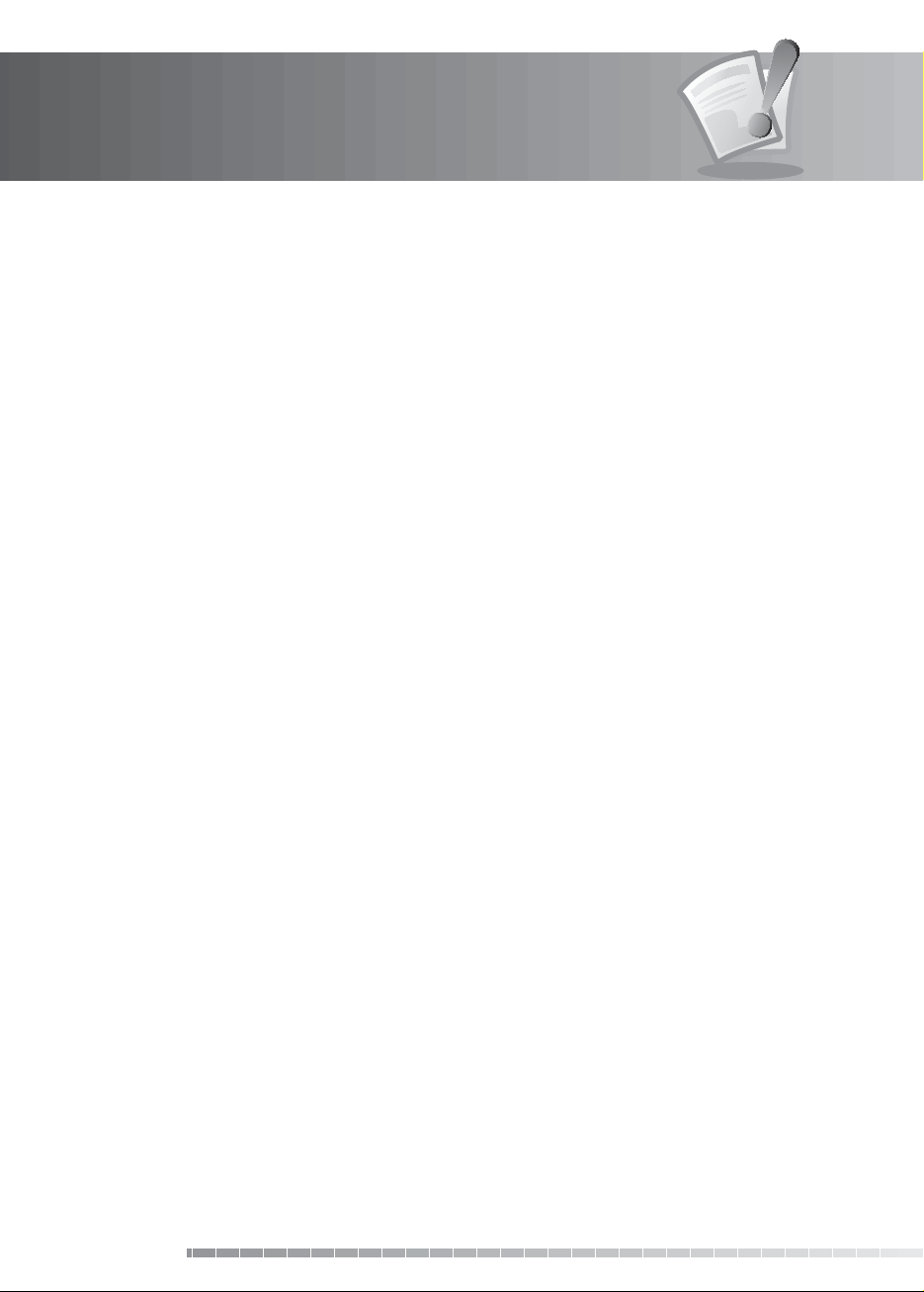
Contents
7.4 CI-Module . . . . . . . . . . . . . . . . . . . . . . . . . . . . . . . . . . . . . . . . . . . . . . . . . . . . . . . . . . . . . . . GB44
7.5 System . . . . . . . . . . . . . . . . . . . . . . . . . . . . . . . . . . . . . . . . . . . . . . . . . . . . . . . . . . . . . . . . . GB45
7.6 Search . . . . . . . . . . . . . . . . . . . . . . . . . . . . . . . . . . . . . . . . . . . . . . . . . . . . . . . . . . . . . . . . . . GB45
7.7 Picture. . . . . . . . . . . . . . . . . . . . . . . . . . . . . . . . . . . . . . . . . . . . . . . . . . . . . . . . . . . . . . . . . . GB47
7.8 Dolby Digital . . . . . . . . . . . . . . . . . . . . . . . . . . . . . . . . . . . . . . . . . . . . . . . . . . . . . . . . . . . . . GB48
7.9 Startup Channel . . . . . . . . . . . . . . . . . . . . . . . . . . . . . . . . . . . . . . . . . . . . . . . . . . . . . . . . . . . GB49
8. Preferences. . . . . . . . . . . . . . . . . . . . . . . . . . . . . . . . . . . . . . . . . . . . . . . . . . . . . . . GB50
8.1 Archive List . . . . . . . . . . . . . . . . . . . . . . . . . . . . . . . . . . . . . . . . . . . . . . . . . . . . . . . . . . . . . . GB50
8.2 Parental Control. . . . . . . . . . . . . . . . . . . . . . . . . . . . . . . . . . . . . . . . . . . . . . . . . . . . . . . . . . . . GB50
8.3 Language Setting. . . . . . . . . . . . . . . . . . . . . . . . . . . . . . . . . . . . . . . . . . . . . . . . . . . . . . . . . . . GB52
8.4 Time Setting . . . . . . . . . . . . . . . . . . . . . . . . . . . . . . . . . . . . . . . . . . . . . . . . . . . . . . . . . . . . . . GB53
8.5 Media Setting . . . . . . . . . . . . . . . . . . . . . . . . . . . . . . . . . . . . . . . . . . . . . . . . . . . . . . . . . . . . . GB55
8.6 A/V Setting . . . . . . . . . . . . . . . . . . . . . . . . . . . . . . . . . . . . . . . . . . . . . . . . . . . . . . . . . . . . . . . GB56
8.7 Other Settings . . . . . . . . . . . . . . . . . . . . . . . . . . . . . . . . . . . . . . . . . . . . . . . . . . . . . . . . . . . . . GB57
9. Edit Channels . . . . . . . . . . . . . . . . . . . . . . . . . . . . . . . . . . . . . . . . . . . . . . . . . . . . . GB59
9.1 Edit Preferred List. . . . . . . . . . . . . . . . . . . . . . . . . . . . . . . . . . . . . . . . . . . . . . . . . . . . . . . . . . . GB59
9.2 Edit Channel List . . . . . . . . . . . . . . . . . . . . . . . . . . . . . . . . . . . . . . . . . . . . . . . . . . . . . . . . . . . GB61
9.3 Edit Favourite List. . . . . . . . . . . . . . . . . . . . . . . . . . . . . . . . . . . . . . . . . . . . . . . . . . . . . . . . . . . GB64
10. Installation . . . . . . . . . . . . . . . . . . . . . . . . . . . . . . . . . . . . . . . . . . . . . . . . . . . . . . GB66
10.1 Antenna Setting [Fixed] . . . . . . . . . . . . . . . . . . . . . . . . . . . . . . . . . . . . . . . . . . . . . . . . . . . . . . GB66
10.2 Antenna Setting [SCD Antenna]. . . . . . . . . . . . . . . . . . . . . . . . . . . . . . . . . . . . . . . . . . . . . . . . . GB74
10.3 Antenna Setting [Motor] . . . . . . . . . . . . . . . . . . . . . . . . . . . . . . . . . . . . . . . . . . . . . . . . . . . . . GB76
11. Archive List . . . . . . . . . . . . . . . . . . . . . . . . . . . . . . . . . . . . . . . . . . . . . . . . . . . . . . GB81
11.1 Video. . . . . . . . . . . . . . . . . . . . . . . . . . . . . . . . . . . . . . . . . . . . . . . . . . . . . . . . . . . . . . . . . . GB81
11.2 Radio . . . . . . . . . . . . . . . . . . . . . . . . . . . . . . . . . . . . . . . . . . . . . . . . . . . . . . . . . . . . . . . . . . GB84
12. Personal Video Recorder (PVR) . . . . . . . . . . . . . . . . . . . . . . . . . . . . . . . . . . . . . . . . . GB85
12.1 Recording . . . . . . . . . . . . . . . . . . . . . . . . . . . . . . . . . . . . . . . . . . . . . . . . . . . . . . . . . . . . . . . GB85
12.2 Time Shifted Recording (TSR) and Playback . . . . . . . . . . . . . . . . . . . . . . . . . . . . . . . . . . . . . . . . . GB87
12.3 Play bar . . . . . . . . . . . . . . . . . . . . . . . . . . . . . . . . . . . . . . . . . . . . . . . . . . . . . . . . . . . . . . . . GB89
12.4 Bookmark . . . . . . . . . . . . . . . . . . . . . . . . . . . . . . . . . . . . . . . . . . . . . . . . . . . . . . . . . . . . . . . GB90
13. Software Update . . . . . . . . . . . . . . . . . . . . . . . . . . . . . . . . . . . . . . . . . . . . . . . . . . GB91
13.1 OTA (Over the Air) . . . . . . . . . . . . . . . . . . . . . . . . . . . . . . . . . . . . . . . . . . . . . . . . . . . . . . . . . . GB91
14. Appendix . . . . . . . . . . . . . . . . . . . . . . . . . . . . . . . . . . . . . . . . . . . . . . . . . . . . . . . GB92
14.1 Menu Map . . . . . . . . . . . . . . . . . . . . . . . . . . . . . . . . . . . . . . . . . . . . . . . . . . . . . . . . . . . . . . GB92
14.2 Trouble Shooting . . . . . . . . . . . . . . . . . . . . . . . . . . . . . . . . . . . . . . . . . . . . . . . . . . . . . . . . . . GB93
14.3 Error Message . . . . . . . . . . . . . . . . . . . . . . . . . . . . . . . . . . . . . . . . . . . . . . . . . . . . . . . . . . . . GB95
14.4. Speci cation. . . . . . . . . . . . . . . . . . . . . . . . . . . . . . . . . . . . . . . . . . . . . . . . . . . . . . . . . . . . . GB97
14.5 Glossary . . . . . . . . . . . . . . . . . . . . . . . . . . . . . . . . . . . . . . . . . . . . . . . . . . . . . . . . . . . . . . . . GB99
14.6 Service and Support . . . . . . . . . . . . . . . . . . . . . . . . . . . . . . . . . . . . . . . . . . . . . . . . . . . . . . . GB101
14.7 Remote Control Code List. . . . . . . . . . . . . . . . . . . . . . . . . . . . . . . . . . . . . . . . . . . . . . . . . . . . GB102
14.8 OPEN SOURCE SOFTWARE NOTICE . . . . . . . . . . . . . . . . . . . . . . . . . . . . . . . . . . . . . . . . . . . . . . GB127
GB6
User’s Manual
Page 8
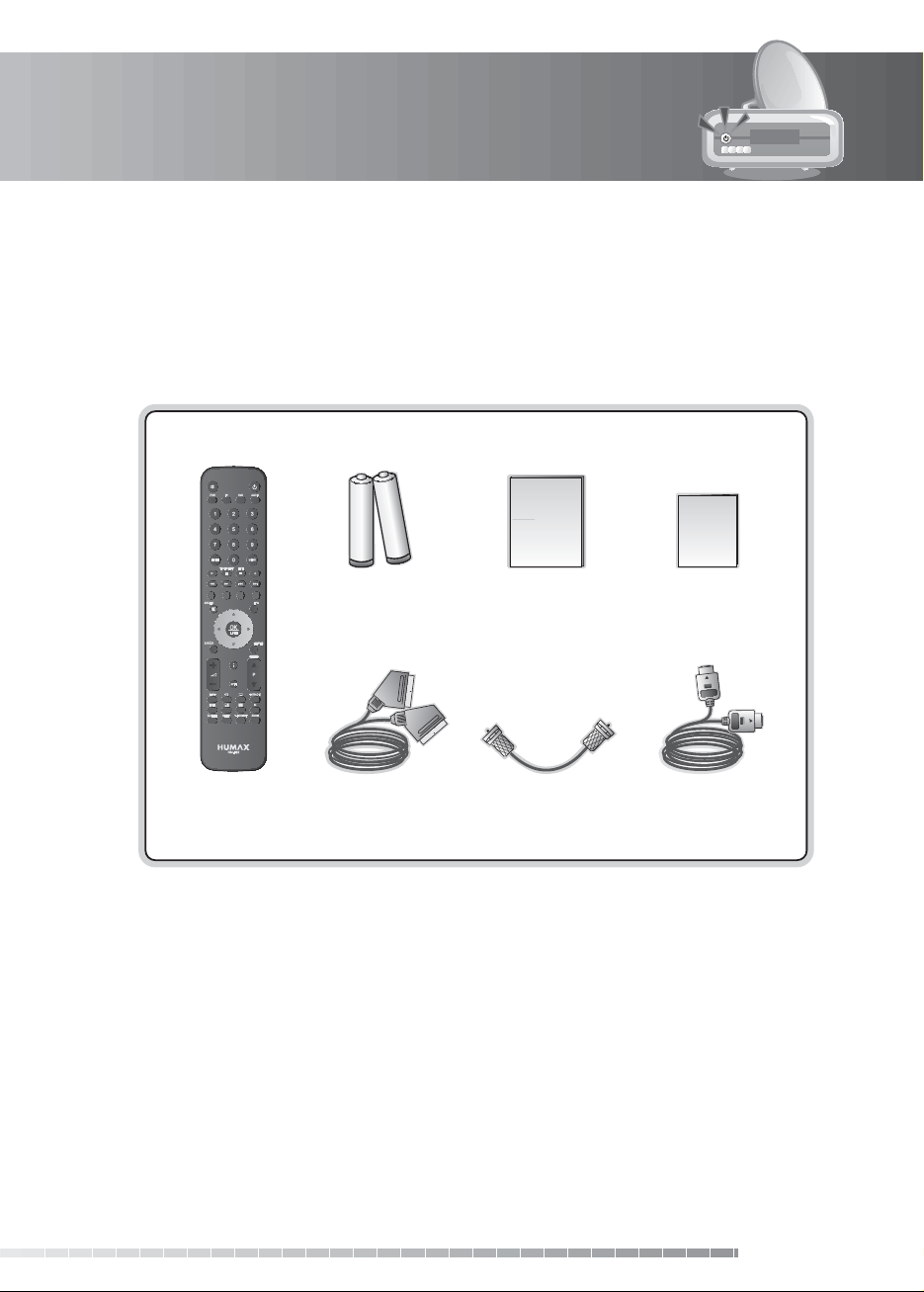
1. Before Using the Product
This chapter provides detail instructions on the product and its accessories.
1.1 Package Contents
Please check all package contents before using your product.
User’s Manual
Batteries
Remote Control SCART Cable
Note:
• Faults may occur if the remote control is left without battery for a long time. Always keep the battery
inserted in the remote control.
• Package contents may vary according to area.
Caution:
• The company shall not be liable for problems caused by changing hard disk drive by user.
• The company shall not be liable for damages caused by using a hard disk driver with a larger capacity
than the one provided.
User’s Manual
Loop-through Cable HDMI Cable
Quick Start Guide
Quick Start Guide
GB7
User’s Manual
Page 9

1. Before Using the Product
1.2 Front Panel
1 2 3 4 5 7 108 96
1. STANDBY BUTTON
Switches between operation and standby modes.
2. TV/RADIO BUTTON
Switches between TV and radio modes.
3. MENU BUTTON
Displays the menu.
4. GUIDE BUTTON
Displays the programme guide. GUIDE button is matchable with EPG button of the remote control.
5. OK BUTTON
Con rms the selected operation or display the channel list in normal viewing mode.
6. ARROW BUTTONS
Changes the channel or moves the cursor up, down, left or right.
7. BACK BUTTON
Returns to the previous channel. BACK button is matchable with LETZTER button of the remote
control.
8. USB HOST (for future use)
Connect to the USB memory or external HDD.
9. SMARTCARD SLOT
A slot for Smartcard
10. CI-MODULE SLOT
A slot for CI-Module
Note: The front of the product is subject to change without notice.
GB8
User’s Manual
Page 10
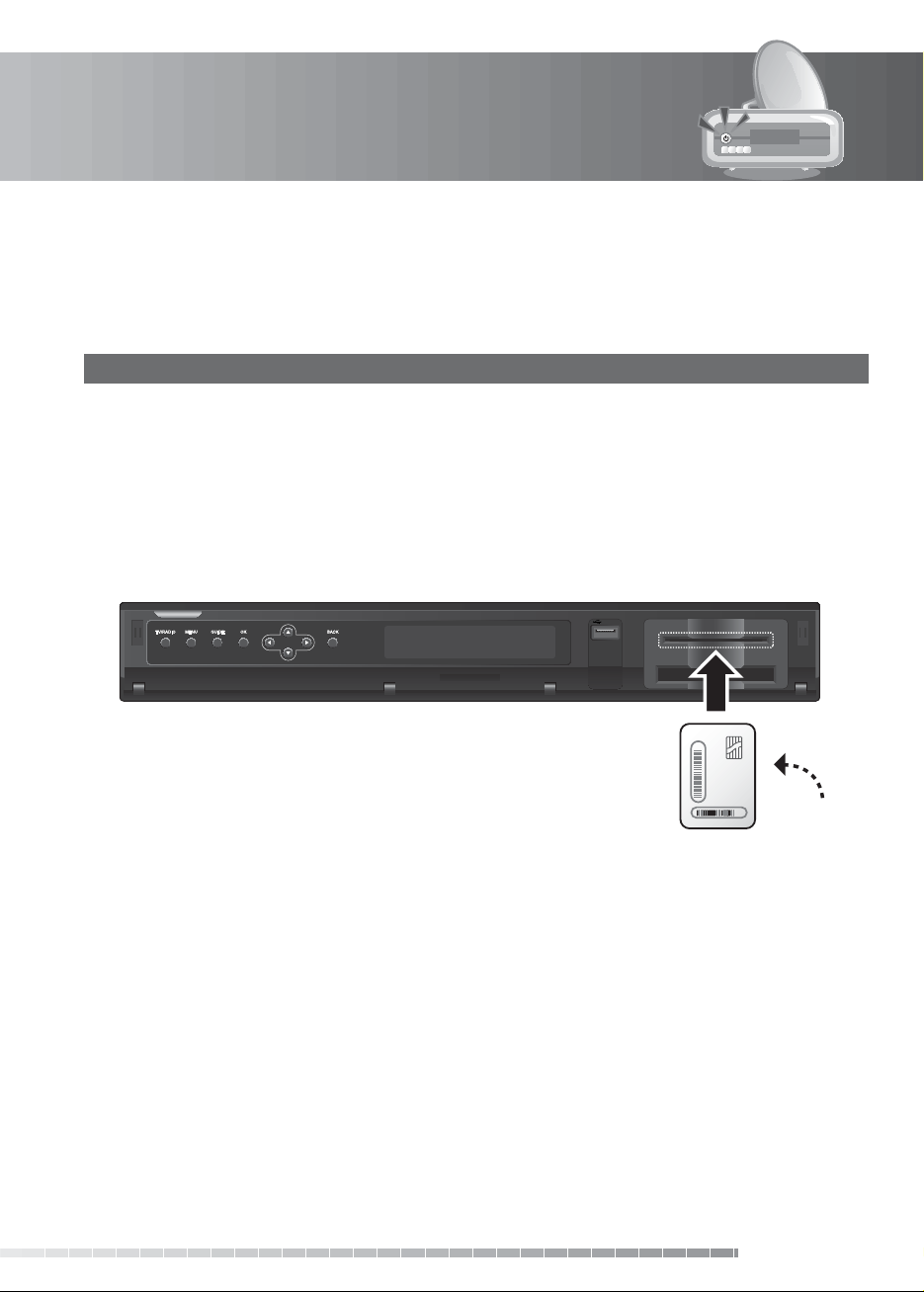
1. Before Using the Product
1.3 Conditional Access
Although some TV and radio channels are free to air, most TV and radio/music channels are available on a
subscription basis and can only be enjoyed via a Conditional Access component.
1. Inserting the Smartcard
The Smartcard looks similar to a credit card and is inserted into the slot behind the right-hand front ap of
the product. A valid Smartcard entitles you to view and listen to all the channels you choose to subscribe
to. The Smartcard slot on the product can be used for Premiere Smartcard only.
1. Open the right-hand ap on the front panel of the product to expose the card slot.
2. Hold the Smartcard horizontally with the electronic chip (small square-shaped, gold in colour) facing
upwards.
3. Insert the Smartcard into the top slot.
Smartcard
GB9
User’s Manual
Page 11
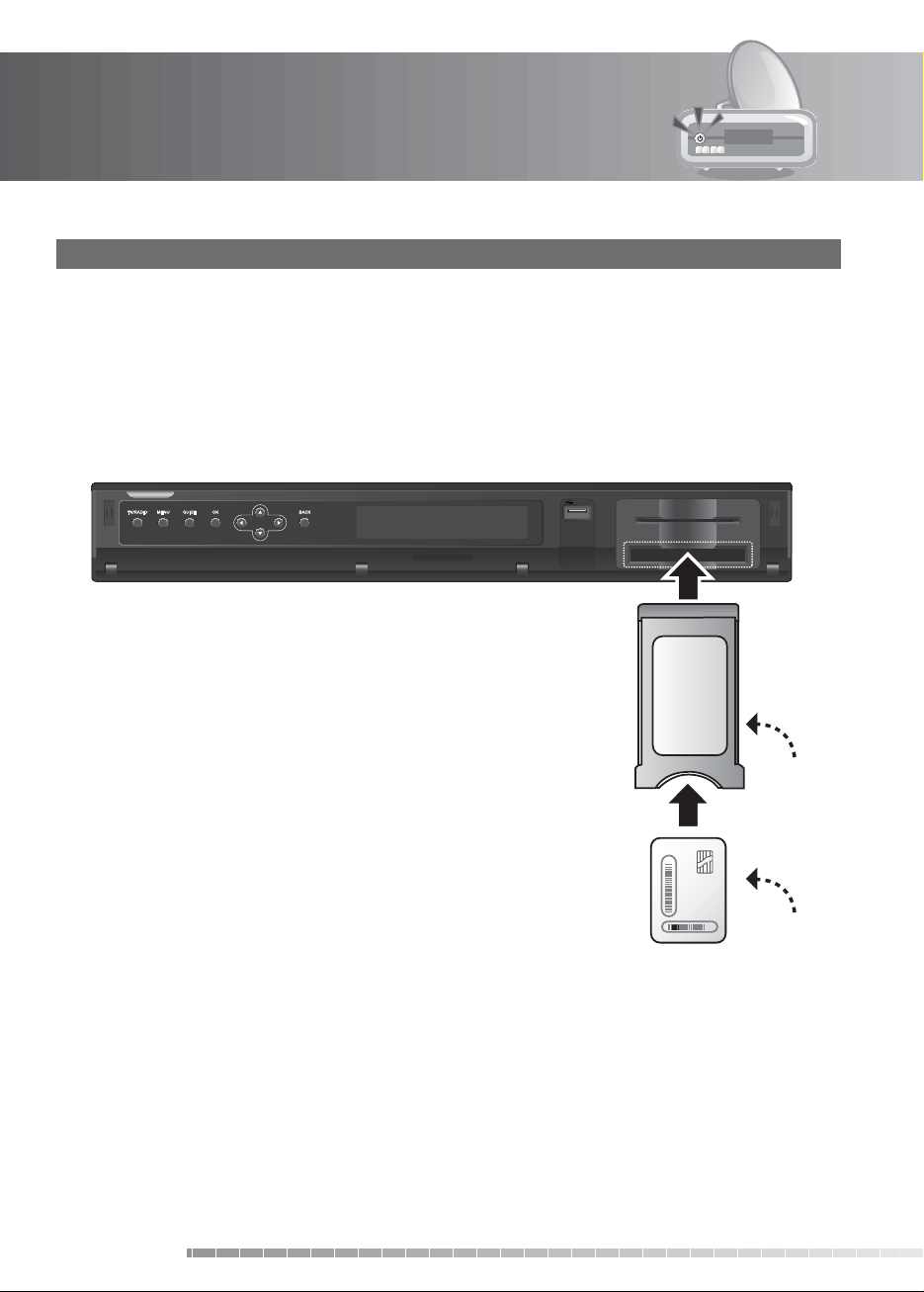
1. Before Using the Product
2. Inserting a CI (with Smartcard)
A CI module looks like a PC map (PCMCIA) for laptops. There are di erent kinds of CI Modules, suitable
for di erent coding systems; Premiere entrance system, Irdeto, Conax and more. Additionally to the CI
module, a Smartcard is needed to decode the channels.
1. Open the right-hand ap on the front panel of the product to expose the card slot.
2. Follow the instructions of the module and insert the Smartcard into the CI module.
3. Keep the CI module (with the Smartcard) horizontal.
4. Insert the CI module into the slot.
GB10
User’s Manual
CI-Module
Smartcard
Page 12
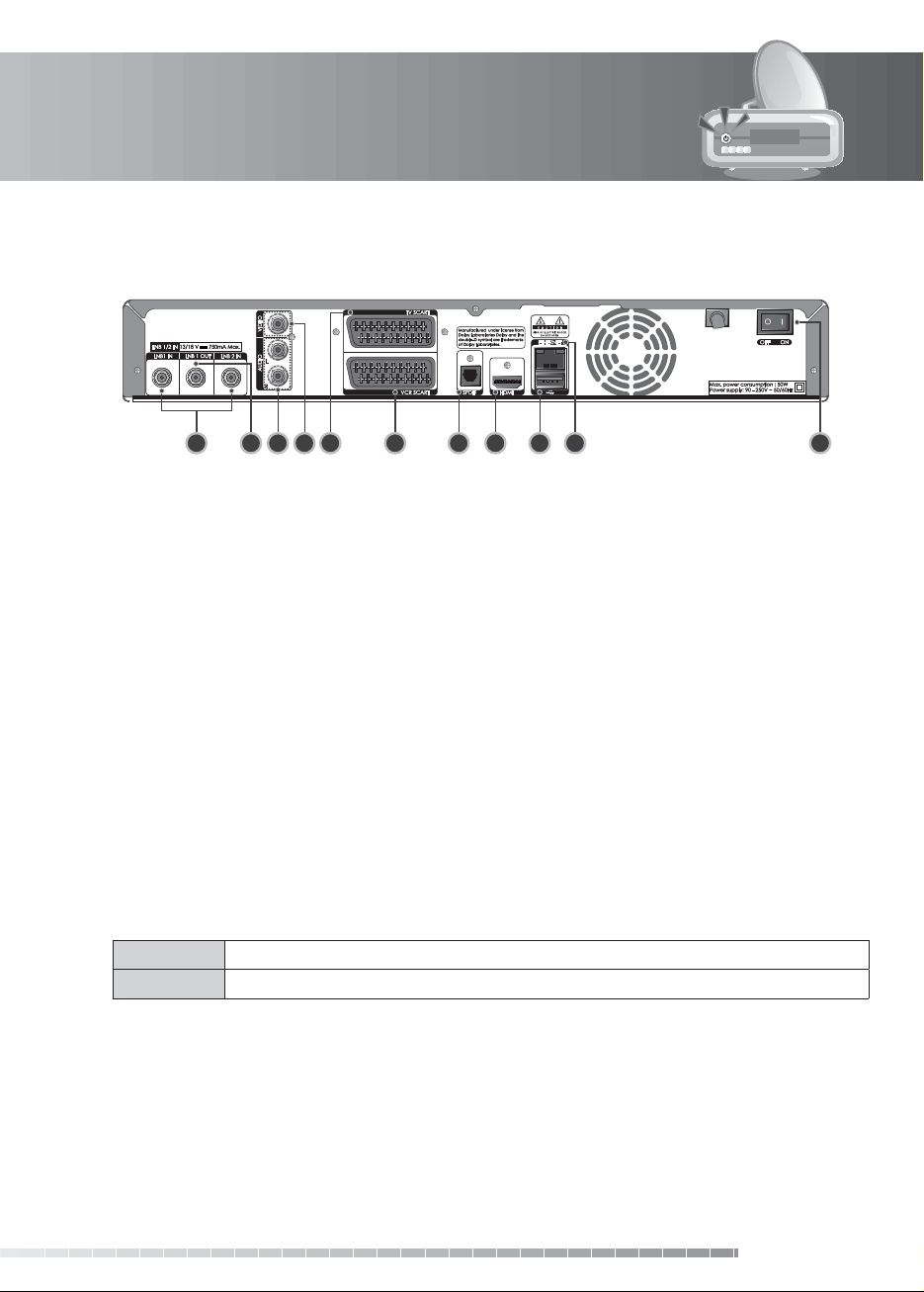
1. Before Using the Product
1.4 Rear Panel
1 2 3 6 7 8 9 10 114 5
1. LNB 1 IN, LNB 2 IN
Connects a satellite antenna cable. Up to two
cables can be connected.
2. LNB 1 OUT
Connects another digital satellite receiver.
3. AUDIO
Connects to the TV or VCR using an RCA cable.
4. VIDEO
Connects to the TV or VCR using an RCA cable.
5. TV SCART
Connects to the TV using a TV SCART cable.
6. VCR SCART
Connects to the VCR or DVD using a VCR
SCART cable.
Note:
• The rear panel of the product is subject to change without notice.
• The LNB ratings of LNB 1 and LNB 2 are di erent.
LNB 1 IN Max. 13/18V 250mA
LNB 2 IN Max. 13/18V 500mA
7. SPDIF
Connects to the audio system using an S/PDIF
cable. (digital audio)
8. HDMI
Connects to the TV using an HDMI cable.
9. USB HOST (for future use)
Connects to the USB memory or external HDD.
10. ETHERNET
Ethernet port (for future use)
11. ON/OFF
Powers on/o .
GB11
User’s Manual
Page 13
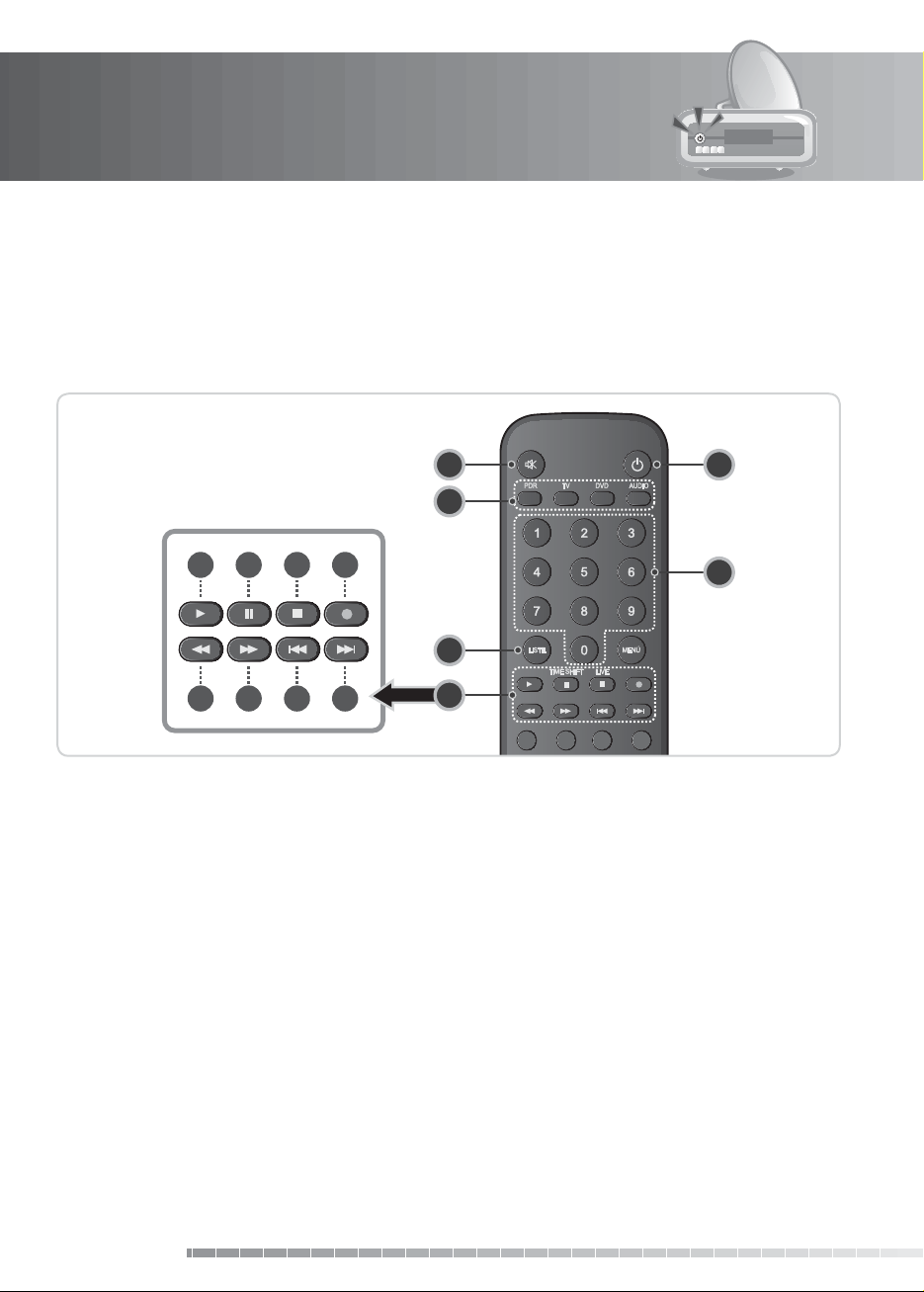
1. Before Using the Product
1
5
2
3
6
a
b
c
d
e
f
g
h
4
1.5 Remote Control
Note:
• The remote control of the product is subject to change without notice.
• Functions of the buttons vary depending on the menu.
1. Mute
Mutes or unmutes the audio temporarily.
2. UNIVERSIAL BUTTONS
Controls the operation of each device.
3. LISTE
Displays the channel list while watching a
programme.
4. PLAYBACK CONTROL BUTTONS
a. PLAY
Plays at normal speed or resumes.
b. PAUSE/TIME SHIFT
Pauses the live programme or recording.
c. STOP/LIVE
Stops a recording or goes to the live programme.
d. RECORD
Records programme.
GB12
User’s Manual
e. FAST REWIND
Rewinds at high speed. Each time you press this
button the rewind speed is increased.
f. FAST FORWARD
Fasts forward at high speed. Each time you press
this button the fast forward speed is increased.
g. PREVIOUS
Goes to the previous chapter.
h. NEXT
Goes to the next chapter.
5. STANDBY
Switches between operation and standby
modes.
6. NUMERIC(0-9) BUTTONS
Enters a TV/radio channel number or menu
option number.
Page 14
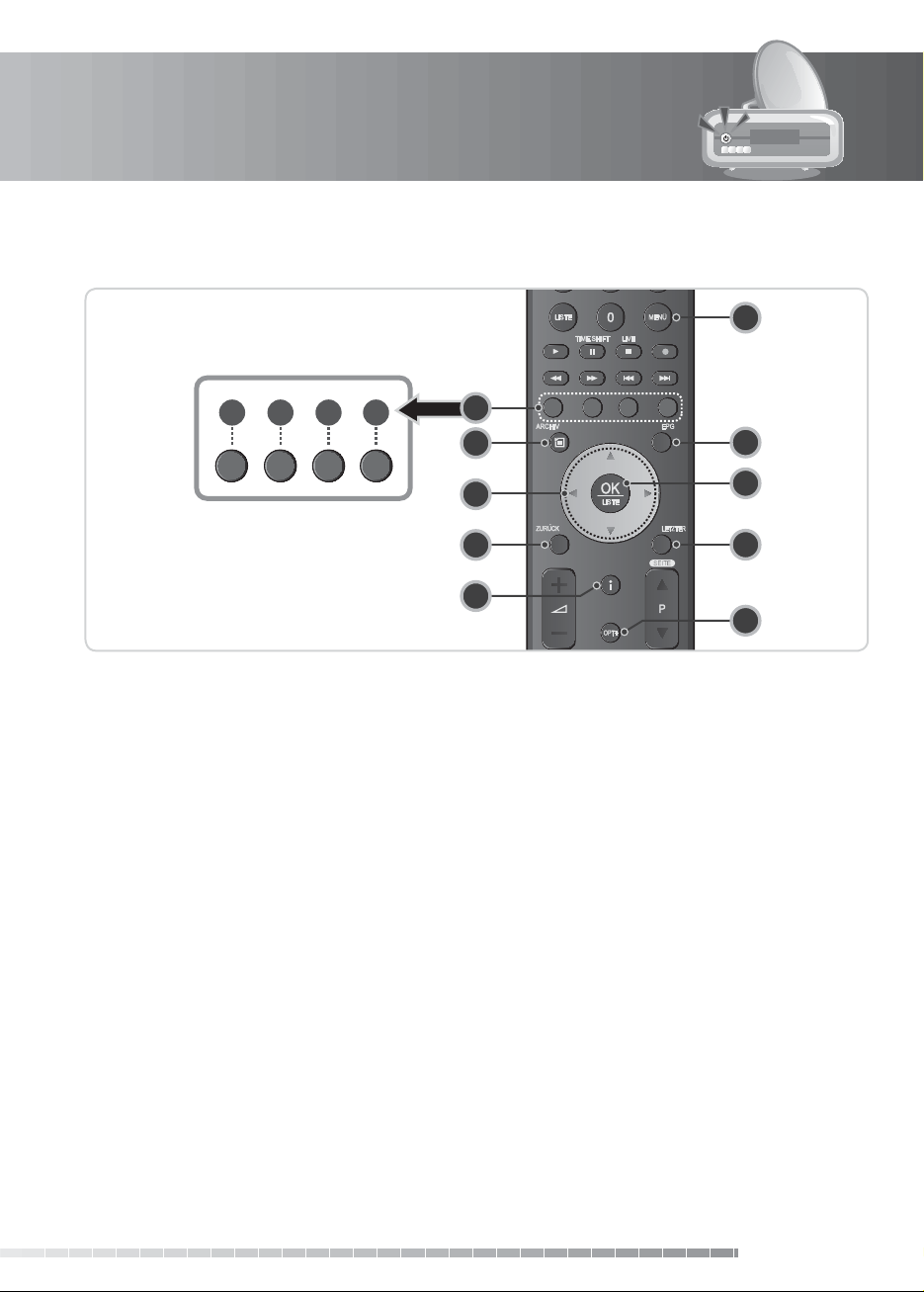
1. Before Using the Product
i
j
k
l
8
7
10
15
16
13
12
14
11
9
7. COLOUR BUTTONS
i. RED
Displays the channel list in normal viewing mode.
j. GREEN
Displays the favourite channel list in normal
viewing mode.
k. YELLOW
Displays the satellite channel list in normal
viewing mode.
l. BLUE
Displays the scrambled channel list in normal
viewing mode.
8. ARCHIV
Displays the Archive list.
9. ARROW BUTTONS
Navigtates through the menu options.
10. ZURÜCK
Exits all On-Screen Display (OSD) screens.
11. i (INFORMATION)
Displays the channel and programme
information.
12. MENÜ
Displays the main menu.
13. EPG
Displays the programme guide.
14. OK/LISTE
Selects a menu or con rms the selected
operation. Displays the channel list while
watching a programme.
15. LETZTER
Returns to the previous channel.
16. OPT+
Select favourites, lock, delete or rename
channels.
User’s Manual
GB13
Page 15
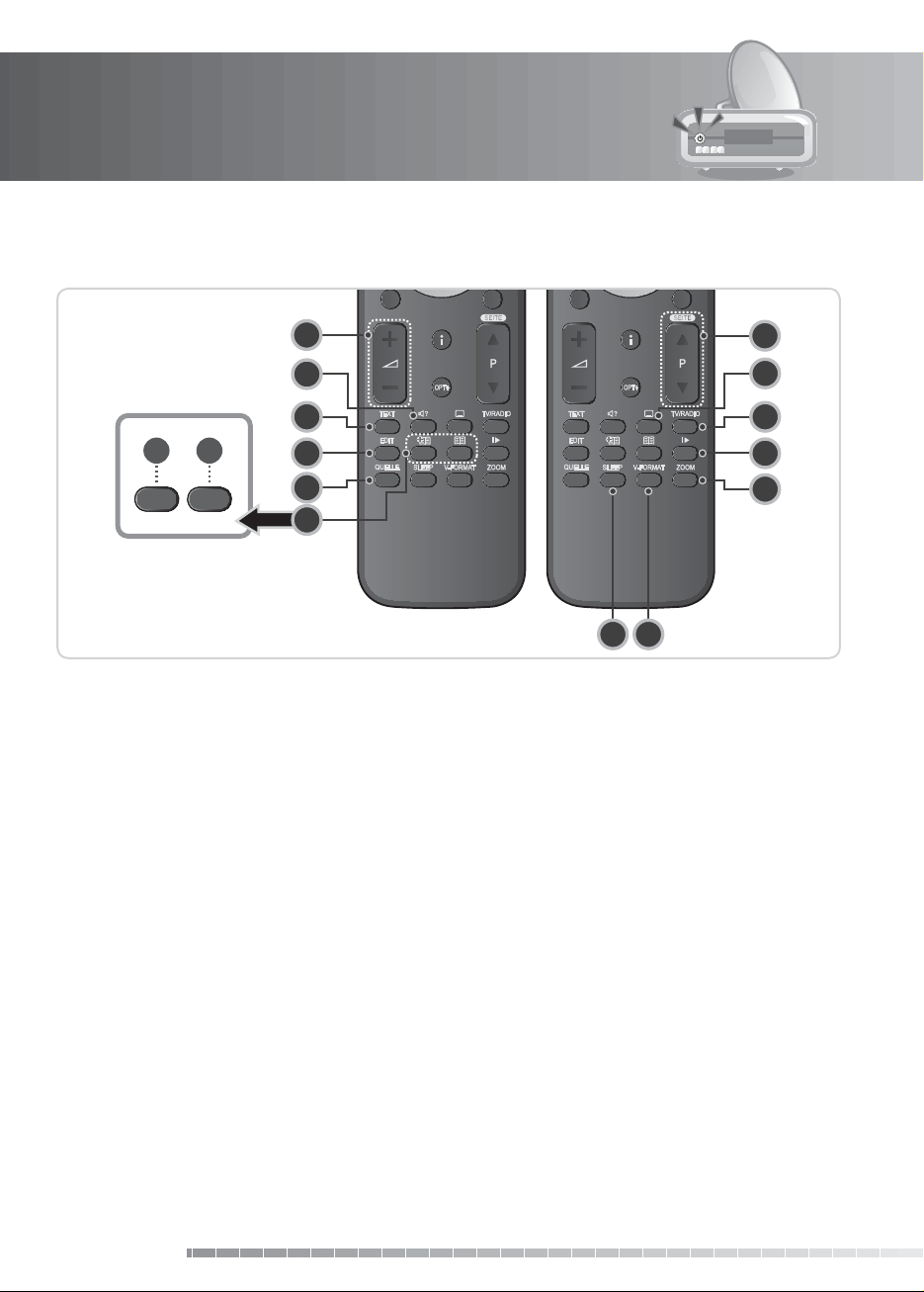
1. Before Using the Product
m
n
17
19
18
20
22
21
23
25
24
26
27
2928
17. VOL+/VOL-
Adjusts the audio volume.
18. AUDIO
Displays the audio list.
19. TEXT
Enters the digital text service.
20. EDIT
Displays the edit screen.
21. QUELLE
Controls the output of TV SCART.
22. BOOKMARK
m. ADD BOOKMARK
Saves the current viewing position as a bookmark
during playback.
n. BOOKMARK LIST
Displays the list of saved viewing positions during
playback.
GB14
User’s Manual
23. P+/P-
Changes the channel or page.
24. SUBTITLE
Displays the subtitle language list.
25. TV/RADIO
Switches between TV and radio modes.
26. SLOW
Plays the programme in slow motion.
27. ZOOM
Sets the display format.
28. SLEEP
Sets the sleep time.
29. V-FORMAT
Changes the resolution of video.
Page 16
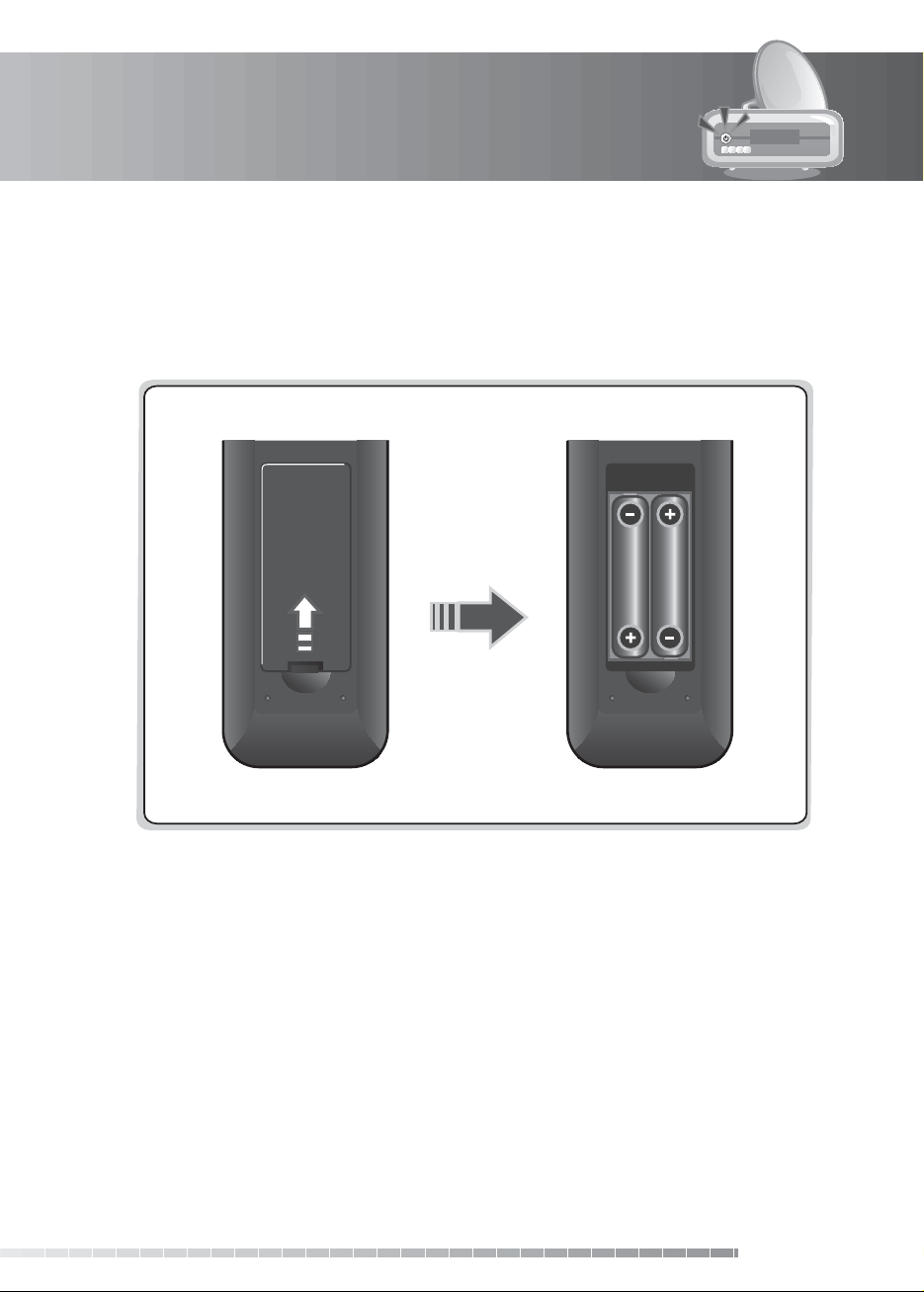
1. Before Using the Product
1.6 Remote Control Batteries
1. Press down the top of the battery cover and slide the cover o .
2. Insert the new batteries. Make sure the plus (+) ends meet the plus markings on the battery case.
3. Slide the cover back into place.
i
GB15
User’s Manual
Page 17
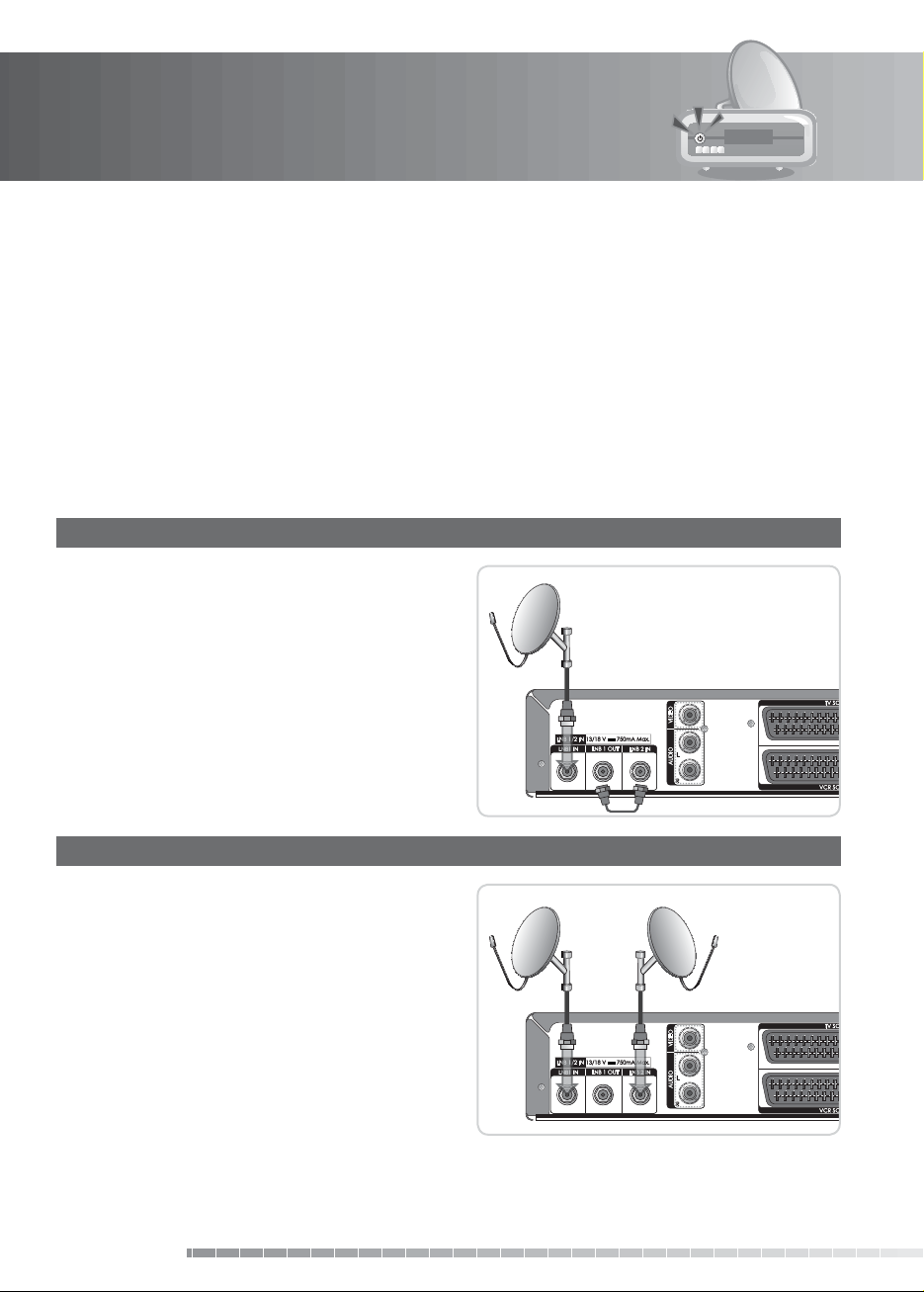
2. Setup
This chapter describes how to connect your product to the TV with the particular equipments for gaining
optimum signal quality. The product provides various interfaces to connect to the TV, VCR or other
devices. Select the most appropriate procedure depending on the equipment you have.
Note: If you encounter any problems setting up your product, please contact your local product
distributor.
2.1 Connecting the Antenna
You can select one of the following antenna connections depending on the equipment you have. The
product has two antenna modes according to setting.
1. Loop Through
1. Connect the antenna cable to LNB 1 IN.
2. Connect the other cable from LNB 1 OUT to LNB 2
IN.
Note:
• Connect to LNB 1 IN when using the motor
antenna or SCD Antenna (also known as Unicable
or SATCR).
• You can switch channels while recording if the
channels share the same polarity. However, you
cannot switch to a channel with a di erent polarity
from the channel being recorded.
2. Two Separate Antennas Setting
Connect the two antenna cables providing di erent
broadcasting signals to your product. You can
con gure LNB 1 IN and LNB 2 IN independently.
GB16
User’s Manual
Page 18
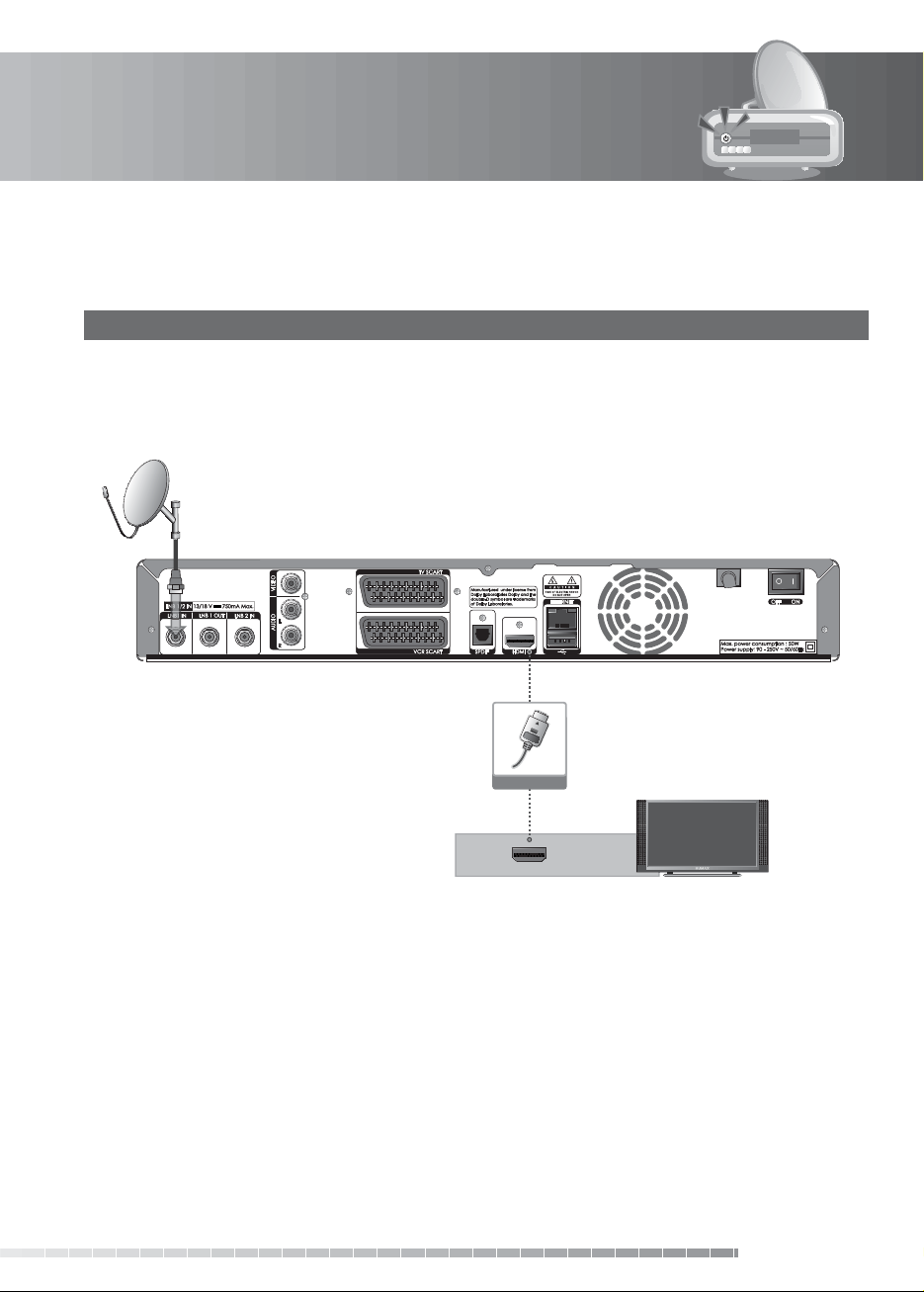
2. Setup
2.2 Connecting the TV and VCR
1. Using HDMI Cable
The HDMI connection is recommended for Digital TV. In case the TV has a HDMI input connector, a special
all-digital interface that provides the highest picture quality, connect the product and the TV using a
HDMI cable as follows.
HDMI Cable
HDMI
GB17
User’s Manual
Page 19
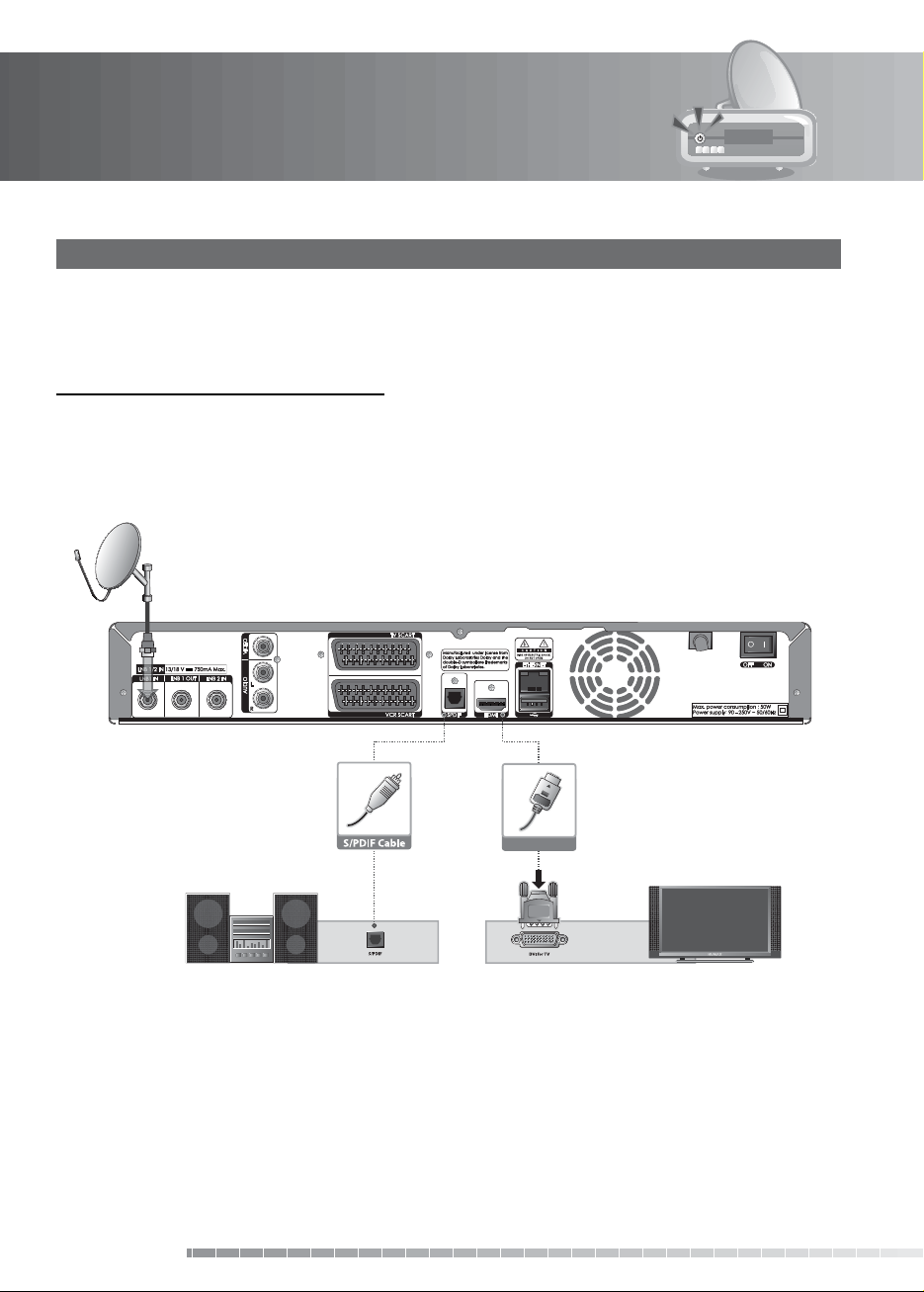
2. Setup
2. Using DVI Connector
The DVI connection using an HDMI to DVI converter is recommended for Digital TV. In case the TV has
the DVI input connector only, connect the product to the TV with an HDMI cable using an HDMI to DVI
converter as follows.
When equipped with an A/V receiver,
1. Connect one end of the HDMI cable to the HDMI input on the product and the other end to the HDMI
to DVI converter.
2. Connect the DVI converter to the TV.
3. Connect the product and the Dolby Digital decoder using an S/PDIF cable.
GB18
User’s Manual
HDMI Cable
Page 20

2. Setup
When there is no A/V receiver available,
1. Connect the product and the TV using an RCA cable.
2. Connect one end of the HDMI cable to the HDMI input on the product and the other end to the HDMI
to DVI converter.
3. Connect the DVI converter to the TV.
Note: You can also connect the product to the TV using the 3.5 Stereo Jack Cable to 2 RCA Y Cable.
Caution: DO NOT CONNECT TO HEAD PHONE CONNECTOR ON TV!
Y Cable (1stereo, 2RCA)
HDMI Cable
GB19
User’s Manual
Page 21
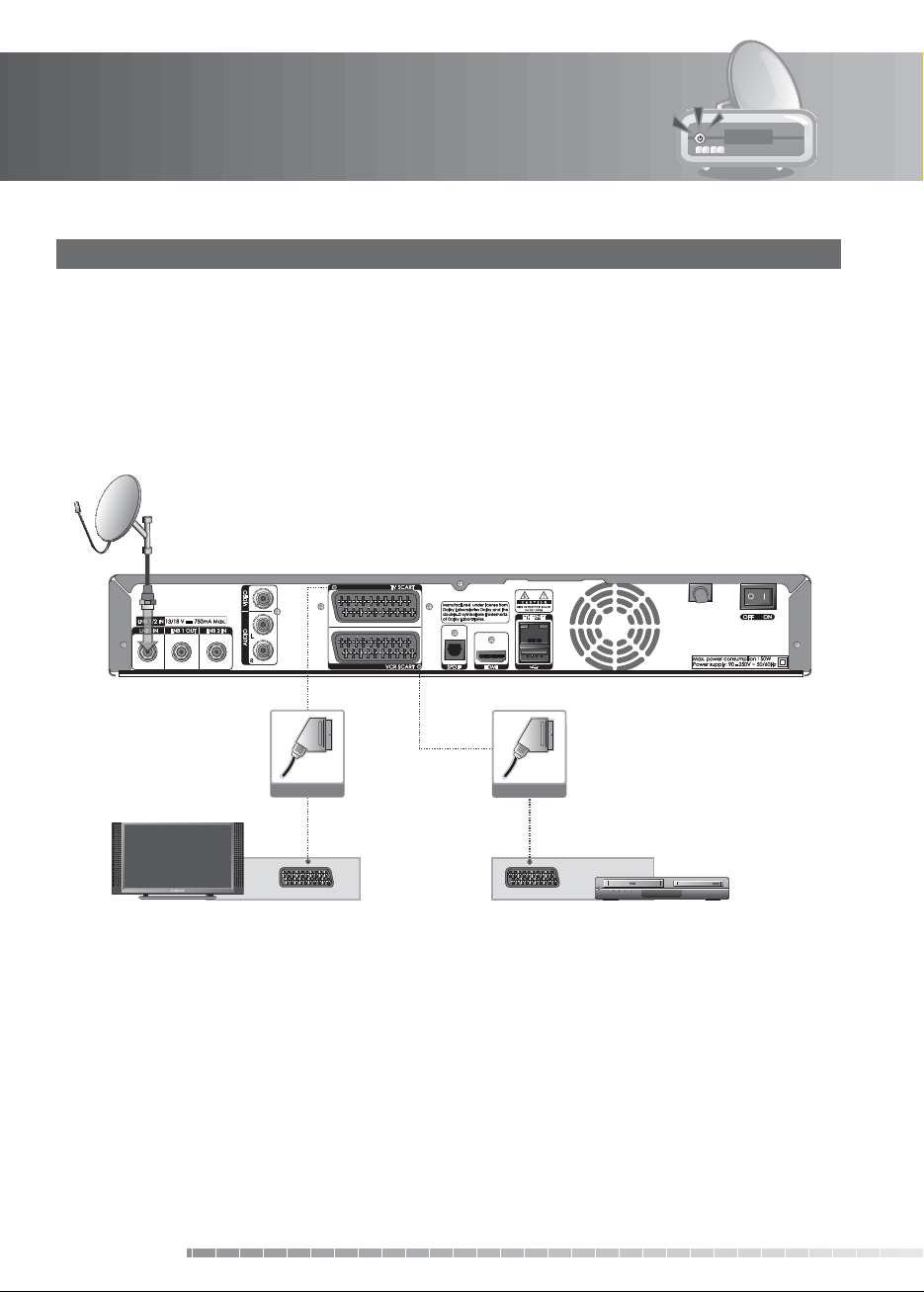
2. Setup
3. Using SCART Cable
A SCART cable connection is recommended for analogue TV or VCR.
1. Connect the product and the TV using a SCART cable.
2. Connect the product and the VCR using a SCART cable.
Note:
• Connecting your TV directly to the audio/video output of the product will assure a more vivid picture
and enhance your viewing enjoyment.
GB20
User’s Manual
SCART Cable
TV SCART
SCART Cable
VCR SCART
Page 22
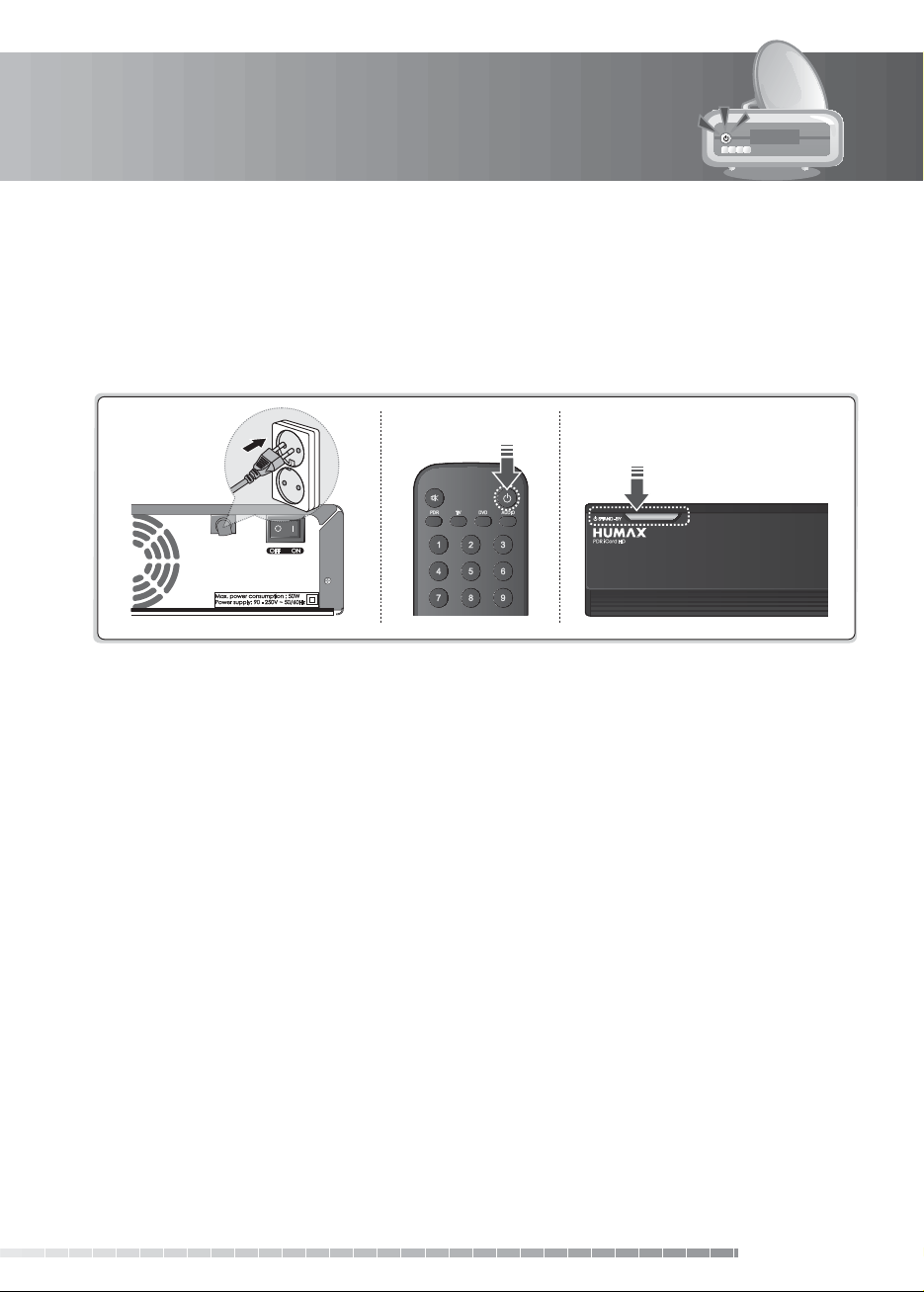
2. Setup
2.3 Powering On
1. Connect the power cord of the product to a wall outlet.
2. Turn on the power switch located at the back left side of the product.
3. Power on by pressing the STANDBY button of the remote control or the STANDBY button at the front
of the product.
PDR iCord HD
GB21
User’s Manual
Page 23
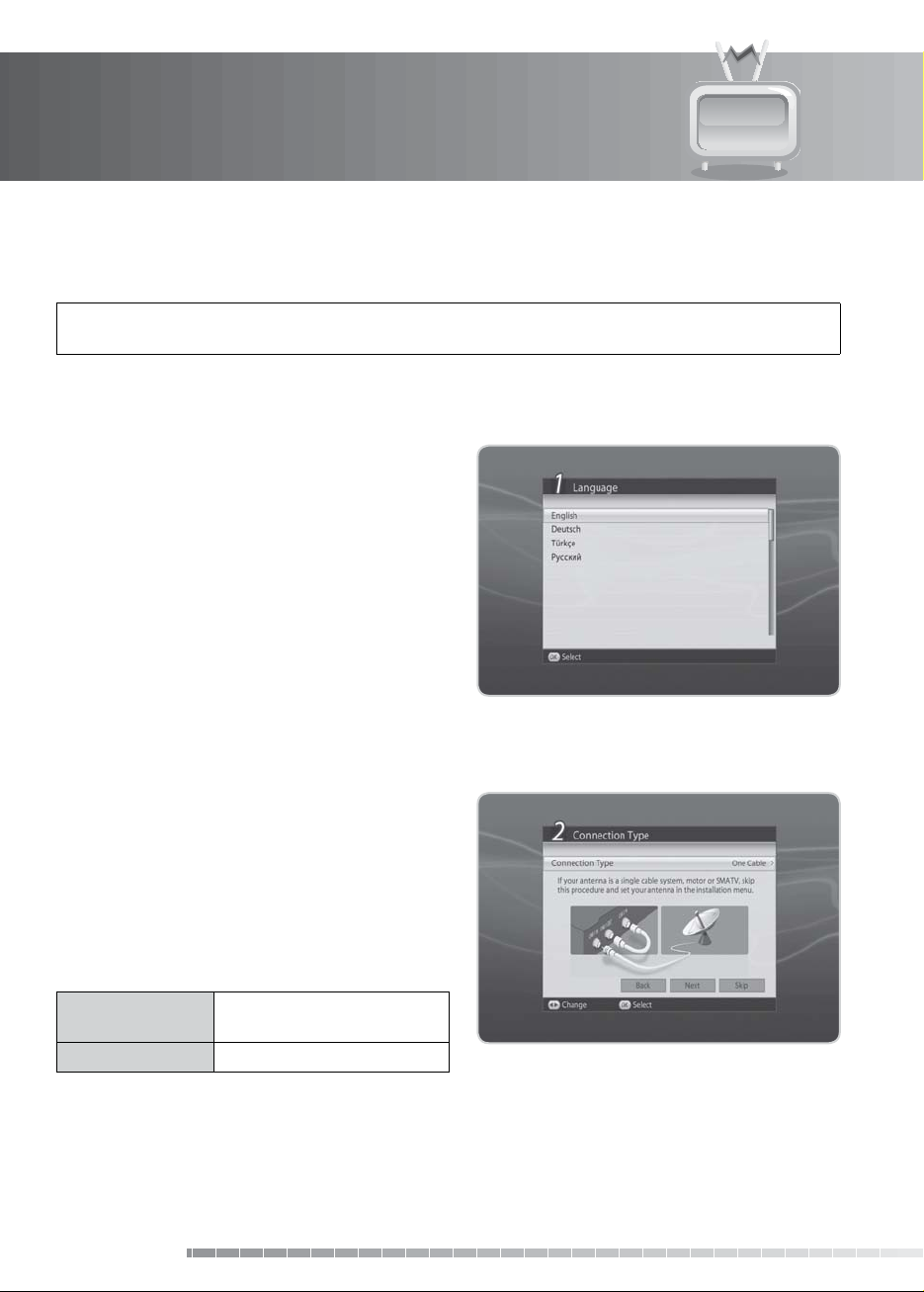
3. Installation Wizard
When powering on your product for the rst time after purchase, the installation wizard will operate
automatically.
Tip: The default password is 0000. If you have forgotten your password, please contact your local
product distributor.
3.1 Language
Language allows you to select the main language.
Select the appropriate language from the list. Press
the OK button to save.
3.2 Connection Type
Connection Type allows you to set the connection
type of the antenna.
Select Connection type and press the OK or
button to select from the antenna option.
Then select Next and press the OK button.
Select Skip and press the OK button if your antenna
type is SCD antenna, motor antenna.
One Cable
Two Cable (Same) Same tuners
Loop through, Motor, SCD
Antenna
GB22
User’s Manual
/
Page 24
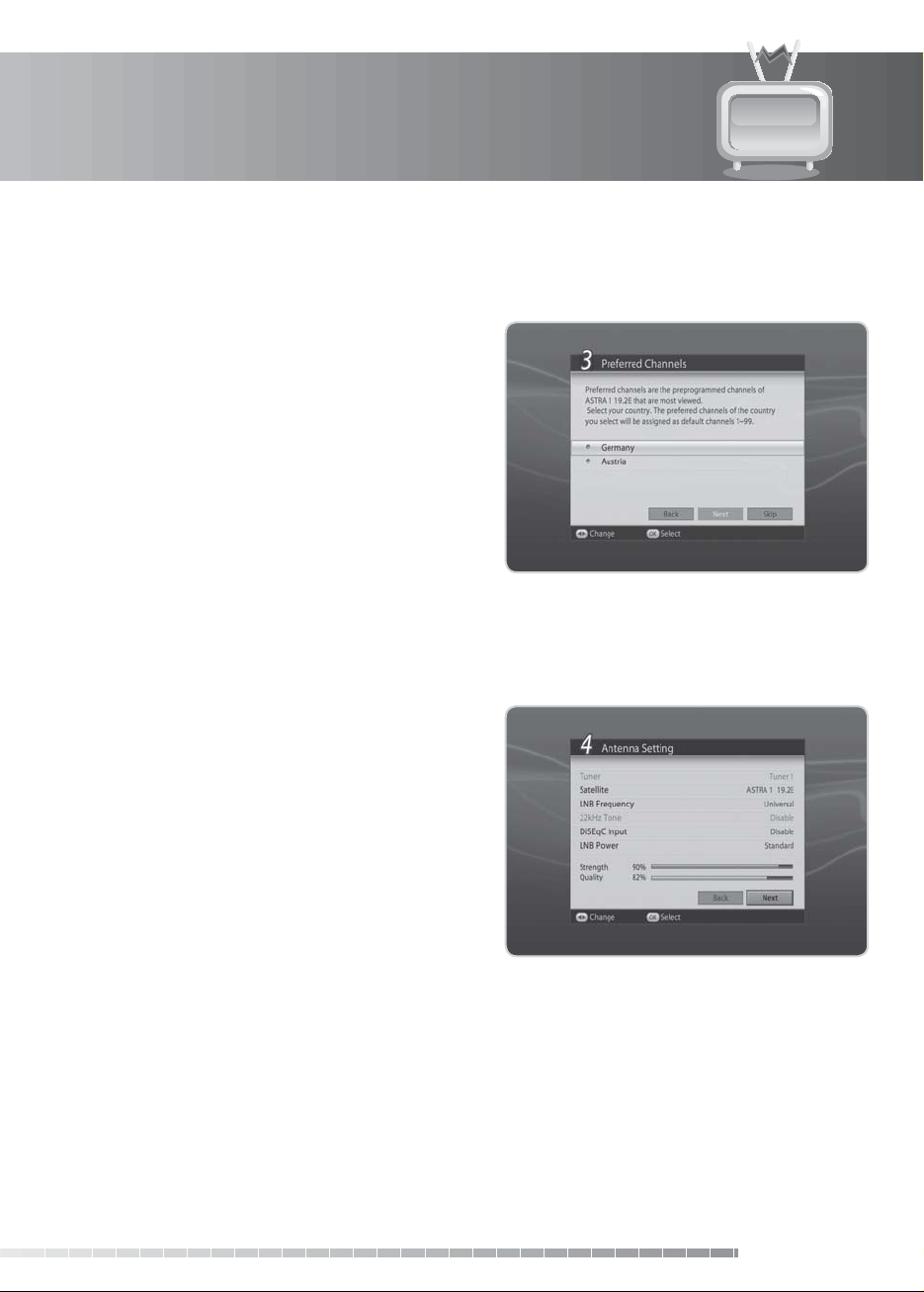
3. Installation Wizard
3.3 Preferred Channels
Preferred Channels allows you to assign preferred channels of 1 ~ 99 which are the pre-programmed
channels of the country you select.
Select the country and press the OK button.
Select Next and press the OK button.
Select Skip and press the OK button to skip the
preferred channels.
3.4 Antenna Setting
Antenna Setting allows you to con gure the antenna setting parameters.
1. Satellite: Select the satellite and press the OK
button.
2. LNB Frequency: Select the required LNB
frequency and press the OK button.
3. 22kHz Tone: Select Enable or Disable and press
the OK button.
4. DiSEqC Input: Select the required DiSEqC input
and press the OK button.
5. LNB Power: Select the required LNB power. When
selecting High, a warning message will appear;
select OK and press the OK button.
6. Select Next and press the OK button to proceed.
7. Select Add another satellite dish and press the OK
button to add another satellite. You can add up to four satellites.
8. Select Search and press the OK button.
Note:
• If you cannot nd the required LNB frequency from the list, select User De ne and manually enter the
frequency using the NUMERIC(0-9) buttons and press the OK button.
• When using Universal LNB, select Universal. The 22kHz tone value will be disabled.
GB23
User’s Manual
Page 25
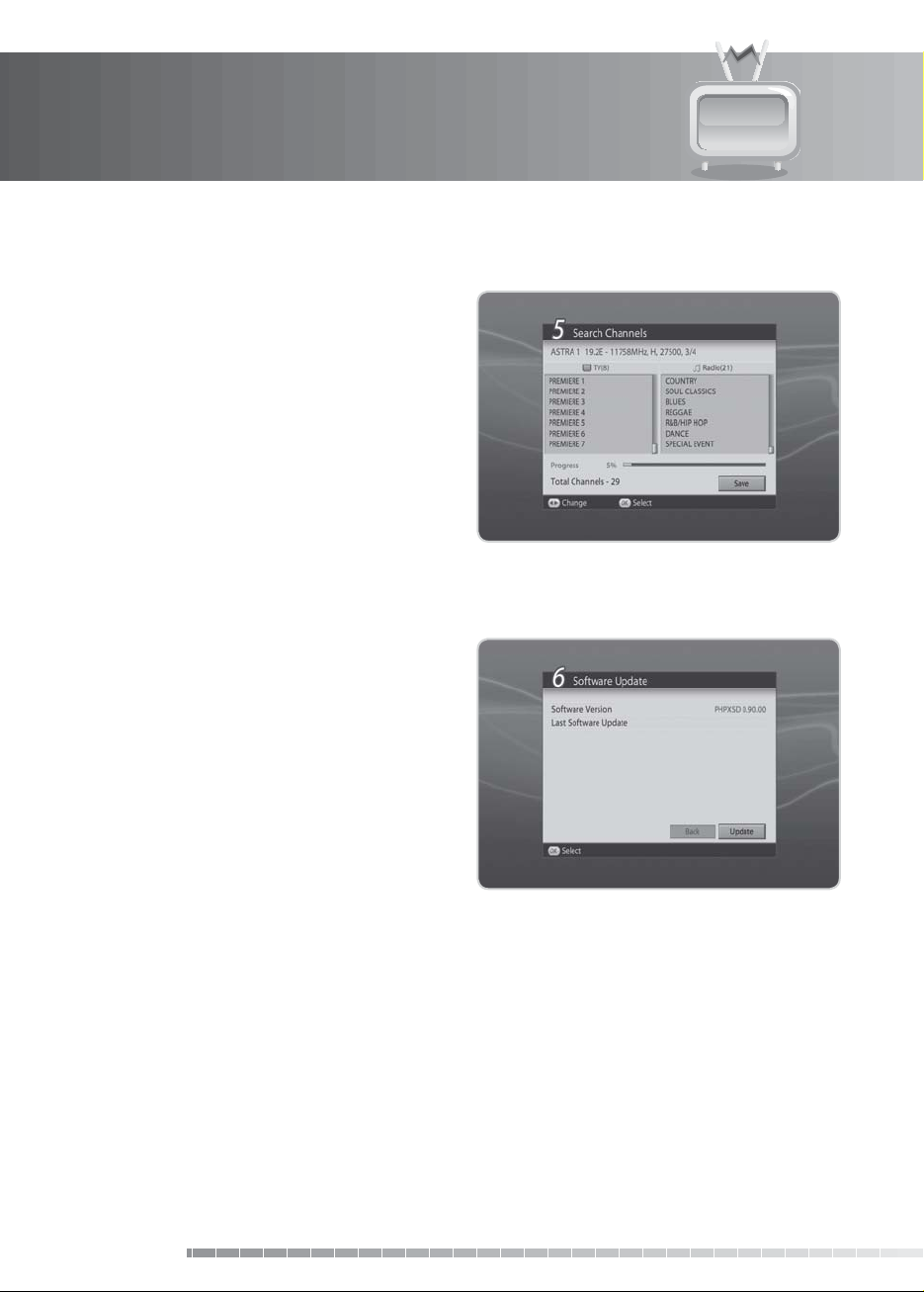
3. Installation Wizard
3.5 Search Channels
Search Channels will activate and the results will
appear.
To stop the channel search, select Stop and press the
OK button. Select Save and press the OK button to go
to the next step.
3.6 Software Update
Software Update displays the software version and
lets you choose to update the new software.
When new software is detected, you can choose to
download the software immediately or save for later.
You can refuse software update if not needed. In case
there is no software currently available, select Next
and press the OK button to proceed to the next step.
GB24
User’s Manual
Page 26
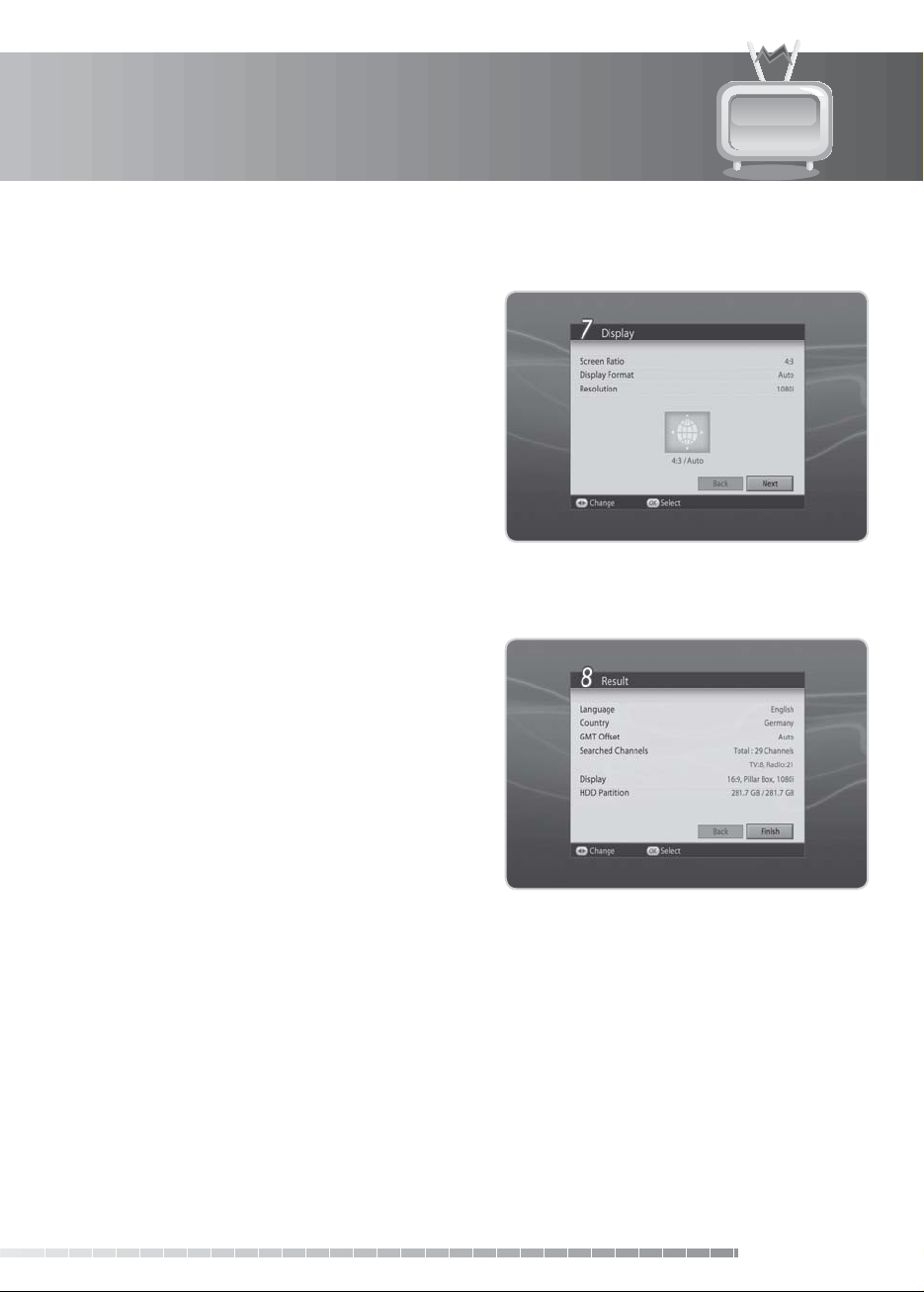
3. Installation Wizard
3.7 Display
Display enables you to set the screen ratio, display
format and resolution of the screen.
Select the value for Screen Ratio, Display Format and
Resolution.
Select Next and press the OK button.
3.8 Result
After all setting is complete, you can view the result
screen.
Select Finish and press the OK button to complete the
installation wizard.
GB25
User’s Manual
Page 27
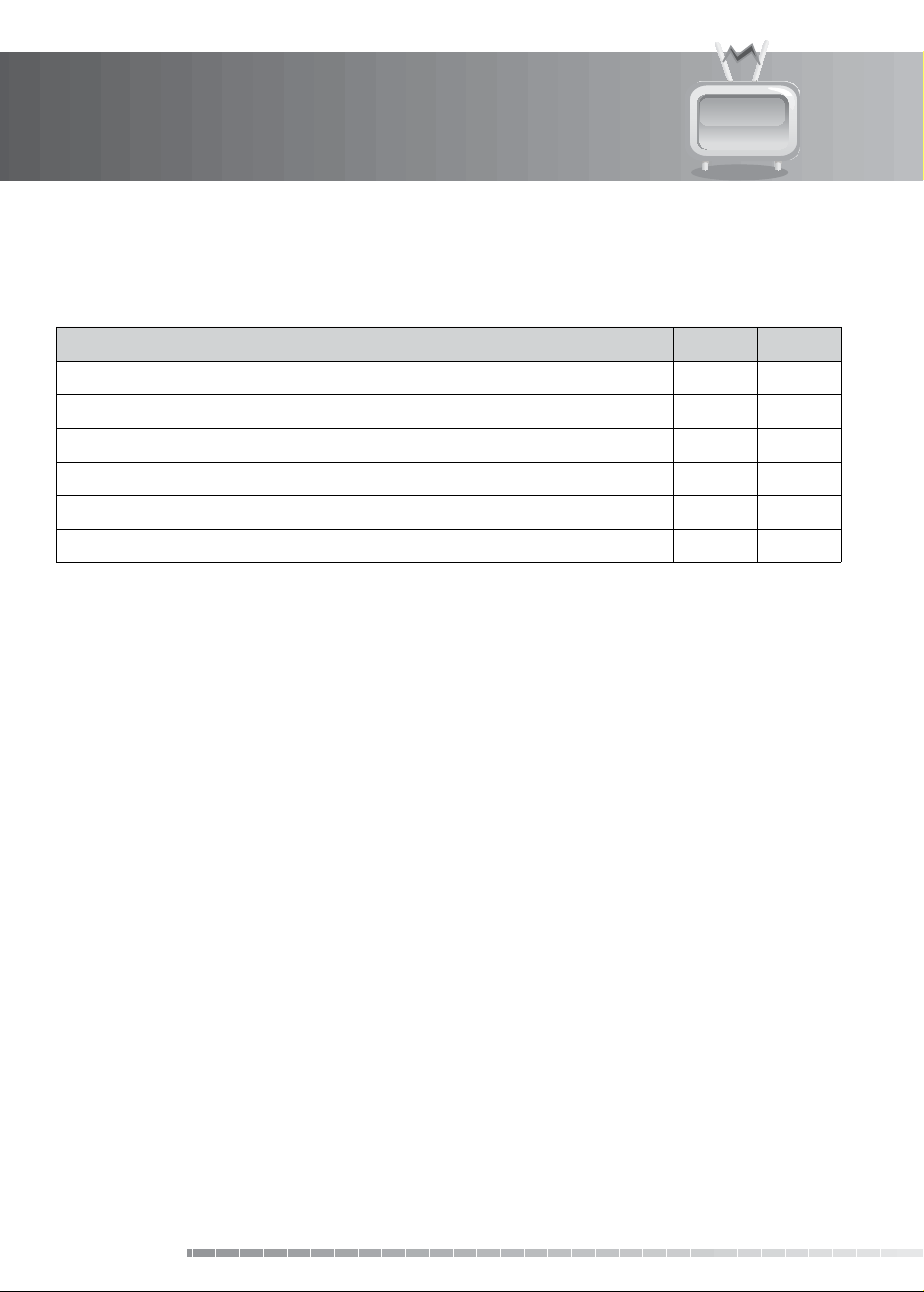
3. Installation Wizard
3.9 Installation Checklist
Before using the product, please make sure that you have completed the following steps.
Step Page Done?
Are the antennas connected correctly? GB17
Is the product connected to your TV? GB18
Is the power cord plugged in the wall outlet? GB22
Is the power switch located at the back of the product switched on? GB22
Is the product in operation mode (not Standby mode)? GB22
Have you performed channel search in the installation wizard? GB23
Note:
• If you exit the installation wizard without fully completing the channel searching procedure, you may
not have all of the channels available. In this case, you can use the installation menu to search for more
channels.
• Be sure to operate channel search even when you have selected default channels.
GB26
User’s Manual
Page 28
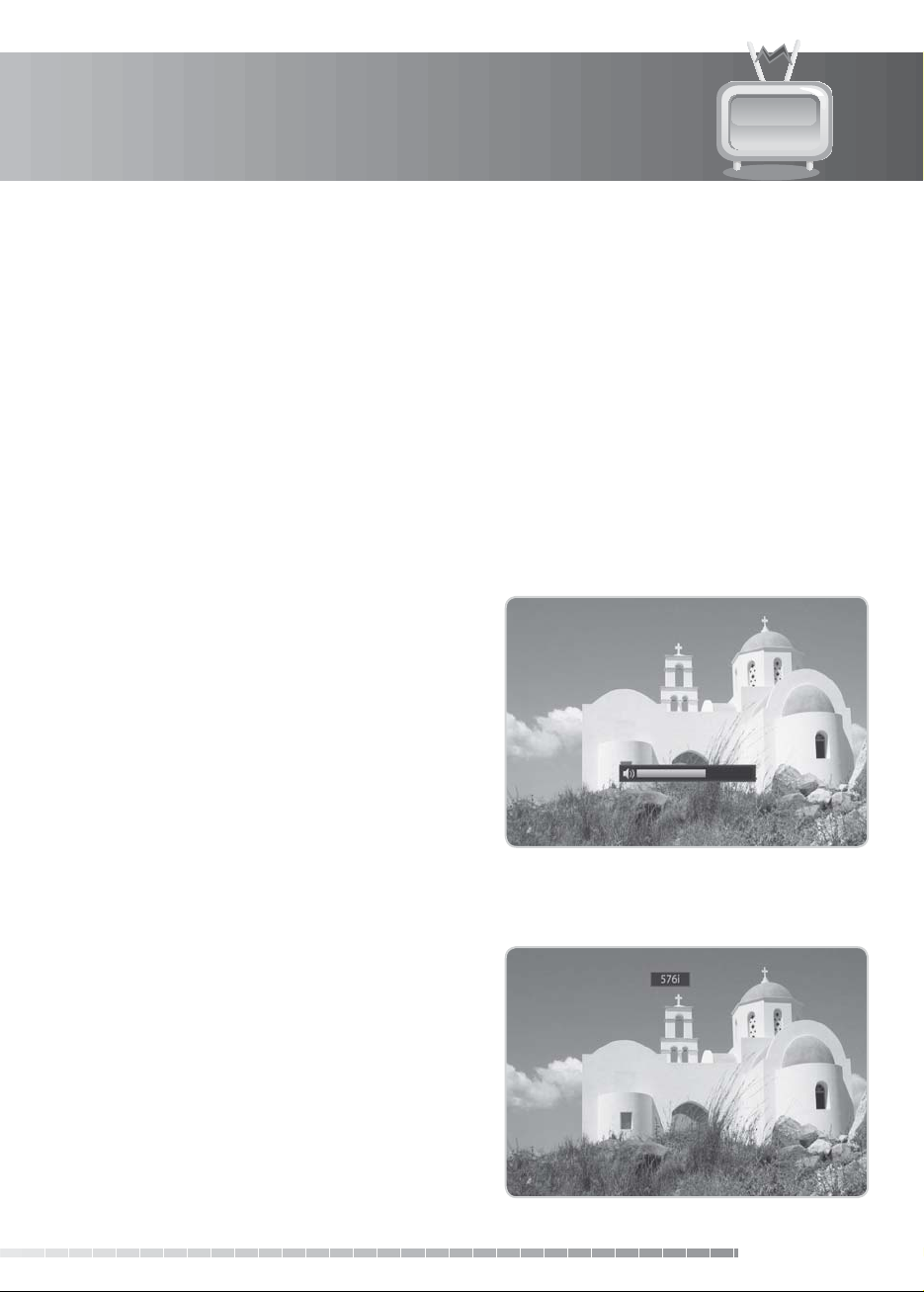
4. Basic Operation
This chapter describes the basic functions the product provides such as switching channel, volume control
and other common features.
4.1 Switching Channel
You can switch the current channel by pressing the P+/P- button or entering the channel number directly
using the NUMERIC(0-9) buttons. Press the TV/RADIO button to switch between TV channels and radio
channels.
Note: You can switch channels using the channel list or TV guide. To return to the previous channel, press
the LETZTER button.
4.2 Volume Control
You can adjust the audio volume. Press the VOL+/
VOL- button to adjust the audio volume. Press the
MUTE button to stop the audio temporarily.
Note: The mute function remains set while you
switch channels.
4.3 Resolution
You can set the resolution of the screen. Press the
V-FORMAT button while watching a programme. The
current resolution will be displayed.
Each time you press the V-FORMAT button, the
resolution changes in the following sequence:
576i
576p720p1080iAutomaticAs input
GB27
User’s Manual
Page 29
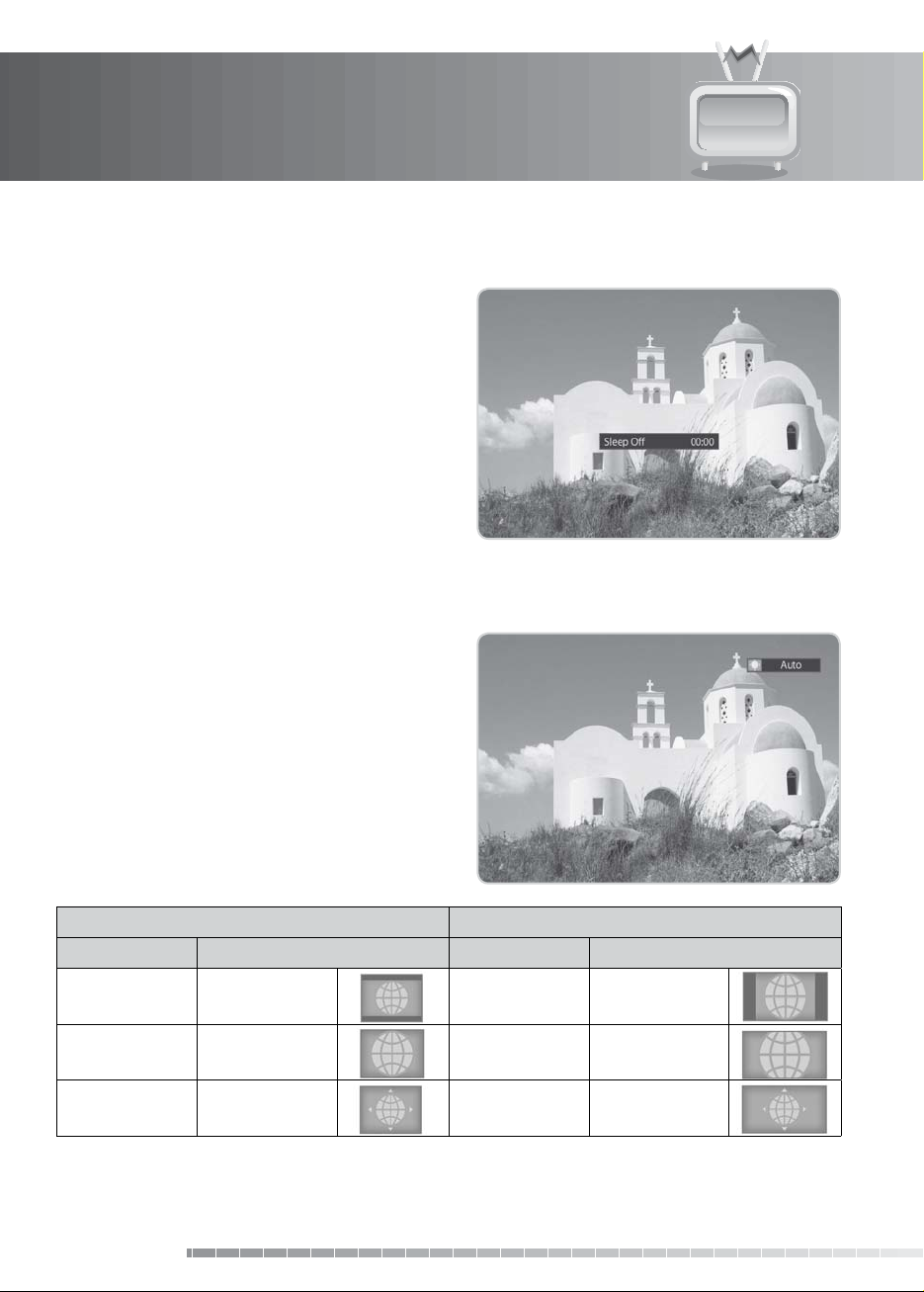
4. Basic Operation
4.4 Sleep
You can set the automatic turn o time.
Press the SLEEP button while watching a programme
to set the sleep time. Each time you press the SLEEP
button, the sleep time changes in the following
sequence: 10, 20, 30, 60, 90, 120 minutes.
4.5 Zoom
You can set the display format.
Press the ZOOM button while watching a programme
to change the display format.
Each time you press the ZOOM button, the display
format changes.
Note: For more information about display format,
refer to 7.7.2 Display Format.
Screen ratio 4:3 Screen ratio 16:9
Format Icon and Text Format Icon and Text
Letterbox Letterbox Pillar box Pillar box
Pan & Scan Pan & Scan Pan & Scan Pan & Scan
Auto Auto Auto Auto
GB28
User’s Manual
Page 30
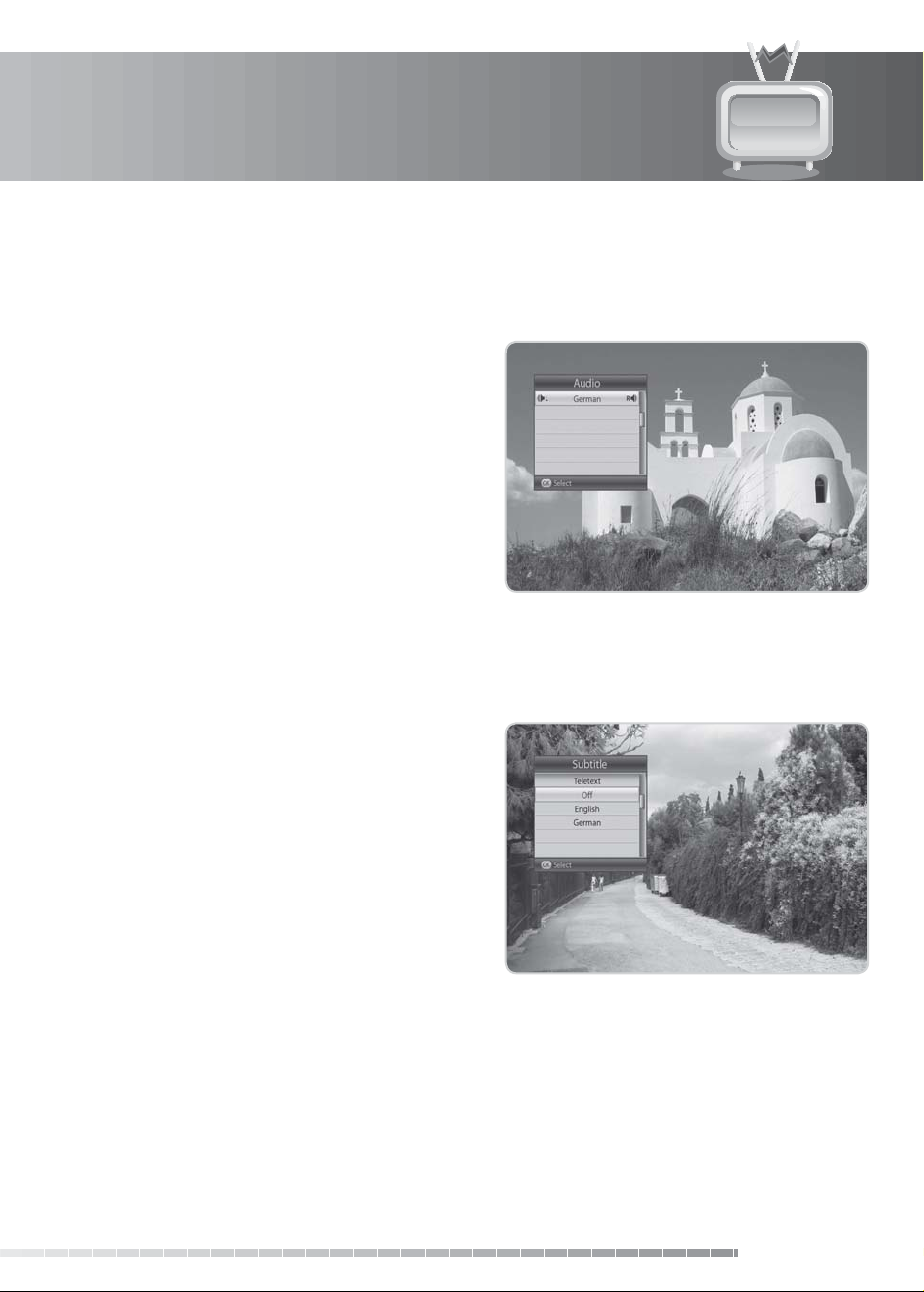
4. Basic Operation
4.6 Audio
You can select the language you prefer in Audio if the current programme is available in multiple audio
languages.
1. Press the AUDIO button.
2. Select the audio language you prefer.
3. Select audio direction (left, right, stereo) using the
/ button.
4. Press the ZURÜCK button to close.
Note: If the programme is broadcast in Dolby Digital,
you cannot set the audio direction.
4.7 Subtitle
You can select the language for the subtitle if the programme provides subtitle information.
1. Press the SUBTITLE button.
2. Select the required subtitle language and press
the OK button. The subtitle will be displayed in the
selected language at the bottom of the screen.
3. Select O from the subtitle language list to hide
the subtitle from the screen.
Note:
• When there is no subtitle available, O does not
appear.
• Subtitles will be always displayed when switching
programmes unless you select Manual in the
subtitle menu. Refer to 8.3.2 Subtitle Display for
details.
GB29
User’s Manual
Page 31

4. Basic Operation
4.8 Text
All teletext supporting channels have the teletext icon on the i-plate.
1. Press the TEXT button.
2. To display the teletext menu, press the MENÜ
buttonin teletext mode.
3. Select the teletext function you want and press
the OK button. To view the teletext page, use the
/ or NUMERIC(0-9) buttons.
4.9 Programme Information (i-plate)
The i-plate is always displayed for a certain period of time whenever you switch channels. You can view
the programme information by pressing the i button while watching a programme. Press the ZURÜCK
button to hide the i-plate.
After switching to a channel, press the
Press the
Press the
Press the OK button in navigation mode to reserve future programmes.
/ button to view the previous/next programme information.
/ button to view the programme information of other channels.
/ button to display navigation mode.
1. General Information
The general information is displayed on the screen as the following.
1 2 43
GB30
User’s Manual
6 875
<i-plate Navigation mode>
Page 32

4. Basic Operation
1. Channel number and name
2. Icons
i
OPT+
CRND
Displayed only when the programme information is available.
Displayed only when multifeed, multiple audio or dual audio is supported.
Displayed only when the channel is a locked channel.
Displayed only if the programme is reserved for recording.
Represents parental level. Indicates the minimum level of age for viewing the
programme.
Displayed only when the channel is a scrambled channel.
Displayed only when there is any teletext information.
Displayed only when subtitle information is available.
HD
1080i
Digital
3. Programme broadcasting time and progress bar: Displays programme playing time and progress bar.
4. Current time & date
5. Programme name
6. Group name: Displays the group the channel belongs to.
7. Signal icon, status: Displays the signal strength and quality.
8. Previous/Next programme information: Displayed if previous/next programme information is
provided. Press the
Note: If there is no programme information available, programme information is not displayed.
Displayed only when the channel provides HD programmes.
Displays the resolution of the current programme.
Displayed only when the programme is broadcast in Dolby Digital.
Displayed only when multifeed is supported.
Displayed only when there are more than two audios.
Displayed only when dual mono is available.
/ button to display previous/next programme information.
GB31
User’s Manual
Page 33

4. Basic Operation
2. Detailed Programme Information
You can see the detailed information about the
current programme.
Press the i button when the i-plate is displayed to view
detailed information. Press the i button once more to
hide the i-plate.
Note:
• If the detailed programme information is over one
page, use the
or next page.
4.10 Multifeed
You can choose from a choice of camera angles to watch the screen from di erent camera perspectives
while watching a sports transmission. Di erent options are provided to view single matches or federal
league games.
When tuning to a multifeed channel, the multifeed icon will appear on the i-plate.
1. Press the OPT+ button after tuning to a multifeed
channel.
2. Select Multifeed and press the OK button. The
multifeed list will appear.
3. Select an option using the
the OK button.
/ button to move to the previous
/ button and press
GB32
User’s Manual
Page 34

5. Channel List
This chapter will help you manipulate the channel list. You can display the channel list by pressing the OK
button while watching a programme.
Four types of channel lists are provided for quick and easy channel search.
• TV: The list of all TV channels.
My TV (RED)
Favourite (GREEN)
Satellite (YELLOW) The lists of channels classi ed by satellites.
Scramble (BLUE) The lists of channels classi ed by CAS types.
Note:
• Press the ZURÜCK button to exit the channel list.
• The sub-groups of favourite channel list exist only after con guration.
5.1 My TV List
• Radio: The list of all radio channels.
• HD TV: The list of all HD TV channels.
• Recentty Viewed: The list of the recently viewed channels.
The list of the favourite channels in ve groups.
• Most Viewed: The list of the most watched channels.
My TV List is the list of all channels available including both TV and radio channels.
1. Press the OK button while watching a programme
to display the channel list.
2. Press the RED button while the channel list is
displayed.
3. Select the channel you wish to view and press the
OK button. You can also enter the channel number
using the NUMERIC(0-9) buttons.
4. Press the RED button again or use
change the subgroup.
Note: You can switch between TV and radio by
simply pressing the TV/RADIO button.
/ buttons to
GB33
User’s Manual
Page 35

5. Channel List
1. Option
1. Select a channel and press the OPT+ button.
2. To add the channel to the favourite group, select
Favourite. Select the group using the
and press the OK button.
3. To lock the channel, select Lock and press the OK
button.
4. To delete the channel, select Delete and press the
OK button. A popup will appear. Select Yes and
press the OK button.
5. To rename the channel, select Rename and press
the OK button. Enter the name directly using the
keyboard on the screen. Press the YELLOW button
to complete.
2. Con guration
1. Press the MENÜ button.
2. To display the icon, enable Show Icon and press
the OK button.
3. To display the channel number, enable Show
Channel Number and press the OK button.
4. To change the list type, select from Simple, One
Column and Two Column and press the OK
button.
/ button
GB34
User’s Manual
Page 36

5. Channel List
5.2 Favourite List
Favourite List is the list of the favourite channels you can select yourself from the entire channel list. There
are ve favourite groups in total.
1. Press the OK button while watching a programme.
2. Press the GREEN button to display the list of
favourite groups.
3. Press the GREEN button again and select a
favourite group using the
Note: To create a favourite list, refer to 5.1.1 Option.
5.3 Satellite List
Satellite List is the list of channels included in the satellite you select.
1. Press the OK button while watching a programme.
2. Press the YELLOW button to display the satellite
list.
3. Press the YELLOW button again and select a
satellite list using the
/ button.
/ button.
GB35
User’s Manual
Page 37

5. Channel List
5.4 Scramble List
Scramble List is the list of channels included in the CAS you select.
1. Press the OK button while watching a programme.
2. Press the BLUE button to display the CAS list.
3. Press the BLUE button again and select a Scramble
List using the
/ button.
GB36
User’s Manual
Page 38

6. TV Guide
The TV Guide displays the programme information of each channel, in time and date order. You can
customize your own programme guide to list the channels or programmes of interest to you and schedule
your viewing using the programme information.
Note: Press the EPG or ZURÜCK button to exit the TV guide screen.
6.1 Using TV Guide
You can view the programme information of all channels in time and date order.
1. Press the EPG button.
2. Press the RED button.
1. Table Guide
• Move to the previous/next programme within the
same channel using the
• Move to another channel using the
If the contents are more than one page, use the
P+/P- button to skip to the next page. Enter the
number of the channel you wish to move using
the NUMERIC(0-9) buttons.
• Jump back/ahead two hours using the FAST
REWIND/FAST FORWARD button.
• Move to the previous/next day using the
PREVIOUS/NEXT button.
• Select the programme you want and press the OK
button to play the programme in the PIG. Press the
OK button again to view the programme.
• You can reserve it if it is a future programme.
Select a future programme and press the OK
button to see the reservation popup. Select the
reservation type.
/ button.
/ button.
Record Reserved for recording.
Watch Reserved for watching.
• Select a reserved programme and press the OK
button to cancel the reservation.
• Press the OPT+ button to display the channels of
each channel list. Change the channel list using the
• Press the i button to view the programme information.
/ button.
GB37
User’s Manual
Page 39

6. TV Guide
2. List
List displays the programme information for
approximately a week. The features are similar as in
table guide.
1. Press the EPG button.
2. Press the GREEN button.
Note:
• Press the TV/RADIO button to switch to TV or
radio.
• You can reserve the programme after viewing the
programme information.
6.2 Schedule
Schedule displays the list of the programmes reserved. You can modify, delete or make new reservations.
1. Press the EPG button.
2. Press the YELLOW button to display the schedule
of reservations.
3. Press the YELLOW button again to switch from
watching list to recording list.
Note: Press the LETZTER button to sort the list in
time or alphabetical order.
GB38
User’s Manual
Page 40

6. TV Guide
1. Editing Reservations
1. Select a reservation you want to edit and press the
OK button. The reservation popup will appear.
2. Select Channel and press the OK button to display
the channel list. Select the channel.
3. Select Date and press the OK button to view the
calendar. Select the date.
4. Select Start Time or End Time and enter the time
using the NUMERIC(0-9) buttons.
5. Select Repeat and change the repeat frequency
using the
6. Select Mode and switch from Record to Wat ch .
7. Select OK and press the OK button.
2. Deleting Reservations
1. Select a reservation you want to delete.
2. Press the OPT+ button to delete the reservation.
/ button.
3. New Reservation
1. Select a blank space and press the OK button.
2. The reservation popup will appear. Enter the
channel number, date, start/end time, repeat
frequency and mode and then press the OK
button.
Note:
• Reservations for deleted channels or past
programmes are automatically deleted.
• In case the channel number has changed,
reservation has to be done again.
GB39
User’s Manual
Page 41

6. TV Guide
6.3 Find
Find enables you to nd the programme you want by entering the genre, name, time and day of the
programme.
1. Press the EPG button.
2. Press the BLUE button to nd programme.
3. Enter the keyword, genre, time & day of the programme and select Search and then press the OK
button.
1. Search by Keyword
1. Press the OK button while the cursor is on
Keyword.
2. A keyboard will appear. Enter the keyword.
3. Select Language and choose the language of the
keyword.
4. Select SMS to switch to SMS keyboard.
5. Press the YELLOW button to complete.
Note: Press the LETZTER button to display seven
of the most recent keywords that have been
entered.
2. Search by Genre
1. Press the OK button while the cursor is on Genre.
2. The list of genres will appear. Select a genre and
press the OK button.
GB40
User’s Manual
Page 42

6. TV Guide
3. Search by Time and Day
1. Press the OK button while the cursor is on Time &
Day.
2. The time & day popup will appear. Select the time
and day using the OK and
3. Select OK and press the OK button.
4. Search Result
1. Select Search and press the OK button to proceed.
2. The search result of the entered values will appear.
3. To reserve a programme, select a future
programme and press the OK button.
4. To search again, press the BLUE button.
/ button.
GB41
User’s Manual
Page 43

7. Service Menu
In this chapter, you can easily access the service features of the product. Options such as PIN-Code change,
smartcard, automatic activation, CI-module, system, search, picture, Dolby digital and startup channel are
included in Service Menu.
Note: Press the ZURÜCK button to save the changes and return to the previous menu. Press the MENÜ
button to exit the menu screen.
7.1 PIN-Code Change
Tip: The default password is the 4-digit code on the Smartcard.
PIN-Code Change allows you to change the current PIN-Code.
1. Press the MENÜ button.
2. Select Service Menu using the
press the OK button.
/ button and
1. PIN-Code Change
1. Select PIN-Code Change and press the OK button.
2. Enter the current PIN-Code using the NUMERIC(0-
9) buttons.
3. Enter your new PIN-Code.
4. Enter the PIN-Code again to con rm.
GB42
User’s Manual
Page 44

7. Service Menu
2. In case of entering 4 identical digits
If you enter 4 identical digits when entering a new PIN-Code, an error message will appear. You will be
prompted to enter another four-digit number as your new PIN-Code.
3. In case of entering a wrong PIN-Code
If you enter wrong PIN-Code when entering the current PIN-Code, an error message will appear. Your
access will be denied for 10 minutes if you enter the wrong PIN-Code three times.
7.2 Smartcard
Smartcard allows you to view the current status of Smartcard.
1. Press the MENÜ button.
2. Select Service Menu using the
press the OK button.
3. Select Smartcard using the
the OK button.
4. If Smartcard is available, you can view the
Smartcard information.
/ button and
/ button and press
7.3 Automatic Activation
Automatic Activation allows you to update the conditional access system automatically at the time you
set.
1. Press the MENÜ button.
2. Select Service Menu using the
press the OK button.
3. Select Automatic Activation using the
button and press the OK button.
4. The Notice will appear. Select Yes and press the
OK button to continue.
/ button and
/
GB43
User’s Manual
Page 45

7. Service Menu
1. Automatic Activation
1. Select Automatic Activation.
2. Press the OK or
2. Update Time
1. Select Update Time using the / button and press the OK button.
2. Enter the time you want to update using NEMERIC(0-9) button.
7.4 CI-Module
button to select On or O .
CI-Module allows you to view the current status of CI module.
1. Press the MENÜ button.
2. Select Service Menu using the
press the OK button.
3. Select CI-Module using the
the OK button.
4. The common interface information will be
displayed.
/ button and
/ button and press
GB44
User’s Manual
Page 46

7. Service Menu
7.5 System
Tip: The default password is 0000.
System enables you to initialize the product to the factory default and update the system software.
1. Press the MENÜ button.
2. Select Service Menu using the
press the OK button.
3. Select System using the
OK button.
4. Select Reinitialize using the
the OK button to initialize all settings.
5. Select Software Update using the
press the OK button to perform software update.
When software update is complete, the product is
automatically powered o and on again.
7.6 Search
/ button and
/ button and press the
/ button and press
/ button and
Search allows you to search Premiere channels and all
programme providers.
1. Press the MENÜ button.
2. Select Service Menu using the
press the OK button.
3. Select Search using the
OK button.
/ button and
/ button and press the
GB45
User’s Manual
Page 47

7. Service Menu
1. Sat-Connection
You can view the satellite connection type.
2. Premiere Search
1. Select Premiere Search and press the OK button.
2. Select Stop and press the OK button to stop the
premiere search. The channels found so far will be
displayed.
3. Select Delete and press the OK button to delete
channels from the searched channels.
4. Select Save and press the OK button to save the
changes.
3. Start Search of All Program Providers
1. Select Start Search of All Program Providers and press the OK button.
2. Select Satellite, Scrambled Type or Channel Type and press the OK button.
• Satellite:
• Scrambled Type: Select among All, FTA and CAS and press the OK button.
• Channel Type: Select among All, TV and Radio and press the OK button.
3. Select Search and press the OK button. The channel search will start. To stop the search, press the OK
button during channel search.
4. The results will appear. Select Save and press the OK button.
Note: If there are no channels available, a message indicating the result will pop up.
Select All or the name of the satellite in antenna setting.
GB46
User’s Manual
Page 48

7. Service Menu
7.7 Picture
Picture allows you to set the screen ratio, display format, scart signal, AV control, resolution or terminal.
1. Press the MENÜ button.
2. Select Service Menu using the
press the OK button.
3. Select Picture using the
OK button.
1. Screen Ratio
1. Select Screen Ratio and press the OK button.
2. Select 4:3 or 16:9 using the OK or
/ button and
/ button and press the
/ button.
2. Display Format
1. Select Display Format and press the OK button.
2. When choosing 4:3 as screen ratio, select among Auto, Letter Box, Pan & Scan and press the OK
button.
3. When choosing 16:9 as screen ratio, select among Auto, Pillar Box, Pan & Scan and press the OK
button.
3. Scart Signal
1. Select Scart Signal and press the OK button.
2. Select among CVBS, S-Video and RGB and press the OK button.
4. AV Control
1. Select AV Control and press the OK button.
2. Select On or O using the OK or
/ button.
User’s Manual
GB47
Page 49

7. Service Menu
5. Resolution
1. Select Resolution and press the OK button.
2. Select among Automatic, As input and User Setting and press the OK button.
3. When choosing User Setting, select the resolution you want and press the OK button.
Note: If you cannot view the screen after setting the resolution manually in User Setting, the system will
return to the previous resolution in 10 seconds.
6. Terminal
1. Select Terminal and press the OK button.
2. When the product is connected to the TV using an HDMI cable, the TV information is displayed.
7.8 Dolby Digital
Dolby Digital allows you to set Dolby Digital automatically.
1. Press the MENÜ button.
2. Select Service Menu using the
press the OK button.
3. Select Dolby Digital using the
press the OK button.
/ button and
/ button and
1. Automatic Selection
You can set Dolby Digital automatically. Or you select On, Dolby Digital audio will be output via S/PDIF.
1. Select Automatic Selection.
2. Select On or O using the OK or
GB48
User’s Manual
/ button.
Page 50

7. Service Menu
2. Lip-Sync
You can adjust the sound di erence of audio and video.
1. Select Lip-Sync and press the OK or
2. Adjust the sync using the
3. Press the LETZTER button to complete.
Note: Lip-Sync is applied to all channels when once adjusted.
/ button.
7.9 Startup Channel
Startup Channel allows you to assign a certain channel to be displayed when the product is turned on.
1. Press the MENÜ button.
2. Select Service Menu using the
press the OK button.
3. Select Startup Channel using the
press the OK button.
4. Select Setting the Startup Channel and press the
OK or
button to select Activated or Disabled.
5. If Activated is selected, select Startup Channel
using the
6. Select User Preference using the
press the OK button.
7. The Channel List will appear. Select the channel
you want and press the OK button.
/ button and press the OK button.
button.
/ button and
/ button and
/ button and
GB49
User’s Manual
Page 51

8. Preferences
In this chapter you can display archive list, set parental control, language setting, time setting, media
setting, A/V setting and other con guration items to keep limitations where you want them for the
viewers.
Note: Press the ZURÜCK button to save the changes and return to the previous menu. Press the MENÜ
button to exit the menu screen.
8.1 Archive List
Archive List allows you to display the archive list.
1. Press the MENÜ button.
2. Select Preferences using the
press the OK button.
3. Select Archive List using the
press the OK button.
Note: Please refer to 11. Archive List for details.
/ button and
/ button and
8.2 Parental Control
Tip: The default password is 0000.
Parental Control allows you to set rating limits for each programme according to the age of the viewer or
change your previous password. You can also lock the changes you have made using installation lock.
1. Press the MENÜ button.
2. Select Preferences using the
press the OK button.
3. Select Parental Control using the
press the OK button.
4. You will be prompted to enter your password.
Enter the password using the NUMERIC(0-9)
buttons.
GB50
User’s Manual
/ button and
/ button and
Page 52

8. Preferences
1. Age Limit
Age Limit enables you to place certain restrictions on the viewers by setting age limits. The password is
required to view the blocked programmes.
1. Select Age Limit and press the OK button.
2. Select the age limit you wish to set.
7, 12, 16
Lock All All programmes are blocked.
Note: You must enter your password to watch
programmes blocked by the age restriction.
Programmes are blocked for
children under the age 7, 12, 16
2. Change Password
Change Password allows you to change the current password.
1. Select Change Password and press the OK button.
2. Enter the password in New Password using the
NUMERIC(0-9) buttons.
3. Enter the password again in Verify Password to
con rm.
3. Installation Lock
Installation Lock allows you to block access to the installation menu settings you have previously made.
1. Select Installation Lock.
2. Select Enable or Disable using the OK or
/ button.
GB51
User’s Manual
Page 53

8. Preferences
8.3 Language Setting
Language Setting enables you to set the basic language and subtitle options such as menu language,
subtitle display and subtitle font.
1. Press the MENÜ button.
2. Select Preferences using the
press the OK button.
3. Select Language Setting using the
and press the OK button.
1. Menu Language
Menu Language allows you to choose from the given language options and set the language for the
menu.
1. Select Menu Language and press the OK button.
2. Select the language you want and press the OK
button.
/ button and
/ button
GB52
User’s Manual
Page 54

8. Preferences
2. Subtitle Display
Subtitle Display allows you to display the subtitle automatically. This service is provided when subtitles
are available.
1. Select Subtitle Display.
2. Select Auto or Manual using the OK or
Auto Subtitles are displayed automatically in the prede ned subtitle language.
Manual Subtitles are displayed only when you press the SUBTITLE button and set subtitle.
3. Subtitle Font
Subtitle Font enables you to select the font of the subtitle.
1. Select Subtitle Font and press the OK button.
2. Select Variable or Fixed using the OK or
Variable Uses the horizontally variable subtitle font of the on-screen display.
Fixed Uses the xed subtitle font as in teletext.
/ button
/ button.
8.4 Time Setting
Time Setting allows you to set the time you want to turn the product on or o .
1. Press the MENÜ button.
2. Select Preferences using the
press the OK button.
3. Select Time Setting using the
press the OK button.
/ button and
/ button and
GB53
User’s Manual
Page 55

8. Preferences
1. GMT O set
You can set the GMT O set of your region.
1. Select GMT O set and press the OK button.
2. Select the appropriate GMT o set value and press
the OK button.
2. Power On
You can set the time the product turns on automatically.
1. Select Power On.
2. Enter the powering on time using the NUMERIC(0-9) buttons or select Disable using the OK or
button.
/
3. Power On Channel
You can select the channel to watch when the product turns on at the preset wakeup time.
1. Select Power On Channel and press the OK button to display the channel list.
2. Select the channel and press the OK button.
4. Power O
You can select the time the product turns o automatically.
1. Select Power O .
2. Enter the powering o time using the NUMERIC(0-9) buttons or select Disable using the OK or
button.
GB54
User’s Manual
/
Page 56

8. Preferences
8.5 Media Setting
Tip: The default password is 0000.
1. Press the MENÜ button.
2. Select Preferences using the
press the OK button.
3. Select Media Setting using the
press the OK button.
1. HDD Control
You can format the video/radio partition or the hard disk drive.
1. Select HDD Control and press the OK button
2. To format the hard disk drive, select Format HDD
and press the OK button. Enter the password and
assign the partition size using the
Select OK and press the OK button.
/ button and
/ button and
/ button.
GB55
User’s Manual
Page 57

8. Preferences
8.6 A/V Setting
You can con gure the audio and video output settings.
1. Press the MENÜ button.
2. Select Preferences using the
press the OK button.
3. Select A/V Setting using the
the OK button.
1. TV SCART
You can select the TV SCART output option.
1. Select TV-SCART and press the OK button.
2. Select among CVBS, S-Video and RGB and press
the OK button.
/ button and
/ button and press
2. VCR SCART
You can select the VCR SCART output option.
1. Select VCR-SCART.
2. Select CVBS or S-Video using the OK or
GB56
User’s Manual
/ button.
Page 58

8. Preferences
3. Audio Output
You can select the audio output option.
1. Select Audio Output.
2. Select Stereo or Mono using the OK or
4. Letter and Pillar Box Colour
You can set the colour for margin space according to the display format.
1. Select Letter and Pillar Box Colour and press the OK button.
2. Select Black or Gray using the OK or
8.7 Other Settings
You can con gure other settings such as info display time, OSD transparency and power saving in standby.
1. Press the MENÜ button.
2. Select Preferences using the
press the OK button.
3. Select Other Settings using the
press the OK button.
/ button and
/ button.
/ button.
/ button and
1. Info Display Time
You can set the automatic display time of the information box when the channel is switched.
1. Select Info Display Time and press the OK button.
2. Select a value between Disable, 1~20 seconds
and press the OK button.
Note: When set to Disable, the i-plate will not be
displayed when you switch the channel.
GB57
User’s Manual
Page 59

8. Preferences
2. OSD Transparency
You can set the transparency of the On-Screen Display.
1. Select OSD Transparency and press the OK button.
2. Select among Disable, 25, 50 and 75 and press the OK button.
Disable Fully opaque screen
25, 50, 75 The bigger the number, the more transparent the screen.
3. Power Saving in Standby
You can select whether the product switches to power saving mode in standby.
1. Select Power Saving in Standby and press the OK button.
2. Select from On and O using the OK or
4. Teletext Recording
You can set to record the teletext.
1. Select Teletext Recording and press the OK button.
2. Select from Enable or Disable using the OK or
/ button.
button.
GB58
User’s Manual
Page 60

9. Edit Channels
In this chapter you can edit all channels, the preferred channels or make changes to the favourite lists of
the channels you have chosen.
Note:
• Press the ZURÜCK button to save the changes and return to the previous menu. Press the MENÜ
button to exit the menu screen.
• Press the TV/RADIO button to move to TV or radio channel list directly.
9.1 Edit Preferred List
Edit Preferred List enables you to add, remove, sort, select or move the preferred channels 1 to 99 in the
preferred channel list.
1. Press the MENÜ button.
2. Select Edit Channels using the
press the OK button.
3. Select Edit Preferred List using the
and press the OK button.
/ button and
/ button
1. Adding/Removing Channels
1. Select the channels you want to add to the
preferred channel list and press the OK button.
2. Press the RED button to add the channels to the
preferred list you have chosen.
3. To remove channels from the preferred list, select
the channels from the list and press the RED
button.
Note: When the cursor is on the left column, the red
button is marked Add; when the cursor moves
to the right column, it becomes Remove.
GB59
User’s Manual
Page 61

9. Edit Channels
2. Selecting a Channel Group
1. Press the GREEN button to display the list of groups.
2. Select the group you want and press the OK button.
3. Select All/Release All
1. Press the YELLOW button to select all channels in the preferred list.
2. To release all channels, press the YELLOW button again.
4. Moving Channels
1. Select the channels to move within the preferred
channel list and press the OK button.
2. Press the BLUE button.
3. Move the cursor to the destination using the
button, and press the OK button.
4. The selected channel is moved to the new
location.
/
GB60
User’s Manual
Page 62

9. Edit Channels
9.2 Edit Channel List
Tip: The default password is 0000.
Edit Channel List enables you to delete, move, select, rename or lock/unlock the channels numbered from
200 and upward in the channel list conveniently.
1. Press the MENÜ button.
2. Select Edit Channels using the
press the OK button.
3. Select Edit Channel List using the
press the OK button.
1. Deleting Channels
/ button and
/ button and
1. Select the channels you want to delete and press
the OK button. You can select more than one
channel.
2. Press the RED button to delete the chosen
channels.
GB61
User’s Manual
Page 63

9. Edit Channels
2. Moving Channels
1. Select the channels you want to move and press
the OK button. You can select more than one
channel.
2. Press the GREEN button to move the chosen
channels. The selected channel disappears from
the channel list temporarily.
3. Move the cursor to the destination in the channel
list and press the OK button.
Note:
• Move is available only for TV or radio channel lists.
• The channel number is changed by using Move
function.
3. Selecting a Channel Group
1. Press the YELLOW button to display the list of
groups.
2. Select the group you want and press the OK
button.
GB62
User’s Manual
Page 64

9. Edit Channels
4. Renaming Channels
1. Select the channel you want to rename and press
the OK button.
2. Press the BLUE button.
3. Select Rename and press the OK button.
4. Enter a channel name directly using the keyboard
displayed on the screen.
5. Press the YELLOW button to complete.
5. Locking/Unlocking Channels
Tip: The default password is 0000.
1. Select the channel you want to lock and press the OK button.
2. Press the BLUE button.
3. Select Lock and press the OK button.
Note:
• When all selected channels are locked, Lock is switched into Unlock. When you press Unlock, the
locked channel is switched into an unlocked channel.
• To watch locked channels, you must enter the password using the NUMERIC(0-9) buttons.
6. Select All/Release All
1. Press the BLUE button.
2. Select Select All and press the OK button.
3. To release one or more channels from select all, press the OK button while the cursor is on the selected
channel.
GB63
User’s Manual
Page 65

9. Edit Channels
9.3 Edit Favourite List
You can add or remove channels from the favourite groups, move favourite channels, rename favourite
groups.
1. Press the MENÜ button.
2. Select Edit Channels using the
press the OK button.
3. Select Edit Favourite List using the
and press the OK button.
1. Adding/Removing Channels
1. Select the channels you want to add to the
favourite channel list and press the OK button.
2. Press the RED button to add the channels to the
favourite list you have chosen.
3. To remove channels from the favourite list, select
the channels from the list and press the RED
button.
Note: When the cursor is on the left column, the red
button is marked Add; when the cursor moves
to the right column, it becomes Remove.
/ button and
/ button
2. Selecting Favourite Groups
1. Press the GREEN button to display the list of groups.
2. Select the favourite group you want and press the OK button.
3. Select All/Release All
1. Press the YELLOW button to select all channels in the favourite list.
2. To release all channels, press the YELLOW button again.
GB64
User’s Manual
Page 66

9. Edit Channels
4. Renaming Favourite Groups
1. Select the favourite group you want to rename
and press the OK button.
2. Press the BLUE button.
3. Select Rename Group and press the OK button.
4. A keyboard will appear. Enter the name of the
favourite group using the keyboard.
5. Press the YELLOW button to complete.
Note: The YELLOW and BLUE buttons become
activated only when the cursor is placed on
the right column.
5. Moving Favourite Channels
1. Select the favourite channels to move within the favourite channel list and press the OK button.
2. Press the BLUE button.
3. Select Move and press the OK button.
4. Move the cursor to the destination using the
5. The selected channel is moved to the new location.
/ button, and press the OK button.
GB65
User’s Manual
Page 67

10. Installation
In this chapter you can con gure the installation setting and perform channel search. Menus such as
antenna setting, search channels are included in this section.
Note: Press the ZURÜCK button to save the changes and return to the previous menu. Press the MENÜ
button to exit the menu screen.
10.1 Antenna Setting [Fixed]
You can set the antenna and LNB information for channel search. If the antenna is not properly set,
channel search cannot be activated which means you cannot watch any of the programmes on air.
MENUInstallationAntenna Setting [Fixed]
1. Press the MENÜ button.
2. Select Installation using the
press the OK button.
3. You will be prompted to enter the password. Enter
the password to proceed.
4. Select Antenna Setting using the
press the OK button.
/ button and
/ button and
1. Antenna Type
1. Select Antenna Type and press the OK button.
2. Select Fixed Antenna and then press the OK
button.
GB66
User’s Manual
Page 68

10. Installation
2. Connection Type
1. Select Connection Type and press the OK button.
2. Select the connection type according to your antenna setting.
Connection Type Description
One Cable Select when a single satellite signal is available.
Examples) You should set this option when the product is connected with :
• A signal line from a single LNB of ASTRA1 19.2E.
• A signal line from a DiSEqC switch connected with several single LNBs
of ASTRA 1 19.2E or HOTBIRD 13.0E, etc.
Two Cable(Same) Select when two satellite signals from the same satellite are available.
Examples) You should set this option when the product is connected with :
• Two signal lines from the twin LNB of ASTRA 1 19.2E.
• Two signal lines from two DiSEqC switches connected with identical
twin LNBs of ASTRA 1 19.2E or HOTBIRD 13.0E, etc.
Two Cable(Di erent) Select when two satellite signals from two di erent satellites are available.
Examples) You should set this option when the product is connected with :
• Two di erent signal lines from a single LNB of ASTRA 1 19.2E and a
single LNB of HOTBIRD 13.0E.
• Two signal lines from two DiSEqC switches connected with di erent
single LNBs of ASTRA 1 19.2E or HOTBIRD 13.0E, etc.
3. Satellite Setting
1. Select Satellite Setting and press the OK button.
2. Enter the value for Satellite, LNB Frequency,
22kHz Tone, DiSEqC Input, LNB Power and
Transponder.
3. Select Save and press the OK button to complete.
Satellite
Select the satellite the antenna is pointing to and
press the OK button. If the required satellite is not
available, select User De ne and enter the name of
the satellite directly.
LNB Frequency
Select the LNB frequency value and press the OK button. If the required value is not available, select User
De ne and enter the LNB frequency directly.
Note: If you select Universal, the 22kHz Tone will be disabled.
GB67
User’s Manual
Page 69

10. Installation
22kHz Tone
Select Disable or Enable using the OK or / button.
Enable Dual LNB is used or two antennas are connected to the 22kHz tone switch box.
Disable 22kHz tone is not in use.
DiSEqC Input
Select the DiSEqC input option and press the OK button.
LNB Power
Select Standard or High and press the OK button.
Transponder
Set the transponder to check the signal status. Select the value for the transponder. If the required value is
not available, select User De ne and enter the transponder value directly.
Select Search and press the OK button to go to search channels.
GB68
User’s Manual
Page 70

10. Installation
These connections are examples according to the connection type in xed antenna settting.
Connecting to one satellite dish
1. Single LNB, Loop-though
Antenna Type
Fixed Antenna
Connection Type
One Cable
Tuner of Satellite Setting
• Tuner 1 : ASTRA 1 19.2E
• Tuner 2 : Disable
DiSEqC Input of Satellite Setting
Disable
2. Twin LNB
Antenna Type
Fixed Antenna
Connection Type
Two Cable (Same)
Tuner of Satellite Setting
• Tuner 1 : ASTRA 1 19.2E
• Tuner 2 : Disable
DiSEqC Input of Satellite Setting
Disable
ASTRA 1 19.2E
Single LNB
ASTRA 1 19.2E
Twin LNB
GB69
User’s Manual
Page 71

10. Installation
Connecting to two satellite dishes
1. Single LNB for two di erent satellites
Antenna Type
Fixed Antenna
Connection Type
Two Cable (Di erent)
Tuner of Satellite Setting
• Tuner 1 : ASTRA 1 19.2E
• Tuner 2 : HOTBIRD 13.0E
DiSEqC Input of Satellite Setting
Disable
Twin LNB for two di erent satellites with DiSEqC switch
2.
Antenna Type
Fixed Antenna
Connection Type
Two Cable (Same)
Tuner of Satellite Setting
Tuner 1 : ASTRA 1 19.2E, HOTBIRD 13.0E
DiSEqC Input of Satellite Setting
• ASTRA 1 19.2E : DiSEqC A
• HOTBIRD 13.0E : DiSEqC B
ASTRA 1 19.2E
Single LNB
ASTRA 1 19.2E
Twin LNB
AB
DiSEqC 2 x1 Switch
Out
HOTBIRD 13.0E
HOTBIRD 13.0E
Single LNB
Twin LNB
AB
DiSEqC 2 x1 Switch
Out
GB70
User’s Manual
Page 72

10. Installation
3. Four twin LNB for four di erent satellites
DiSEqC switch
Antenna Type
Fixed Antenna
Connection Type
Two Cable (Same)
Tuner of Satellite Setting
Tuner 1 : ASTRA 1 19.2E, HOTBIRD 13.0E,
TURKSAT 1C 42.0E, ASTRA 3 23.5E
DiSEqC Input of Satellite Setting
• ASTRA 1 19.2E : DiSEqC A
• HOTBIRD 13.0E : DiSEqC B
• TURKSAT 1C 42.0E : DiSEqC C
• ASTRA 3 23.5 E : DiSEqC D
with
HOTBIRD 13.0E
Twin LNB
ASTRA 1 19.2E
Twin LNB
AB C D
DiSEqC 4 x1 Switch
ASTRA 3 23.5 E
TURKSAT 1C 42.0E
AB C D
Out
DiSEqC 4 x1 Switch
Out
Twin LNB
Twin LNB
GB71
User’s Manual
Page 73

10. Installation
4. Search Channels
Select Search and press the OK button to go to search channels.
Satellite
Select All or the name of the satellite in antenna setting.
Transponder
Select All or the value in the transponder list and press the OK button. If the required value is not
available, select User De ne and enter the transponder value directly.
Network Search
Select Disable or Enable using the OK or / button.
Scrambled Type
Select among All, FTA and CAS and press the OK button.
Channel Type
Select among All, TV and Radio and press the OK button.
Select Search and press the OK button. The channel search will start. To stop the search, press the OK
button during channel search.
The results will appear. Select Save and press the OK button.
Note: If there are no channels available, a message indicating the result will pop up.
GB72
User’s Manual
Page 74

10. Installation
5. Set Transponder
Transponder setting is normally xed. Change the setting only when necessary.
1. Select User De ne in Transponder and press the
OK button.
2. Enter the value for Frequency, Polarization,
Symbol Rate, Transmission, Modulation and FEC.
3. Select Done and press the OK button to complete.
Frequency
Enter the frequency using the NUMERIC(0-9) buttons.
Polarization
Select among Auto, Horizontal and Vertical and press
the OK button.
Symbol Rate
Select the symbol rate and press the OK button. If the required symbol rate is not available, select User
De ne and enter the symbol rate directly.
Transmission
Select DVB or DVB-S2 and press the OK button.
Modulation
Select QPSK or 8PSK and press the OK button.
FEC
Select the FEC value and press the OK button.
Note: When Transmission is set to DVB, Modulation is disabled. The values for Symbol Rate and FEC
di er depending on the value of Modulation. Refer to the table below.
Parameter Value
Transmission DVB DVB-S2
Modulation Disabled QPSK 8PSK
Symbol Rate 2-45Ms/s 10-30Ms/s 10-31Ms/s
FEC
Auto, 1/2, 2/3, 3/4, 5/6,
7/8
1/2, 2/3, 3/4, 3/5, 4/5, 5/6,
5/11, 6/7, 7/8, 8/9, 9/10
1/2, 2/3, 3/4, 3/5, 4/5, 5/6,
5/11, 6/7, 7/8, 8/9, 9/10
GB73
User’s Manual
Page 75

10. Installation
10.2 Antenna Setting [SCD Antenna]
MENUInstallationAntenna Setting [SCD
Antenna]
SCD Antenna
Single Cable Distribution enables the delivery
of broadcast programming over a single cable to
multiple users eliminating the numerous cables
required to support other electronics devices.
If you are using more than one satellite receiver, set
one receiver at a time and turn o the others while
setting. Refer to the satellite antenna manual for
details.
1. Press the MENÜ button.
2. Select Installation using the
3. Select Antenna Setting using the
4. Select SCD Antenna in the Antenna Type menu.
5. The Connection Type is set automatically to One Cable.
6. Enter the value for Tuner1, Band Frequency, Tuner2, Band Frequency and Satellite Setting.
/ button and press the OK button.
/ button and press the OK button.
1. Tuner 1
Select from User Band 1-8 and press the OK button.
2. Band Frequency
When selecting User Band 1-8 in SCD Antenna, the default value is displayed. Select the value and press
the OK button. You can also enter the Band Frequency directly.
Note: If SCD Antenna is enabled, 22kHz Tone and DiSEqC Input are disabled. When SCD Antenna is
disabled, Band Frequency is also disabled.
3. Tuner 2
Select from User Band 1-8 and press the OK button.
GB74
User’s Manual
Page 76

10. Installation
4. Band Frequency
When selecting User Band 1-8 in SCD Antenna, the default value is displayed. Select the value and press
the OK button. You can also enter the Band Frequency directly.
5. Satellite Setting
1. Select Satellite Setting and press the OK button.
2. Enter the value for Satellite, LNB Frequency, LNB
Power, Satellite Position and Transponder.
3. Select Save and press the OK button to complete.
Satellite
Select the satellite the antenna is pointing to and
press the OK button. If the required satellite is not
available, select User De ne and enter the name of
the satellite directly.
LNB Frequency
Select the LNB frequency value and press the OK button. If the required value is not available, select User
De ne and enter the LNB frequency directly.
Note: If you select Universal, the 22kHz Tone will be disabled.
LNB Power
Select Standard or High and press the OK button.
Satellite Position
Select Position1 or Position2 and then press the OK button.
Transponder
Select the value for the transponer. If the required value is not available, select User De ne and enter the
transponder value directly.
6. Search Channels
Select Search and press the OK button. The channel search will start. To stop the search, press the OK
button during channel search. The results will appear. Select Save and press the OK button.
GB75
User’s Manual
Page 77

10. Installation
10.3 Antenna Setting [Motor]
MENUInstallationAntenna Setting [Motor]
1. Press the MENÜ button.
2. Select Installation using the
press the OK button.
3. Select Antenna Setting using the
press the OK button.
4. Select Motor Antenna in the Antenna Type menu.
5. The Connection Type is automatically set to One
Cable.
6. Select Satellite Setting and press the OK button.
/ button and
/ button and
1. Motor Setting
You can set the motor antenna for e cient channel search.
1. Select Motor Setting and press the OK button.
2. Enter the value for LNB Frequency, LNB Power,
Motor Type, My Longitude and My Latitude.
LNB Frequency
Select the LNB frequency value and press the OK
button. If the required value is not available, select
User De ne and enter the LNB frequency directly.
Note: If you select Universal, the 22kHz Tone will be
disabled.
GB76
User’s Manual
Page 78

10. Installation
LNB Power
Select Standard or High using the OK or / button.
Note: When LNB Power is set to High, a popup appears; ”High LNB Power. Only for LNB cable over 30m.
Set LNB Power High.”
Motor Type
Select DiSEqC 1.2 or USALS using the OK or / button.
DiSEqC 1.2 General motor antenna using DiSEqC 1.2
USALS Motor antenna using USALS.
Note: When Motor Type is set as DiSEqC 1.2, both My Longitude and My Latitude are disabled.
My Longitude
Enter the longitude using the NUMERIC(0-9) buttons. Select East or West using the / button and press
the OK button.
My Latitude
Enter the latitude using the NUMERIC(0-9) buttons. Select North or South using the / and press the
OK button.
2. Edit Satellite Data
You can set the position of the satellite that the motor antenna is pointing to and decide whether to use
the satellite.
1. Select Edit Satellite Data and press the OK
button.
2. Enter the value for Satellite, Activate Satellite and
Satellite Longitude.
3. Select Save and press the OK button to save and
return to the previous screen.
Satellite
Select a satellite to edit and press the OK button.
GB77
User’s Manual
Page 79

10. Installation
Activate Satellite
Select Disable or Enable using the OK or / button.
Enable Channel search is available.
Disable Current channel does not exist. Channel search unavailable.
Note: Activate Satellite is activated only when User de ne is selected in Satellite menu.
Satellite Longitude
Enter the longitude using the NUMERIC(0-9) buttons. Select East or West and press the OK button.
3. Position Setting
1. Select Position Setting using the / button.
2. Enter the value for Satellite, Transponder, Motor
Driving, and Driving Size.
Satellite
Select the satellite the antenna is pointing to and
press the OK button. If the required satellite is not
available, select User De ne and enter the name of
the satellite directly.
Transponder
Select the value for the transponder. If the required value is not available, select User De ne and enter the
transponder value directly.
Motor Driving
1. Select among Continuous, Step or Time and press the OK button.
2. When motor driving a set to Step or Time, the Driving Size option is enabled. Select the driving size
using the OK or
/ button.
Go to Stored Position
1. Press the OK button to move the antenna to the position of the selected satellite.
2. Wait until the antenna moves to the position of the satellite.
3. Con rm signal strength and quality level and ne-tune the antenna direction. Move the antenna East/
West by pressing the
/ button. Adjust the signal level to maximum.
GB78
User’s Manual
Page 80

10. Installation
Store Current Position
1. Press the OK button to save the adjusted position of the satellite.
2. The position of the antenna headed for the certain satellite will be saved.
Note: You can set the antenna position by repeating the procedure above.
Recalculate
1. Press the OK button to recalculate the position of the satellites based on one satellite.
2. To readjust all positions, select Ye s and press the OK button.
Note: When Motor Type is set as USALS, Motor Driving, Store Current Position and Recalculate are
disabled.
4. Limit Setting
You can set the default setting and operation limit for the motor antenna.
1. Select Limit Setting and press the OK button.
2. Enter the value for Motor Limit and Limit Position.
Motor Limit
You can set the maximum motor limit for both East
and West to prevent damage to the antenna.
Select O or On using the OK or
/ button.
O Motor limit setting is released.
Motor limit is set. Motor does not exceed
On
the limit.
Note: Select O when setting a new motor limit.
Limit Position
Select East or West using the OK or / button.
East Sets East limit.
West Sets West limit.
GB79
User’s Manual
Page 81

10. Installation
Set Limit
1. Press the OK button.
2. Move the antenna to the East or West using the
Note: When the limit is set, Motor Limit is automatically enabled.
Reset Position
1. Press the OK button to restore the position saved at the motor antenna to factory default.
2. A popup will appear. Select OK and press the OK button to reset all values saved at motor antenna to
factory default.
Note: Reset may not activate depending on the condition of the antenna. Repeat the procedure above if
necessary.
5. Search Channels
Satellite
Select All or the name of the satellite in antenna setting.
/ button.
Transponder
Select All or the value in the transponder list and press the OK button. If the required value is not
available, select User De ne and enter the transponder value directly.
Network Search
Select Disable or Enable using the OK or / button.
Scrambled Type
Select among All, FTA and CAS and press the OK button.
Channel Type
Select among All, TV and Radio and press the OK button.
Select Search and press the OK button. The channel search will start. To stop the search, press the OK
button during channel search.
The results will appear. Select Save and press the OK button.
Note: If there are no channels available, a message indicating the result will pop up.
GB80
User’s Manual
Page 82

11. Archive List
The product supports 2 types of Archive lists. Press the ARCHIV button and then the coloured buttons on
the remote control to access each list.
Video (RED) TV programmes that have been recorded
Radio (GREEN) Radio programmes that have been recorded
11.1 Video
When the Archive List is on screen press the RED
button to select Video if not already selected. A list of
the TV programmes you have recorded will appear.
Note:
• Press the LISTE button to sort the les in le name,
time, channel number order.
• Press the EDIT button to display File Manager.
• Press the i button to display the programme
information of the selected recording.
1. Video Setting
Press the OPT+ button in video list. A popup will
appear to display the setting option.
• Sort: Select the sorting order.
• List Type: Select between Simple or Normal list
types.
GB81
User’s Manual
Page 83

11. Archive List
2. Play Option
Select a recorded le you want to playback and press
the OK button. A popup will appear to display the play
option.
• Play from the last played position: Play the
recorded le from the point it has been stopped.
• Play from the start: Play the recorded le from
the beginning.
• Delete a le: Delete the le. Select Yes and press
the OK button.
• Rename: Rename the le. Enter the name directly
using the keyboard displayed on the screen. Press
the YELLOW button to complete.
Note:
• Select a still image and press the
• You can also press the PLAY button to play the le from the last played position.
• A chapter is made automatically by dividing a le into eight smaller les and capturing a still image of
each smaller le. Chapters are used in play option by pressing the PREVIOUS and NEXT buttons.
/ button to select the chapter you wish to view.
3. Making Playlist
You can playback the chosen les in the order you want.
1. Press the EDIT button to display File Manager.
2. Press the BLUE button and select Make playlist
and press the OK button. A playlist will appear.
3. Select a le in the playlist and press the OK button
to play the selected le.
4. Select a le in the playlist and press the RED
button to delete the le from the playlist and
renumber the list.
5. Select a le in the playlist and press the GREEN
button to move the le. Move the le within the
list using the
complete.
Note: If all les of the playlist are deleted, the playlist disappears.
GB82
User’s Manual
/ button. Press the OK button to
Page 84

11. Archive List
4. Editing Playlist
After making a playlist, you can view the playlist in
video list.
Select the playlist and press the OK button.
• Play: Play the playlist.
• Delete: Delete the playlist.
• Edit: Edit the playlist.
5. File Manager
You can delete les or edit multiple les.
Press the EDIT button to display File Manager.
• Delete: Select the le to delete and press the RED
button.
• Copy: Select the le to copy and press the GREEN
button.
• Edit Mode: You can edit multiple les. Press the
YELLOW button to go to edit mode. Press the
YELLOW button again to go back to normal mode.
• Function: Press the BLUE button.
Select All Press the OK button to select all or release all.
Make Folder Enter the name of the folder directly using the keyboard displayed on the screen.
Press the YELLOW button to complete.
Rename Enter the name directly using the keyboard displayed on the screen. Press the
YELLOW button to complete.
Note: You can rename only one le at a time.
Lock/Unlock Press the OK button to lock or unlock le.
Make Playlist Select the le(s) you want to include in the playlist and press the BLUE button.
Select Make Playlist and press the OK button.
Add to Playlist Select the le to add and press the BLUE button. Select Add to Playlist and press
the OK button.
Edit Playlist Select the le to edit and press the BLUE button. Select Edit Playlist and press the
OK button.
GB83
User’s Manual
Page 85

11. Archive List
11.2 Radio
When the Archive List is on screen press the GREEN
button to select Radio if not already selected. A list of
the radio programmes you have recorded will appear.
Note: The features available in the radio list are the
same as the video list in section 11.1 Video.
GB84
User’s Manual
Page 86

12. Personal Video Recorder (PVR)
The product automatically saves the programme to the built-in hard disk drive temporarily; this enables
you to pause, play, fast rewind or fast forward the current broadcast.
12.1 Recording
Using the built-in hard disk drive, you can record a programme without external media devices such as a
VCR.
Note:
• Ensure that there is enough free space before recording. If the free space on the hard disk drive is
insu cient, recording will stop. Recording a one-hour programme may require up to two or three
GB of hard disk space. The space necessary for recording a one-hour programme may be di erent
depending on the programme.
• You can record radio programmes also.
• Pressing the STANDBY button while recording will not stop the recording. The product will go to
standby mode after completing recording.
• Press the i button to display the recording list and i-plate.
1. General Recording
Press the RECORD button to record the current programme instantly.
2. Adjusting Recording End Time
1. Press the RECORD button while recording to
adjust the recording end time.
2. Select Finish in, End of (current programme) or
End of (next programme) to adjust the recording
end time.
3. Select Setting and enter the recording end time
using the NEMERIC(0-9) button.
GB85
User’s Manual
Page 87

12. Personal Video Recorder (PVR)
3. Multi-Channel Recording
1. To record another channel, change channels while recording and press the RECORD button again.
2. You can record up to two channels simultaneously.
3. If you press the RECORD button while recording two other channels, you will be prompted to select a
recording you want to stop and replace with a new recording.
4. Recording Duration
1. Press the RECORD button while recording to set the recording duration time.
2. The default recording duration time is two hours from the recording start time.
3. Press the
functions as the
5. Stop Recording
1. Press the STOP button to stop recording one of the two other channels.
2. You will be prompted to select one among the current recordings. Select the channel you want to stop
recording using the
3. Select OK and press the OK button.
/ button to add or reduce the recording time in 10 minute units. The RECORD button
button.
/ button.
GB86
User’s Manual
Page 88

12. Personal Video Recorder (PVR)
12.2 Time Shifted Recording (TSR) and Playback
You can perform Time Shifted Recording (TSR) and other VCR functions within TSR using the playback
control buttons while playing a programme.
1. Playback
You can view the recorded les in the Archive ListVideo. Press the ARCHIV button to access the
recorded le list easily.
1. Press the PREVIOUS button to start playback from the previous chapter.
2. Press the NEXT button to start playback from the next chapter.
3. Press the
video.
4. Press the
point.
Note:
• Enter the NUMERIC(0-9) buttons during playback and press the OK button to move to that speci c
time point.
• For more information about playback, refer to 11.1.1 Play Option
button to jump back and play from that point. Press the STOP button to return to live
button to jump ahead and play from that point. Press the STOP button to return to live
2. TSR
You can perform fast rewind, fast forward, slow motion and pause while playing back a recorded le from
the media list.
Fast Forward
1. Press the FAST FORWARD button to fast forward the programme.
2. Each time you press the FAST FORWARD button, the speed increases in the following sequence: x2,
x4, x6, x8, x10.
3. If you press the PLAY button, the fast forward operation stops and the programme is played at normal
speed.
Note: You can use the fast forward operation only when there is a time gap between the current
watching point and the broadcasting (live) point caused by previous operations such as pause,
slow motion or fast rewind. You can fast forward to the current broadcasting point. If the watching
point reaches the broadcasting (live) point, the programme is automatically played at normal
speed.
GB87
User’s Manual
Page 89

12. Personal Video Recorder (PVR)
Fast Rewind
1. Press the FAST REWIND button to watch missed scenes.
2. Each time you press the FAST REWIND button, the rewind speed increases in the following sequence:
x2, x4, x6, x8, x10.
3. If you press the PLAY button, the fast rewind operation stops and the programme is played at normal
speed.
Note: You can fast rewind back to the start point. If you reach the start point while rewinding, the
programme is automatically played at normal speed from that point.
Slow Motion
1. Press the SLOW button to playback the le in slow video.
2. If you press the PLAY button, the slow video operation stops and the programme is played at normal
speed.
Pause
1. Press the PAUSE button to pause the current programme.
2. If you press the PAUSE button once again, the programme is resumed from that point.
Note: Pause makes the time gap or delay between the broadcasting (live) point and watching point. The
time gap is equivalent to the period the programme has been paused. Operations such as slow
motion and fast rewind also make the time gap. Press the STOP button to close the time gap and
go to live programme.
GB88
User’s Manual
Page 90

12. Personal Video Recorder (PVR)
12.3 Play bar
Press the PLAY button while watching a recording to display the play bar. Play bar displays the current
operation status, the time gap between the broadcasting point and watching point and the amount of
temporarily saved programme.
1. Play status
2. Start time
3. Amount of saved programme
1 2 3 64 5
To move to the speci ed time point directly, enter the time you want using the NUMERIC(0-9) buttons.
To move the watching point bar to the time point you want, press the
then press the OK button to play the programme from the speci ed time point. If you do not press the OK
button after moving the watching point, it will move automatically.
Press the STOP button to stop the current le and go to live TV.
4. Present time
5. Play pointer
6. Total time (present time in TSR)
/ button while playing back and
GB89
User’s Manual
Page 91

12. Personal Video Recorder (PVR)
12.4 Bookmark
1. Adding Bookmark
You can jump to a position directly using the bookmark feature in recorded le playback. Use bookmarks
to search a speci c scene quickly and conveniently.
Press the ADD BOOKMARK button at the location you want to set a bookmark while playing back a
recorded le. The bookmark icon is displayed at the lower right of the screen.
Note: The bookmark function is available for recorded les only.
2. Bookmark List
1. Press the BOOKMARK LIST button after adding a bookmark.
2. Select the location you wish to view using the
lower right of the screen.
3. Press the BOOKMARK LIST button again to return to the play bar.
4. To delete a location, select the location you want to delete and press the ADD BOOKMARK button.
/ button. The bookmark image is displayed at the
1. Bookmark cursor
2. Watching point time
GB90
User’s Manual
1 2 3 4
3. Watching point
4. Bookmark icon
Page 92

13. Software Update
In order to maintain proper performance of the product, it is essential to have the most up-to-date
software. Visit the Humax website to check the latest news and newly released software versions. (http://
www.humaxdigital.com) It is recommended that you periodically check for the availability of software
update.
13.1 OTA (Over the Air)
OTA, an abbreviation of Over-the-Air, is a standard for the transmission of software through a broadcast
system. OTA is simply an alternative method for downloading software versions. However, the
manufacturers reserve the right for deciding the release of the software for their products by beaming
the latest software versions over the air via satellite. Note that OTA is only limited to certain geographical
regions mainly due to di erent antennas having di erent footprints (area where the signal can be
received). The software update via satellite will only occur under the following circumstances.
1. The equipment should have the appropriate loader software.
Caution: Please note that if the normal loader software is not equipped, the product may not be
updated or operate properly after software update.
2. The manufacturer decides to release the software via a designated satellite.
3. The equipment must be tuned properly to the same antenna equivalent to that of the manufacturer.
4. Update software when the signal strength and quality is high. If the weather is not favorable, and the
signal strength and quality are not recommendable, perform the software update later.
Caution:
• Please be careful to keep the power on and the power cord plugged in during software update. If the
power is o during software update, fatal damage may be caused to the product.
• Please be careful not to pull out the signal line (LNB cable) during software update. Update may be
interrupted and the product may not operate.
Note:
• It may take 5~10 minutes to update software.
• Other functions will not activate while software update takes place.
• You cannot schedule programmes during software update.
1. Downloading new software
When new software is detected, you can choose to download the software immediately or save for later.
Select Ye s to update the software now. Select No to update later. If you select No, this message will
reappear next time you power on.
GB91
User’s Manual
Page 93

14. Appendix
14.1 Menu Map
Service Menu
Preferences
1. PIN-Code Change
2. Smartcard
3. Automatic Activation
4. CI-Module
5. System
6. Search
7. Picture
8. Dolby Digital
9. Startup Channel
1. Archive List
2. Parental Control
3. Language Setting
4. Time Setting
5. Media Setting
6. A/V Setting
7. Other Settings
GB92
User’s Manual
1. Edit Preferred List
2. Edit Channel List
3. Edit Favourite List
Edit Channels
1. Antenna Setting
2. Search Channels
Installation
Page 94

14. Appendix
14.2 Trouble Shooting
Before contacting your local service centre, please read the tips below carefully. If the problem persists
after completing the following procedure, please contact your local product distributor or service centre
for further instructions.
1. No message displayed on the front panel. (The product will not switch on.)
• Check the main power cable and make sure it is plugged into a suitable power outlet.
• Check that the mains supply is switched on.
• Check that the power switch is on at the rear of the product. (where applicable)
• Connect the power cable to a di erent power outlet.
2. No picture on TV set
• Make sure that the product is powered on and in operation mode. (Press the STANDBY button)
• Make sure that the AV cable is rmly connected to the TV.
• Make sure that the antenna cable is properly connected to the product.
• Make sure that the antenna setting in the menu is correct.
• Check the brightness level of the TV.
• Check if the channel is currently on air. Contact the broadcaster to ensure that the channel is running.
• Press the QUELLE button if the product is in external input mode.
3. Poor picture/sound quality
• Install the antenna in an obstacle-free place.
• Make sure there is no mobile phone or microwave oven near the product.
• Keep the power and the antenna cable for the satellite apart from each other.
• Check the signal levels and adjust your antenna if the level is too low. The signal level may be a ected by
weather conditions.
Note: If the antenna is covered with snow or the RF is weakened by heavy rain, the condition of the
sound and picture may temporarily be poor. However, the poor sound and picture quality due to
weather conditions cannot be accepted as a malfunction of product.
• Check that your dish alignment is correct.
• Change the satellite dish for a larger one as this will increase the signal levels received.
• Replace the LNB with a lower noise factor in cases where the noise factor is too high.
• Replace the LNB with a new one in case it is damaged or out of order.
4. No or poor sound
• Check that your AV cable is connected correctly.
• Check the volume levels of your TV set and the product.
• Check if the product or TV is on mute.
• Check audio type or soundtrack option in the AV menu.
5. Remote control does not operate.
• To control the product, the top end of the remote control should point directly towards the receiving part of the
product.
GB93
User’s Manual
Page 95

14. Appendix
• Remove and reinsert the batteries in the remote control.
• Replace the batteries in the remote control for a new set.
6. Cannot make reservations.
• Check that no previous reservations are con icting with the new reservation.
• Check that the product is switched on when starting recording
7. No password information is given.
• The default password is always 0000.
8. Channel search does not work.
• Make sure that the antenna setting in the menu is correct.
9. Cannot update new software.
• You can get an update. If the product does not show a message requesting update, that means no software is
available.
10. Cannot watch scrambled channels.
• Check that you have the appropriate Smartcard or CI-Module. Reinsert the Smartcard or CI-Module and make
sure it initializes correctly.
• Check in the menu that the product is detecting the Smartcard or CI-Module.
• Check in the menu that you have a valid and working subscription to the channels you wish to view.
• Ensure that the Smartcard or CI-Module is not damaged.
11. Cannot watch pay channels.
• Check in the menu that you have a valid and working subscription to the channels you wish to view.
• Contact your network operator for more information.
12. Cannot record progammes.
• The hard disk is full. Delete unnecessary programmes and make space for new recording.
• Check if recording is overlapped with another channel. Stop the current recording or wait until the recording is
nished.
13. Cannot operate the TSR (Time Shifted Recording).
• The TSR may not be available during the recording. Wait until the recording is nished.
• Delete unnecessary programmes and make space for new recording.
14. The product makes a humming noise.
• The noise is from the fan; the hard disk is operating normally. This kind of noise is inevitable but seldomly
noticeable.
15. Cannot playback.
• To play back the recorded le of a scrambled channel, use the Smartcard. In case it has been a long time since
you last recorded, this may not work. Contact the product distributor.
• The signal during the recording may be weak or the hard disk too full.
16. Cannot change channel while recording.
• Certain channels may not be changed due to restriction of the tuner or connection type.
GB94
User’s Manual
Page 96

14. Appendix
14.3 Error Message
Error message Possible causes What to do
No or bad signal
The channel is
scrambled or not
available.
Audio not
available.
CI module not
installed
The satellite dish is not pointing at the
satellite.
Signal is too weak.
Satellite dish is too small. Change to a larger dish.
Problem with LNB. Change the LNB.
Wrong antenna setting. Set the antenna correctly.
The channel has a signal, but no audio
or video is provided.
The channel has not been deleted by
broadcasting company.
The channel is for data broadcasting.
Smartcard is not plugged in. Insert Smartcard.
Wrong Smartcard is in use.
Smartcard is not plugged in correctly.
Smartcard is damaged.
The channel has a video signal, but no
audio is provided.
CI module is not installed. Insert CI module
CI module is not inserted correctly. Reinsert CI module.
CI module is not recognized.
Adjust dish alignment.
Increase the LNB voltage or connect a
signal ampli er.
Con rm if the channel is currently on
air.
Remove the channel from the channel
list and check for new transponder
details.
The channel cannot be viewed with the
appropriate model that supports data
channels.
Insert the appropriate Smartcard for
the channel(s) you wish to view.
Reinsert Smartcard; ensure that it is
inserted correctly.
Contact your Smartcard retailer or
channel broadcaster for a Smartcard
replacement.
Press the audio button on your remote
control to con rm that the channel has
audio options.
Insert a di erent CI module to check if
your existing module is working.
GB95
User’s Manual
Page 97

14. Appendix
Error message Possible causes What to do
Wrong CI module. Insert the correct CI module.
Invalid CI module
Short LNB
CI module is not inserted correctly. Remove and reinsert the CI module.
CI module is damaged. Replace CI module.
LNB cable is short. Replace LNB Cable.
LNB is internally short. Replace LNB.
Alien substance is inserted in LNB IN
Port and port may be damaged.
Remove the alien substance and
contact local Service center in case
damaged has occurred.
GB96
User’s Manual
Page 98

14. Appendix
14.4. Speci cation
Tuner & Channel
Input Connector F-Type, IEC 169-24, Female
Frequency Range 950MHz to 2150MHz
Signal Level -25 to -65dBm
Vertical : +13.3V(+14.3V at high voltage)
LNB Power & Polarisation
22KHz Tone
DiSEqC Control Version1.0, 1.2, USALS, SCD (Single Cable Distribution)
Demodulation QPSK, 8PSK
Input Symbol Rate
FEC Mode
MPEG Transport Stream A/V Decoding
Transport Stream
Pro le Level MPEG-2 MP@ML, MPEG4 HD HP@L4, PAL
Horizontal : +18.3V(+19.3V at high voltage)
LNB Rating : LNB 1 IN: Max. 13/18V 250mA
LNB 2 IN: Max. 13/18V 500mA
Frequency : 22 ± 4KHz
Amplitude : 0.7 ± 0.2V
DVB: 2-45Ms/s
DVB-S2 : 10-30Ms/s (QPSK), 10-31Ms/s(8PSK)
DVB: Auto,1/2,2/3,3/4,5/6,7/8
DVB-S2: 1/2, 2/3, 3/4, 3/5, 4/5, 5/6, 5/11, 6/7, 7/8, 8/9, 9/10
(QPSK/8PSK)
MPEG-2 ISO/IEC 13818
Transport Stream Speci cation
Input
Rate 15MB/s Max
Video Format 4:3, 16:9
Video Resolution 1080i, 720p, 576p, 576i
Audio Decoding MPEG-1 Layer II, Dolby-AC3 Audio
Audio Mode Single channel/Dual channel/Joint stereo/Stereo
Memory
Flash Memory 16MB
RAM 256MB
EEPROM 8KB
GB97
User’s Manual
Page 99

14. Appendix
Audio/Video
TV-SCART(CVBS, S-Video, RGB)
Video
Audio TV-SCART, VCR-SCART, Audio L/R, S/PDIF(Digital Audio Output)
File Format JPEG(jpeg, .jpg, .jpe, .j f ), MP3(mp3, .mp2, .mp1)
Data Port
USB USB 2.0 Host (5V 500mA Max.)
Power Supply
Input Voltage 90-250V a.c., 50/60Hz
Type SMPS
Power Consumption Max. 50W
Protection
Physical Speci cation
VCR-SCART(CVBS, S-Video)
RCA-Type(CVBS), HDMI/HDCP
Separate internal fuse.
The input should be protected against lightning.
Size 380mm×55mm×252mm
Weight (Net) 3.1kg
Operating Temperature 0 ºC to +45 ºC
Storage Temperature -10 ºC to +70 ºC
GB98
User’s Manual
Page 100

14. Appendix
14.5 Glossary
1. DiSEqC (Digital Satellite Equipment Control)
A DiSEqC compatible receiver relies on a switching box which detects the 22kHz tone pulsing rapidly on and o . In
this way, a specially designed receiver can control numerous LNBs through a DiSEqC switching box.
2. Dolby Digital
An encoding system that digitally compresses up to 5.1 discrete channels of audio (left front, centre, right front, left
surround, right surround) into a single Bitstream. A low frequency e ect (LFE) channel is included providing the
sound needed for special e ects.
3. DVB (Digital Video Broadcasting)
Set of standards that de ne digital broadcasts using satellite, cable or terrestrial systems.
4. EPG (Electronic Programme Guide)
An electronic equivalent to a printed television listings magazine; it is an application used with digital set-top boxes
and digital television sets to list current and scheduled programs that are or will be available on each channel,
including a short summary or commentary for each program. The information supplied in the EPG is sent and
updated by the channel broadcaster.
5. FEC (Forward Error Correction)
A technique for error control of data transmission.
6. Frequency
The property of a signal measured in cycles per second (=Hz).
7. FTA (Free- To-Air)
An unscrambled broadcaster allowing customers to view channels or services without paying any subscription.
8. Hi-Fi (High Fidelity)
The characteristics of audio devices that can play back all the audio frequencies a person can detect, which is the
range of 16Hz~20KHz. Sometimes it is used to indicate good quality of audio devices such as stereo tape recorders.
9. LNB (Low Noise
A device that is mounted on an arm facing your satellite dish, focusing on satellite signals. A LNB converts signals
received from satellite to a lower frequency and sends them to a satellite receiver via coaxial cable.
10. OSD (On Screen Display)
OSD displays the basic information necessary for the users to con gure monitor or TV settings. OSD information
may include brightness, contrast, tuning, RGB adjustment, and screen size and position.
11. OTA (Over the Air)
A standard for the transmission of software for equipment, through a broadcast system. Manufacturers reserve the
right for deciding the release of the software for their products.
12. Polarization
The direction of the electrical and magnetic elds of a signal. Satellites use both vertical and horizontal polarisation.
Means that a frequency can be used twice.
13. PID (Packet Identi er)
A set of numbers identifying stream packets contained within a single data stream.
14. QPSK (Quaternary Phase Shift Keying)
Digital modulation technique in which the carrier phase can have one of four possible values.
Block)
GB99
User’s Manual
