Page 1
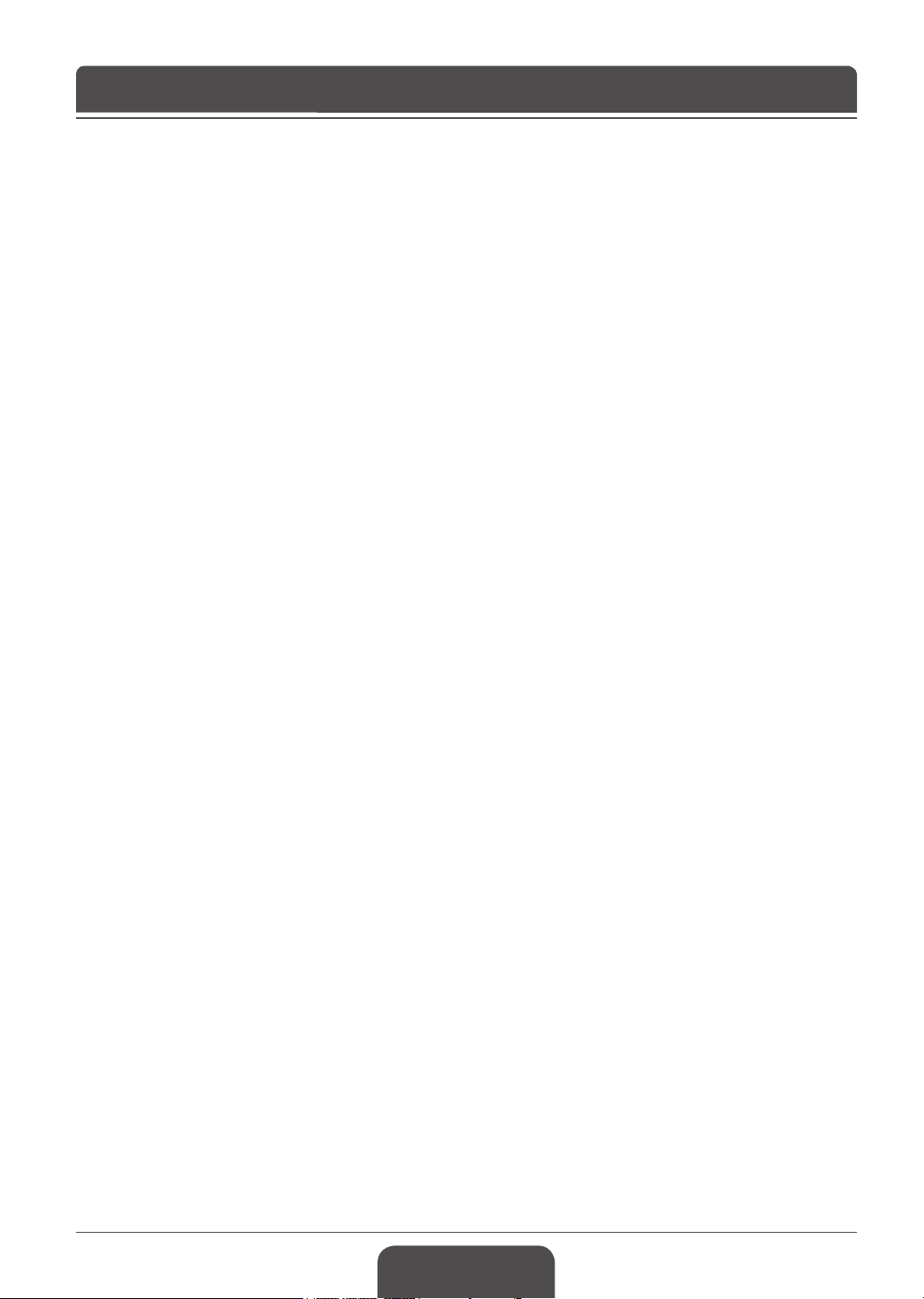
English-1
Page 2
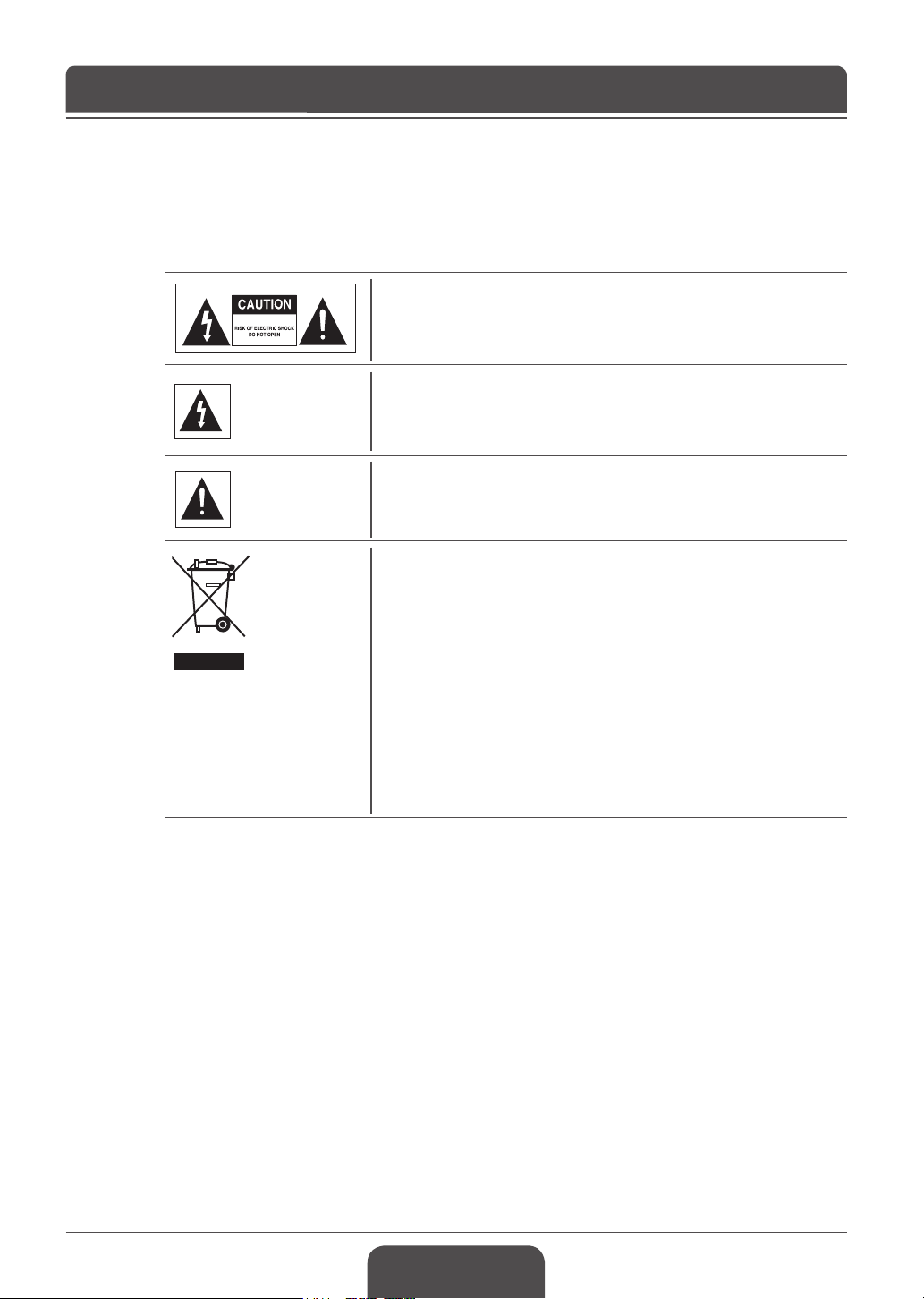
English-2
Notice
Notice
Read this manual carefully and make sure you understand the instructions provided. For your
safety, check what the result of each action will be.
To reduce the risk of electric shock, do not remove cover (or back).
No user serviceable parts inside. Refer servicing to qualied service
personnel. Indicates a situation which, if not avoided, could damage
the equipment or other apparatus.
This symbol indicates dangerous voltage inside the TV that presents
a risk of electric shock or personal injury. Indicates a hazardous
situation which, if not avoided, could result in serious injury.
This symbol indicates important instructions accompanying the TV.
Instruction about the ‘WEEE’ Symbol
This product should not be disposed with other household wastes at
the end of its working life. Please separate this from other types of
wastes and recycle it responsibly to promote the sustainable reuse of
material resources. This will prevent possible harm to the environment
or human health from uncontrolled waste disposal.
Domestic users: Please contact either the retailer where you
purchased this product or their local government ofce for details
of where and how they can take this item for environmentally safe
recycling.
Business users: Contact your supplier and check the terms and
conditions of the purchase contract. This product should not be mixed
with other commercial wastes for disposal.
Copyright (Copyright © 2007 HUMAX Corporation)
Not to be copied, used or translated in part or whole without HUMAX’s prior consent in writing except
approval of ownership of copyright and copyright law.
Warranty
The information in this document is subject to change without notice. HUMAX does not have any
responsibility for direct, indirect, accidental and other damage caused by the use of the information
contained in this manual.
Page 3
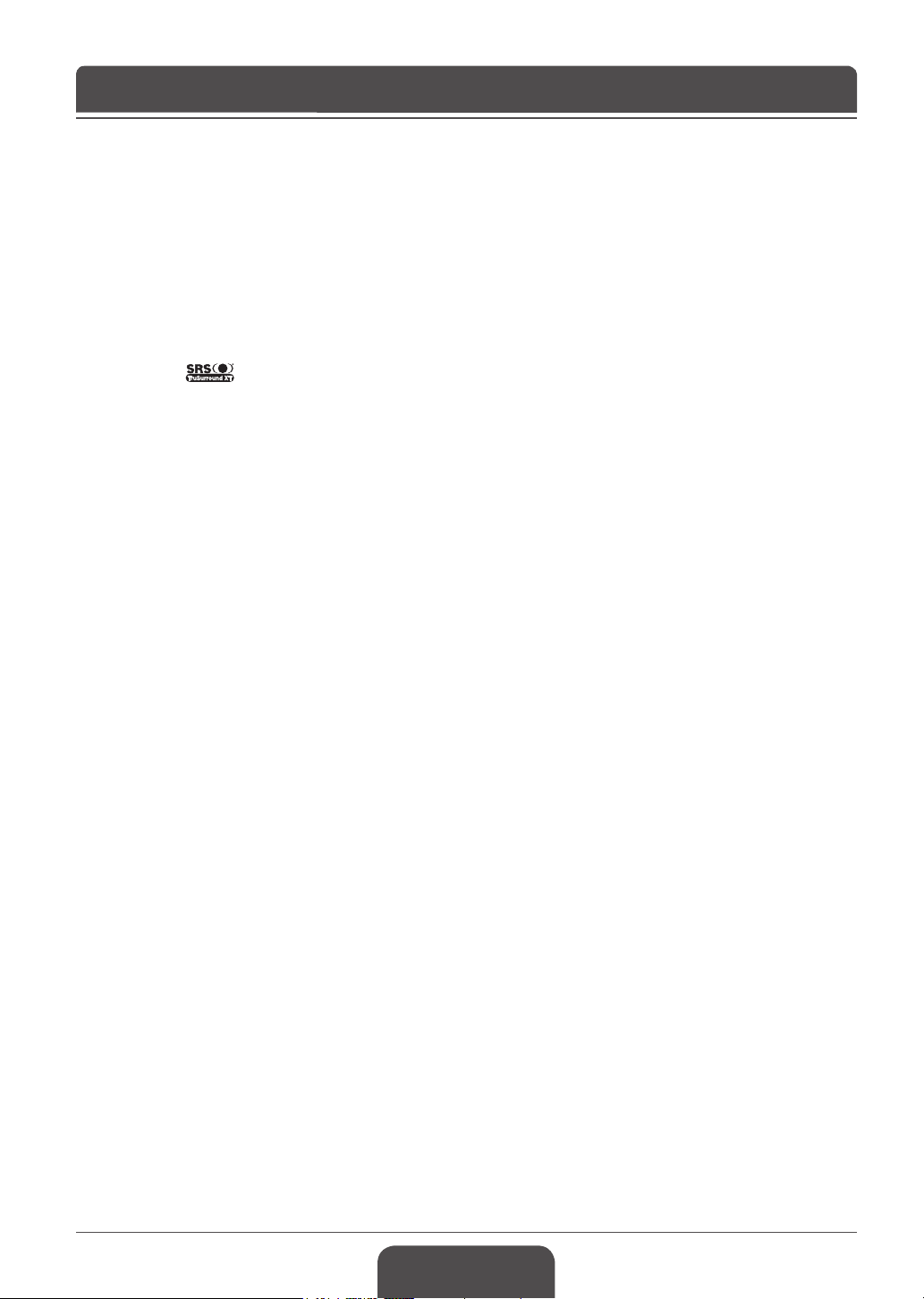
Notice
Trademarks
VIACCESS™ is a trademark of France Telecom.
CryptoWorks™ is a trademark of Philips Electronics N.V.
Irdeto is a trademark of Mindport BV.
Nagravision is a registered trademark of KUDELSKI S.A.
Conax is a trademark of Telenor Conax AS.
is a trademark of SRS Labs, Inc.
TruSurround XT technology is incorporated under license from SRS Labs, Inc.
Thank you for purchasing a HUMAX TV. Please read this user manual carefully in
order to safely install, use and maintain the TV at maximum performance. Keep
this user manual next to your TV to ensure the best performance possible.
This user manual covers the LGB-22DZT, LGB-22DYT and LGB-22DTT models.
The illustrations and on-screen displays in this user manual are for explanation
purpose and may vary slightly from the actual operations.
English-3
Page 4
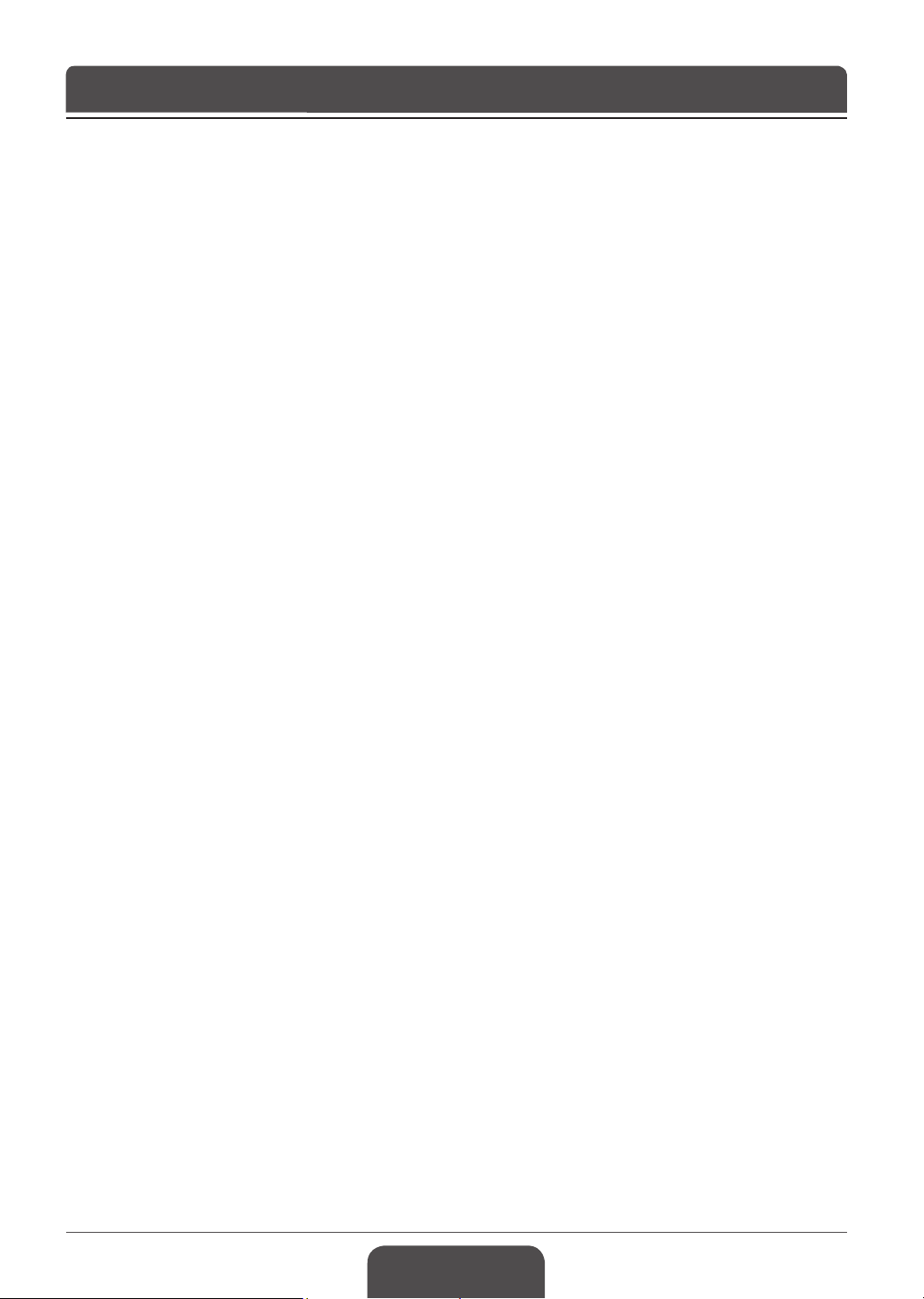
English-4
General Safety Precautions
General Safety Precautions
Power
Plug the power cord into the correct power outlet. An unstable connection may cause re.
Do not use damaged power cords or plugs, or use a loose wall outlet. This may cause electrical shock
or re.
Do never touch the power cord with wet hands. This may cause electrical shock.
Do not use multiple devices with one outlet. Overheating the outlet may cause re.
Do not bend or pull out the power cord using force, nor place heavy objects over it. This may cause
electrical shock or re.
Make sure you pull out the power cord holding the plug itself. An internal disconnection may cause re.
When removing the product, turn off the power and pull out the plug from the power outlet. Also make
sure other devices including the antenna or the connectors are removed from the outlets before
relocating the product. Otherwise you may suffer electrical shock or re due to a damaged power cord.
The mains plug shall remain readily operable.
Plug as disconnection device shall remain to be readily approached by user.
Installation
Keep the product away from any heating devices. Placing it close to a heating device may cause re.
Keep the power cord away from any heating devices. A melted coating may cause re or electrical
shock.
Place the antenna as far away as possible from any high-voltage cables.
Touching the high voltage wiring may cause re or electrical shock.
Do not install the product in oily, smoky or humid (or exposed to rain/water) places or automobiles.
This may cause re.
The connection between the external antenna and the internal wiring should be turned inside to avoid
any inow of rain. Exposing the LCD to water (rain) will cause electrical shock or re.
Do not use the product in humid places. Humidity will shorten the life of the product and may cause an
electrical shortage or re.
Do not use the product in places with low temperatures (below 5°C).
Avoid installing the product in poorly ventilated places. Internal overheating may cause an electrical
shortage and re.
Be sure not to cover the ventilator (with a table-cloth or curtain, etc.). Internal overheating may cause
an electrical shortage and re.
Do not install the product in an unstable place or on a small stand. The product may cause serious
injury, if it falls on somebody (especially children). Install it on an even, stable place as it is front-heavy.
Do not install the product on the oor. Someone (especially children) may trip over it.
Page 5
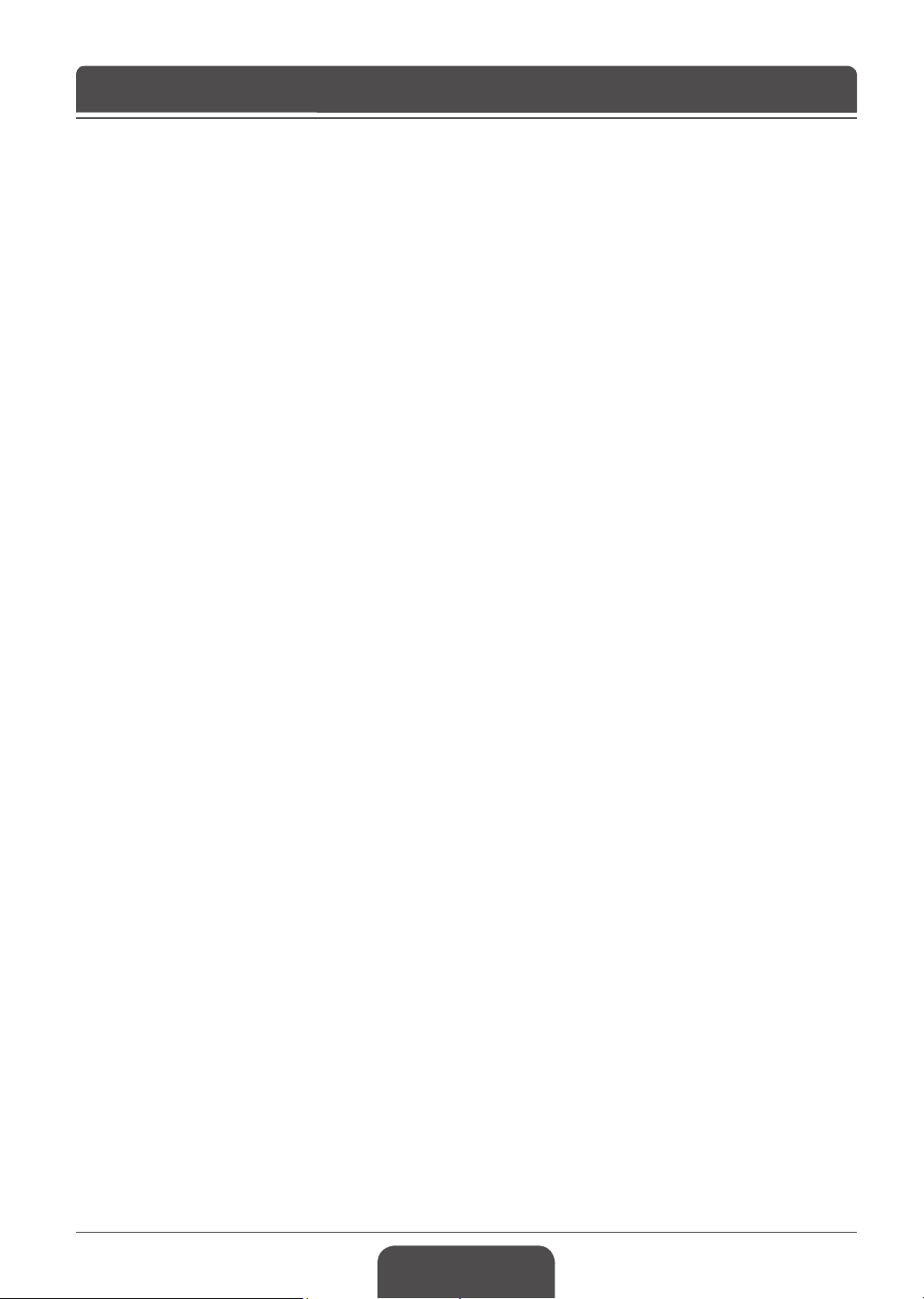
General Safety Precautions
Usage
Unplug the product from the wall outlet and do not touch the antenna during a thunderstorm. This will
prevent damage to the unit due to lightning and power-surges.
Keep dust or water away from the pins or touching points of the power plug.
This will prevent electrical shock or re.
Keep children from climbing over the product. The device may cause serious injury or death if it falls
on them.
Do not place anything over the product that children may try to reach. The device may cause serious
injury or death if it falls on them.
When removing the battery from the product, keep it out of children’s reach.
If a child swallows a battery, consult a doctor immediately.
Use only specied batteries and do not use an old battery along with a new one. Align the batteries
according to the correct polarity (+ or -). Aligning them incorrectly may cause an internal explosion
or a leakage of the internal liquid, leading to electrical shock, physical damage or pollution of the
surroundings.
Do not insert any metal or a ammable object or an alien substance into the ventilator, the AV input
terminal or the slots for the modules or Smartcards. This may cause damage to the product and
reduce its life span.
Do not disassemble, repair or reconstruct the product at your discretion. This may cause electrical
shock or re. Contact your local customer support.
Keep the product away from inammable sprayers or ignitable objects.
Exposure to these may cause explosion or re.
Do not place water-pots, ower vases, beverage cans, small metals or heavy objects over the product.
Contact of these contents with the product may cause electrical shock or re, while any falling of the
product may cause injury.
If the product breaks down, turn off the power and unplug it from the outlet before contacting Customer
Support. This will protect you from electrical shock or re.
When you notice something strange like an odd noise, smell something burning or see smoke, unplug
the power cord and contact your local Customer Support. Do this to avoid electrical shock or re.
Do not use sharp tools such as a pin or a pencil near the TV, as they may scratch the LCD surface.
Do not use a solvent, such as benzene, to clean the TV, as it will damage the LCD surface.
Cleaning
Unplug the power cord before cleaning the product. This may cause electrical shock or re.
Do not sprinkle water on the product. This may cause electrical shock or re.
Use only a soft dry cloth as the surface is weak on scratch. Do not use chemicals like wax, benzene,
alcohol, thinners, aroma, lubricator or cleanser.
English-5
Page 6
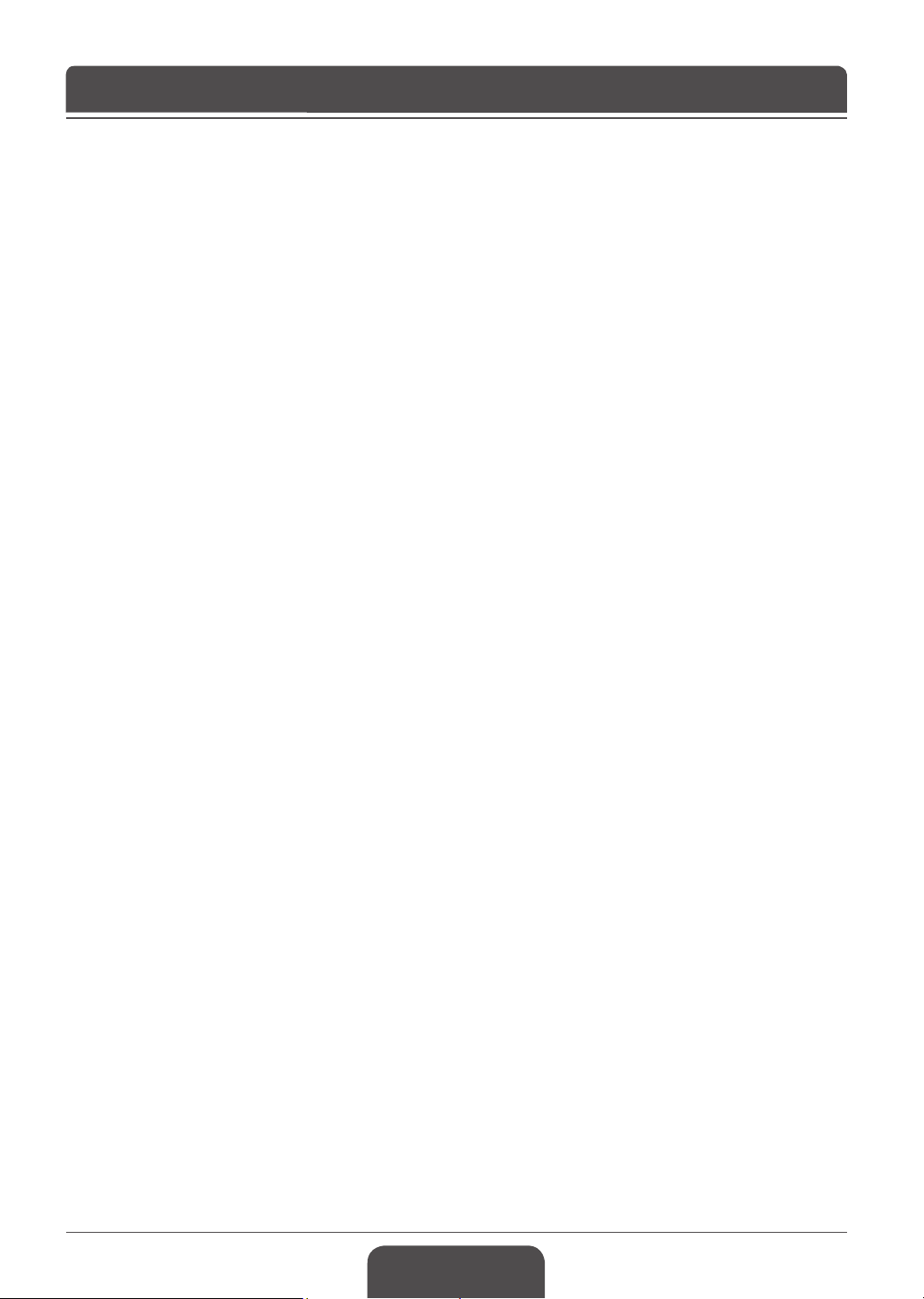
English-6
Contents
Chapter 1 >> Getting Started ................................................................................................8
Package Contents ................................................................................................................................... 8
Front & Top Panel .................................................................................................................................... 9
Rear & Side Panel ................................................................................................................................. 10
Remote Control Buttons ........................................................................................................................ 12
Installing on the Wall ............................................................................................................................. 14
Chapter 2 >> Connecting Your TV .......................................................................................15
Connecting to an Aerial or a Cable TV .................................................................................................. 15
Connecting to a DAB Aerial ................................................................................................................... 16
Connecting to the VCR .......................................................................................................................... 16
Connecting to the DVD Player .............................................................................................................. 18
Connecting to the Set-Top Box .............................................................................................................. 20
Conditonal Access System .................................................................................................................... 22
Connecting Headphones ....................................................................................................................... 23
Connecting to the PC ............................................................................................................................ 23
Chapter 3 >> Initial Setup Wizard........................................................................................24
Running Initial Setup Wizard ................................................................................................................. 24
Chapter 4 >> Basic Operation .............................................................................................25
Turning on Your TV ................................................................................................................................ 25
Selecting the Menu Language ............................................................................................................... 25
Selecting the Main Input Source ........................................................................................................... 26
Viewing Channel List ............................................................................................................................. 26
Changing the DAB Programme Order .................................................................................................. 27
Displaying Information ........................................................................................................................... 28
Digital Programme Features ................................................................................................................. 30
Chapter 5 >> Using the Electronic Programme Guide (EPG) .............................................31
Viewing the Electronic Programme Guide(EPG) ................................................................................... 31
Viewing Reserved Programme .............................................................................................................. 33
Finding a Programme ............................................................................................................................ 34
Chapter 6 >> Setting Channels ...........................................................................................35
Scanning Analog Channels Automatically ............................................................................................. 35
Scanning Analog Channels Manually .................................................................................................... 35
Editing Analog Channels ....................................................................................................................... 37
Scanning Digital Channels Automatically .............................................................................................. 38
Scanning Digital Channels Manually ..................................................................................................... 39
Editing Digital Channels ........................................................................................................................ 40
Editing Favourite Digital Channels ........................................................................................................ 42
Scanning DAB Channels Automatically ................................................................................................ 44
Scanning DAB Channels Manually ...................................................................................................... 45
Changing the Dynamic Range Control (DRC) Level ............................................................................ 45
Page 7
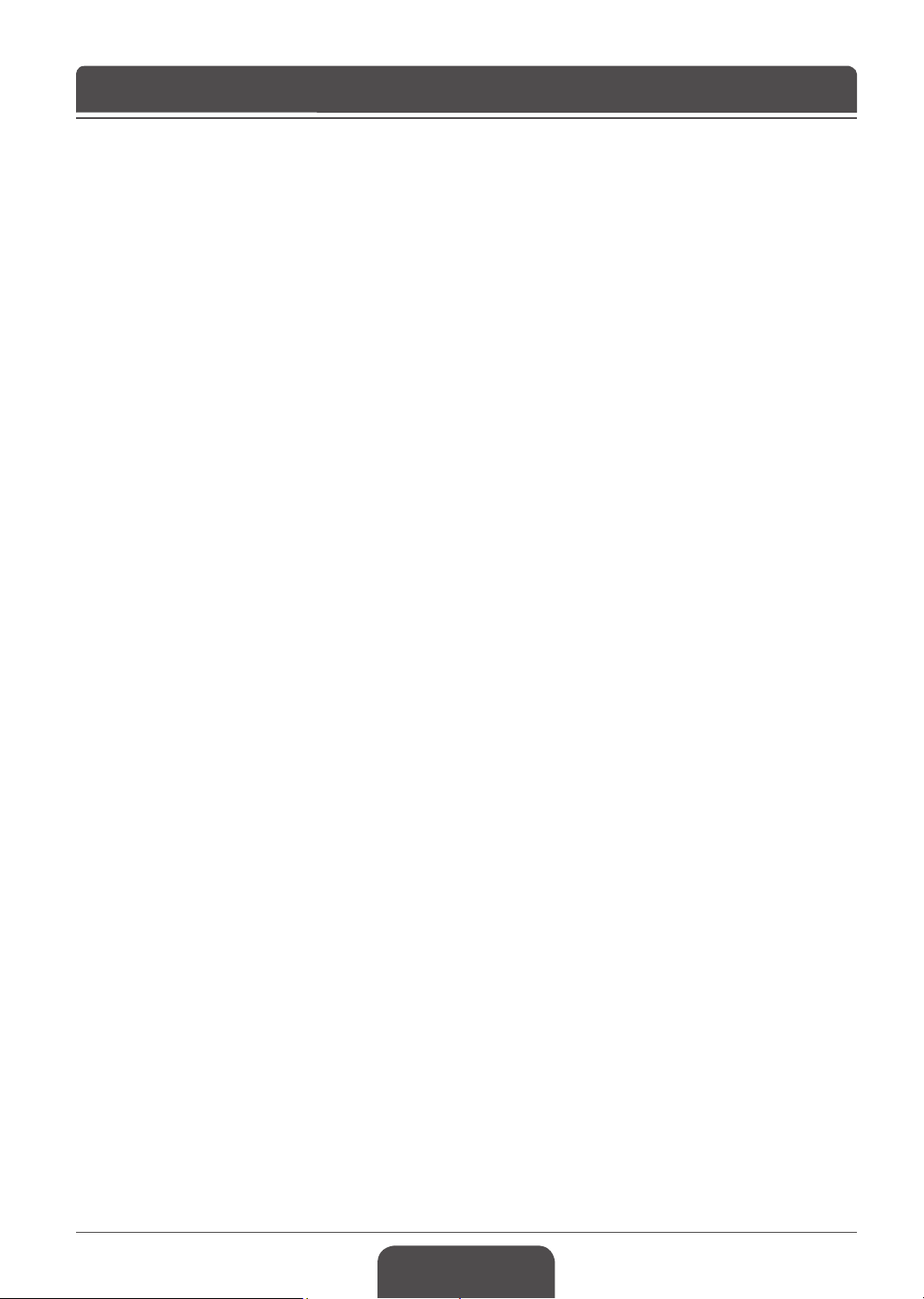
Contents
Chapter 7 >> Setting the Picture .........................................................................................46
Selecting a Picture Mode ...................................................................................................................... 46
Customizing the Picture Settings .......................................................................................................... 46
Fleshtone ............................................................................................................................................... 47
Colour Temperature ............................................................................................................................... 47
Adjusting Backlight Brightness .............................................................................................................. 48
Chapter 8 >> Setting the Sound ..........................................................................................49
Setting the Sound Effect ........................................................................................................................ 49
Adjusting the Sound Balance ................................................................................................................ 49
Adjusting the Volume Automatically ...................................................................................................... 50
Setting the TruSurround XT ................................................................................................................... 50
Chapter 9 >> Setting the System ........................................................................................51
Setting the Time Information ................................................................................................................. 51
Parental Control .................................................................................................................................... 52
Common Interface ................................................................................................................................. 53
Panel Off ................................................................................................................................................ 53
VFD Clock ............................................................................................................................................. 54
Default Settings ..................................................................................................................................... 54
Chapter 10 >> DTV Setup ...................................................................................................55
Language Setting .................................................................................................................................. 55
Miscellaneous Settings .......................................................................................................................... 56
Software Update .................................................................................................................................... 57
Status .................................................................................................................................................... 60
Signal Detection .................................................................................................................................... 60
Chapter 11 >> Setting the Aspect Ratio ..............................................................................61
Chapter 12 >> Using the Teletext ........................................................................................62
Chapter 13 >> Setting the PC .............................................................................................63
Auto Congure ...................................................................................................................................... 63
Position .................................................................................................................................................. 63
Clock ..................................................................................................................................................... 64
Phase .................................................................................................................................................... 64
Menu Map............................................................................................................................65
Troubleshooting ...................................................................................................................66
Specication ........................................................................................................................68
Service and Support ............................................................................................................69
English-7
Page 8
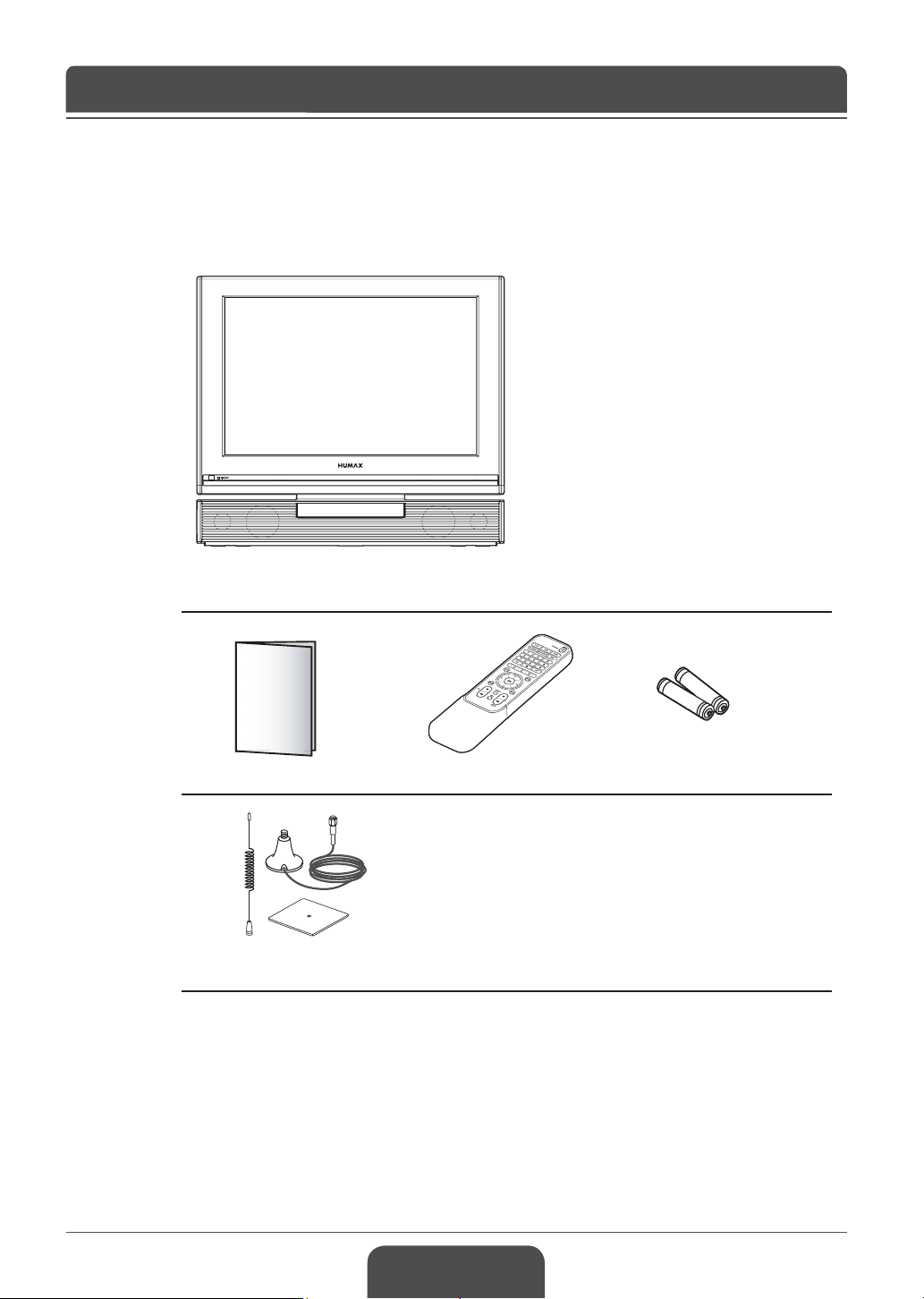
English-8
Chapter 1 >> Getting Started
Here the shown illustration is LGB-22DZT model and may be somewhat different from your TV.
Package Contents
LCD TV
User’s manual Remote control AAA batteries (X2)
DAB aerial set (LGB-22DZT only)
Page 9
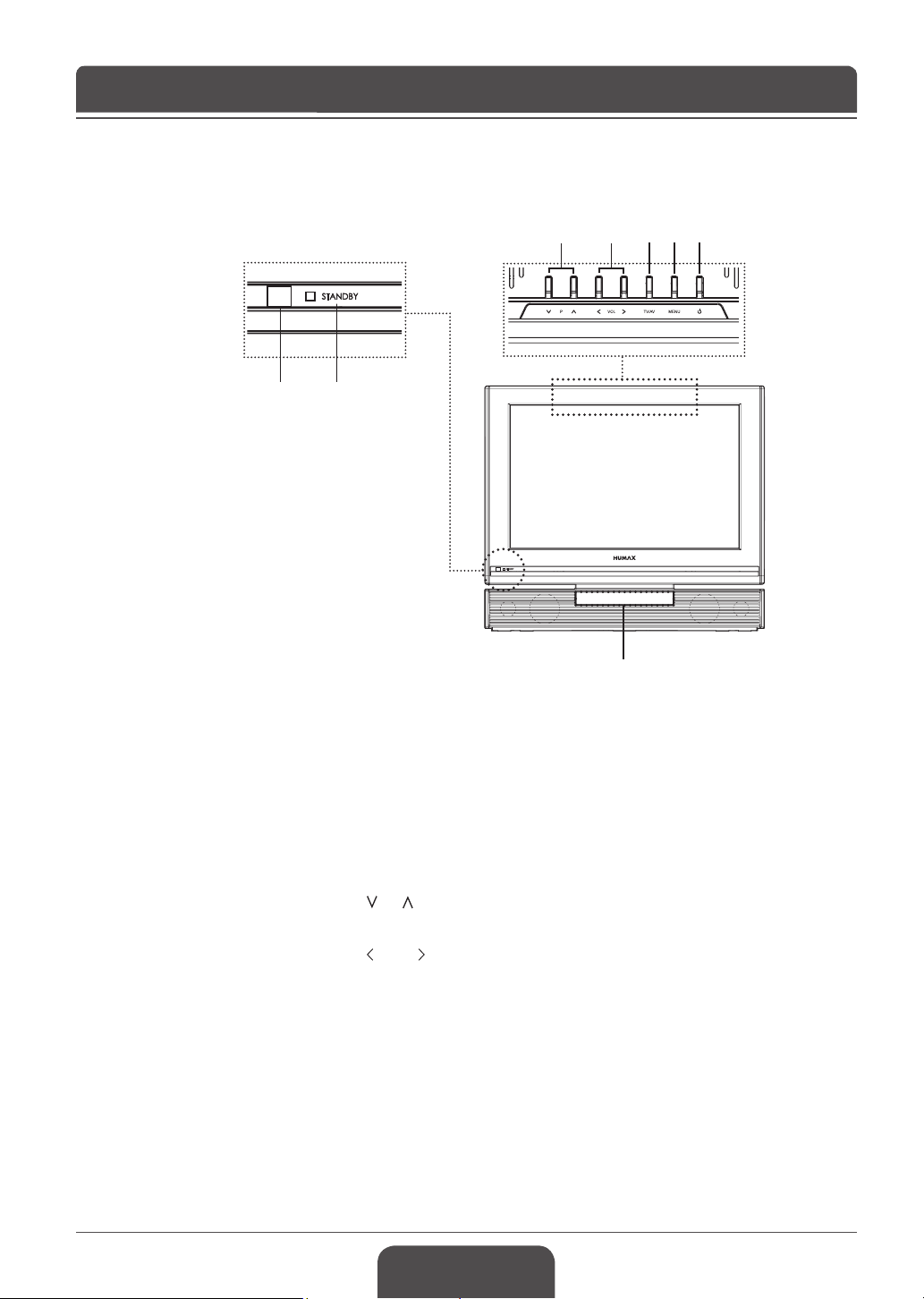
Chapter 1 >> Getting Started
Front & Top Panel
1 2
4 5 6 7 8
3
1 Remote control sensor
Receives commands directly from your remote control and passes them
on.
2 Standby indicator
Turns on blue during the Standby mode.
3 VFD (Vacuum Fluorescent Display) ---- (except LGB-22DTT)
Used for the radio channels.
4 P buttons
Selects channels.
5 VOL buttons
Adjusts the volume.
6 TV/AV button
Displays input source.
7 MENU button
Displays the on-screen menu.
8 Standby button
Switches between operation and standby modes.
English-9
Page 10
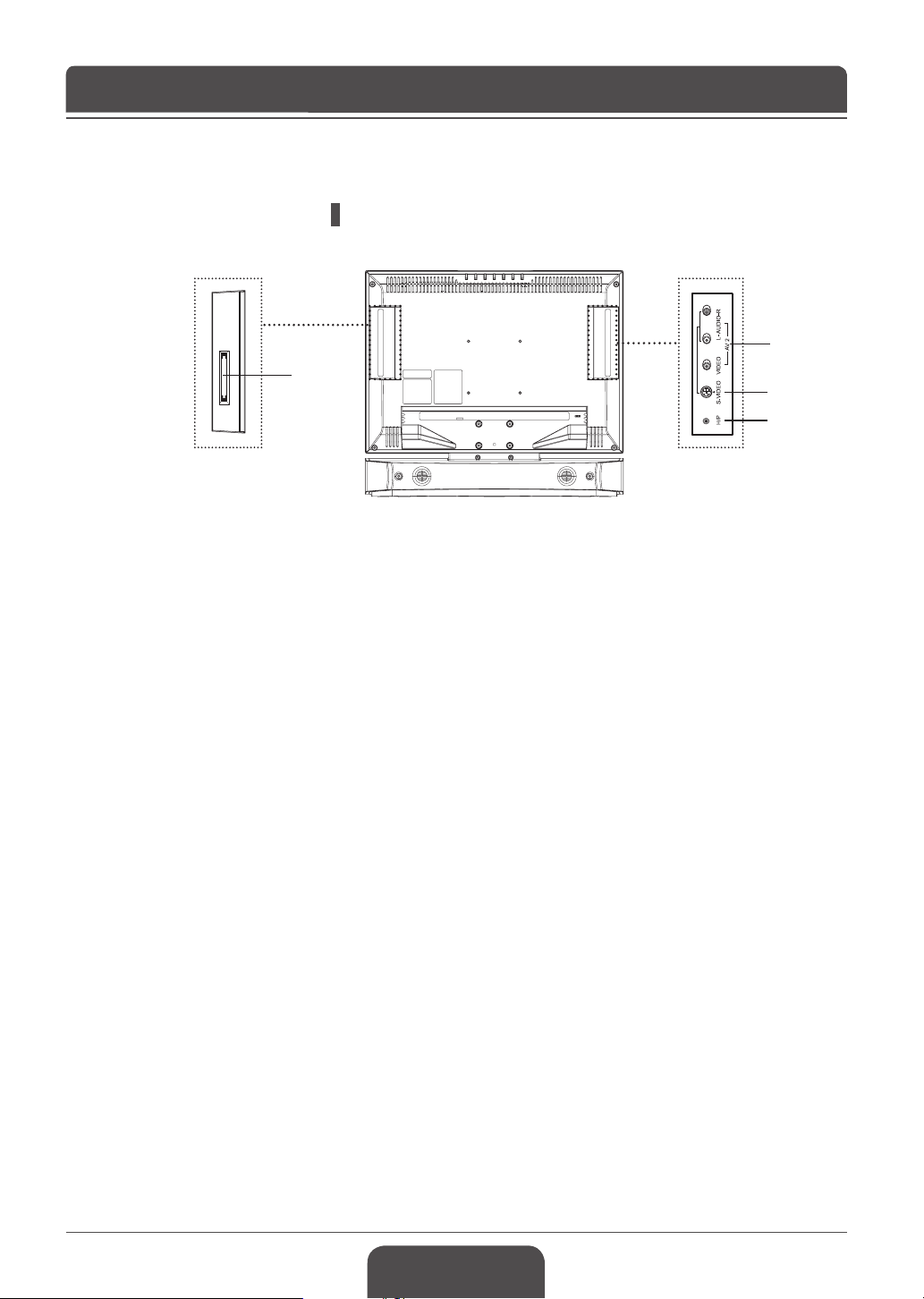
English-10
Chapter 1 >> Getting Started
Rear & Side Panel
Side Panel
1
4
1 AV2 (CVBS) INPUT
Connects to the audio and video output jacks of a camcorder, videogame
and similar devices.
2 S-VIDEO INPUT
Connects to the S-Video jack of a camcorder, video game console, and
similar devices.
3 H/P (Headphones)
Connects to headphones.
4 CI (Common Interface) SLOT
A slot for a CI Module.
2
3
Page 11
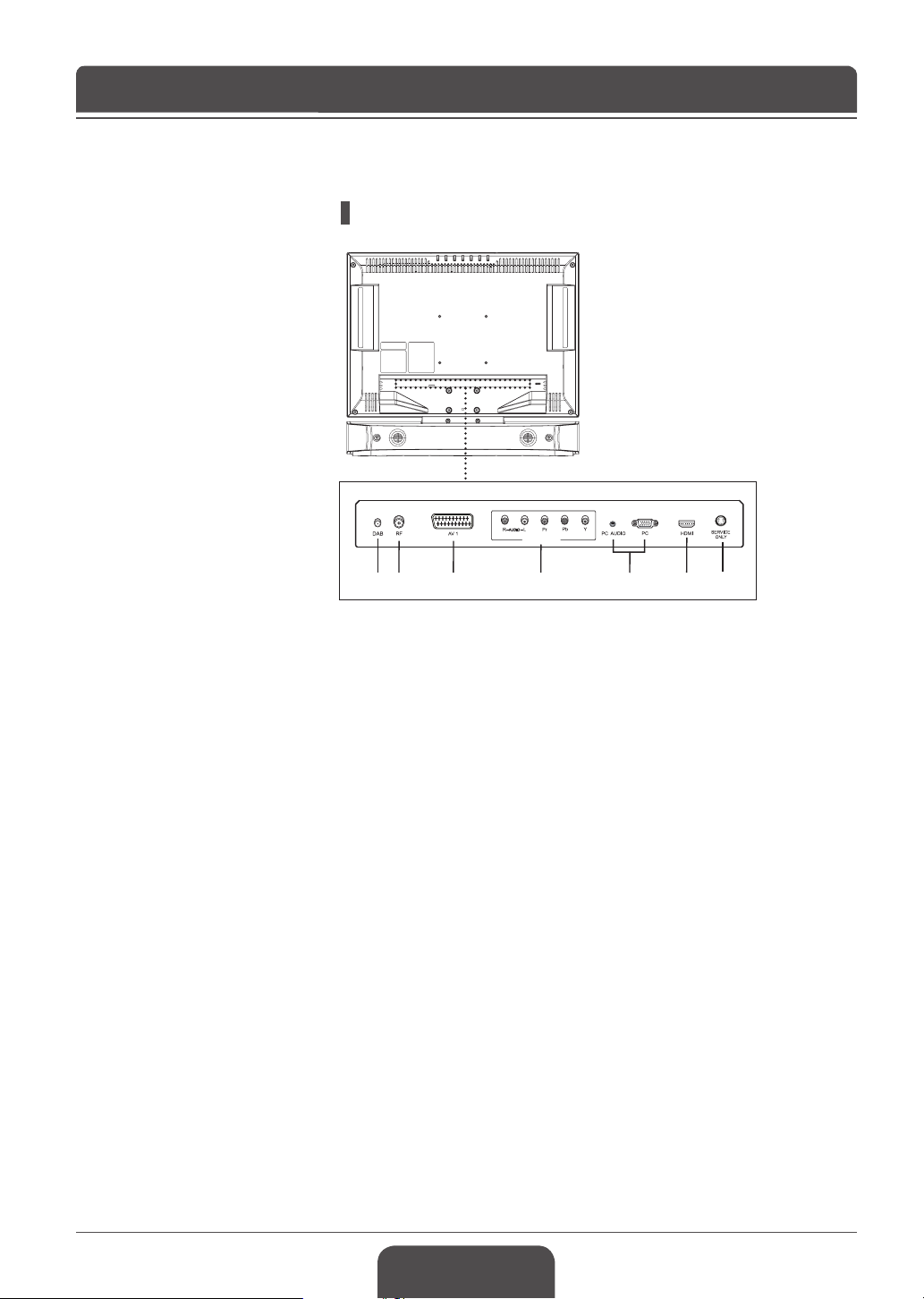
Chapter 1 >> Getting Started
COMPONENT
Rear Panel
1 73 4 6
2
5
1 DAB ---- (LGB-22DZT only)
Connects to the supplied DAB antenna.
2 RF INPUT
Connects to an antenna or a cable system.
3 AV1 (SCART) INPUT
Inputs or Outputs for external devices, such as VCR, DVD, video game
console or video disc players.
4 COMPONENT INPUT
Connects to Video (Y/Pb/Pr) and audio (L/R) components.
5 PC INPUT/PC AUDIO INPUT
Connect to the video and audio output jacks on your PC.
6 HDMI INPUT
Receives uncompressed digital audio and video signals from the device that
supports High Denition Multi-media Interface (HDMI).
7 SERVICE ONLY (RS232C)
Connects to the PC to update the software of the TV.
English-11
Page 12
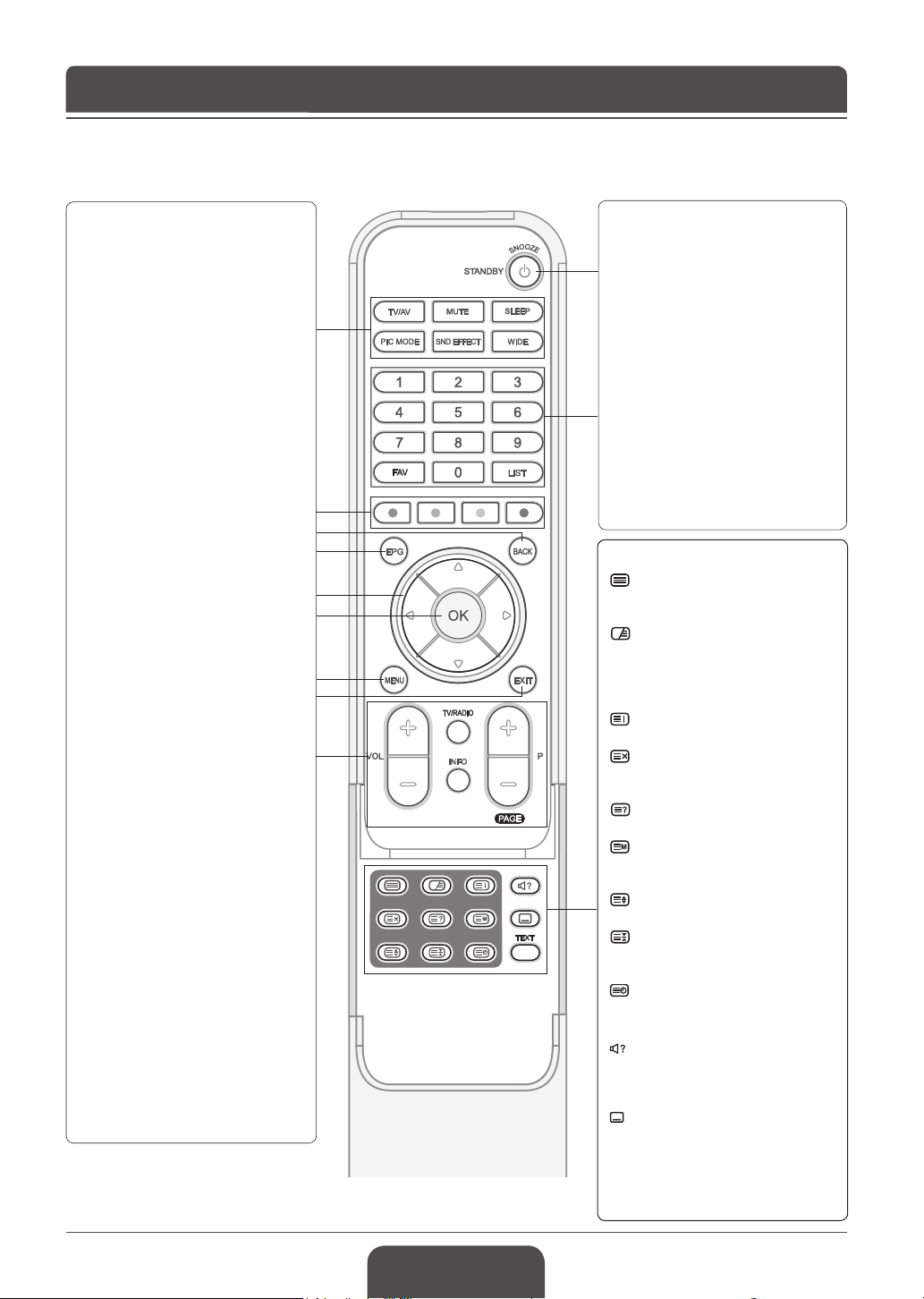
English-12
Chapter 1 >> Getting Started
Remote Control Buttons
TV/AV
Displays all available input sources.
Press the ▲/▼ button to select a
required input source.
MUTE
Mutes the sound. To cancel, press the
MUTE, VOL+, or VOL- button.
SLEEP
Selects a preset time interval for
switching the TV to standby mode
automatically.
PIC MODE
Selects the picture mode (Standard,
Dynamic, Movie, Mild, or User).
SND EFFECT
Selects the sound effect (Flat,
Speech, Movie, Music, or User).
WIDE
Select the aspect ratio (Auto, 4:3,
14:9, Full or Zoom).
Coloured Buttons
Used for interactive applications in
the EPG, Edit Channels and Teletext
mode.
EPG
Displays the Electronic Programme
Guide (EPG) in Digital TV input.
BACK
Returns to the previous display.
MENU
Displays the On Screen Display
(OSD) menu.
EXIT
Exits from the currently displayed
menu.
Arrow (▲/▼/◄/►) buttons
Controls the selection in the On
Screen Display (OSD) menu.
OK
Conrms (save or enter) your choice
in the On Screen Display (OSD)
menu.
VOL+/-
Adjusts the volume.
P+/- (Page)
Switches channels or pages.
TV/RADIO
Switches between digital TV and
radio (or DAB) modes.
INFO
Displays information on the current
channel or input.
STANDBY
Switches between operation and
standby modes.
SNOOZE
Switch into the standby mode
momentarily.
Number (0~9)
Enters the channel number for direct
display. Used to enter digit numbers.
FAV
In Analog TV input mode, switches
to a favourite channel. Circulates
through favourite channels in
sequent order while watching TV.
In Digital TV input mode, display the
favourite channel list.
LIST
Displays the channel list.
TELETEXT Function Buttons
(Teletext On/Off)
Activates or deactivates the teletext
service.
(Mix)
Overlaps the teletext with the
broadcasting screen.
Adjusts the opacity to the
background in Teletext mode.
(Index)
Displays the teletext index page.
(Cancel)
Displays the TV programme when
searching for the new teletext page.
(Reveal)
Shows the hidden information.
(Mode)
Selects the teletext mode (LIST/
FLOF)
(Size)
Displays the double-size letters.
(Hold)
Holds the current teletext page not
updating it.
(Time)
Display the current time at the top
right hand corner of the screen.
(SOUNDTRACK)
Selects the sound mode (Stereo/
Mono, etc.) in Analog TV input or the
soundtrack list in Digital TV input.
(Subtitle)
Displays the subtitle language list in
Digital TV input.
TEXT
Shows MHEG (digital teletext
information)
buttons
Page 13
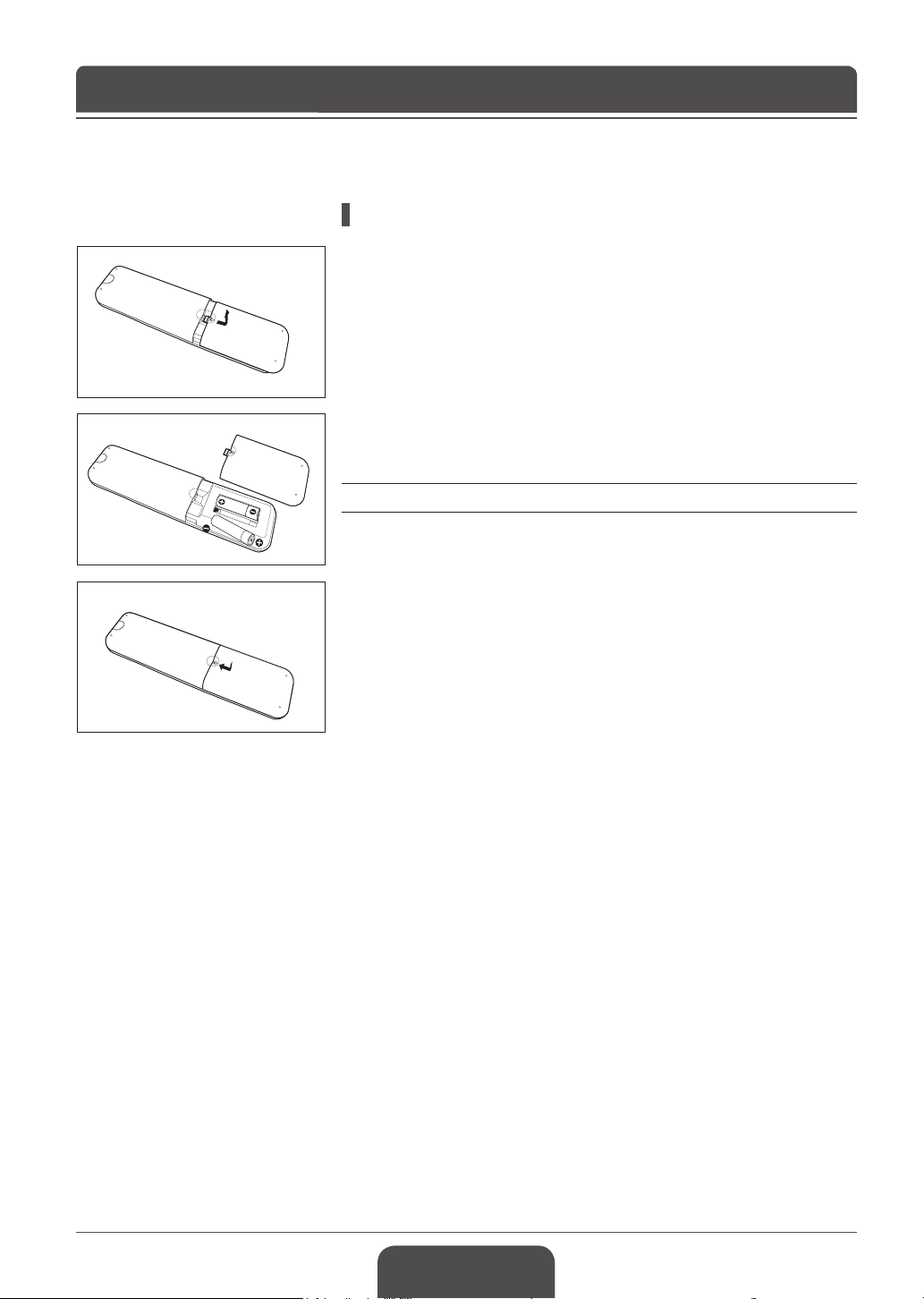
Chapter 1 >> Getting Started
Inserting Batteries into the Remote Control
You must insert or replace the batteries in the remote control when:
+ You just purchased TV
+ Remote control does not work
1 Remove the cover on the rear of the remote control by pressing the symbol
(▼) downwards and then pulling rmly to remove it.
2 Insert two AAA size 1.5V batteries ensuring that the plus(+) and minus(-)
signs of the batteries are correctly aligned.
3 Close the cover.
Note: Do not mix different battery types such as alkaline with manganese.
English-13
Page 14
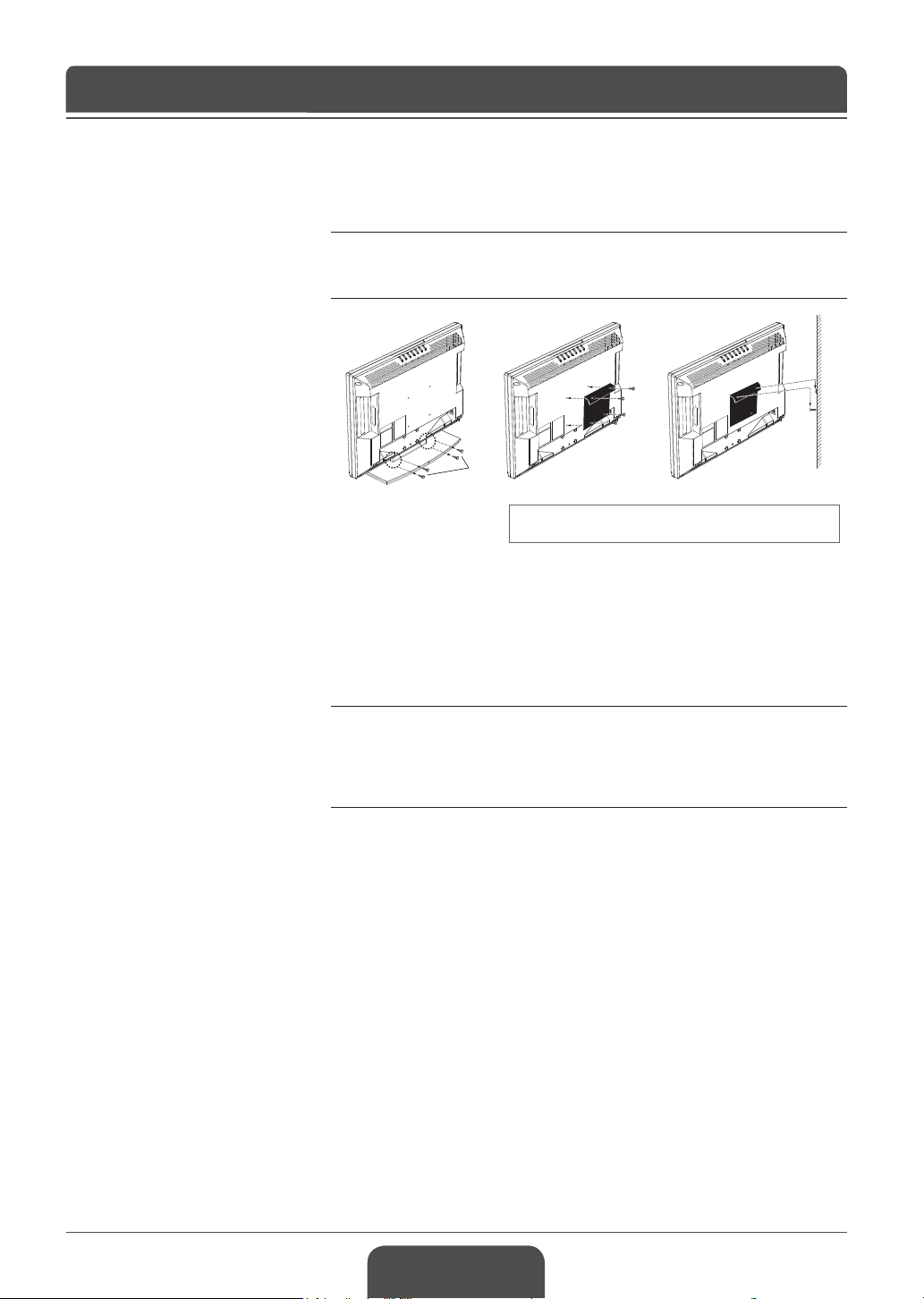
Chapter 1 >> Getting Started
Installing on the Wall (LGB-22DTT only)
You can install the TV on the wall using a mounting bracket (sold separately).
TIP: This Television is compliant with the VESA wall mounting standard. A
variety of Mounts are available through your local retailer. Each may have its
unique installation instructions.
screw
screw
Here the shown illustration are for explanation purpose and may
be somewhat different depending on the type of mounts.
1 Before you install, then separate the TV and stand-base by removing the
screws.
2 Attach your main body bracket on the TV and x using screws rmly.
3 Stick the TV with main body bracket into the wall bracket attached on the wall.
4 Tighten up a safety-screw.
Notes:
1.
Please ask the installers to install the wall mount bracket.
2.
Do not install the set on a weak surface such as plaster or foam board.
3.
Please tightly secure the wall mount bracket to the wall to avoid injury from a
falling TV.
English-14
Page 15
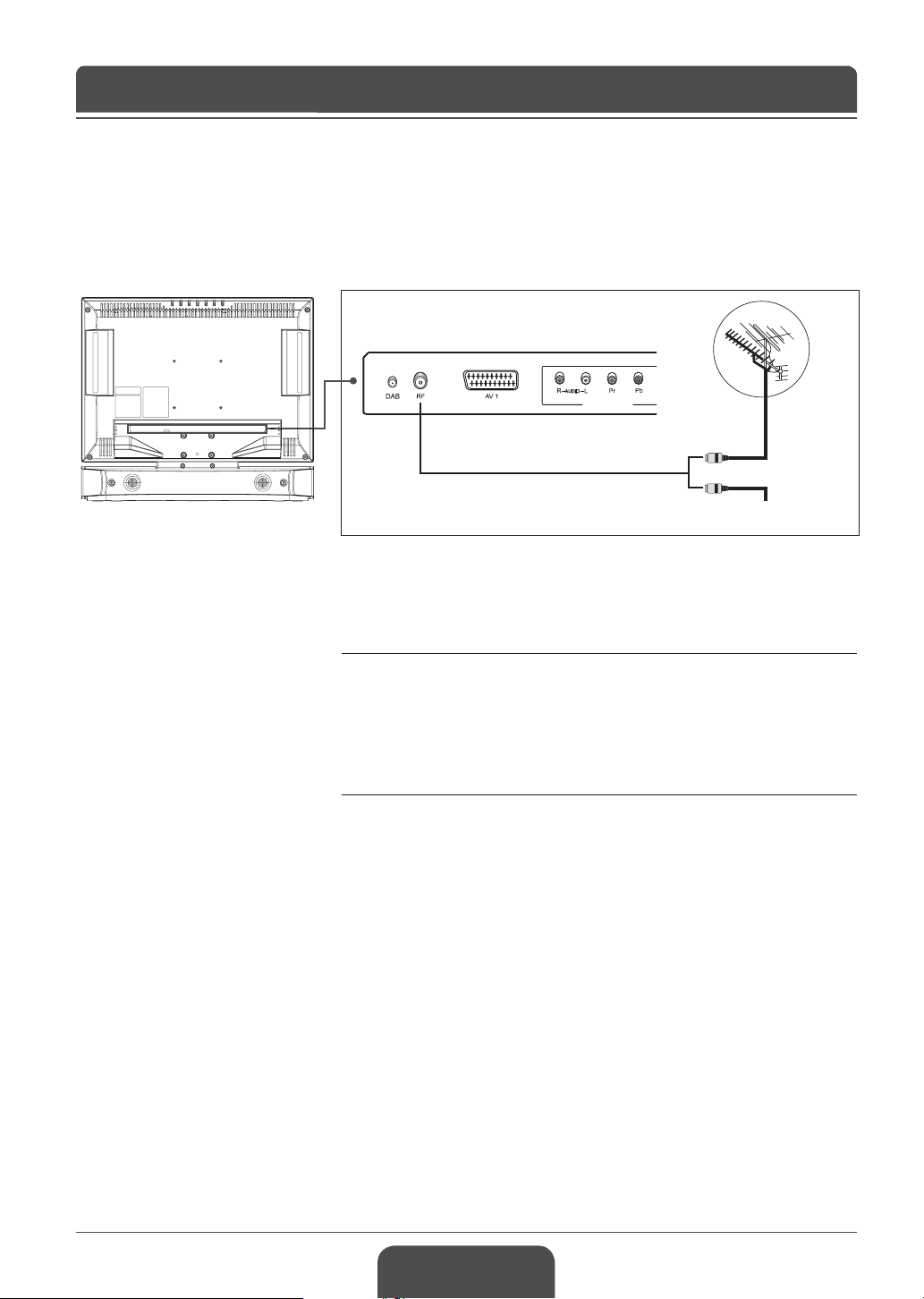
Chapter 2 >> Connecting Your TV
COMPONENT
Here the shown illustration is LGB-22DZT model and may be somewhat different from your TV.
Connecting to an Aerial or a Cable TV
To view the television channels correctly, a signal must be received by the
broadcasting provider.
1 Connect the RF coaxial cable from an aerial or a cable TV to the RF jack on
the rear of the TV.
or
Cable TV
2 Turn on the TV, and then press the TV/AV button to select Digital TV or
Analog TV.
Notes:
1.
To receive an optimal signal, it is recommended that you use a 75 ohm IEC-
type coaxial cable.
2.
For proper reception of signals, an external antenna is required. For best
reception, an outdoor antenna is recommended.
3.
To improve the picture quality in a poor signal area, please purchase a signal
amplier and install properly.
English-15
Page 16
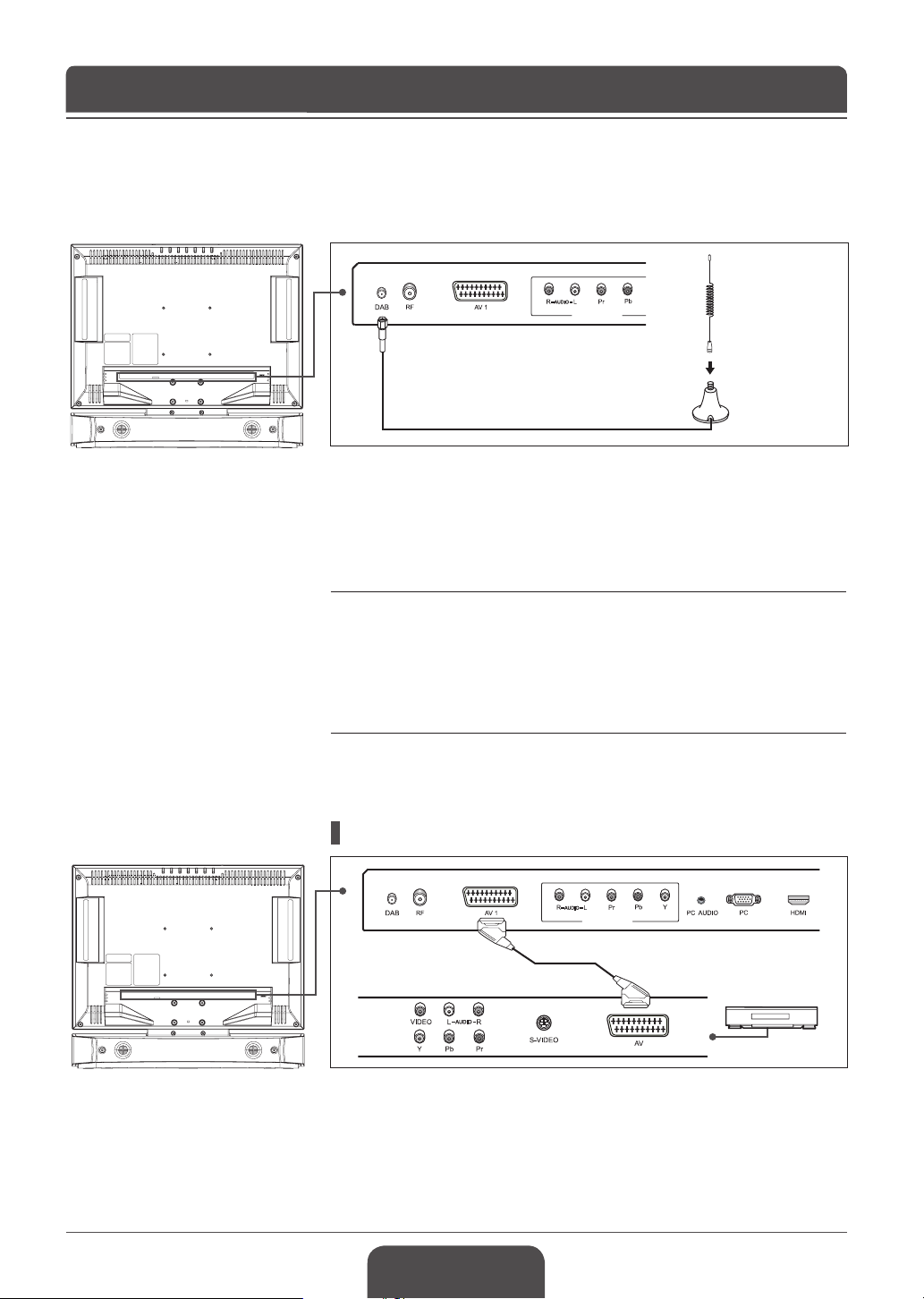
English-16
Chapter 2 >> Connecting Your TV
COMPONENT
COMPONENT
Connecting to a DAB Aerial
You need to connect the supplied DAB aerial to your TV to receive digital radio
transmissions.
1 Screw the whip aerial to the magnetic base of the aerial cable.
2 Connect the aerial cable to the DAB jack on the rear of the TV.
3 Place the aerial on the good reception location and adjust its position for the
best reception.
4 Turn on the TV, and then press the TV/AV button to select DAB.
Notes:
1.
For best reception, an outdoor antenna is recommended.
2. To improve the signal quality in a poor signal area, please purchase a signal
amplier and install properly.
3. Use the metal plate (supplied) to install the antenna on the non-magnetic
substance.
4. Depending on the area, the reception may be weak or unavailable.
(LGB-22DZT only)
Connecting to the VCR
Using the SCART Cable
1 Connect the SCART cable between the AV1 jack on TV and the SCART jack
on your VCR.
2 Turn on the TV, and then press the TV/AV button to select AV1.
3 Turn on your VCR, then insert a video cassette into the VCR and press the
PLAY button on your VCR. (Refer to the VCR owner’s manual)
SCART cable
VCR
Page 17
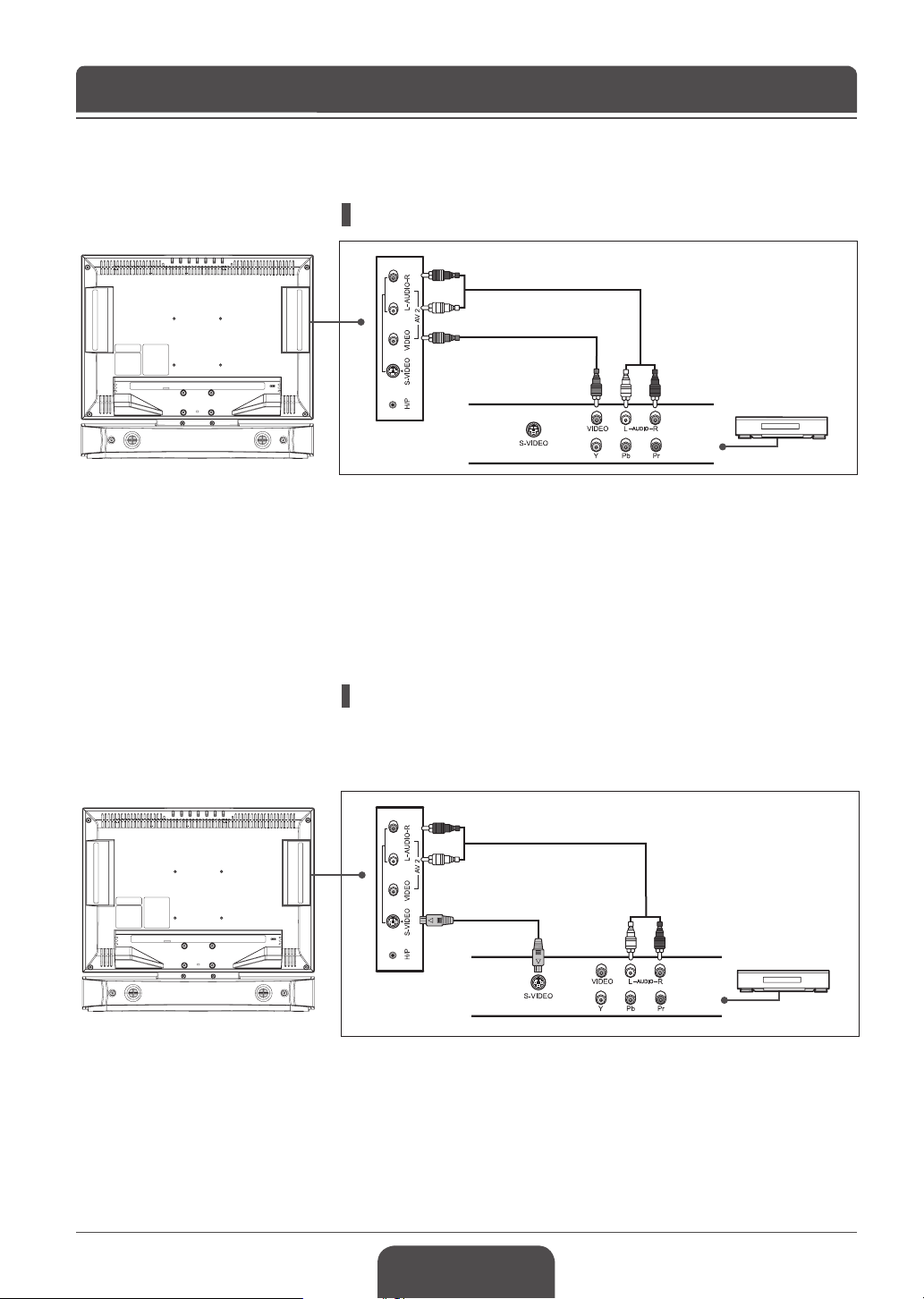
Chapter 2 >> Connecting Your TV
Using the Audio/Video (Composite) Cable
1 Connect the video cable between the VIDEO (AV2) input jack on TV and the
video output jack on your VCR.
2 Connect the audio cable between the AUDIO-L/R (AV2) input jacks on TV
and the audio output jacks on your VCR.
3 Turn on the TV, and then press the TV/AV button to select AV2.
4 Turn on your VCR, then insert a video cassette into the VCR and press the
PLAY button on the VCR. (Refer to the VCR owner’s manual)
Audio cable
Video cable
VCR
Using the Audio/S-Video Cable
S-Video carries the video data as two separate signals (brightness and colour),
unlike composite video which carries the entire set of signals in one package.
S-Video does not carry audio. Hence, a separate audio connection is required.
Audio cable
S-Video cable
VCR
1 Connect the S-Video cable between the S-VIDEO input jack on TV and the
S-Video output jack on your VCR.
2 Connect the audio cable between the AUDIO-L/R (AV2) input jacks on TV
and the audio output jacks on your VCR.
3 Turn on the TV, and then press the TV/AV button to select S-Video.
4 Turn on your VCR, then insert a video cassette into the VCR and press the
PLAY button on your VCR. (Refer to the VCR owner’s manual)
English-17
Page 18
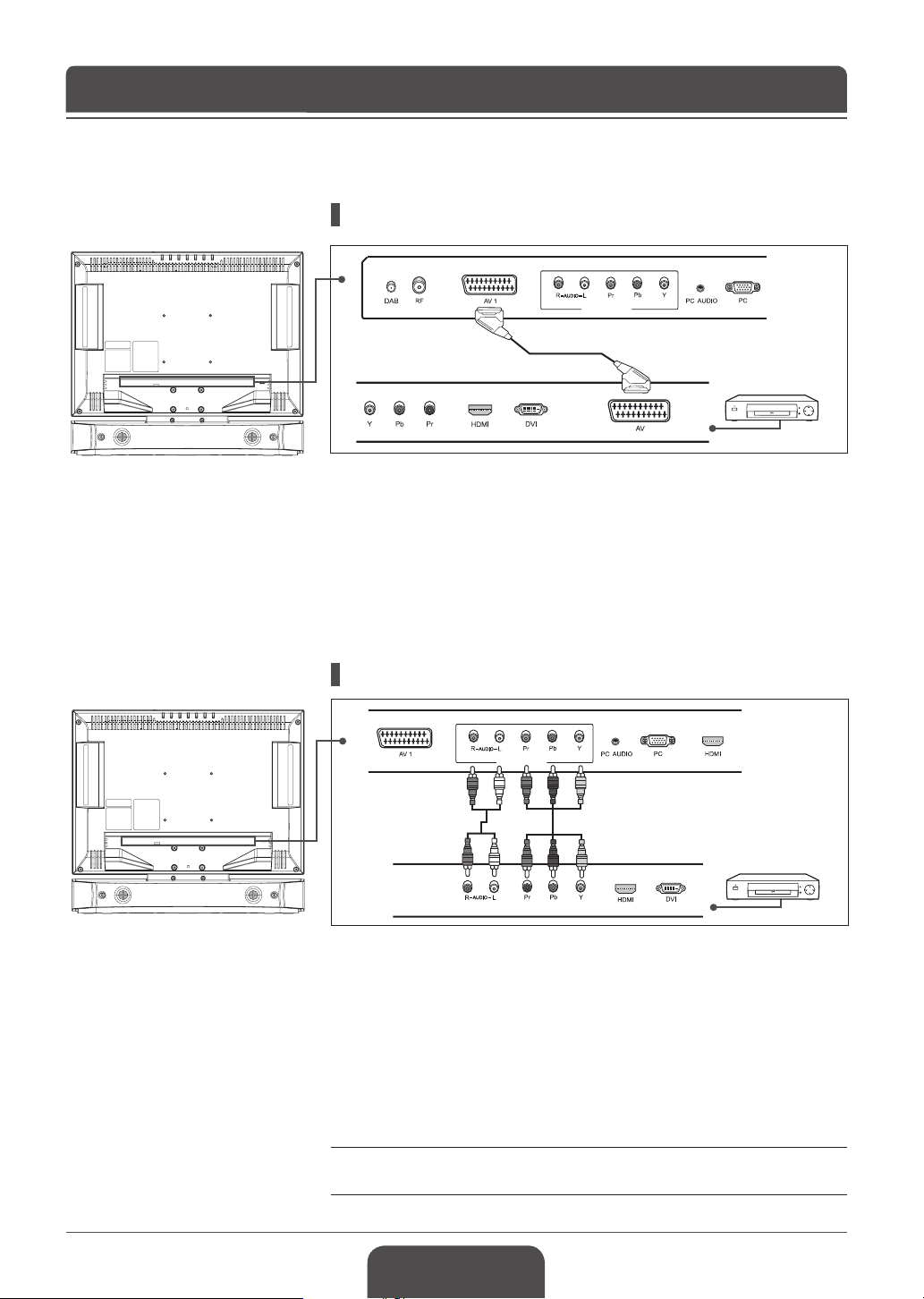
English-18
Chapter 2 >> Connecting Your TV
COMPONENT
COMPONENT
Connecting to the DVD Player
Using the SCART Cable
1 Connect the SCART cable between the AV1 jack on TV and the SCART jack
on your DVD player.
2 Turn on the TV, and then press the TV/AV button to select AV1.
3 Turn on your DVD player, and then insert a DVD into the DVD player and
press the PLAY button on your DVD player. (Refer to the DVD player
owner’s manual)
SCART cable
DVD
Using the Audio/Component Video Cable
Audio cable
1 Connect the component video cables between the COMPONENT VIDEO
- Y/Pb/Pr input jacks on TV and the component video output jacks on your
DVD player.
2 Connect the audio cable between the AUDIO-L/R (for COMPONENT) input
jacks on TV and the audio output jacks on your DVD player.
3 Turn on the TV, and then press the TV/AV button to select Component.
4 Turn on your DVD player, then insert a DVD into the DVD player and press
the PLAY button on your DVD player. (Refer to the DVD player owner’s
manual)
Note: Depending on the manufacturer, the Y/Pb/Pr jacks may be identied as
Y/PB/PR, Y/B-Y/R-Y or Y/CB/CR.
Component cable
DVD
Page 19
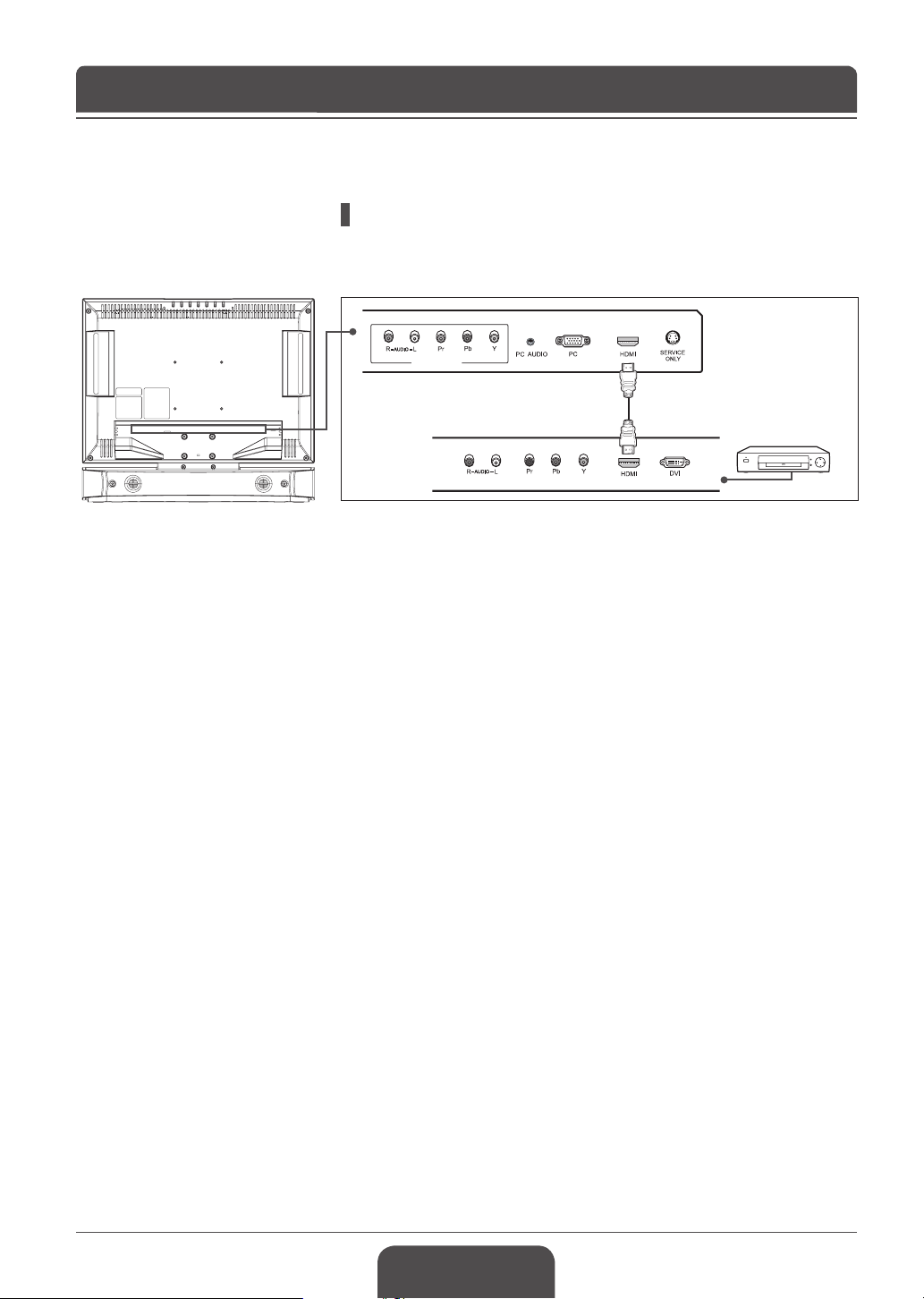
Chapter 2 >> Connecting Your TV
COMPONENT
Using the HDMI Cable
High-Denition Multimedia Interface (HDMI) is the leading new standard for
Digital video and audio interconnection.
1 Connect the HDMI cable between the HDMI input jack on TV and the HDMI
output jack on your DVD player.
2 Turn on the TV, and then press the TV/AV button to select HDMI.
3 Turn on your DVD player, then insert a DVD into the DVD player and press
the PLAY button on your DVD player. (Refer to the DVD player owner’s
manual)
HDMI cable
DVD
English-19
Page 20
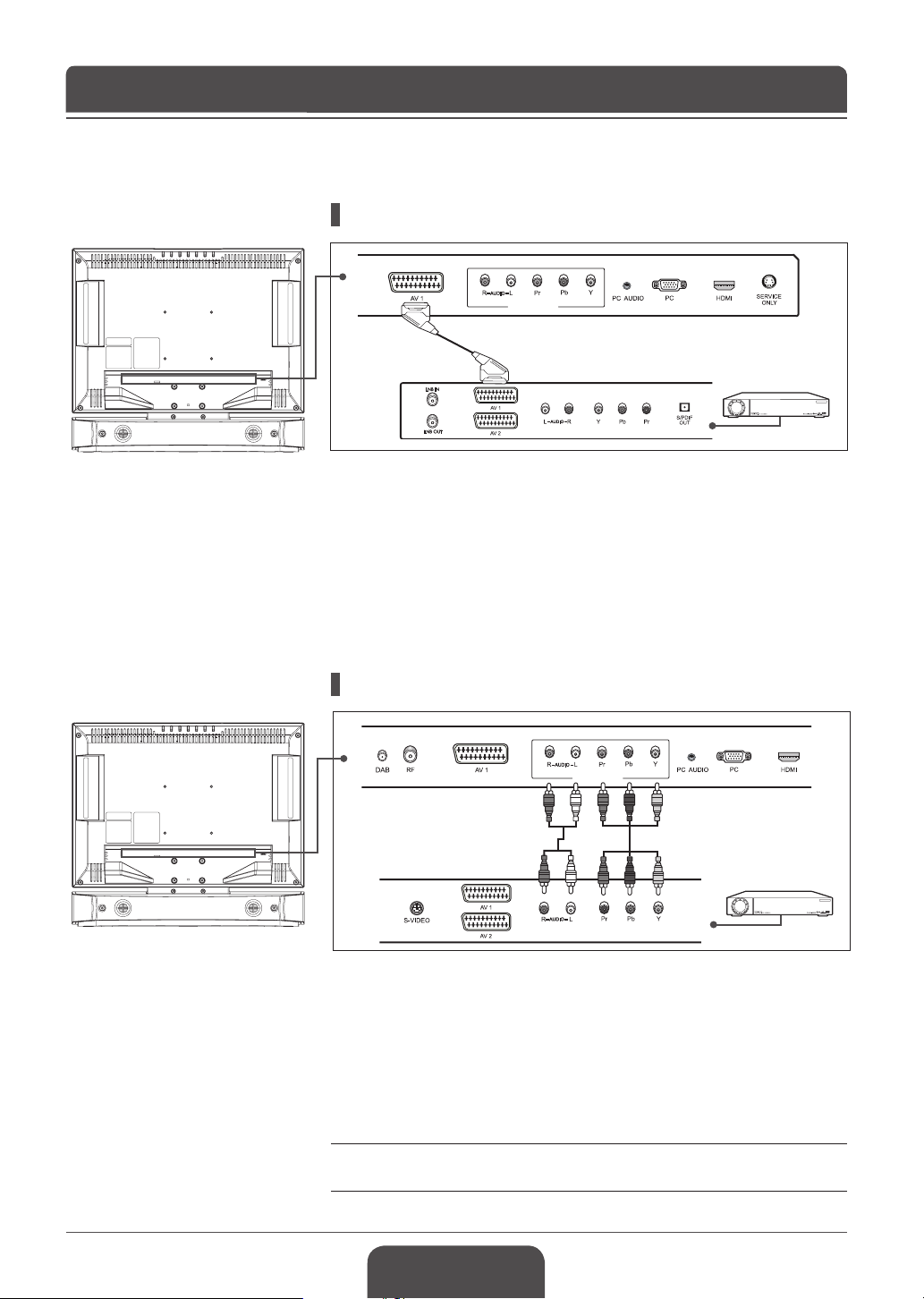
English-20
Chapter 2 >> Connecting Your TV
COMPONENT
COMPONENT
Connecting to the Set-Top Box
Using the SCART cable
1 Connect the SCART cable between the AV1 jack on TV and the SCART jack
on your STB.
2 Turn on the TV, and then press the TV/AV button to select AV1.
3 Turn on your STB. (Refer to the STB owner’s manual)
SCART cable
STB
Using the Audio/Component Video Cable
Audio cable
1 Connect the component video cables between the COMPONENT VIDEO
- Y/Pb/Pr input jacks on TV and the component video output jacks on your
STB.
2 Connect the audio cable between the AUDIO-L/R (for COMPONENT) input
jacks on TV and the audio output jacks on your STB.
3 Turn on the TV, and then press the TV/AV button to select Component.
4 Turn on your STB. (Refer to the STB owner’s manual)
Note: Depending on the manufacturer, the Y/Pb/Pr jacks may be identied as
Y/PB/PR, Y/B-Y/R-Y or Y/CB/CR.
Component cable
STB
Page 21
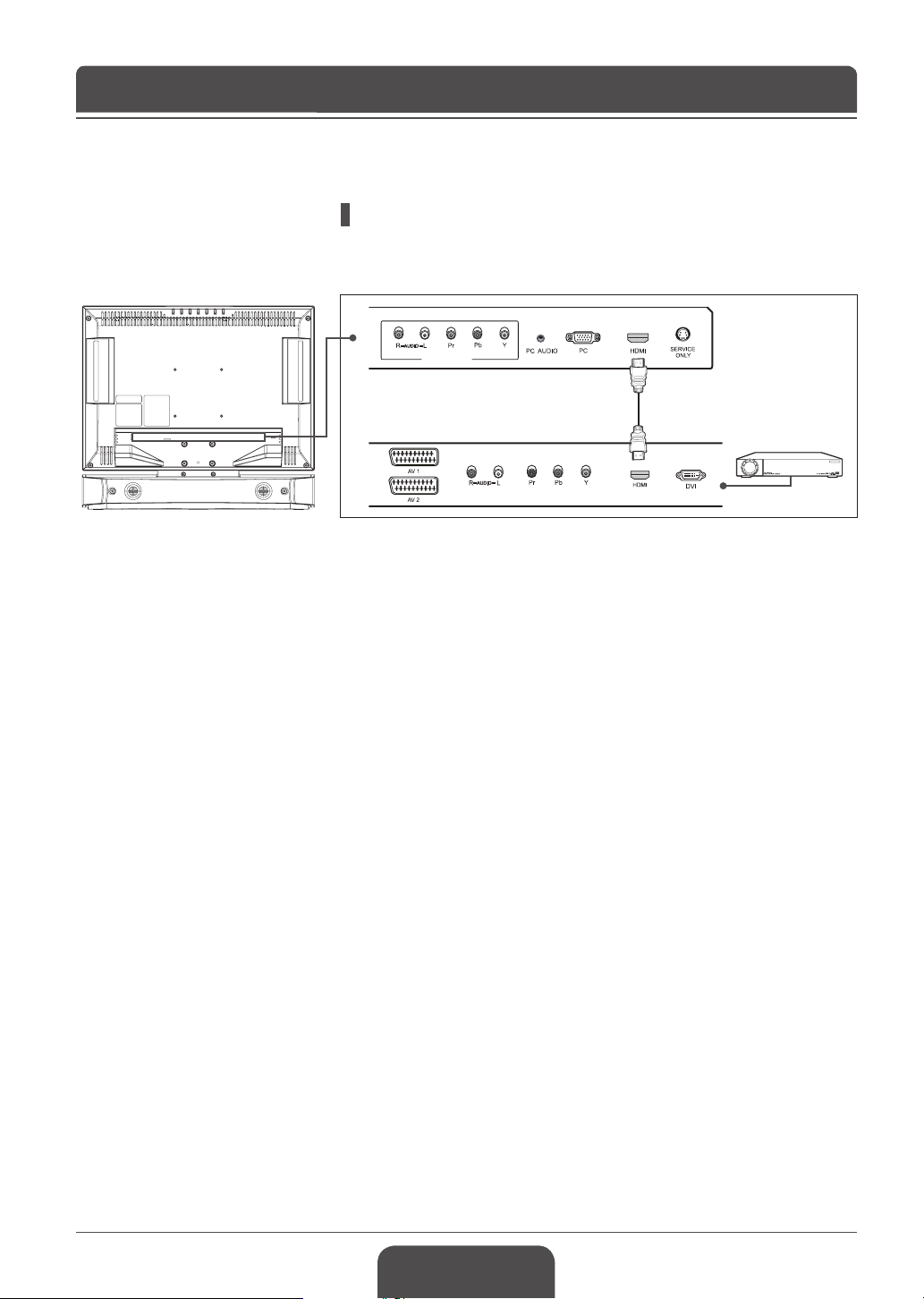
Chapter 2 >> Connecting Your TV
COMPONENT
Using the HDMI Cable
High-Denition Multimedia Interface (HDMI) is the leading new standard for
Digital video and audio interconnection.
1 Connect the HDMI cable between the HDMI input jack on TV and the HDMI
output jack on your STB.
2 Turn on the TV, and then press the TV/AV button to select HDMI.
HDMI cable
STB
3 Turn on your STB. (Refer to the STB owner’s manual)
English-21
Page 22

English-22
Chapter 2 >> Connecting Your TV
Conditonal Access System
(for the digital channels only)
Conditional Access System (CAS) is a technology used to control access
to digital television (DTV) services to authorised users by encrypting the
transmitted programming.
Inserting a CI Module (with Smartcard)
CI Module looks like a PC Card (called PCMCIA) for laptops. There are different
kinds of CI Modules, suitable for different coding systems.
CI-Module
Smartcard
1 Follow the instructions of the module and insert the Smartcard into the
Common Interface (CI) module.
2 Keep the CI module(with the Smartcard) vertically.
3 Insert the CI module completely into the slot.
Note: Ensure the Smartcard or CI module is inserted in the right direction.
Inserting in the wrong direction may cause damage to the Smartcard or CI
module.
Page 23

Chapter 2 >> Connecting Your TV
COMPONENT
Connecting Headphones
Connect a set of headphones to H/P jack on TV if you want to watch a television
programme without disturbing other people close to you.
Note: Prolonged use of headphones at a high volume may cause health
damage on your ears.
Connecting to the PC
Audio cable
PC cable
PC
1 Connect the PC cable between the PC jack on TV and the PC output jack
on your PC.
2 Connect the audio cable between the PC AUDIO jack on TV and the audio
output jack on your PC.
3 Turn on the TV, and then press the TV/AV button to select PC.
Supported Display Resolution (PC)
Mode Resolution
640 x 480
800 x 600
VESA
1024 x 768
1280 x 768
1360 x 768
English-23
Horizontal
Frequency (kHz)
31.5
37.9
48.4
47.8
47.7
Vertical
Frequency (Hz)
60
60
60
60
60
Page 24

Chapter 3 >> Initial Setup Wizard
Running Initial Setup Wizard
W i z a r d
La ng ua ge
Co un tr y
Ch an ne l Se ar ch
Move Select
W i z a r d
La ng ua ge
Co un tr y
Ch an ne l Se ar ch
An al og C ha nn el Fo un d 90
Di gi ta l Ch an ne l F ou nd 2 5
DA B Ch an ne l Fou nd 13
Sc an P ro gre ss 80 %
Stop
En gl is h
En gl is h
When you turn on your TV for the rst time after purchase or perform the default
setting, the initial setup wizard will appear automatically. You can easily setup
UK
the available analog, digital and DAB (Digital Audio Broadcasting) channels
using the wizard.
1 Select the language of your choice using the ◄/► button. The On Screen
Display (OSD) menu will be shown in the selected language.
2 Select Country using the ▲/▼ button.
3 Select the country where you are now located using the ◄/► button.
4 Select Channel Search using the ▲/▼ button and press the OK button.
UK
It starts to scan channels. First scans analog and then digital and DAB
channels.The scanned channels are automatically saved in order. To stop
scanning channels, press the BACK button.
5 After the channel scanning completes, press the BACK button to exit
search. The rst scanned digital channel, if only, will be automatically
displayed.
Notes:
1.
If you do not want to setup the channels at this time, you can setup it later
using the Channel menu.
2.
You can search the DAB channels only in LGB-22DZT.
* What is DAB?
Your TV enables you to receive and listen to the new DAB radio programmes.
Digital Audio Broadcasting (DAB) is a new form of radio broadcasting using digital signals
rather than traditional analog signals. DAB provides near CD-quality audio with virtually
interference-free reception. DAB also enables broadcasters to transmit additional data
along with the audio including other audio channels, text and in the future, perhaps
computer data and images.
Digital radio is broadcast as groups of data called ensembles or multiplexes. Each
ensemble can contain a number of services (stations) and each service contains a primary
service and can contain secondary service.
Your TV enables you to receive ensembles broadcast in frequency band III
(174.928~239.200 MHz) and store the services in each ensemble for you to access. The
number of ensembles you receive will vary depending on your location. Band III is divided
into 41 channels labeled 5A to 13F. Each channel can contain one ensemble. Channels
allocated to the UK are in the range 11B to 12D.
Ensembles and services have labels (names) which are used to identify them. Instead of
needing to know a particular frequency to listen to your favourite broadcast you can simply
select the service name.
English-24
Page 25

Chapter 4 >> Basic Operation
Turning on Your TV
Selecting the Menu Language
1 Connect the power cord on TV to the wall outlet. The standby indicator lights
up.
2 Press the STANDBY button on your remote control (or on the top of your
TV) to turn on the TV.
Note: To set your TV in standby mode, press the STANDBY button again on the
remote control or ( ) on the top of your TV. It saves the electric usage when
you want to stop watching TV temporarily (during a meal, for example).
3 To turn off the TV, disconnect the power cord.
Note: Do not leave your TV in standby mode for too long (on holiday, for
example). Turn off the TV by disconnecting the power cord.
> S y s t e m
La ng ua ge
Ti me S et ti ng
Pa re nt al Ct rl
CI
PC
DT V Se tu p
Pa ne l Of f
VF D Cl oc k
De fa ul t Se tt in g
Move
Select
En gl is h
Di sa bl e
Di sa bl e
You can select the language for displaying menus and indications.
1 Press the MENU button.
2 Select System using the ▲/▼ button and press the OK or ► button.
3 Select the language of your choice using the ◄/► button.
The On Screen Display (OSD) menu will be shown in the selected language.
4 Press EXIT button to return to Live TV or press the BACK button to return to
the previous menu.
English-25
Page 26

English-26
Chapter 4 >> Basic Operation
Selecting the Main Input Source
Viewing Channel List
Analog channel list
C h a n n e l s
Once you have connected your various audio and video systems, you can view
different sources by selecting input sources.
1 Press the TV/AV button.
2 Select the main input among the sources below using the ▲ or ▼ button.
Digital TV > Analog TV > AV1 > AV2 > S-Video > Component > PC >
HDMI > DAB
3 Press the OK button.
4 In addition, press the TV/RADIO button to switch to digital TV from different
sources.
Note: DAB appears only in LGB-22DZT.
You can view the list of all analog and digital channels using the LIST button and
switch to other channels on the channel list.
Analog channel list appears only in Analog TV input mode and digital channel
list appears only in Digital TV input mode.
1 Press the LIST button while watching the analog or digital channels.
2 To change the channel in analog or digital channel list, select your desired
channel using the ▲/▼ button and press the OK button. The selected
channel is displayed.
Notes:
1. Within the digital channel list, press the
next or previous page.
2. Within the digital channel list, you can move to your desired channel directly
by entering the channel number using NUMBER (0~9) button.
P+/- (Page) button to move to the
Digital channel list
Changing Digital Channel List Group
You can select digital channel list by group.
1 Press the ► button in digital channel list to view the group list.
2 Select your desired channel group using the ▲/▼ button to display its sub-
groups and press the OK or ► button.
3 Select your desired sub-group using the ▲/▼ button and press the OK
button.
4 The channel list for the selected sub-group is displayed.
Note: The sub-group of favourite channel list may exist or not depending on
your conguration.
Page 27

Chapter 4 >> Basic Operation
Changing the DAB Programme Order
You can change order of the DAB programmes on the screen.
This function is available only in DAB input mode.
1 Press the LIST button while listening to the DAB programmes.
The current order is shown at the bottom of the screen.
2 To change the order, press the LIST button repeatedly.
The following orders are available:
Alphanumeric Order : Arranges by the programme name in alphanumeric
order.
Active Order : Arranges the active programmes rst in alphanumeric order
and the others after in alphanumeric order.
Ensemble Order : Arranges by the ensemble name in alphanumeric order.
Favourite Order : Arranges your ten most listened to programmes rst in
alphanumeric order and the others after in alphanumeric
order.
Preset Order : Arranges by the preset number in Manual Search menu.
For information on using preset, refer to “Scanning DAB
Channels Manually” in Chapter 6.
(LGB-22DZT only)
English-27
Page 28

English-28
MPEG
D
Chapter 4 >> Basic Operation
Displaying Information
General Information
Programme Information (for digital channels only)
Programme information is always displayed for a specic period of time
whenever you switch digital channels. You can view the information by pressing
the OK or INFO button while watching a digital programme.
Programme information is available only for digital channels.
The Programme Information is displayed at the bottom of the screen as
followings.
Detailed Information
1 Channel number and channel name
2 Current time
3 Detail programme information: displayed if detailed programme information
is provided. Press the INFO button again to display the detailed information.
4 Programme name
5 Programme broadcasting time and progress bar
6 Channel list name
7
Icons
Displayed when the channel supports data channel.
Displayed only if this programme is reserved.
Represents the recommended minimum age for the current programme.
Displayed only when the channel is a locked channel.
Displayed only when the channel is a scrambled channel.
Displayed only when subtitle information is available.
Displayed only when there is any teletext information.
8 Next programme Information: displayed if next programme information is
provided. Press the ► button to display the next programme information.
Notes:
1. If there is no available programme information, programme information is not
displayed.
2. Press the
3. If the detailed programme information is more than one page, use ▲/▼
button to move to the previous or next page.
INFO button again to hide the information box.
Page 29

Chapter 4 >> Basic Operation
You can view the information such as the channel number (or input source),
current time and sound mode (or source resolution) by pressing the INFO button
while watching an analog TV channel or external input source.
Simple Information
P 11 -----
10:25
Stereo
▲ Analog TV Input ▲ External Input
Note: Whenever you switch channels, this information is displayed for 2
seconds.
DAB Programme Information
DAB programme information is always displayed for a specic period of time
whenever you switch DAB programme. You can view the information by pressing
the INFO button while listening to the DAB programmes.
This function is available only in DAB input mode.
The DAB Programme Information is displayed at the top of the screen as
followings.
BBC National DAB
POP Music
DLS
AV1
10:25
(AV1/2, S-Video)
(LGB-22DZT only)
BBC Radio 2
BBC R2
11C 220.35MHz 40Kbit/s 12:35
Component
10:25
720x480p
▲ External Input
(Component, PC, HDMI)
1 Ensemble name
2 Service name
3 Programme type
4 Programme name
5 DLS (Dynamic Label Segment): displayed if the text information is provided.
Press the INFO button again to display the text information.
6 Channel number
Transmission frequency
7
8 Signal bit rate (kbps)
9 Time
Press INFO button again to hide the information box.
English-29
Page 30

Chapter 4 >> Basic Operation
Digital Programme Features
(for digital channels only)
These functions are available only for digital channels.
Displaying Digital Teletext (MHEG)
If your chosen channel has teletext (MHEG) features, you can access them.
Teletext services often load automatically shortly after the Digital Teletext window
is displayed. In which case, simply follow the given instructions(press color
buttons).
1 Press the TEXT button to access teletext(MHEG) features.
2 Press the TEXT button again to return to normal viewing.
3 Press the P+/- button to exit this service.
Note: You should select Off from the subtitle language to display
teletext(MHEG).
Subtitle
En gl is h
Of f
Audio
En gl is h
Ge rm an
Ge rm an
Fr en ch
Changing Subtitle Language
If the current programme provides Subtitle information, you can select the
language for the Subtitle.
1 Press the SUBTITLE button to display the subtitle language list.
2 Select your desired subtitle language using the ▲/▼ button, and press the
OK button. Then the subtitle will be displayed in the selected language at the
bottom of the screen.
3 Select Off from the subtitle language list if you do not wish to display
subtitles in the screen.
Changing Audio Options
If the current programme is available in multiple audio languages, you can select
the language that you wish to listen in.
1 Press the SOUNDTRACK button to display soundtrack list.
2 Select your desired audio language using the▲/▼ and OK button to change
the audio soundtrack.
3 Select Audio preference(left, right, stereo) using the ◄/► buttons, and press
the OK button.
4 Press the EXIT or SOUNDTRACK button to exit the soundtrack list.
English-30
Page 31

Chapter 5 >> Using the Electronic Programme Guide (EPG)
The Electronic Programme Guide (EPG) displays programme information about
each digital channel, based on the date and time. You can also schedule your
watching using the information given.
Electronic Programme Guide (EPG) is available only for digital channels.
Note: Press the EPG or EXIT button to exit the EPG screen.
Viewing the Electronic Programme Guide(EPG)
You can view programme information for all digital channels.
1 Press the EPG button.
2 Move to previous or next programme within the same channel using the
◄/► button.
3 Move to another channel using the ▲/▼ button. If there are multiple
channels, use the P+/- (Page) button to move to channels by page. Also,
you can enter the channel number using the NUMBER(0-9) buttons on the
remote control to move to the channel directly.
Group
Group
Time Bar Schedule Find
Channel Group
TV
Radio
Favourite
Time Bar
Numeric
Alphabet
Schedule Find
4 Select a programme and press the OK button. Then you can watch the
programme if it is on air.
5 Press the INFO button in the selected programme to view the detailed
information (if available) of the selected programme.
Viewing by Channel List Groups
You can view programme information of the selected channel list by groups.
1 Press the EPG button.
2 Press the RED button to display the channel list group.
3 Select a channel list group using the ▲/▼ button.
4 Move the cursor to the sub-group using the ► button, select a sub-group
using the ▲/▼ button and press the OK button. The programme guide for
the selected channel list is displayed.
English-31
Page 32

English-32
Chapter 5 >> Using the Electronic Programme Guide (EPG)
Viewing Using Time Bar
You can quickly search the time zone using the time bar.
1 Press the EPG button.
2 Press the GREEN button to display time bar.
3 Select the each button using the ◄/► button and press the OK button to
move the time bar. If you press the button repeatedly, the same operation is
repeated.
4 Each button functions as follows.
Now Moves to the current programme where the cursor is located.
◄ Moves back to the previous programme or 30 minutes before.
► Moves forwards to the next programme or 30 minutes ahead.
Now
Day Day
◄◄ Moves back to 2 hours before.
►► Moves forwards to 2 hours ahead.
◄Day Moves back to one day before.
Day► Moves forwards to one day ahead.
Group
Time Bar Schedule Find
5 Select
button and press the OK button to exit the time bar.
Reserving a Programme
You can make reservations for the future programmes you wish to watch
automatically.
1 Press the EPG button.
2 Select the desired programme and press the OK button. The conrm
message will be displayed.
3 Select OK and press the OK button to reserve the programme. When a
reservation has been completed, the icon ( ) is displayed on the reserved
programme. Press the OK button again to cancel reservation.
4 Press the YELLOW button to move to the Schedule screen. The schedule
screen displays the reserved programme list and lets you review, edit or
delete the reservations.
Note: If the channel is locked, restricted by watching time, you will be prompted
to enter your password to complete the reservation. The default password
is 0000. If you have forgotten your password, please contact your local TV
distributor.
Page 33

Chapter 5 >> Using the Electronic Programme Guide (EPG)
Viewing Reserved Programme
You can add or edit the reservation using the Schedule screen.
1 Press the EPG button.
2 Press the YELLOW button.
Schedule
Return to Programme Guide
Editing a Reservation
Schedule
Return to Programme Guide
Schedule
Return to Programme Guide
Reservation
Channel No.
Start Time
End Time
Repeat Once
Save
Delete Cancel
Reservation
Channel No.
Start Time
End Time
Repeat Once
Save
Delete Cancel
1 Select the scheduled programme and press the OK button to edit the
reservation information.
2 Change Channel No. and Time using the NUMBER (0-9) buttons.
3 Change Repeat mode using the ◄/► button. The options are Once ( ),
Daily ( ) and Weekly ( ).
4 Select Save and press the OK button to complete.
5 Select Cancel and press the OK button to cancel the editing.
6 Select Delete and press the OK button to delete the reserved programme.
Adding a Reservation
1 Select a blank space and press the OK button to add a new reservation
schedule.
2 Change Channel No. and Time using the NUMBER (0-9) buttons.
3 Change Repeat mode using the ◄/► button. The options are Once ( ),
Daily ( ) and Weekly ( ).
4 Select Save and press the OK button to complete.
5 Select Cancel and press the OK button to cancel the reservation.
Notes:
1.
If the programme is overlapped with another programme, adjust the
reservation appropriately.
2.
If the channel is locked, restricted by watching time, you will be prompted to
enter your password to complete the reservation. The default password is
0000. If you have forgotten your password, please contact your local product
distributor.
English-33
Page 34

Chapter 5 >> Using the Electronic Programme Guide (EPG)
Finding a Programme
You can sufciently nd the programme you want by programme name or genre.
1 Press the EPG button.
2 Press the BLUE button.
Find Programme by Name
Keyword
Find By Genre Previous Next
Return to Programme Guide
Find Programme by Genre
Return to Programme Guide
Found Programme List
Total : 1/30
3 Enter the programme name directly using the keyboard displayed on the
screen.
4 When entering programme name is complete, select Find and press the OK
button.
Notes:
1. Select the letter using the ▲/▼/◄/► button and press the
OK button to enter
the programme name on the keyboard screen.
2. If you select
Previous or Next on the keyboard displayed on the screen and
press the OK button, the keyboard layout is switched.
5 Select By Genre and press the OK button to search programme by genre.
6 Select the genre using the ▲/▼/◄/► button and press the OK button.
7 If you select a programme from Found Programme List screen and press
the OK button, you can watch the programme if it is on air. If you want to
nd another programmes, press the BACK button to return to the previous
menu.
Note: Found Programme List may differ depending on the provided
programme information.
English-34
Page 35

Chapter 6 >> Setting Channels
Scanning Analog Channels Automatically
You can automatically scan channels for the frequency ranges available
(availability depends on your region).
> C h a n n e l
Co un tr y
Au to S ea rc h
Ma nu al S ea rc h
Ed it C ha nn el s
Move Enter
Analog channels can be scanned only in Analog TV input mode. Please make
sure the main Input is set to Analog TV using the TV/AV button.
UK
1 Press the MENU button.
2 Select Channel using the ▲/▼ button and press the OK or ► button.
3 Select Country using the ▲/▼ button.
4 Select the country where you are now located using the ◄/► button.
> > A u t o S e a r c h
Se ar ch
An al og C ha nn el Fo un d 30
Sc an P ro gre ss 80 %
Stop
Scanning Analog Channels Manually
> C h a n n e l
Co un tr y
Au to S ea rc h
Ma nu al S ea rc h
Ed it C ha nn el s
Move Enter
> > M a n u a l S e a r c h
Co lo ur S ys tem
Au di o Sy ste m
Ba nd
Ch an ne l
Pr og ra mm e N o
Na me
Se ar ch
Fi ne Tu ne
Sa ve
Move
Select
Au to
VH F/ UH F
C1 4
5 Select Auto Search using the ▲/▼ button and press the OK or ► button.
Search is highlighted.
6 Press the OK button to start to scan channels. It starts to scan channels.
The scanned channels are automatically saved in order. To stop scanning
channels, press the BACK button.
7 After the channel scanning completes, press the BACK button to exit
search. The rst scanned channel, if only, will be automatically displayed.
You can save each channel as you identify.
Analog channels can be scanned only in Analog TV input mode. Please make
sure the main Input is set to Analog TV using TV/AV button.
1 Press the MENU button.
UK
2 Select Channel using the ▲/▼ button and press the OK or ► button.
3 Select Manual Search using the ▲/▼ button and press the OK or ► button.
Colour System is highlighted.
4 Select the required broadcasting standard (Auto, PAL, or SECAM) using the
◄/► button.
5 Select Audio System using the ▲/▼ button.
6 Select the required audio system (BG, I, DK or L) using the ◄/► button.
BG
12
7 Select Band using the ▲/▼ button.
99
8 Select the required signal source (VHF/UHF or Cable) using the ◄/►
◀▶
0
button.
9 Select Channel using the ▲/▼ button and choose the channel number
pressing the ◄/► or NUMBER (0~9) button.
English-35
Page 36

English-36
Chapter 6 >> Setting Channels
10 Select Programme No using the ▲/▼ button and select the programme
11 Enter the new channel name using the ▲/▼/◄/► buttons and press the OK
12 Select Search using the ▲/▼ button and press the ◄/► button to start
13 Select Fine Tune using the ▲/▼ button and press the ◄/► button to obtain
14 Select Save and press the OK button to save.
Channel mode display
number you would like to assign by pressing the ◄/► or NUMBER (0~9)
button. To change channel names, select Name using the ▲/▼ button.
button.
searching channels.
a good quality of the picture and sound until you reach the optimal setting.
C (Air channel mode): You can select channels by entering the
assigned number for broadcasting stations on air in this mode.
S (Cable channel mode): You can select a channel by entering the
assigned number for cable channels in this mode.
Page 37

Chapter 6 >> Setting Channels
Editing Analog Channels
After channel scanning completes, you can delete, skip, move or add into
favorite channel group the saved analog channels.
> C h a n n e l
Co un tr y
Au to S ea rc h
Ma nu al S ea rc h
Ed it C ha nn el s
Move Enter
> > E d i t C h a n n e l s
P 95 - -- -P 96 - -- -P 97 - -- -P 98 - -- -P 99 - -- -P 01 - -- -P 02 - -- -P 03 - -- -P 04 - -- --
Delete
Skip Fav Move
Analog channels are editable only in Analog TV input mode. Please make sure
the main Input is set to Analog TV using TV/AV button.
UK
1 Press the MENU button.
2 Select Channel using the ▲/▼ button and press the OK or ► button.
3 Select Edit Channels using the ▲/▼ button and press the OK or ► button.
The Edit Channels menu will appear.
Deleting Channels
You can delete channels from the list.
1 Select a channel you want to delete using the ▲/▼ button and press the
RED button. The selected channel is deleted.
Skipping Channels
Once channels are selected to skip, you can select the skipped channels using
number buttons only. The P+/- buttons will not function for the skipped channels.
1 Select a channel to skip using the ▲/▼ button and press the GREEN
button. ( ) mark appears next to the channel name. To clear the skipped
channels, select the channel you don’t want to skip and press the GREEN
button.
Adding Favourite Channels
You can add favourite channels into the favourite channel group.
1 Select a channel to add into the favourite channel group using the ▲/▼
button and press the YELLOW button. (F) mark appears next to the channel
name. To delete the favourite channels from the group, select a favourite
channel you want to delete and press the YELLOW button.
If you press the FAV button, each favourite channel can be selected in
sequent order.
Moving Channels
You can change the location of channels.
1 Select a channel to move the location using the ▲/▼ button and press the
BLUE button. ( ) mark appears next to the channel name.
2 Move the selection to a new location using the ▲/▼ button and press the
BLUE button. The selected channel is moved to its new location and all
other channels are shifted accordingly.
English-37
Page 38

English-38
Chapter 6 >> Setting Channels
Scanning Digital Channels Automatically
> C h a n n e l
Co un tr y
Au to S ea rc h
Ma nu al S ea rc h
Ed it C ha nn el s
Move Enter
Aut o S ear ch
Progress ing
Stop Searching processing
You can automatically scan digital channels for the frequency ranges available
(availability depends on your region).
UK
Digital channels can be scanned only in Digital TV input mode. Please make
sure the Main Input is set to Digital TV using the TV/AV button.
1 Press the MENU button
2 Select Channel using the ▲/▼ button and press the OK or ► button.
3 Enter your password by pressing the NUMBER (0~9) buttons.
4 Select Country using the ▲/▼ button.
5 Select the country where you are now located using the ◄/► button.
6 Select Auto Search using the ▲/▼ button and press the OK or ► button.
Search is highlighted.
Stop
7 Press the OK button to start searching channels. It starts to scan channels.
To stop scanning channels, press the OK button.
8 After the channel scanning completes, select Save using the ▲/▼ button
and press the OK button to save the founded channels.
Note: The default password is 0000. If you have forgotten your password,
please contact your local TV distributor.
Page 39

Chapter 6 >> Setting Channels
Scanning Digital Channels Manually
You can manually select to scan digital channels. The channel numbers are
determined by the broadcasting stations.
Digital channels can be scanned only in Digital TV input mode. Please make
sure the Main Input is set to Digital TV using the TV/AV button.
> C h a n n e l
Co un tr y
Au to S ea rc h
Ma nu al S ea rc h
Ed it C ha nn el s
Move Enter
Man ual Se arc h
Chan nel
Freq uency
Mode
Guar d Inte rval
Band width
Netw ork Se arch
Strength (50%)
Quality (75%)
/ Select or set the option
Search
2000
Auto
Auto
8MHz
Enab le
1 Press the MENU button.
UK
2 Select Channel using the ▲/▼ button and press the OK or ► button.
3 Enter your password by pressing the NUMBER (0~9) buttons.
4 Select Manual Search using the ▲/▼ button and press the OK or ► button.
Selected Channel is highlighted.
5 Select Channel using the ▲/▼ button and press the OK or ► button.
6 Select one of channel using the ▲/▼ button and press the OK button.
123
When entering the channel number, the appropriate frequency value is
automatically displayed in Frequency.
7 Select Frequency using the ▲/▼ button and press the OK or ► button.
8 Enter your desired frequency to search directly using the NUMBER (0~9)
button and press the OK button.
When entering the frequency, the appropriate channel for the entered frequency
is automatically displayed in Channel.
9 Select Mode using the ▲/▼ button and press the OK or ► button.
10 Select among Auto, 2k and 8k using the ▲/▼ button, and press the OK
button. If the information is not known, then Auto can be selected.
11 Select Guard Interval using the ▲/▼ button and press the OK or ► button.
12 Select one option among Auto, 1/4, 1/8, 1/16 and 1/32 using the ▲/▼
button, and press the OK button. If the information is not known, then Auto
can be selected.
13 Select Network Search using the ▲/▼ button and press the OK or ►
button.
14 Select one option between Enable and Disable using the OK or ► button.
If specied frequency channel information and other channel information are
provided together, the channel, which belongs to other frequency channel, is also
searched.
15 When completed, select Search using the ▲/▼ button and press the
OK button to start searching channels. It starts to scan channels. To stop
scanning channels, press the OK button.
16 After the channel scanning completes, select Save using the ▲/▼ button
and press the OK button to save the founded channels.
Notes:
1.
The default password is 0000. If you have forgotten your password, please
contact your local TV distributor.
2.
In Italy, you can set the desired Bandwidth among 7 and 8MHz.
English-39
Page 40

English-40
Chapter 6 >> Setting Channels
Editing Digital Channels
> C h a n n e l
Co un tr y
Au to S ea rc h
Ma nu al S ea rc h
Ed it C ha nn el s
Move Enter
> > E d i t C h a n n e l s
Ed it C ha nn el s
Ed it F av Ch an ls
Move Enter
Edi t C han ne ls
Group
After channel scanning completes, you can delete, lock, and rename saved
digital channels. If there is no LCN channel, the function of move is activated.
UK
Digital channels can be scanned only in Digital TV input mode. Please make
sure the Main Input is set to Digital TV using the TV/AV button.
1 Press the MENU button.
2 Select Channel using the ▲/▼ button and press the OK or ► button.
3 Enter your password by pressing the NUMBER (0~9) buttons.
4 Select Edit Channels using the ▲/▼ button and press the OK or ► button.
5 Select Edit Channels using the ▲/▼ button and press the OK or ► button.
Note: The default password is 0000. If you have forgotten your password,
please contact your local TV distributor.
Selecting Channel Group
You can select the channel list group to edit TV or Radio.
You may select one among channel groups.
Rename
Lock
Select All
Unselect All
Delete
1 Press the OK or ► button in Group to display channel list group.
2 Select your desired channel list group using the ▲/▼ button, and press the
OK button.
Deleting Channels
You can delete one or more channels.
1 Select a channel you want to delete using the ▲/▼ button and press the OK
button. You can select multiple channels.
2 Select Delete in the right using the ▲/▼/◄/► buttons, and press the OK
button.
Page 41

Chapter 6 >> Setting Channels
You can lock or unlock one or more channels.
1 Select a channel you want to lock using the ▲/▼ button and press the OK
2 Select Lock in the right using the ▲/▼/◄/► button, and press the OK
To unlock the locked channels, select the channel you want to unlock and select
Unlock in the right, and press the OK button.
Note: To watch the locked channels, you must enter the password using the
NUMBER (0-9)
You can change the channel name as you like.
Locking/Unlocking Channels
button. You can select multiple channels.
button. ( ) mark appears next to the channel name.
buttons.
Renaming Channels
Edit Channels
Channel Name
OK Cancel
Rename channel
Previous Next
1 Move the cursor to the channel list using the ◄/► button.
2 Select your desired channel and press the OK button. You can select only a
single channel.
3 Select Rename in the right using the ▲/▼/◄/► button and press the OK
button.
4 Enter a channel name directly using the keyboard displayed on the screen.
5 When nishing entering channel name, select OK and press the OK button.
Selecting/Unselecting All Channels
You can select/unselect all channels at a time.
1 Select Select All in the right and press the OK button to select all channels.
2 Select Unselect All in the right and press the OK button to unselect all the
selected channels.
English-41
Page 42

English-42
Chapter 6 >> Setting Channels
Editing Favourite Digital Channels
> C h a n n e l
Co un tr y
Au to S ea rc h
Ma nu al S ea rc h
Ed it C ha nn el s
Move Enter
> > E d i t C h a n n e l s
Ed it C ha nn el s
Ed it F av Ch an ls
Move Enter
Edi t Fa vou rit e Chan nel s
If you want to select / rekease, press
You can add favourite channels or remove favourite channels from the favourite
list.
UK
Digital channels are editable only in Digital TV input mode. Please make sure
the Main Input is set to Digital TV using TV/AV button.
1 Press the MENU button.
2 Select Channel using the ▲/▼ button and press the OK or ► button.
3 Enter your password by pressing the NUMBER (0~9) buttons.
4 Select Edit Channels using the ▲/▼ button and press the OK or ► button.
5 Select Edit Fav Chanls using the ▲/▼ button and press the OK or ►
button.
Note: The default password is 0000. If you have forgotten your password,
please contact your local TV distributor.
The buttons for editing the Favourite channel list are described in the following
table.
Add Adds the favourite channel
Remove Removes the channel from the favourite channel list
TV/Radio Switches between TV and Radio channel list
Fav.Group Changes the favourite channel group
Move Moves the order of channel list within the favourite channel list
Rename Renames the favourite channel group
Sort Sorts channels by number or name in all TV/Radio channel list
Unselect All Unselect all the selected channels
Adding/Removing favourite channels
You can add favourite channel(s) to the favourite channel list or remove the
added favourite channel(s) from the list.
1 Select a favourite group using .
2 Select your desired channel(s) in all TV/Radio channel list, and press
add in the favourite channel list.
3 Select your desired channel(s) in favourite channel list, and press to
remove in the favourite channel list.
to
Page 43

Chapter 6 >> Setting Channels
You can move favourite channel(s) to your desired location within the favourite
channel list.
1 Select a favourite group using .
2 Select your desired channel to move within the favourite channel list and
3 Select , and press the OK button.
4 Move the cursor to your desired location using the ▲/▼ button, and press
5 The selected channel(s) is moved into the desired location you selected.
You can rename the favourite groups.
1 Select a favourite group to rename using .
Moving favourite channels
press the OK button.
the OK button.
Renaming favourite groups
2 Select , and press the OK button.
3 Enter the new group name using ▲/▼◄/► button in the keyboard displayed
on the screen.
4 When nishing entering the name, select OK and press the OK button.
Additional Features
Additional Features provides many useful functions which are necessary to add
favourite channel.
Change between TV and Radio channel list
You can add not only TV channel(s) but also Radio channel(s) to the favourite
channel list. Press to switch all channels into TV or Radio channels.
Select a favourite channel group
You can select your desired favourite channel list to edit. Press to display
the favourite group list. Then select your desired group using the ▲/▼ button,
and press the OK button.
Sort a channel list
You can sort all TV or Radio channel lists by channel number or name for easy
channel search. If channel lists are sorted by channel number, is displayed.
When you press this button, all the channel lists are sorted by name. Or, if
channel lists are sorted by channel name, is switched into . Press this
button to order channels by number.
Unselect all the selected channels
Press button to unselect all the selected channels.
English-43
Page 44

English-44
Chapter 6 >> Setting Channels
Scanning DAB Channels Automatically
You can automatically scan the available DAB channels in Band III frequency
range (174.928~239.200 MHz).
DAB channels can be scanned only in DAB input mode. Please make sure the
main Input is set to DAB using the TV/AV button.
> C h a n n e l
Co un tr y
Au to S ea rc h
Ma nu al S ea rc h
DR C
Move Enter
> > A u t o S e a r c h
Se ar ch
DA B Ch an ne l Fou nd 1 3
Sc an P ro gre ss 8 0%
Stop
DR C 1/ 2
1 Press the MENU button.
UK
2 Select Channel using the ▲/▼ button and press the OK or ► button.
3 Select Auto Search using the ▲/▼ button and press the OK or ► button.
Search is highlighted.
4 Press the OK button to start to scan channels.
It starts to scan. To stop scanning, press the BACK button.
5 After the scanning completes, the searched programmes are automatically
saved and listed in alphanumeric order. The rst searched programme will
be automatically tuned in.
6 Press the BACK button to exit search.
Notes:
1. If no channels are found after the scanning completes, check the connections
and positioning of the DAB aerial or with your local radio stations for coverage
information and try the scanning again.
2. If reception is poor, check the signal strength and try repositioning your DAB
aerial
3. Depending on the area, the reception may be weak or unavailable.
(LGB-22DZT only)
Page 45

Chapter 6 >> Setting Channels
Scanning DAB Channels Manually
> C h a n n e l
Co un tr y
Au to S ea rc h
Ma nu al S ea rc h
DR C
Move Enter
> > M a n u a l S e a r c h
Se ar ch
Pr es et
Ch an ne l & Fre q.
Si gn al S tr eng th
Move
Search
DR C 1/ 2
12 D 22 9. 07 M Hz
10 0%
(LGB-22DZT only)
You can manually scan the available DAB channels in Band III frequency range
(174.928~239.200 MHz).
DAB channels can be scanned only in DAB input mode. Please make sure the
main Input is set to DAB using the TV/AV button.
1 Press the MENU button.
UK
2 Select Channel using the ▲/▼ button and press the OK or ► button.
3 Select Manual Search using the ▲/▼ button and press the OK or ► button.
Search is highlighted.
4 Press the ◄/► button to search the frequency from side to side and scan
the channel.
Each time you press the button, the appropriate channel and frequency
automatically appear in Channel & Freq..
After the scanning completes, the searched programmes are automatically
◀▶
2
saved and tuned in and the signal strength of the channel appears. It may
take a few minutes to scan.
5 To preset the DAB channel, select Preset using the ▲/▼ button and enter
the preset number by pressing the NUMBER (0~9) buttons.
Notes:
1.
If no channels are found after the scanning completes, check the connections
and positioning of the DAB aerial or with your local radio stations for coverage
information and try the scanning again.
2. If reception is poor, check the signal strength and try repositioning your DAB
aerial
3. Depending on the area, the reception may be weak or unavailable.
> C h a n n e l
Co un tr y
Au to S ea rc h
Ma nu al S ea rc h
DR C
Move
Changing the Dynamic Range Control (DRC) Level
(LGB-22DZT only)
You can change the dynamic range control level to compensate the compression
difference between DAB channels.
This function is available only in DAB input mode.
1 Press the MENU button.
UK
2 Select Channel using the ▲/▼ button and press the OK or ► button.
DR C 1/ 2
Select
3 Select DRC using the ▲/▼ button.
4 Select the required option using the ◄/► button.
The following options are available:
: Medium compensation applied. (DRC level is set to ½ that sent
DRC1/2
with the broadcast.)
DRC 1
: Maximum compensation applied. (Applies the DRC level as sent
with the broadcast.)
DRC 0: No compensation applied. (Any DRC level broadcast will be
ignored.)
5 Press the EXIT button to return to Live TV or press the BACK button to
return to the previous menu.
English-45
Page 46

Chapter 7 >> Setting the Picture
Selecting a Picture Mode
You can select the picture mode which best ts your viewing requirements.
> P i c t u r e
Mo de
Br ig ht ne ss
Co nt ra st
Sh ar pn es s
Co lo ur
Fl es ht on e
Co lo ur Te mp.
Ba ck li gh t
Move
1 Press the MENU button.
St an da rd
60
2 Select Picture using the ▲/▼ button and press the OK or ► button.
75
50
3 Select the required picture mode using the ◄/► button.
60
Of f
Hi gh
The following options are available:
Standard
Shows the optimal sharpness of the picture if viewed in a well-lighted
Select
room.
Dynamic
Increases the clarity and sharpness of the picture.
Movie
Select
Movie to lessen eye strain when watching a movie in a dark
place.
Mild
Softens display with moderate sharpness of the picture.
User
Select
User to set detailed options such as Brightness, Contrast, and
Colour so on.
Note: You can select a picture mode by simply pressing the PIC MODE
button on the remote control. Press again to switch.
4 Press the EXIT button to return to Live TV or press the BACK button to
return to the previous menu.
Customizing the Picture Settings
> P i c t u r e
Mo de
Br ig ht ne ss
Co nt ra st
Sh ar pn es s
Co lo ur
Fl es ht on e
Co lo ur Te mp.
Ba ck li gh t
Move Adjust
Br ig ht ne ss 50
St an da rd
Hi gh
You can adjust the picture appearance to suit your preference and viewing
situations.
1 Press the MENU button.
60
2 Select Picture using the ▲/▼ button and press the OK or ► button.
75
50
60
3 Select the required option using the ▲/▼ button and press the ◄/► button.
Of f
The following options are available:
Brightness > Contrast > Sharpness > Colour
4 Press the ◄/► button until you reach the optimal setting.
To select other options, repeat the steps from 3 to 4.
5 Press EXIT button to return to Live TV or press the BACK button to return to
the previous menu.
Note: If you make any changes to the options, the picture mode is automatically
switched to User. The Sharpness and Colour are not available in the PC input
mode.
English-46
Page 47

Chapter 7 >> Setting the Picture
Fleshtone
Use Fleshtone function to improve the picture quality by adjusting colour
balance.
> P i c t u r e
Mo de
Br ig ht ne ss
Co nt ra st
Sh ar pn es s
Co lo ur
Fl es ht on e
Co lo ur Te mp.
Ba ck li gh t
Move
Select
Colour Temperature
> > C o l o u r Te m p e r a t u r e
Co lo ur Te mp.
Re d
Gr ee n
Bl ue
St an da rd
Of f
Hi gh
No rm al
1 Press the MENU button.
60
2 Select Picture using the ▲/▼ button and press the OK or ► button.
75
50
3 Select Fleshtone using the ▲/▼ button.
60
4 Select the required eshtone using the ◄/► button.
The following options are available.
Off > Low > Medium > High
5 Press the EXIT button to return to Live TV or press the BACK button to
return to the previous menu.
You can change the colour of the entire screen to t your needs.
Set to Warm for intensing hot colours such as red, or set to Cool for displaying
less intense colours with more blue.
1 Press the MENU button.
45
2 Select Picture using the ▲/▼ button and press the OK or ► button.
50
50
3 Select Colour Temp. using the ▲/▼ button and press the OK or ► button.
Move
> > C o l o u r Te m p e r a t u r e
Co lo ur Te mp.
Re d
Gr ee n
Bl ue
Move Adjust
Select
No rm al
4 Select the required colour temperature using the ◄/► button.
The following options are available:
Normal > Cool > User > Warm
5 To customise the colour temperature, select the required option using the
▲/▼ button.
45
50
50
The following options are available to make changes:
Red > Green > Blue
6 Press the ◄/► button until you reach the optimal setting. To select other
options, press the ▲/▼ button.
Note: If you make any changes to the options, the colour temperature mode is
automatically switched to User.
7 Press the EXIT button to return to Live TV or press the BACK button to
return to the previous menu.
English-47
Page 48

Chapter 7 >> Setting the Picture
Adjusting Backlight Brightness
You can adjust the brightness of Liquid Crystal Display (LCD).
> P i c t u r e
Mo de
Br ig ht ne ss
Co nt ra st
Sh ar pn es s
Co lo ur
Fl es ht on e
Co lo ur Te mp.
Ba ck li gh t
Move
Select
St an da rd
Hi gh
1 Press the MENU button.
60
2 Select Picture using the ▲/▼ button and press the OK or ► button.
75
50
3 Select Backlight using the ▲/▼ button.
60
Of f
4 Select the required option using the ◄/► button.
The following options are available:
High > Auto > Low > Medium
5 Press the EXIT button to return to Live TV or press the BACK button to
return to the previous menu.
English-48
Page 49

Chapter 8 >> Setting the Sound
Setting the Sound Effect
You can select the type of special sound effect when watching a broadcast.
Sound Effect lets you enjoy the best sound without any special adjustment
because the TV sets the appropriate sound options based on the programme
content.
> S o u n d
Ef fe ct
Ba la nc e
AV L
SR S Tru Su rr ou nd X T
Move Enter
> > S o u n d E f f e c t
Ef fe ct Fl at
Adjuat Move
1 Press the MENU button.
Fl at
2 Select Sound using the ▲/▼ button and press the OK or ► button.
0
On
Of f
3 Select Effect using the ▲/▼ button and press the OK button.
4 Select the required sound effect using the ▲/▼ button.
The following options are available:
User
Customise your own sound effect.
Flat
Flat and pure sound.
Speech
Emphasises clear dialogue.
Movie
Emphasises bass tones.
Music
Enhances music quility.
5 Press the EXIT button to return to Live TV or press the BACK button to
return to the previous menu.
Note: You can select sound effect by simply pressing the SND EFFECT button
on the remote control. Press again to switch.
> S o u n d
Move
Adjusting the Sound Balance
Ef fe ct
Ba la nc e
AV L
SR S Tru Su rr ou nd X T
Adjust
You can adjust the output of the right and left speakers to obtain the best stereo
reproduction for your listening position.
1 Press the MENU button.
Fl at
0
2 Select Sound using the ▲/▼ button and press the OK or ► button.
On
Of f
3 Select Balance using the ▲/▼ button.
4 Press the ◄/► button to make changes.
5 Press the EXIT button to return to Live TV or press the BACK button to
return to the previous menu.
English-49
Page 50

Chapter 8 >> Setting the Sound
Adjusting the Volume Automatically
Each broadcasting station has its own signal conditions, volume may not be
adjusted each time you switch channels. This feature lets you automatically
adjust the volume of the selected channel by adjusting the sound output
depending on the signal modulation.
> S o u n d
Move
> S o u n d
Move
Ef fe ct
Ba la nc e
AV L
SR S Tru Su rr ou nd X T
Select
Setting the TruSurround XT
Ef fe ct
Ba la nc e
AV L
SR S Tru Su rr ou nd X T
Select
1 Press the MENU button.
Fl at
2 Select Sound using the ▲/▼ button and press the OK or ► button.
0
On
3 Select AVL(Auto Volume Level) using the ▲/▼ button.
Of f
4 Select On/Off using the ◄/► button.
5 Press the EXIT button to return to Live TV or press the BACK button to
return to the previous menu.
TruSurround XT is a patented SRS technology that solves the problem of
playing 5.1multi-channel content over two speakers. TruSurround delivers a
compelling, virtual surround sound effect through two-speaker playback system,
including built-in television speakers. It is fully compatible with all multi-channel
audio formats.
1 Press the MENU button.
Fl at
2 Select Sound using the ▲/▼ button and press the OK or ► button.
0
On
Of f
3 Select SRS TruSurrond XT using the ▲/▼ button.
4 Select On/Off using the ◄/► button.
5 Press the EXIT button to return to Live TV or press the BACK button to
return to the previous menu.
Note: ( ) is a trademark of SRS Labs, Inc. TruSurround XT technology is
incorporated under license from SRS Labs, Inc.
English-50
Page 51

Chapter 9 >> Setting the System
Setting the Time Information
> S y s t e m
La ng ua ge
Ti me S et ti ng
Pa re nt al Ct rl
CI
PC
DT V Se tu p
Pa ne l Of f
VF D Cl oc k
De fa ul t Se tt in g
Move
> > T i m e S e t t i n g
Da te
Lo ca l T im e
GM T Of fs et
Sn oo ze
Po we r On Ti me
Po we r Of f T im e
Au to P owe r Of f
Move
> > T i m e S e t t i n g
Da te
Lo ca l T im e
GM T Of fs et
Sn oo ze
Po we r On Ti me
Po we r Of f T im e
Au to P owe r Of f
Move
Select
Select
Enter
En gl is h
Di sa bl e
Di sa bl e
19 .0 3. 20 07
10 : 0 0
GM T+ 00 : 0 0
Of f
Of f
-- : - - T V
Of f
-- : - Of f
19 .0 3. 20 07
10 : 0 0
GM T+ 00 : 0 0
Of f
Of f
-- : - - T V
Of f
-- : - Of f
You can set the current time. If you want to set time for automatically turning
on/off the power, you must set the local time rst.
Setting the Current Time
1 Press the MENU button.
2 Select System using the ▲/▼ button and press the OK or ► button.
3 Select Time Setting using the ▲/▼ button and press the OK or ► button.
4 Select Date using the ▲/▼ button and enter day/month/year using the
NUMBER(0~9)
buttons.
5 Select Local Time using the ▲/▼ button and enter hour/minute using the
NUMBER(0~9)
Note: Your TV automatically sets and updates the time over the air when you
successfully search digital terrestrial channels. Then Date and Local Time
menu will be disabled. You must set the GMT Off set value in System > Time
Setting > GMT Offset menu.
buttons.
Using the TV Timer Function
You can schedule time for automatically turning on/off the power so that your TV
will automatically be turned on and off at specic time you have scheduled.
6 To set time for turning on the power, select Power On Time using the ▲/▼
button and press the ◄/► button to select On.
7 Power On Time is enabled, enter hour/minute using the NUMBER(0~9)
buttons. And select your desired service between TV, Radio or DAB using
the ◄/► button. At the preset time, the TV will automatically be turned on
and display the preset service.
8 To switch into the standby mode momentarily when the TV is turned on
automatically at the preset time, select Snooze using the ▲/▼ button and
press the ◄/► button to select On. Then, within 10 minutes after the TV
is turned on automatically at the preset time, if you press the STANDBY
button, the TV is switched to the standby mode and will be worked again
after 5 minutes.
> > T i m e S e t t i n g
Da te
Lo ca l T im e
GM T Of fs et
Sn oo ze
Po we r On Ti me
Po we r Of f T im e
Au to P owe r Of f
Move
Select
19 .0 3. 20 07
10 : 0 0
GM T+ 00 : 0 0
Of f
Of f
-- : - - T V
Of f
-- : - Of f
9 To set time for turning off the power, select Power Off Time using the ▲/▼
button and press the ◄/► button to select On.
10 Power Off Time is enabled, enter hour/minute using the NUMBER(0~9)
buttons.
Setting the Auto Power Off
In case there is no signal, it is possible have your TV automatically turned off to
reduce power consumption.
11 Select Auto Power Off using the ▲/▼ button and press the ◄/► button to
select On. The TV will automatically be turned off if there is no signal.
English-51
Page 52

English-52
Chapter 9 >> Setting the System
Parental Control
> S y s t e m
La ng ua ge
Ti me S et ti ng
Pa re nt al Ct rl
CI
PC
DT V Se tu p
Pa ne l Of f
VF D Cl oc k
De fa ul t Se tt in g
Move
En te r Y our P as sw or d
> > P a r e n t a l C t r l
Ag e li mi t
Ch an ge P as swo rd
Move
N o t i c e
Select
This feature enables you to prevent unauthorised users such as children from
En gl is h
watching adult channels or programmes by using a password you have dened.
1 Press the MENU button.
Di sa bl e
Di sa bl e
Enter
2 Select System using the ▲/▼ button and press the OK or ► button.
3 Select Parental Ctrl using the ▲/▼ button and press the OK or ► button.
The Enter your Password dialog box is displayed.
4 Enter your password by pressing the NUMBER (0~9) buttons.
Setting the Age Limit (for digital channels only)
Age Limit enables you to block programmes from unauthorised users according
Vi ew a ll
to the age level you have dened.
1 Select Age Limit using the ▲/▼ button.
2 Dene ages for unauthorised users not to access to blocked programmes
using the ◄/► button.
View All : All programmes are not blocked.
7 : Programmes is blocked for age groups under 7.
12 : Programmes is blocked for age groups under 12.
15 : Programmes is blocked for age groups under 15.
18 : Programmes is blocked for age groups under 18.
Lock All : All Programmes are blocked without considering the age level.
Notes:
1.
If you select a blocked channel “This programme is blocked by age” message
appears.
2.
You have to enter the password to watch the blocked programmes by the age
restriction.
3.
This function is available only for the programmes with the age information.
Page 53

Chapter 9 >> Setting the System
Changing the Password
> > P a r e n t a l C t r l
Ag e li mi t
Ch an ge P as swo rd
Move
En te r Y our N ew P as sw ord
> S y s t e m
La ng ua ge
Ti me S et ti ng
Pa re nt al Ct rl
CI
PC
DT V Se tu p
Pa ne l Of f
VF D Cl oc k
De fa ul t Se tt in g
Move
You can change the current password to a new one.
Vi ew a ll
1 Select Change Password using the ▲/▼ button and press the OK or ►
button.
2 Enter your old password and enter your new password using the NUMBER
(0~9)
buttons.
Enter
N o t i c e
3 Enter the new password again to conrm. Then your new password has
been memorized.
Note: The default password is 0000. If you have forgotten your password,
please contact your local TV distributor.
Common Interface
You can view the current status of the CI module. The CI sub menu displays
En gl is h
Di sa bl e
Di sa bl e
Enter
when inserting the CI module to the TV.
1 Press the MENU button.
2 Select System using the ▲/▼ button and press the OK or ► button.
3 Select CI(Common Interface) using the ▲/▼ button and press the OK or ►
button.
4 If Common Interface is available, you can view information about each Slot.
(for digital channels only)
> S y s t e m
La ng ua ge
Ti me S et ti ng
Pa re nt al Ct rl
CI
PC
DT V Se tu p
Pa ne l Of f
VF D Cl oc k
De fa ul t Se tt in g
Move
Panel Off
En gl is h
En ab le
Di sa bl e
Select
Note: The displayed information about each Common Interface may differ
depending on the type of Common Interface.
You can set the LCD panel to go out automatically for reduction of power
consumption when watching a radio or DAB channel.
1 Press the MENU button.
2 Select System using the ▲/▼ button and press the OK or ► button.
3 Select Panel Off using the ▲/▼ button.
4 Select Enable using the ◄/► button.
The LCD panel will automatically go out if there is no signal for 1 minute
when watching a radio or DAB channel.
Note: When you are watching a radio or DAB channel, if the Panel Off function
is Enable, the LCD panel goes out and the VFD displays the information such
as channel number, channel name, sound effect and volume. You can adjust
those displayed on VFD. ----(except LGB-22DTT)
English-53
Page 54

Chapter 9 >> Setting the System
> S y s t e m
La ng ua ge
Ti me S et ti ng
Pa re nt al Ct rl
CI
PC
DT V Se tu p
Pa ne l Of f
VF D Cl oc k
De fa ul t Se tt in g
Move
> S y s t e m
La ng ua ge
Ti me S et ti ng
Pa re nt al Ct rl
CI
PC
DT V Se tu p
Pa ne l Of f
VF D Cl oc k
De fa ul t Se tt in g
Move
VFD Clock
(except LGB-22DTT)
You can set to display the current time on VFD in standby mode.
En gl is h
1 Press the MENU button.
2 Select System using the ▲/▼ button and press the OK or ► button.
3 Select VFD Clock using the ▲/▼ button.
4 Select Enable using the ◄/► button.
In standby mode, the VFD will display the current time.
Note: If the Power On Time function is enabled, the clock icon on VFD will be
enabled.
Select
Di sa bl e
En ab le
Default Settings
You can set your TV settings to the default setting values.
Warning: Please note that once you perform the Default Setting, all data such
as aerial setting information, channel list, and user congured data are deleted.
To perform Default Setting, do as follows:
1 Press the MENU button.
En gl is h
Di sa bl e
Di sa bl e
Enter
2 Select System using the ▲/▼ button and press the OK or ► button.
3 Select Default Setting using the ▲/▼ button and press the OK or ► button.
The Enter Your Password dialog box is displayed.
4 Enter your password using the NUMBER(0~9) buttons to change all settings
value to the factory default.
5 Default setting is completed.
Notes :
1.
The default password is 0000. If you have forgotten your password, please
contact your local TV distributor.
2.
After completing the default setting, the initial setup wizard will appear
automatically in a few seconds.
English-54
Page 55

Chapter 10 >> DTV Setup
Language Setting
In this chapter, you can set the various options for digital channels such as the
subtitle language, i-plate display time and software update.
You can access to the DTV Setup menu only in Digital TV input mode.
DTV Se tup
Lang uage S etting
Misc ellane ous Se ttings
Soft ware U pdate
Sign al Det ection
Stat us
Language selection for various purpose
Lan gua ge Se tti ng
Audi o Lang uage
Subt itle L anguag e
Subt itle D isplay
Subt itle Fo nt
Language selection for audio
Engl ish
Engl ish
Vario us
1 Press the MENU button.
2 Select System using the ▲/▼ button and press the OK or ► button.
3 Select DTV Setup using the ▲/▼ button and press the ► button.
4 Select Language Setting using the ▲/▼ button, and press the OK or ►
button.
Audio/Subtitle Language
You can set the language for Audio and Subtitle.
1 Select one among Audio Language or Subtitle Language using the ▲/▼
button.
Auto
2 Press the OK or ► button to display the available language list.
3 Select your desired language using the ▲/▼ button, and press the OK
button.
Subtitle Display
You can select whether or not to display the Subtitle automatically if provided.
1 Select Subtitle Display using the ▲/▼ button.
2 Select your desired option using the OK or ► button.
Auto
Manual Subtitles are displayed in the language when you select the
Subtitles are displayed automatically in the predened subtitle
language.
subtitle language by pressing the SUBTITLE button at remote
controller.
Subtitle Font
You can select the Subtitle font.
1 Select Subtitle Font using the ▲/▼ button.
2 Select your desired option using the OK or ► button.
Variable Uses the horizontally variable Subtitle Font.
Fixed Uses the xed Subtitle Font.
English-55
Page 56

English-56
Chapter 10 >> DTV Setup
Miscellaneous Settings
DTV Se tup
Lang uage S etting
Misc ellane ous Se ttings
Soft ware U pdate
Sign al Det ection
Stat us
Mis cel lan eo us Set tin gs
Disp lay Ti me
Opti on in CH List
Information box display time
1 Press the MENU button.
2 Select System using the ▲/▼ button and press the OK or ► button.
3 Select DTV Setup using the ▲/▼ button and press the ► button.
4 Select Miscellaneous Settings using the ▲/▼ button, and press the OK or
► button.
i-Plate Display Time
You can set the duration during which the Information box is to be automatically
displayed when you switch the channel.
5
On
1 Select i-Plate Display Time using the ▲/▼ button, and press the OK or ►
button.
2 Select a value between 1 ~ 20 seconds using the ▲/▼ button, and press
the OK button.
Note: When it is set to Disable, the i-Plate will not be displayed when you switch
the channel.
Option in Channel List
You can set whether or not to display the scrambled icon in channel list.
1 Select the Option in CH List using the ▲/▼ button.
2 Select one option from On/Off using the OK or ► button.
On Scramble icon display in the channel list.
Off Scramble icon disappear in the channel list.
Page 57

Chapter 10 >> DTV Setup
Software Update
In order to maintain proper performance of the TV, it is essential to have the
most up-to-date software. The latest news and release of software versions
may be found at the HUMAX website – http://www.humaxdigital.com. It is
recommended that you periodically check for the availability of software update.
OTA (Over the Air)
OTA, an abbreviation of Over–the-Air, means that the software can be
downloaded through your aerial. The manufacturer reserves the right to decide
when and where to release software by this process. The software update via
your aerial will only occur under the following circumstances.
1 The equipment should have appropriate loader software.
Caution: Please note that if you don’t have normal loader software, the
equipment may not be updated or work after software update.
2 The manufacturer decides to release software downloading via a designated
aerial system.
3 The equipment must be tuned properly according to the guidelines within
this manual.
4 Update software when the quality of receiving signal strength is high. If the
weather is not so good that the quality of receiving signal strength is not
recommendable, perform the software update later.
Caution:
• Please be careful to keep the power on and the power cord plugged in
during software update. If the power is disconnected during software
update, it may cause fatal damage to the TV.
• Please be careful not to pull out the signal line (co-axial Cable) during
software update. Update may be interrupted and the TV may not work.
Notes:
1. The other functions of TV cannot work at all during software update.
2. It may take 5 ~10 minutes to update software.
3. Scheduling operation cannot work during software update.
English-57
Page 58

English-58
Chapter 10 >> DTV Setup
DTV Se tup
Lang uage S etting
Misc ellane ous Se ttings
Soft ware U pdate
Sign al Det ection
Stat us
If new software is found when powering on
1 A message will be displayed to notify that new software is found.
2 Select Yes and press the OK button to update the software.
3 Starts downloading new software. Please wait until the updated is
completed.
4 When completing the software update, the equipment is automatically
powered off and on again.
If updating software from Menu
1 Press the MENU button.
2 Select System using the ▲/▼ button and press the OK or ► button.
3 Select DTV Setup using the ▲/▼ button and press the ► button.
4 Select Software Update using the ▲/▼ button, and press the OK or ►
button.
Move to the selected submenu
Sof twa re Upd at e
Auto matic Update
Manu al Upd ate
Soft ware A uto-Det ecting
Auto -Detec tion T ime
Move to the selected submenu
Man ual Up da te
Chan nel
Freq uency
Mode
Guar d Inte rval
Strength (50%)
Quality (75%)
Select or set the option
Search
Disa ble
-- : --
7060 0
Auto
Auto
Automatic Update
You can set the TV to nd HUMAX software update site and update software
automatically.
1 Select Automatic Update using the ▲/▼ button, and press the OK or ►
button. Automatically search for new software.
2 When detecting update software, the following result is displayed. If new
software is not found by Automatic Update, use Manual Update.
3 Select Yes and press the OK button to start updating. Select No and press
the OK button to return to the previous menu without updating.
4 Performs Software Update. Please wait until it is completed.
5 When completing the software update, the TV is automatically powered off
and on again.
Manual Update
You can perform Manual Update only if you know MUX information of software
update correctly.
50
1 Select Manual Update using the ▲/▼ button, and press the OK or ►
button.
2 Select the channel number which provides update software. You can also
enter the frequency instead of channel number in which updated software is
provided.
Page 59

Chapter 10 >> DTV Setup
3 Select Mode and Guard Interval using the ▲/▼ button and select your
desired value.
Note: How to setting parameters in Manual Update is the same as how to
set parameters in Manual Search. Refer to “Scanning Digital Channels
Manually” in Chapter 6.
4 Select Search and press the OK button to search software.
5 It is displayed whether or not New Software exist. If new software does not
exist, press the OK button to return to the Manual Update menu.
6 Select Yes and press the OK button to start updating. Select No and press
the OK button to return to the previous menu.
7 Performs Software Update. Please wait until it is completed.
8 When completing the software update, the TV is automatically powered off
and on again.
Software Auto-Detecting and Time
You can specify the software detecting time. If the TV powers on during software
auto-detecting, Detecting will stop.
1 Select Software Auto-Detecting using the ▲/▼ button.
2 Select Enable or Disable using the OK or ► button.
3 When you select Enable, you can set the detecting time in Auto-Detecting
Time.
S/W Update from PC
You can connect your TV to the PC directly and update your software by
transferring the new software from the PC. Follow these steps to download new
software from PC to this TV.
1 Download new software le (HDF les) equivalent for this TV model from our
website into your computer (http://www.humaxdigital.com).
2 Download and install download tool le from our website into your computer.
3 Connect your PC to this TV with RS-232C serial cable(not supplied).
4 Execute installed download tool, and then follow the instructions contained
the download tool.
5 Reconnect the power cable of the TV and press the STANDBY button to
make this TV operating.
English-59
Page 60

Chapter 10 >> DTV Setup
Signal Detection
Sig nal De te cti on
Strength (50%)
Quality (75%)
Status
You can view the signal strength and signal quality reception for the channel that
is currently being viewed.
1 Press the MENU button.
2 Select System using the ▲/▼ button and press the OK or ► button.
3 Select DTV Setup using the ▲/▼ button and press the ► button.
4 Select Signal Detection using the ▲/▼ button, and press the OK or ►
button.
5 Display information about the aerial and multiplex, which current channel
belongs to and the graphs and percentage of Signal Strength and Quality of
the channel.
Sta tus
Hard ware Ve rsion
Soft ware Ve rsion
Load er Vers ion
Syst em ID
Upda te Dat a
Slot 1
REV 1.0
L22D ZT 0.0 0.05
M 4. 00
7100 .4000
Aug 20 200 7
Empt y
You can view System information.
1 Press the MENU button.
2 Select System using the ▲/▼ button and press the OK or ► button.
3 Select DTV Setup using the ▲/▼ button and press the ► button.
4 Select Status using the ▲/▼ button, and press the OK or ► button.
5 Conrm the information about Hardware version, Software version,
Loader version, System ID and Update Date.
English-60
Page 61

4 : 3
4 : 3
14 : 9
4 : 3
14 : 9
Full
4 : 3
14 : 9
Zoom1
Zoom2
Full
4 : 3
14 : 9
Zoom1
Full
Chapter 11 >> Setting the Aspect Ratio
Setting the Aspect Ratio
You can select the modes by simply pressing the WIDE button on the remote
control.
Auto > 4:3
Notes
1.
When the Component or HDMI input mode, you can select only the 4:3, 14:9
or Full.
2.
It is not available in the PC input mode.
> 14:9 > Full > Zoom1 > Zoom2
Auto
Displays the picture as the original aspect ratio of the signal you received.
4:3
Displays the picture in the 4:3 ratio. The black bar appears on each side.
14:9
Displays the picture in the 14:9 ratio. The thin black bar appears on each
side.
Full
Displays the picture in the 15:9 ratio to ll the entire screen.
Zoom1
Displays the picture zoomed to ll the 16:9 ratio in a full screen display. The
top and bottom of the picture are slightly cropped.
Zoom2
Displays the picture zoomed to ll the 14:9 ratio with black sidebars. The top
and bottom of the picture are slightly cropped.
English-61
Page 62

Chapter 12 >> Using the Teletext
Displaying Teletext information
You can display teletext information at any time on your TV.
Most TV broadcasting stations provide text information services via teletext.
The index page of the teletext service gives you information on how to use the
service. You can also select various options to t your needs using the remote
control buttons.
Note: To properly display teletext information, channel reception must be stable.
Otherwise, information may be missing or some pages may not be displayed.
TELETEXT function buttons are as follows:
(Teletext On/Off)
Activates or deactivates the teletext service.
(Mix)
Overlaps the teletext with the broadcasting screen.
Adjusts the opacity to the background in Teletext mode.
(Index)
Displays the teletext index page.
(Cancel)
Displays TV programme when waiting for the new teletext page.
(Reveal)
Shows the hidden information. (answers to quiz games, for example)
Press it again to return to normal display.
(Mode)
Selects the teletext mode (LIST/FLOF)
(Size)
Displays the double-size letters for lower half of the screen, press it again to
return to normal display.
(Hold)
Holds the display on a given page if the selected page is linked with several
secondary pages that automatically follow. To resume, press it again.
(Time)
When watching TV programmes, press this button to display the current time at
the top right hand corner of the screen.
Numeric (0~9)
Press to enter the three-digit page number given in the content.
Coloured buttons (Red/Green/Yellow/Blue)
If the FASTEXT system is used by a broadcasting company, the different topics
covered on a teletext page are colour-coded and can be selected by pressing
the coloured buttons. Press one of them corresponding to your needs. The page
is displayed with other coloured information that can be selected in the same
way. To display the previous or next page, press the corresponding coloured
button.
English-62
Page 63

Chapter 13 >> Setting the PC
The PC menu is available only when there is a PC input signal.
1 Press the TV/AV button to switch to PC mode.
2 Select PC using the ▲/▼ button and press the OK button.
Auto Congure
> > P C
Move
> > P C
Move
Au to C on fi gur e
H. P os it io n
V. Po si ti on
Cl oc k
Ph as e
Au to C on fi gur e
H. P os it io n
V. Po si ti on
Cl oc k
Ph as e
Select
Position
Adjust
Automatically optimizes the display. This is recommended for the rst time
connecting to a PC.
0
0
3 Press the MENU button.
0
53
4 Select System using the ▲/▼ button and press the OK or ► button.
5 Select PC using the ▲/▼ button and press the OK or ► button.
6 Select Auto Congure using the ▲/▼ button and press the OK button.
Adjusts the display position to PC if it does not t the TV screen.
6 Select H. Position/V. Position using the ▲/▼ button.
0
0
0
7 Adjust the optimal position using the ◄/► button.
53
English-63
Page 64

Chapter 13 >> Setting the PC
Clock
> > P C
Move
> > P C
Move
Au to C on fi gur e
H. P os it io n
V. Po si ti on
Cl oc k
Ph as e
Au to C on fi gur e
H. P os it io n
V. Po si ti on
Cl oc k
Ph as e
Adjust
Phase
Adjust
Adjusts the horizontal feature of screen by increasing or decreasing the number
of pixels.
0
0
0
53
6 Select Clock using the ▲/▼ button.
7 Adjust the optimal horizontal feature using the ◄/► button.
Sets the focus of screen.
0
6 Select Phase using the ▲/▼ button.
0
0
7 Adjust the optimal focus using the ◄/► button.
53
Note: If noise is present, change the PC mode to another resolution, change
the refresh rate to another rate until the picture is clear. If the refresh rate of the
PC graphic card can not be changed, change the PC graphic card or consult the
manufacturer of the PC graphic card.
English-64
Page 65

Menu Map
Menu Map
Picture
Sound
Channel
System
- Mode
- Brightness
- Contrast
- Sharpness
- Colour
- Fleshtone
- Colour Temp.
- Backlight
- Effect
- Balance
- AVL
- SRS TruSurround XT
- Country
- Auto Search
- Manual Search
- Edit Channels ------------------------------------ (except DAB Input)
- DRC ------------------------------------- (LGB-22DZT, DAB Input only)
- Language
- Time Setting
- Parental Ctrl
- CI --------------------------------------------------- (Digital TV Input only)
- PC ----------------------------------------------------------- (PC Input only)
- DTV Setup ------------------------------------- (Digital TV Input only)
- Panel Off ---------------------------------------- (Digital TV Input only)
- VFD Clock -------------------------------------- (except LGB-22DTT)
- Default Setting
English-65
Page 66

English-66
Troubleshooting
Troubleshooting
Before contacting your local service dealer, please make sure you refer to the following guide. If the TV
does not work normally after completing the following trouble shooting, please contact your local TV
distributor or service centre.
(1) No message is displayed on the front panel or the TV has no power.
- Check the main power cable and make sure it is plugged into a suitable power outlet.
- Check that the mains supply is switched on.
- Check that the power switch is on at the TV (where applicable)
- Connect the power cable to a different power outlet.
(2) No picture
- Make sure that the TV is power on and in operation mode (press STANDBY button).
- Make sure that the AV cable is rmly connected to the TV. You may need to remove the cable
- Make sure that the antenna line is properly connected to the TV.
- Check the brightness level of the TV.
- Check if the channel is currently on air. Contact the broadcaster to ensure that the channel is
(3) Poor picture & sound quality
- Install the antenna in an obstacle-free place.
- Make sure there is no mobile phone or microwave oven near the TV.
- Use 75 coaxial cable when connecting TV and antenna.
(4) No or poor sound
- Check that your AV cable is connected correctly.
- Check the volume levels of your TV.
- Check if the TV is on mute.
- Check audio type or soundtrack option.
(5) Remote Control does not operate.
- To control the TV, the top end of the remote control should point directly towards the receiving
- Remove and reinsert the batteries in the remote control.
- Replace the batteries in the remote control for a new set.
(6) Cannot watch scrambled channel.
- Check that you have the appropriate Smartcard or CAM. Reinsert the Smartcard or CAM and
- Check in the menu that the TV is detecting the Smartcard or CAM.
- Check in the menu that you have a valid and working subscription to the channels you wish to
- Ensure that the Smartcard or CAM is not damaged.
from both ends and reconnect.
running.
part of the TV.
make sure it initializes correctly.
view.
Page 67

Troubleshooting
Error Message
Error message Possible causes What to do
No signal
- The aerial is not pointing properly.
- The AV device is not connected
properly.
- Adjust aerial.
- Check the cable from the aerial. If
you cannot resolve the problem you
may need to have your aerial and
installation tested by a professional.
- Set the AV device correctly.
- Check the cable from the AV device.
Will not accept
Invalid Mode
No Subtitle Data
The channel is scrambled
or not available.
The channel is scrambled.
The audio is not available.
CI-Module is not installed.
/ Invalid CI-Module
- The key(button) is not supported
for this product.
- The resolution of connected PC is
not set properly.
- The channel has not the subtitle
data.
- The channel has signal, but no
audio or video.
- The channel is deleted by the
broadcasting company.
- The channel is for data
broadcasting. (Cannot watch the
channel in usual way.)
- This digital terrestrial receiver
does not support the service
that enables to descramble the
scrambled channels.
- The channel has a video signal,
but no audio is provided.
- CI-Module is not installed.
- CI-Module is not properly inserted.
- CI-Module is broken.
- Check the optimal resolution
settings. You may need to download
a new video driver.
- Conrm if the channel is provided
the subtitle data.
- Conrm if the channel is currently
on air.
- Press the audio buttons on your
remote control to conrm that the
channel has audio options.
- Install proper CI-Module.
- Pull out the CI-Module and plug it in.
- Replace CI-Module.
English-67
Page 68

English-68
Specication
Specication
(LGB-22DZT only)
LCD Panel
PC Monitor
Input/Output
TV Signal
DAB Signal
Regulation
Others
Item Specication
Type Colour active matrix TFT-LCD
Display Area 22.0”
Max. Resolution 1680 x 1050 pixels
Viewing Angle R/L : 160 , U/D : 160 (CR ≥10)
Sync Separate
Horizontal Frequency 31.469~48.363kHz
Vertical Frequency 60Hz
MAX. Resolution 1360 x 768 pixels@60Hz
Video Input
Audio Input
Audio Output Speaker, Headphone
Data Interface RS-232C(for SW update)
Area
Antenna Input
Tuning System
Colour System
Sound System
VHF Low
VHF High
UHF
Teletext
Frequency Range
Safety CE
EMI CE
Power 63 W (Max.)
Speaker Output 8W x 2EA
Plug & Play Level DDC 1/2 B
Weight
Power Supply AC 100V ~240V, 50/60 Hz
Operating Temperature 5°C ~ 35°C
Operating Humidity 30 ~ 80% RH
Analog + Digital Tuner(1), SCART, RCA, S-Video,
Component, HDMI, PC
RCA(R/L), Component (R/L), HDMI, PC Audio,
DAB (LGB-22DZT only)
Analog Digital
EU EU(MHEG)
IEC 169-2 Female IEC 169-2 Female
FS OFDM DVB-T
PAL, B/G, D/K, I
SECAM, B/G, D/K, L
AM / FM / Nicam MPEG 1 Layer 1/2
48.25 ~ 144.00 MHz 48.25 ~ 144.00 MHz
145.00 ~ 424.00 MHz 145.00 ~ 424.00 MHz
425.00 ~ 863.25 MHz 425.00 ~ 863.25 MHz
Yes Yes
Bound (174.928 MHz ~ 239.200MHz)
LGB-22DZT, LGB-22DYT : NET 8.1kg / Gross 10.0kg
LGB-22DTT : NET 7.2kg / Gross 8.9kg
B/G, I, D/K
Page 69

Service and Support
Service and Support
You can get information such as a troubleshooting guide, software upgrades and product support guide
from the following web sites and call center (Hotline). Please try to contact to your local dealers rst
when facing a problem.
Web site and e-mail
Homepage
http://www.humaxdigital.com English
http://www.humaxdigital.com/Deutsch/ Deutsch
http://www.humaxarabia.com Arabic
HCSA (Humax Customer Service Area)
Software Download, Information and Technical Q&A
http://www.humaxdigital.com/hcsa/ English
http://www.humaxdigital.com/Deutsch/hcsa/ Deutsch
E-mail (Technical Q&A)
tech-info@humax-digital.co.uk Europe & North Africa
techinfo@humax-digital.de Germany
callcenterME@humaxdigital.com Middle East
Webmaster@humaxdigital.com Asia & Other area
English-69
Page 70

Service and Support
Call Center
Humax Customer Helpline (UK)
Te l: 0870 247 8800
E-mail : uksupport@humax-digital.co.uk
Open : Local Time in UK (GMT+0), 09:00 – 18:00 (Monday -Friday)
Support Language : English
Humax Middle East Call Center (Dubai, UAE)
Tel : +971 (0)4 359 2323 (Open: 09:00 - 20:00 / close on Friday)
E-mail : callcenterME@humaxdigital.com
Open : Local Time in Dubai (GMT+4), 09:00 - 20:00 (Saturday - Thursday, close on Friday)
Support Language : English/Arabic
Humax Hotline (Germany)
Germany : 01805 778 900 ( € 0,12/Min)
Other Countries : + 49 1805 778 870 ( € 0,12/Min+ International Call Charge)
E-mail : support@humax-digital.de
Open : Local Time in Germany (GMT+1), 08:00 - 23:00 (Monday - Sunday)
Support Language : Deutsch/English
Humax Customer Helpline (Spain)
Tel : 902 105 116
Fax : 93 298 04 46
Support Language : Spanish
HUMAX Hotline (Italy)
Tel : 899 100080
E-mail : info@mediasat.com
Open : Local Time in Italy (GMT+1), 08:00~18:00 (Monday - Friday)
Support Language : Italian
HUMAX Hotline (Austria)
Tel : 0820 400675 ( € 0,12/min.)
HUMAX Hotline (Sweden)
Tel : +46 (0)550 85527
Open : 08:00 ~ 16:30 (Monday - Friday)
Support Language : Swedish/English
HUMAX Hotline (Finland)
Tel : 09 5618 6366
Open : 08:00 ~ 16:00 (Monday - Friday)
Support Language : Finnish/English
For hardware repair, please refer to website. (Homepage or HCSA)
English-70
