Page 1
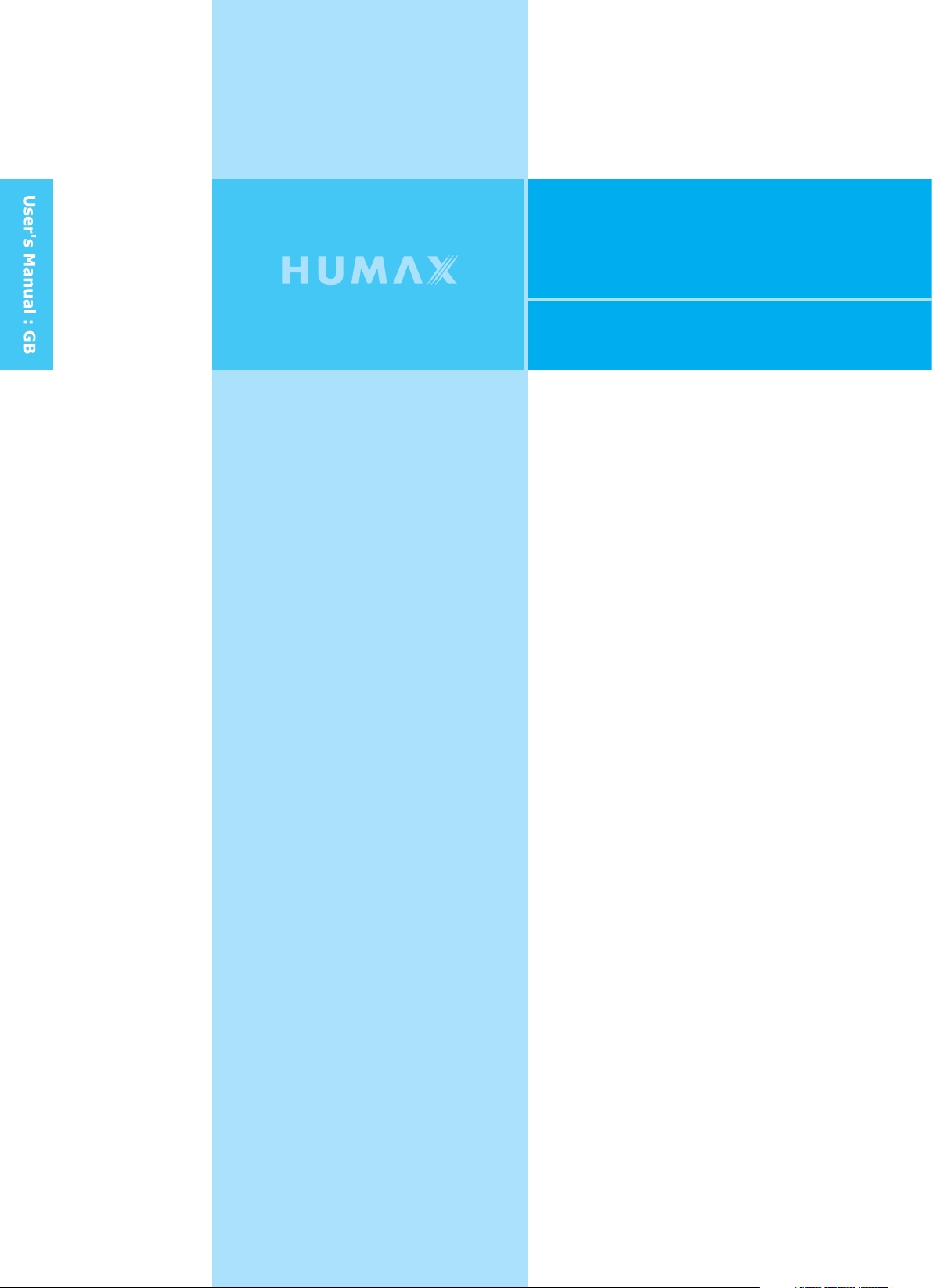
LGB-17DTT
LCD Digital and Analogue TV
Page 2
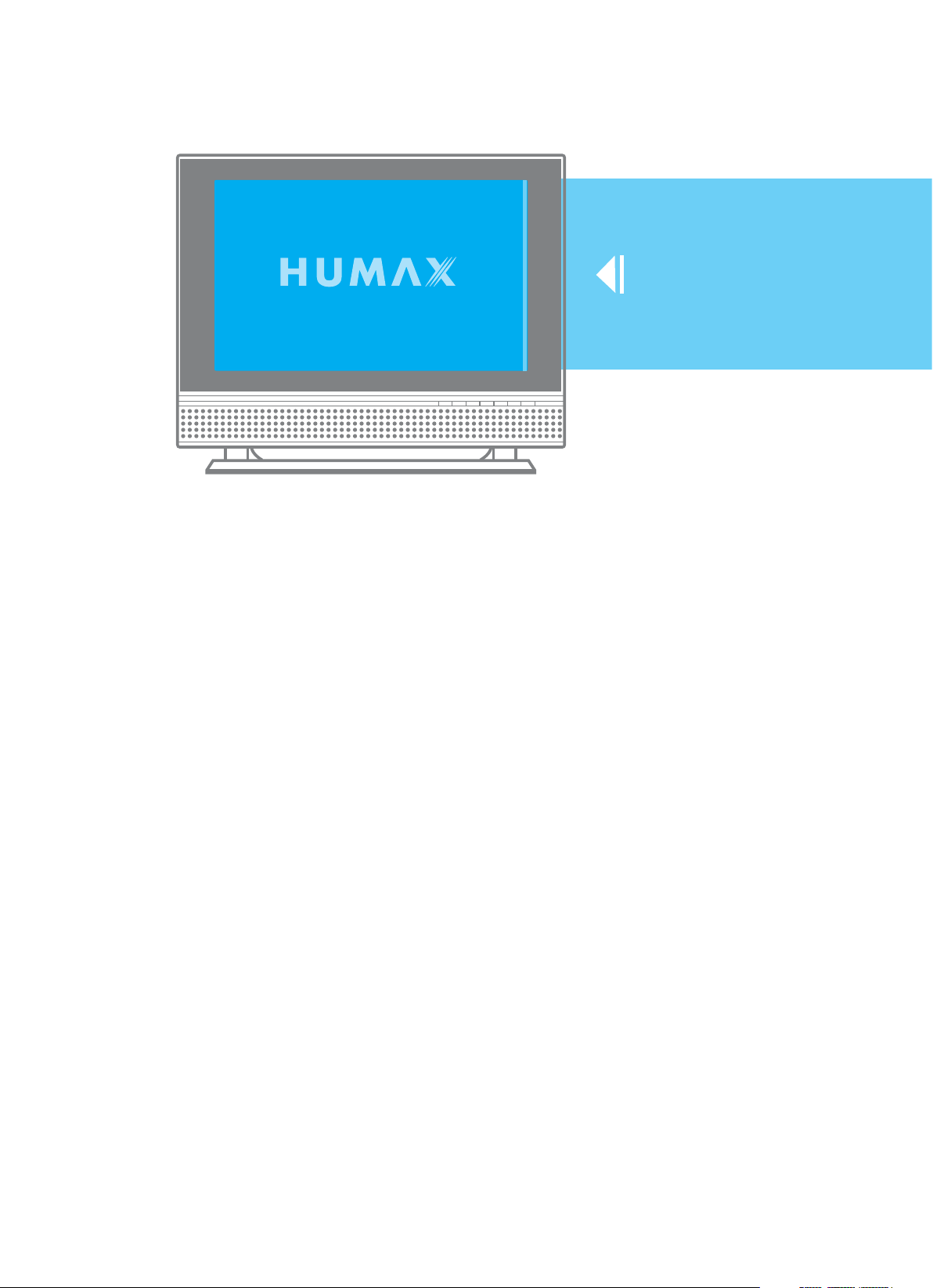
LCD
and Analogue
Digital
TV
Page 3

Caution
To reduce the risk of electric shock, do not remove cover(or back).
No user serviceable parts inside. Refer servicing to qualified service personnel.
Indicates a situation which, if not avoided, could damage the equipment or
other apparatus.
This symbol indicates dangerous voltage inside the LCD-TV that presents a
risk of electric shock or personal injury. Indicates a hazardous situation which,
if not avoided, could result in serious injury.
This symbol indicates important instructions accompanying the LCD-TV.
Read this manual carefully and make sure you understand the instructions provided.
For your safety, check what the result of each action will be. Throughout the whole
manual, pay special attention to the following marks that indicate hazardous situations.
Indicates additional information to the user to make the user aware of possible
problems and information of any importance to help the user to understand, to use
and to maintain the installation.
The information in this document is subject to change without notice.
Copyright (Copyrightཱྀ2004 HUMAX Corporation)
Not to be copied, used or translated in part or whole without HUMAX's prior
consent in writing except approval of ownership of copyright and copyright law.
Warranty
HUMAX does not have any responsibility for direct, indirect, accidental and other
damage caused by the use of the information contained in this manual.
Trademarks
VIACCESSTMis a trademark of France Telecom.
CryptoWorks(TM) is a trademark of Philips Electronics N.V.
Irdeto is a trademark of Mindport BV.
Nagravision is a registered trademark of KUDELSKI S.A.
Conax is a trademark of Telenor Conax AS.
'Dolby' and the double-D symbol are trademarks of Dolby Laboratories.
Manufactured under the license from Dolby Laboratories.
is a trademark of SRS Labs, Inc.
WOW technology is incorporated under license from SRS Labs, Inc.
Thank you for purchasing a HUMAX LCD-TV. Please read this user manual
carefully in order to safely install, use and maintain the LCD-TV at maximum
performance. Keep this user manual next to your LCD-TV to ensure the best
performance possible.
2. Caution
Page 4
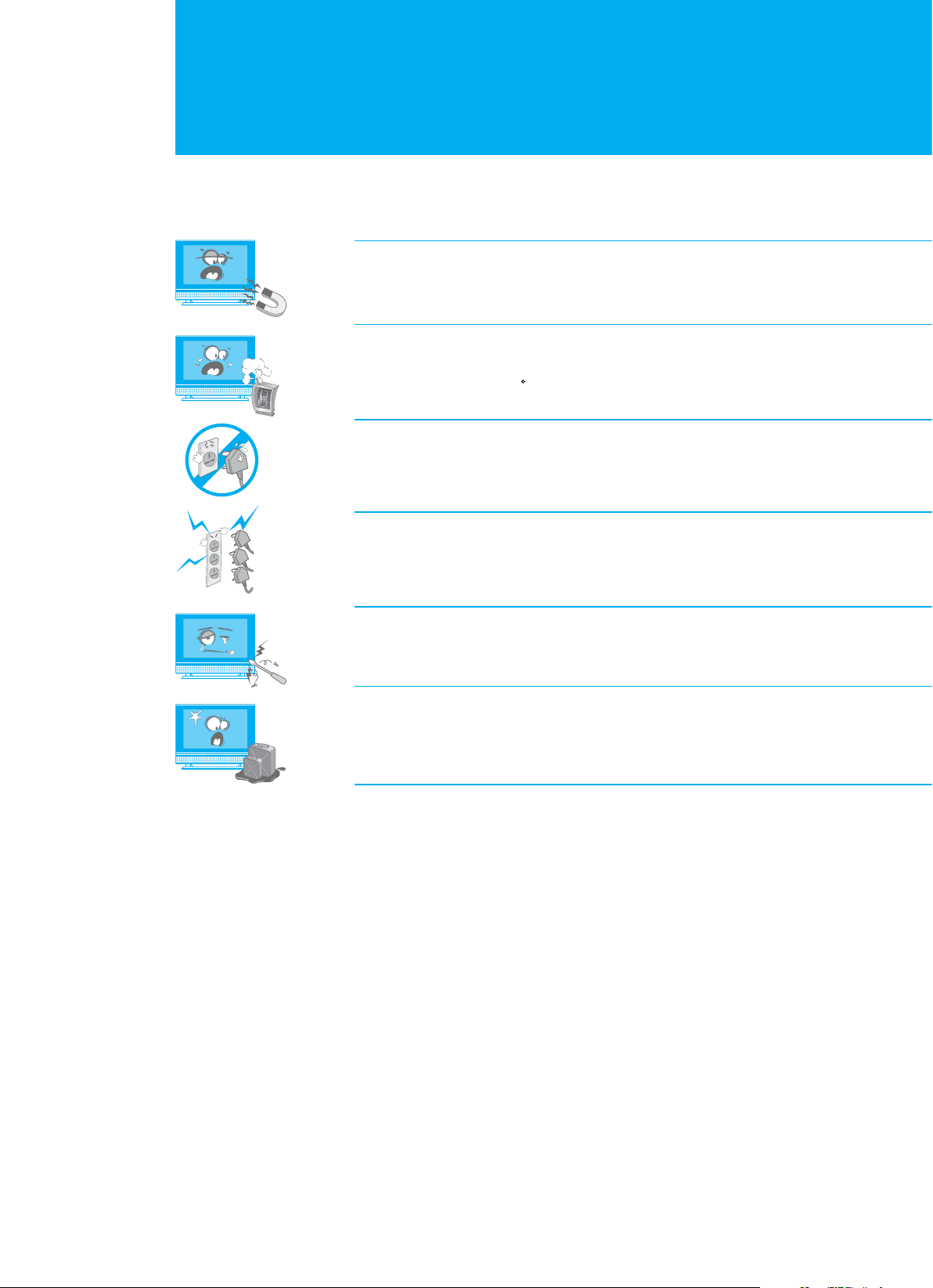
Safety and Warning
This LCD-TV has been engineered and manufactured to assure your safety. You
can prevent serious electrical shock and other hazards by keeping in mind the
following:
Do not place anything heavy, wet or magnetic on the LCD TV or the power
cord. Never cover the ventilation openings with any material and never touch
them with metalic or inflammable materials.
Avoid operating the LCD-TV in extreme heat, humidity or areas affected by dust.
+ Temperature : 41~95 F + Humidity : 30~80RH
Be sure to tum the LCD-TV off before plugging the power cord into the socket.
Make sure that the power cord and the other cords are securely and correctly
connected.
Overloaded AC outlets and extension cords are dangerous, as are frayed power
cords and broken plugs, which may cause electric shock or fire. Call your service
technician for replacement.
Do not use sharp tools such as a pin or a pencil near the LCD-TV, as they may
scratch the LCD surface.
Do not use a solvent, such a benzene, to clean the LCD-TV, as it will damage
the LCD surface.
The apparatus shall not be exposed to dripping or splashing.
Warning
1. Follow these directions in order not to damage the power cord or plug.
Do not modify or process the power cord or plug arbitrarily. Do not bend or twist
the power cord too much. Make sure to disconnect the power cord with the plug
held. Keep heating appliances as far as possible from the power cord in order to
prevent the cover vinyl from melting.
2. Follow these directions. Failure to follow one of them may cause electrical shock.
Do not open the main body. Do not insert metals or inflammable objects inside the
LCD-TV. Do not touch the power plug with wet hands. Disconnect the power cord
in case of lightning.
3. Do not use the LCD-TV when it is out of order. If you continue to use the
LCD-TV when defective, serious damage can be caused to it. Make sure to contact
your local LCD-TV distributor if the LCD-TV is out of order.
4. Please do not insert metal or alien substance into the slots for the modules and
smart cards. In doing so can cause damage to the LCD-TV and reduce its life span.
3. Safety and Warning
Page 5
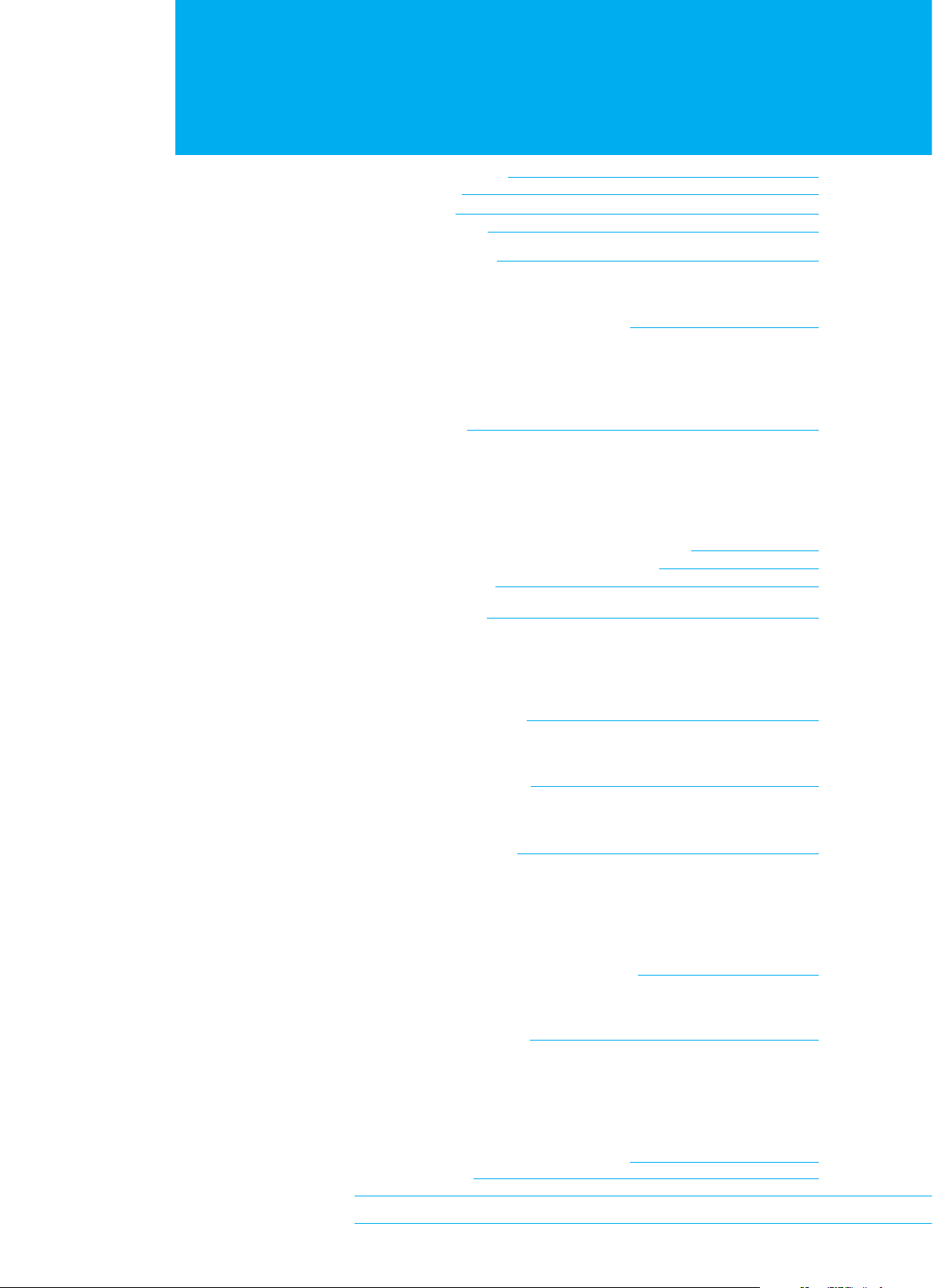
Contents
+ Package Contents
+ Front Panel
+ Rear Panel
+ Remote Control
+ Mounting Device
_Installing on the wall
_Convenient Movement
+ Connecting the External Equipment
_Connecting the Aerial
_Connecting the PC
_Connecting the External Devices
_Connecting the DVD
+ Watching TV
_Powering On/Off
_Changing the Input Mode
_Volume Control
_Selecting the Channel
_Choosing Your Language
+ Setting Up Analogue Channels Automatically
+ Setting Up Analogue Channels Manually
+ Editing Channels
+ Basic Functions
_Listing Channels
_Using the OK Button
_Using the Audio Button
_Setting the Sleep Time
05
06
07
08
11
11
11
12
12
12
13
13
14
14
14
14
14
14
15
16
17
18
18
18
18
18
+ Changing the Picture
_Mode
_Colour Temperature
+ Setting the PIP/TWIN
_PIP/TWIN
_Using the PIP Buttons in the RCU
+ Changing the Sound
_Effect
_Auto Volume Level
_SRS WOW
_Sound Source
_Using the Sound Button in the RCU
+ Setting Up the System (Time Setting)
_Setting the Current Time
_Automatically Turning the TV On and Off
+ Setting Up the System
_Language
_OSD Transparency
_AV2 Output
_Antenna Power
_Aspect Ratio
+ Displaying the Teletext Information
+ PC Main Menu
19
19
19
20
20
21
22
22
22
22
22
23
23
23
23
24
24
24
24
24
24
25
26
Please see page 27 to refer to the Digital -TV contents
4. Contents
Page 6
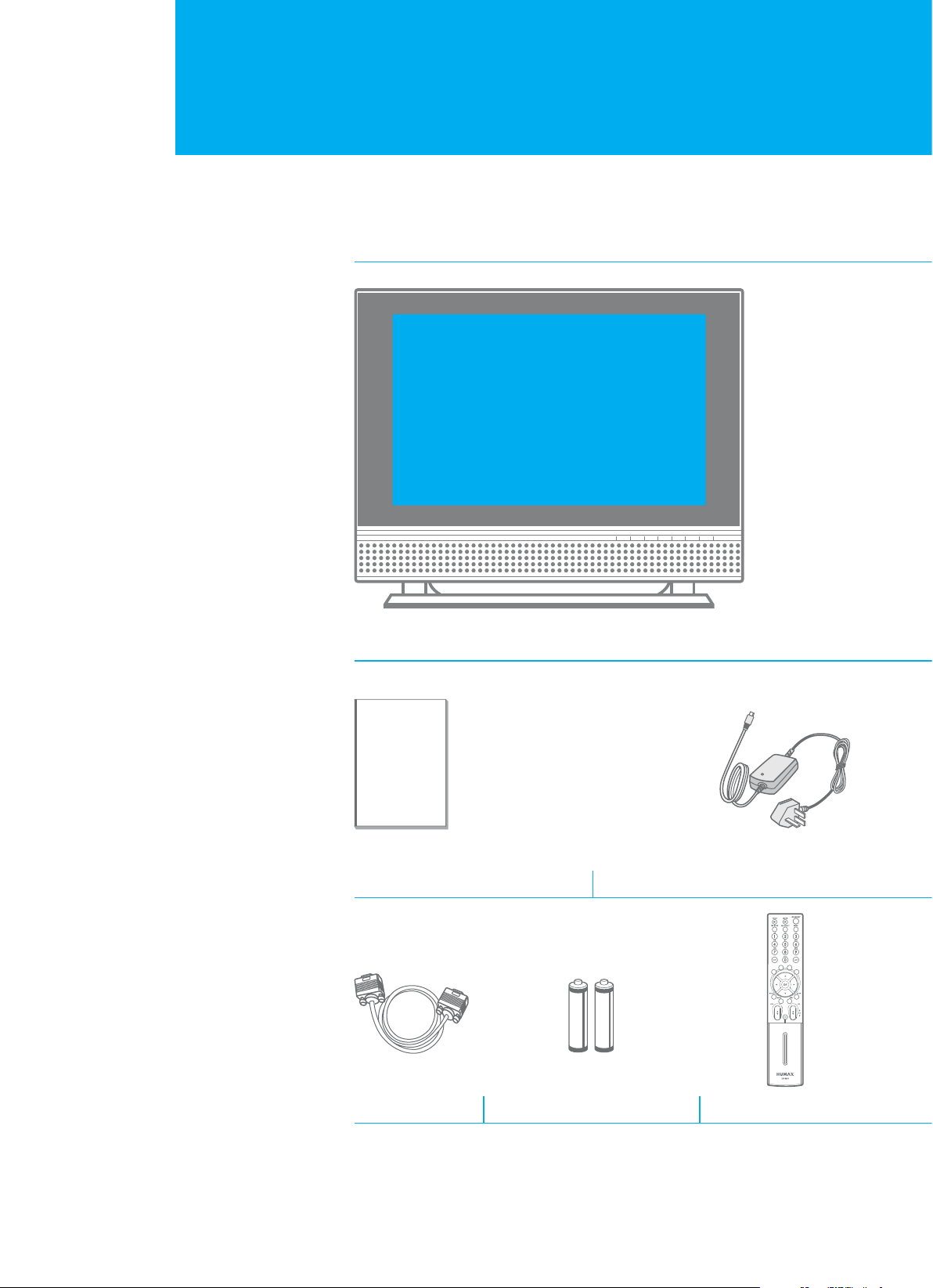
Package Contents
+ Please check all package contents before using your LCD-TV.
+ Package Contents may be different according to the area.
LCD-TV
User's Manual Power Cable/Adaptor
PC Cable Remote Control (x1)AAA Batteries (x2)
5. Package Contents
Page 7
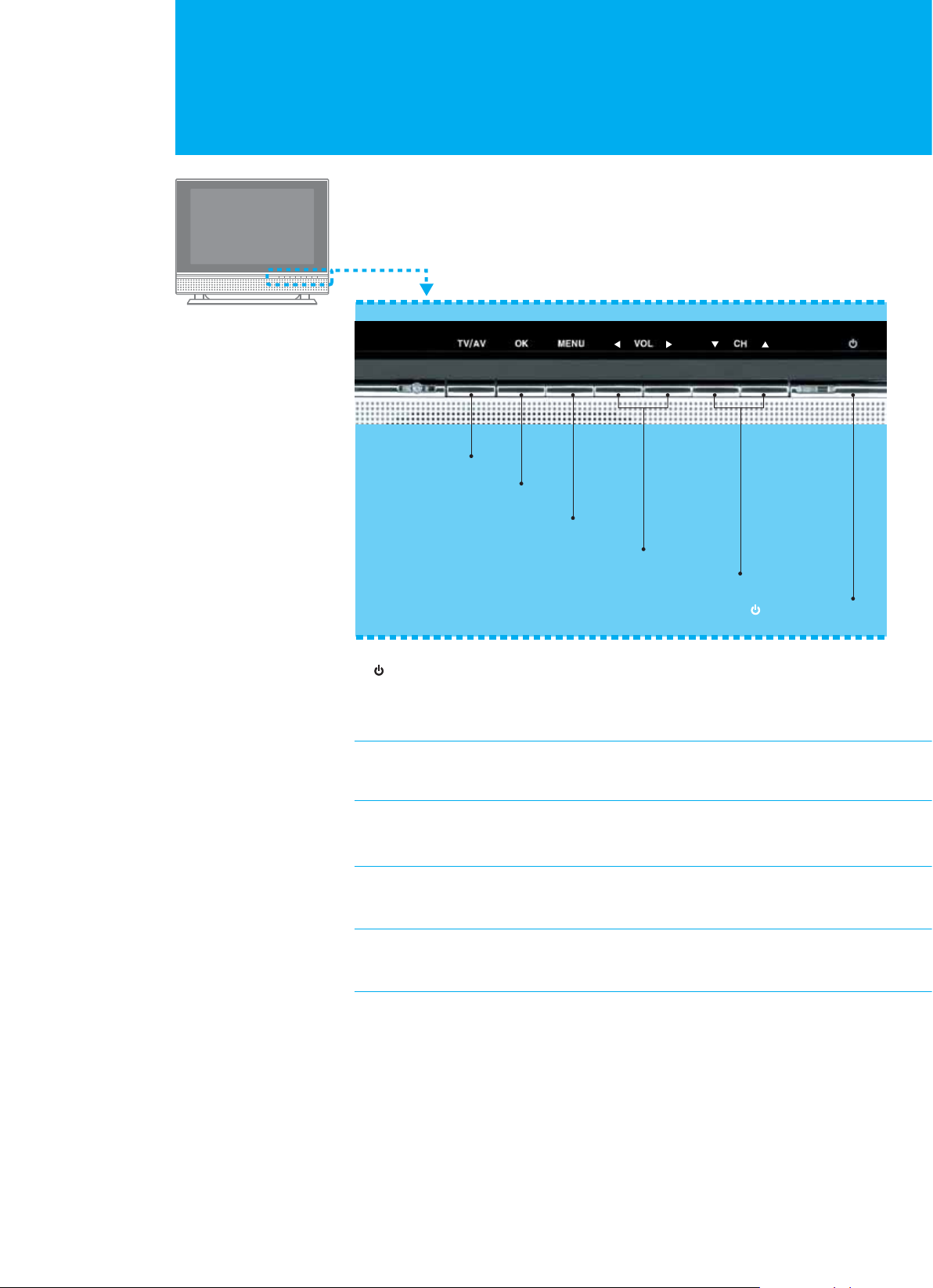
Front Panel
TV/AV 6
OK 5
MENU 4
ൖ VOL ൘G 3
GGCH G 2
1. : STANDBY
Switches between Operation and Standby modes.
Displays Red colour when the set is in standby mode.
Changes to Green colour when the set is switched on.
2. GGCH
Selects a programme or a menu item.
3. ൖ VOL ൘
Adjusts the volume. Adjusts the menu setting.
4. MENU
Displays the menu.
5. OK
Selects a menu or confirms the selected operation.
: STANDBY 1
6. TV/AV
Selects input signal (Digital TV, Analog TV, AV1, AV2, S-Video, Component, RGB).
6. Front Panel
Page 8
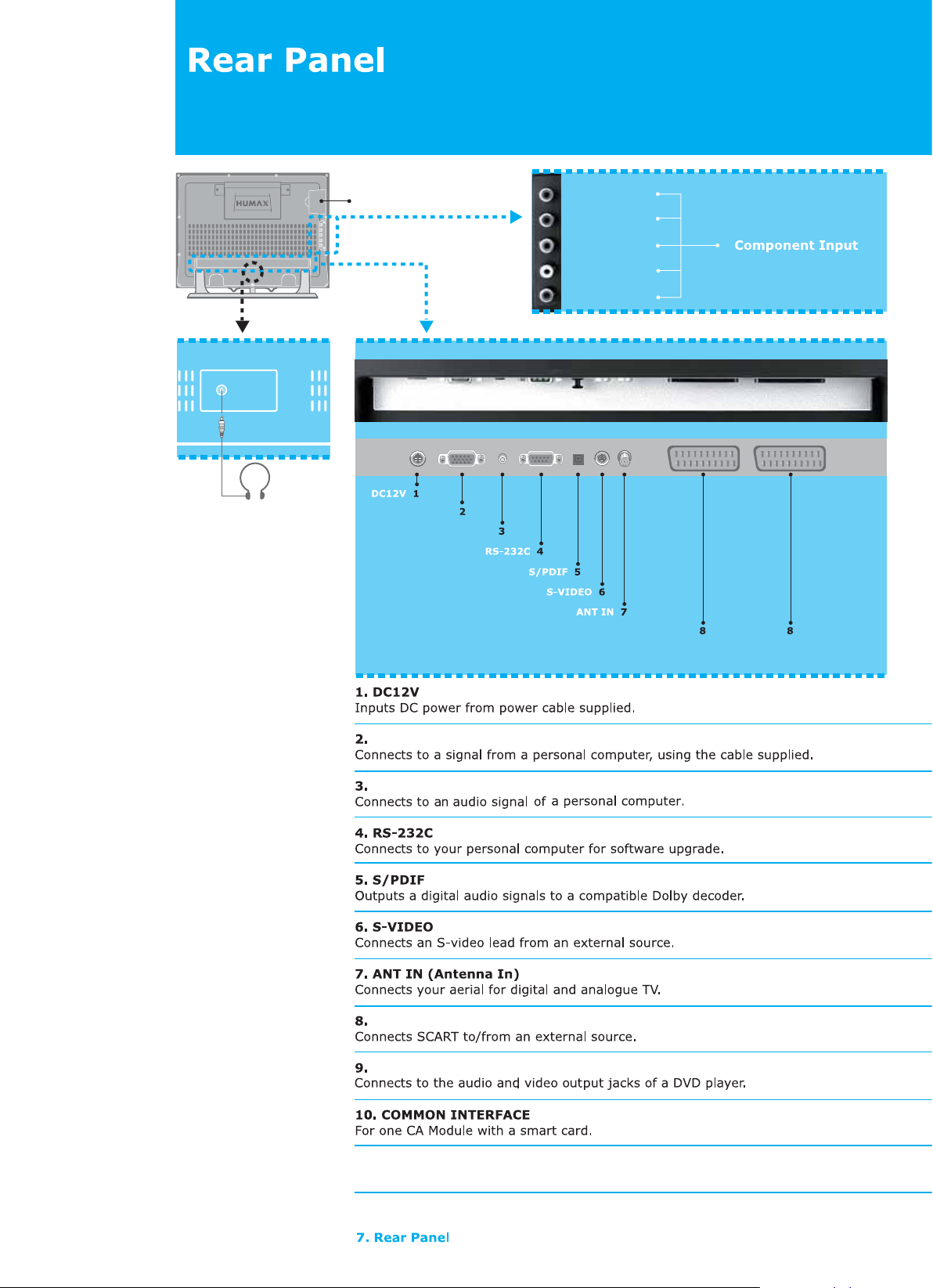
10 Common Interface
11 SMARTCARD SLOT
Green : Y
Blue : P
b
Red1 : Pr
White : Audio : L
Red2 : Audio : R
9
12
H/P(Headphone)
DC 12V PC INPUT PC SOUND RS-232C S/PDIF
PC INPUT
PC SOUND
PC INPUT
PC SOUND
S-VIDEO
ANT. IN AV2 AV1
AV2 AV1
AV1(SCART1), AV2(SCART2)
COMPONENT INPUT
11 SMARTCARD SLOT
Slot for a Smartcard.
12 H/P (Headphone)
Page 9
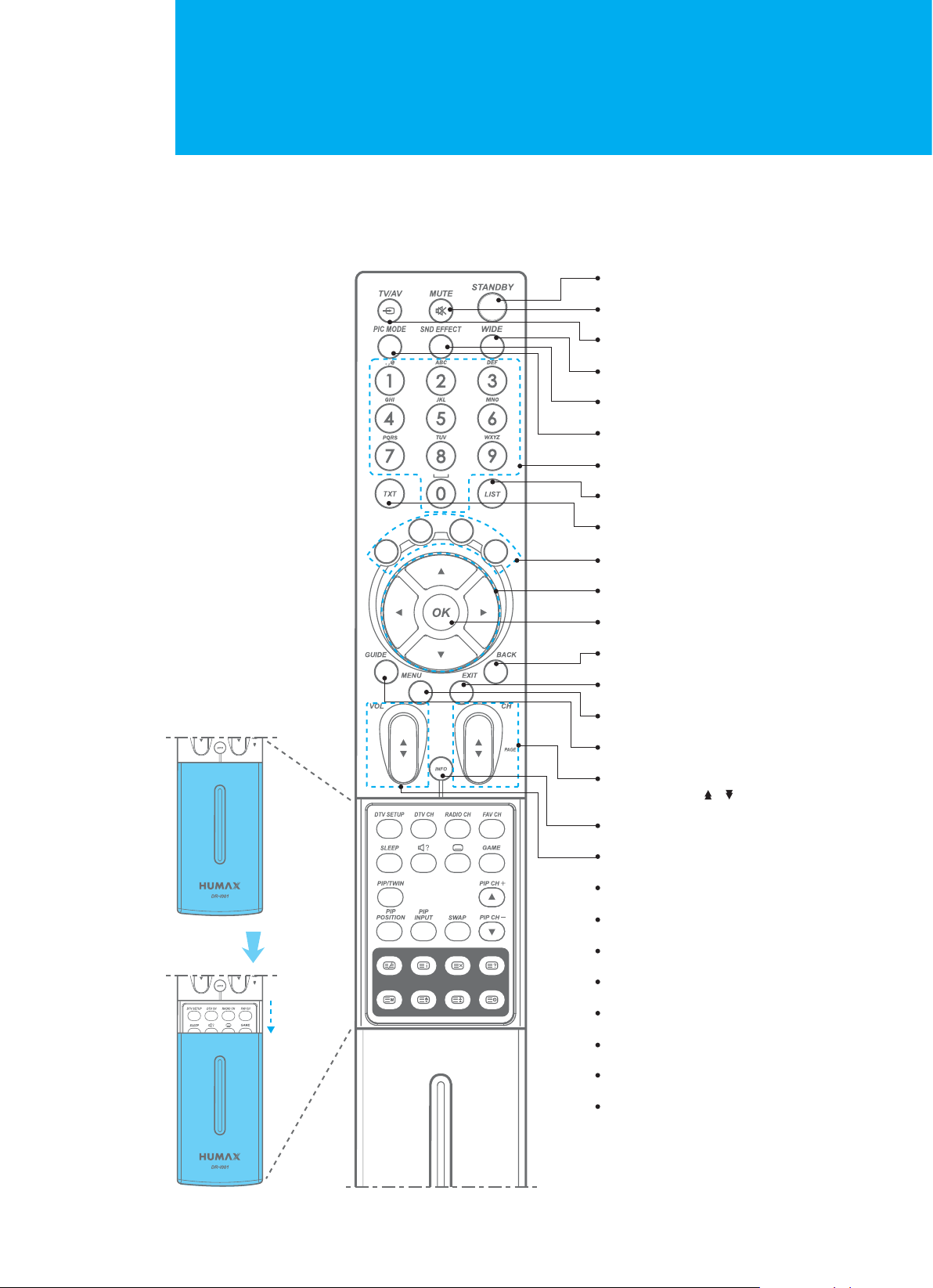
Remote Control
All the functions can be controlled with the Remote Control handset. Some function
can also be adjusted with the buttons on the front panel of the set.
Before you use the Remote Control handset, please install the batteries.
1. STANDBY
2. MUTE
3. TV/AV
4. WIDE
5. SND (Sound) EFFECT
6. PIC (Picture) MODE
7. NUMERICAL BUTTONS
8. LIST
1
2
Push
DCBA
HGF E
9. TXT
10. COLOUR BUTTONS (R/G/Y/B)
11. ARROW BUTTONS
12. OK
13. BACK
14. EXIT
15. MENU
16. GUIDE
17. CH (Channel) /
and PAGE /
18. INFORMATION
19. VOL (Volume) /
20. FAV CH (Favourite Channel)
A
21. RADIO CH
B
22. DTV CH (Digital- TV Channel)
C
23. DTV (Digital-TV) SETUP
D
24. GAME
E
8. Remote Control
25. SUBTITLE
F
26. SOUNDTRACK
G
27. SLEEP
H
Page 10
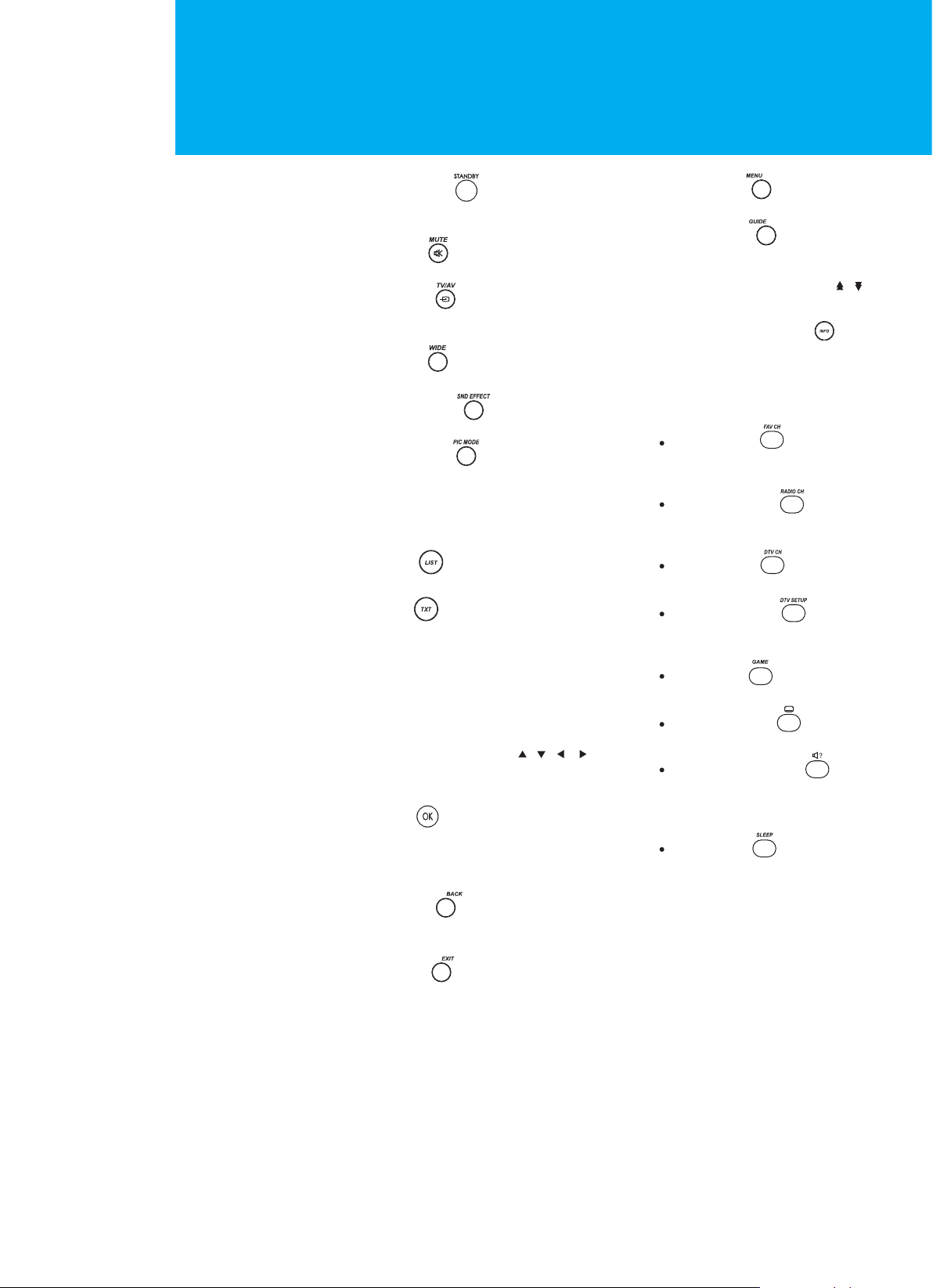
Remote Control
1. STANDBY ( )
Switches between Operation
and Standby modes.
2. MUTE ( )
Mutes the audio.
3. TV/AV ( )
Selects input signal between TV
and another signals.
4. WIDE ( )
Sets the display format.
5. SND Effect ( )
Changes the sound mode.
6. PIC Mode ( )
Changes the picture mode.
7. NUMERICAL BUTTONS (0~9)
Enters a channel number or menu
option number.
8. LIST ( )
Displays the channel list.
9. TXT ( )
Use the MHEG application
10. COLOUR BUTTONS (R/G/Y/B)
Selects colour keys for MHEG or EPG
in the Digital TV mode.
Selects color keys for teletext in the
Analog TV and Digital TV modes.
11. ARROW BUTTONS ( , , , )
Moves the cursor to the up, down,
left or right menu option.
12. OK ( )
Selects a menu, or confirms the
selected operation and displays the
channel list whilst watching a
programme.
15. MENU ( )
Displays the main menu.
16. GUIDE ( )
Displays the Programme Guide.
17. CH / and PAGE ( , )
Changes the Channel or Page.
18. INFORMATION ( )
Displays the information about
the channel and programme.
19. VOL /
Adjusts the audio volume.
20. FAV CH ( )
A
Displays the Favourite Channel
List in the Digital TV mode.
21. RADIO CH ( )
B
Switches to digital Radio
channel.
22. DTV CH ( )
C
Switches to digital TV channel.
23. DTV Setup ( )
D
Displays the DTV Setup menu in
the Digital TV mode.
24. GAME ( )
E
Displays the game menu.
25. SUBTITLE ( )
F
Changes the subtitle language.
26. SOUNDTRACK ( )
G
Lists alternative soundtracks
enable stereo, dual or mono
sound.
27. SLEEP ( )
H
Sets the sleep time.
13. BACK ( )
Returns to the previous menu and
screen.
14. EXIT ( )
Exits the main menu or Guide
screen.
9. Remote Control
Page 11
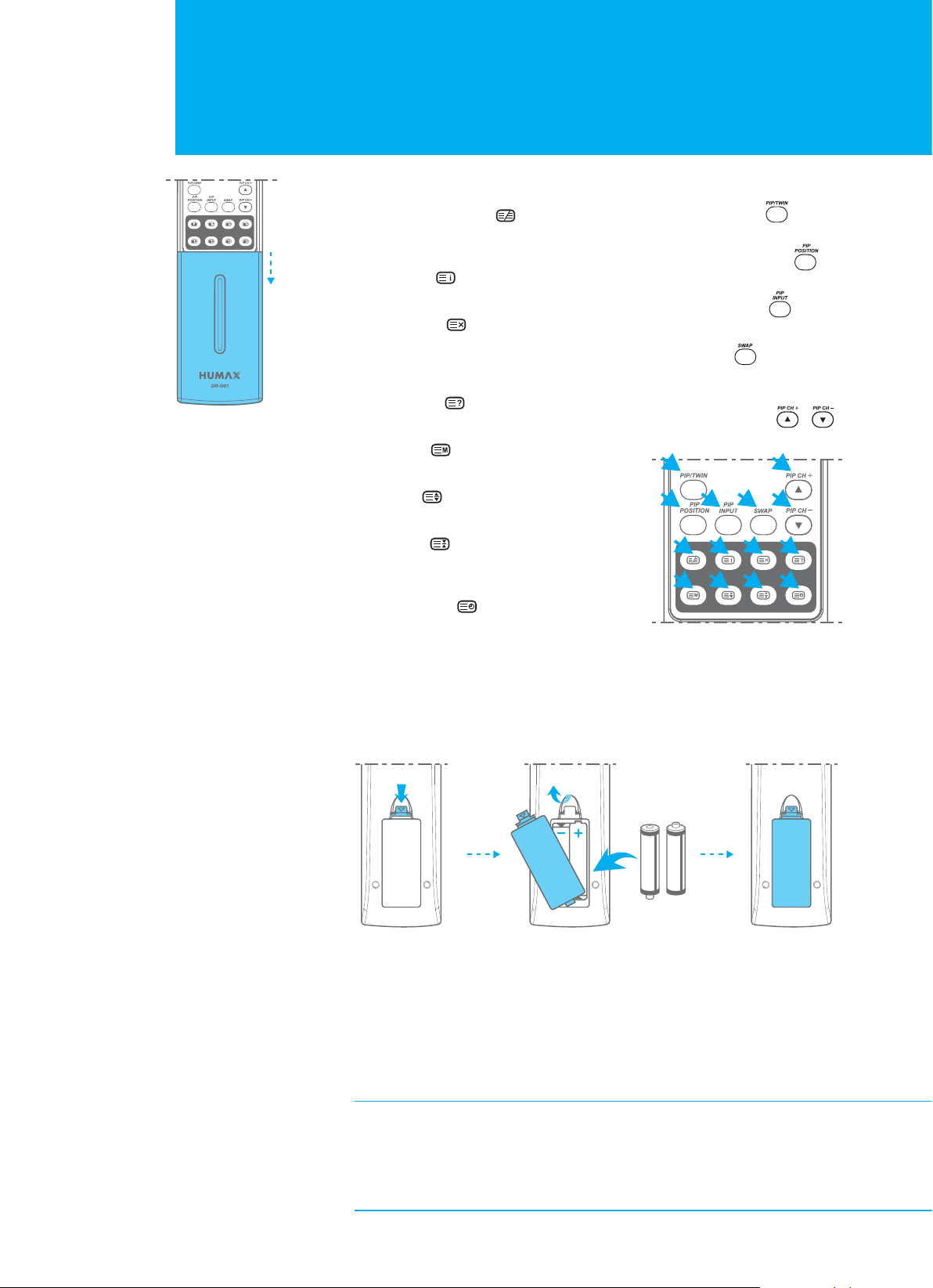
Remote Control
Push
TELETEXT BUTTONS
A. TELETEXT/MIX ( )
Displays teletext with TV screen.
Change to Mix mode.
B. INDEX ( )
Returns to index page.
C. UPDATE ( )
Displays the TV picture on the
screen whilst waiting for the new
teletext page.
D. REVEAL ( )
Displays the concealed information.
E. MODE ( )
Changes the mode.
F. SIZE ( )
Selects a text size.
G. HOLD ( )
Holds function during teletext display.
Stops the automatic page change.
H. SUBPAGE ( )
Searches the sub-page using the sub-code.
PIP BUTTONS
I. PIP/TWIN ( )
Changes PIP/TWIN mode.
J. PIP POSITION ( )
Control the PIP position.
K. PIP INPUT ( )
Changes the PIP input mode.
L. SWAP ( )
Switches between main screen
and PIP screen.
M. PIP CH +/ - ( , )
Changes the PIP channel.
I
J K L M
AEBFC
M
GDH
Inserting the Batteries
You must insert or replace the batteries in the remote control when you:
+ Purchase the TV.
+ Find that the remote control is no longer operating correctly.
Push
123
1. Pull the battery cover upward in the arrow direction to remove.
2. Insert the batteries as illustrated in the battery compartment.
3. Put the battery cover back.
+ Apply two 1.5V batteries of AAA type. Don˅t mix used batteries with new
batteries.
+ Remove batteries when you don˅t use the remote control for long periods.
Liquid leakage from old batteries may cause operation failure.
Notes for using remote control
+ Make sure these are no objects between the remote control and its sensor.
+Don˅t place the remote control near a heater or damp place. Strong impact
on remote controller may cause operation failure.
+ The signal from the remote control may be subjected to interference from
sunlight or other strong light.
Pull Lock
Insert
10. Remote Control
Page 12
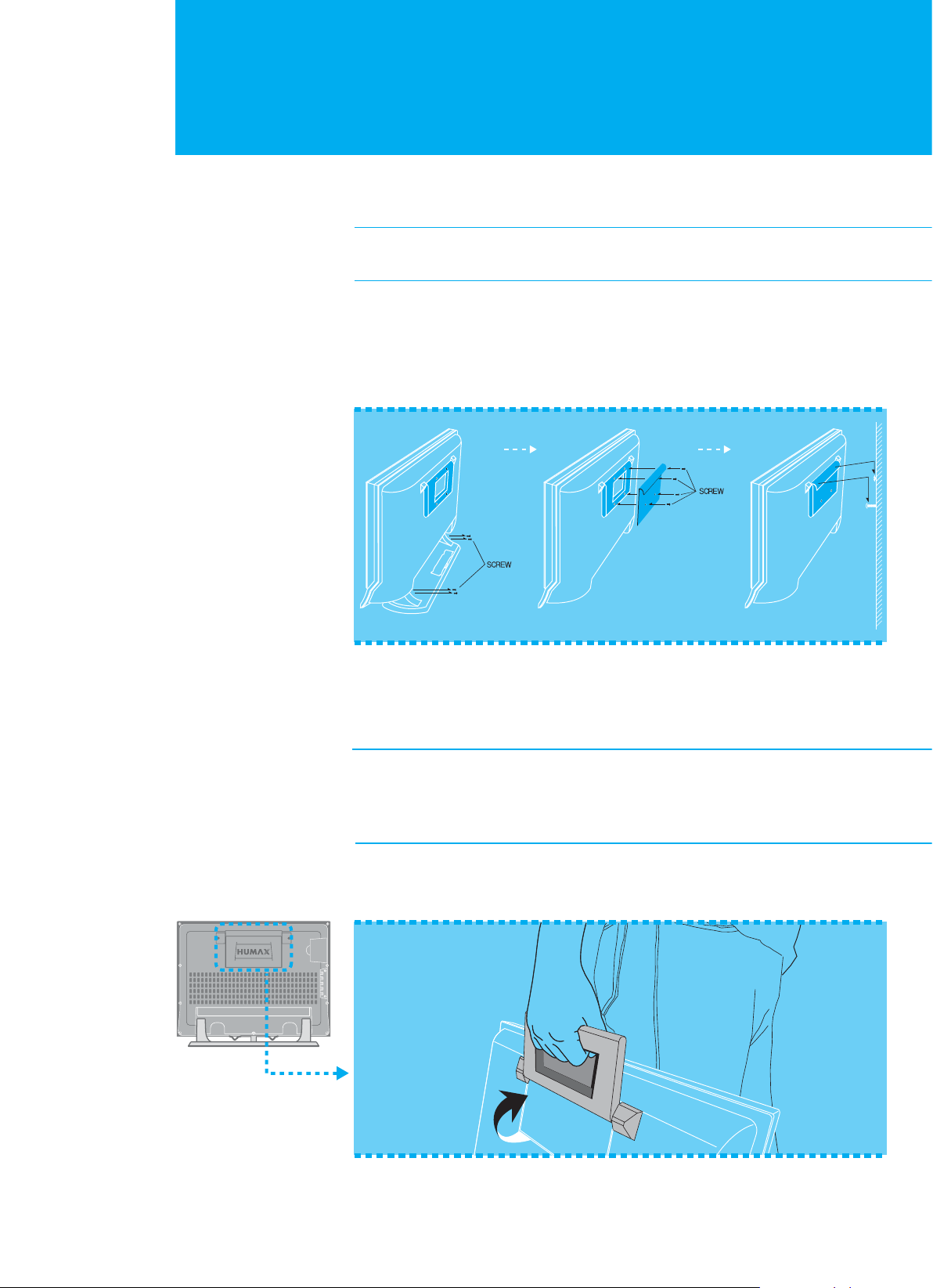
Mounting Device
This describes how to set up the LCD-TV. Select the most appropriate procedure
depending on your requirements.
If you encounter any problem when setting up the LCD-TV, please contact your
local LCD-TV distributor.
Installing on the Wall
You can install the LCD-TV on the wall using a mounting bracket (sold separately).
To reduce the risk of damage from falling, this LCD-TV should be secured at all times.
(The LCD TV in the picture may not look exactly like yours.)
12 3
1. Before you install, separate the LCD-TV and stand-base.
2. Attach your main body bracket on the LCD-TV and fix using screws firmly.
3. Stick the LCD-TV with main body bracket into the wall bracket attached on the wall.
4. Tighten up a safety-screw.
Note :
_ Do not install the set on a weak surface such as plaster or foam board.
_ Be at enough distance to open CI door between the LCD-TV and the wall
when installing on the wall. If the LCD-TV is not at proper distance from the
wall, the CI door may be not opened enough.
Convenient Movement
You can move your LCD TV to other place conveniently.
11. Mounting Device
Page 13
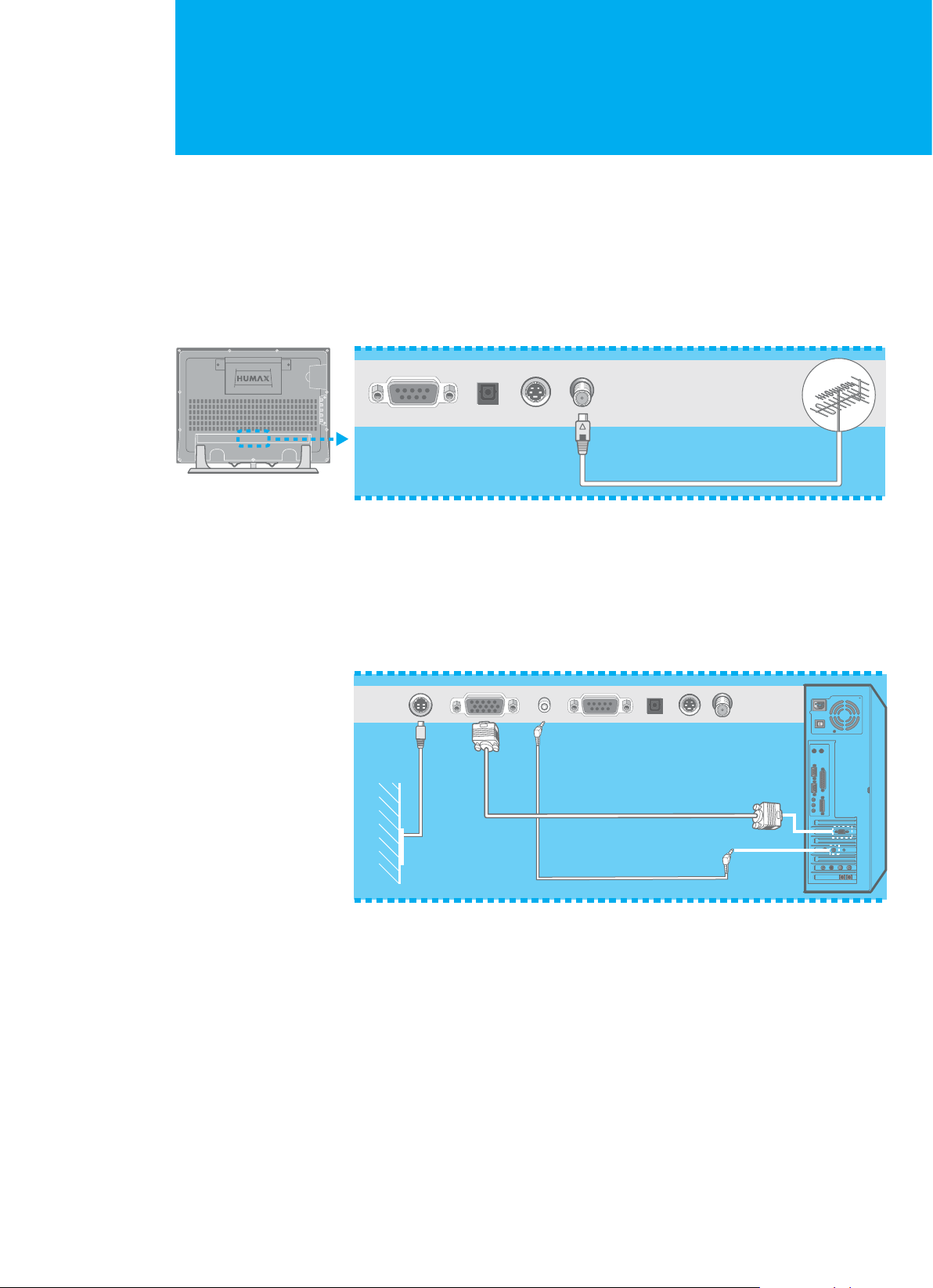
Connecting the External Equipment
You can connect additional equipment, such as VCRs,DVD,etc.to your set.
Examples are shown below.
Connecting the Aerial
To view television channels correctly, a signal must be received by the set
from one of following sources :
+ An outdoor aerial
+ An indoor aerial ( not recommended )
ANT.
1. Connect the aerial to the ANTENNA IN on the bottom of the LCD-TV.
2. Press the TV/AV button on the remote control.
3. Select Analog TV or Digital TV.
Connecting the PC
PC INPUT
DC12V
1. Turn off your computer and LCD-TV.
2. Connect a PC D-Sub cable between your PC and PC INPUT of the LCD-TV and
then fasten the screws of both sides on the cable.
PC SOUND
3. Connect a PC Audio Cable between the Sound Output jack of the sound card
on your PC and the PC SOUND of the LCD-TV.
4. Connect the DC Power unit cable to the Power jack on the rear of your LCD-TV.
And connect a power cable to the DC Power unit before connecting to a power
outlet .
5. Power on the computer before turning on the LCD-TV.
12. Connecting the External Equipment
Page 14
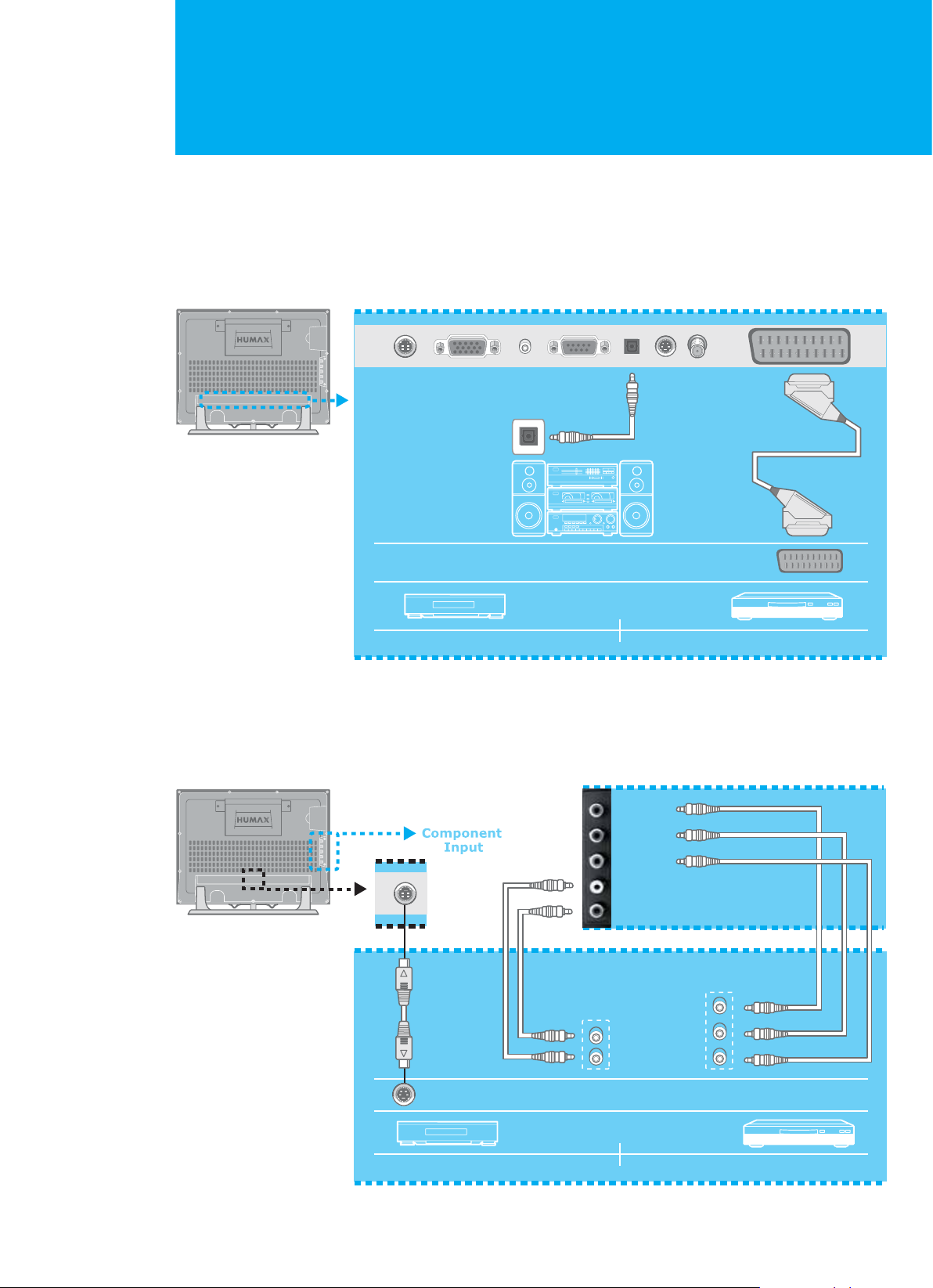
Connecting the External Equipment
Connecting the External Devices
1. Connect video/audio cable as indicated in the diagram. (SCART lead supplied).
2. For optimal visual image, use S-VIDEO lead(cable not supplied).
3. If you wish to connect the optical S/PDIF terminal and Dolby Digital decoder
to listen digital audio, connect as follows(cable not supplied).
S/PDIF
AV
VCR DVD
Connecting the DVD
Connect AUDIO L/R to AUDIO OUT connector of the DVD. (SCART lead supplied).
For viewing, use S-Video or Component Input (Y, P
For listening, use Audio L/R.
Green : Y
Blue : P
Red1 : Pr
White : AUDIO : L
Red2 : AUDIO : R
R
L
b
b,Pr).
Y
P
Pr
b
S-Video
SET-TOP BOX
13. Connecting the External Equipment
DVD
Page 15
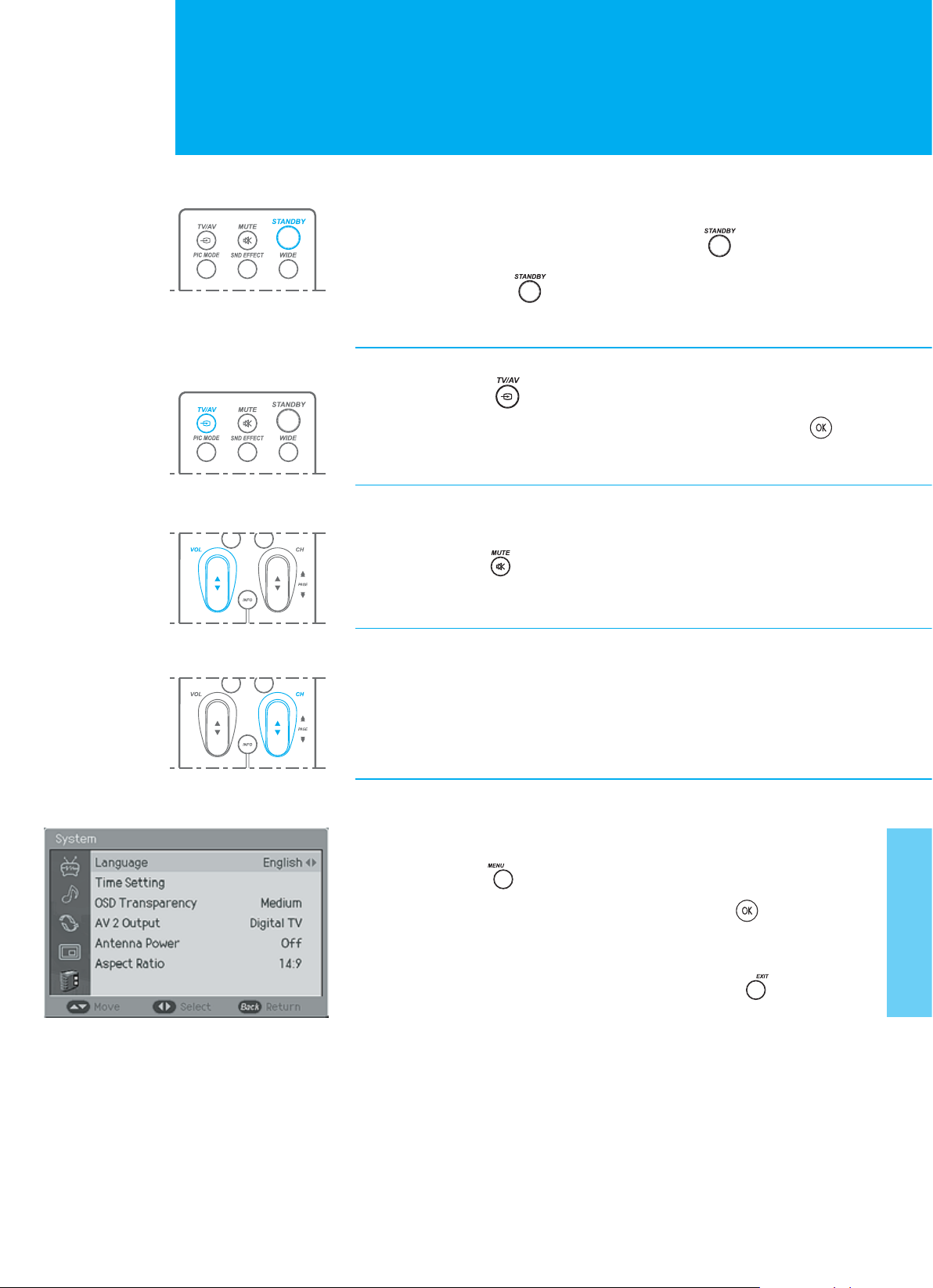
Watching TV
Powering ON/OFF
1. Connect the plug to the wall outlet.
2. If the set is in standby mode, press the STANDBY ( ) button on the
control or on the set to switch it on.
3. Press the STANDBY ( ) button on the remote control. The set reverts
to standby mode.
Changing the Input mode
1. Press the TV/AV ( ) button to change the input mode.
2. Select your desired mode using the / button, and press the OK ( )
button.
Volume Control
1. Press the VOL (/) buttons to adjust the audio volume.
2. Press the MUTE ( ) button to mute the sound.
Selecting the Channel
1. Press the CH (/) or NUMERICAL (0~9) buttons to change the
channel number.
Choosing Your Language
When you start using your television for the first time, you must select the language
which will be used for displaying menus and indications.
1. Press the MENU ( ) button.
2. Select System using the / button, and press the OK ( ) or ൘ button.
3. Select Language using the / button, and press the ൖGor ൘ button to
select a particular language.
4. When you are satisfied with your choice, press the EXIT ( ) button to
return to normal viewing.
14. Watching TV
Page 16
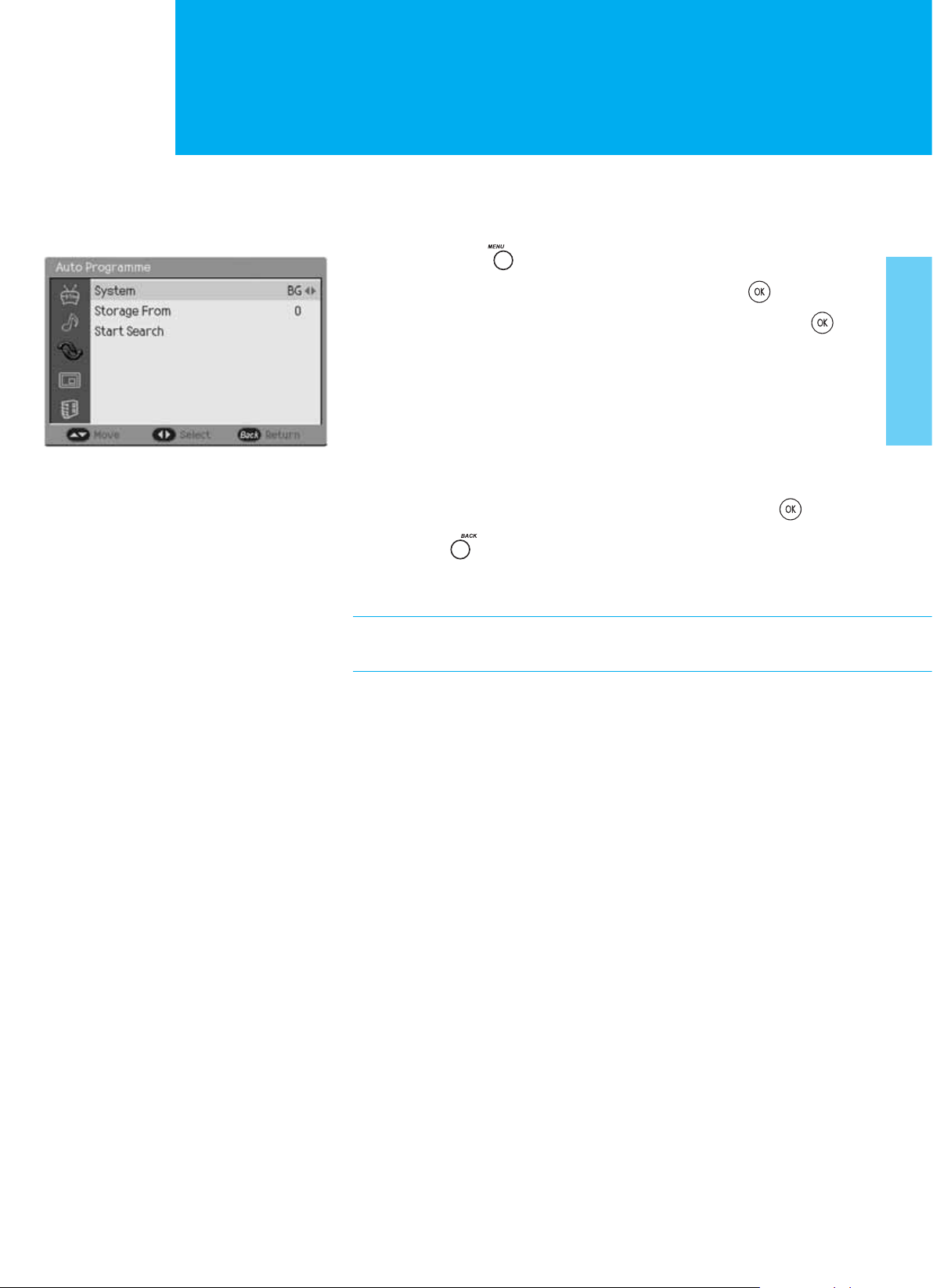
Setting Up Analogue Channels Automatically
You can scan for the frequency ranges available to you (and availability depends on
your country.) Automatically allocated programme numbers may not correspond to
actual or desired programme numbers. However you can sort numbers manually and
clear any channels you do not wish to watch. It˅s only for analogue TV mode.
1. Press the MENU ( ) button.
2. Select Channel using the / button, and press the OK ( ) button.
3. Select Auto Programme using the / button, and press the OK ( )
or ൘ button.
4. Select System using the / button, and press the ൖGor ൘ button to select
a particular system.
BG:I:DK
5. Select Storage From using the / button, and press the ൖ, ൘,orNUMERICAL
(0~9) button. You can enter the starting number to store the scanned
programme in the Auto Programme mode.
6. Select Start Search using the / button, and press the OK ( ) or ൘
button to start auto scanning. To stop the search before it has finished, press
the BACK ( ) button.
The search will end automatically. Channels are sorted and stored in an order,
then the programme originally selected is displayed.
In the digital TV mode, you can select Setup Digital Channel menu instead
of Channel menu.
15. Setting Up Analogue Channels Automatically
Page 17

BG:I:DK
BACK
Page 18
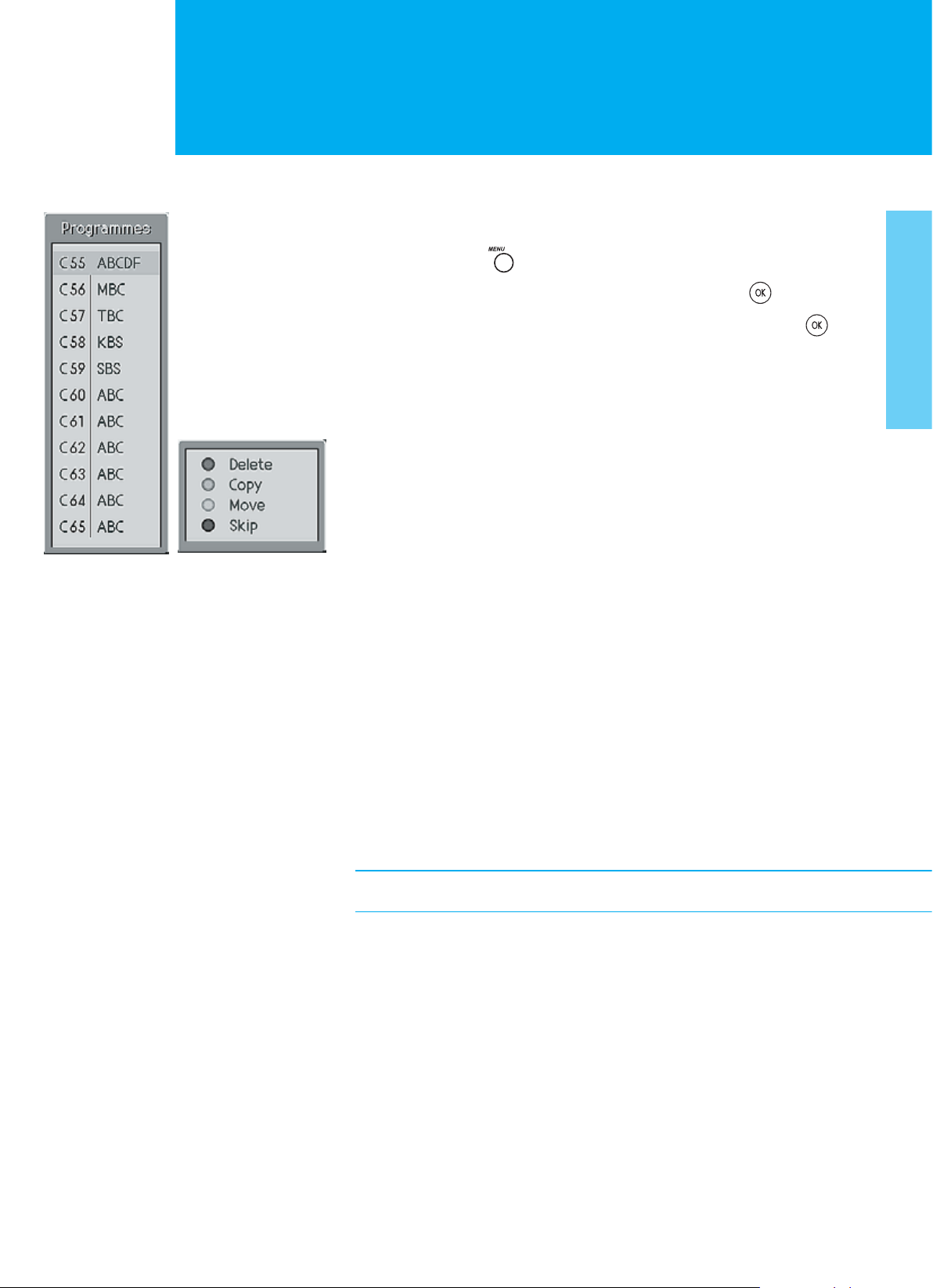
Editing Channels
Editing Channels
This function enables you to delete, copy, move, or skip the stored channel. It˅s only
for analogue TV mode.
1. Press the MENU ( ) button.
2. Select Channel using the / button, and press the OK ( ) or ൘ button.
3. Select Edit Programme using the / button, and press the OK ( ) or ൘
button. The programme list is displayed in the main screen.
4. Select the programme name to edit with //ൖ/൘ button.
+ Delete button : RED + Copy button : GREEN
+ Move button : YELLOW + Skip button : BLUE
Skipping a Channel
_ Select a channel to skip with the //ൖ/൘ button.
_ Press the BLUE button, the channel selected will change to the blue colour.
Therea fter these channels will be skipped when using the CH (/) button.
_ To return to normal status, select the skipped channel and then press again
the BLUE button for 2~3 seconds
Moving a Channel
_ Select a channel to move with the //ൖ/൘ button.
_ Press the YELLOW button to select the channel you wish to move.
Use the //ൖ/൘ button to move the channel to the desired position,then
press the YELLOW button again to store.
Copying a Channel
_ Select a channel to copy with the //ൖ/൘ button.
_ Press the GREEN button.
Deleting a Channel
_ Select a channel to delete with the //ൖ/൘ button.
_ Press the RED button. If you press the RED button again, the selected channel
will be deleted.
While editing the programme, you can switch to the channel you select.
17. Editing Channels
Page 19
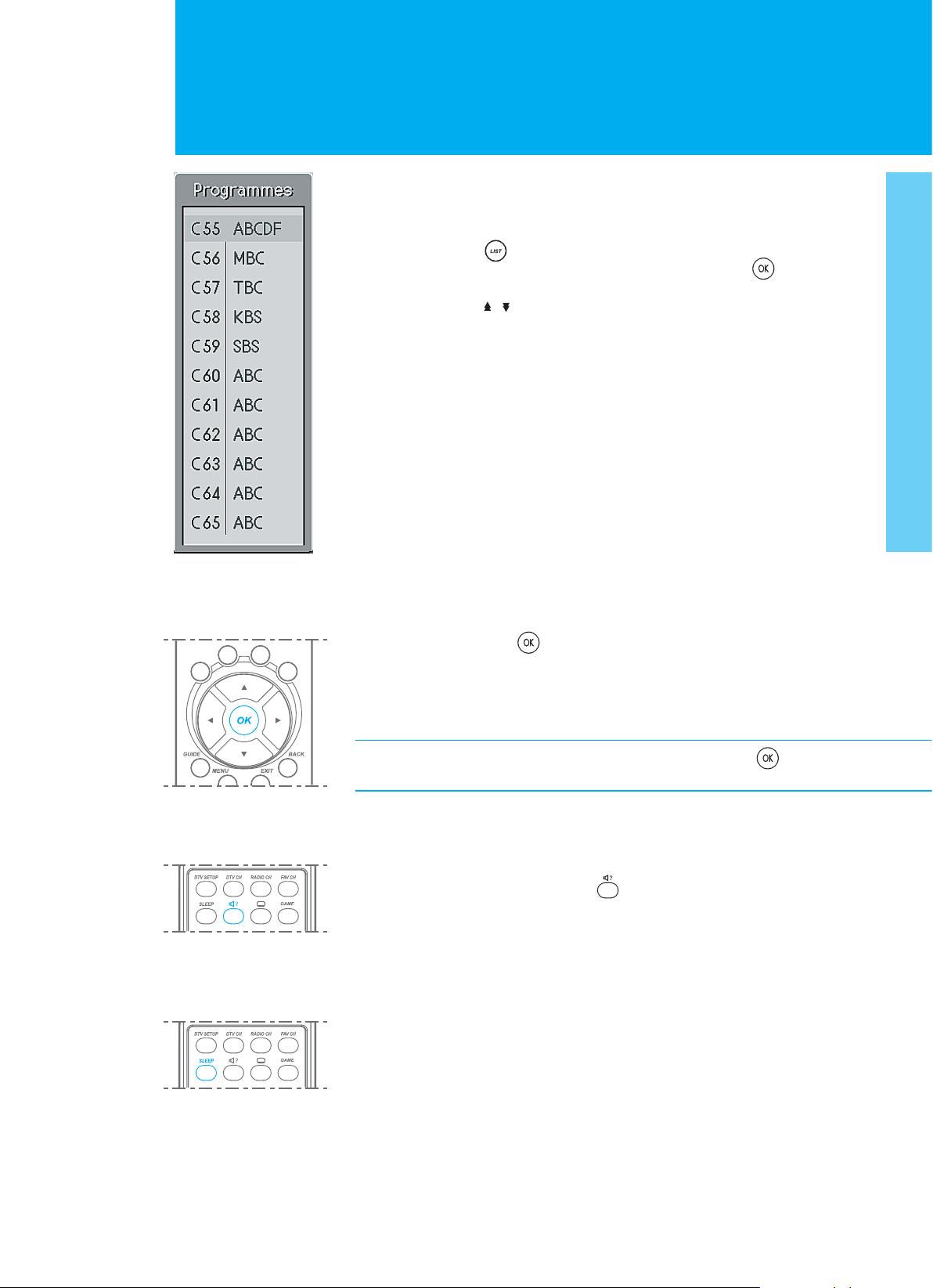
Basic Functions
Listing Channels
You can watch the programme list while watching Analogue TV.
1. Press the LIST ( ) button.
2. Select a channel using the / button, and press the OK ( ) button to
switch to the selected channel. You can move to the next or previous page
using the PAGE ( / ) button.
Using the OK button
When you press the OK ( ) button, the information of the channel appears ;
_ Channel number, channel name, and current time in the Analog TV mode
_ External input mode and current time in the AV input mode.
_ The information of Main and PIP screen in the PIP mode.
If you wish to disappear the information, press the OK ( ) button.
In the audio mode, the information provided.
Using the Audio button
You can hear the sound with various modes. ( Mono, Stereo, Dual mode)
Press the SOUNDTRACK / AUDIO ( ) button repeatedly to switch into
other mode. If it is not switched, it's the channel that various modes are not
supplied.
Setting the Sleep Time
You can select a time for the TV to turn off automatically.
Press the SLEEP button repeatedly until the desired time appears.
The number changes from Off, 10, 20, 30, 60, 90, 120, 180, 240.
When the selected time is out, the TV will turn off automatically.
To cancel the sleep time, press the SLEEP button repeatedly and
select ---(Sleep Off).
18. Basic Functions
Page 20

Page 21

Setting the PIP/TWIN
PIP/TWIN
With PIP, Picture in Picture, you can call up a small screen within the main screen.
This enables you to watch two different input sources at the same time. In this way,
you can watch TV programme or monitor the video input from any connected
devices while watching TV or other video input.
1. Press the MENU ( ) button.
2. Select PIP/TWIN using the / button, and press the OK ( ) or ൘
button.
3. Select PIP/TWIN using the / button, and press the ൖGor ൘ button to
select a particular thing.
_ Off :
_ PIP (Picture In Picture) :
_
TWIN 1, TWIN 2
(T win screen 1, T win screen 2)
Switch PIP mode off.
Switch PIP mode on.
:
Switch two Twin screen modes on
.
4. Select Main Input or PIP/TWIN Input using the / button, and press
the ൖ or ൘ button to select a particular thing.
Digital TV : Analog TV : AV1 : AV2 : S-Video : Component : RGB
Note : You can only select different inputs between Main Input and
PIP/TWIN Input.
5. Select PIP Position using the / button, and press the ൖGor ൘ button to
move the PIP picture to another corner of the screen.
Left-Top
Left-Bottom
Right-Top
Right-Bottom
Note : If you wish to select PIP Position, you must set the PIP/TWIN
mode to PIP.
6. Select Swap using the / button, and press the ൘ button to exchange the
picture in the main screen and small screen. Not available in PC Mode.
20. Setting the PIP/TWIN
Page 22

Setting the PIP/TWIN
In case of PIP
1
In case of TWIN1 or TWIN2
2
2
2
1
Using the PIP buttons in the RCU
You can use the PIP buttons in the remote control.
Press the PIP CH+ ( ) / PIP CH- ( ) button to change the TV Channels
in the small screen.
2
1
1
PIP / TWIN Display Box
PIP/TWIN Analog TV DTV Scart1 Scart2 S-Video Y,Cb,Cr PC
Main
Analog TV
DTV
Scart1
Scart2
S-Video
Y,Cb,Cr 480i,576i
Others
PC
You cannot watch the screen of PIP/TWIN in the same mode.
21. Setting the PIP/TWIN
480i,576i Others
Page 23

Changing the Sound
You can select the preferred sound settings which corresponds with the personal
sound settings.
1. Press the MENU ( ) button.
2. Select Sound using the / button, and press the OK ( ) or ൘ button.
Effect
3. Select Effect using the / button and press the ൖGor ൘button to select a
particular thing. If you select User, you can control the value manually.
Flat : Speech : Movie : Music : User
4. On the Flat, Speech, Movie, or Music, the value of the Bass, Treble, and
Balance change automatically. You can also set these options simply by
pressing the SND EFFECT(Sound Effect) button.
Item Setting Change
Bass ൖ 0 ൘ Adjusts low sounds
Treble ൖG 0 ൘ Adjusts high sounds
Balance ൖ 0 ൘ Adjusts left and right volumes
Note : If you change the value of the Bass, Treble, and Balance, the User
is selected automatically.
Auto Volume Level
5. Select Auto Volume Level using the / button and press the ൖGor ൘ button
to select On or Off.
Note : Auto Volume Level can adjust the volume every time the channel
is changed.
SRS WOW
6. Select SRS WOW using the / button and press the ൖGor ൘ button to
select On or Off.
Note : The benefits of SRS WOW sound are enormous. You can be
completely enveloped in sound: just as if you were at a concert
hall or cinema.
Sound Source
7. Select Sound Source using the /Gbutton and press the ൖGor ൘ button to
select Main or PIP/TWIN.
Note : You can hear the sound of small screen or main screen according
to your selecting.
Using the Sound buttons in the RCU
You can use the Sound buttons in the remote control. Press the MUTE ( )
button to mute the sound. If you press again, the sound will be reactivated.
22. Changing the Sound
Page 24

Setting Up the System (Time Setting)
Setting the Current Time
You can set the current time. If you wish to use the Power On or Off Time,
you must also set the Local Time.
Whenever you reconnect the power cord, the time will be reset to the default value.
1. Press the MENU ( ) button.
2. Select System using the / button, and press the OK ( ) or ൘ button.
3. Select Time Setting using the / button, and press the OK ( ) or ൘
button.
4. Select Local Time using the / button, and press the OK ( ) or ൘
button.
5. Press the //ൖ/൘ button to set the current time.
6. When you are satisfied with your choice, press the OK ( ) button to store
the time.
Automatically Turning the TV On and Off
You can automatically switch on the channel of your choice at the time you select.
You can automatically switch off at the time you select.
1. Press the MENU ( ) button.
2. Select System using the / button, and press the OK ( ) or ൘ button.
3. Select Time Setting using the / button, and press the OK ( ) or ൘
button.
4. Select Power On/Off Time using the / button, and press the ൖ or ൘
button to select Enable or Disable.
5. In the Enable mode, Select Timer using the / button, and press the
OK ( ) or ൘ button.
6. Press the //ൖ/൘ button to set the time.
7. When you are satisfied with your choice, press the OK ( ) button to
store the time.
8. Select Auto Power Off using the /Gbutton, and press the ൖ or ൘ button
to select Enable or Disable. In setting the Auto Power Off to Enable, the
LCD TV turns off automatically if there is no signal.
23. Setting Up the System (Time Setting)
Page 25

Setting Up the System
Language
1. Press the MENU ( ) button.
2. Select System using the / button, and press the OK ( ) or ൘ button.
3. Select Language using the / button, and press the ൖ or ൘ button to
select a particular language.
OSD Transparency
1. Press the MENU ( ) button.
2. Select System using the / button, and press the OK ( ) or ൘ button.
3. Select OSD Transparency using the / button, and press the ൖ or ൘
button to set the transparency.
High : Medium : Low
AV2 Output
1. Press the MENU ( ) button.
2. Select System using the / button, and press the OK ( ) or ൘ button.
3. Select AV2 Output using the / button, and press the ൖ or ൘ button to
select a particular thing.
Digital TV : Analog TV : AV1 : AV2 : S-Video
Antenna Power
1. Press the MENU ( ) button.
2. Select System using the / button, and press the OK ( ) or ൘ button.
3. Select Antenna Power using the /Gbutton, and press the ൖ or ൘ button
to select On or Off.
Aspect Ratio
You can select the picture for mat you prefer.
1. Press the MENU ( ) button.
2. Select System using the / button, and press the OK ( ) or ൘ button.
3. Select Aspect Ratio using the /Gbutton, and press the ൖ or ൘ button to
select a particular thing.
You can also set the Aspect Ratio simply by pressing the WIDE ( ) button.
_ Auto : The screen format will automatically become enlarged,
allowing you to view the picture at its maximum size.
_ 4:3 , 14:9 , 16:9 : Setting for the 4:3, 14:9, or 16:9 screen format.
_ Zoom1, Zoom2 : Expansion to the Zoom1 or Zoom2 ratio.
Note : If you wish to change the Aspect Ratio, you must set the
PIP/TWIN mode to Off.
24. Setting Up the System
Page 26

Displaying the Teletext Information
You can display Teletext information at any time on your TV.
Most TV channels broadcast information via teletext. Each channel which broadcasts
teletext transmits a page with information on how to use its teletext system.
Depending on the TV channel, teletext is transmitted in different systems. The colours
Push
used in the options line correspond with the colour buttons of your remote control.
For Teletext information to be displayed correctly, channel reception must be
stable, otherwise:
+ Information may be missing
+ Some pages may not be displayed
Press the TELETEXT/MIX ( ) button to display teletext.
And you can control the Teletext functions using the following buttons.
Special Teletext Functions
TELETEXT/MIX Displays teletext with TV picture.
INDEX Return to index page.
UPDATE Displays the TV picture on the screen whilst waiting
REVEAL Displays the concealed information.
MODE Displays the mode.
SIZE Displays the text size as double size.
HOLD Hold function during teletext display.
SUBPAGE Search the sub-page using the sub-code.
You are in teletext mode, so only teletext functions are available.
for the new teletext page.
25. Displaying the Teletext Information
Page 27

PC Main Menu
1. Press the TV/AV ( ) button to switch to the RGB.
2. Select RGB using the / button, and press the OK ( ) button.
3. Press the MENU ( ) button.
PC INPUT
4. Select RGB Input Setting using the / button, and press the OK ( )
or ൘ button.
5. Select the following item using the / button, and press the OK ( ) or
GGGG൘ button.
_ Auto Configure : Automatically optimizes the status of screen.
This is recommended when connecting a new PC.
_ Position : Move the screen to the right, left, bottom or Up.
_ Clock : Adjusts the horizontal size of screen by increasing or
decreasing the number of pixels.
_ Phase : Sets the focus of screen.
26. PC Main Menu
Page 28

Digital TV - Contents
1. Digital TV Channel Setup
2. Basic Operation
2.1 Switching Channel
2.2 Changing the Subtitle Language
2.3 Changing an Audio Language
2.4 Programme Information (I- Plate)
2.5 MHEG Application
3. DTV - Channel List
3.1 Displaying and Switching Channel List
3.2 Editing Channels
3.3 Editing Favourite Channels
4. DTV - Programme Guide
4.1 Viewing Programme Guide Information
4.2 Finding a Programme
5. DTV - Setting Preferences
5.1 Parental Control
5.2 Local Setting
5.3 Miscellaneous Sttings
6. DTV - Installation
6.1 Automatic Search
6.2 Manual Search
6.3 Default Setting
28
29
29
29
29
30
31
32
32
32
35
36
36
37
39
39
40
42
43
43
44
45
7. DTV - Software Upgrade
7.1 OTA (Over The Air)
7.2 Software Update from PC
8. System Information
8.1 Status
8.2 Signal Detection
8.3 Common Interface
9. Game
Menu Map
Trouble Shooting
Specification
Glossary
Service and Support
Please see page 4 to refer to the LCD TV contents
46
46
49
50
50
50
51
51
52
54
57
58
59
27. Digital TV-Contents
Page 29

1.Digital TV Channel Setup
1. Digital TV Channel Setup
When you purchase your LCD-TV, you can run the Automatic Search.
It immediately performs Channel Search.(You can also run the digital TV channel
setup in Default Setting.)
1. Turns on the TV in the Digital TV mode.
2. Starts the Automatic Search
immediately. Please wait for
finishing the Channel Search.
If you want to stop the Channel
Search, select the OK ( ) button.
If the Channel Search is stopped
or finished, press the OK ( )
button to same the result of the
channel search.
Once the channel search has
finished, you can enjoy digital
television.
Note : In the Default Setting, you need a Password to enter.
The Default Password is 0000. If you have forgotten your Password,
please contact your local LCD-TV distributor.
Warning : If you exit the Automatic Search without fully completing the
channel searching procedure, you may not have any digital TV
channels stored. In this case, you can use the Installation Menu
to configure your LCD-TV as required.
28. Digital TV Channel Setup
Page 30

2.Basic Operation
This chapter describes functions such as switching channel, volume control, and basic
features for watching programmes.
2.1 Switching Channel
You can switch the current channel using one of the following methods.
1. Press the CH (/) button.
2. Enter your desired channel number using the NUMERICAL (0~9) button to
move to the channel directly.
3. Press the DTV CH ( ) or RADIO CH ( ) button to switch between TV
channel and Radio channel.
Note : You can switch channel using the channel list or programme guide.
2.2 Changing the Subtitle Language
If the current programme provides
Subtitle information, you can select the
language for the Subtitle.
1. Press the SUBTITLE ( ) button
to display the subtitle language list.
2. Select your desired subtitle language
using the / button, and press the
OK ( ) button. Then the subtitle
will be displayed in the selected
language at the bottom of the screen.
3. Select OFF from the subtitle language list if you do not wish to display subtitles
in the screen.
Note : You can select a default subtitle language by selecting Setup Digital
Channel - Preferences - Local Setting - Subtitle Language menu.
2.3 Changing an Audio Language
If the current programme is available in
multiple audio languages, you can select
the language that you wish to listen in.
1. Press the SOUNDTRACK ( )
button to display soundtrack list.
2. Select your desired audio language
using the /Gand OK ( ) button
to change the audio soundtrack.
3. Select Audio preference(left, right,
stereo) using the ൖ/൘ buttons.
4. Press the EXIT ( ) or SOUNDTRACK ( ) button to exit the soundtrack list.
29. Basic Operation
Page 31

2.Basic Operation
Note:
_ you can select your desired default audio language by selecting
Setup Digital Channel - Preferences - Local Setting - Audio Language menu.
_ If the programme is broadcast in Dolby Digital one, you cannot set the
audio preference such as left, right, and stereo.
_ If you select Dolby Digital by selecting Setup Digital Channel - Preferences
- Local Setting-Audio Priority menu, Dolby Digital soundtrack is automatically
used in preference to the default audio language.
2.4 Program Information-Information Banner (I-plate)
Programme information is always displayed for a specific period of time whenever you
switch channels. Y ou can view the programme information by pressing the INFO ( )
button while watching a programme. Press the EXIT ( ) button to hide the I-plate.
1. General Information
The General Information is displayed at the bottom of the screen as followings.
1. Channel number and channel name
2. Programme name
3. Icons
Displayed only if this programme is reserved.
Represents the recommended minimum age for the current programme.
Displayed only when the channel is a locked channel.
Displayed only when the channel is a scrambled channel.
Displayed only when subtitle information is available.
Displayed only when there is any teletext information.
Displayed only when the programme is broadcast in Dolby Digital.
4. Current time
5. Detailed programme information : displayed if detailed programme information
is provided.
30. Basic Operation
Page 32

2.Basic Operation
6. Next programme Information : displayed if next programme information is
provided. Press the ൘Gbutton to display the next programme information.
Note : If there is no available programme information, programme
information is not displayed.
2. Detailed Programme Information
You can see detailed information about the current programme. Press the INFO
()button.
Note :
_ Press the INFO ( ) button again to hide the information box.
_ If the detailed programme information is more than one page, use /
button to move to the previous or next page.
2.5 MHEG Application
The MHEG application makes possible not only access to the Internet and exchange
e-mail through TV but also put the receiver directly into conventional television state.
1. Press the TXT ( ) button or the key which the data programme help you
to press.
2. Select your desired application using the button, and press the OK ( ) or
൘Gbutton.
Note : Please refer to the detailed information of each MHEG application
if you operate the MHEG application.
31. Basic Operation
Page 33

3. DTV - Channel List
3.1 Displaying and Switching Channel List
You can display channel list using LIST ( ) button and switch to other channels
on the channel list.
1. Press the LIST ( ) button while
watching a channel to display the
channel list.
2. Select your desired channel using the
GGGG/ button and press the OK ( )
button to change the channel.
3. Enter the channel number directly
using NUMERICAL (0~9) button to
move cursor onto your desired
channel. And then press the OK
()button to change to the
selected channel.
Note:
_ Within the channel list, press the PAGE ( / ) buttons to move on
page-by-page basis.
_ Whenever you press the DTV CH ( ) or RADIO CH ( ) button
while the channel list is displayed, the channel list will be switched
between the TV and Radio channel list.
3.2 Editing Channels
You can edit all channels or each channel by channel list group.
1. Press the DTV SETUP ( ) button.
2. Select Edit Channels using the /
button, and press the OK ( ) or
൘Gbutton.
3. Select Edit Channel Lists using the
GGGG/ button, and press the OK ( )
or ൘Gbutton.
4. You will be prompted to enter your
password. Enter your password using
NUMERICAL (0~9) buttons.
Note :
_ Press the BACK ( ) or ൖ button to save the changes and return to
the previous menu, press the EXIT ( ) button to
exit the menu screen.
_ You can easily navigate all menus using the assigned number for each
menu. Press the MENU ( ) button then select Setup Digital Channel
and then the numbers 2,1 to select Edit Channel Lists menu.
32. DTV-Channel List
Page 34

3. DTV - Channel List
1. Select a Channel Group
You can select the channel list group to edit TV or Radio.
1. Press the OK ( ) or ൘Gbutton in
Group to display channel list group.
2. Select your desired channel list group
using the / button, and press the
OK ( ) button.
Note :
_ Press the DTV CH ( ) or RADIO CH ( ) button to move to TV or
RADIO channel list directly.
_ For editing Favourite channel list,movetoSetup Digital Channel -
Edit Channels - Edit Favourite Channels menu.
2. Delete Channels
You can delete one or more channels.
1. Move the cursor to the channel list
using the ൖ/൘Gbutton.
2. Select your desired channel, and then
press the OK ( ) button. You can
select multiple channels.
3. Select Delete in the right using the ൘
button, and press the OK ( )
button.
33. DTV-Channel List
Page 35

3. DTV - Channel List
3. Lock/Unlock Channels
You can lock or unlock one or more
channels.
1. Move the cursor to the channel list
using the ൖ/൘ button.
2. Select your desired channel, and
then press the OK ( ) button.
You can select multiple channels.
3. Select Lock in the right using the ൘
button, and press the OK ( )
button.
4. Select/Unselect All Channels
You can select/unselect all channels at a time.
1. Select Select All in the right and press the OK ( ) button to select all
channels.
2. Select Unselect All in the right and press the OK ( ) button to unselect
all the selected channels.
34. DTV-Channel List
Page 36

3. DTV - Channel List
3.3 Editing Favourite Channels
You can edit Favourite channel or Favourite channel list.
1. Press the DTV SETUP ( ) button.
2. Select Edit Channels using the /
button, and press the OK ( )
button.
3. Select Edit Favourite Channels
using the /Gbutton, and press the
OK ( ) or ൘ button.
4. Select a channel using the /
button, and press the OK ( )
button. The selected channel is
moved into the Favourite.
5. Move between TV and Favourite using the ൖ/൘Gbutton. In this way, you can
return the channel.
Note :
_ Press the DTV CH ( ) or RADIO CH ( ) button to move to TV or
RADIO channel list directly.
_ Press the BACK ( ) or ൖ button to save the changes and return to
the previous menu. Press the EXIT ( ) button to exit the Menu screen.
35. DTV-Channel List
Page 37

4.DTV - Programme Guide
The Programme Guide displays programme information about each channel, based
on the date and time. You can also schedule your recording using the information
given.
Note : Press the GUIDE ( ) button to exit the Guide screen.
4.1 Viewing Programme Guide Information
You can view programme information for all channels.
1. Press the GUIDE ( ) button.
2. Move to previous or next programme
within the same channel using the ൖ/൘
button.
3. Move to other desired channel using
GGGG/ button. If there are multiple
channels, use PAGE ( / ) button
to move to channels by page. Also, you
can enter your desired channel number
using the NUMERICAL (0~9) buttons
on the remote control to move to the
channel directly.
4. Select your desired programme, and press the OK ( ) button. Then you can
watch the programme if it is on air, or you can reserve it if it is the future
programme.
5. Press the INFO ( ) button in the selected programme to view Extended
Information for the selected programme.
1. Viewing Guide Information by Another Group
You can view programme information for desired channel list by groups.
1. Press the GUIDE ( ) button.
2. Press the RED button to change the channel list group or press the DTV CH
( ), RADIO CH ( ),orFAV CH ( ) buttons.
3. The Programme Guide for selected channel list is displayed.
Note :
_ Press the DTV CH ( ) or RADIO CH ( ) button to move to TV or
RADIO channel list directly.
36. DTV-Programme Guide
Page 38

4. DTV - Programme Guide
2. Viewing Programme Information Using Time Bar
You can quickly search for your desired time slot using the Time bar.
1. Press the GUIDE ( ) button.
2. Press the GREEN button to display
the Time Bar.
3. Select the each button using the ൖ/൘
button, and press the OK ( )
button to move as your desired
amount of time. If you press the
button repeatedly , the same operation
is repeated.
4. Each button functions as follows.
Now : Moves to the current programme
where the cursor is located.
ൖ : Moves to the previous programme or 30 minutes before.
൘ : Moves to the next programme or 30 minutes after.
: Moves to 2 hours before.
: Moves to 2 hours after.
ൖDay : Moves to one day before.
Day൘ : Moves to one day after.
5. Select and press the OK ( ) button to exit the Time Bar.
Note : The guide provides programme information from the previous
day to the next 7 days.
4.2 Finding a Programme
You can find your desired programme by programme name or genre.
Finding a Programme by Programme Name
1. Press the GUIDE ( ) button.
2. Press the BLUE button to display
Find screen.
3. Enter the programme name directly
using the keyboard displayed on the
screen.
4. When completing entering programme
name, select the Find, and press the
OK ( ) button.
Note :
_ Select //ൖ/൘ button and then press OK ( ) button to enter the
programme name on the keyboard screen.
_ If you select Previous or Next on the Keyboard displayed on the screen
and press OK ( ) button, the keyboard layout is switched.
37. DTV-Programme Guide
Page 39

4. DTV - Programme Guide
Finding a Programme by Programme Genre
1. Press the GUIDE ( ) button.
2. Press the BLUE button to display
Genre screen.
3. Select By Genre and press the OK
()button to search programme
by genre.
4. Select your desired genre using
GGGG//ൖ/൘ button and press the
OK ( ) button.
5. If you select your desired programme
from the Found Programme List
screen and press the OK ( ) button,
you can watch the programme if it is
on air.
Note : The Found Programme List
may differ depending on the
provided programme
information.
4.3 Adding Reservations by Guide
You can automatically reserve to watch your desired programme.
1. Select the scheduled programme and
pressing the OK ( ) button.
2. Select Yes using button and press the
OK ( ) button.
3. When reservation has been completed,
()the is displayed on the reserved
programme.
When you cancel the reservation
1. Select the reserved programme and press the OK ( ) button.
The message will be displayed.
2. Select Yes and press the OK ( ) button to cancel the reservation.
Note : You can look into reservation schedule using YELLOW button
in guide.
38. DTV-Programme Guide
Page 40

5. DTV - Setting Preferences
You can set censorship classification, password, time and other options to enhanceyour
viewing pleasure.
Note :
_ Press the BACK ( ) or ൖ button to save the changes and return to
the previous menu. Press the EXIT ( ) button to exit the Menu screen.
_ You can easily select all menu items using the assigned numerical
button for each menu.
5.1 Parental Control
You can set parental control for each programme. You can also change your password.
1. Press the DTV SETUP ( )
button.
2. Select the Preferences using the
GGGG/ button, and press the OK
()or ൘ button.
3. Select the Parental Control using
the / button, and press the OK
()or ൘Gbutton.
4. When prompting message is
displayed to ask Password, enter
the Password using the NUMERICAL
(0~9) buttons.
1. Setting Censorship Classification
Censorship Classification allows you to block programmes according to the age
level you have set.
1. Select the Censorship Classification using the / button, and press
the OK ( ) or ൘Gbutton.
2. Select your desired Age Level using the / button, and press the OK
()button.
View All : All programmes can be watched because there is no age limitation.
7:Programmes are blocked under the age of 7.
12 : Programmes are blocked under the age of 12.
15 : Programmes are blocked under the age of 15.
18 : Programmes are blocked under the age of 18.
Lock All : All Programmes are blocked without considering the age level.
Note : You have to enter your password to watch the programme which
is blocked by the age restriction.
39. DTV-Setting Preferences
Page 41

5. DTV - Setting Preferences
2. Changing Password
You can change the current password into a new one.
1. Select Change Password using
the / button, and press the OK
()or ൘ button.
2. Enter New Password using the
NUMERICAL (0~9) button, and
select OK and press OK ( )
button.
3. Enter the New Password again to
confirm the Verify Password, and
select OK and press the OK ( )
button.
Note : The Default Password is 0000. If you have forgotten your Password,
please contact your local LCD-TV distributor.
5.2 Local Setting
You can set a Language for Audio, and Subtitles and set the current time.
1. Press the DTV SETUP ( ) button.
2. Select Preferences using the /
button, and press the OK ( ) or
GGGG൘ button.
3. Select Local Setting using the /
button, and press the OK ( ) or
GGGG൘ button.
1. Setting Current Time
You can set the GMT Offset for the current time.
1. Select GMT Offset using the / button.
2. Press the OK ( ) or ൘Gbutton to display GMT list. GMT can be changed
in 30 minutes / 1 hour steps.
3. Select your GMT Offset using the / buttons, and press the OK ( ) button.
Note : The current time is set automatically whenever GMT Offset changes.
The default item is Auto. If GMT Offset is Auto, the time will change
to summer time (BST).
40. DTV-Setting Preferences
Page 42

5. DTV - Setting Preferences
2. Audio/Subtitle Language
You can set the languag e for Audio and Subtitles. The default language is English.
1. Select Audio / Subtitle Language using the / button.
2. Press the OK ( ) or ൘ button to display the available Language List.
3. Select your desired language using the / button, and press the OK
()button.
3. Audio Priority
You can select the audio priority between language and Dolby Digital.
Push
1. Select Audio Priority using the / button.
2. Press the OK ( ) or ൘ button to display either Language or Dolby Digital.
3. Select your desired option using the / button, and press the OK ( )
button.
+ Language : You can watch a programme in the selected language.
+ Dolby : Digital You can listen in Dolby Digital sound.
4. Subtitle Display
You can select whether or not to display the Subtitle automatically if provided.
1. Select Subtitle Display using the / button.
2. Select your desired option using the OK ( ) or ൘ button.
+ Auto : Subtitles are displayed automatically in the predefined
subtitle language.
+ Manual : Subtitles are displayed in the language when you select the
subtitle language by pressing the SUBTITLE ( ) button
on the remote control.
5. Subtitle Font
You can select the Subtitle font.
1. Select the Subtitle Font using the / buttons.
2. Select your desired option using the OK ( ) or ൘ button.
+ Variable : Uses the horizontally variable Subtitle Font.
+ Fixed : Uses the fixed Subtitle Font.
41. DTV-Setting Preferences
Page 43

5. DTV - Setting Preferences
5.3 Miscellaneous Settings
1. Press the DTV SETUP ( )
button.
2. Select Preferences using the /
button, and press the OK ( )
or ൘Gbutton.
3. Select Miscellaneous Settings
using the / button, and press
the OK ( ) or ൘Gbutton.
1. i-Plate Display Time
You can set the duration during which the Information box is to be automatically
displayed when you switch the channel.
1. Select i-Plate Display Time using the / button, and press the OK ( )
or ൘ button.
2. Select a value between Disable 1 ~ 20 seconds using the / button, and
press the OK ( ) button.
42. DTV-Setting Preferences
Page 44

6. DTV - Installation
6.1 Automatic Search
If your LCD-TV is connected to a suitable aerial(outdoor aerial recommended),
you can automatically search channels without entering any other information.
1. Press the DTV SETUP ( ) button.
2. Select Installation using the /
button, and press the OK ( )
or ൘ button.
3. Select Automatic Search from
Installation menu using the /
button, and press the OK ( )
or ൘ button.
Search
Please wait while the LCD-TV searches for the channels, this may take a few minutes.
1. During the automatic search procedure,
the cursor is located at Stop.Ifyou
press the OK ( ) button during
the search, the operation is stopped
and the channels found thus far will
be displayed.
2. If despite successful completion of
search operation the some or all
channels have been not found, press
the OK ( ) button and perform
to reset the search operation again
if necessary.
3. You can delete unnecessary channels
from the found channels. Select your
desired channels to delete and press
the OK ( ) button. Then select
Delete and press the OK ( ) button.
To delete all channels, select Select
All to select all channels, select Delete,
and press the OK ( ) button.
4. When completing Channel Search
and deleting unnecessary channels,
select Save to save the changes.
43. DTV-Installation
Page 45

6. DTV - Installation
6.2 Manual Search
You can search channels manually by searching parameters, if you know the
multiplex-parameters(check with your local broadcaster).
1. Press the DTV SETUP ( ) button.
2. Select Installation using the /
button, and press the OK ( ) or
GGGG൘ button.
3. Select Manual Search from Installation
menu using the / button, and press
the OK ( ) or ൘ button.
4. Select Channel, Frequency, Mode,
Guard Interval, or Network Search
using the / button, and press the
OK ( ) or ൘ button.
1. Channel Number
Enter your desired frequency channel number to search. When entering the frequency
channel number, the appropriate frequency value is automatically displayed in Frequency.
Select one of channel using the / button, press the OK ( ) button.
2. Frequency
Enter the your desired frequency to search directly. When entering the frequency ,
the appropriate channel for the entered frequency is automatically displayed in Channel.
Enter frequency using the NUMERICAL (0~9) button and press OK ( ) button.
3. Mode
Required for Channel Search. If you don't know the value, please select Auto.
Select among Auto, 2k and 8k using the V button, and press the OK ( ) button.
4. Guard Interval
Required for Channel Search. If you don't know the value, please select Auto.
Select one option among Auto, 1/4,1/8,1/16 and 1/32 using the / button,
and press the OK ( ) button.
5. Network Search
If specified frequency channel information and other channel information are provided
together, the channel, which belongs to other frequency channel, is also searched.
Select one option between Enable and Disable using the ൘ button.
44. DTV-Installation
Page 46

6. DTV - Installation
6.3 Default Setting
Default Setting restores the LCD-TV to the default settings.
Warning : Please Note that once you perform Default Setting, all data
such as Aerial Setting information Channel List, and User
Configured data are deleted.
To perform Factory Default:
1. Press the DTV SETUP ( )
button.
2. Select Installation using the /
button, and press the OK ( )
or ൘ button.
3. Enter Password using the
NUMERICAL (0~9) button.
4. Select Default Setting using the
GGGG/Gbutton, press the OK ( )
or ൘ button.
5. Select Yes and press the OK ( ) button to restore all setting to Factory
Default. Select No and press the OK ( ) or BACK ( ) button to
return to the previous menu.
6. Confirm again to start loading default setting. Enter Password using the
NUMERICAL (0~9) buttons to confirm that you wish to restore the default
settings.
7. When default setting is completed, Installation Wizard is automatically
displayed, which helps Channel Search. For detailed information about
Installation Wizard, refer to Chapter 1.
Note : In the Default Setting, you need a Password to enter. The Default
Password is 0000. If you have forgotten your Password, please
contact your local LCD-TV distributor.
45. DTV-Installation
Page 47

46
Page 48

7. DTV - Software Upgrade
1. If new software is found when powering on
1. A message will be displayed to notify that new software is found.
2. Select Yes and press the OK ( ) button to update the software.
3. Starts downloading new software. Please wait until the updated is completed.
4. When completing the software update, the equipment is automatically powered
off and on again.
2. If updating software from Menu
1. Press the DTV SETUP ( ) button.
2. Select Installation using the /
button, and press the OK ( ) or
GGGG൘ button.
3. Select Software update using the
GGGG/ button, and press the OK
()or ൘ button.
Automatic Update
You can set the LCD-TV to find HUMAX software updates and update software
automatically.
1. Select Automatic Update using the
GGGG/ button, and press the OK ( )
or ൘ button. Automatically search for
new software.
2. When detecting updated software,
the following result is displayed. If
new software is not found by Automatic
Update, use Manual Update.
3. Select Yes and press the OK ( )
button to start updating. Select No
and press the OK ( ) button to
return to the previous menu without updating. Select Later and press the
OK ( ) button to update later. That means the update menu displays
as soon as you turn on the LCD-TV next time.
4. Performes Software Update. Please wait until it is completed.
5. When completing the software update, the LCD-TV is automatically powered
off and on again.
47. DTV-Software Upgrade
Page 49

7. DTV - Software Upgrade
Manual Update
You can perfor m Manual Update only if you know the multiplex information of
the software update correctly.
1. Select Manual Update using the
GGGG/ button, and press the OK
()or ൘ button.
2. Select the channel number which
provides updated software. You can
also enter the frequency instead of
channel number in which updated
software is provided.
3. Select Mode. If the information is
not known, then Auto can be
selected.
4. Select Guard Interval. If the information is not known, then Auto can be
selected.
Note : How to set parameters in Manual Update is the same as how to
5. Select Search and Press the OK
6. It will display whether or not New
7. Select Yes and press the OK ( )
8. Performs Software Update. Please wait until it is completed.
set parameters in Manual Search. Refer to Manual Search.
()button to search software.
Software exist. If new software does
not exist, press the OK ( )
button to return to the Manual
Update Menu.
button to start updating. Select No
and press the OK ( ) button to
return to the previous menu. Select
Later and press the OK ( )
button to update later.
9. When completing the software update, the LCD-TV is automatically powered
off and on again.
48. DTV-Software Upgrade
Page 50

7. DTV - Software Upgrade
7.2 Software Update from PC
You can connect your LCD-TV to the PC directly and update your software by
transferring the new software from the PC. Follow these steps to download new
software from a PC to this LCD-TV.
1. Download new software file(HDF) suitable for this LCD-TV model from our
website into your computer (http://www.humaxdigital.com).
2. Download and install download tool from our website into your computer.
3. Connect your PC to this LCD-TV with an RS-232C serial cable(not supplied).
4. Execute installed download tool, and then follow the instructions contained
within the download tool.
5. Reconnect the power cable of the LCD-TV and press the STANDBY ( )
button to start download.
RS-232C
Note :
_ You can also start download using only the STANDBY ( ) button.
Switch off the LCD-TV by pressing the STANDBY ( ) button and
press again the STANDBY ( ) button after about 1 minute.
49. DTV-Software Upgrade
Page 51

8. System Information
You can view all system information, and signal detection.
1. Press the DTV SETUP ( ) button.
2. Select System using the / button,
and press the OK ( ) or ൘
button.
8.1 Status
You can view the System information
1. Select Status using the / button,
and press the OK ( ) or ൘
button.
2. Confirm the information about
Hardware version, Software
version, Loader version, System
ID, and Update Date.
8.2 Signal Detection
You can view the signal strength and signal quality reception for the channel that
is currently being viewed.
1. Select Signal Detection using the
GGGG/ button, and press the OK
()or ൘ button.
2. Display information about the aerial
and multiplex, which current channel
belongs to and the graphs and
percentage of Signal Strength and
Quality of the channel.
50. System Information
Page 52

8. System Information
8.3 Common Interface
You can view the current status of the CI module.
1. Select Common Interface using the
GGGG/ button, and press the OK ( )
or ൘ button.
2. Select Slot 1, and press the OK
()or ൘ button.
3. If Common Interface is available, you
can view information about each Slot.
9. Game
Note : The displayed information
about each Common Interface
may differ depending on Common Interface type.
This LCD-TV provides various games for user˅s entertainment.
1. Press the DTV SETUP ( ) button.
2. Select Games using the / button, and press the OK ( ) or ൘ button.
3. According to the instruction displayed on screen, you can enjoy the game using
GGGGൖ/൘ and OK ( ) button. You can use the Games by pressing the GAME ( )
button.
Note : Press the EXIT ( ) or BACK ( ) button to exit the game.
51. System Information/Game
Page 53

Menu Map
Digital TV MENU
Parental Control
Preferences
Edit Channels
Installation
System
Local Setting
Miscellaneous Settings
Edit Channel List
Edit Favourite Channels
Automatic Search
Manual Search
Software Update
Default Setting
Status
Signal Detection
Game
Common Interface
52. Menu Map
Page 54

Menu Map
LCD TV Menu
Picture
Sound
Mode
Brightness
Contrast
Sharpness
Colour
Colour Temperature
Effect
Bass
Treble
Balance
Auto Volume Level
SRS WOW
Sound Source
Analogue TV
Digital TV
Channel
Setup Digital
Channel
PIP/TWIN
System
PC Main Menu
Auto Programme
Manual Programme
Edit Programme
Main Input
PIP/TWIN
PIP/TWIN Input
PIP Position
Swap
Language
Time Setting
OSD Transparency
AV2 Output
Antenna Power
RGB Input
Setting
53. Menu Map
Auto Configure
Position
Clock
Phase
Page 55

Trouble Shooting
Before contacting your local service dealer, please make sure you refer to the
following guide. If the LCD-TV does not work nor mally after completing the
following trouble shooting, please contact your local LCD-TV distributor or
service centre.
1. No message is displayed on the front panel or the LCD-TV has no power
+ Check the main power cable and check that it is plugged into a suitable power outlet.
+ Check whether the Power Switch is On.
2. No picture
+ Make sure that the LCD-TV is in Operation Mode.
+ Make sure that the AV Cable(SCART, SVHS, etc) is firmly connected to the LCD-TV.
+ Make sure that the aerial is correctly connected to the equipment.
+ Make sure that the aerial Setting is correct.
+ Check the brightness level of the LCD-TV.
+ Check the channel is on air.
3. Poor picture & sound quality
+ Install the aerial in a place where there is no obstacle.
+ Make sure there is no mobile phone or microwave oven near the equipment.
+ Use 75 ˟ coaxial cable to connecting LCD-TV and aerial.
4. No or poor sound
+ Check the volume level of the LCD-TV.
+ Check the Mute status of the LCD-TV.
+ Press the Audio button to change the Sound Track type.
5. Remote Control does not operate
+ To control the equipment with the remote control, the remote control's top end
should be pointed directly towards the receiving part of LCD-TV's remote sensor.
+ Check the battery of remote control.
54. Trouble Shooting
Page 56

Trouble Shooting
Error Message
Error message
No or bad signal
The channel is
scrambled or not
available.
The channel is
scrambled.
Possible causes
+ The aerial is not
installed correctly.
+ The channel has a signal
but no audio or video.
+ The channel is for data
broadcasting.
+ This digital terrestrial
receiver does not support
the service that enables
descrambling of the
scrambled channels.
What to do
+ Adjust aerial.
+ Check the cable from
the aerial. If you cannot
resolve the problem you
may need to have your
aerial and installation
tested by a professional.
+ Confirm if the channel
is currently on air.
+ You cannot watch the
channel in the usual way.
+ Please contact your local
dealer for an appropriate CI
Module and viewing card.
The audio is not
available.
+ The channel has signal,
but no Audio.
+ Press the DTV / AUDIO
button to confirm if the
channel has Audio.
55. Trouble Shooting
Page 57

Trouble Shooting
Error Message
Problem
No picture on
screen and No
sound from
speakers.
No picture /
No picture from
AV terminal.
Picture is
displayed, But no
sound from the
Speakers.
Picture is too light.
Picture is too dark.
Remote controller
does not work.
The picture is not
sharp.
The picture moves.
Check item
+ Insert the AC power cord plug securely in AC power outlet.
+ Make sure the remote control is not in the standby mode.
(The POWER/Standby indicator is Orange colour .)
+ Turn on the MAIN POWER button on the bottom of the display.
+ Check the brightness setting of the display.
+ Lamp may have malfunctioned.
+ Check the cable from the VIDEO INPUT terminal.
+ Check the sound setting.
+ Make sure the sound is not muted.
+ Make sure headphones are not connected.
+ Check the setting of AV OUTPUT terminal.
+ Check the COLOUR and CONTRAST settings.
+ Make sure the BRIGHTNESS setting is not set too low.
+ Change the batteries.
+ Make sure the LCD-TV remote sensor is not facing a strong
light source.
+ The reception may be weak.
+ The quality of the broadcast may also be poor.
+ Make sure the aerial is facing the right direction.
+ Make sure the outside aerial is not disconnected.
The picture is
double or tripled.
The picture is
spotted.
There are strips
on the screen or
colours fade.
+ Make sure the antenna is facing the right direction.
+ The signal may be reflected from mountains or buildings.
+ There may be interference from cars, trains, high voltage
lines, neon lights, etc.
+ There may be interference between the aerial cable and
power cable.
+ Try positioning them further apart.
+ Is the unit receiving interference from other devices ?
+ Transmission antennas of radio broadcasting stations and
transmission antenna of amateur radios and cellular phones
may also cause interference.
+ Use the unit as far as possible from devices that may cause
possible interference.
56. Trouble Shooting
Page 58

Specification
Specification
Item
LCD Panel
PC Monitor
+Type
+ Display Area
+ Display Colour
+ Pixel Pitch
+ Max. Resolution
+ Interface
+ Viewing Angle
+ Contrast Ratio
+ Brightness
+ Horizontal
Frequency
+ Vertical
Frequency
+ Dimension
+Sync
+Horizontal
Frequency
+ Vertical
Frequency
+ Max. Resolution
Specification
- Colour active matrix TFT-LCD
- 17.0" (431.8 mm)
- 16.2 M
- 0.2895mm x 0.2895mm
- 1280 x 768 pixels
- LVDS Interface with 1 pixel / clock (CR > 10)
- R/L : 140 , U/D : 110
- 450:1 (Typ)
- 400cd/m (Typ)
- 48.4 kHz
-60Hz
- 404.0 (H) x 258.0 (V) x 16.2 (D) mm (Typ)
- Separate
- 31~61kHz
- 58~85Hz
- 1024 x 768 pixels @ 75Hz
Input /
Output
TV Signal
Regulation
Others
+ Video Input
+ Audio Input
+ Audio Output
+ Data Interface
+Area
+ Antenna Input
+ Tuning System
+ Colour System
+ Sound System
+ VHF Low
+ VHF High
+UHF
+ Teletext
+ Safety
+EMI
+Power
+ Speaker Output
+ Plug & Play Level
+ Weight
+ Power Supply
- PC Analog RGB, S-Video, SCARTx2(RGB SCARTx1), TV Tuner , Component
- PC Audio, Component (R / L), SCART1 (R / L), SCART2 (R / L)
- S/PDIF, Speaker, Headphone
- RS-232C (for S/W Upgrade)
Analogue
-EU
- IEC 169-2 Female
-FS
- BG, I, DK
- Nicam, A2
- 48.25 ~ 158.00MHz
- 160.00 ~ 442.00MHz
- 442.00 ~ 863.25MHz
-Yes
-CE
-CE
-63Watt(Max.)
- 5W x 2EA (Max.)
- DDC 1/2B
- NET 7.5Kg / Gross 10Kg
- DC 12V, 5.25A
Digital
-EU(MHEG)
- IEC 169-2 Female
- COFDM DVB-T
-BG,I,DK
- MPEG1 Layer 1/2
- 51MHz ~ 858MHz
- 7/8MHz
-Yes
57. Specification
Page 59

Glossary
Programme Guide (Electronic Programme Guide, EPG)
A electronic program guide (EPG) is transmitted by the broadcasters.
Frequency
The number of cycles or events per one second, which is expressed in the unit
of hertz.
FTA (Free- To-Air)
An unscrambled broadcast, which you can view without additional payments to
a service provider.
Hi-Fi (High Fidelity)
The characteristics of audio devices that can play back all the audio frequencies,
which are in the range of 16Hzൄ20KHz, uniformly from low frequencies to high
frequencies.
OSD (On Screen Display)
The function that displays the information about the monitor that the user
needs or has to know on the screen directly. OSD information includes
brightness, contrast, tuning, RGB adjustment, and screen size and positions
(top, left, width, and height), and so on.
OTA (Over The Air)
An abbreviation of over the air, means that software can be downloaded through
your aerial.
SCART
A 21-pin connector used for connection of this LCD-TV to your VCR or DVD player.
S/PDIF (Sony/Philips Digital Interface format)
Optical format for digital audio output. It outputs audio signals directly as digital
audio signals without changing into analogue signals because conversion into
analogue signals can degrade signal quality.
58. Glossary
Page 60

Service and Support
You can get information such as a troubleshooting guide, software upgrades and
product support guide from the following web sites and call center (Hotline).
Please try to contact to your local dealers first when you have any problem.
Web site and e-mail
Homepage
http://www.humaxdigital.com / English
http://www.humaxdigital.com / Deutsch
http://www.humaxarabia.com / Arabic
HCSA (Humax Customer Service Area)
Software Download, Information and Technical Q&A
http://www.humaxdigital.com / hcsa / English
http://www.humaxdigital.com /Deutsch / hcsa / Deutsch
E-mail (Technical Q&A)
tech-info@humax-digital.co.uk Europe & North Africa
techinfo@humax-digital.de Germany
callcenterME@humaxdigital.com Middle East
Webmaster@humaxdigital.com Asia & Other area
Call Center
Humax Middle East Call Center (Dubai, UAE)
Tel: +971 (0)4 359 2323 (Open: 9:00 - 20:00 / close on Friday)
E-mail: callcenterME@humaxdigital.com
Open: Local Time in Dubai (GMT+4)
9:00 - 20:00 (Saturday - Thursday, close on Friday)
Support Language: English/Arabic
Humax Hotline (Germany)
Germany: 01805 778 870 ( 0,12/Min)
Other Countries: + 49 1805 778 870 ( 0,12/Min+ International Call Charge)
Open: Local Time in Germany (GMT+1)
8:00 - 20:00 (Monday - Friday)
8:00 - 18:00 (Saturday)
Support Language: Deutsch/English
Humax BTCI Hotline (Premiere Model)
Germany: 01805-778900 ( 0,12/Min)
Austria: 0900-900633 ( 0,33/Min)
HUMAX Hotline (Italy)
Tel : 899 100080
Fax : +39 0471 543749
E-mail : info@mediasat.com
Open : Local Time in Italy (GMT+1)
08:00~17:00 Monday to Friday
Support Language : Italian
For hardware repair, please refer to support website. (Homepage or HCSA)
59. Service and Support
Page 61

LCD-TV
Digital and Analogue
