Page 1
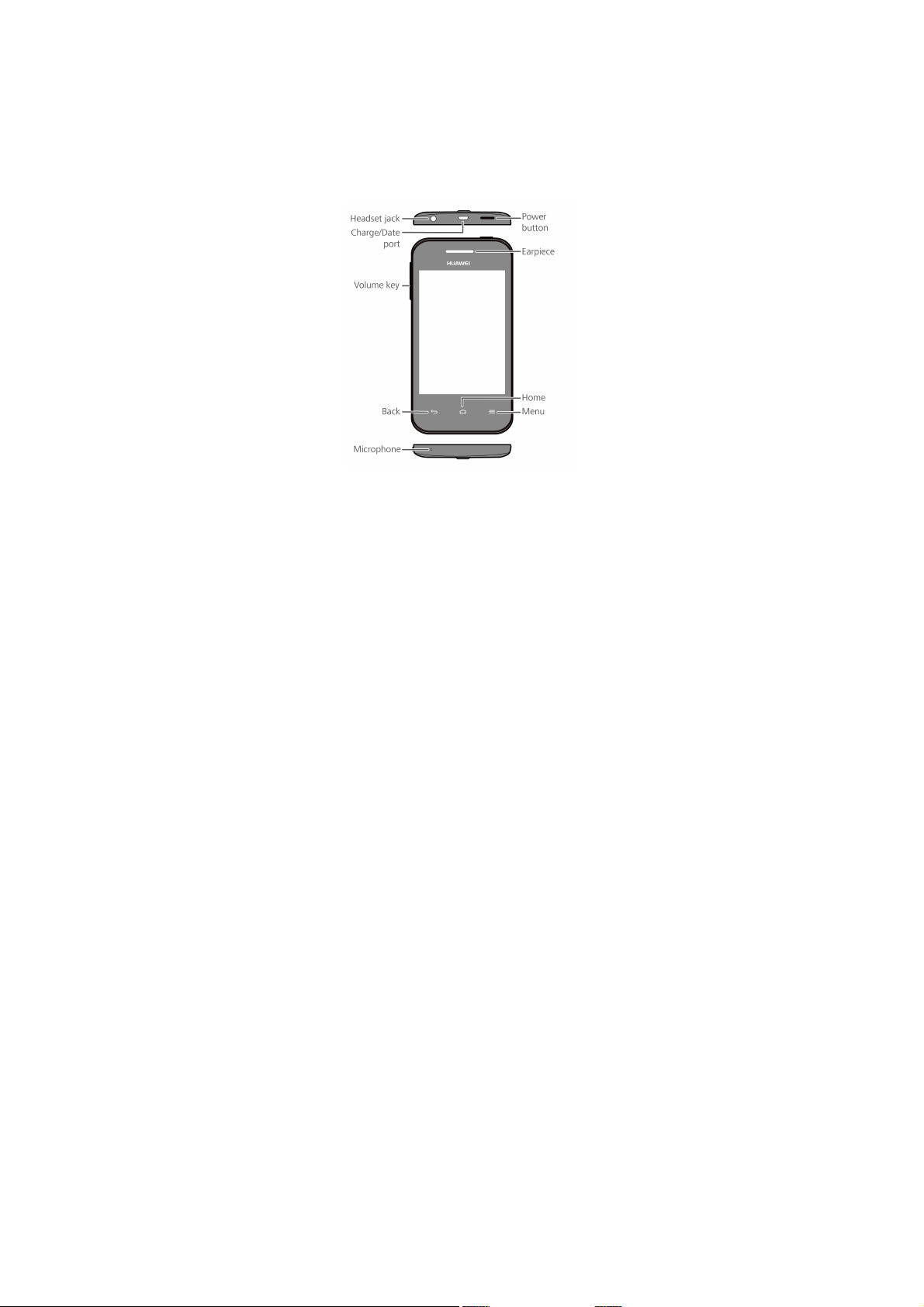
Getting to know your phone
Thank you for cho osing the HUAWEI smart phone.
Firs t, let's take a l ook at a fe w basics.
Press a nd hold t he power bu tton to po wer on yo ur phone. Af ter
your p hone is po wered up, you can use the powe r button to turn
the sc reen off and on.
1
Page 2
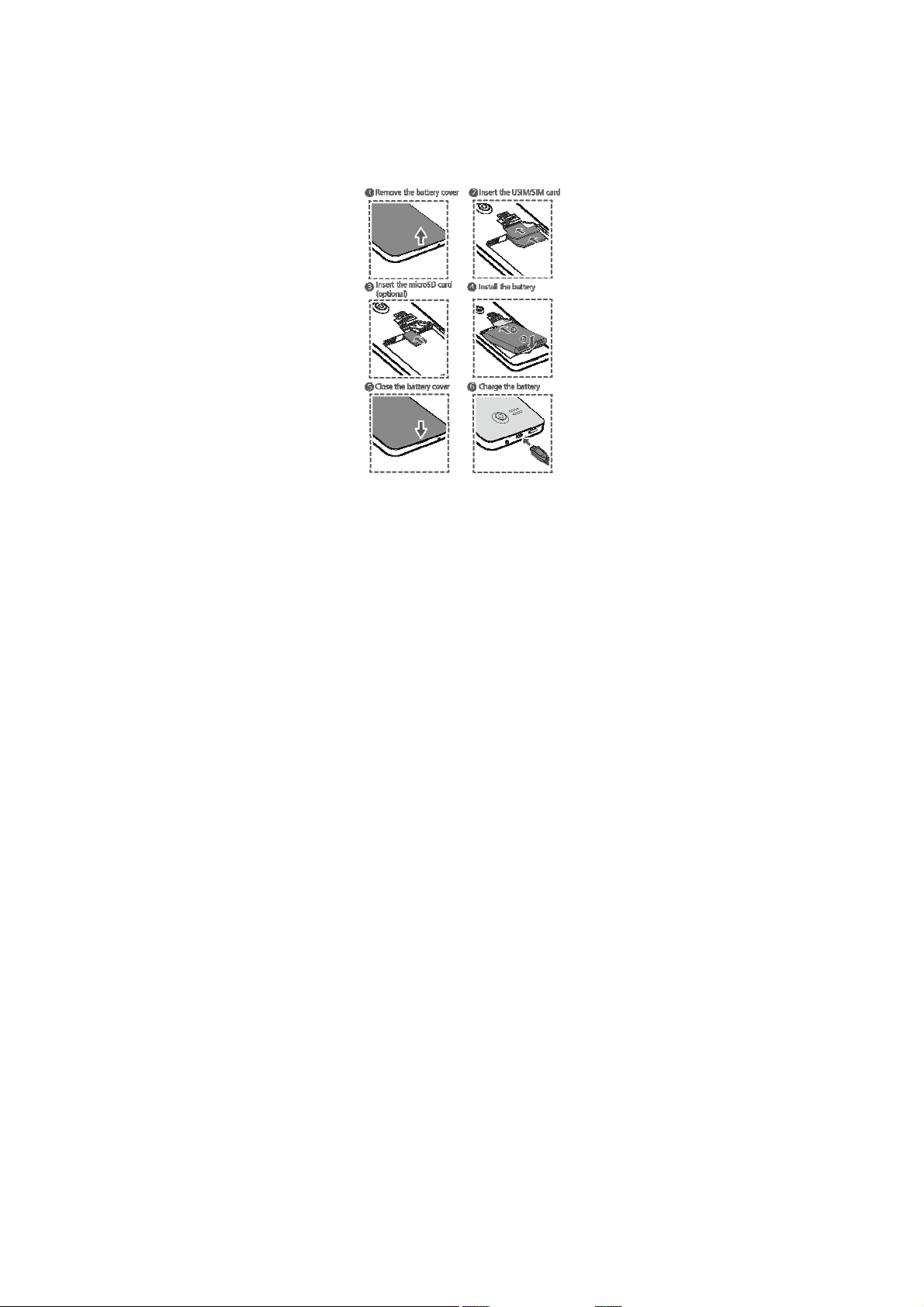
Preparing your phone
To insert a SIM card, t he battery and a micr oSD card please
perfor m the few s teps shown in the fo llowing figure s.
Your phone is shippe d with the battery pa rtial ly charge d. It is
recomm ended th at you ful ly charge the batte ry before u sing it
for the first t ime.
2
Page 3
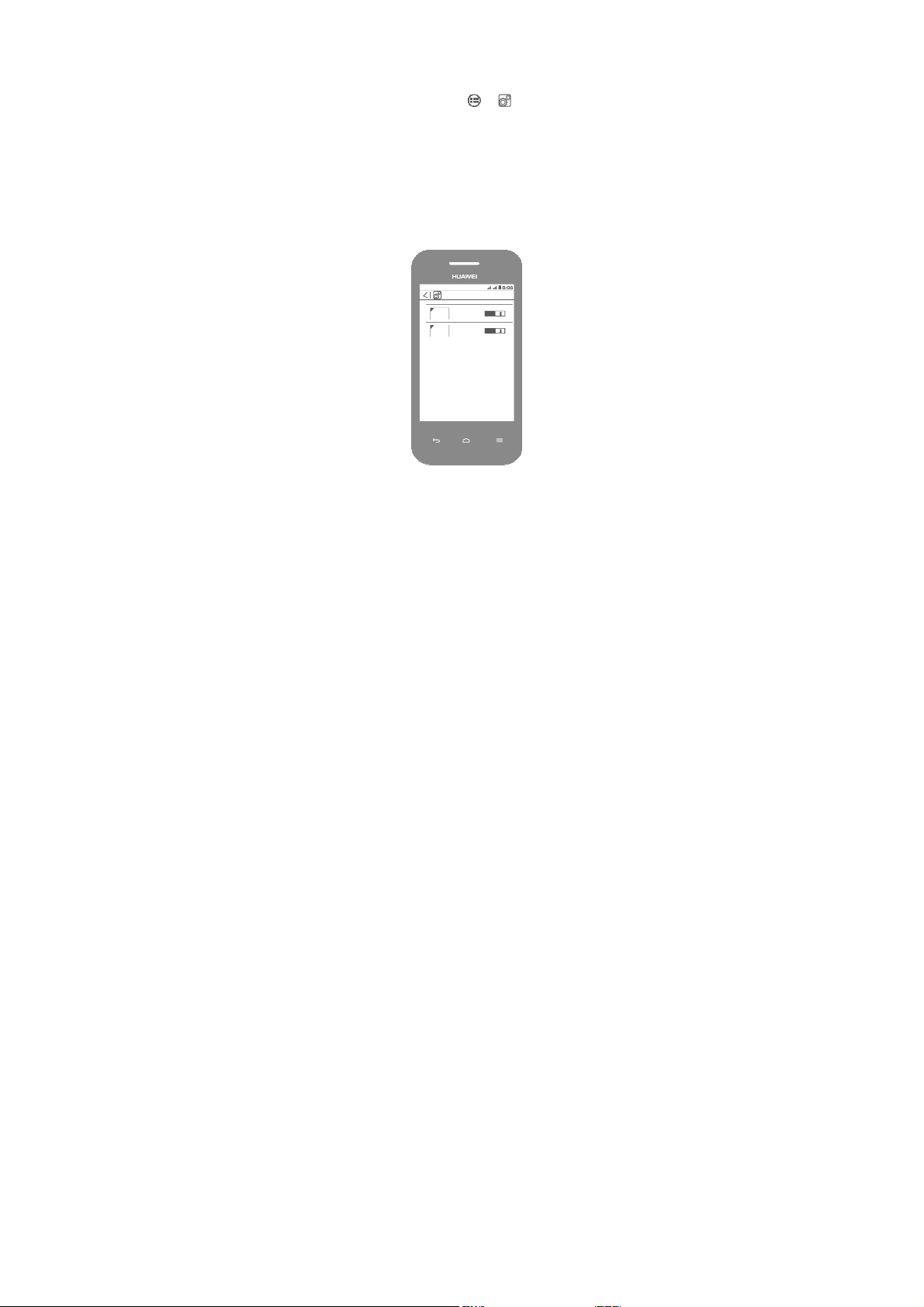
Dual-Card Management
Your mobil e phone s upports acce ss to both WC DMA an d GSM
networ ks. Follow t he onscre en instruct ions or the quic k start
guide to install SIM cards.
1.
On the home scr een, touch > .
2.
Touch
SIM management
to act ivate the SIM cards.
3
Page 4
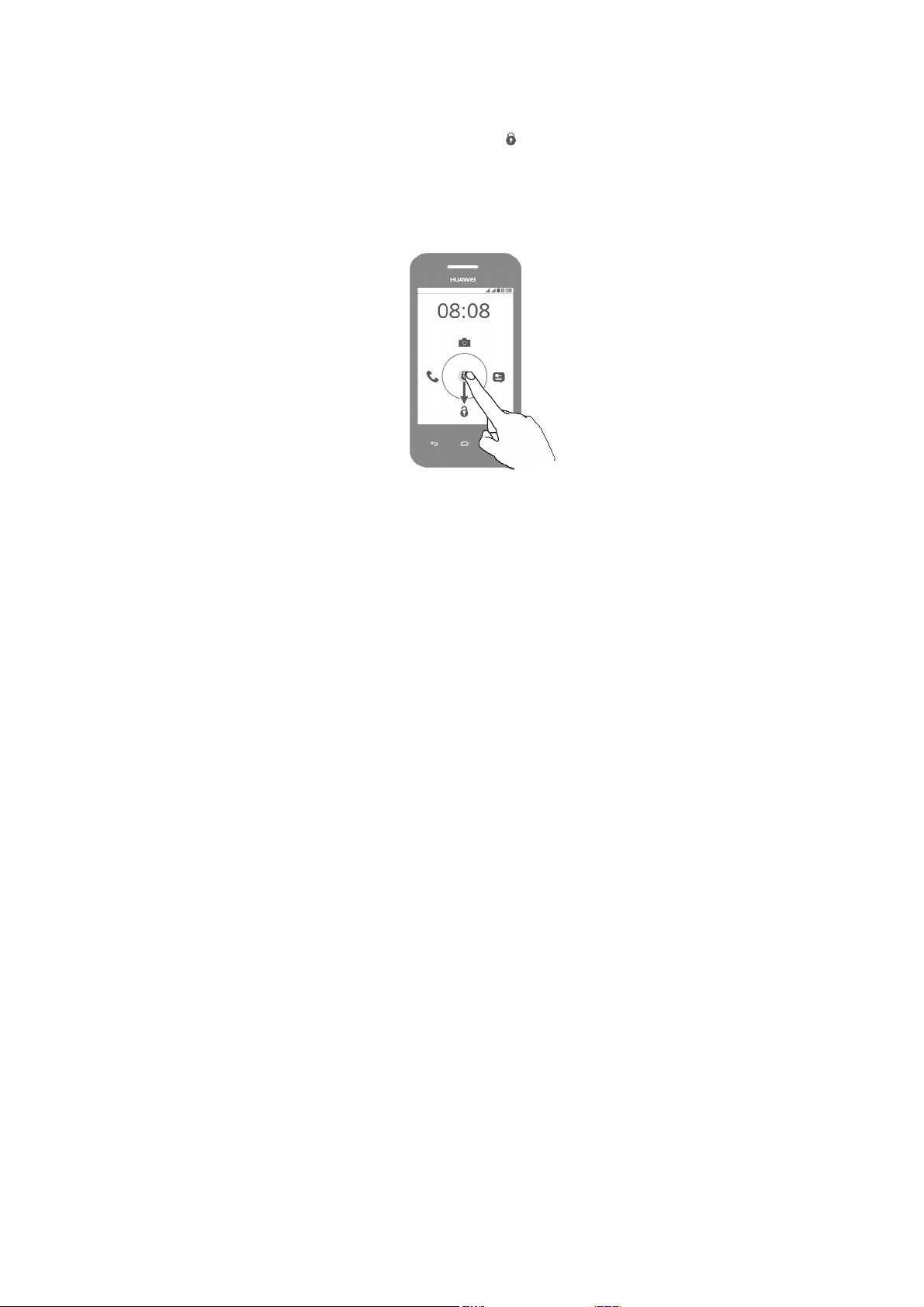
Locking and unlocking the
screen
When you are not using you r phone, p ress the po wer butto n to
turn off the scree n.
After being idl e for a spe cified period of t ime, your phone locks
its scree n automat ical ly.
Foll ow the ons creen inst ructio ns and dra g t o unlock t he
screen or open an applicat ion.
4
Page 5
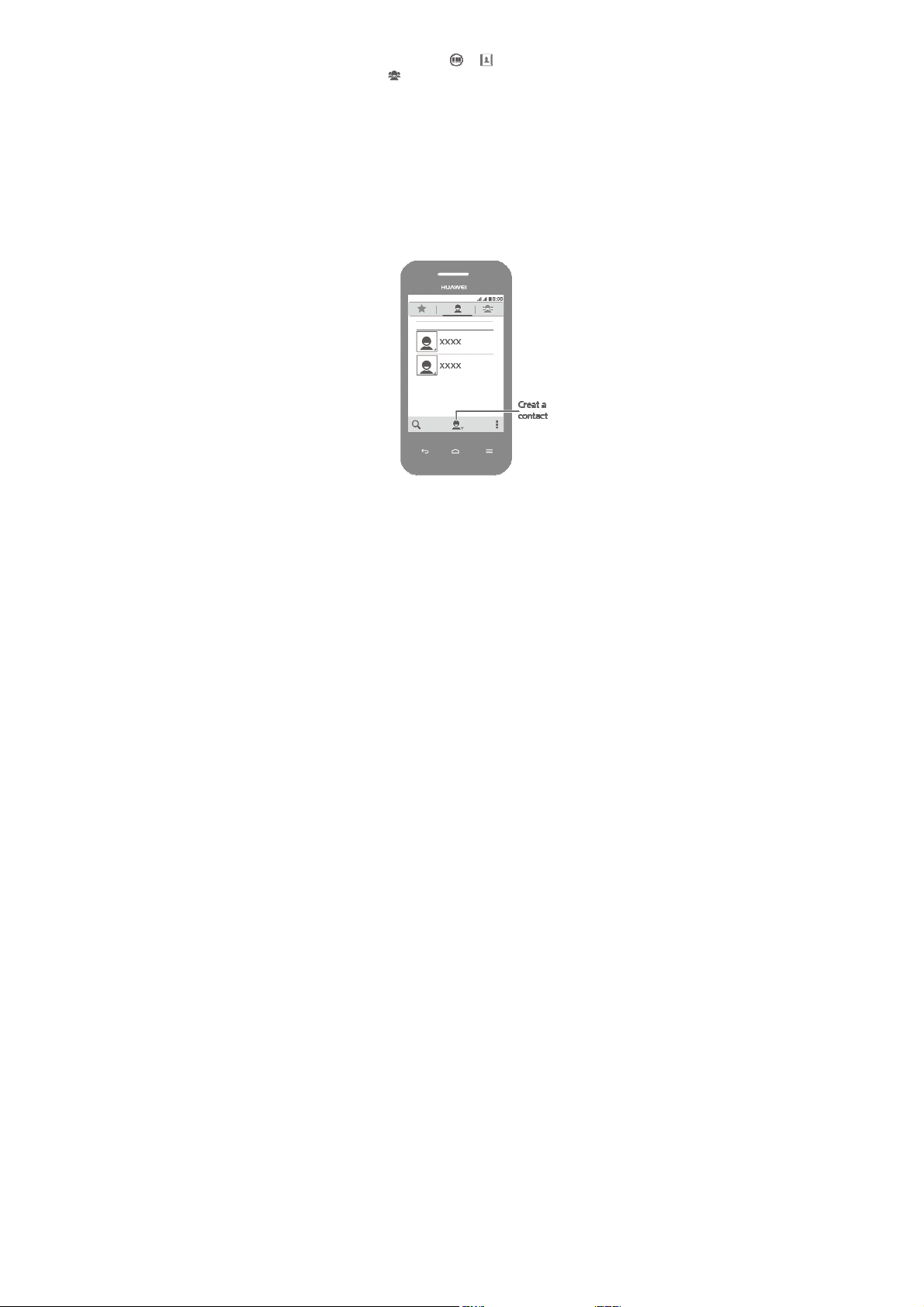
Managing contacts
On the home scr een, touch > to open
Touch the tab page to group y our conta cts for easie r
manag ement.
Contact
.
5
Page 6
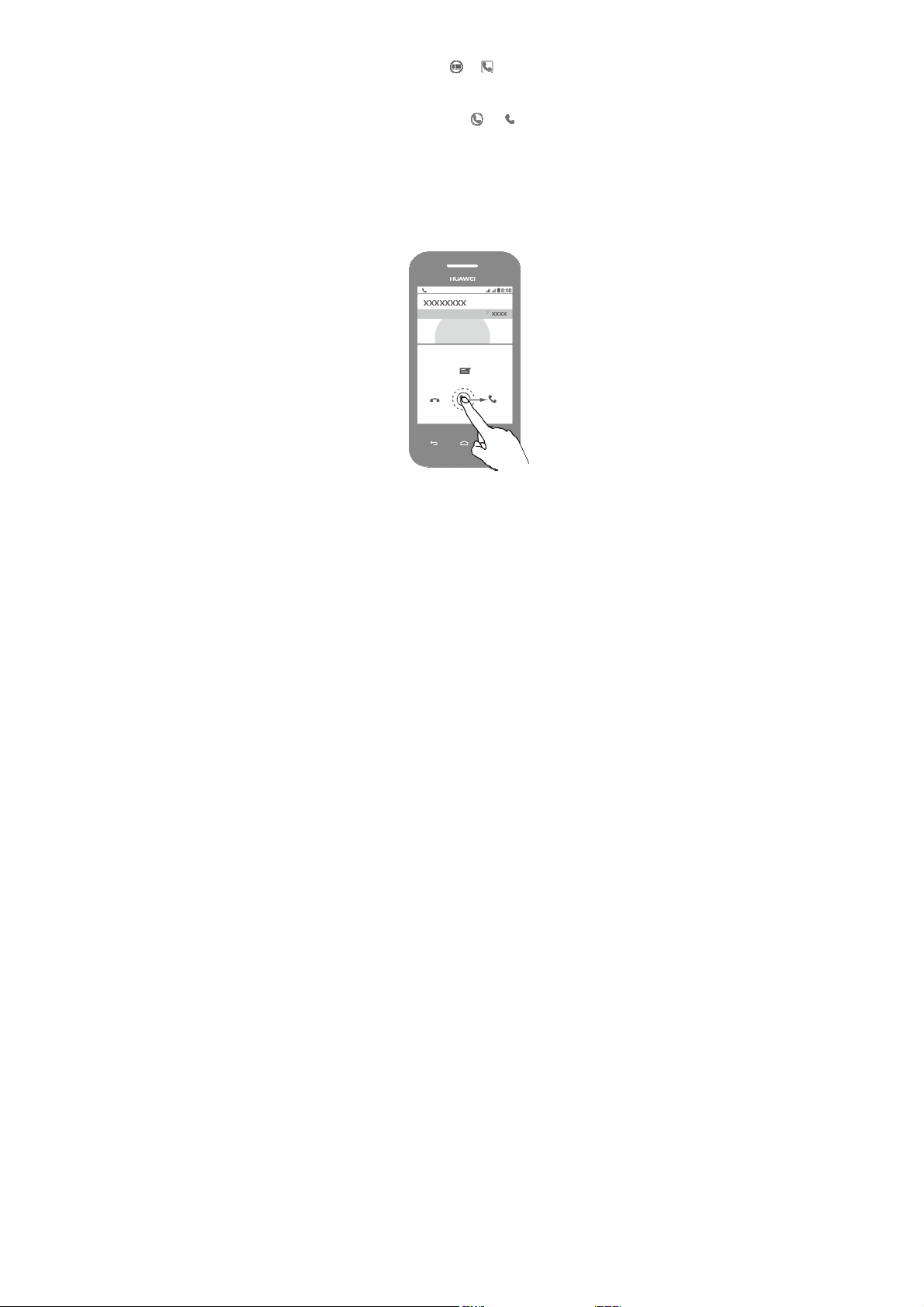
Making a call
On the home scr een, touch > to open t he diale r.
You can d ial a phone number directly.
You can al so touch a phone num ber in plac es like m essages,
email and webpag es to make a call.
To answer an incomi ng call, drag to .
6
Page 7
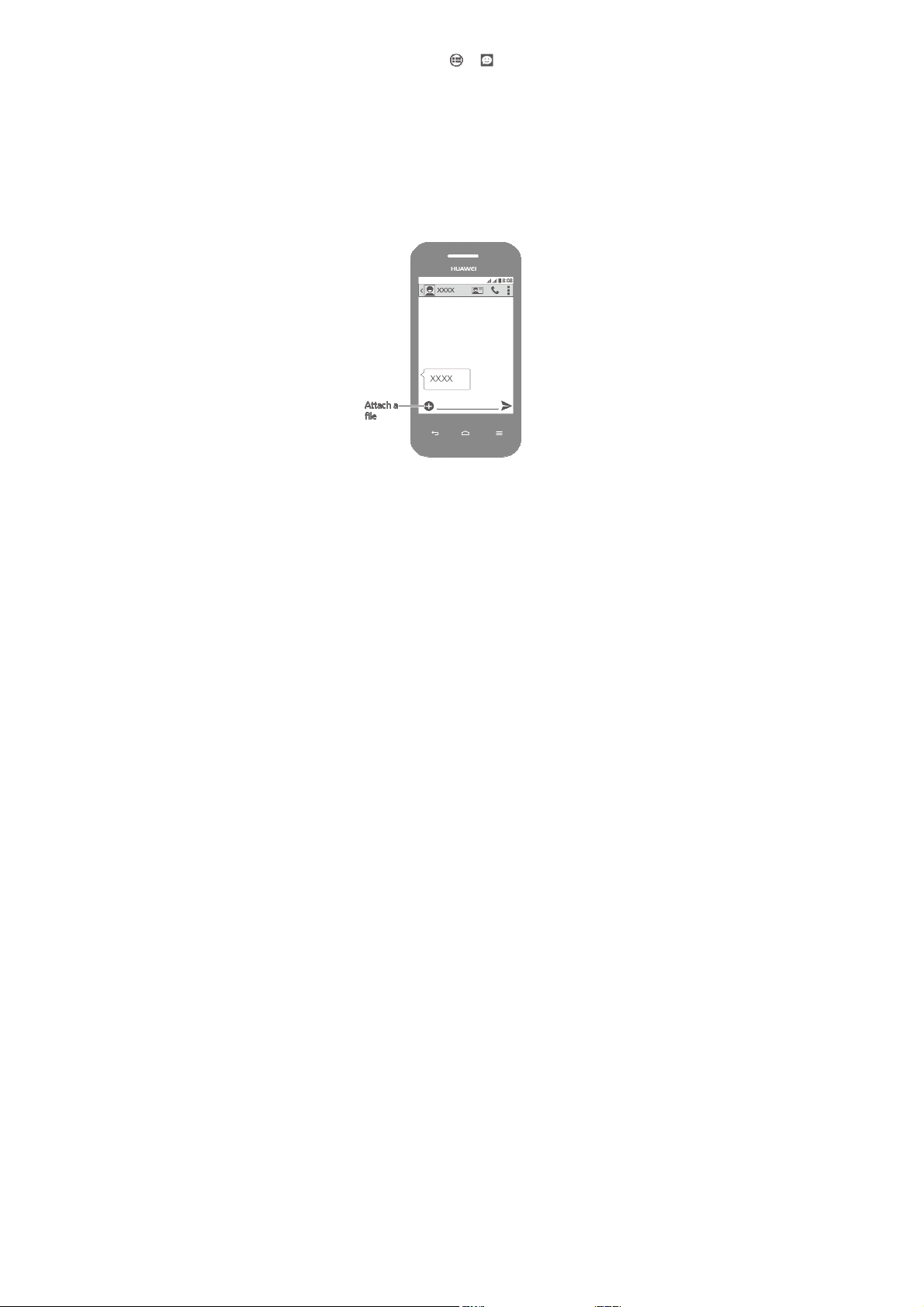
Sending messages
On the home scr een, touch > to open
Addi ng a photo or audi o clip to a text mes sage turns it into a
mult imed ia messag e.
You can al so save att achments f rom mult imed ia messa ges.
7
Messaging
.
Page 8
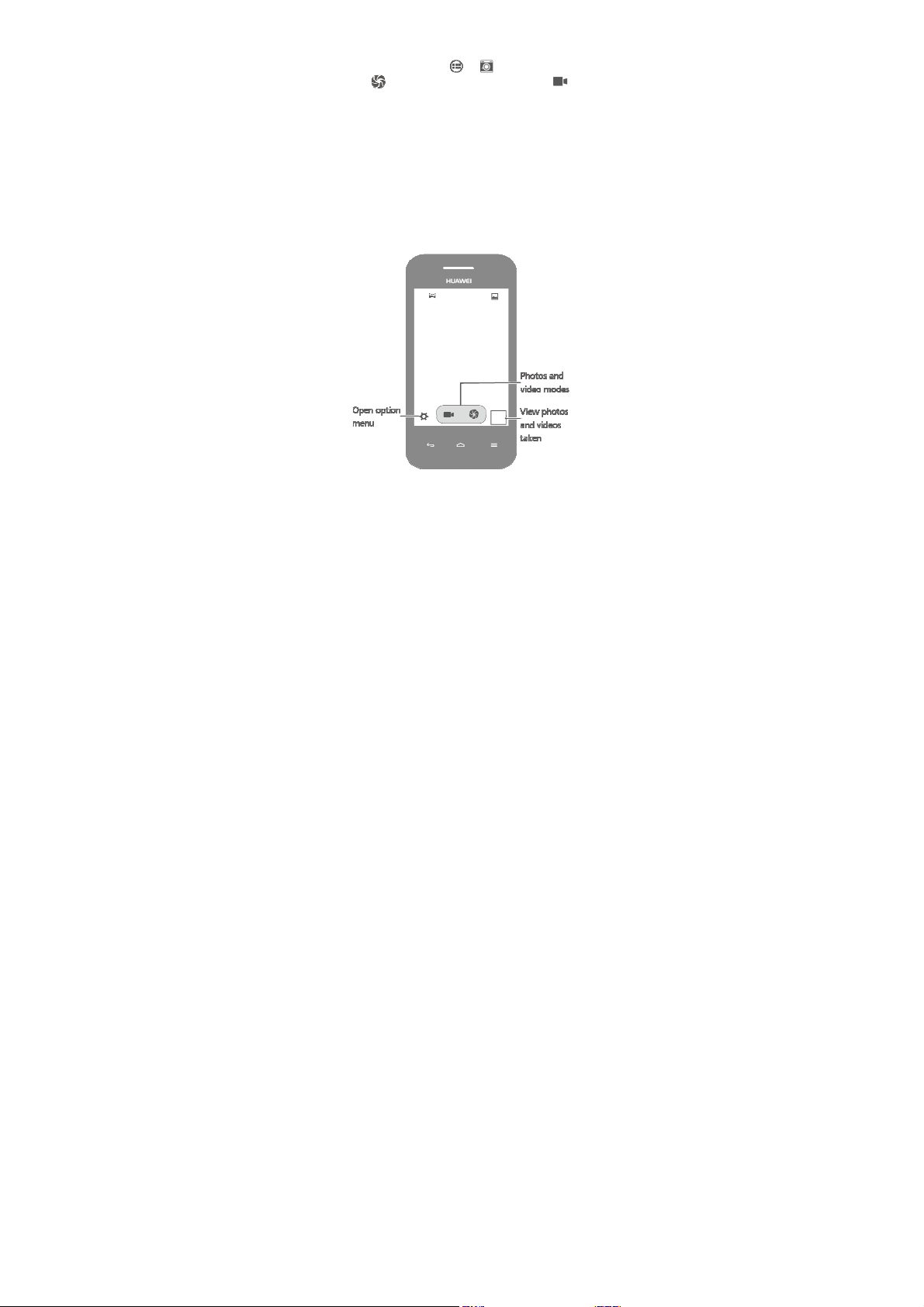
Taking a photo or video
On the home scr een, touch > to open
Touch t o take a ph oto. Frame t he scene and touch
to rec ord a video.
8
Camera
.
Page 9

Listening to music
On the home scr een, touch > t o open
You can co py songs t o your pho ne and im merse you rself with
extrao rdinary audio ex perience an ytim e.
You can al so mark y our songs t o add them to the pl aylist.
9
Play Music.
Page 10

Surfing the web
On the home scr een, touch > to open
You can st art surf ing the w eb right awa y using y our phone 's
browse r and stay on ball with up-to- date news and inform atio n.
Your browse r supports mult i-page b rowsing. Touch t o
switch between pages.
10
Browser
.
Page 11

For more help
Want to obtain t he user gui de?
Search for and do wnload the User Guide fr om
http:// consumer.hua wei.com/ en/.
11
Page 12

Personal information and data
security
The us e of some functi ons or thir d-party ap plicat ions on y our
device could resu lt in your personal i nformat ion and data being
lost or becoming accessible to others. Sev eral measu res are
recomm ended to help you protect pe rsonal and confi denti al
inform ation.
Place y our device in a safe a rea to prev ent it from
unauth orized use .
Set you r device sc reen to loc k and crea te a passwo rd or
unloc k pattern to open it.
Periodi cally ba ck up pers onal inform atio n kept on yo ur
SIM/US IM card, m emory ca rd, or stor ed in your d evice
memo ry. If you chan ge to a d ifferent de vice, be s ure to
move o r delete an y personal informat ion o n your old device.
If you a re worried about viru ses when you receive message s
or ema ils from a s tranger, you can delete them wit hout
openin g them.
If you u se your de vice to bro wse the In ternet, av oid website s
that mi ght pose a security ri sk to avoid theft of y our
person al informat ion.
If you u se service s such as Wi -Fi teth er or Bluet ooth, set
passwor ds for t hese se rvices to prevent unauthori zed acces s.
When these servi ces are no t in use, tu rn them of f.
Instal l or upgra de device security so ftware and regularly
scan f or viruses.
Be sure to obtain third-part y applica tion s from a leg itima te
source . Download ed third- party appl icati ons shoul d be
scanne d for viruse s.
Instal l security software or patche s released b y Huawei o r
third- party appl icati on provide rs.
12
Page 13

Some applicat ions r equire and transmit l ocati on
inform ation. As a result, a third-par ty may be able to sh are
your lo catio n informat ion.
Your device may provi de detect ion an d diagno stic
inform ation to third-p arty appli catio n provider s. Th ird party
vendo rs use this i nformat ion to i mprove the ir products and
service s.
If you h ave conce rns about t he securit y of your p ersonal
inform ation and data, please con tact mobil e@huawei .com.
For more help
Please visit http: //consumer.hu awei.com /en/support /hotlin e/ for
recentl y updated hotline and email address in your count ry or
region.
13
Page 14

Legal notice
Copyright © Huawei Technologies Co., Ltd. 2014.
All rights reserved.
Trademarks and permissions
, , and are trademar ks or regis tered
tradem arks of Hu awei Technologie s Co., Ltd.
Android™ is a trad emark of Goo gle Inc.
The
Bluetooth® word mark and logos are r egistered t rademarks
owned by
Bluetooth SIG, Inc.
Huawe i Tech nologies Co. , Ltd. is un der licen se.
Other trademark s, product, s ervice and company names
ment ioned may be the property of their re specti ve owners.
Third-Party software statement
Huawe i does not own the in tellect ual property of the
third- party softw are and ap plicat ions tha t are del ivered wit h
this pro duct. Theref ore, Huawe i will n ot provide any warrant y of
any ki nd for third party soft ware and a pplicat ions. N either wil l
Huawe i provide s upport to customers who use t hird-party
softwar e and app licat ions, nor b e responsi ble or lia ble for the
funct ions or performan ce of third -party so ftware and
appli catio ns.
Third- party softw are and ap plicat ions ser vices may be
interru pted or ter minated a t any t ime, and Huawei doe s not
guarant ee the av ailability of any con tent or se rvice. Third-pa rty
service providers provide co ntent and services t hrough net work
or tran smission t ools outsid e of the co ntrol of Hu awei. To the
greate st extent permitted b y applic able law, it i s explicitl y
stated that Huawe i shall not compe nsate or b e liable f or
and a ny use of su ch marks by
14
Page 15

service s provided by third-p arty service provider s, or the
interru ption or termin ation of third-pa rty conte nts or servic es.
Huawe i shall n ot be respo nsible for the legal ity, qualit y, or any
other aspects of a ny software installe d on this product, or for
any upl oaded or d ownloade d third-par ty works i n any form ,
includ ing but n ot limite d to texts, im ages, video s, or softwar e
etc. Cust omers shal l bear t he risk for any and al l effects,
includ ing incom pati bility be tween the software a nd this
product , which re sult from install ing softw are or uplo ading or
downl oading th e third-pa rty works.
This pr oduct is ba sed on the open-sour ce Android™ pl atform.
Huawe i has ma de necess ary chan ges to t he platfor m. There fore,
this pro duct may not suppor t all the funct ions that are
support ed by the standard Andro id platfor m or may be
incomp atibl e with thir d-party sof tware. Hu awei does not
provide any warra nty or rep resentat ion in c onnect wit h any
such c ompat ibility a nd express ly exclude s all li ability in
conne ction with such m atters.
DISCLAIMER
ALL CON TENTS OF THIS MANUAL ARE P ROVIDED “A S IS”.
EXCEPT AS REQUIRE D BY APPL ICABLE LAWS , NO
WARRAN TIES OF ANY KIND, EITHE R EXPRES S OR IMPLIE D,
INCLU DING BUT NOT LIMIT ED TO, TH E IMPLIE D
WARRAN TIES OF ME RCHANTABIL ITY AND FITN ESS FOR A
PARTICULA R PURPO SE, ARE MA DE IN REL AT ION TO THE
ACCURA CY, RELIABIL ITY OR CONTE NTS OF THIS MAN UAL.
TO THE MA XIMUM E XTENT PER MITTED B Y APPLICAB LE LAW,
IN NO EVENT SHAL L HUAWEI BE LIABLE FOR ANY SPECIA L,
INCIDEN TAL, INDIR ECT, OR CONSEQ UENTIAL DAMAGES, OR
LOSS OF P ROFITS, BUS INESS, R EVENUE, DATA, GO ODWILL
SAVINGS O R ANTICIPATED SAVIN GS REGAR DLESS OF
WHET HER SUCH LOS SES ARE FOR SEEABLE OR NOT.
THE M AXIMUM L IABILITY (T HIS LIMITATION S HALL NOT
APPLY TO LIABILI TY FOR PERS ONAL IN JURY TO THE EXTE NT
APPLI CABLE LAW P ROHIBITS S UCH A LIMITATION ) OF
15
Page 16

HUAWEI ARIS ING FROM THE U SE OF THE PRO DUCT
DESCRI BED IN THIS MANUAL SHA LL BE LIMI TED TO THE
AMOU NT PAID BY CUST OMERS FOR TH E PURCH ASE OF THIS
PROD UCT.
Privacy policy
To better understan d how we protect your perso nal inform atio n,
please see the pri vacy poli cy at
http:// consumer.hua wei.com/ privacy-pol icy.
16
Page 17

Safety information
This se ction contains i mportant i nformat ion abo ut the
operat ion o f your devi ce. It also c ontains in format ion about
how to use the de vice safely. Re ad this in format ion caref ully
before using your device.
Electronic device
Do not use your device if usi ng the devi ce is proh ibited. Do n ot
use the device if doing so ca uses dange r or interf erence wit h
other electronic devices.
Interference with medical equipment
Foll ow rules an d regulat ions s et forth by hospitals and
healt h care facil itie s. Do not use your devi ce where
prohibi ted.
Some wireless de vices may affect the performan ce of
hearin g aids or p acemakers. Con sult your service pr ovider
for mo re informat ion.
Pacem aker manuf acturers re commend that a mi nimum
dist ance of 15 c m be main tained bet ween a de vice and a
pacem aker to prev ent poten tial in terference with the
pacem aker. If using a pacemake r, hold the de vice on the side
opposi te the pac emaker and do not ca rry the devi ce in your
front p ocket.
Protect ing your hearing when using a headset
To p revent poss ible hearin g damage , do not
liste n at high v olume level s for long periods.
Using a headset at high vol umes may damage y our hearing .
To reduce this risk, l ower the h eadset vol ume to a s afe and
comfor table level .
17
Page 18

Exposu re to high volumes w hile drivi ng may cau se
dist ractio n and incre ase your ri sk of an acci dent.
Areas with flammables and explosives
Do not use the d evice where flammabl es or expl osives are
stored (in a gas st ation, oil depot, or chemica l plant, for
exampl e). Using yo ur device in these en vironments i ncreases
the ris k of explosi on or f ire. In add iti on, follow the
instruct ions indicate d in text or symbols.
Do not store or t ransport th e device in container s with
flamma ble liqui ds, gases, or explosive s.
Traffic security
Observ e local law s and regu latio ns while usi ng the devi ce.
To reduce the risk of accidents, do not use y our wirele ss
device while drivi ng.
Conce ntrate on driving. Yo ur fir st responsi bility is t o drive
safely.
Do not hold the d evice whil e driving. Use hands-fre e
accesso ries.
When you must m ake or ans wer a cal l, pull o f the road safely
and pa rk the vehi cle fi rst.
RF sig nals may a ffect the ele ctronic sy stems of m otor
vehicle s. For more i nformat ion, consu lt the ve hicle
manuf acturer.
Do not place the device over the air bag or in the air bag
deploy ment area in a moto r vehicle. D oing so m ay hurt you
becaus e of the st rong force when the air bag infl ates.
Do not use your device while flying in an aircraft or
immed iately be fore boar ding. Usin g wireless devices in a n
aircraf t may di srupt wirel ess networ ks, present a hazard t o
aircraf t operat ion, or b e illegal.
18
Page 19

Operat ing environment
Avoid du sty, damp, or dirty environmen ts. Avoid mag netic
fi elds. Using th e device in these envi ronments may result i n
circuit malfunct ions.
Do not use your device durin g thunder storms to protect
your d evice again st any dan ger caused by ligh tning.
Ideal op erat ing tempe ratures are 0℃ to 35℃. Ideal storage
tempe ratures are 0℃ to 35℃. Extre me heat o r cold may
damage your devi ce or acce ssories.
Do not expose y our device t o direct sunlight (such as o n a
car dash board) fo r prolonge d periods.
To protect your devi ce or acces sories from fire o r electrical
shock hazards, avo id rain and moisture.
Keep th e device aw ay from so urces of heat and f ire, suc h as
a heat er, microwave oven, stove , water he ater, radia tor, or
cand le.
Do not place shar p metal o bjects, such a s pins, near the
earpiec e or speake r. The earpiece may attrac t these obj ects
and re sult in inj ury.
Stop usin g your devi ce or appl icati ons for a while if the
device is overheat ed. If skin is exposed to an over heated
device for an ext ended peri od, low te mperature burn
sympt oms, such a s red spots and darker pi gmentat ion, ma y
occur.
Do not touch the device's an tenna. Othe rwise,
commu nicat ion qual ity may be reduced.
Do not allow c hildren or p ets to bite or suck the device or
accesso ries. Doing so may res ult in dam age or ex plosion.
Observ e local law s and regu latio ns, and resp ect the pri vacy
and le gal rights of others.
19
Page 20

Child's safety
Compl y with al l precaut ions wi th regard to child's sa fety.
Lett ing chil dren play with the devi ce or its acc essories m ay
be dan gerous. The de vice include s detacha ble parts t hat
may p resent a ch oking haza rd. Keep aw ay from c hildren.
The de vice and its accessorie s are not in tended for use by
childre n. Children sh ould only use the devi ce with ad ult
supervi sion.
Accessories
Using an unappro ved or inc ompat ible powe r adapter,
charge r or batter y may caus e fire, explosion or other
hazards.
Choose only acce ssories appr oved for u se with thi s model b y
the de vice manuf acturer. The use of any othe r types of
accesso ries may v oid the war ranty, may violate loc al
regula tions and laws, a nd may be dangerous. Please cont act
your r etailer for i nformat ion abou t the avail ability o f
approv ed accesso ries in your area.
Charger safety
For pl uggable de vices, the so cket-outlet shall be i nstalled
near t he devices and shall be easily accessible.
Unplug the charg er from el ectrical out lets and th e device
when n ot in use.
Do not drop or c ause an im pact to the charger.
If the p ower cable is damage d (for exam ple, the c ord is
expose d or broke n), or the pl ug loosen s, stop usin g it at on ce.
Cont inued u se may le ad to electri c shocks, sh ort circuit s, or
fi re.
Do not touch the power cor d with wet hands or pull the
power cord to d isconnect the charge r.
20
Page 21

Do not touch the device or t he charge r with wet hands.
Doing so may lea d to short circuits, mal funct ions, or ele ctric
shocks.
If your charger h as been exp osed to wat er, other l iquids, or
exces sive moistur e, take it t o an autho rized servic e center
for ins pecti on.
Ensure that the c harger me ets the requ irements o f Clause
2.5 in I EC60950-1/E N60950-1 and has be en tested and
approv ed accord ing to nat ional or local sta ndards.
Conne ct the devi ce only to products wi th the USB-I F logo or
with USB -IF compl iance pr ogram com pleti on.
Battery safety
Do not connect battery pole s with co nductors, suc h as keys,
jewelry, or other m etal mate rials. Doing so may sho rt-circuit
the bat tery and c ause injuri es or burns.
Keep th e battery away from excessive h eat and d irect
sunli ght. Do no t place it o n or in he ating devices, suc h as
microw ave ovens, stoves, or ra diators. Batteries m ay
explode if overhe ated.
Do not attempt t o modify or remanu facture t he battery,
insert foreign obj ects into it , or immer se or expose it to
water or other l iquids. Doi ng so may l ead to f ire, exp losion,
or othe r hazards.
If the b attery lea ks, ensure th at the ele ctrolyte do es not
make d irect con tact with y our skins o r eyes. If the
electro lyte touch es your ski ns or splas hes into y our eyes,
immed iately fl ush with cl ean water and consul t a docto r.
In case of battery deformat ion, col or change, or overhe ating
while c harging or storing, im mediat ely stop us ing the de vice
and re move the b attery. Cont inued us e may lead to batter y
leakag e, fire , or explosi on.
21
Page 22

Do not put batte ries in f ire as they may expl ode. Damag ed
batteri es may als o explode .
Dispos e of used batteries in accordance with local
regula tions. Improper battery use may lead to fire ,
explosi on, or othe r hazards.
Do not allow c hildren or p ets to bite or suck the battery.
Doing so may res ult in dam age or ex plosion.
Do not smash or pierce the b attery, or e xpose it to high
extern al pressure . Doing so may lead t o a short ci rcuit or
overhe ating.
Do not drop the d evice or b attery. If the d evice or b attery is
droppe d, especia lly on a hard surfac e, and ma y be
damage d.
If the d evice stand by t ime sho rtens signi ficantl y, replace t he
batter y.
Cleaning and maintenance
Keep th e device an d accessori es dry. Do no t attempt to dry
it with an extern al heat sour ce, such as a microwa ve oven or
hair dr yer.
Do not expose y our device or accessorie s to extre me heat or
cold. These environm ents may i nterfere wi th proper
funct ion and may lead to fire or explosi on.
Avoid c ollisio n, which ma y lead to device mal functi ons,
overhe ating, fire, or explosio n.
Before you clean or maintai n the devic e, stop usi ng it, stop
all a pplicat ions, an d disconn ect all cables con nected to i t.
Do not use any c hemical det ergent, po wder, or oth er
chemi cal agents ( such as alco hol and b enzene) to cl ean the
device or accessor ies. These subst ances may cause da mage
to parts or presen t a fir e hazard. Use a clean, s oft, and dry
cloth t o clean the device and accessori es.
22
Page 23

Do not place mag neti c stripe car ds, such as c redit ca rds and
phone cards, near the device for extend ed periods of ti me.
Other wise the m agneti c stripe c ards may b e damage d.
Do not dismantl e or rema nufacture the device and its
accesso ries. This voids the warran ty and rel eases the
manuf acturer fro m liabil ity for dam age. In c ase of dam age,
conta ct an author ized servi ce center f or assistan ce or repair.
If the d evice scre en is broken in a coll ision, imm ediatel y stop
using t he device. Do not tou ch or atte mpt to rem ove the
broken parts. Promp tly contac t an author ized servi ce center.
Emergency calls
The av ailability of emerge ncy call s is subjec t to your ce llular
networ k qualit y, service pro vider pol icy, and loca l laws and
regula tions. Never rely solely on y our device for crit ical
commu nicat ions like medical emergenci es.
Environmental protection
The de vice and its accessorie s (if include d), such a s the
power adapter, hea dset, and battery sh ould not be dispose d
of with househol d garbage .
Dispos al of the de vice and i ts accessorie s is subject to local
regula tions. S upport pro per coll ectio n and recy cling.
FCC Regulatory Compliance
Body worn operat ion
The de vice compl ies with RF specif icat ions whe n used ne ar
your e ar or at a d istance o f 1.0 cm fr om your bo dy. Ensure t hat
the de vice accesso ries, such a s a device case and de vice holste r,
are not compose d of metal componen ts. Keep the device away
from y our body t o meet the distanc e requirem ent.
Certif ication informat ion (SAR)
This de vice is also designed to meet th e requirem ents for
exposur e to rad io waves e stablish ed by the Fe deral
Comm unicat ions Comm ission (USA ).
23
Page 24

The SA R limit a dopted by t he USA is 1. 6 W/kg average d over
one gra m of t issue. The hi ghest SAR value repor ted to the FC C
for thi s device typ e compl ies with t his limit.
The hi ghest SAR v alue report ed to the FC C for this d evice type
when u sing at the ear is 1.2 63W/kg, and when pro perly worn on
the bod y is 1.323 W/kg, and when using the W i-Fi ho tspot
funct ion is 1 .323 W/Kg.
FCC statement
This e quipment has been te sted and f ound to co mply with the
limit s for a Class B digital d evice, purs uant to Pa rt 15 of the FC C
Rules. Thes e limits are designed to provide reasonabl e
protect ion a gainst har mful inter ference in a resident ial
instal lati on. This equipm ent gene rates, uses a nd can rad iate
radio frequency energy an d, if not in stalled and used i n
accorda nce with t he instruct ions, m ay cause harmful
interfe rence to ra dio comm unicat ions. How ever, there is no
guarant ee that in terference will no t occur in a partic ular
instal lati on. If this eq uipment d oes cause harmful in terference
to rad io or tele vision rece ption, which can be determi ned by
turnin g the equi pment off and on, the user is enc ouraged to try
to corr ect the int erference by one or m ore of the followi ng
measur es:
--Reorie nt or reloc ate the re ceiving ant enna.
--Incre ase the sep arati on betwee n the equi pment and receiver.
--Conn ect the eq uipment in to an outle t on a circ uit diffe rent
from t hat to whic h the recei ver is conn ected.
--Cons ult the de aler or an experience d radio/T V technic ian for
help.
This de vice compl ies with Part 15 of the FCC Rule s. O perat ion is
subjec t to the fol lowing t wo condi tions : (1) this d evice may not
cause harmful int erference, and (2) th is device m ust accept any
interfe rence recei ved, inclu ding inte rference t hat may ca use
undesi red operat ion.
Caution:
expres sly approv ed by Hua wei Tec hnologies Co., Ltd. for
Any chan ges or mod ific ations to this de vice not
24
Page 25

compl iance cou ld void th e user's auth ority to op erate the
equipm ent.
For More Help
Please visit www.hu aweidevic e.com/wor ldwide/sup port/hotl ine
for rec ently updat ed hotli ne and em ail address in your c ountry
or regi on.
25
