Page 1

1
HUAWEI Y221U FAQ
HUAWEI Y221U FAQ
Issue 01
Date 20140630
HUAWEI TECHNOLOGIES CO., LTD.
Page 2
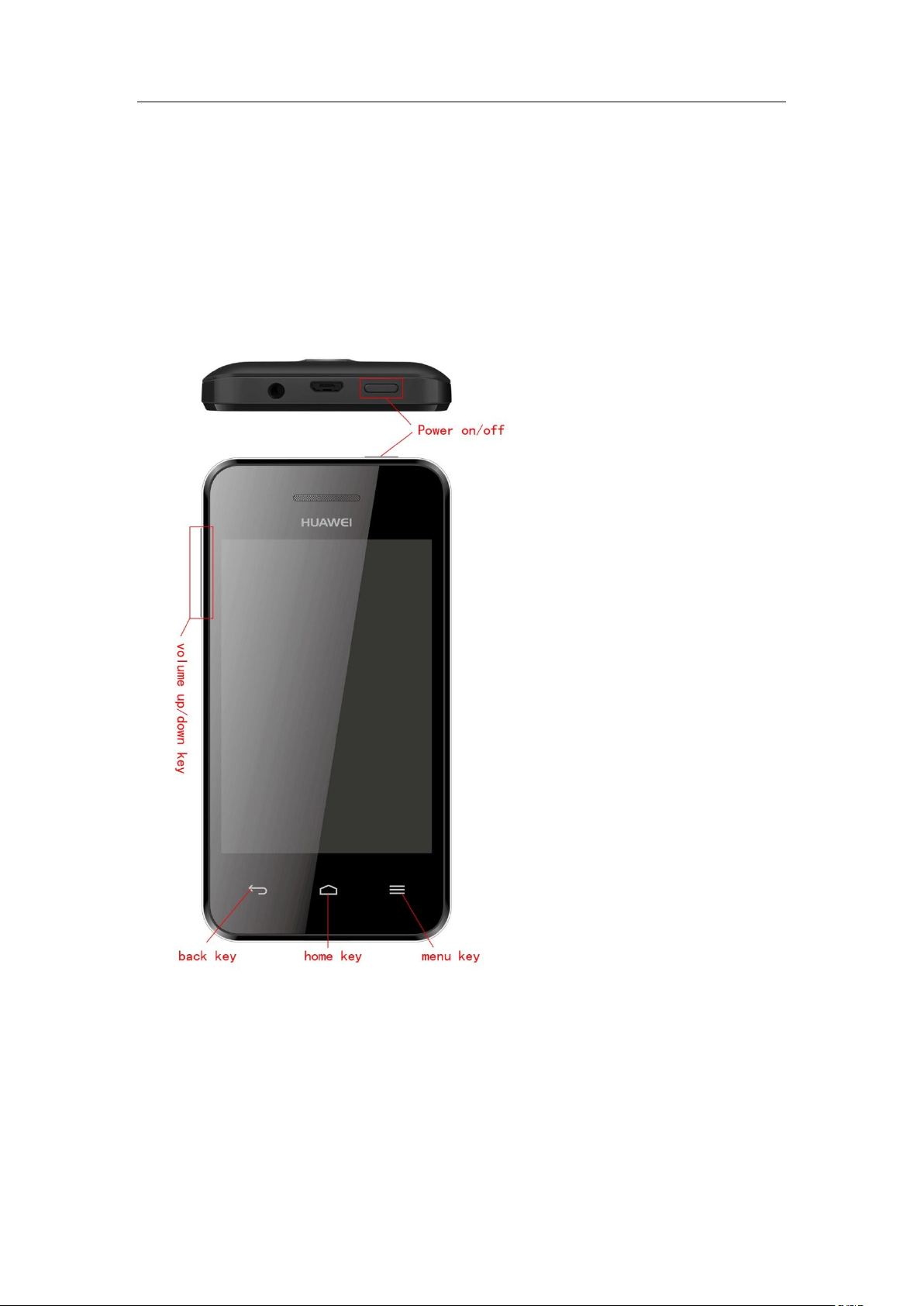
1 Basic Function
1.1 Key Definition
2
Page 3
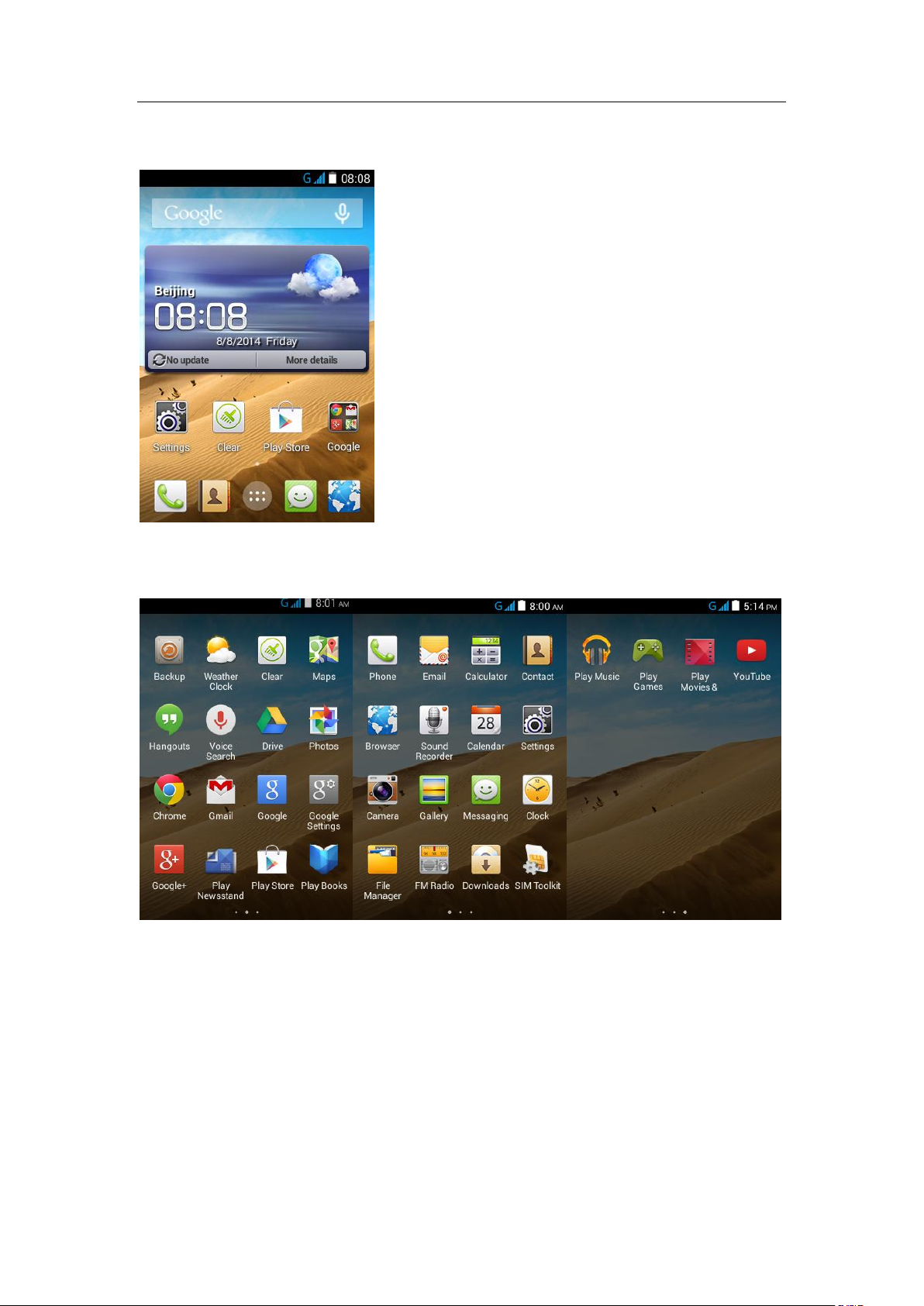
1.2 Home Interface and Notification
3
1.3 Main Menu
Page 4
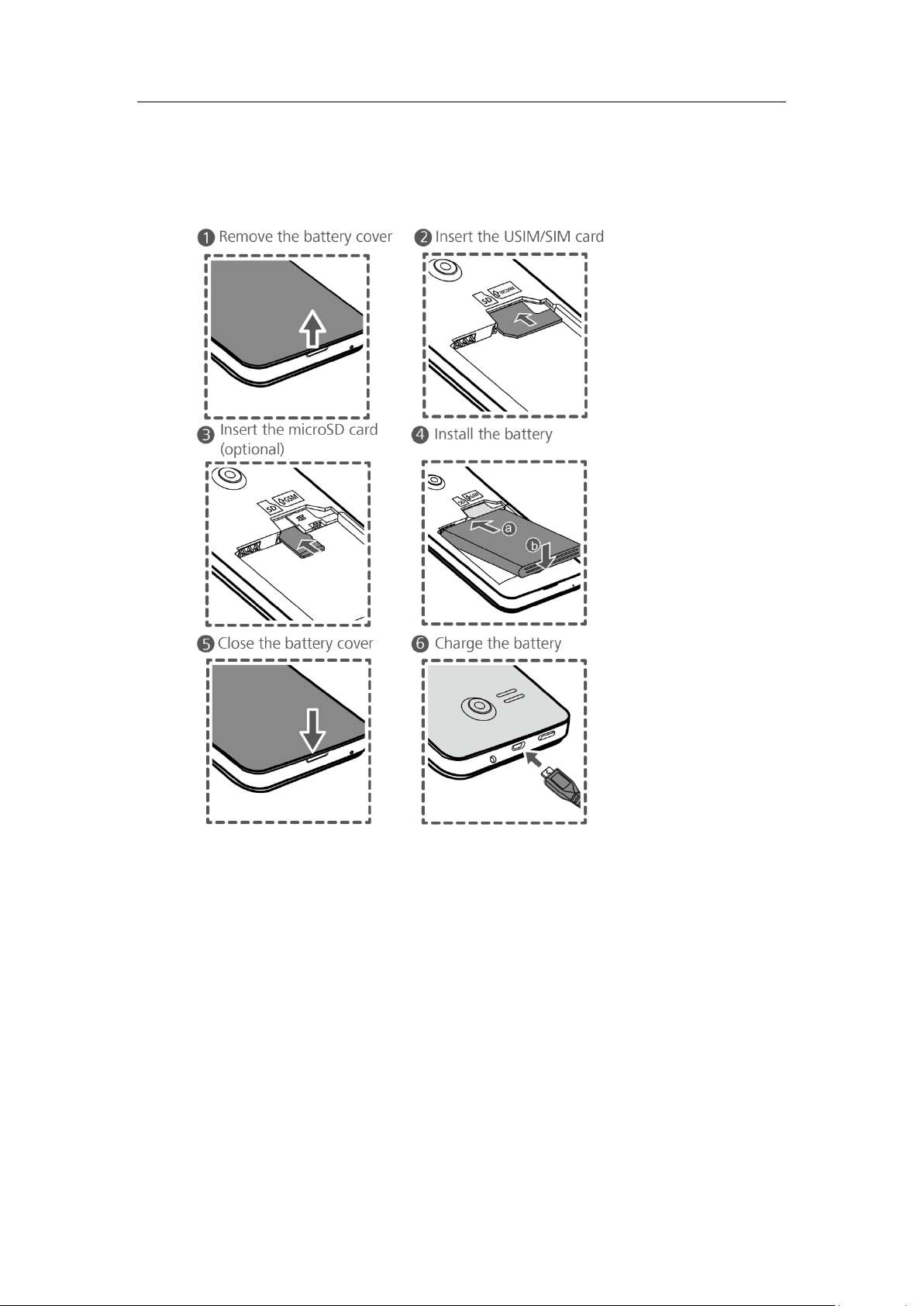
4
1.4 To insert a SIM card, the battery and a micro-SD card
please perform the steps shown in the following figures.
1.5 SMS
1.51 Android SMS is different!
Traditional SMS store in different “in box” “out box” “draft”, Android separate the message in
thread and contact, which is high match with the habit of modern. User can find and reply the
entire message quickly .The SMS in android is mostly like the SNS application on PC and network.
We can name the android SMS “Thread”
1.5.2 Messaging
In the message interface, we can send attach and text as we wish.
Page 5
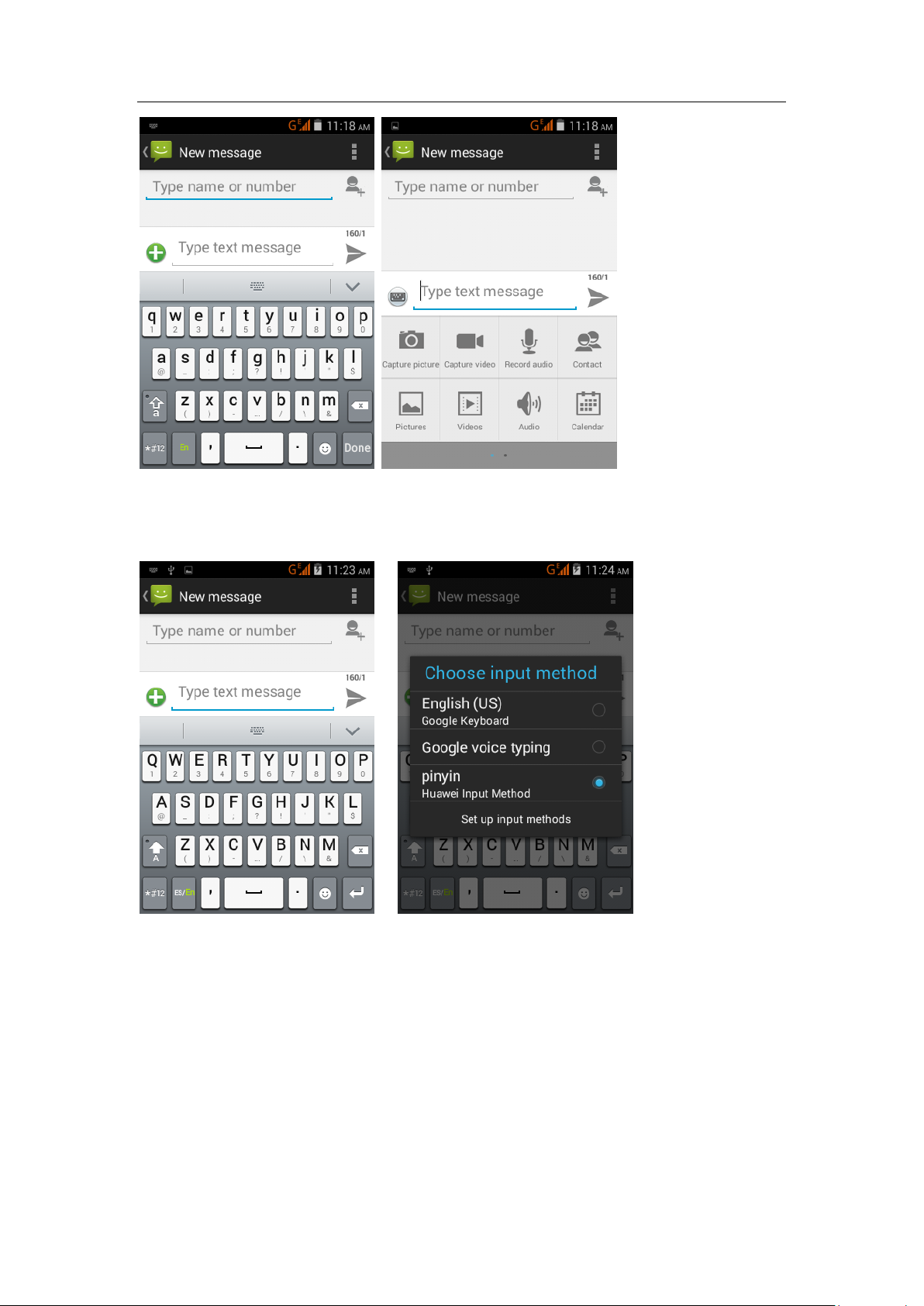
1.5.3 How to change input method?
5
Touch the text input box, the select pop will come in the status bar.
1.5.4 How to receive the long message (>1120 bit)?
The Huawei smart phone can receive the entire long message in one time
This is far better than traditional message.
1.5.5 How to separate the income and outcome message?
We can check the message by background color, notification and turn .Send message is different
color and notification in the interface.
Page 6
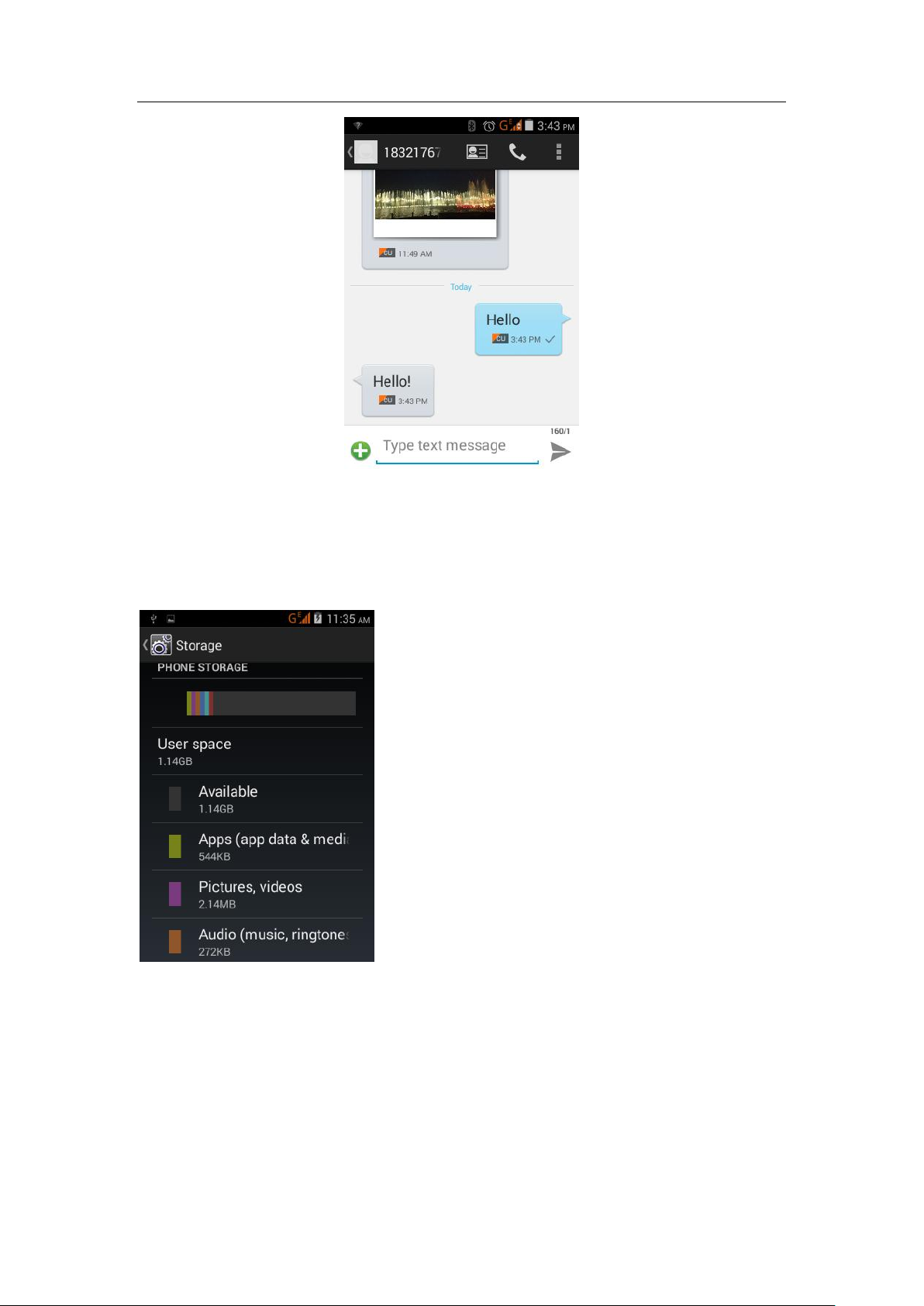
1.5.6 How many message can be stored in phone?
6
1. The captivity of message up to the phone memory space, the more space, and the more
messages can be support. We can check the phone memory in the below way:
Main menu-settingstorage Setting--Available space
2. Every thread can support 999 messages; Phone memory can store 200 by default
Setting method:MenuSettingGeneral
Page 7

1.5.7 How many messages will be forward?
7
Only one selected message can be forward then you click the forward function.
1.5.8 How to customize the ring tone?
1. Setting->profile->notificationSound.
2. Create a folder in phone memory named “Ringtones” put the support audio file into this folder,
when come to ringtone menu again, all the audio will show in customize list.
1.5.9How many characters support in message?
Chinese word=70 in max
English word=160 in max
Can send and receive together if the message short than 7X70(CHS) or 7X160(Eng)
Page 8

SMS will change to MMS automatically if long than the 7X70 or 7X160.
1.5.10 How to do batch delete?
MessagePress and hold a message Select messages you want delete
1.6 MMS
1.6.1 MMS size?
1. The MMS can support 300k in max (Audio/Video/Picture).
2. The high resolution picture will be modify before sending to reduce the size,
The addressee will receive the small resolution image also.
1.6.2 Why MMS send/receive fail when network is ok?
Cannot send MMS if phone memory less than 15M
Please delete some unnecessary files to release the space.
8
1.6.3 How to change the font size?
MessagemenusettingGeneralMessages font size
1.6.4 How to store the multimedia in MMS?
Long press the item you want to store in MMS View interface.
1.7 Call
1.7.1 Call recording?File location?
Support the call recording. The audio file will store into memory card if card is available,
otherwise will be stored into phone memory
Page 9
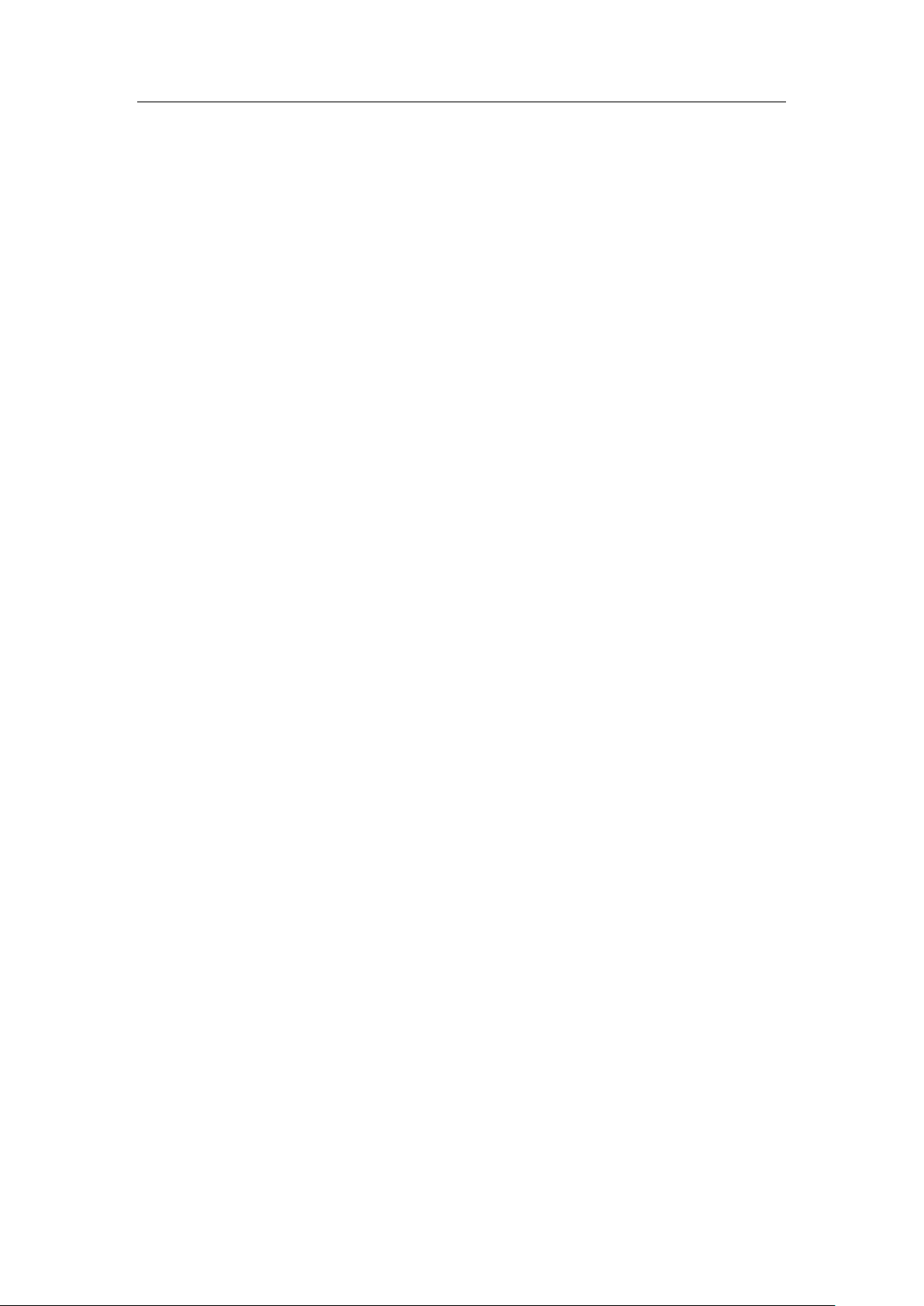
1.7.2 Call log and Data usage
Data usage can be checked by dada manager, call total time cannot be count yet.
1.7.3 Call switch?
You can switch your phone between multi-phone call.
1.7.4 Video call?
Not support
1.7.5 Earphone
Earphone Support remote functions. Press the key can pick up and end the call during phone call.
Music player can be active in home IDLE interface by press remote key.
1.7.6 Batch operation in phone book
9
Contact number can be batch copied from phone to SIM, the repeated number or name will be
joined under same name, so the total number will be changed.
1.8 Music
1.8.1 Play music with captions?
Not support;Can support by 3rd resource application
1.8.2 forward, rewind, pause, loop play?
Supported
1.8.3 Ringtone will keep same if audio file location change?
The ringtone will change to default ones if previous audio location changed.
1.9 Camera/Video recorder
1.9.1 Where is my photo and video?
1. With extra SD:
Photo by camera->SD card/DCIM/Camera;
Call recording ->SD card/record
2. Without SD:
Photo->Phone memory/DCIM/Camera
Call recording->Phone memory/record
3.The location is default in android OS cannot customize.
Page 10
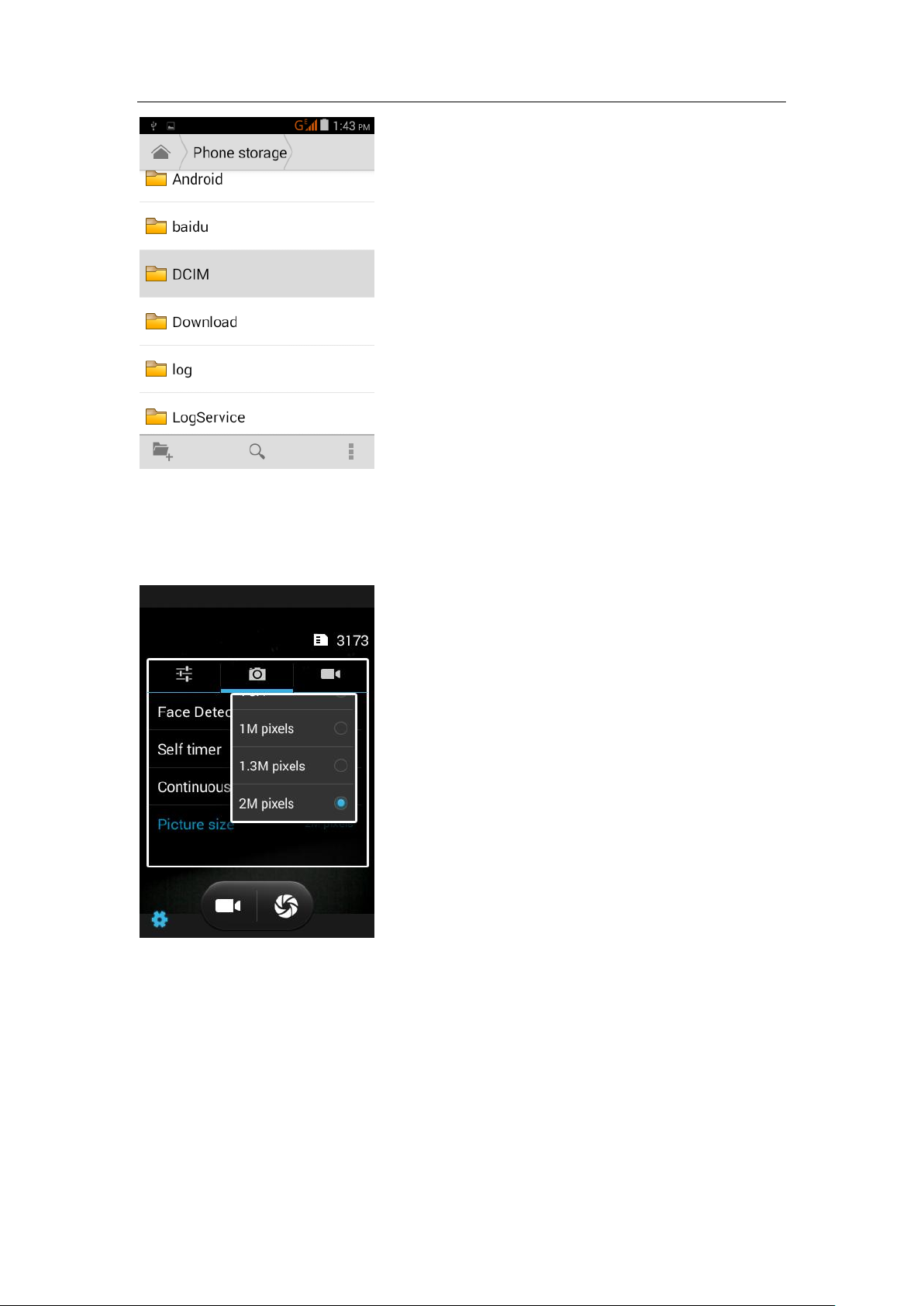
1.9.2 Photo format taken by camera? What is the resolution?
10
Format : JPEG;
Resolution:2M pixels、1M pixels、VGA、QVGA.
1.9.3 Main and front camera?
Built with both front camera and main camera
Main camera with 2M pixels
Front camera with 0.3M pixels.
1.9.4 Shooting mode?
Auto、Incandescent、Daylight、Fluorescent、Cloudy.
Page 11

1.9.5 Video format and resolution?
Format=3gp High quality Video:800*480,Low quality video:176*144.
1.9.6 Full screen view?
Not Support
1.9.7 Can video recorder work without extra memory card?
Support, the video will be stores into phone memory.
1.9.8 why there is no shutter tone?
Shutter tone will be silence when phone work in mute mode.
1.9.9 How to store multimedia into extra memory?
Photo video will store into extra memory automatic when SD card is available
11
1.9.10 Any photo framer?
Not support, can use 3rd application to add framer on photo.
1.10 Streaming
Will streaming stop when call come?will streaming start after call
finish?
1. Auto pause when call comes in.
2. Need click play button to start again after call.
1.11 Bluetooth
1.11.1 which file format can be share via Bluetooth?
Audio, Video, image, contact, RAR file…
1.11.2 can sync the data via Bluetooth to PC?
Not support.
1.11.3 Make call and play music via Bluetooth device?
Support
Active the Bluetooth and pair the Bluetooth device with phone, and then can use the functions.
Page 12

1.11.4 Bluetooth work range.
Bluetooth can work fine in 10 m with good environment.
1.11.5 Why Bluetooth device cannot pair to phone
1. Cannot find the phone in Bluetooth device.
Make sure the Bluetooth is active and visible.
12
2. Cannot pair with Bluetooth earphone.
Make sure the earphone is in connecting mode (different device should operate as manual).
3. Cannot send file to other device.
Both devices is agree to share file and distance is not out of range.
1.11.6 Bluetooth modem
Not support
1.12 Mail
1.12.1 Edit/delete/view/send Mail?
Main menu->mail->input user ID and password.
Account setting:
1. Manual:
Input ID and password-> POP3Inter the server setting interface Edit the POP3 server Next
setting the send SMTP server next setting the frequency of sync mail next-> setting the
mail as prompt.
2. Auto
Input ID and password->Next->Account setting->finish.
Page 13

13
Page 14

2 Basic Setting
2.1 Software update?
The user data will not lost after update (phone book, SMS, MMS, Setting)
Update online: Setting->about phone->software update.
2.2 WLAN
14
2.2.1 Hotspot
Hotspot: The other WI-FI device can browser internet through Y221U hotspot.
Setting:Setting->more->Tethering & portable hotspot Wi-Fi hotspot
Set the SSID and passwordother device can search and use the hotspot.
Page 15

2.2.2 WLAN
15
The phone support high speed WLAN function with the protocol 802.11b/g/n.
2.2.3 WLAN already active but cannot use browser.
1. WI-FI Hotspot cannot support IN connection.
2. DSL dials fail.
3. Setting DNS, such as SNS application can work (QQ), only cannot browser internet.
4. WI-FI hotspot block limit.
2.2.4 Cannot find the WI-FI network
1. Check whether the SSID is hidden.
2. Restart WI-FI.
3. Restart Phone.
2.2.5 Check the data package.
Which network you are using, you can check the notification bar.
WI-FI and mobile have different icon there
2.2.6 Cannot connect to hotspot or internet ?
1. SSID and password change.
2. SIM\USIM has low balance.
Page 16

16
3. Signal out of range.
4. Too many devices out of limit quantity.
2.2.7 WI-FI auto off after turn on?
1. Restart phone.
2. Restore factory setting.
2.2.8 WI-FI offline
WI-FI has 3 sleep modes.
Sleep when screen off:WI-FI will offline when 15 min after screen off.
Keep working during charging:Keep online when charging.
Never sleep:Keep working.
2.2.9 Which network will use when WI-FI and mobile network both
active?
WI-FI
2.2.10 Share your phone’s via Wi-Fi
Setting->more->Tethering & hotspot->Wi-Fi hotspot
2.3 Browser
2.3.1 Clear cache and history?
Browser Menu->Setting->Privacy &security
Page 17

2.3.2 Full screen view and book mark
Full screen: Menu ->browser->menu setting->full screen view
Bookmark: Menu ->browser->menu ->Bookmark.
User can view, edit and create bookmark in this interface.
2.3.3 Web mail by browser?
Yes.
2.3.4 Mobile bank by browser?
Not support.
2.3.5 Save the picture in web site?
View the web->long press on the picture you want->Save image
The image will store into phone memory.
17
2.3.6 Home page
Browser->open any pageMenu-> Setting->General->Set Home page
Page 18

2.3.7 Favorite page
18
Browser Menu add to bookmark
2.3.8 Start and pause the data usage?
Setting->SIM manager->data usagein this interface, we can start and pause the data connect.
2.3.9 Browser and phone call work together?
3G support
2G,The data link will pause when making the phone call.
2.4 Language and keypad
2.4.1 Keypad
Full touch Virtual Keyboard with Huawei IME.
2.4.2 Input method
Android IME, Huawei IME and 3rd application
2.4.3 Stroke input?
Not support.
2.4.4 Font size?
Cannot customize
Page 19

2.4.5 Huawei IME?
Huawei IME support full screen mode.
2.5 Screen lock
2.5.1 Active PIN?
Menu->setting->security->Setup screen lock->PIN.
2.5.2 Pattern Screen lock
The phone will be locked after 5 times wrong pattern.
Please try after 30 seconds.
19
2.5.3 Lock and Unlock screen?
The lock will work after screen off
Drag the icon to unlock the screen
Page 20

2.6 Alarm
2.6.1 Auto off/on Alarm?
20
Support
2.6.2 Edit/Cancel Alarm?
Menu—clock—click the icon to new an alarm.
Also long press alarm icon to delete.
Page 21

3 Application
3.1 Android application format
APK
3.2 Install and Unstill
1. MenusettingApplicationUnknown sources.
2. Downloading from internet or copy source to local memory.
Click the application to install.
21
Click the application to Uninstall.
Page 22

3.3 Install fail
1. APK files damage.
2. Cannot cover the previous version, unstill the old version and try again.
3. Memory full.
3.4 Where is the APK location?
APK can install to SD and phone memory, also can move from phone memory to SD.
22
3.4.1 Quit the application?
The back key can escape from almost application.
The home key can make the application work back ground.
Page 23

4 Backup and Restore
4.1 Which data can Back up?
1. Contact.
2. Calendar.
3. Application.
4.3rd application can make more option for other data.
4.2 Backup and restore contact
4.2.1 How do I back up contacts to SD card?
23
ContactsMenu Import/ExportPhone or SDAllOKthe backup file will save to card by
the format as Name.vcf.
Page 24

4.2.2 Restore
File managerClick the name.vcfRestore to phone.
24
4.2.3 How do I use third-party applications to synchronize data?
There is “Full back-up” tool in the phone; user can use the tool back-up data.
menu->Full back up->select the option
Page 25

25
5 others
5.1 How do I examine files on my SD card?
Method 1:menu->File Manager;Use a file manager application to examine content on your SD
card.
Method 2:Menusettingstorage
5.1.1 Maximum capacity of the SD card?
32G.
5.1.2 Devise based on Android4.2,support download and
Page 26

installation software to the SD card.
26
5.1.3 How can I copy and cut the file in the memory and SD card?
1. A single file copy/cut:Enter file manager ->memory card ->press and hold a file from SDCARD
and then to copy or cut. Switch to SD memory and paste.
2. Multi files copy/cut:Enter file manager ->press and hold a file from SD card, and then touch
the selected file. Choose to copy or cut then switch to SD memory and past.
5.2 Normal use function skill
5.2.1 How to user-defined main screen?
1. Add items in main screen:Long times press the gap area of main screen to open the menu of”
Page 27

add to main screen”.
2. Move items in main screen: Long times press the item will be moved, then put it in the
location you want.
3. Delete items from main screen: Press and hold the item will be deleted then put it in the trash
can in the bottom left of screen.
4. Set the desktop flash:Long times press main screen, select “desktop setting” from “add to
main screen” menu then can do user-defined the theme and flash change.
5.Set desktop wallpaper:Press menu key select “wallpaper” can setting static wallpaper and
trends wallpaper. Static wallpaper can from preset in handset or gallery.
5.2.2 How do I maximize the battery life?
1. Press power key to lock the screen when you do not use the phone.
2. Set the screen timeout to the smallest value: menu->setting->Display->Sleep.
3. Set the screen brightness to a lower degree: menu->setting->display->brightness.
4. Turn off Bluetooth and Wi-Fi: menu->setting->Wi-Fi.
5. Disable background data synchronization: menu->setting->Accounts ->Add accounts.
6. Disable data service: menu->setting-> more->mobile networks ->data connection.
7. Power save mode: menu->Power save mode.
27
5.2.3 How do I save data traffic?
1. Disable data service when it is not used.
2. Disable data service in a Wi-Fi environment.
3. Use a WAP website instead of a www website.
4. Disable data service: menu->setting->more -> mobile networks-> data connection.
5. Disable background data synchronization: menu->setting->Accounts ->uncheck Background
data and Auto-sync.
5.2.4 Network AP?
Yes
5.2.5 What can I do if the phones run slowly?
1. Clear memory.
2. Unload some applications.
3. Reset the phone.
4. Reset the factory setting.
5.2.6 Can I delete the Custom Software?
NO.
Page 28

28
5.2.7 Why the wallpaper is self-motioned stretch? Dose it setting as
the stretch wallpaper?
Wallpaper setting is for whole screen not only single screen, and no stretch setting.
5.2.8 What data will lose when smart phone to do factory data
reset?
Reset will clear away all of USIM card and outlay SD data, such as setting items, call records and
messages.
5.2.9 How to release the handset memory?
Delete unnecessary files or uninstall use SW.
5.2.10 How to cancel keypad tone?
Enter setting ->sound ->deselect “keypad tone”.
5.2.11 How to lighten the screen when it black display?
Press the power key.
5.2.12 How to regulate the brightness of screen?
Phone setting->display-> brightness.
5.2.13 How to setting airplane mode?
1. Settings->more->open and close airplane mode.
2. Press and hold power key ->select airplane mode
5.2.14 How to do factory data reset?
Enter menu->setting->privacy-> factory data reset.
5.2.15 Dose the handset support to use the picture as incoming
picture, and how to do?
1. To do it by add new contacts
Enter menu>contacts ->press menu key->add new contacts ->number->add picture in picture
location.
Page 29

2. Add it in gallery or file
Enter menu ->gallery->check a picture ->menu->more->select->popup “setting picture as
“menu->select contacts picture.
29
5.2.16 How to use the smart phone as U dish?
After handset connects with computer, select USB mode can open it.
5.3 The normal parameter
5.3.1 What is the smart phone?
Smart phone is with calling, personal information management, electronic mail, Wi-Fi and other
advanced function and equipped with operation.
System, intelligent mobile phone has a similar to the structure of application processing
Page 30

30
functions PC, support touch screen, can download software, etc.
5.3.2 The operating system of Y221U.
Android 4.2
5.3.3 How do I use the USB drive and Hi Suite?
1. USB drive is auto set up.
2. When the phone connect with computer, a dialog box can mapping out directly, then open Hi Suite
folder and download the Hi Suite application.
5.3.4 What is the CPU Clock speed? Why the different data is when I
use the other software to check the CPU Clock speed?
CPU Clock speed:Dual core 1.0 GHz , Sometimes the phone is not all frequency work in order to
reduce power consumption.
5.3.5 If support Canvas?
Yes, single point + gesture.
5.3.6 Touch screen?
Yes, Capacitance screen
5.3.7 Do you have G-Sensor? How do I set the G-Sensor?For which
side?
Yes. Setting-> display->check Auto-rotate screen
Main application on entertainment, such as some movies, some games.
5.3.8 FM?
Insert the match earphone, which is used as FM antenna,
MenuFM Radio
5.3.9 Compass?
Not available
5.3.10 Memory space
RAM: 512M
ROM: 1G
Internal SD: 2G
Page 31

5.3.11 Antenna?
Internal
5.3.12 Theme
Yes, user can customize the theme as they wish.
Press the setting in home page->Home setting->download.
5.3.13 Phone locks to one phone?
User can use the UIM/SIM separately with phone.
5.3.14 Multi-touch?
Yes.
5.3.15 Timing power on/off?
31
Available
5.3.16AP
AP:Apply the web point for other device, support internet access point to other device .
5.3.17 King soft Power Word
Offline will not need data package.
It will cost data package when use on line mode to check the word.
5.3.18 Touch panel
There is smooth captivity touch panel on the phone
5.3.19 Modem
Support Win XP、Win 7、Vista.
5.3.20 Drive
1 The PC with Windows Vista/7 and Linux will install drive auto.
2For the Windows XP PC:
Connect the phone to PC
Setting–Wireless and network–“USB Utilities””,when pop ”Huawei Incorporated GSM Handset”
come install the drive “Windows_RNDIS_DRIVER”.
5.3.21 PC suit
1: Connect you Y221U to PC
2: Find the mobile partner in explorer, execute set up ,
Page 32

32
Finishes the install processes refer to the prompt.
5.3.22 GMS
Books Phone, Gmail, Google Backup Transport, Google Calendar Sync Adapter, Google Contacts
Sync Adapter, Google Feedback, Google Partner Setup, Google Quick Search Box, Google Services
Framework, Magazines, Maps, Media Up loader, Network Location, Phone sky, Plus One, Setup
Wizard, Street, Talk, Videos, Voice Search, YouTube.
5.3.23 VPN
VPN:Setting->more->VPN->Add VPN
