Huawei Y210-0151 Owner's Manual
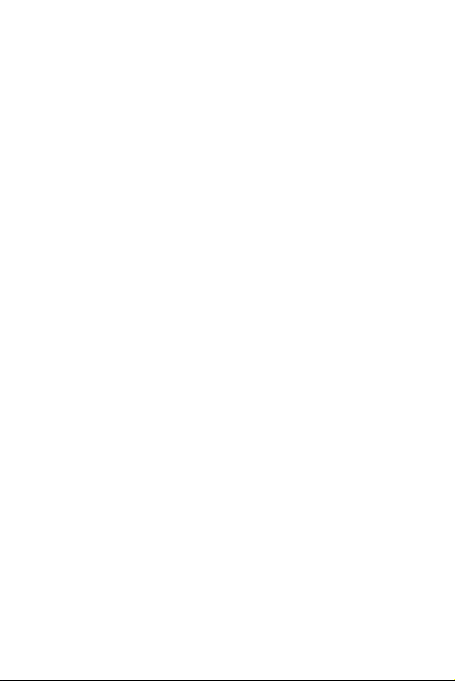
User Guide
HUAWEI Ascend Y210
Welcome to HUAWEI
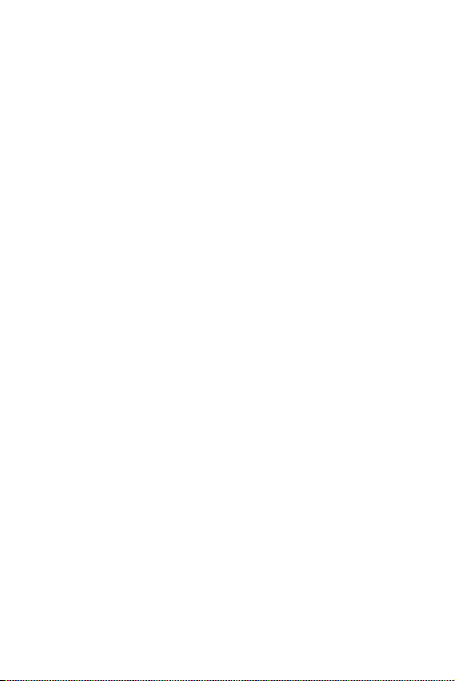
Content
1 Read Before Proceeding .......................................................1
1.1 Safety Precautions....................................................................... 1
1.2 Personal Information and Data Security ...................................... 2
1.3 Legal Notice............................................... .................................. 3
2 Getting Started.......................................................................6
2.1 Key Functions at Your Fingertips.................................... ............. 6
2.2 Important Information About the Battery...................................... 6
2.3 Battery Saving Tips ..... ................................................... ............. 7
2.4 Powering On or Off Your Mobile Phone ...................................... 8
2.5 Using the Touchscreen ...................................................... .......... 9
2.6 Locking and Unlocking the Screen .............................................. 9
2.7 Home Screen.................................................. ........................... 10
2.8 Application Screen ............................................. ........................ 15
2.9 Using a microSD Card ....................................... ........................ 15
3 Calling..................................................................................16
3.1 Making a Call ............................................................................. 16
3.2 Answering or Rejecting a Call.... ................................................ 17
3.3 Other Operations During a Call .................... ............................. 18
3.4 Using the Call log.......................................................... ............. 19
3.5 Using Airplane Mode ............................................................ ..... 19
4 Contacts...............................................................................20
4.1 Opening the Contacts Application ............................................. 20
4.2 Importing Contacts from a SIM Card .............................. ........... 20
4.3 Adding a Contact ....................................... ................................ 20
4.4 Adding a Contact to Your Favorites ........................................... 21
4.5 Searching for a Contact ............................................................. 21
4.6 Editing a Contact .......................... ............................................. 21
4.7 Communicating with Your Contacts........................................... 21
i
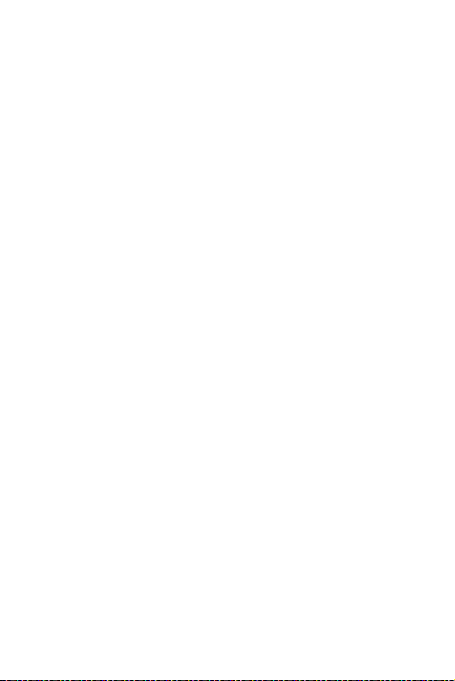
4.8 Deleting a Contact ..................................................................... 22
4.9 Backing Up and Synchronizing Contacts................................... 22
4.10 Managing Groups ............................ ........................................ 23
4.11 Joining and Separating Contacts..................... ........................ 24
4.12 Sending Contacts ............................................................ ........ 25
5 Using the Onscreen Keyboard.............................................25
5.1 Displaying the Keyboard ................................................. ........... 25
5.2 Customizing Keyboard Settings................................................. 26
6 Messaging ...........................................................................27
6.1 SMS and MMS........................ ................................................... 27
6.2 Email.................................................. ........................................ 30
7 Getting Connected...............................................................32
7.1 Mobile Networks ........................................................................ 32
7.2 Wi-Fi ............................... ........................................................... 33
7.3 Sharing Your Phone’s Data Connection.................................... 34
7.4 Browser................................................................. ..................... 35
7.5 Bluetooth............................................................ ........................ 36
8 Entertainment ......................................................................38
8.1 Taking Photos and Recording Videos ....................................... 38
8.2 Using the Gallery ....................................................................... 40
8.3 Enjoying Music................... ........................................................ 41
8.4 Listening to the FM Radio ............................................. ............. 43
9 Google Services ..................................................................44
9.1 Creating a Google Account........................................................ 44
9.2 Gmail ......................................................................................... 45
9.3 Talk ............................................................................................ 46
9.4 Maps ..................................................................................... ..... 48
9.5 YouTube ............................................ ........................................ 49
9.6 Play Store .................................................................................. 49
ii
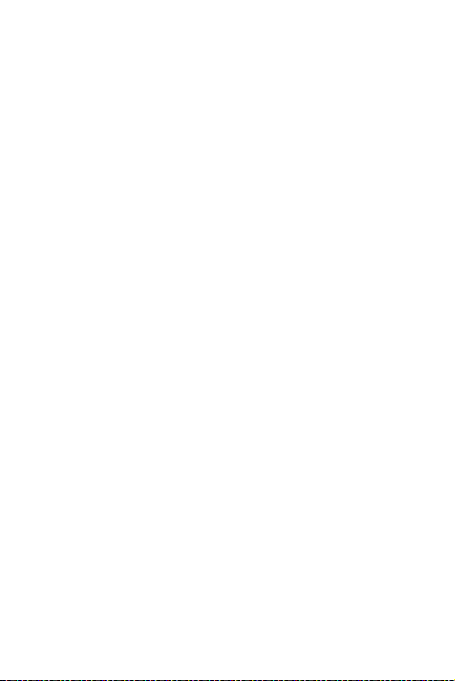
10 Synchronizing Information .................................................50
10.1 Managing Your Accounts ......................................................... 51
10.2 Customizing Your Account Sy nchronization......... ................... 52
11 Using Other Applications...................................................54
11.1 AppInstaller ................................................. ............................. 54
11.2 Calendar .................................................................................. 54
11.3 File Manager ............................................................................ 56
11.4 Clock..................................................... ................................... 58
11.5 Calculator......... ........................................................................ 60
11.6 Notepad ................................................................................... 60
12 Managing Your Mobile Phone ...........................................61
12.1 Setting the Date and Time....................................................... 61
12.2 Setting the Display ...................................................... ............. 61
12.3 Setting Ringers ........................................................................ 62
12.4 Setting Phone Services ........................................................... 63
12.5 Configuring Text-to-Speech..................................................... 64
12.6 Protecting Your Mobile Phone......... ........................................ 64
12.7 Managing Applications ............................................................. 65
12.8 Resetting Your Mobile Phone .................................................. 66
12.9 Online Update .......................................................................... 67
13 FAQs..................................................................................68
iii
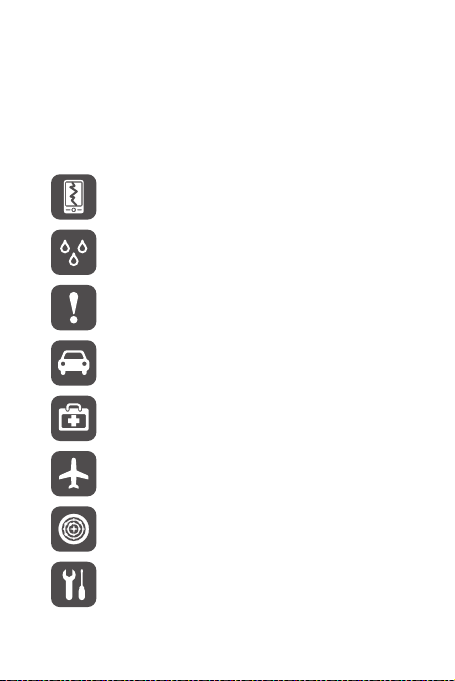
1 Read Before Proceeding
1.1 Safety Precautions
Please read the safety precautions carefully to ensure the correct use of your mobile
phone.
Do not crash, throw, or puncture your mobile phone. Avoid the
falling, squeezing, and bending of your mobile phone.
Do not use your mobile phone in a moist environment, such as
when taking a shower. Prevent your mobile phone from being
soaked or washed in liquid.
Do not switch on your mobile phone when it is prohibited to use
phones or when the phone may cause interference or danger.
Do not use your mobile phone while driving.
Follow any rules or regulations in hospitals and health care facilities.
Switch off your mobile phone near medical apparatus.
Switch off your mobile phone in aircraft or turn it into airplane mode.
The phone may cause interference to control equipment of the
aircraft.
Switch off your mobile phone near high-precision electronic devices.
The phone may affect the performance of these devices.
Do not attempt to disassemble your mobile phone or its accessories.
Only qualified personnel are allowed to service or repair the phone.
1
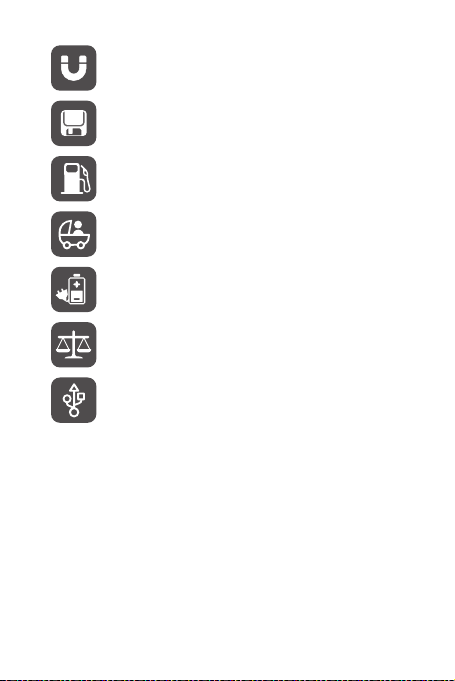
Do not place your mobile phone or its accessories in containers with
a strong electromagnetic field.
Do not place magnetic storage media near your mobile phone.
Radiation from the phone may erase the information stored on them.
Do not put your mobile phone in a high-temperature place or use it in
a place with flammable gas such as a gas station.
Keep your mobile phone and its accessories away from children. Do
not allow children to use your mobile phone without guidance.
Use only approved batteries and chargers to avoid the risk of
explosions.
Observe any laws or regulations on the use of wireless devices.
Respect others’ privacy and legal rights when using your wireless
device.
Strictly follow the relevant instructions of this manual while using the
USB cable. Otherwise your mobile phone or PC may be damaged.
1.2 Personal Information and Data Security
The use of some functions or third-party applications on your device could result in
your personal information and data being lost or becoming accessible to others.
Several measures are recommended to help you protect personal and confidential
information.
• Place your device in a safe area to prevent it from unauthorized use.
• Set your device screen to lock and create a password or unlock pattern to open it.
2
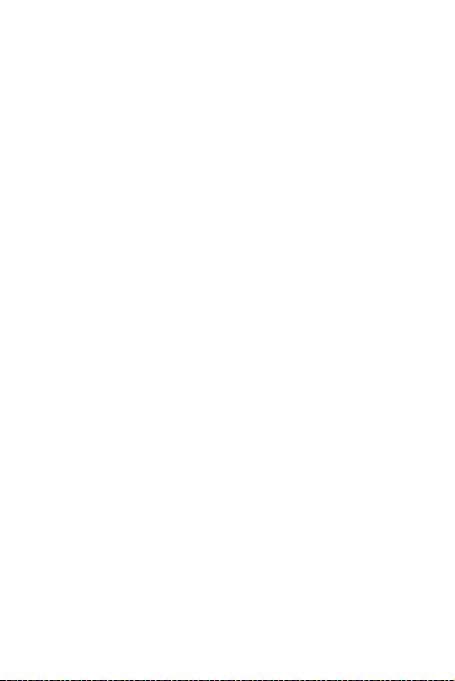
• Periodically back up personal information kept on your SIM/UIM card, memory
card, or stored in your device memory. If you change to a different device, be sure
to move or delete any personal information on your old device.
• If you are worried about viruses when you receive messages or emails from a
stranger, you can delete them without opening them.
• If you use your device to browse the Internet, avoid websites that might pose a
security risk to avoid theft of your personal information.
• If you use services such as Wi-Fi tether or Bluetooth, set passwords for these
services to prevent unauthorized access. When these services are not in use, turn
them off.
• Install or upgrade device security software and regularly scan for viruses.
• Be sure to obtain third-party applications from a legitimate source. Downloaded
third-party applications should be scanned for viruses.
• Install security software or patches released by Huawei or third-party application
providers.
• Some applications require and transmit location information. As a result, a thirdparty may be able to share your location information.
• Your device may provide detection and diagnostic information to third-party
application providers. Third party vendors use this information to improve their
products and services.
• If you have concerns about the security of your personal information and data,
please contact mobile@huawei.com.
1.3 Legal Notice
Copyright © Huawei Technologies Co., Ltd. 2013. All rights reserved.
No part of this document may be reproduced or transmitted in any form or by any
means without prior written consent of Huawei Technologies Co., Ltd.
The product described in this manual may include copyrighted software of Huawei
Technologies Co., Ltd. and possible licensors. Customers shall not in any manner
reproduce, distribute, modify, decompile, disassemble, decrypt, extract, reverse
engineer, lease, assign, or sublicense the said software, unless such restrictions are
prohibited by applicable laws or such actions are approved by respective copyright
holders.
3
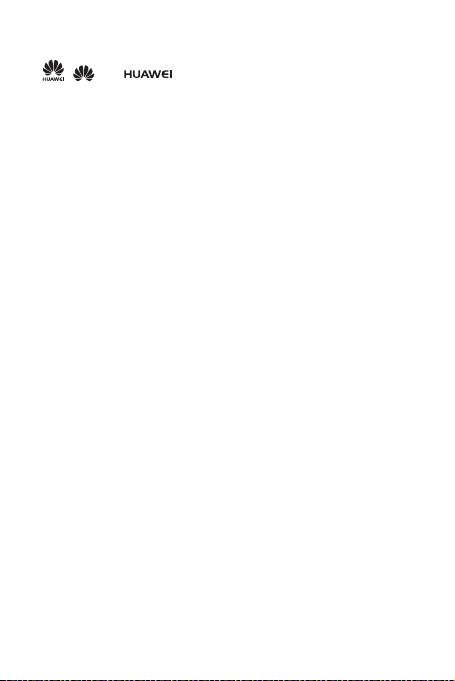
Trademarks and Permissions
, , and are trademarks or registered trademarks of Huawei
Technologies Co., Ltd.
Android is a trademark of Google Inc.
The Bluetooth® word mark and logos are registered trademarks owned by Bluetooth
SIG, Inc. and any use of such marks by Huawei Technologies Co., Ltd. is under
license.
Other trademarks, product, service and company names mentioned are the property
of their respective owners.
Notice
Some features of the product and its accessories described herein rely on the
software installed, capacities and settings of local network, and therefore may not be
activated or may be limited by local network operators or network service providers.
Thus the descriptions herein may not match exactly the product or its accessories you
purchase.
Huawei Technologies Co., Ltd. reserves the right to change or modify any information
or specifications contained in this manual without prior notice and without any liability.
Third-Party Software Statement
Huawei Technologies Co., Ltd. does not own the intellectual property of the third-party
software and applications that are delivered with this product. Therefore, Huawei
Technologies Co., Ltd. will not provide any warranty of any kind for these third-party
software and applications. Neither will Huawei Technologies Co., Ltd. provide support
to customers who use these third-party software and applications, nor be responsible
or liable for the functions of these third-party software and applications.
Third-party software and applications services may be interrupted or terminated at
any time. Huawei Technologies Co., Ltd. does not guarantee that any content or
service would be maintained for any period during its availability. Third-party service
providers provide content and services through network or transmission tools outside
of the control of Huawei Technologies Co., Ltd. To the greatest extent permitted by
applicable law, it is explicitly stated that Huawei Technologies Co., Ltd. shall not
compensate or be liable for services provided by third-party service providers, or the
interruption or termination of third-party contents or services.
Huawei Technologies Co., Ltd. shall not be responsible for the legality, quality, or any
other aspects of any software installed on this product, or for any uploaded or
downloaded third-party works, such as texts, images, videos, or software. Customers
4
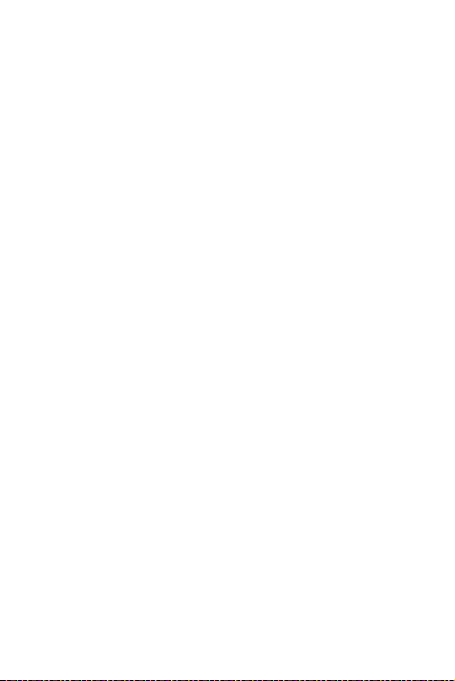
shall bear the risk for any and all effects, including incompatibility between the
software and this product, which result from installing software or uploading or
downloading the third-party works.
This product uses the open-source Android™ platform. Huawei Technologies Co.,
Ltd. has made necessary changes to the platform. Therefore, this product may not
support all the functions that are supported by the standard Android platform or may
be incompatible with third-party software. Huawei Technologies Co., Ltd. shall not be
liable for any of such situation.
DISCLAIMER OF WARRANTIES
THE CONTENTS OF THIS MANUAL ARE PROVIDED "AS IS". EXCEPT AS
REQUIRED BY APPLICABLE LAWS, NO WARRANTIES OF ANY KIND , EITHER
EXPRESS OR IMPLIED, INCLUDING BUT NOT LI MITED TO, THE IMPLIED
WARRANTIES OF MERCHANTABILITY AND FITNESS FOR A PARTICULAR
PURPOSE, ARE MADE IN RELATION TO THE ACCURACY, RELIABILITY OR
CONTENTS OF THIS MANUAL.
LIMITATIONS OF LIABILITY
TO THE MAXIMUM EXTENT PERMITTED BY APPLICABLE LAW, IN NO EVENT
SHALL HUAWEI TECHNOLOGIES CO., LTD. BE LIABLE FOR ANY SPECIAL,
INCIDENTAL, INDIRECT, OR CONSEQUENTIAL DAMAGES, OR LOST
PROFITS, BUSINESS, REVENUE, DATA, GOODWILL OR ANTICIPATED
SAVINGS.
THE MAXIMUM LIABILITY (THIS LIMITATION SHALL NOT APPLY TO LIABILI TY
FOR PERSONAL INJURY TO THE EXTENT APPLICABLE L AW PROHIBITS
SUCH A LIMITATION) OF HUAWEI TECHNOLOGIES CO., LTD. ARISING FROM
THE USE OF THE PRODUCT DESCRIBED IN THIS DOCU MENT SHALL BE
LIMITED TO THE AMOUNT PAID BY CUSTOMERS FOR THE PURCHASE OF
THIS PRODUCT.
Import and Export Regulations
Customers shall comply with all applicable export or import laws and regulations and
be responsible to obtain all necessary governmental permits and licenses in order to
export, re-export or import the product mentioned in this manual including the
software and technical data therein.
5
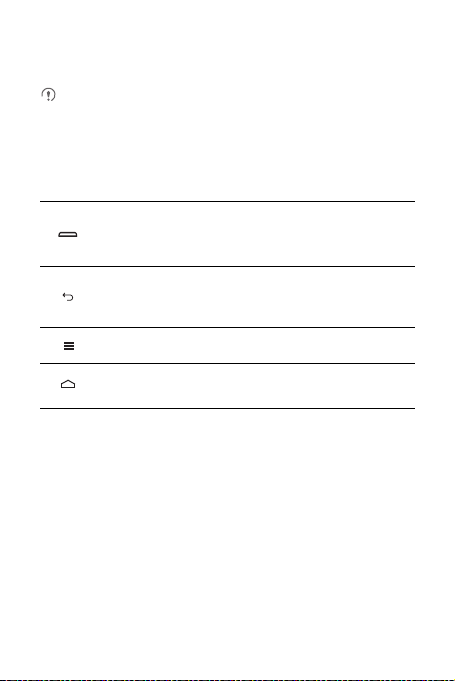
2 Getting Started
All the pictures in this guide are for your reference only. Your phone’s actual
display features may be different to those described here, depending on its
software version.
2.1 Key Functions at Your Fingertips
• Press and hold to power on your mobile phone.
• Press and hold to open the
• Press to lock the screen when your mobile phone is active.
• Touch to return to the previous screen or exit the application you are
running.
• Touch to hide the keyboard.
Touch to open the menu on an active screen.
• T ouch to return to the Home screen.
• Touch and hold to show the most recently used applications.
2.2 Important Information About the Battery
• If the battery has not been used for a long time, you may not be able to power on
your mobile phone immediately after you begin charging the battery. Allow the
battery to charge for a few minutes with the phone powered off before attempting
to power the phone on.
• As it ages, the battery’s performance will degrade, in particular it will not hold charge
as it did when it was new. When the battery life becomes noticeably shorter than
usual after being charged properly, replace the battery with a new one of the same
type.
6
Phone options
menu.
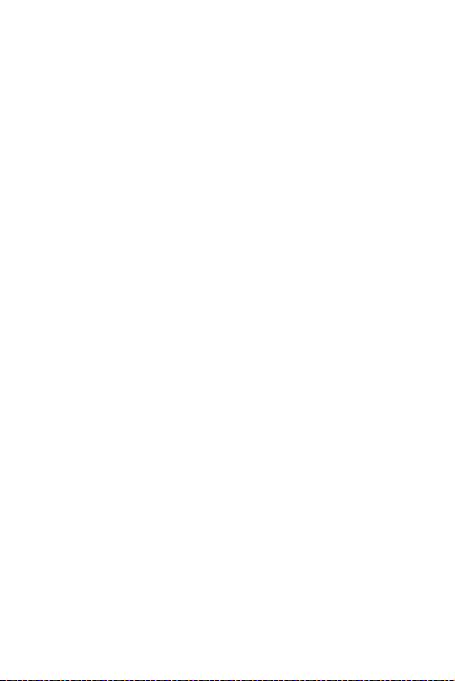
• Using data services increases the power consumption of the phone and will
therefore reduce the length of time that the phone can be used between battery
charges.
• The time required to fully charge the battery depends on the ambient temperature
and the age of the battery.
• When the battery power is low, the phone will alert you and display a message.
When the battery power is almost exhausted, your phone will power off
automatically.
2.3 Battery Saving Tips
The longevity of battery power depends on the network to which you connect, and
how you use your mobile phone.
Try the following to conserve battery power:
• When you do not need 3G services, set your phone to connect to a 2G network.
• When your mobile phone is not in use, turn off the screen backlight.
• Reduce the time it takes for your screen backlight to turn off when your phone is
idle.
• Lower the screen brightness.
• Turn off Bluetooth when you are not using it. Only make your phone visible to other
Bluetooth devices when you need to establish a Bluetooth connection.
• Turn off Wi-Fi when you are not using it.
• Turn off your phone’s GPS receiver when you are not using it.
• Lower the volume.
• Close power-draining programs, when you do not need them.
• Turn off the data service.
7
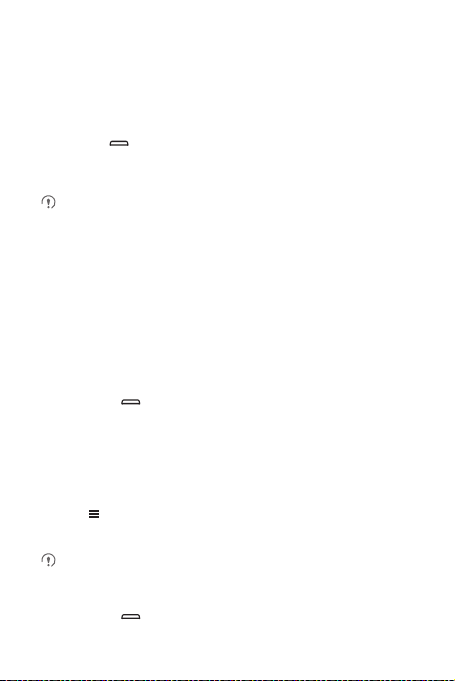
2.4 Powering On or Off Your Mobile
Phone
2.4.1 Powering On Your Mobile Phone
Press and hold . The first time you power on your phone, create or sign in to your
Google account and set up your mobile phone. Initial power up may take up to 3
minutes.
If personal identification number (PIN) protection is enabled on your mobile
phone, you must enter your PIN before using the mobile phone.
2.4.2 Setting Up Your Mobile Phone
The first time you power on your mobile phone, the phone displays a setup wizard to
help you set up the phone.
The setup wizard helps you:
• Create or sign in to your Google account
• Make some initial decisions about how you want to use your mobile phone
2.4.3 Powering Off Your Mobile Phone
1. Press and hold to open the
2. Touch
Power off
.
If
Fast boot
is enabled, the phone will enter the deep sleep mode. If
is disabled, touch OK to shut down the phone.
2.4.4 Turning On Fast Boot
1. Touch >
2. Select the
Fast boot
Do not turn on
Settings
Fast boot
2.4.5 Restarting Your Mobile Phone
1. Press and hold to open the
>
Applications
check box.
while on an airplane.
Phone options
.
Phone options
menu.
Fast boot
menu.
8
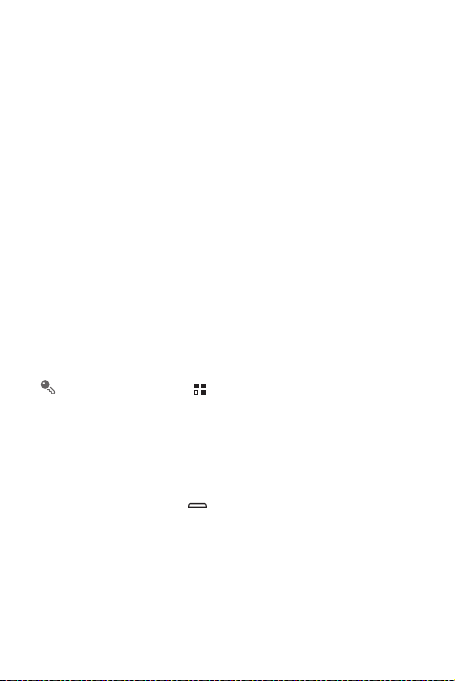
2. Touch
Restart
3. Touch OK.
.
2.5 Using the Touchscreen
2.5.1 Touchscreen Actions
•
Touch
: Tap the screen with your finger to select an item, confirm a selection, or
start an application.
•
Touch and hold
mobile phone responds. For example, to open the options menu for the active
screen, touch and hold the screen until the menu appears.
•
Flick
•
Drag
item to any part of the screen. You can drag an icon to move or delete it.
: Touch an item with your finger and do not release it until the
: Move your finger either vertically or horizontally across the screen.
: Touch and hold the desired item with your finger. To move an item, drag the
2.5.2 Rotating Your Mobile Phone Screen
The orientation of most screens will change to landscape or portrait view when you
rotate your phone sideways.
On the Home screen, touch >
to disable this function.
Settings
>
Display
>
Auto-rotate screen
2.6 Locking and Unlocking the Screen
2.6.1 Locking the Screen
• When your phone is on, press to lock the screen. When the screen is locked,
you can still receive messages and calls.
• If your phone is idle for a while, the screen will lock automatically.
9

2.6.2 Unlocking the Screen
10:23
Notification bar:
Display area:
Main display area of the phone.
Touch to view all your applications.
Shortcuts
Displays reminders and phone status
icons.
Tap and hold for 1-2 seconds and then
drag down.
1. Press to wake up the screen.
2. Drag the lock icon from left to right to unlock the screen.
If you have set up a screen unlock pattern or password, you will be prompted to
draw the pattern or enter the password on the screen to unlock it.
2.7 Home Screen
Touch and hold a shortcut until the mobile phone vibrates, you can then drag it
to your desired location or move it to the trash. You can also drag an icon from
another area of the screen to the shortcut position.
10

2.7.1 Notification and Status Icons
Signal strength No signal
Connected to GPRS
mobile network
Connected to EDGE
mobile network
Connected to 3G mobile
network
Connected to HSPA
mobile network
Roaming Airplane mode
Bluetooth on
Speakerphone on Alarm enabled
Vibration mode Ringer silenced
Call muted Charging battery
Battery full Battery extremely low
Call in progress Missed call
Call in progress with a
Bluetooth headset used
GPRS in use
EDGE in use
3G in use
HSPA in use
Receiving location data
from GPS
New mail from Gmail
11
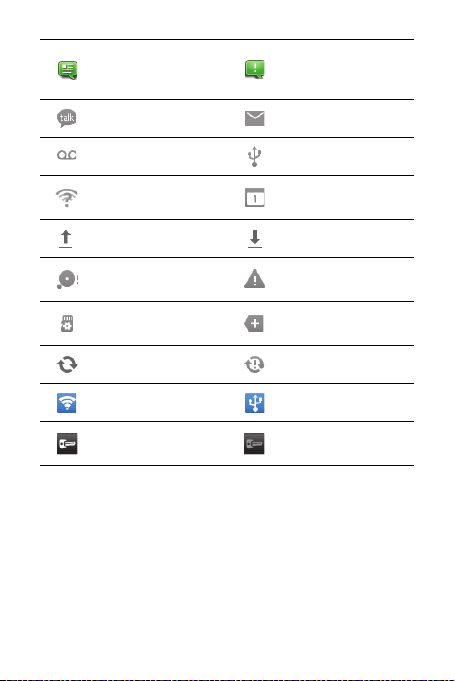
New text or multimedia
message
New chat message New email
New voicemail Connected to a PC
Open Wi-Fi network
available
Uploading Downloading
Phone storage space is
getting low
Preparing the mircoSD
card
Synchronizing data Synchronization failed
Portable Wi-Fi hotspot on USB tethering on
Connected to a VPN
Problem with text or
multimedia message
delivery
Upcoming event
Sign-in or synchronization
problem
More undisplayed
notifications
Disconnected from a
VPN
12
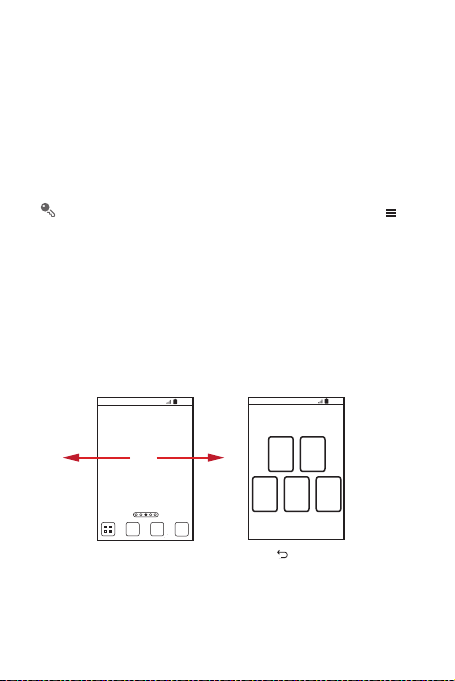
2.7.2 Notification Panel
10:23
Flick your finger left or
right across the Home
screen.
Touch to view thumbnails
of the Home screen and its
extensions. Touch a thumbnail
to open the screen.
10:23
Your mobile phone will notify you when you receive a new message or there is an
upcoming event. The notification panel also informs you of alarms and settings. Open
the notification panel to see your network operator or to view a message, reminder, or
event notification.
Opening the Notification Panel
1. When a new notification icon appears on the notification bar, place your finger on
the notification bar and hold for 1-2 seconds to open the notification panel.
You can also open the notification panel from the Home screen: Touch >
Notifications
to open the panel.
2. On the panel, you can:
• Touch a notification to open the related application.
• Touch
Clear
to clear all notifications.
Closing the Notification Panel
Touch and hold the bottom of the panel. Then flick up to close it.
2.7.3 Viewing Other Parts of the Home Screen
13
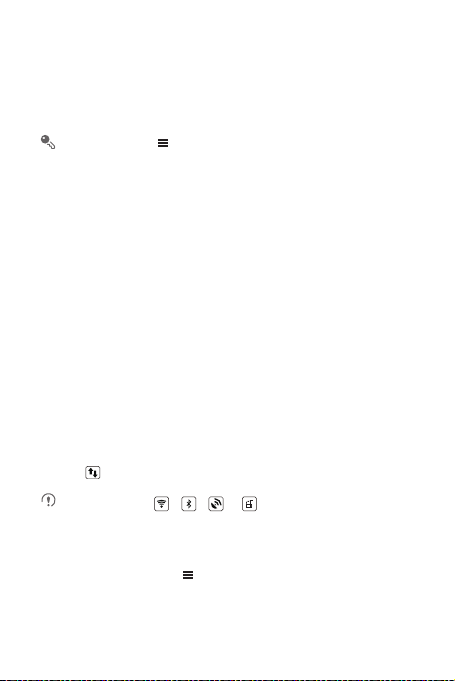
2.7.4 Customizing the Home Screen
Adding a New Home Screen Item
1. Touch and hold a blank area on the Home screen until the
menu is displayed.
You can also touch >
home screen
menu.
Add
on the Home screen to display the
Add to home screen
Add to
2. Select an item to add it to the Home screen.
Moving a Home Screen Item
1. Touch and hold an item on the Home screen until the item expands in size and the
mobile phone vibrates.
2. Without lifting your finger, drag the item to the desired position on the screen, and
then release it.
Removing a Home Screen Item
1. Touch and hold an item on the Home screen until the item expands and the mobile
phone vibrates.
2. Without lifting your finger, drag the item to the trash can. When the item and the
trash can turn red, the item is ready to be removed.
3. Release the item to remove it from the Home screen.
2.7.5 Service Shortcuts
1. Open the notification bar.
2. Touch at the top of the screen to switch data services on or off.
You can also touch , , or to turn the corresponding services
on or off.
2.7.6 Changing the Wallpaper
1. On the Home screen, touch >
2. Touch the following menu items to select a picture and set it as the wallpaper:
•
Gallery
•
Wallpapers
14
Wallpaper
.
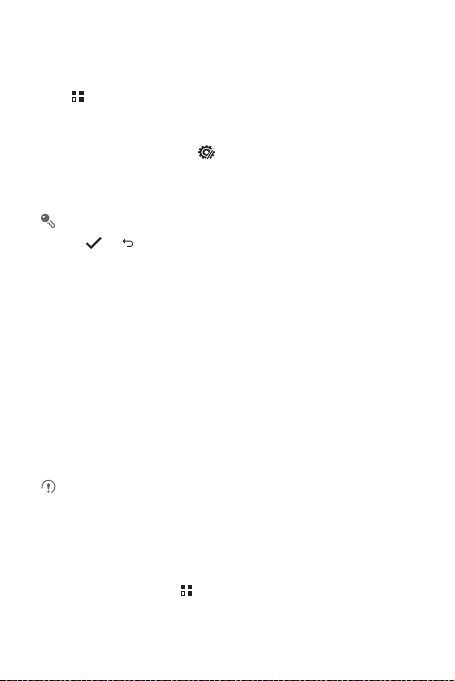
2.8 Application Screen
The Application screen holds icons for all of the applications on your phone. You can
touch on the Home screen to open the application screen.
2.8.1 Moving Icons on the Application Screen
1. On the application screen, touch .
2. Touch and hold the icon you want to move on the application screen.
3. Without lifting your finger, drag the icon to the desired location, and then release it.
To move more icons, repeat steps 2 and 3.
4. Touch or to save.
2.9 Using a microSD Card
2.9.1 Using the microSD Card as a USB Mass Storage
To transfer all your favorite music and pictures from your PC to your mobile phone’s
microSD card, set the microSD card as a USB mass storage.
1. Connect your mobile phone to your PC with the USB cable provided. Your PC will
detect the microSD card as a removable storage device.
2. Open the notification bar, and then touch
3. Touch
Turn on USB storage
to transfer files.
You can now transfer files from your PC to your mobile phone’s microSD card.
When your microSD card acts as a USB mass storage, your mobile phone will
not use this memory space. Ensure that you follow the correct procedures to
disconnect the USB mass storage device (your mobile phone) from the PC
when you have finished transferring files.
2.9.2 Removing the microSD Card
1. On the Home screen, touch >
2. Scroll down the screen, and then touch
3. Carefully remove the microSD card.
USB connected
in the dialog box that opens to confirm that you want
Settings
Storage
.
>
Unmount SD card
.
.
15
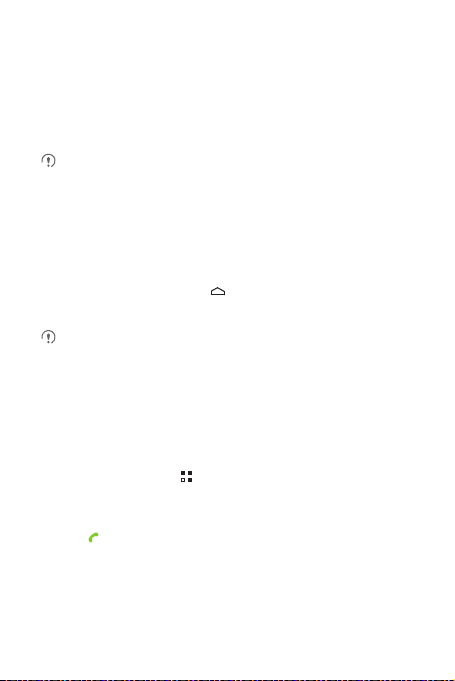
3 Calling
To make a phone call, you can dial a number using the keypad or touch a number
saved in your contact list, on a webpage, or in other places. When you are in a call,
you can answer other incoming calls or redirect them to your voicemail. You can also
set up conference calls with several participants.
The availability of call waiting and conference calling features are depend on
your rate plan and you may need to purchase them separately through your
mobile phone service carrier.
3.1 Making a Call
To make a call, you can use the
or
Call log
.
When you are in a call, you can touch to use other functions. To return to the call
screen, flick the notification bar down and touch
Be careful not to block the microphone at the bottom of your phone if you want
your voice heard by the other parties in a call.
3.1.1 Making a Call with the Dialer Application
Your mobile phone supports the SmartDial function, that is, when you touch numbers
on the dialer, the phone automatically searches among your contacts and lists the
matching results ordered according to the accuracy of the match. If no contacts match
the information entered, the phone will not display any result.
1. On the Home screen, touch >
If you are already working with
2. Touch the appropriate number keys to enter the phone number.
3. Touch to initiate the call.
During a call, touch
Dialer
application, or select a number from
Current call
Dialer
to display the dialer.
Contacts
or
Call log
Dialpad
to enter other numbers on the dialpad.
.
, touch the
Dialer
Contacts
tab.
16
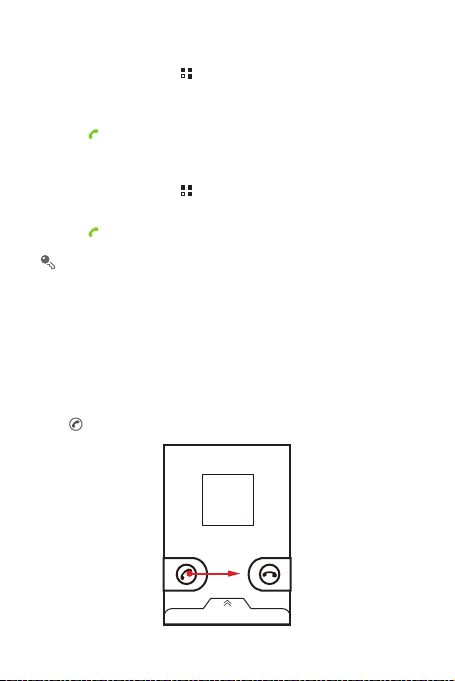
3.1.2 Making a Call from Contacts
1. On the Home screen, touch >
If you are already working with
2. In the list, touch the contact you want to call.
3. Touch to dial the phone number.
Contacts
Dialer
or
Call log
to display the contact list.
, touch the
Contacts
3.1.3 Making a Call from Call log
1. On the Home screen, touch >
If you are already working with
2. Touch to the right of the log entry to dial.
If you touch and hold a log entry, the options menu will open.
Call log
Contacts
to display the call log.
or
Dialer
, touch the
Call log
3.2 Answering or Rejecting a Call
3.2.1 Answering an Incoming Call
When you receive a phone call, the incoming call screen opens. If you have
previously saved the caller’s number in
displayed. If the caller’s number is not saved in
displayed.
Drag to the right to answe r the call.
Contacts
, the caller's name and number are
Contacts
, the caller’s number is
tab.
tab.
17

3.2.2 Ending a Call
During a call, touch
End
to hang up.
3.2.3 Rejecting an Incoming Call
Drag to the left to reject the call.
You can also drag up the bar at the bottom of the screen to reject a call and send
the caller a message.
3.3 Other Operations During a Call
3.3.1 Making a Conference Call
If you receive a new call while you are already in a call, you can add the second call to
the call you are in. This feature is known as conference calling. You can also set up a
conference call with multiple callers.
Contact your network operator to ask if conference calls are supported and, if
yes, how many parties can participate.
1. To initiate a conference call, dial the number of the first participant. After you have
connected to the first participant, keep the connection open, touch
2. Enter the phone number of the next person you want to invite for the conversation
and touch , or select someone from your
participant is automatically placed on hold while you do this.
Call log
18
or
Contacts
Add call
. The first
.
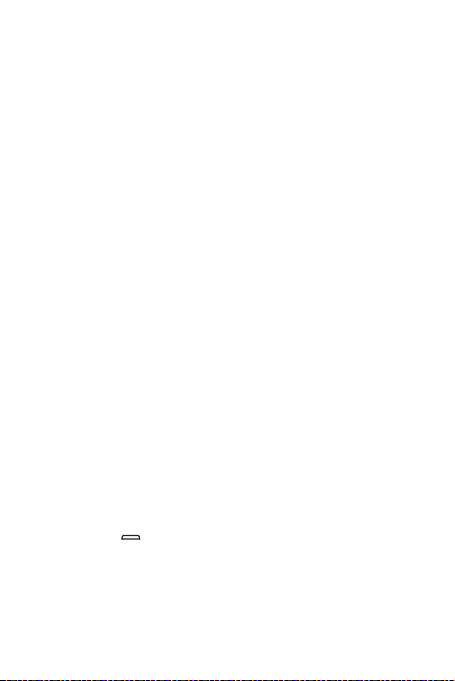
3. Once you have connected to the second person, touch
conference call.
4. To end the conference call and disconnect from everyone, touch
Merge calls
to begin the
End
.
3.3.2 Switching Between Calls
If you receive a new call while you are already in a call, you can switch between the
two calls.
1. While you are in the first call and the second call comes in, answer the incoming
call, and then touch
2. The current call is placed on hold and you are connected to the first call.
Swap
.
3.4 Using the Call log
The
Call log
contains a list of calls that you have dialed, received, and missed. You
can use the call log to find a recently called number quickly or add a number from the
call log to your contact list.
3.4.1 Adding an Entry to Contacts
1. If you are already working with
2. Touch and hold the entry you want to add to your
3. Touch
Add to contacts
4. Touch
Create contact
contact name.
Dialer
or
Contacts
, touch the
Call log
in the options menu.
Contacts
or scroll through the contact list and touch an existing
tab.
.
3.5 Using Airplane Mode
Some locations may require you to turn off your phone’s wireless connections. Rather
than powering off your phone, you can turn on the
1. Press and hold .
2. Touch
Airplane mode
in the options menu.
Airplane mode
.
19
