Page 1
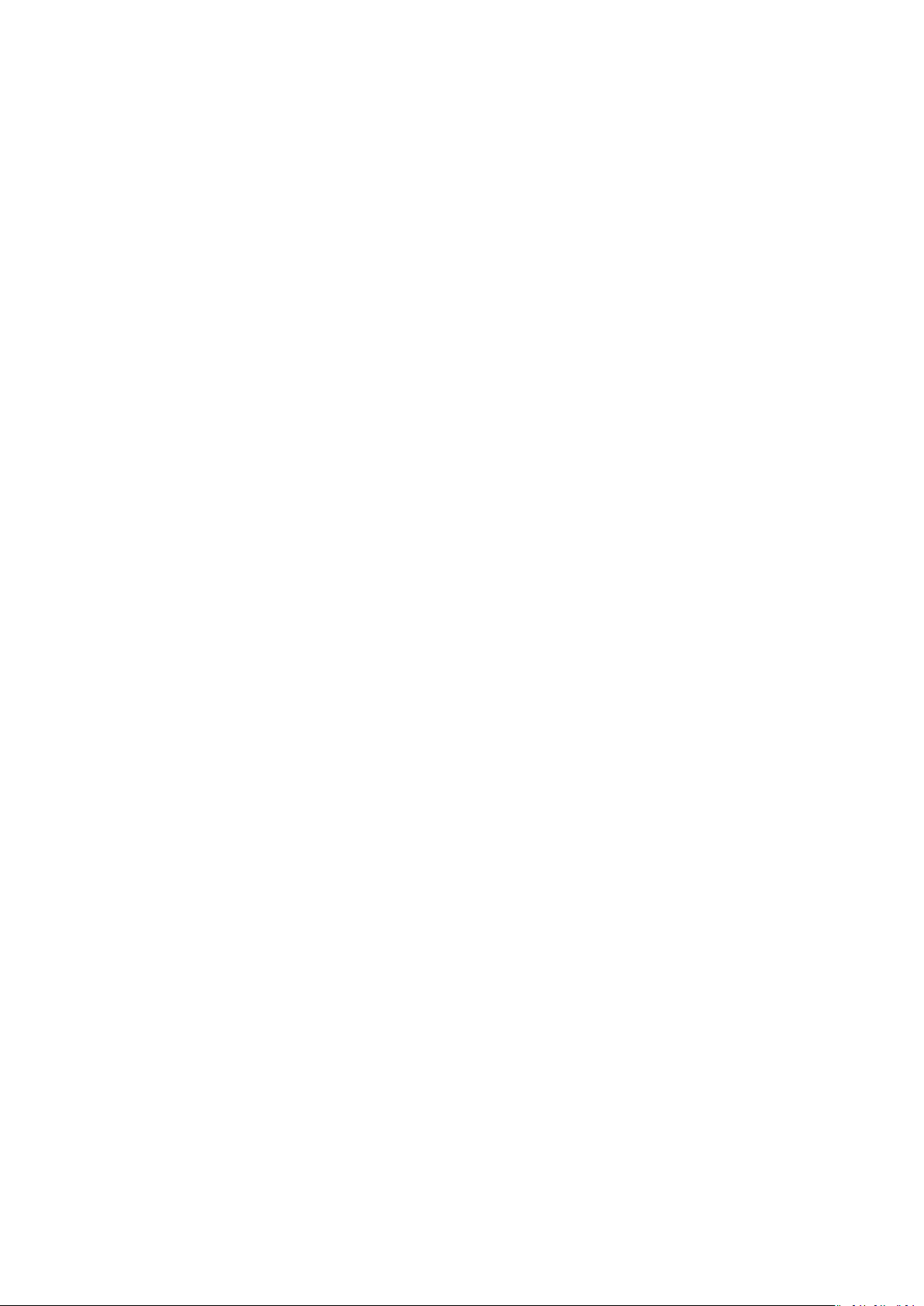
Contents
Getting started
Wearing the watch
Adjusting and Replacing the watch strap
Pairing your watch with your phone
Powering on/o and restarting the watch
Charging your watch
Buttons and gestures
Customizing the Down button
Adjusting screen brightness
Setting the vibration strength
Setting time and language
Enabling frequently used features
Unlocking your phone using your watch
Enabling Do not disturb mode
Connecting earbuds
Viewing the Bluetooth name and MAC address
Check the watch's version
Check the watch's SN
Updating the watch
Restoring the watch to its factory settings
1
1
5
7
8
10
12
12
12
12
12
13
13
13
14
14
14
14
15
App management
Getting notications and deleting messages
Setting favorite contacts (using a watch to make/receive a
call)
Answering or rejecting incoming calls
Checking your call log
Playing music
Using Stopwatch or Timer
Setting an alarm
Using Flashlight
Using the Barometer app
Using Compass
Weather reports
Finding your phone using your watch
Professional workouts
Starting a workout
Workout status
Tracking daily activities
Viewing the duration of moderate to high intensity activity
16
17
17
18
18
19
19
20
20
21
21
21
23
24
25
25
i
Page 2
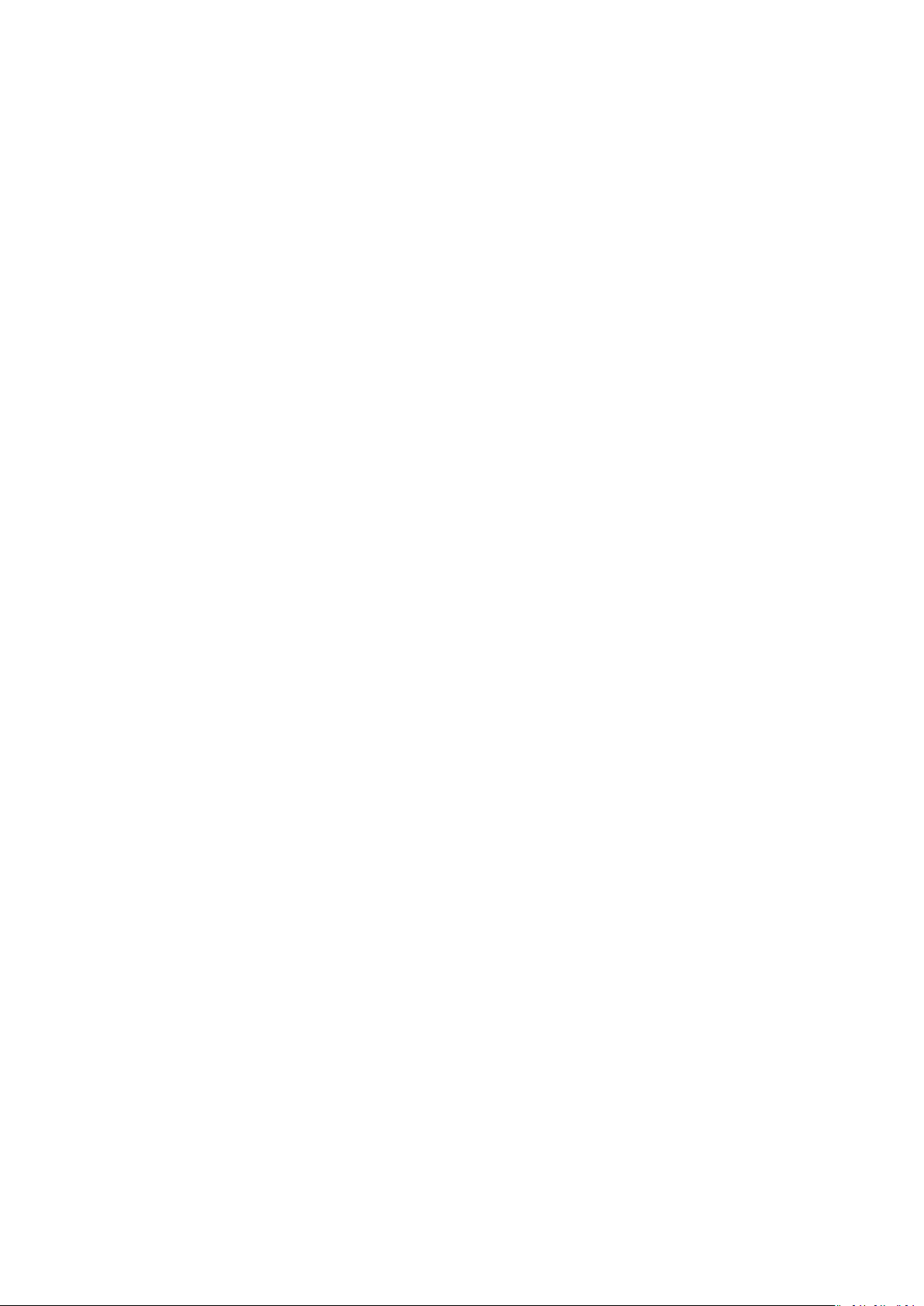
Recording workout routes
Syncing and sharing your tness and health data
Fitness and health
Contents
26
26
Watch faces
Monitoring your heart rate
Tracking sleep
Testing stress levels
Activity reminder
Enabling HUAWEI TruSleep™
Changing watch faces
Setting Gallery watch faces
Installing, replacing, and deleting watch faces
Setting a standby watch face
Setting up dual time zones
27
31
31
32
32
34
34
36
37
37
ii
Page 3
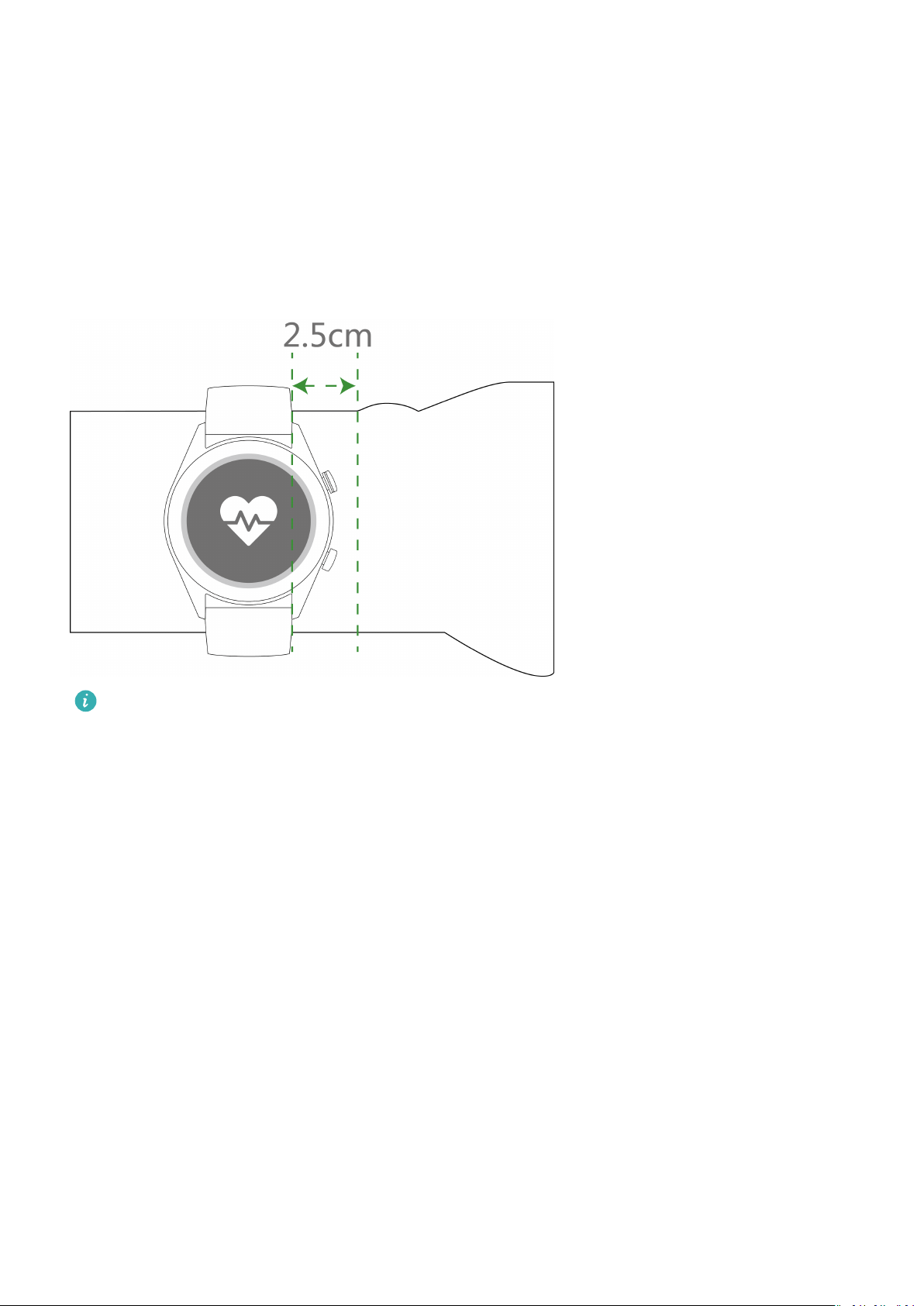
Getting started
Wearing the watch
Attach the heart rate monitoring area of your watch on the top of your wrist, as shown in the
following gure. To ensure the accuracy of heart rate measurement, wear your watch
properly and do not wear it above the joint in your wrist. Do not wear it too loosely or too
tightly but make sure that your watch is attached securely on your wrist.
• Your watch uses non-toxic materials that have passed strict skin allergy tests. Please
rest reassured when wearing wear it. If you experience skin discomfort when wearing
the watch, take it o and consult a doctor.
• Wear your watch correctly for greater comfort.
• You can wear your watch on either wrist.
Adjusting and Replacing the watch strap
Adjusting the strap
For watches with non-metallic straps and T-shaped buckles, you can adjust the strap to a
comfortable t depending on the circumference of your wrist.
If the strap is made of metallic materials, adjust it by performing the following:
Adjusting metal link straps
1. Use the screwdriver that comes with the watch to remove the screws from the links you
want to remove.
1
Page 4
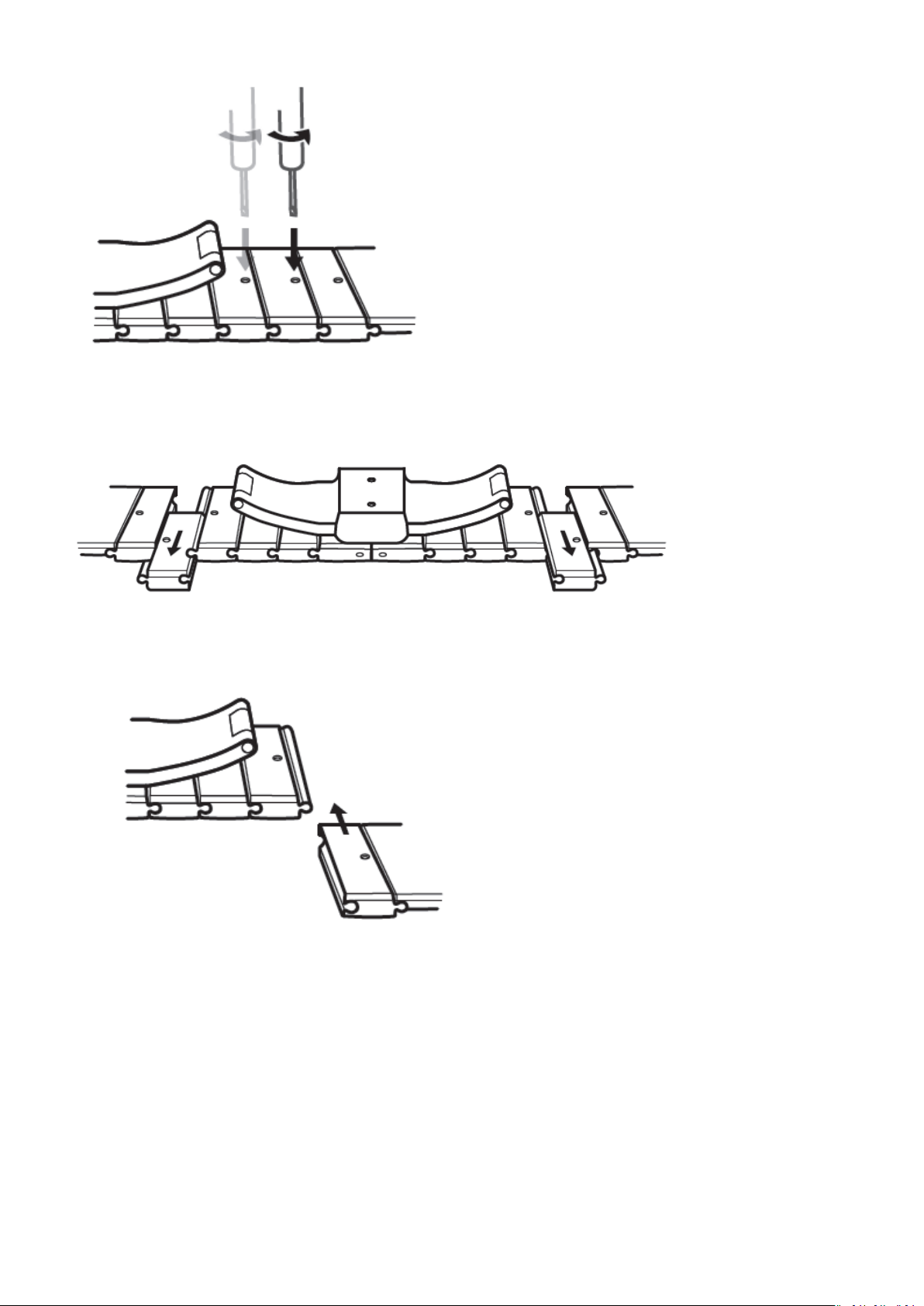
Getting started
2. Remove a link from both sides of the clasp to make sure the watch face is still centered.
3. Re-assemble the strap.
4. Put the screws back in.
2
Page 5
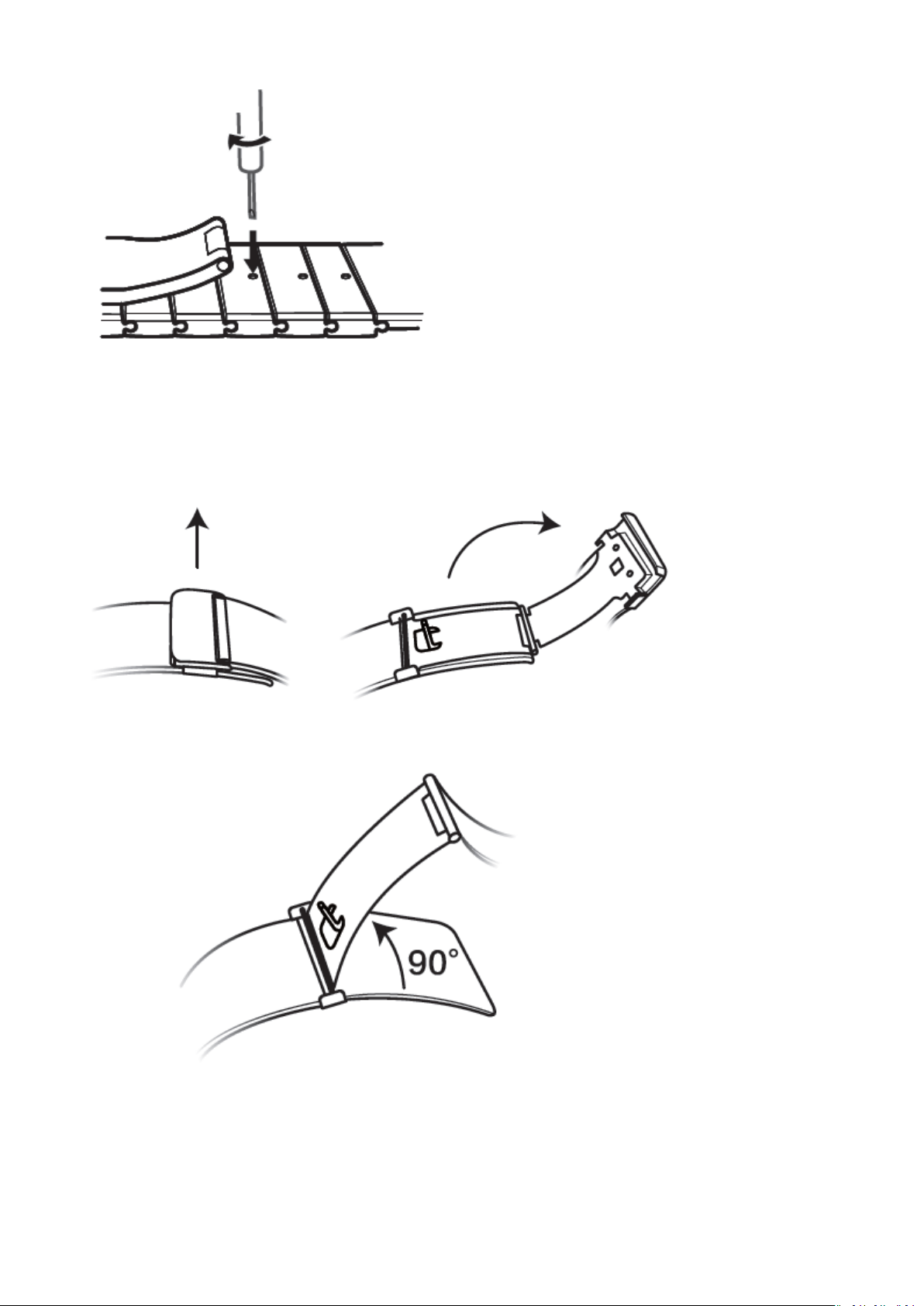
Adjusting metal mesh straps
1. Undo the clasp.
Getting started
2. Pull the bottom plate upward so it is at a 90° angle with the strap.
3. Slide the clasp to adjust the length.
3
Page 6
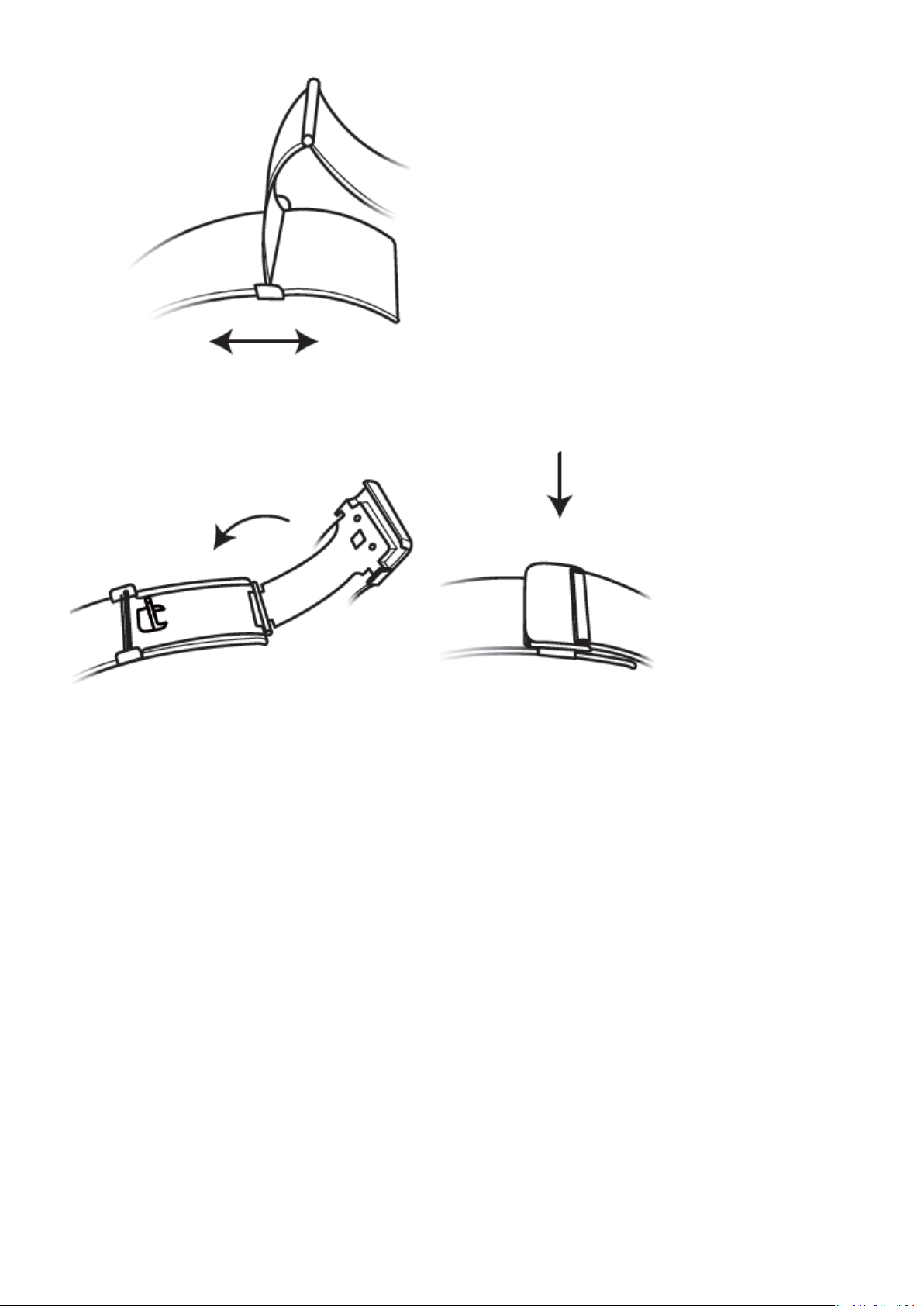
Getting started
4. Align the plate with the grooves and clamp it back down. Finish by fastening the clasp.
Removing and installing the strap
To remove a non-metallic strap, unlock the fastener, remove your current strap, and then
release the spring pin, as shown in the following gure. Follow the steps in the reverse order
to install a new strap.
4
Page 7
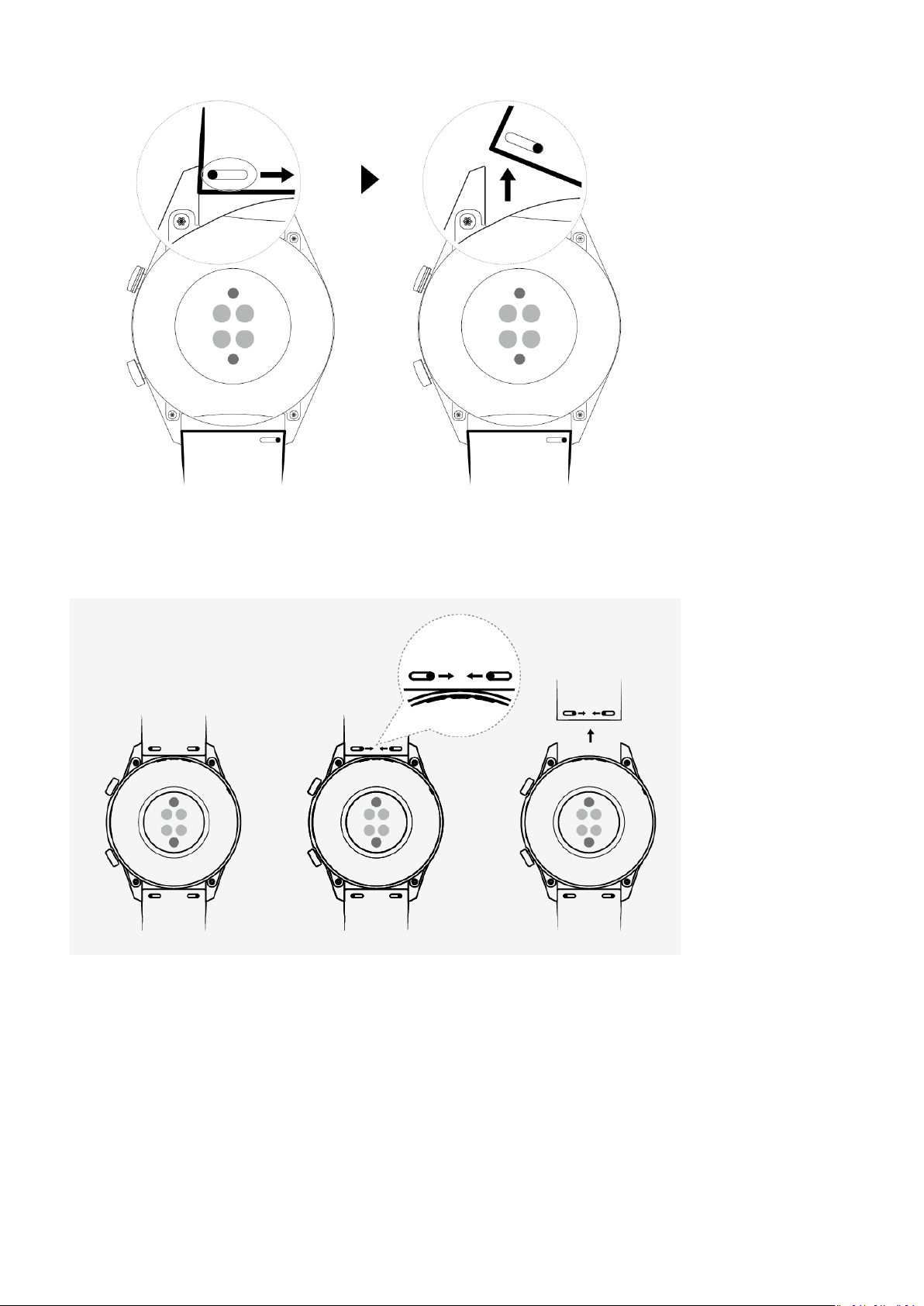
Getting started
To remove a metal strap, perform the steps shown in the following gure. Follow the steps in
the reverse order to install a new strap.
Pairing your watch with your phone
If you have just taken the watch out of the box, press the Up button and hold until your
watch vibrates and displays a startup screen. The watch is ready to be paired via Bluetooth by
default.
• For Android users:
1 Download and install the Huawei Health app from an app store. If you have already
installed it, make sure that it is up-to-date.
5
Page 8
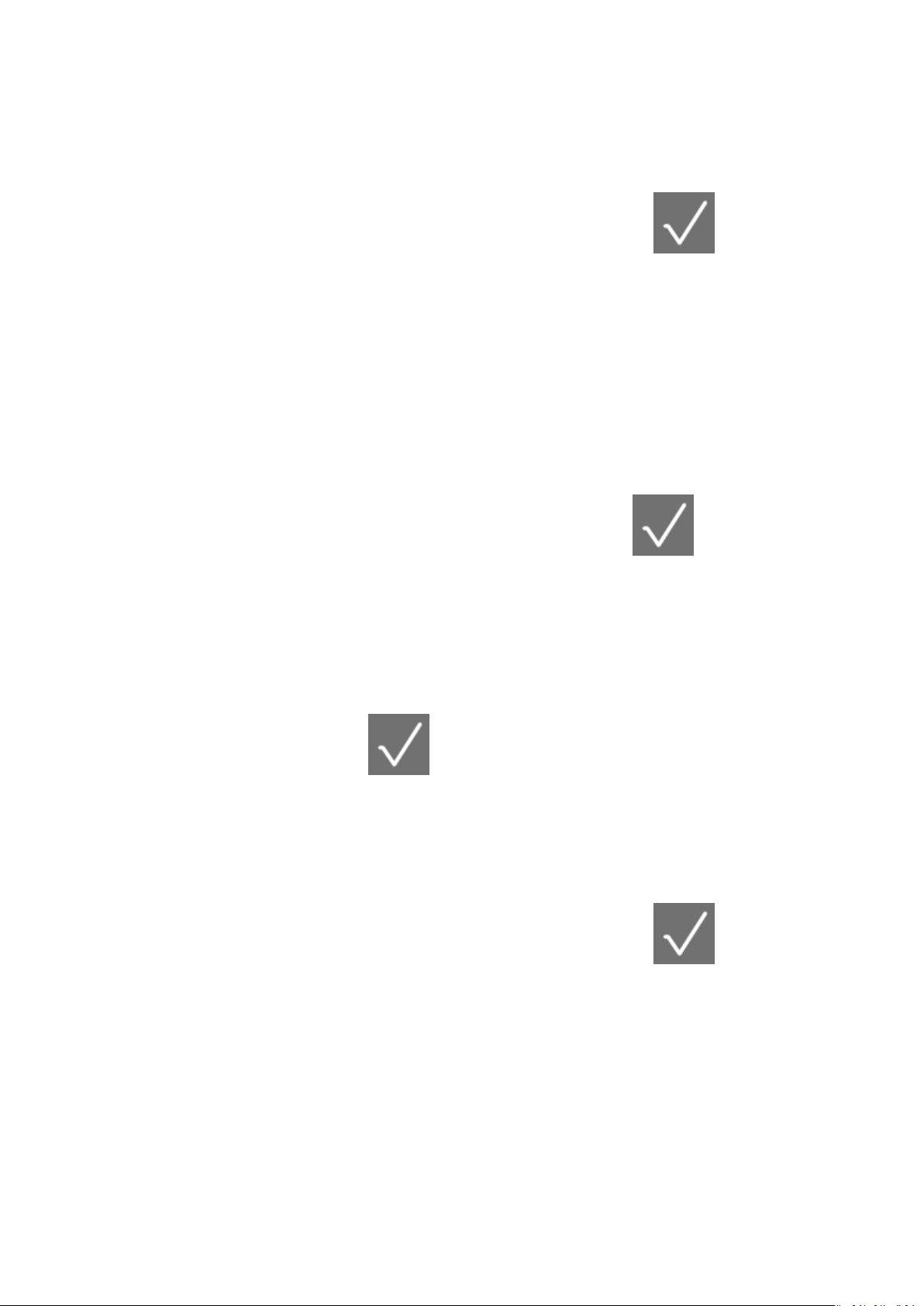
Getting started
2 Open the Huawei Health app and follow the onscreen instructions to grant required
permissions to the app. Go to Devices > Add > Smart Watch, and touch the device you
wish to pair.
3 Touch PAIR and the app will automatically search for nearby available Bluetooth
devices. Once your watch is found, touch its name to start pairing.
4 When a pairing request is displayed on the watch screen, touch to pair your
watch and phone. Conrm the pairing on your phone as well.
• For iOS users:
1 Download and install the Huawei Health app from App Store. If you have already
installed it, make sure that it is up-to-date.
2 Open the Huawei Health app, go to Devices > + > Smart Watch, and touch the device
you wish to pair.
3 Touch PAIR and the app will automatically search for nearby available Bluetooth
devices. Once your watch is found, touch its name to start pairing.
4 When a pairing request appears on your watch screen, touch to pair your watch
and phone.
HUAWEI WATCH GT2 (46 mm) follow these steps to pair:
1 Log in to the App Store on your phone and search Huawei Health. Download and install
the app, and make sure it is fully updated.
2 On the phone go to Settings > Bluetooth. The watch should show up automatically,
touch your device, then touch
to nish pairing.
3 Open the Health app and go to the settings screen, touch + in the upper right corner
and select Smart watches. Select your device's model.
4 Touch PAIR and the app will automatically search for nearby available Bluetooth devices.
Once your watch is found, touch its name to start pairing.
5 When a pairing request is displayed on the watch screen, touch to pair your
watch and phone. Conrm the pairing on your phone as well.
6
Page 9
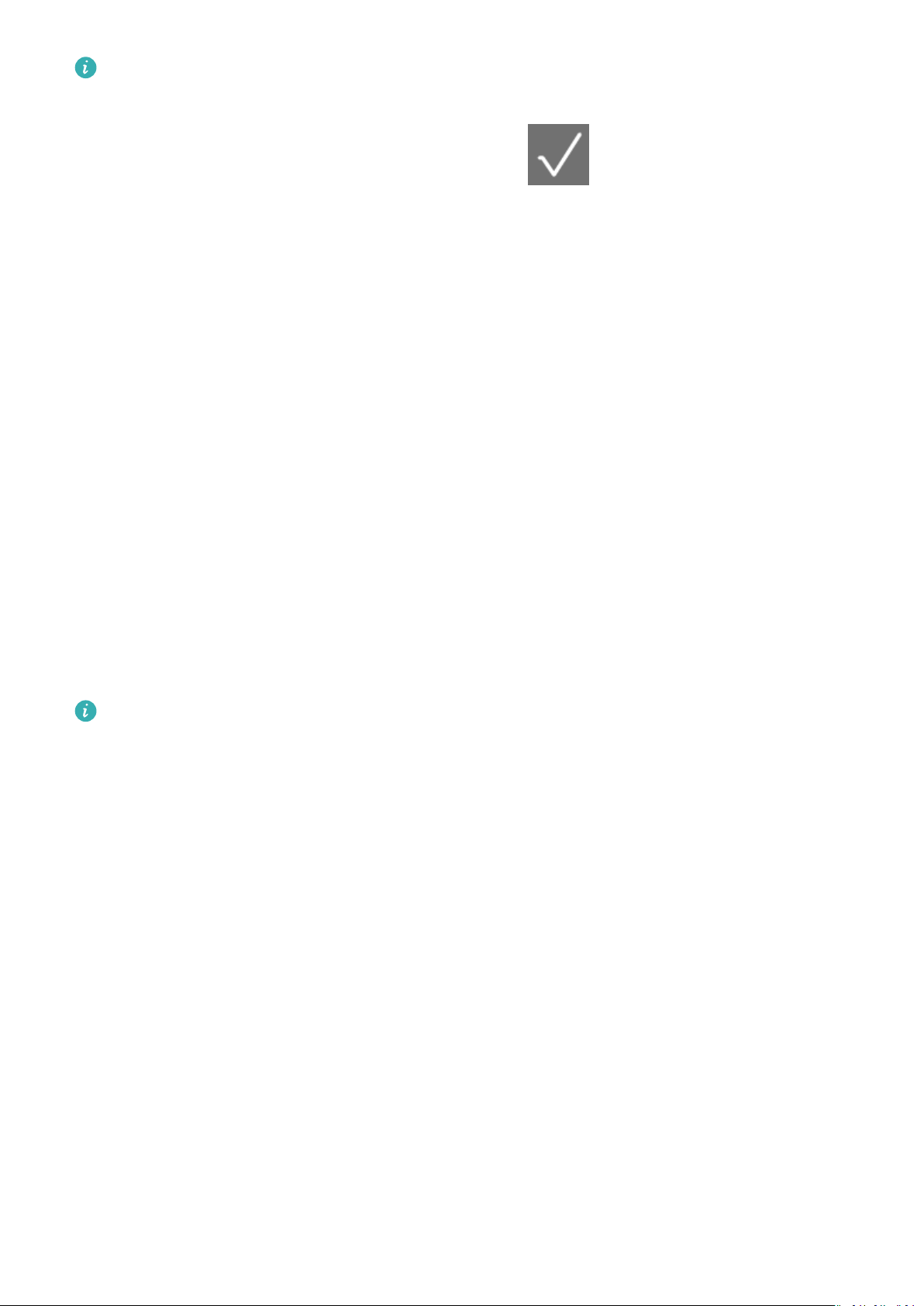
Getting started
• When pairing for the rst time, you can use your phone to scan the QR code on the
watch screen to download the Huawei Health app.
• If your watch does not respond after you touch to conrm the pairing request,
press the Down button and hold to unlock your watch, and initiate a pairing procedure
again.
• Your watch will display an icon on the screen to inform you that pairing was successful.
It will then receive information (such as the date and time) from your phone.
• If the paring failed, your watch screen will display an icon to inform you that pairing
was unsuccessful. It will then return to the startup screen.
• A watch can be connected with only one phone at any given time, and vice versa. If
you want to pair your watch with another phone, disconnect your watch from the
current phone using the Huawei Health app, and then pair your watch with another
phone using the Huawei Health app.
Powering on/o and restarting the watch
Powering on the watch
• When the watch is powered o, press and hold the Up button to power on the watch.
• When the watch is powered o, the watch will automatically power on if you charge it.
If you power on the watch when the battery level is critically low, the watch will remind
you to charge it and the watch's screen will turn o after 2 seconds. You will be unable to
power on the watch until you charge it.
Powering o the watch
• When the watch is powered on, press and hold the Up button, and then touch Power o.
• When the watch is powered on, press the Up button while on the home screen, swipe up or
down until you nd Settings, touch it, go to System > Power o, and then touch √ to
conrm.
• If the battery level is critically low, the watch will vibrate and then automatically power o.
Restarting the watch
• When the watch is powered on, press and hold the Up button, and then touch Restart.
• When the watch is powered on, from the home screen press the Up button, swipe until you
nd Settings, touch it, go to System > Restart, and then touch √ to conrm your choice.
Force restarting the watch
• Press and hold the Up button for at least 16 seconds to force restart the watch.
7
Page 10
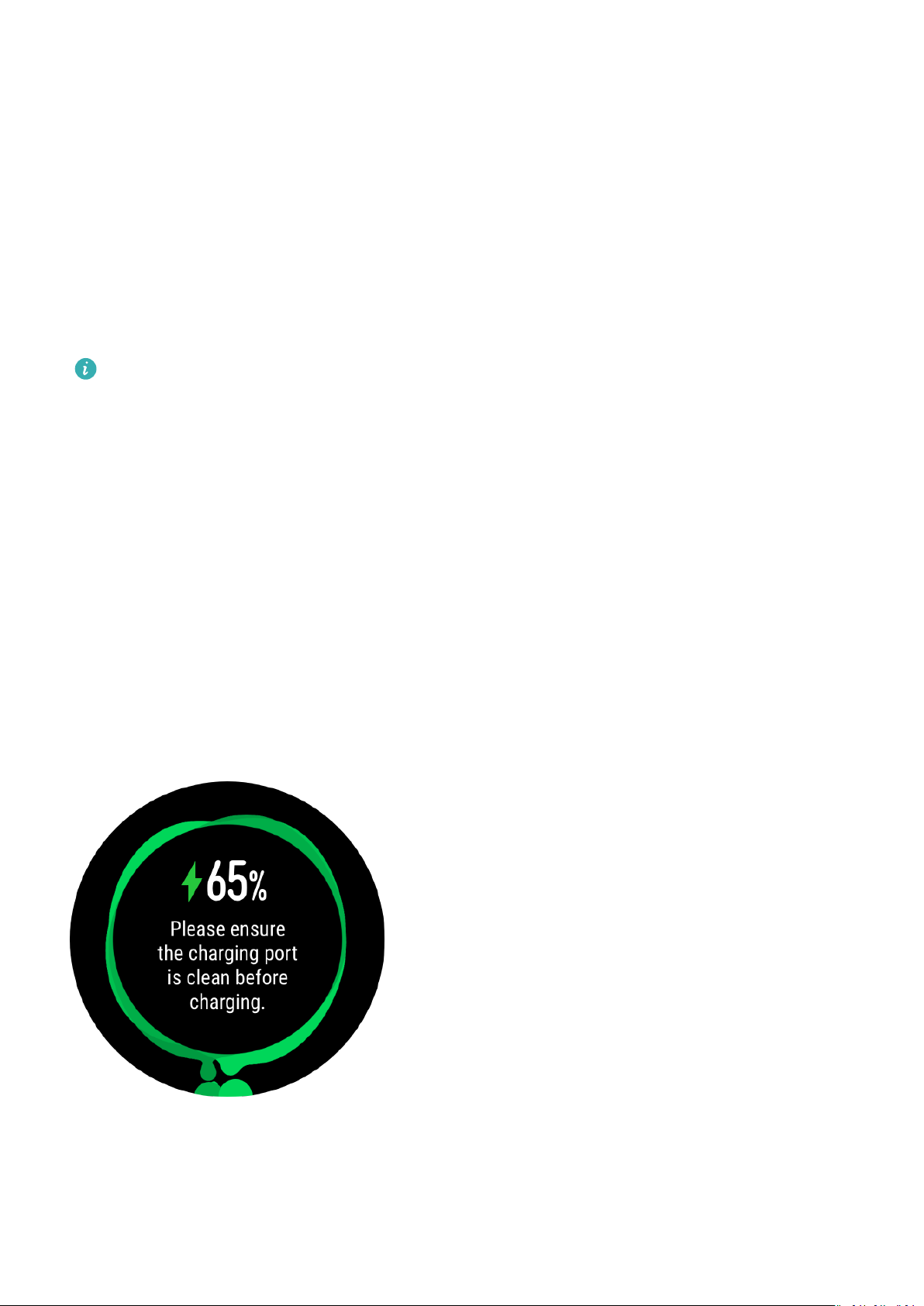
Getting started
Charging your watch
Charging
1 Connect the USB Type-C port and power adapter and then plug in the power adapter.
2 Rest your watch on top of the charging cradle, ensuring that the contacts on your watch
and the cradle are aligned. Wait until the charging icon appears on your watch screen.
3 When your watch is fully charged, 100% will be displayed on the watch screen and the
charging will stop automatically. If the battery level is below 100% and the charger is still
connected to the watch, the charging will start automatically.
• Use the dedicated charging cable, charging cradle, rated output voltage of 5 V, and
rated output current of 1 A or higher to charge your watch.
• It is recommended that you lift the charging cradle to attach it to your watch. Ensure
that the side of your watch with buttons is aligned with the charging port of the cradle.
After the cradle and watch are connected properly, check to see if the charging icon is
displayed. If you cannot see the charging icon, you may need to slightly adjust the
position of the cradle until contact is established and the charging icon appears.
• Your watch will automatically power o when its battery level is too low. After it is
charged for a while, your watch will automatically power on.
Charging time
Your watch will be fully charged within two hours. When the charging indicator displays
100%, the watch is fully charged. Disconnect your watch from the power adapter once it is
fully charged.
8
Page 11
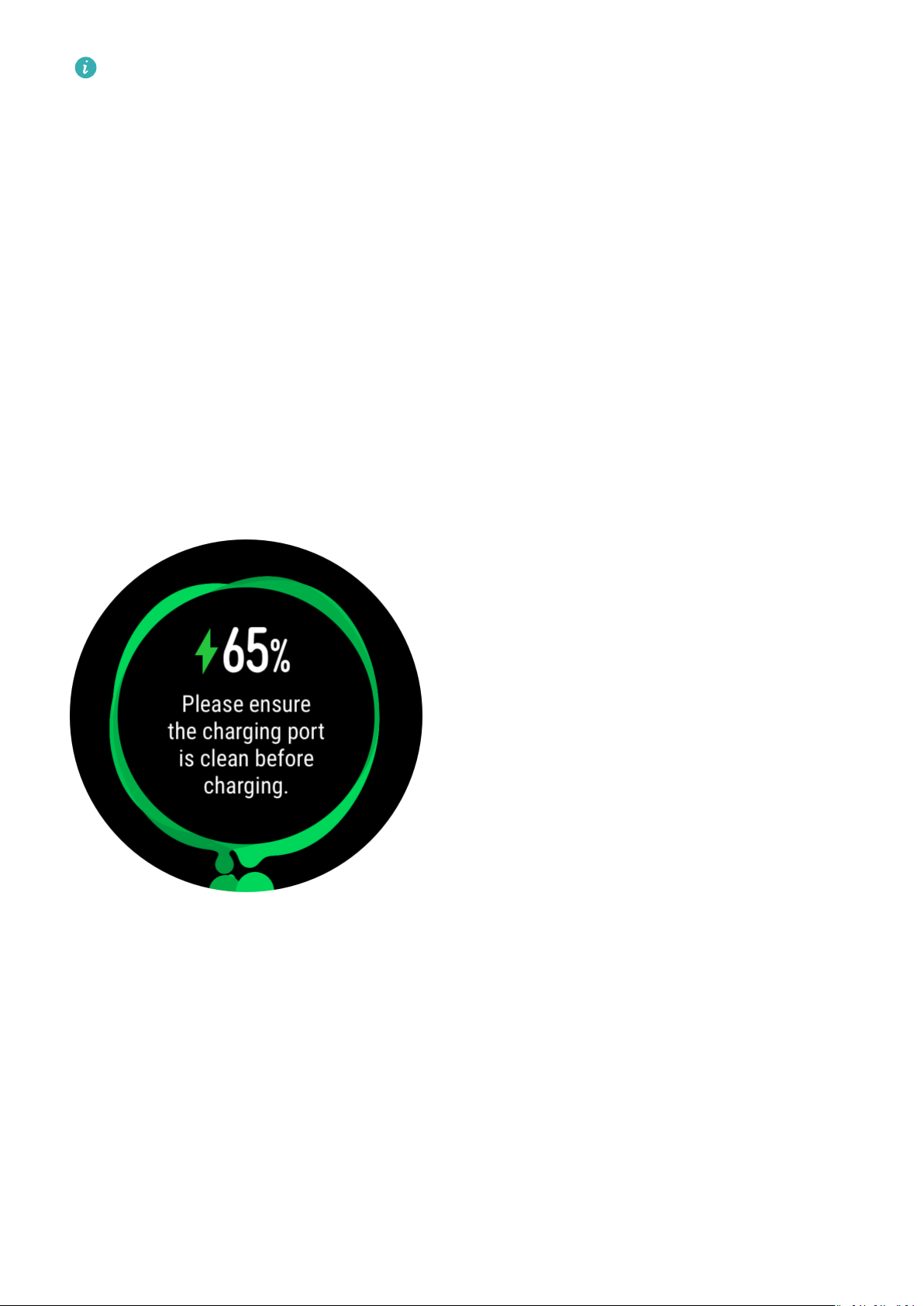
Getting started
• Charge your watch in a dry and well-ventilated environment.
• Before charging, make sure that the charging port and metal parts are clean and dry to
prevent short circuits or any other risks.
• Before charging, make sure the charging port is dry. Wipe o any water or sweat
stains.
• The charging cradle is not water resistant, so keep it dry at all times.
• It is recommended that the ambient temperature is between 0 and 45°C.
• To protect the battery, the charging current will be reduced if the ambient temperature
is low, which will prolong the charging time without
aecting the battery lifespan.
Checking the Battery Level
Use one of the following three methods to check the battery level:
Method 1: When your watch is connected to the charger, you can check the battery level on
the charging screen that is displayed automatically. Press the Up button to exit the charging
screen.
Method 2: Swipe the home screen from top to bottom and then check the battery level in
the drop-down menu.
Method 3: Check the battery level on the device details screen in the Huawei Health app.
9
Page 12
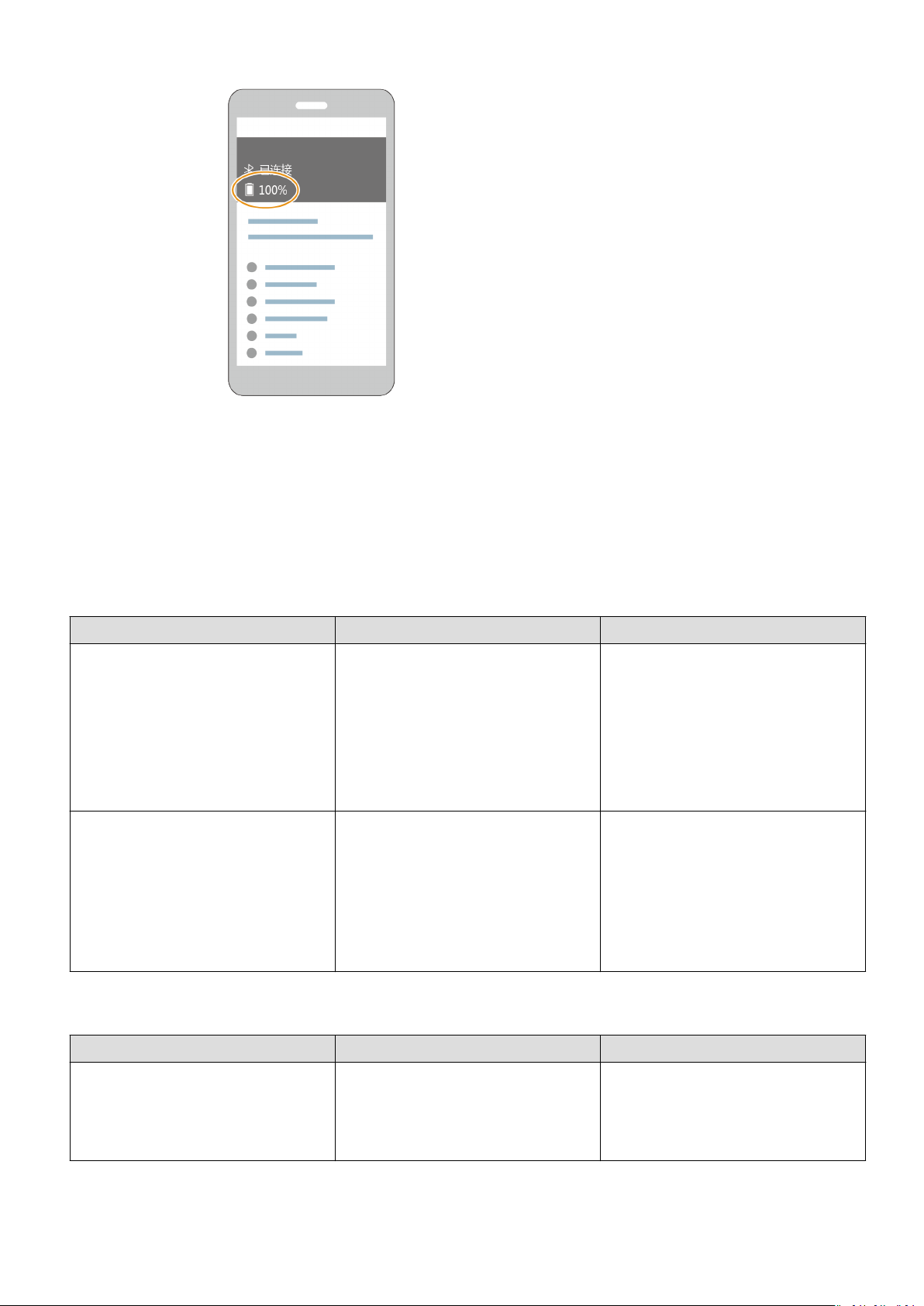
Buttons and gestures
Getting started
The watch is equipped with a color touchscreen that is highly responsive to your touches and
can be swiped in dierent directions.
Up button
Operation Function Remarks
Press • Wake watch screen when
the screen is o.
• Access the app list screen
There are certain exceptional
scenarios such as for calls and
workouts.
from the home screen.
• Return to the home screen.
Press and hold • Power on your watch when
the watch is o.
• Access the restart/power o
screen when the watch is
on.
Down button
Operation Function Remarks
Press Open the workout app.
Access the customized feature
you set.
There are certain exceptional
scenarios such as for calls and
workouts.
10
Page 13

Button functions during a workout
Operation Function
Press the Up button Lock/unlock, mute, or end workout
Press the Down button Switch screen.
Press and hold the Up button Finish the workout.
Swipe up or down on the screen Switch screen.
Touch the screen and hold Show a dierent data type.
Gestures
Operation Function
Touch Choose and conrm.
Touch and hold on the home screen Change the watch face.
Getting started
Swipe up on the home screen View notications.
Swipe down on the home screen View the shortcut menu.
Swipe left or right View your heart rate data, workout data,
weather information.
Swipe right Return to the previous screen.
Wake the screen
• Press the Up button.
• Raise or rotate your wrist inwards.
• Swipe down on the home screen to open the shortcut menu. Enable Show Time and the
screen will stay on 5 minutes.
You can enable the Raise wrist to wake screen function in the Huawei Health app by
going to the details screen of your watch.
Turn o the screen
• Lower or rotate your wrist outwards.
• The screen will turn o automatically 5 seconds after the watch's screen is turned on if no
operation is performed within this period of time. If any operation is performed, the screen
will turn o 15 seconds after it is turned on.
From the home screen press the Up button and go to Settings > Display > Advanced
to adjust the duration it takes for your watch to go to sleep and turn o the screen. The
duration is set to Auto by default.
11
Page 14

Getting started
Customizing the Down button
1 From the home screen press the Up button and go to Settings > Down button.
2 Touch an app from the list. This app will be opened when you press the Down button.
By default, pressing the Down button will open the Workout app.
Adjusting screen brightness
From the home screen press the Up button and go to Settings > Display > Brightness to
adjust the screen brightness. Brightness is set to Auto by default, which automatically adjusts
screen brightness based on your environment. Level 5 is the brightest setting and Level 1 is
the dimmest setting.
Setting the vibration strength
1. From the home screen press the Up button, then go to Settings > Strength.
2. Swipe up or down on the screen and select Strong, Soft, or None. Touch OK. Your watch
will then automatically return to the previous screen and vibrate with the strength that you
set.
Setting time and language
You do not need to set the time and language on your watch. When the watch is connected
with your phone, the time and language settings on your phone will be automatically synced
to your watch.
If you change the language, time, or time format on your phone, the changes will be
automatically synced to your watch when the watch and phone are connected.
• For iOS users: Open your phone, go to Settings > General > Language & Region, set
the language and region, and then connect the watch with your phone to sync the
settings.
• For Android users: Taking EMUI 9.0 as an example, open your phone, choose Settings
> System > Language & input, set the language, and then connect the watch with
your phone to sync the settings.
Enabling frequently used features
After connecting your watch to your phone through the Huawei Health app, you can enable
features for your watch in the app. Frequently used features include:
• HUAWEI TruSleep
TM
12
Page 15

• Activity reminder
• Continuous heart rate monitoring
• Automatic stress test
Notications
•
• Weather reports
• Bluetooth disconnection reminder
• Raise wrist to wake screen
Unlocking your phone using your watch
Getting started
Whether this feature is supported depends on your phone's
To enable this feature, perform the following: (The following example is with a phone
running EMUI 9.0.)
specications.
1 Ensure that your phone and watch have been paired.
2 On your phone, go to Settings > Security & privacy > Lock screen password > Smart
unlock. Set your lock screen password and add your watch as a trusted device.
3 You can now access your phone just by swiping on the phone screen and without having
to enter a password.
This feature will only work when your phone and watch are connected.
Enabling Do not disturb mode
To enable Do not disturb mode, swipe down on your watch's home screen, touch No Disturb,
and then touch √ to
If your watch enters Do not disturb mode:
conrm.
1 The watch will not vibrate for incoming calls, but you can still answer or reject incoming
calls with the watch.
2 Messages and
wake screen feature will be disabled.
If your watch does not support the calling feature, you will be unable to answer or
reject incoming calls with the watch.
notications will not be displayed on the watch, and the Raise wrist to
Connecting earbuds
1 From the home screen press the Up button and go to Settings > Earbuds.
2 Your watch will search automatically for the Bluetooth earbuds list for pairing. Select the
name of your earbuds and follow the onscreen instructions to complete the pairing.
13
Page 16

Getting started
• If Bluetooth earbuds are connected via the watch and you answer a call from the
watch, the audio will play from the watch's speaker. Audio for calls cannot go
through the earbuds yet.
• If you would like to use your Bluetooth earbuds for calls, connect the earbuds to
your phone and answer calls from your phone too.
Viewing the Bluetooth name and MAC address
To view the Bluetooth name and MAC address of your watch, use any of the following
methods:
Method 1: On the home screen of your watch, press the Up button and go to Settings >
About. The Device name is your watch's Bluetooth name. The 12 alphanumeric characters
under MAC are your watch's MAC address.
Method 2: Your watch's MAC address is laser engraved on the back of the watch. The 12
alphanumeric characters next to "MAC:" are your watch's MAC address.
Method 3: Connect the watch to the phone and view the MAC address in the Huawei Health
app.
Open the Huawei Health app, touch Devices and then your device name. Locate Restore
factory settings, and the 12 alphanumeric characters next to it are your watch's MAC
address.
Check the watch's version
From the home screen press the Up button, swipe until you nd Settings, touch it, then
touch About, and your watch's version information will be displayed.
Check the watch's SN
From the home screen press the Up button, swipe until you nd Settings, touch it, then
touch About, and your watch's SN (serial number) will be displayed under SN.
Updating the watch
Method 1:
Connect the watch to your phone using the Huawei Health app, open the app, touch
Devices, touch the device name, choose Firmware update, then follow the onscreen
instructions to update your watch if there are any new updates.
Method 2:
• For Android users: Open the Huawei Health app, touch Devices, touch the device name,
then enable Auto-download update packages over Wi-Fi. If there are any new updates,
14
Page 17

Getting started
the watch will display update reminders. Follow the onscreen instructions to update your
watch.
• For iOS users: Open the Huawei Health app, touch the prole picture in the upper-left
corner on the home screen, touch Settings, then enable Auto-download update packages
over Wi-Fi. If there are any new updates, the watch will display update reminders. Follow
the onscreen instructions to update your watch.
During an update, the watch will automatically disconnect from your phone.
Restoring the watch to its factory settings
Method 1: From the home screen press the Up button, swipe until you nd Settings, touch it,
go to System > Reset, and then touch √ to conrm. As all the data on your watch will be
removed when you restore the watch to its factory settings, please exercise caution before
conrming.
Method 2: Open the Huawei Health app, touch Devices, touch the device name, and then
touch Restore factory settings.
15
Page 18

App management
Getting notications and deleting messages
Getting notications
Ensure that the watch is paired with your phone using the Huawei Health app, then perform
the following:
For Android users: Open the Huawei Health app, touch Devices, and then touch your device.
Touch Notications and enable Notications. Turn on the switch for apps for which you
want to receive notications.
For iOS users: Open the Huawei Health app, touch Devices, and then touch your device.
Touch Notications and enable Notications. Turn on the switch for apps for which you
want to receive notications.
Your watch will vibrate to notify you when a new message is displayed on your phone's
status bar.
Swipe up or down on the watch screen to view message content. A maximum of 10 unread
messages can be stored on your watch. If there are more than 10 unread messages, only the
latest 10 messages will be displayed. Each message can be displayed on one screen.
• Your band can display messages from the following apps: SMS, Email, Calendar, and
various social media platforms.
• You are not able to reply directly on your watch when you receive an SMS message,
WeChat message, or email.
• Your watch will still receive notications but will not alert you if your watch is in Do
not disturb, Sleep mode, or it detects you aren't wearing it.
• If you receive a new message when you are reading another message, your watch will
display the new message.
• When your watch is in Do not disturb or Sleep mode or during a workout, it will still
receive notications but will not alert you. You can swipe up on your watch home
screen to view new messages.
• If your phone and watch are connected, your phone will push an alert to your watch
over Bluetooth when you receive an incoming call or message on your phone. Due to
the slight delay in sending information over Bluetooth, your phone and watch will not
receive the alert at exactly the same time.
• Reminders and incoming call notications on your watch won’t be aected if other
Bluetooth devices are also connected to your phone.
• You are able to receive voice messages and images from third-party social media apps
but you are unable to listen to voice messages or view images.
16
Page 19

App management
Deleting messages
To delete a message, swipe right on it. To delete all messages, touch Clear .
Setting favorite contacts (using a watch to make/ receive a call)
1 Open the Huawei Health app and touch Devices. Touch your device name to access the
watch settings screen. Touch Favorite contacts.
2 Then perform the following:
• Touch ADD and your phone contacts list will appear. Then select the contacts you wish
to add.
• Touch Sequence to sort the contacts you have added.
• Touch Remove to remove a contact you have added.
3 From the home screen press the Up button, swipe until you nd Contacts to call your
favorite contacts from your watch.
1 A maximum of 10 favorite contacts can be added to your watch.
2 Make sure your watch and phone are connected before making a call from you watch.
3 To adjust the volume during the call, touch the speaker icon on the screen or press the
Up button or Down button.
4 A maximum of 30 call records can be saved.
Answering or rejecting incoming calls
When your watch is connected to your phone and you receive a call, your watch will vibrate
and display the caller's number and name. You can choose to answer or reject the call.
• The HUAWEI WATCH GT 2e supports only incoming call notication and call rejection.
• The incoming call information displayed on your watch matches the information
displayed on your phone. If the caller is unknown, the phone number will be displayed.
If you have the number saved in your contacts, the caller's name will be displayed.
• Your watch will not vibrate and turn on its screen upon incoming calls when Do not
disturb is enabled or when you are not wearing your watch.
• You can stop the watch from vibrating by pressing the Up button.
• You can reject an incoming call by touching the reject icon on the watch screen.
• You are able to adjust the volume during calls.
17
Page 20

Checking your call log
App management
1 From the home screen press the Up button, swipe until you
call logs.
nd Call Log, touch it to view
2 Touch an entry to call them back.
3 Swipe down to the bottom of the screen and touch Clear to clear all call logs.
Playing music
The music feature is only available with Android.
1 Open the Huawei Health app, touch Devices, touch the device name, and then touch
Music.
2 Touch Manage music > Add songs, select the music as needed from the list, and touch √
in the upper-right corner of the screen.
3 From the home screen press the Up button, swipe until you nd Music, and then touch it.
4 Choose music that you have added in the Huawei Health app and then touch the play
icon to play the music.
• Music can be played through third-party social media apps, only MP3 and AAC (LC-
AAC) les can be added to the watch locally.
• You can also create a playlist by performing the following: Touch New playlist in
the Huawei Health app and then add the music that has been synced to your watch
to the playlist.
• On the music playback screen of your watch, you can switch between songs, adjust
the volume, and select a playback mode, such as Play in order, Shue, Repeat the
current song, and Repeat list. Swipe up to view the music list, touch the Settings
icon in the lower-right corner of the screen to delete music, connect the watch to
Bluetooth earphones, control the music playback on your watch, or control music
playback on your phone. Using your watch to control the music playback on your
phone is available only on Android phones.
• To use your watch to control music playing on your phone, open the Huawei Health
app, touch Devices and touch your device's name, touch Music and enable Control
phone music.
• You can use your watch to control music playback in third-party music apps on your
phone.
• The HUAWEI WATCH GT 2e music playback function can be used only after a
Bluetooth headset is connected to the phone.
18
Page 21

App management
Using Stopwatch or Timer
Stopwatch
From the home screen press the Up button, swipe until you nd Stopwatch, and then touch
it. Touch to start timing. Touch to reset the stopwatch. Swipe right on your watch
screen to exit Stopwatch.
Timer
From the home screen press the Up button, swipe until you nd Timer, and then touch it. By
default, there are 8 available countdown modes: 1 minute, 3 minutes, 5 minutes, 10 minutes,
15 minutes, 30 minutes, 1 hour, and 2 hours. Choose a countdown mode depending on the
situation.
Touch
stop the countdown.
You can also customize the timer. On the Timer screen, touch Custom, set the time, and
touch to start the countdown.
Swipe right on your watch screen to exit Timer.
to start the countdown, touch to pause the countdown, and touch to
Setting an alarm
You can use the Huawei Health app to set a Smart alarm or an Event alarm for your watch.
The Smart alarm will wake you up if it detects that you are in a light sleep during a preset
period. This helps to gradually wake up your brain and make you feel more refreshed.
Method 1: Setting an alarm using your watch
1 From the home screen press the Up button, swipe until you nd Alarm, touch it, and then
touch + to add an alarm.
2 Set the alarm time and repeat cycle and touch OK.
3 Touch an alarm to edit or delete it.
• If you do not set the repeat cycle, the alarm is a one-time alarm by default.
• Your device will currently only vibrate but not ring to inform you.
Method 2: Setting a Smart/Event alarm using the Huawei Health app
For Android users:
1 Open the Huawei Health app, touch Devices, touch your device name, and then go to
Alarm > SMART ALARM, or go to Alarm > EVENT ALARMS.
2 Set the alarm time, tag, and repeat cycle.
3 Touch √ in the upper-right corner to save the settings.
19
Page 22

App management
4 Swipe down on the home screen to ensure that the alarm settings are synced to your
watch.
5 Touch an alarm to edit or delete it.
For iOS users:
1 Open the Huawei Health app, touch Devices, and then touch your device name from the
device list.
2 Go to Alarm > Event Alarms or go to Alarm > Smart Alarm.
3 Set the alarm time, tag, and repeat cycle.
4 Touch Save.
5 Swipe down on the home screen to ensure that the alarm settings are synced to your
watch.
6 Touch an alarm to edit or delete it.
• Event alarms set on your watch can be synced to the Huawei Health app. You can set a
maximum of ve Event alarms.
• You can only set one Smart alarm for your watch.
• The Event alarm will ring at the specied time. If you set a tag for the Event alarm, the
watch will display the tag. Otherwise, only the time will be displayed.
• When an alarm rings, touch on your watch screen, press the up button, or swipe
right on your watch screen to snooze for 10 minutes. To turn o the alarm, touch
on your watch screen or press and hold the Up button.
• When an alarm rings, the alarm will automatically turn o after snoozing three times
if no other operations are performed.
• Currently, only alarms set on on Huawei or Honor phones running EMUI 8.1 or later or
Magic UI 2.0 or later can be synced to the watch.
Using Flashlight
From the home screen press the Up button, swipe until you nd Flashlight, and then touch it
to turn on the ashlight. Touch the screen to turn o the ashlight and touch the screen
again to turn it on. Swipe right on your watch screen to exit Flashlight.
Using the Barometer app
You can check the altitude and atmospheric pressure of your current location on your watch.
From the home screen press the Up button, swipe until you nd Barometer, and touch it to
check the altitude and air pressure of your current location and a graph showing atmospheric
changes of the current day.
20
Page 23

App management
Altitude:
Altitude measurement range: –800 to 8800 meters.
Air pressure:
Air pressure measurement range: 300 to 1100 hPa.
Swipe up or down to check altitude and air pressure respectively.
Using Compass
From the home screen press the Up button, swipe until you nd Compass, touch it, and then
follow the onscreen instructions to calibrate it. After it is successfully calibrated, your watch
will display a compass dial.
Weather reports
You can check your watch to nd out about the weather in your local area.
Method 1: Viewing the weather information on a watch face that can display weather data
Ensure that you are using a watch face that displays weather information, then you can
check the latest weather information on the home screen.
Method 2: Viewing the weather information on the weather screen
Swipe right on the screen until you nd the weather screen, then you can check your
location, the latest weather, temperature
Method 3: Viewing the weather information in the Weather app
From your home screen press the Up button, swipe until you nd Weather, touch it, and
then you can check your location, the latest weather information, temperature, and air
quality.
• To check the weather information on your watch, you are advised to open the Huawei
Health app, touch Devices, touch your device name, and then enable Weather
reports. You can set the Temperature unit to Celsius °C or Fahrenheit °F.
• The weather information displayed on your watch may dier slightly from that
displayed on your phone, since the information is collected from dierent weather
service providers.
• Ensure that you have granted your phone and the Huawei Health app the permission
to access your location. For versions earlier than EMUI 9.0, select Use GPS, WLAN, and
mobile networks as the positioning mode instead of Use GPS only.
Finding your phone using your watch
From the home screen press the Up button, swipe until you nd Find my phone, or swipe
down on the home screen and touch Find Phone. An animation will be displayed on the
21
Page 24

App management
screen. If your phone is within Bluetooth range, it will play a ringtone to alert you, even in
Silent mode.
Touch your watch screen or unlock your phone screen to stop playing the ringtone.
This feature will only work when your phone and watch are connected.
22
Page 25

Professional workouts
Starting a workout
Your watch supports multiple workout modes. Choose a workout mode and start exercising.
Running Courses
The watch has been preinstalled with a series of running courses, from entry-level to
advanced, that provide personalized and real-time guidance. You can choose dierent courses
on your watch.
1 From the home screen press the Up button, swipe until you
choose Running courses, choose a course that you want to use, and then start running as
prompted by your watch.
nd Workout, touch it,
2 During the workout, press the Up button to pause or end the running course, lock the
screen, or adjust the volume for prompts during the workout. Press the Down button to
switch between screens and view dierent workout data.
3 After a workout, touch Workout records to view detailed workout records, including
training eects, overall performance, speed, steps, total height, heart rate, heart rate zone,
cadence, pace, and VO2max.
To view detailed workout data, you can also open the Huawei Health app and touch
Exercise records.
Starting a workout
Starting a workout using your watch:
1 From the home screen press the Up button, swipe until you nd Workout, and then touch
it.
2 Swipe up or down until you
Settings icon located next to each workout mode to congure target, reminders, and
display settings.
There is no Settings icon located next to Triathlon mode. In Triathlon mode, press the
nd your workout type. Before a workout, you can touch the
Down button to move to the next form.
3 Touch the Start icon to start a workout. During a workout, touch and hold the workout
data screen until the watch vibrates, touch any workout data (such as heart rate, speed,
distance, and time), and then choose what to display on the screen in real time.
4 During the workout, press the Up button to pause or end the running course, lock the
screen, or adjust the volume for prompts during the workout. Press the Down button to
switch between screens and view dierent workout data. (Take Outdoor Run mode as an
example. During the workout, you can view a range of data displayed next to Heart rate,
Pace, Distance, Time, Steps, Cadence, Total calories, and Total climbing. Dierent workout
modes display dierent types of data.)
5 After a workout, press the Up button and touch the stop icon, or hold the Up button to
end a workout session. Touch Workout records to view detailed workout records.
23
Page 26

Professional workouts
Starting a workout using the Huawei Health app:
To start a workout using the Huawei Health app, you need to bring your phone and watch
together to ensure that they are connected properly.
1 Open the Huawei Health app, touch Exercise, choose a workout mode, and then touch
the Start icon to start a workout.
2 Once you have started a workout, your watch will sync and display your workout heart
rate, step count, speed, and time.
3 During a workout, the Huawei Health app displays workout time and other data.
• If the workout distance or time is too short, the results will not be recorded.
• To avoid draining your battery, make sure you hold the stop icon after a workout to
end it.
• Connect the watch to the phone using the Huawei Health app and start a workout in
the app. When you start it from the app, the data between the watch and the app can
sync. During an outdoor workout, heart rate, pace, and distance data will be synced
from the watch to the app. For an indoor workout, heart rate data will be synced from
the watch to the app while pace and distance data will be calculated by the app.
• After a workout, open the Huawei Health app, touch Exercise records to view detailed
workout data. Touch and hold a record to delete it from the app. This record will still
be available on your watch. Up to 10 workout records can be saved on your watch. If
you have more than 10 records, the oldest ones will be overwritten by new ones.
Records on the watch cannot be deleted manually. You can reset your watch to its
factory settings to clear your workout records. However, this will also clear any other
data on your watch as well.
Workout status
The Workout status app on your watch can demonstrate your
your training load from the last seven days. You can review and modify your current workout
plan with the help of this app. The app can also demonstrate your recovery time, high
tness status variation and
eciency levels, peak status, training interruptions, and low eciency levels. On the Training
load screen, you can view your training load from the last seven days. Training load is
classied as High, Low, or Optimal, and you can determine your level based on your tness
status.
The Workout status app mainly tracks your training load and VO2max variations.
The watch collects your training load from workout modes which track your heart rate, such
as running, walking, cycling, and climbing, and collects your VO2max value when you start an
outdoor running workout. The watch cannot display your workout status if it has not
collected any VO2max values. VO2max variation will be displayed only if you use Outdoor
24
Page 27

Professional workouts
Run mode at least once a week (at least 2.4 kilometers within 20 minutes for each workout),
and the watch collects at least two VO2max values with an interval of more than a week.
From the home screen press the Up button, swipe until you
and then swipe up on the screen to view your workout status.
Fitness status (VO2max) variation is an important indicator of your workout status. Your
watch will display your VO2max variation and your workout status only if you use
Outdoor Run mode at least once a week, and the watch collects at least two VO2max
values with an interval of more than a week.
nd Workout status, touch it,
Tracking daily activities
As your watch comes equipped with a motion sensor, it can track and display your steps,
amount of calories burned, activity intensity, and standing times.
Wear your watch correctly for it to automatically record data relating to calories, distance,
steps, duration of moderate to high intensity activities, and other activities.
You can view activity records by performing the following:
Method 1: Viewing activity records on your watch
From the home screen press the Up button, swipe until you nd Activity records, touch it,
and then you can swipe up or down to view data relating to calories, distance, steps, duration
of moderate to high intensity activities, and other activities.
Method 2: Viewing activity records using the Huawei Health app
Open the Huawei Health app and view activity records on the home screen.
• To view your activity records using the Huawei Health app, ensure that the watch is
connected to your phone.
• Workout data on your watch can be synced to the Huawei Health app, but data
recorded in the app cannot be synced to your watch.
Viewing the duration of moderate to high intensity activity
Viewing the duration of moderate to high intensity activity
From the home screen press the Up button, swipe until you nd Activity records, touch it,
and then the duration of moderate to high intensity activity is displayed next to . (Taking
as an example, it indicates that you have done 25 minutes of moderate to
high intensity activity during that day. The recommended duration is 30 minutes per day.)
25
Page 28

Professional workouts
Android users can also check the duration of moderate to high intensity activity on the
home screen of the Huawei Health app. The data displayed in the Huawei Health app is
collected from both your phone and watch. Therefore, there is nothing to be concerned
about if there is a data discrepancy between the app and your watch.
Recording workout routes
The watch features built-in GPS. Even if disconnected from your phone, the watch can still
record your workout routes when you start Outdoor Run, Outdoor Walk, Outdoor Cycle,
Climb, and other outdoor modes.
Dierent models support dierent outdoor workout modes.
If you cannot view workout routes on your watch, sync the workout data to the Huawei
Health app and view the workout routes and other detailed workout data under Exercise
records in Huawei Health.
Syncing and sharing your tness and health data
You can share your tness data to third-party apps and compare with your friends.
For Android users:
To share your tness data to a third-party app, open the Huawei Health app, go to Me >
Settings > Data sharing and select the platform you want to share to. Follow the onscreen
instructions specic to each platform.
For iOS users:
To share your tness data to a third-party app, open the Huawei Health app, go to Discover
> Third party services and select the platform you want to share to. Follow the onscreen
instructions specic to each platform.
26
Page 29

Fitness and health
Monitoring your heart rate
The HUAWEI WATCH GT 2 features an optical heart rate sensor, which can monitor and
record your heart rate all day. To use this feature, you need to enable Continuous heart rate
in the Huawei Health app.
When the watch detects that the user has fallen sleep, it will switch to use the non-visible
light to measure your heart rate, letting you have a good nights sleep.
Heart rate measurement
1 Keep your arm still and wear your watch correctly.
2 From the home screen press the Up button, swipe until you
rate. The watch will then measure your current heart rate.
nd Heart rate. Touch Heart
3 To pause the heart rate measurement, swipe right on your watch screen.
It usually takes approximately 6 to 10 seconds to display the rst measurement value (1
to 2 seconds if Continuous heart rate monitoring is enabled in the Huawei Health app
and MONITORING MODE is set to Real-time), and the data updates every 5 seconds
afterward. A complete measurement takes approximately 45 seconds to complete.
To guarantee a more accurate heart rate measurement, wear the watch correctly and
ensure the strap is fastened. Make sure that your watch is secure on your wrist. Ensure
that the watch body is in direct contact with your skin without any obstructions.
Heart rate measurement during an individual workout
During a workout, your watch can display your real-time heart rate and heart rate zone, and
notify you when your heart rate exceeds the upper limit. For the best training result, you are
advised to choose a workout based on your heart rate zone.
• Setting the heart rate zone calculation method
The heart rate interval can be calculated based on the maximum heart rate percentage or
HRR percentage. To set the heart rate interval calculation method, open the Huawei Health
27
Page 30

Fitness and health
app, go to Me > Settings > Heart rate limit and zones and set Calculation method to
either Maximum heart rate percentage or HRR percentage.
• If you select Maximum heart rate percentage as the calculation method, the heart
rate zone for dierent types of workout activities (Extreme, Anaerobic, Aerobic, Fat-
burning, and Warm-up) is calculated based on your maximum heart rate ("220 –
your age" by default). Heart rate = Maximum heart rate x Maximum heart rate
percentage.
• If you select HRR percentage as the calculation method, the heart rate interval for
dierent types of workout activities (Advanced anaerobic, Basic anaerobic, Lactic
acid, Advanced aerobic, and Basic aerobic) is calculated based on your heart rate
reserve (HRmax - HRrest). Heart rate = Heart rate reserve x Heart rate reserve
percentage + Resting heart rate.
• The heart rate zone calculation methods while you are running are not aected by
the settings in the Huawei Health app. For most running courses, HRR percentage is
selected by default.
Your watch will display dierent colors when your heart rate reaches corresponding zones
during a workout. The following gure shows how heart rate is displayed during an
outdoor run.
• Measuring your heart rate during a workout
1 After you start a workout, swipe on the watch screen to check your real-time heart rate
and heart rate zone.
2 After completing your workout, you can check your average heart rate, maximum heart
rate, and heart rate zone on the workout results screen.
3 You can view graphs that show the changes in heart rate, maximum heart rate, and
average heart rate for each workout under Exercise records in the Huawei Health app.
28
Page 31

Fitness and health
• Your heart rate will not be displayed if you remove the watch from your wrist during
the workout. However, the watch will continue to search for your heart rate for a
while. The measurement will resume once you wear the watch again.
• Your watch can measure your heart rate when you have connected it to your phone
and started a workout using the Huawei Health app.
• Heart rate monitoring during swimming is supported on the HUAWEI WATCH GT 2
and HUAWEI WATCH GT 2e.
Continuous heart rate monitoring
To enable this feature, connect your watch to your phone using the Huawei Health app and
enable Continuous heart rate monitoring in the Huawei Health app. Once this feature is
enabled, your watch can measure your real-time heart rate.
Set the MONITORING MODE to Smart or Real-time.
• Smart mode
1 The heart rate measurement will be performed every 10 minutes for low-intensity
activities (such as when you are not moving).
2 The heart rate measurement will be performed every 10 minutes for moderate-intensity
activities (such as when you are walking).
3 The heart rate measurement will be performed once a second for high-intensity
activities (such as when you are running) and it takes 6 to 10 seconds to display the
heart rate value, though this may vary between individuals).
• Real-time mode: The heart rate measurement will be performed once a second for any type
of activity intensity.
When this feature is enabled, the watch will continuously measure your real-time heart rate.
You can view graphs for your heart rate in the Huawei Health app.
Using Real-time mode will increase the power consumption of your watch while Smart
mode will adjust the heart rate measurement interval based on the intensity of your
activity, thus reducing power consumption.
Resting heart rate measurement
Resting heart rate refers to the heart rate when it is measured in a quiet and relaxed
rst
environment when you are awake. It is a general indicator of cardiovascular health.
The best time to measure your resting heart rate is immediately after you have woken up in
the morning. Your actual resting heart rate may not be displayed or accurately measured if
your heart rate was measured at the wrong time.
To automatically measure your heart rate, enable Continuous heart rate monitoring in the
Huawei Health app.
If "--" is displayed as the resting heart rate reading, it indicates that your watch was unable
to measure your resting heart rate. In this case, ensure that you measure your resting heart
rate in a quiet and relaxed environment when you are awake. It is recommended that you
29
Page 32

Fitness and health
measure your resting heart rate immediately after you wake up in the morning for the most
accurate result.
If you disable Continuous heart rate monitoring after checking your resting heart rate,
the resting heart rate displayed in the Huawei Health app will remain the same.
Heart rate warning
After you start a workout using your watch, your watch will vibrate to alert you that your
heart rate value has exceeded the upper limit for more than 10 seconds. To view and
congure your heart rate limit, perform the following:
Open the Huawei Health app, go to Me > Settings > Heart rate limit and zones and select
your desired heart rate limit. The following gure shows how to set your heart rate limit:
• The default heart rate limit is 220 - age, which is obtained from the personal
information you enter.
• If you disable voice guidance for individual workouts, you will only be alerted through
vibrations and card prompts.
• Heart rate alerts are only available during active workouts and are not generated
during daily monitoring.
30
Page 33

Fitness and health
To enable High heart rate alerts for your resting heart rate, open the Huawei Health app,
touch Devices then your device, go to Continuous heart rate monitoring > High heart rate
alert, and set your heart rate upper limit. Then, touch OK. When you are not doing any
exercise, you will receive an alert when your resting heart rate stays above your set limit for
more than 10 minutes.
Tracking sleep
Your watch collects sleep data and identies your sleep status when you wear it while
sleeping. It can automatically detect when you fall asleep and wake up and whether you are
in a light or deep sleep. You can sync and view your sleep data in detail in the Huawei Health
app.
Your watch measures your sleep data from 20:00 to 20:00 on the following day (24 hours in
total). For example, if you sleep for 11 hours from 19:00 to 06:00, your watch will count the
length of time you slept before 20:00 during the rst day as well as the rest of the time that
you were asleep during the second day.
From the home screen press the Up button, swipe until you nd Sleep, then touch it and
swipe up on the screen to view your nighttime sleep duration and nap duration. Your daytime
sleep duration is displayed under Naps.
You are able to view your history sleep data in the Huawei Health app. Open the Huawei
Health app and touch Sleep to view your daily, weekly, monthly, and yearly sleep statistics.
Naps that you take during the day are counted under Naps. If you take a midday nap of
less than 30 minutes or you moved around too much during a midday nap, your watch
may have determined incorrectly that you were awake.
You can enable HUAWEI TruSleep TM in the Huawei Health app.
After you enable HUAWEI TruSleepTM, your watch will collect your sleep data, detect when
you fall asleep, wake up, and whether you are in a light, deep, or REM sleep, and identify the
times when you wake up and your breathing quality to provide you with a sleep quality
analysis and suggestions to help you understand and improve your sleep quality.
When your watch detects that you are sleeping, it will automatically disable Always-on
screen, message reminders, incoming call notications, Raise wrist to wake screen, and other
features in order to not disturb your sleep.
Testing stress levels
You can use your watch to test your stress level on a one-o or periodic basis.
• To measure your stress level on a one-o basis: Open the Huawei Health app, touch Stress
then Stress test. When using this feature for the rst time, you need to calibrate the stress
value. Follow the onscreen instructions in the Huawei Health app to answer the
questionnaire for a better stress test result.
31
Page 34

Fitness and health
• To measure your stress level on a periodic basis: Open the Huawei Health app, touch
Devices, then touch your device name, enable Automatic stress test and follow the
onscreen instructions to calibrate the stress value. Make sure that you are wearing your
watch correctly and the watch will periodically test your stress level.
Viewing stress data:
• Viewing stress data on the watch: Press the Up button while on the home screen, swipe up
or down until you nd Stress, and touch it to view the graph indicating your stress change,
including the stress bar chart, your stress level, and your stress interval.
• Viewing stress data in the Huawei Health app: Open the Huawei Health app, touch Stress
to view your latest stress level and your daily, weekly, monthly and yearly stress curve and
corresponding advice. At the same time, you can refer to content under STRESS RELIEF
ASSISTANT to reduce your stress and stay relaxed.
• Stress tests are only available with a HUAWEI WATCH GT 2/HUAWEI WATCH GT 2e
and require an Android phone.
• During the stress test, wear your watch correctly and keep still.
• Your watch will be unable to accurately detect your stress level during a workout or
when you move your wrist too frequently. In this case, your watch will not carry out a
stress test.
• The accuracy of the data may be aected by caeine, nicotine, alcohol, and some
psychotropic medication. In addition, heart disease, asthma, exercise or an incorrect
wearing position will also aect the data.
• The watch is not a medical device and the data is for reference only.
Activity reminder
When Activity reminder is enabled, your band will monitor your activity to make sure you
don't sit still for long periods of time (set to 1 hour by default). If it detects that you have
been still for longer than the set period of time, the band will vibrate and the screen will light
up to remind you to take a break and walk around.
Disable Activity reminder in the Huawei Health app if you
• Your band will not vibrate to remind you to move around if you have enabled Do not
nd the reminders distracting.
disturb for your band in the Huawei Health app.
• Your band will not vibrate when it detects that you are asleep.
• Your band will only send reminders from 8:00 to 12:00 and from 14:00 to 20:00.
Enabling HUAWEI TruSleep™
For Android users:
32
Page 35

Fitness and health
Open the Huawei Health app, touch Devices, then touch your device name, and enable
HUAWEI TruSleepTM.
For iOS users:
Open the Huawei Health app, touch Devices, then touch your device name, and enable
HUAWEI TruSleepTM.
• Enabling HUAWEI TruSleep
• HUAWEI TruSleep
• The HUAWEI TruSleep
TM
is disabled by default.
TM
TM
may reduce the battery life.
tracking will not be aected if your phone powers o while
you are asleep.
• Enabling Do not disturb in the Huawei Health app will not aect the HUAWEI
TruSleepTM tracking.
33
Page 36

Watch faces
Changing watch faces
Method 1: Touch and hold the home screen, and then swipe left or right to choose a watch
face.
Method 2: From the home screen press the Up button, go to Settings > Display > Watch
face, and then swipe left or right to choose a watch face.
Method 3: Open the Huawei Health app, touch Watch faces and then Mine, choose a watch
face as needed, and then touch Set as default.
Setting Gallery watch faces
• Only available on Android phones. If you are using iOS, unpair the device, then pair it
with an Android phone and follow the instructions to transfer photos. The photos will
be saved and you can unpair the device and pair it with your iOS phone again
• This feature requires that the Health app by updated to version 10.0.0.633 or above
and the watch updated to 1.0.1.16 or above.
• You may not be able to set Gallery Watch faces in certain countries and regions.
1 Open the Huawei Health app, touch Devices, go to Watch faces > More > Mine, and
touch Gallery.
2 Touch + and choose to either upload an image from your phone's Gallery or take a new
photo. Then select your desired image and touch Save. Your watch will then display your
customized image, as shown in the following gure:
34
Page 37

Watch faces
35
Page 38

Watch faces
3 On the Gallery screen in the Huawei Health app, touch Style to customize the font and
color of the displayed time and date.
4 Touch Layout to adjust the position of the displayed time and date.
• Only still images can be used as watch faces. There are no restrictions on the le
format
• A maximum of 5 images can be transferred at one. If you transfer multiple images
an image will be selected randomly and displayed each time the screen wakes up.
You can switch between the images by tapping the screen when it's on.
Installing, replacing, and deleting watch faces
Download and install even more cool watch faces by performing the following:
1 Open the Huawei Health app and touch your watch name. Go to Watch faces > More
and see all the watch faces that are supported on your watch.
2 Select your desired watch face and touch Install. After the watch face is installed, your
watch will automatically display the new watch face.
3 Choose an installed watch face, touch SET AS DEFAULT, and your watch will switch to the
new one.
Deleting a watch face:
To delete a watch face, open the Huawei Health app, touch Devices, touch Watch faces,
touch Mine, select the watch face you want to delete, touch in the upper-right corner,
36
Page 39

Watch faces
and the watch face installed on your watch will then be deleted. Certain preinstalled watch
faces cannot be deleted.
• You cannot download additional watch faces in the Huawei Health app on an iOS
phone. To download new watch faces, you are advised to temporarily pair your watch
with an Android phone. When the downloaded watch faces are synced to your watch,
pair the watch back with your iOS phone.
• To download or delete watch faces, update your watch and the Huawei Health app to
the latest versions.
• You may not be able to download or delete watch faces in certain countries and
regions. For more information, contact the local Huawei hotline.
Setting a standby watch face
When your watch enters standby mode, the standby watch face will be displayed. The
standby watch face is disabled by default. To enable this feature, perform the following:
1 From the home screen press the Up button, go to Settings > Display > Advanced>
Standby watch face.
2 Touch Style, choose your preferred style, and then touch OK.
3 Touch Color, choose your preferred color, and then touch OK.
• When the watch enters standby mode, touch the standby watch face to switch to
the home screen.
• To disable the standby watch face feature, touch Style and then choose None.
• Enabling the standby watch face feature will drain the battery life by half and
disable the Raise wrist to wake screen feature.
• To enable the standby watch face feature, you are advised to update the HUAWEI
WATCH GT Classic/Active/Sport to version 1.0.8.34 or later, the HUAWEI WATCH GT
Elegant to version 1.0.60.28 or later, or the HONOR Dream/Magic/VIVIENNE TAM to
version 1.0.9.4 or later.
Setting up dual time zones
Touch and hold the watch's home screen to switch designs. Some designs will have a settings
icon beneath them. Touch the icon to enable dual time zone display.
37
