Huawei U8180 1 User Manual

What is in Your Box
• Mobile phone
• Charger
• USB cable
• Battery
• Quick Start Guide
• Safety Information
Phone at a Glance
All the pictures in this guide are for your reference only. The actual appearance
and display features depend on the mobile phone you purchase.
1
2
3
4
5
10
9
6
1 Power key 2 Earpiece
3 Menu key 4 Back key
5 Microphone 6 Home key
7 Search key 8 Volume control keys
11
8
7
13
12
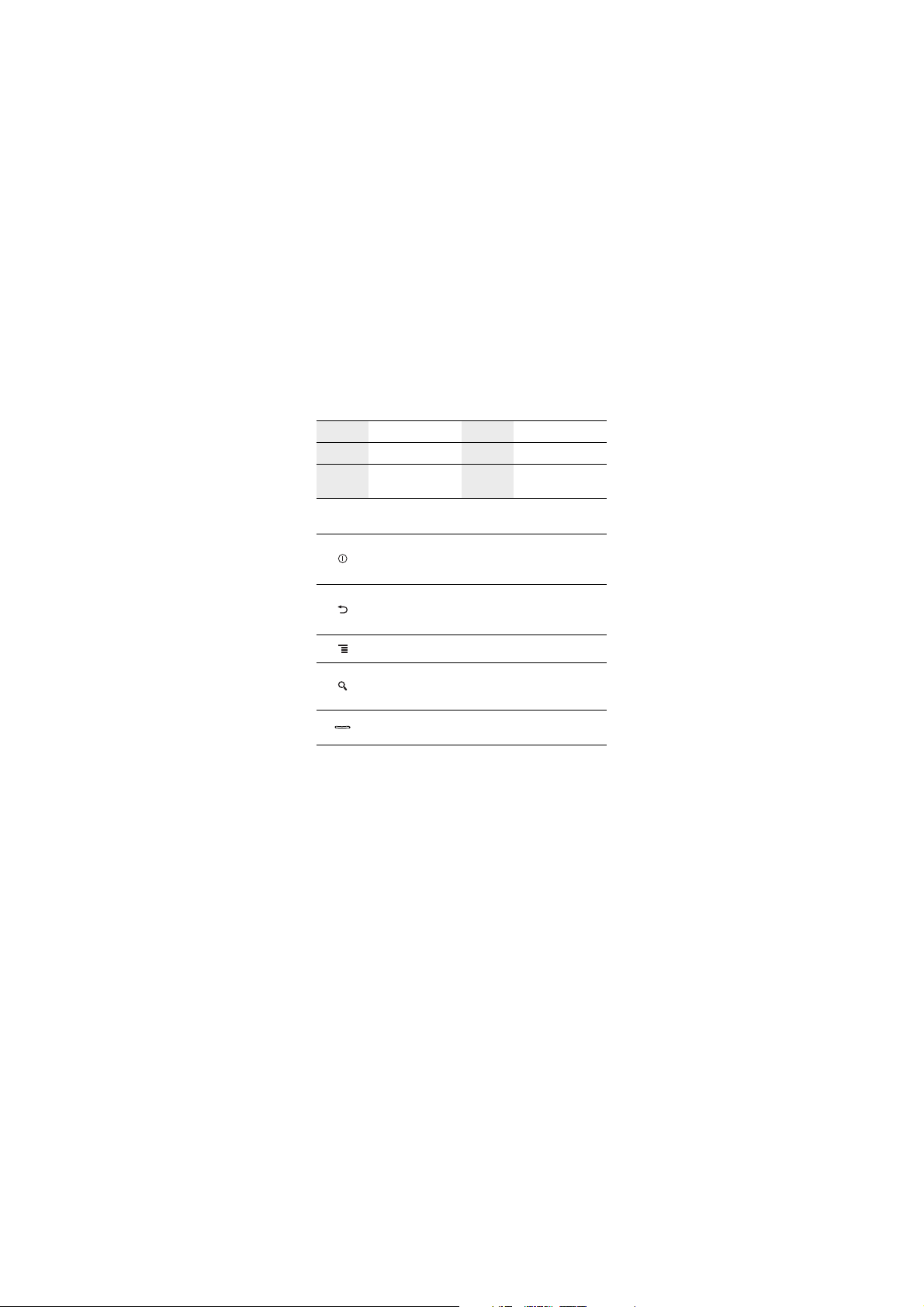
9 Wrist strap hole 10 Headset jack
11 Camera 12 Speaker
13
Charging/Data
interface
Key Functions at Your Fingertips
• Press to power on your mobile phone.
• Press and hold to open the
• Press to lock the screen when your mobile phone is active.
• Touch to return to the previous s creen.
• Touch to exit any application you are running.
• Touch to hide the keyboard.
Touch to open the menu on an active screen.
• Touch to open Google search for searching your mobile
phone and the web.
• Touch and hold to open Google search by voice.
• Press to return to the Home s creen.
• Press and hold to show the most recently used applications.
Phone options
menu.

Before getting started
1
Removing battery cover
3
Installing *micro SD card
*micro SD card is optional
4
Installing battery
2
Installing SIM card
5
Installing battery cover

Charging the Battery
If your mobile phone is charged when it is powered on, the battery icon on the
Notification bar shows the charging status. When the battery icon changes to , it
indicates that your mobile phone is fully charged.
Powering On Your Mobile Phone
Press . The first time you power on your phone, you will be asked to sign in to
your account and set up your mobile phone.
Powering Off Your Mobile Phone
1. Press and hold to open the
2. Touch
Power off
3. Touch OK.
.
Phone options
menu.

Using the Touchscreen
Touchscreen Actions
•
Touch
: Use the touch of your finger to select an item, confirm a selection, or start
an application.
•
Touch and hold
until your mobile phone responds. For example, to open the options menu for the
active screen, touch the screen and hold down until the menu appears.
•
Flick
•
Drag
the item to any part of the screen. You can drag an icon to move or delete it.
: Touch an item with your finger and continue to press down
: Move your finger either vertically or horizontally across the screen.
: Touch and hold the desired item with your finger. To move an item, drag
Home Screen
10:23
Notifications bar:
Displays the reminders and status icons of
your phone. Flick down to open the
notifications panel.
Display area:
Shows the operation and display areas of
your phone.
Indicate the serial number of current screens
Touch to view thumbnails of the Home
screen and its extensions.
Shortcuts
Touch to view all your applications.
Touch and hold one of the shortcuts until the mobile phone vibrates, you can
drag it to your desired location or move it to the trash. You can also drag a screen
item to the shortcut position.
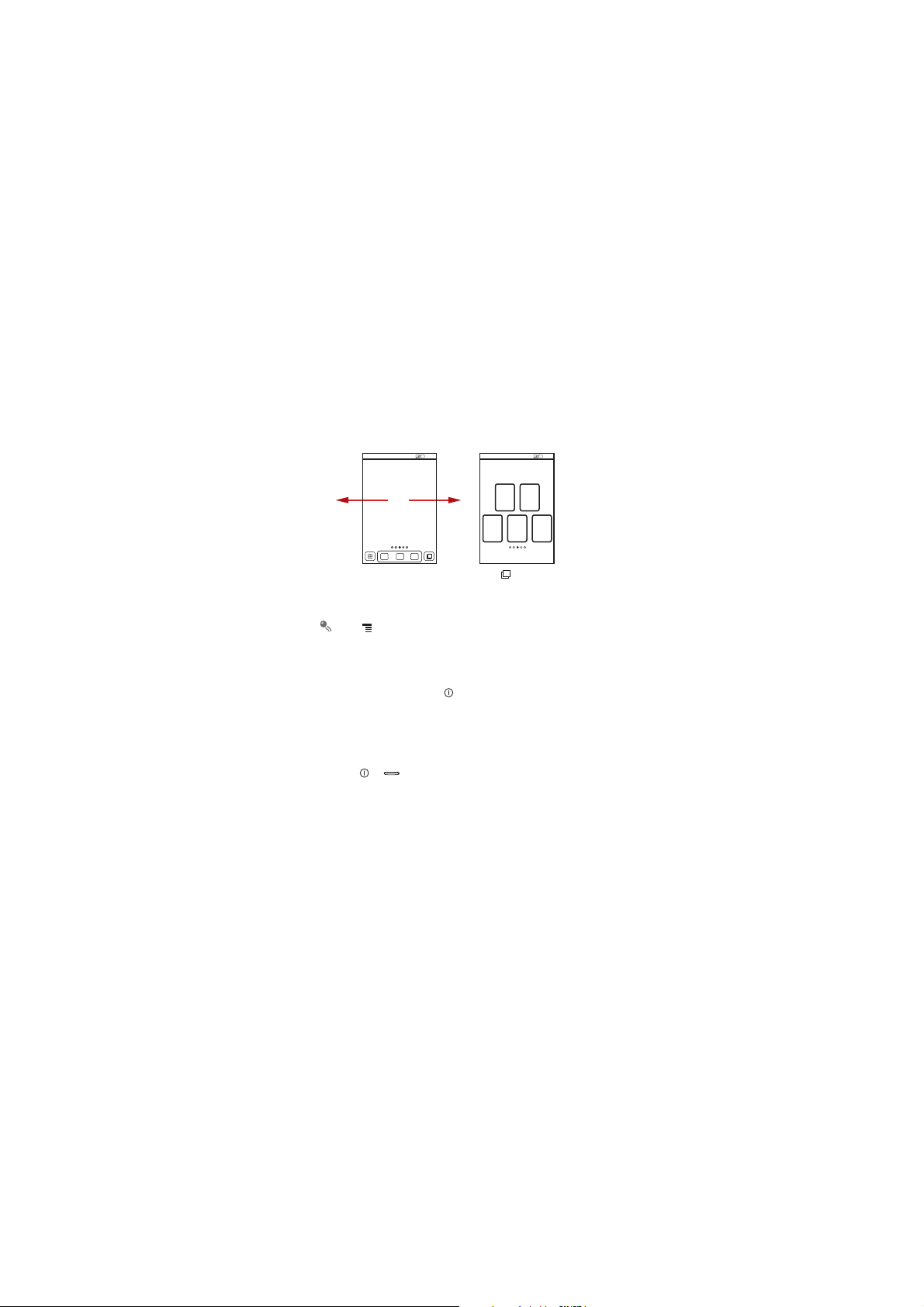
Viewing Other Parts of the Home Screen
10:23
>
Screen number
Flick your finger left or
right across the Home
screen.
Touch >
the screen number.
Home settings
10:23
>
Advanced settin gs
Press to view thumbnails
of the Home screen and its
extensions. Touch a thumbnail
to open the screen.
Locking the Screen
• When your phone is on, press to lock the screen. When the screen is
locked, you can still receive messages and calls.
• If your phone is idle for a while, the screen will lock automatically.
Unlocking the Screen
1. Press or to wake up the screen.
2. Drag the lock icon from left to right to unlock the screen.
to set

Adding a New Screen Item
1. Touch and hold a blank area on the Home screen until the
is displayed.
2. Select an item to add it to the Home screen.
Select action
menu
Importing Contacts from a SIM Card
1. In the contact list, touch >
2. Touch
Copy from SIM card
3. Wait for the SIM card contents to be loaded. Select the contacts you want to
import or touch
4. Touch
5. If you have more than one account on your phone, touch the account into which
you want to import the contacts.
Copy
Select all
.
Manage contacts
.
to select all contacts.
.
Adding a Contact
1. In the contact list, touch >
2. If you have more than one account with contacts, touch the account to which you
want to add the contact.
Create contact
.
