HUAWEI U8150 User Manual
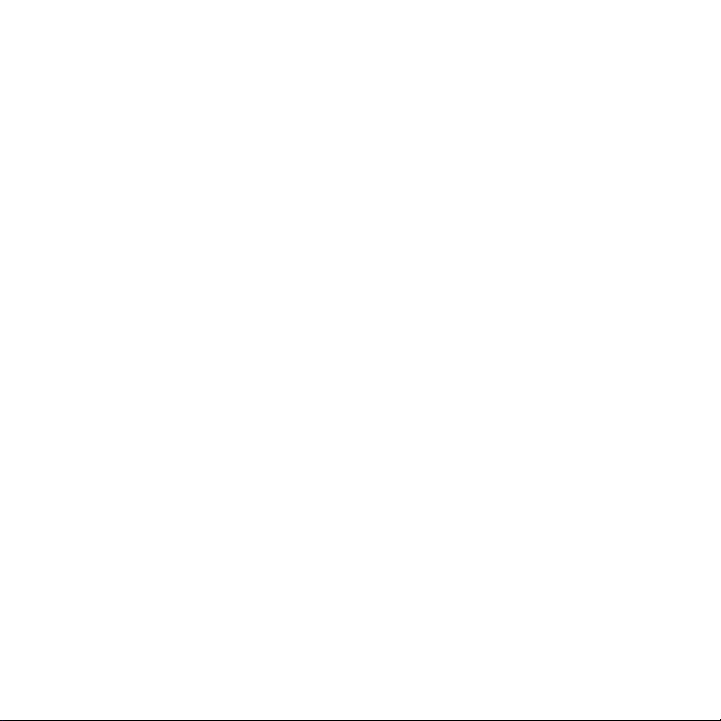
Contents
Reading Before Proceeding.......................................................................................................................1
Safety Precautions ............................................................................................................................................... 1
Legal Notice ..........................................................................................................................................................2
Getting to Know Your Mobile Phone.........................................................................................................5
Mobile Phone View ..............................................................................................................................................5
Installing Your Mobile Phone .............................................................................................................................6
Power On or Off Your Mobile Phone................................................................................................................. 9
Using the Touchscreen .....................................................................................................................................10
Locking and Unlocking the Screen.................................................................................................................11
Home Screen ......................................................................................................................................................12
Using a microSD Card .......................................................................................................................................14
Calling..........................................................................................................................................................16
Making a Call ......................................................................................................................................................16
Answering or Rejecting a Call ..........................................................................................................................17
Other Operations During a Call .......................................................................................................................19
Using Call log ......................................................................................................................................................19
Using Airplane Mode .........................................................................................................................................20
Contacts.......................................................................................................................................................21
Opening the Contacts Application..................................................................................................................21
Importing Contacts from a SIM Card ..............................................................................................................21
Adding a Contact ...............................................................................................................................................21
Searching for a Contact ....................................................................................................................................22
Editing a Contact ................................................................................................................................................22
Communicating with Your Contacts ...............................................................................................................22
Deleting a Contact .............................................................................................................................................23
Using the Onscreen Keyboard.................................................................................................................24
Displaying the Keyboard Panel........................................................................................................................24
i
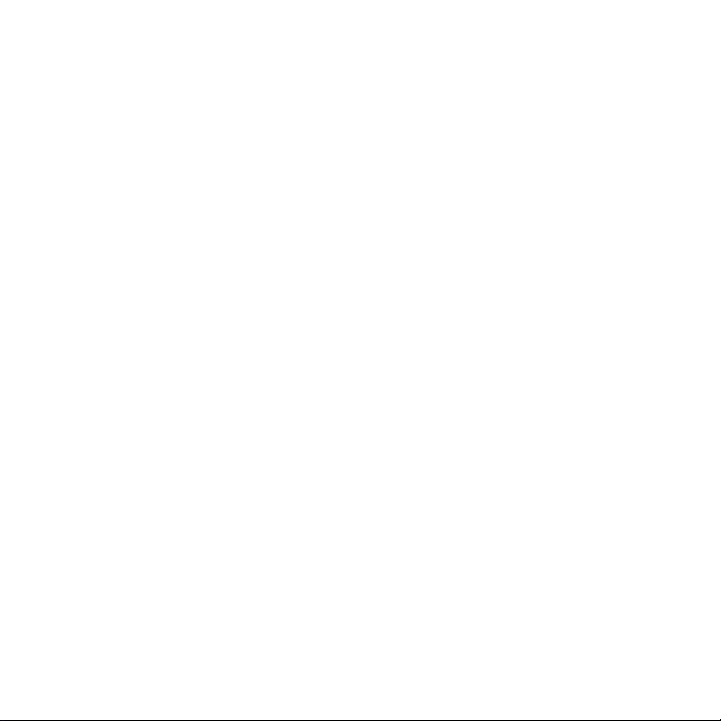
Customizing Keyboard Settings ......................................................................................................................26
Messaging...................................................................................................................................................27
SMS and MMS ....................................................................................................................................................27
Email.....................................................................................................................................................................29
Getting Connected.....................................................................................................................................32
GPRS/3G.............................................................................................................................................................32
Wi-Fi ......................................................................................................................................................................32
Browser ................................................................................................................................................................33
Bluetooth .............................................................................................................................................................35
Entertainment.............................................................................................................................................37
Taking Photos and Recording Videos ............................................................................................................37
Using the Gallery ................................................................................................................................................38
Enjoying Music ...................................................................................................................................................40
Listening to FM Radio........................................................................................................................................42
Google Services .........................................................................................................................................43
Creating a Google Account ..............................................................................................................................43
Using Gmail.........................................................................................................................................................44
Using Talk............................................................................................................................................................45
Using Maps .........................................................................................................................................................47
Using YouTube ...................................................................................................................................................48
Using Market .......................................................................................................................................................48
Synchronizing Information........................................................................................................................51
Managing Your Accounts .................................................................................................................................51
Customizing Your Account Synchronization.................................................................................................52
Using Other Applications..........................................................................................................................54
Using the Calendar ............................................................................................................................................54
Using the Clock ..................................................................................................................................................55
Using the Calculator ..........................................................................................................................................56
ii
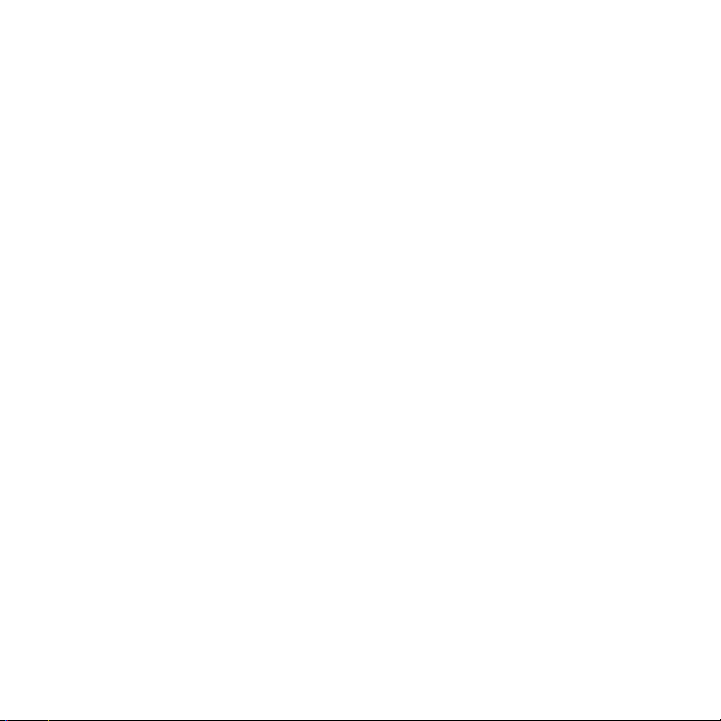
Using the Note pad............................................................................................................................................57
Managing Your Mobile Phone................................................................................................................. 58
Setting the Date and Time................................................................................................................................ 58
Setting the Display ............................................................................................................................................. 58
Setting Ringers................................................................................................................................................... 59
Setting Phone Services .....................................................................................................................................60
Setting Text-to-Speech...................................................................................................................................... 60
Protecting Your Mobile Phone ........................................................................................................................ 61
Managing Applications .....................................................................................................................................61
Resetting Your Mobile Phone ..........................................................................................................................62
FAQ ..............................................................................................................................................................64
iii
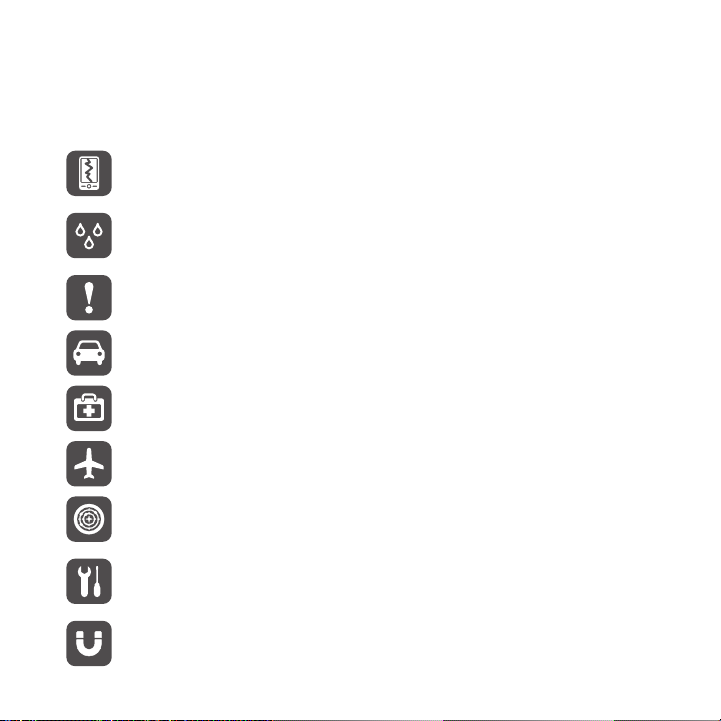
Reading Before Proceeding
Safety Precautions
Please read the safety precautions carefully to ensure the correct use of your mobile phone.
Do not crash, throw, or puncture your mobile phone. Avoid the
falling, squeezing, and bending of your mobile phone.
Do not use your mobile phone in a moist environment, such as the
bathroom. Prevent your mobile phone from being soaked or
washed in liquid.
Do not switch on your mobile phone when it is prohibited to use
phones or when the phone may cause interference or danger.
Do not use your mobile phone while driving.
Follow any rules or regulations in hospitals and health care facilities.
Switch off your mobile phone near medical apparatus.
Switch off your mobile phone in aircraft. The phone may cause
interference to control equipment of the aircraft.
Switch off your mobile phone near high-precision electronic
devices. The phone may affect the performance of these devices.
Do not attempt to disassemble your mobile phone or its
accessories. Only qualified personnel are allowed to service or
repair the phone.
Do not place your mobile phone or its accessories in containers
with a strong electromagnetic field.
1
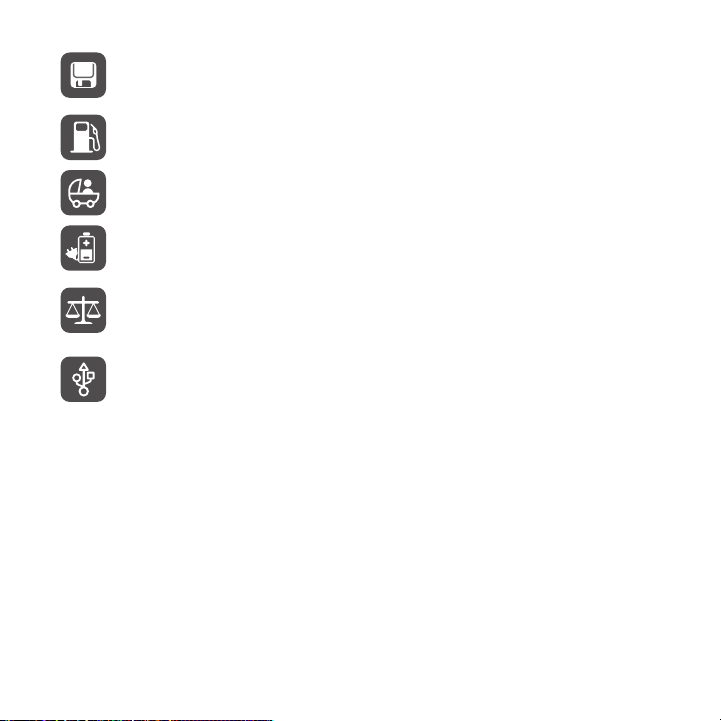
Do not place magnetic storage media near your mobile phone.
Radiation from the phone may erase the information stored on
them.
Do not put your mobile phone in a high-temperature place or use it
in a place with flammable gas such as a gas station.
Keep your mobile phone and its accessories away from children. Do
not allow children to use your mobile phone without guidance.
Use only approved batteries and chargers to avoid the risk of
explosions.
Observe any laws or regulations on the use of wireless devices.
Respect others’ privacy and legal rights when using your wireless
device.
Strictly follow the relevant instructions of this manual while using
the USB cable. Otherwise your mobile phone or PC may be
damaged.
Legal Notice
Copyright © Huawei Technologies Co., Ltd. 2010. All rights reserved.
No pa rt of this do cument may b e reprod uced or tran smitted in a ny form or by any means witho ut prior
written consent of Huawei Technologies Co., Ltd.
The product described in this manual may include copyrighted software of Huawei Technologies Co.,
Ltd. and possible licensors. Customers shall not in any manner reproduce, distribute, modify,
decompile, disassemble, decrypt, extract, reverse engineer, lease, assign, or sublicense the said
software, unless such restrictions are prohibited by applicable laws or such actions are approved by
respective copyright holders under licenses.
2
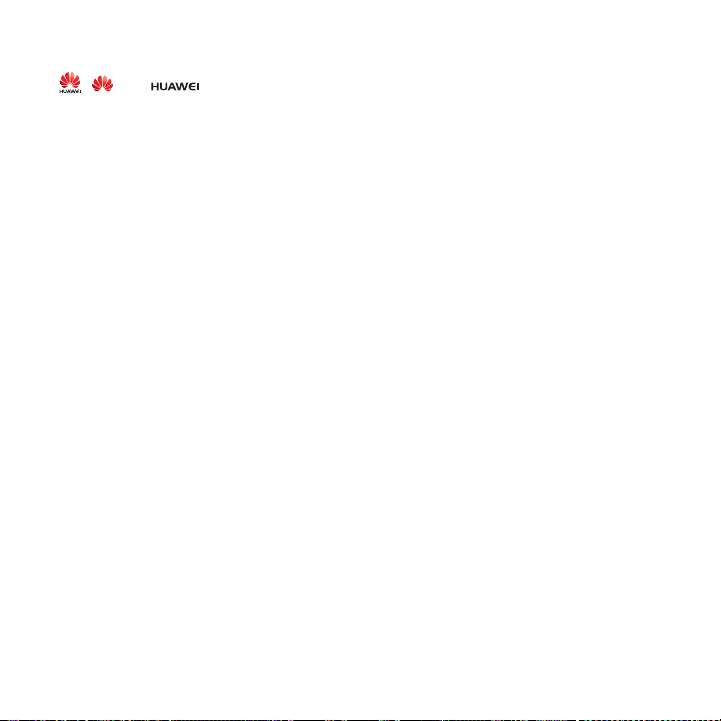
Trademarks and Permissions
, , and are trademarks or registered trademarks of Huawei Technologies Co., Ltd.
Other trademarks and product, service and company names mentioned are the property of their
respective owners.
Notice
Some features of the product and its accessories described herein rely on the software installed,
capacities and settings of local network, and may not be activated or may be limited by local network
operators or network service providers. Thus the descriptions herein may not exactly match the
product or its accessories you purchase.
Huawei Technologies Co., Ltd. reserves the right to change or modify any information or specifications
contained in this manual without prior notice or obligation.
Huawei Technologies Co., Ltd. is not responsible for the legitimacy and quality of any products that
you upload or download through this mobile phone, including but not limited to the text, pictures,
music, movies, and non-built-in software with copyright protection. Any consequences arising from the
installation or usage of the preceding products on this mobile phone shall be borne by yourself.
NO WARRANTY
THE CONTENTS OF THIS MANUAL ARE PROVIDED “AS IS”. EXCEPT AS REQUIRED BY
APPLICABLE LAWS, NO WARRANTIES OF ANY KIND, EITHER EXPRESS OR IMPLIED, INCLUDING
BUT NOT LIMITED TO, THE IMPLIED WARRANTIES OF MERCHANTABILITY AND FITNESS FOR A
PARTICULAR PURPOSE, ARE MADE IN RELATION TO THE ACCURACY, RELIABILITY OR
CONTENTS OF THIS MANUAL.
TO THE MAXIMUM EXTENT PERMITTED BY APPLICABLE LAW, IN NO CASE SHALL HUAWEI
TECHNOLOGIES CO., LTD. BE LIABLE FOR ANY SPECIAL, INCIDENTAL, INDIRECT, OR
CONSEQUENTIAL DAMAGES, OR LOST PROFITS, BUSINESS, REVENUE, DATA, GOODWILL OR
ANTICIPATED SAVINGS.
3
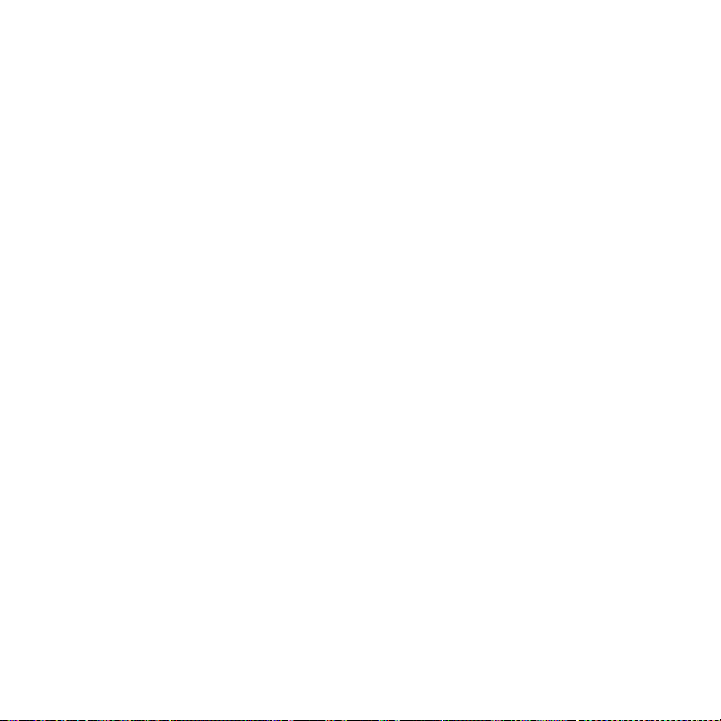
Import and Export Regulations
Customers shall comply with all applicable export or import laws and regulations and will obtain all
necessary governmental permits and licenses in order to export, re-export or import the product
mentioned in this manual including the software and technical data therein.
4
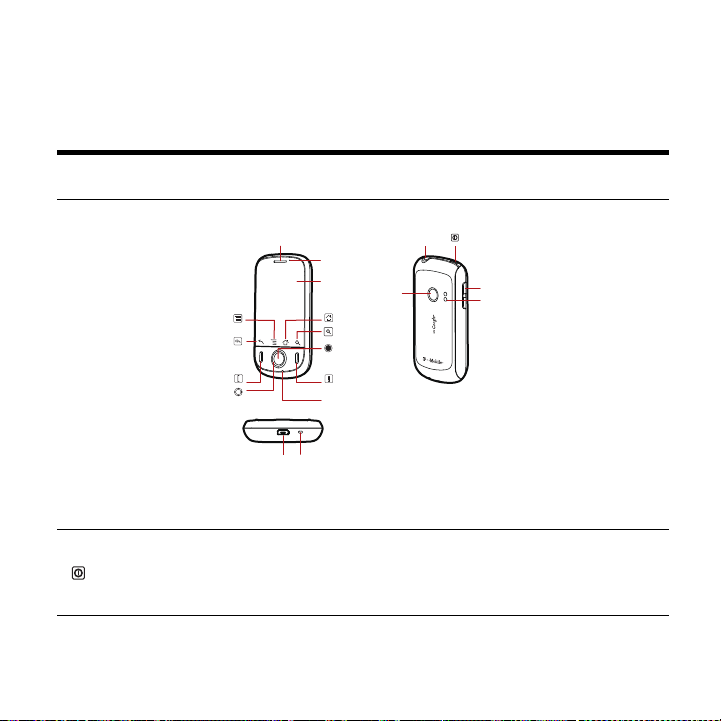
Getting to Know Your Mobile Phone
Mobile Phone View
Phone at a Glance
Note: All the pictures in this guide are for your reference only. The actual appearance and display features
depend on the mobile phone you purchase.
Earpiece
Menu
Back
Send End
Navigation
Charge/Data port
Key Functions at Your Fingertips
• Press to power on your mobile phone.
• Press and hold to open the Phone options menu.
• Press to lock the screen when your mobile phone is active.
Status indicator
Touch
screen
Home
Search
OK
Microphone
Wrist strap hole
Headset jack
Camera
5
Power
Volume keys
Speaker
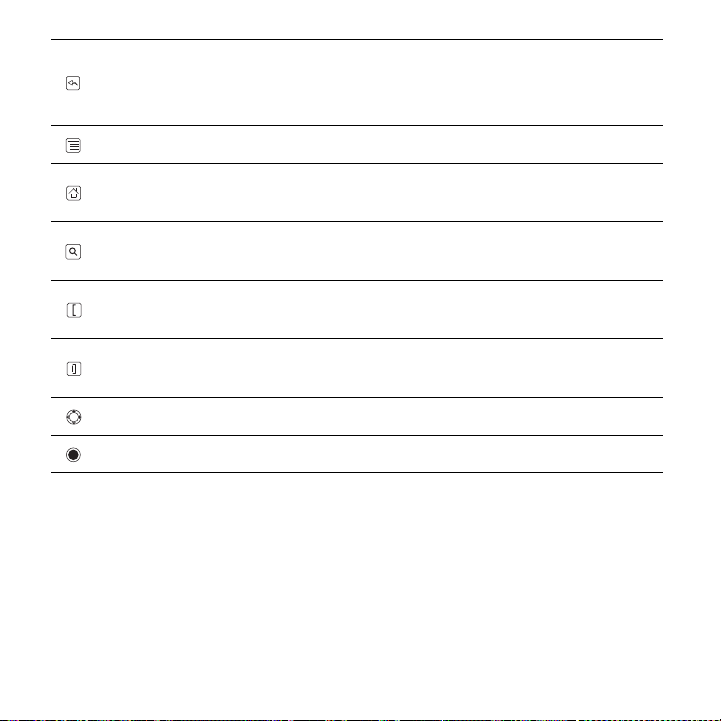
• Touch to return to the previous screen.
• Touch to exit any application you are running.
• Touch to hide the keyboard.
Touch to open the menu on an active screen.
• Touch to return to the Home screen.
• Touch and hold to show the most recently used applications.
• Touch to open Google search for searching your mobile phone and the web.
• Touch and hold to open Google search by voice.
• Press to make or answer a call.
• Press to go to the Call log screen.
• Press to hang up a call.
• Press to return to the Home screen.
Press to navigate selectable items on the screen.
Press to select a highlighted item.
Installing Your Mobile Phone
Installing the SIM Card
There are two steps to SIM card installation:
6
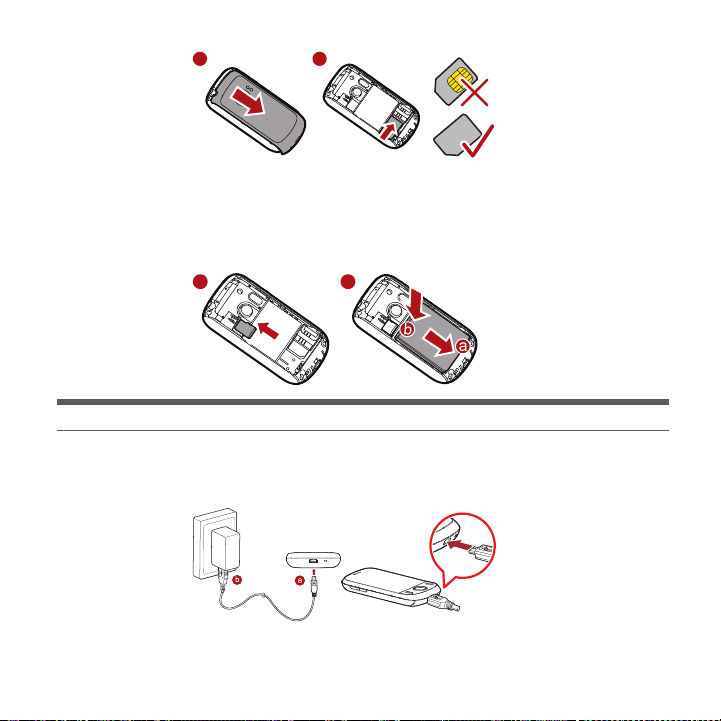
1 2
1. Remove the battery cover.
2. Insert the SIM card.
Installing the microSD card* and the battery
1 2
Tip: *microSD card is optional.
Charging the Battery
Before charging the battery, ensure that it has been properly inserted into your phone.
1. Connect the USB cable that came with your mobile phone to the charger.
7
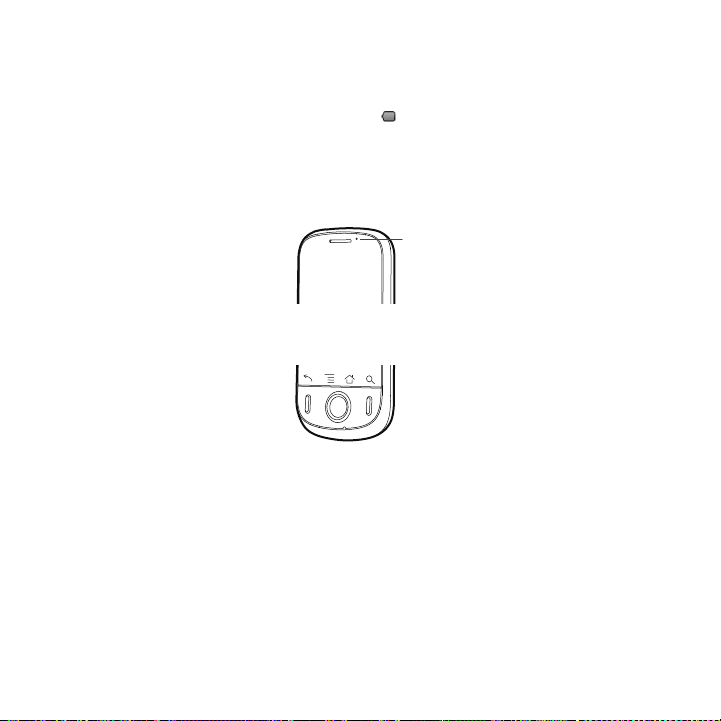
2. Connect the USB cable to your mobile phone. Then, plug in the connector of the charger to an
Status indicator
Green: Fully charged (when connected to charger).
Orange: Charging in progress (when connected to charger).
Red: Battery low.
electrical outlet. The phone begins charging.
If your mobile phone is charged when it is powered on, the battery icon on the Notification bar shows
the charging status. When the battery icon changes to , it indicates that your mobile phone is fully
charged.
Status Indicator
The color of the status indicator tells the battery status of your mobile phone.
Important Information About the Battery
• If the battery has not been used for a long period of time, you may not be able to power on your
mobile phone immediately after you begin charging the battery. Allow the battery to charge for a
few minutes with the phone powered off before attempting to power on the phone.
• The battery will not hold a charge for the way it did when it was new. When the battery life becomes
noticeably shorter than usual after being charged properly, replace the battery with a new one of
the same type.
• Using data services increases demand on the battery and will reduce the length of time it can hold
a charge.
8
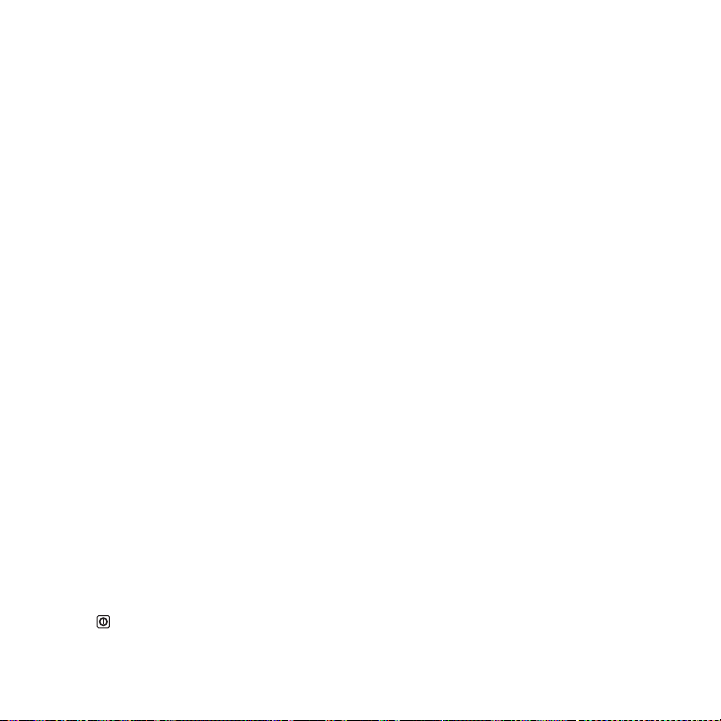
• The time required to charge the battery depends on the ambient temperature and the age of the
battery.
• When the battery is low on power, the phone plays an alert and displays a prompt. When battery
power is almost exhausted, your phone will power off automatically.
Battery Saving Tips
The longevity of battery power depends on the network that you connect to, and how you use your
mobile phone.
Try the following to conserve battery power:
• When you do not need 3G services, set your phone to connect to a 2G network.
• When your mobile phone is not in use, switch off the screen.
• Reset the time it takes for your screen light to switch off when you leave your phone idle.
• Lower the screen brightness.
• Use the AC adapter to plug your phone into an external power source whenever possible.
• Turn Bluetooth off when you are not using it. Only make your phone visible to other Bluetooth
devices when you need to establish a Bluetooth connection.
• Switch off Wi-Fi when you are not using it.
• Turn off your phone connection to GPS satellites when you are not using it.
• Lower the volume.
• Close power-draining programs, when you do not need them.
• Turn off the data service.
Power On or Off Your Mobile Phone
Powering On Your Mobile Phone
Press . The first time you power on your phone, you will be asked to sign in to your account and set
up your mobile phone.
9
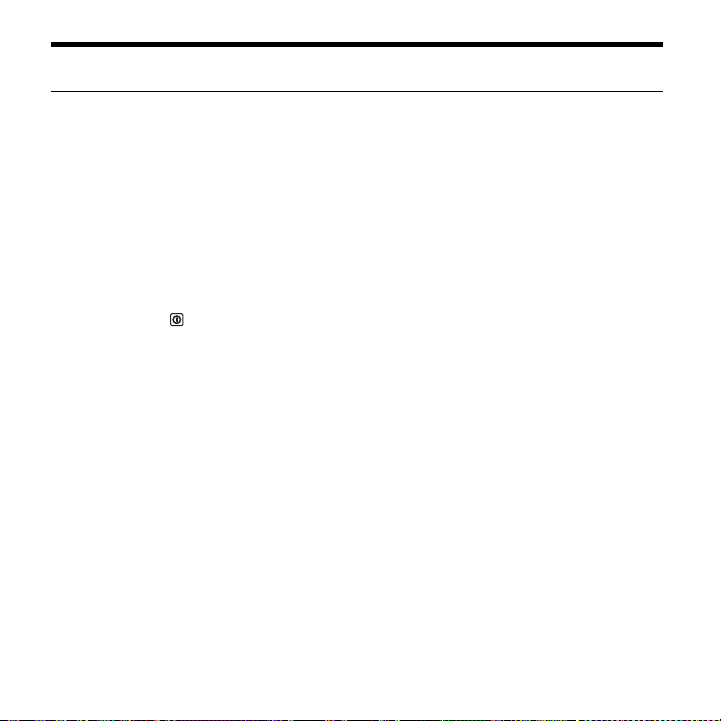
Note: If personal identification number (PIN) protection is enabled on your mobile phone, you must enter
your PIN before using the mobile phone.
Setting Up Your Mobile Phone
The first time you power on your mobile phone, the phone displays a setup wizard to help you set up
the phone.
The setup wizard helps you:
• Learn about your mobile phone
• Create or sign into your account
• Make some initial decisions about how you want to use your mobile phone
Powering Off Your Mobile Phone
1. Press and hold to open the Phone options menu.
2. Touch Power off.
3. Touch OK.
Using the Touchscreen
Touchscreen Actions
• Touch: Use the touch of your finger to select an item, confirm a selection, or start an application.
• Touch and hold: Touch an item with your finger and continue to press down until your mobile phone
responds. For example, to open the options menu for the active screen, touch the screen and hold
down until the menu appears.
• Flick: Move your finger either vertically or horizontally across the screen.
• Drag: Touch and hold the desired item with your finger. To move an item, Drag the item to any part of
the screen. You can drag an icon to move or delete it.
10
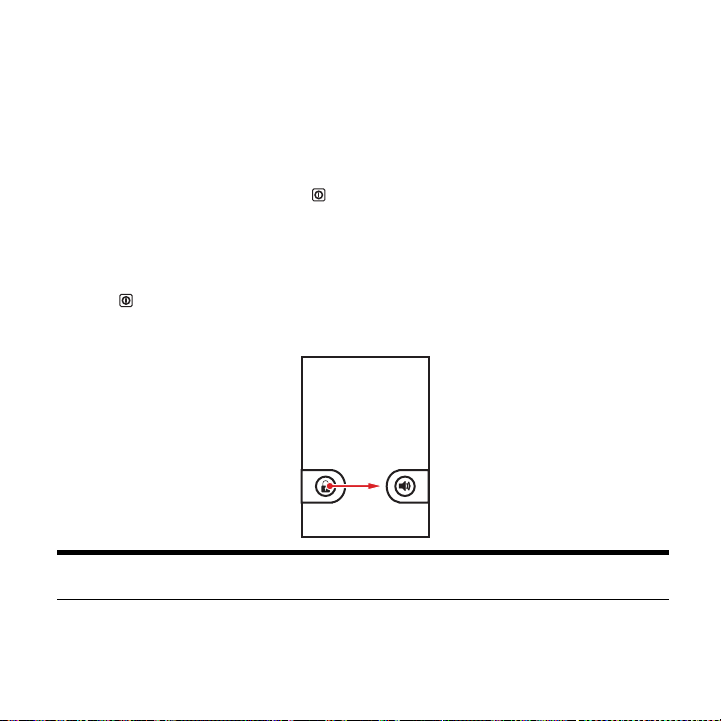
Rotating Your Mobile Phone Screen
The orientation of most screens will rotate with the phone as you turn it from upright to sideways and
back again.
Locking and Unlocking the Screen
Locking the Screen
• When your mobile phone is on, press to lock the screen. When the screen is locked, you can
still receive messages and calls.
• If your mobile is idle for a while, the screen will lock automatically.
Unlocking the Screen
1. Press to wake up the screen.
2. Drag the lock icon from left to right to unlock the screen.
Note: If you have set up a screen unlock pattern, you will be prompted to draw the pattern on the screen to
unlock it.
11
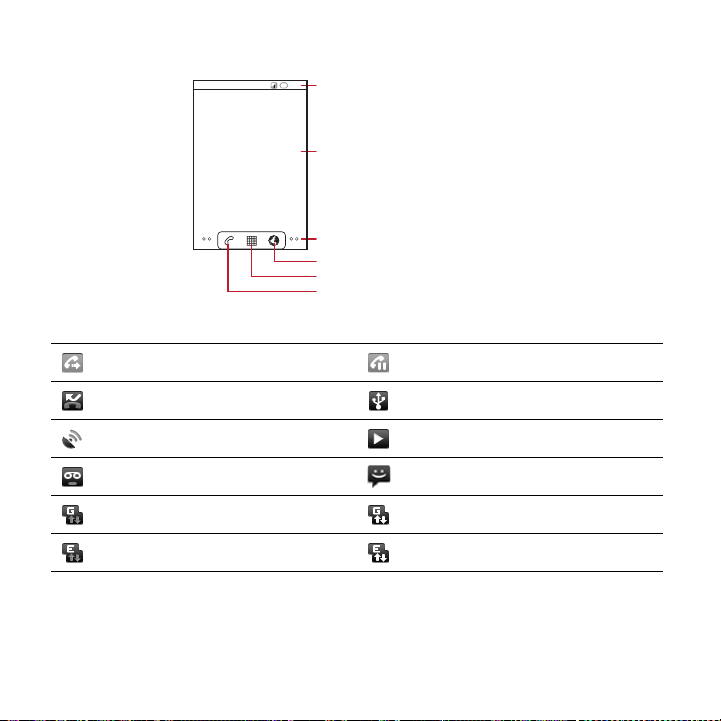
Home Screen
10:23
Touch to open the Phone application.
Touch to view all your applications.
Touch to open the Browser.
Notifications bar:
Displays the reminders and status icons of
your phone. Flick down to open the
notifications panel.
Display area:
Shows the operation and display areas of
your phone.
Screen switching dots:
Indicate the number of the screens on the
left or right. Touch the left or right dots to
switch between the screen.
Notification and Status Icons
Call forwarding on Call on hold
Missed call Connected to a PC
GPS connected Music playing
New voicemail New message
GPRS connected GPRS in use
EDGE connected EDGE in use
Notification Panel
Your mobile phone will notify you when you receive a new message or there is an incoming event. The
notification panel also informs you about alarms and settings, for example, when Call forwarding is
12
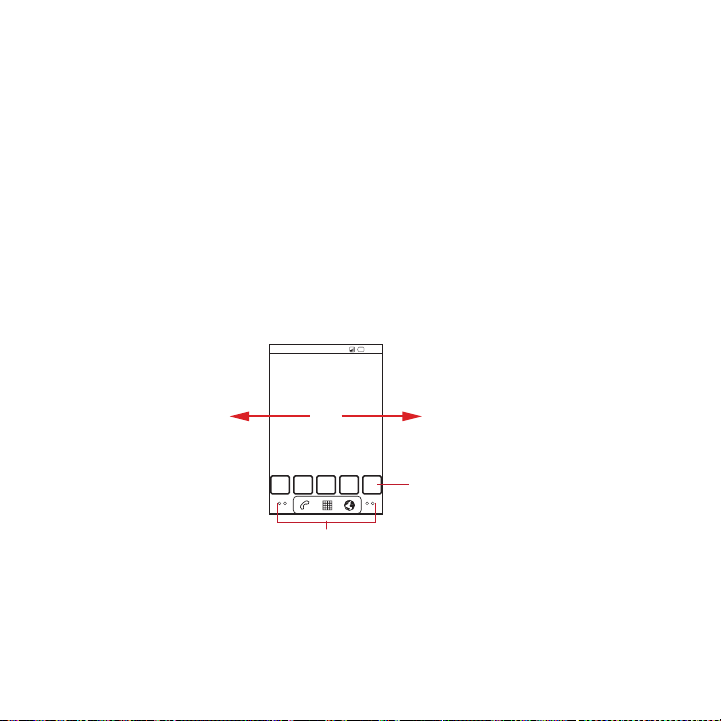
activated. Open the notification panel to see who the wireless network operator is or to view a
10:23
Touch and hold the small dots to view thumbnails
of the Home screen and its extensions.
Touch a thumbnail to
open the Home screen
or its extensions.
Flick your finger left or
right across the Home
screen.
message, reminder, or event notification.
Opening the Notification Panel
1. When a new notification icon appears on the notification bar, touch and hold the notification bar,
and then flick down to open the notification panel.
2. On the notification panel, you can do the following:
• Touch a notification to open the related application.
• Touch Clear to clear all notifications.
Closing the Notification Panel
Touch and hold the bottom of the panel. Then flick up to close it.
Viewing Other Parts of the Home Screen
Customizing the Home Screen
Adding a New Screen Item
1. Touch and hold a blank area on the Home screen until the Add to Home screen menu is displayed.
13
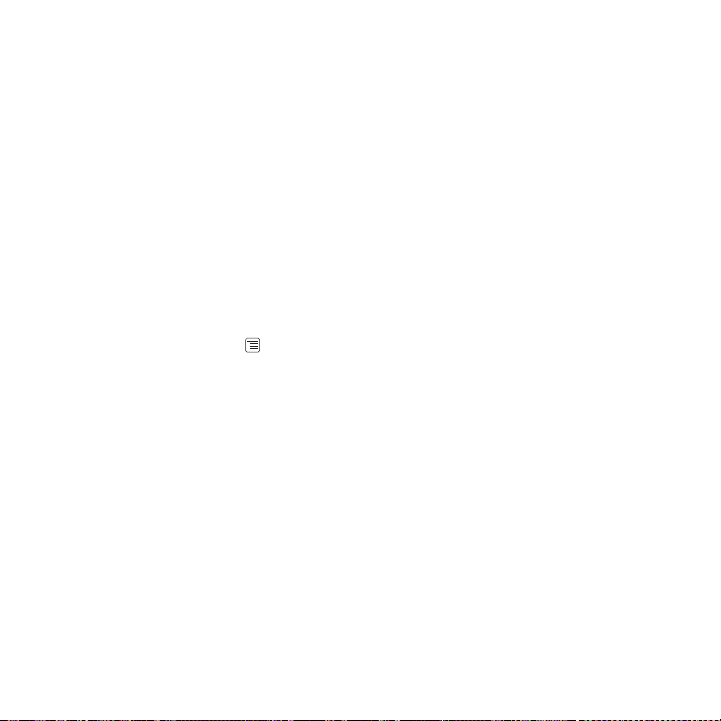
2. Select an item to add it to the Home screen.
Moving a Screen Item
1. Touch and hold an item on the Home screen until the item exp ands in size and the mobile phone
vibrates.
2. Without lifting your finger, drag the item to the desired position on the screen, and then release it.
Removing a Screen Item
1. Touch and hold an item on the Home screen until the item expands and the mobile phone vibrates.
2. Without lifting your finger, drag the item to the trash can. When the item and the trash can turn red,
the item is ready to be removed.
3. Release the item to remove it from the Home screen.
Changing the Wallpaper
1. On the Home screen, touch > Wallpaper.
2. Do any of the following:
• Touch Live wallpapers to select a picture and set it as the wallpaper.
• Touch Pictures to select a picture and set it as the wallpaper.
• Touch Wallpapers to select a picture and set it as the wallpaper.
Using a microSD Card
Using the microSD Card as USB Mass Storage
To transfer all your favorite music and pictures from your PC to your mobile phone’s microSD card, set
the microSD card as USB mass storage.
1. Connect your mobile phone to your PC with the USB cable. Your PC will detect the microSD card
as a removable disk.
2. Open the notification bar, and then touch USB connected.
3. Touch Turn on USB storage in the dialog box that opens to confirm that you want to transfer files.
14
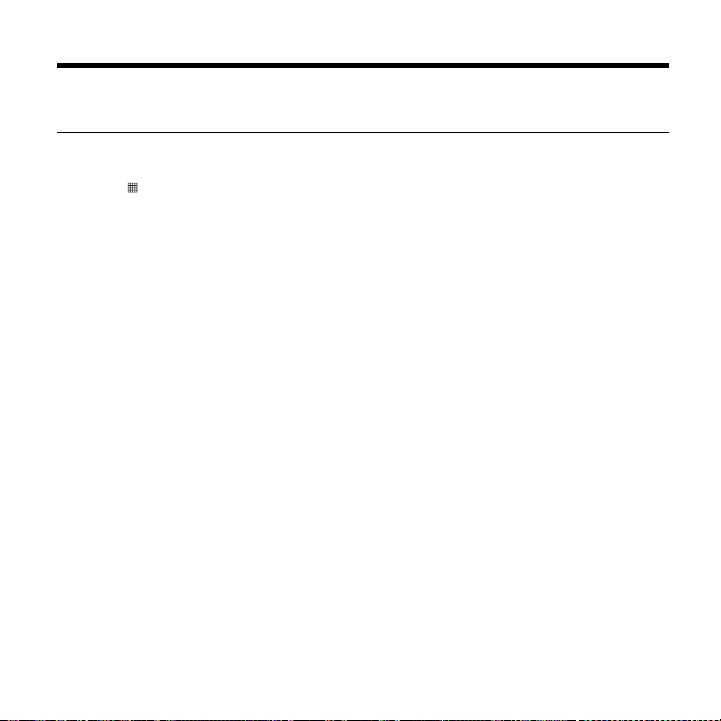
You can now transfer files from your PC to your mobile phone’s microSD card.
Note: When your microSD card acts as USB mass storage, your mobile phone will not use this memory
space. Your PC will tell you how to safely disconnect the USB mass storage device (your mobile
phone) when you have finished transferring files.
Removing the microSD Card
1. Touch > Settings.
2. Scroll down the screen, and then touch SD card & phone storage > Unmount SD card.
3. Carefully remove the microSD card.
15
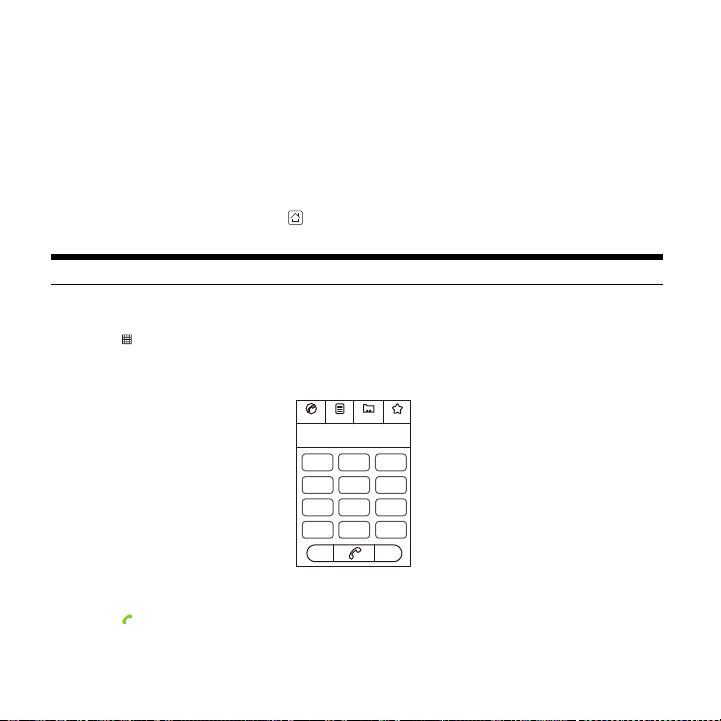
Calling
To make a phone call, you can dial a number or touch a number from your contact list, on a Web page,
or in a document. When you are on a call, you can answer other incoming calls or send them to your
voicemail box. You can also set up conference calls with several participants.
Making a Call
To make a call, you can use the Phone application, or select a number from Contacts or Call log.
When you are on a call, you can touch to return to the Home screen and use other functions. To
return to the calling screen, flick the notification bar down and touch Current call.
Note: Do not block the microphone at the bottom of your phone if you want your voice heard.
Making a Call with the Phone Application
1. Touch > Phone to display the dialer.
If you are already working with Contacts or Call log, touch the Phone tab.
2. Touch the appropriate numeric keys to enter the phone number.
3. Touch to initiate the call.
During a call, flick up the Dialpad tab to enter other numbers on the dialpad.
16
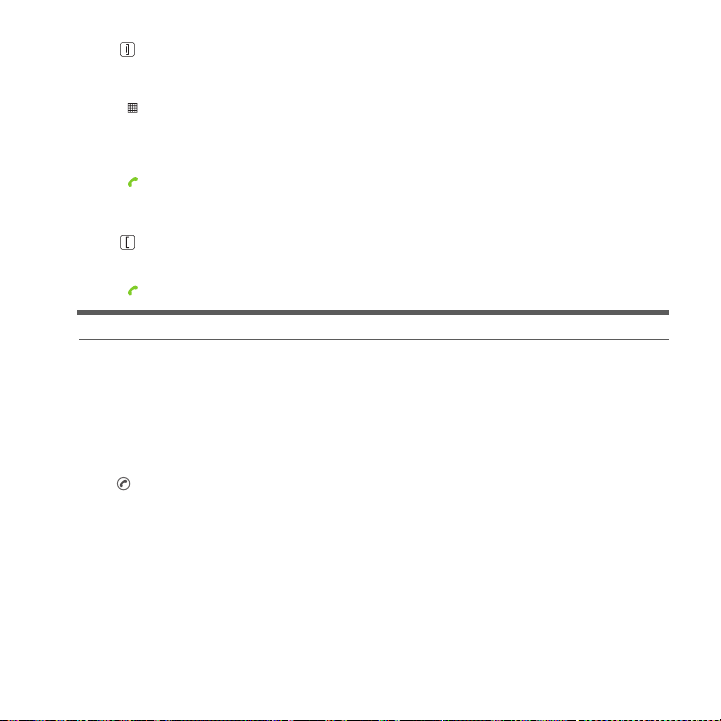
4. Press to end the call.
Making a Call from Contacts
1. Touch > Contacts to display the contact list.
If you are already working with Phone or Call log, touch the Contacts tab.
2. In the list, touch the contact you want to call.
3. Touch to dial the phone number.
Making a Call from Call log
1. Press to display the call log.
If you are already working with Contacts or Phone, touch the Call log tab.
2. Touch to the right of the log entry to dial.
Tip: If you touch and hold a log entry, the options menu will open.
Answering or Rejecting a Call
Answering an Incoming Call
When you receive a phone call, the incoming call screen opens with the caller's name and number that
you have entered in Contacts.
Drag the to the right to answer the call.
17
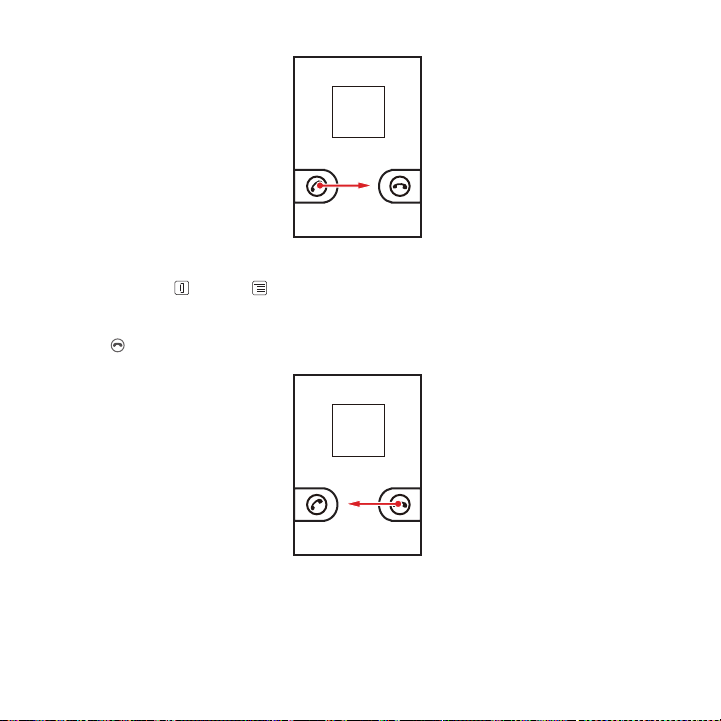
Ending a Call
During a call, press or touch > End call to hang up.
Rejecting an Incoming Call
Drag the to the left to reject the call.
18
