Huawei U7520 5 User Manual
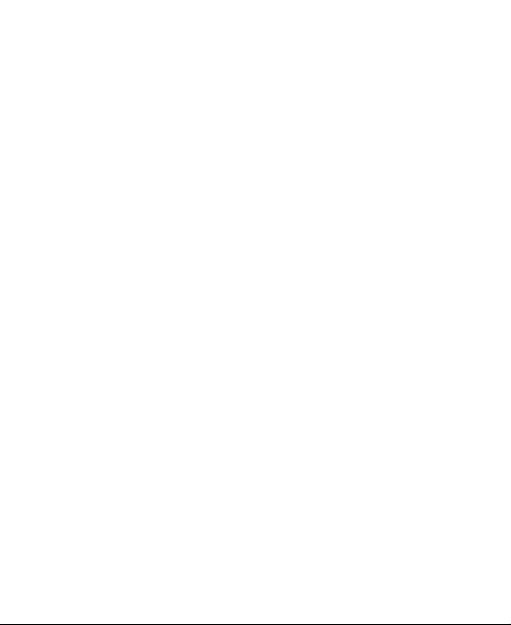
Wonderful Communication,
Mobile Life.
HUAWEI U7520-5 Mobile Phone
User Guide
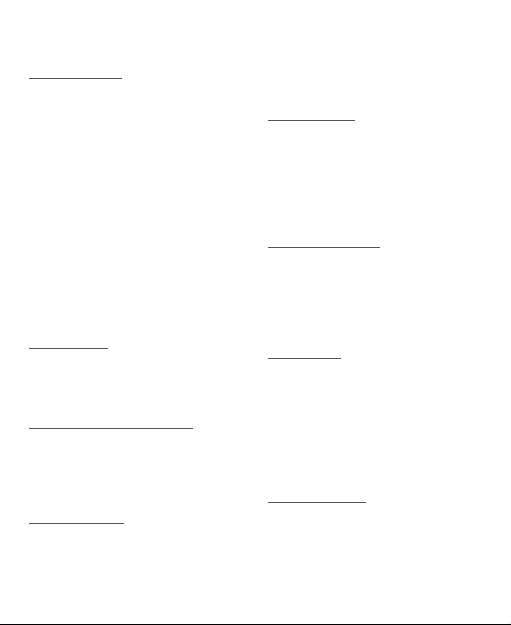
Contents
Introduction
About This Guide . . . . . . . . . . .1
Frequency Band . . . . . . . . . . . . 1
Packing List . . . . . . . . . . . . . . . .1
SIM Card and Memory Card . . .2
Charging the Battery . . . . . . . . .3
Appearance of Your Phone . . . . 5
Using the Touch Screen . . . . . .7
Locking and Unlocking the Screen
. . . . . . . . . . . . . . . . . . . . . . . . . . 8
Calibrating the Touch Screen . .8
Home Screen . . . . . . . . . . . . . . 9
Customizing the Home screen 11
Widgets . . . . . . . . . . . . . . . . . . 12
Application Management . . . . .12
Security Settings . . . . . . . . . . . 13
Text Input
On-screen Keyboard Mode . . .14
®
T9
Input Method . . . . . . . . . . 15
Traditional Input Method . . . . .15
Customized Settings
Profiles . . . . . . . . . . . . . . . . . . 16
Phone Settings . . . . . . . . . . . . 16
Display Settings . . . . . . . . . . . 16
Network Settings . . . . . . . . . . .17
Call Service
Contacts . . . . . . . . . . . . . . . . . 18
Making a Call . . . . . . . . . . . . . 19
Answering or Rejecting a Call .20
Call Settings . . . . . . . . . . . . . .20
Messaging
Sending a Message . . . . . . . .22
Viewing a Message . . . . . . . . .22
Message Settings . . . . . . . . . . 23
Sending an Email . . . . . . . . . .23
Viewing an E-mail . . . . . . . . . .24
Email Settings . . . . . . . . . . . . 25
Entertainment
Playing Music or Video . . . . . .26
Using Camera or Video Camera
. . . . . . . . . . . . . . . . . . . . . . . . . 26
Using FM Radio . . . . . . . . . . . 27
Games & Applications . . . . . . . 27
Business
Viewing the Calendar . . . . . . .29
Creating a Reminder . . . . . . . .29
Creating a Note . . . . . . . . . . . .29
Managing files . . . . . . . . . . . . .30
Creating an Alarm . . . . . . . . . .30
Synchronizing Data . . . . . . . . .31
Using Other Tools . . . . . . . . . .31
Connectivity
Connecting via USB . . . . . . . .32
Connecting via Bluetooth . . . . 33
Using Bluetooth Headset . . . .34

Accessing the Internet . . . . . . .35
Warnings and Precautions
Electronic Device . . . . . . . . . . 36
Medical Device . . . . . . . . . . . .36
Potentially Explosive Atmosphere
. . . . . . . . . . . . . . . . . . . . . . . . . 36
Traffic Security . . . . . . . . . . . .37
Operating Environment . . . . . . 38
Prevention of Hearing Damage 38
Safety of Children . . . . . . . . . . 39
Accessories . . . . . . . . . . . . . . .39
Battery and Charger . . . . . . . . 39
Cleaning and Maintenance . . .40
Emergency Call . . . . . . . . . . . .41
Certification Information (SAR) 42
FCC Statement . . . . . . . . . . . . 42
FAQ

Notice
Copyright © Huawei Technologies Co., Ltd. 2010. All rights reserved.
No part of this document may be reproduced or transmitted in any form or
by any means without prior written consent of Huawei Technologies Co.,
Ltd.
The product described in this manual may include copyrighted software of
Huawei Technologies Co., Ltd and possible licensors. Customers shall not
in any manner reproduce, distribute, modify, decompile, disassemble,
decrypt, extract, reverse engineer, lease, assign, or sublicense the said
software, unless such restrictions are prohibited by applicable laws or such
actions are approved by respective copyright holders under licenses.
Trademarks and Permissions
, HUAWEI and are trademarks or registered trademarks of Huawei
Technologies Co., Ltd.
Other trademarks, product, service and company names mentioned are
the property of their respective owners.
Notice
Some features of the product and its accessories described herein rely on
the software installed, capacities and settings of local network, and may
not be activated or may be limited by local network operators or network
service providers. Thus the descriptions herein may not exactly match the
product or its accessories you purchase.
Huawei Technologies Co., Ltd reserves the right to change or modify any
information or specifications contained in this manual without prior notice
or obligation.
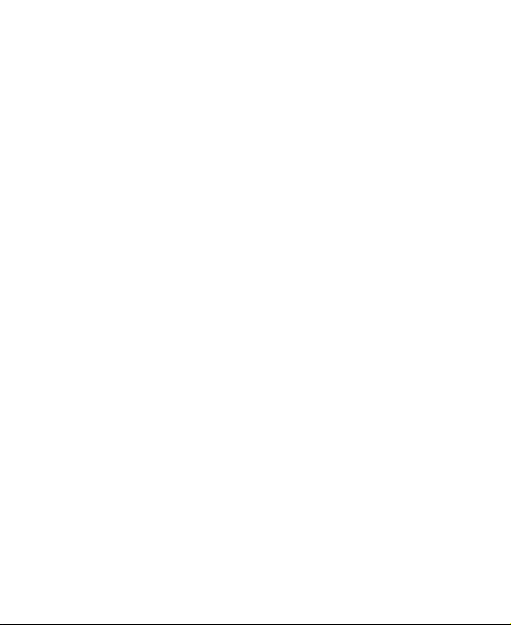
Huawei Technologies Co., Ltd. is not responsible for the legitimacy and
quality of any products that you upload or download through this mobile
phone, including but not limited to the text, pictures, music, movies, and
non-built-in software with copyright protection. Any consequences arising
from the installation or usage of the preceding products on this mobile
phone shall be borne by yourself.
NO WARRANTY
THE CONTENTS OF THIS MANUAL ARE PROVIDED “AS IS”. EXCEPT
AS REQUIRED BY APPLICABLE LAWS, NO WARRANTIES OF ANY
KIND, EITHER EXPRESS OR IMPLIED, INCLUDING BUT NOT LIMITED
TO, THE IMPLIED WARRANTIES OF MERCHANTABILITY AND
FITNESS FOR A PARTICULAR PURPOSE, ARE MADE IN RELATION
TO THE ACCURACY, RELIABILITY OR CONTENTS OF THIS MANUAL.
TO THE MAXIMUM EXTENT PERMITTED BY APPLICABLE LAW, IN NO
CASE SHALL HUAWEI TECHNOLOGIES CO., LTD BE LIABLE FOR
ANY SPECIAL, INCIDENTAL, INDIRECT, OR CONSEQUENTIAL
DAMAGES, OR LOST PROFITS, BUSINESS, REVENUE, DATA,
GOODWILL OR ANTICIPATED SAVINGS.
Import and Export Regulations
Customers shall comply with all applicable export or import laws and
regulations and will obtain all necessary governmental permits and
licenses in order to export, re-export or import the product mentioned in
this manual including the software and technical data therein.

Safety Precautions
Please read the safety precautions carefully to ensure the correct and safe
use of your wireless device. For detailed information, refer to the section
“Warnings and Precautions”.
Do not switch on your phone when it is prohibited to use
mobile phones or when the phone may cause
interference or danger.
Do not use your phone while driving.
Follow any rules or regulations in hospitals and health
care facilities. Switch off your phone near medical
apparatus.
Switch off your phone in aircraft. The phone may cause
interference to control signals of the aircraft.
Switch off your phone near high-precision electronic
devices. The phone may affect the performance of these
devices.
Do not attempt to disassemble your phone or its
accessories. Only qualified personnel are allowed to
service or repair the phone.
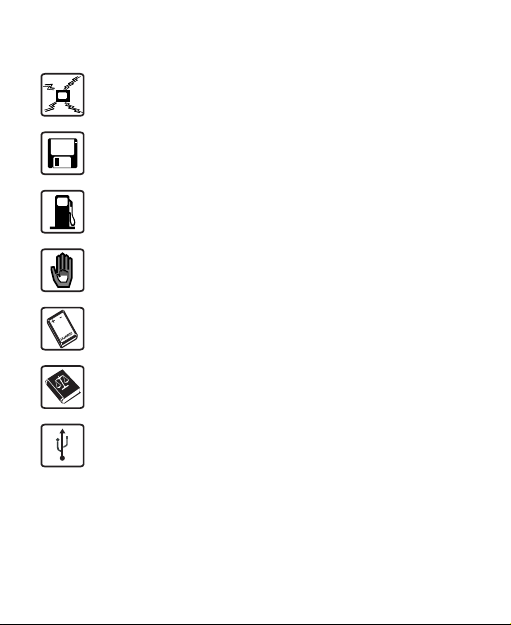
Do not place your phone or its accessories in containers
with strong electromagnetic field.
Do not place magnetic storage media near your phone.
Radiation from the phone may erase the information
stored on them.
Do not put your phone in a high- temperature place or
use it in a place with flammable gas such as a gas
station.
Keep your phone and its accessories away from
children. Do not allow children to use your phone
without guidance.
Use only approved batteries and chargers to avoid the
risk of explosions.
Observe any laws or regulations on the use of wireless
device. Respect others’ privacy and legal rights when
using your wireless device.
Strictly follow the relevant instructions in this manual
while using the USB cable. Otherwise your phone or PC
may be damaged.

Introduction
1 Introduction
About This Guide
This guide describes how to use your phone and customize the menus.
All the pictures in this guide are for your reference only. The actual
appearance and display features depend on the mobile phone you
purchase.
Frequency Band
Your phone can automatically switch between WCDMA/HSDPA 850/1900
and GSM/EGDE/GPRS 850/1800/1900 networks.
Packing List
Your phone package box contains the following:
• One mobile phone
• One Li-ion battery
• One travel charger
• One USB data cable
• One User Guide
• One headset (Optional)
1

Introduction
SIM Card and Memory Card
Insert your SIM card before using your phone. Remove the SIM card and
the battery only after powering off your phone. To use the SIM card
properly, please read the following instructions carefully.
NOTE:
• Keep the SIM card out of the reach of children.
• The SIM card and its metal contacts can be easily damaged by
scratching or bending. Be careful when you carry , insert or remove
the SIM card.
• Always disconnect the charger from the phone before loading or
removing the SIM card.
Your phone supports a memory card (microSD card) with a capacity of up
to 8 GB.
To load or remove the memory card, remove the battery cover first. The
following figure shows the removing of the battery cover.
2
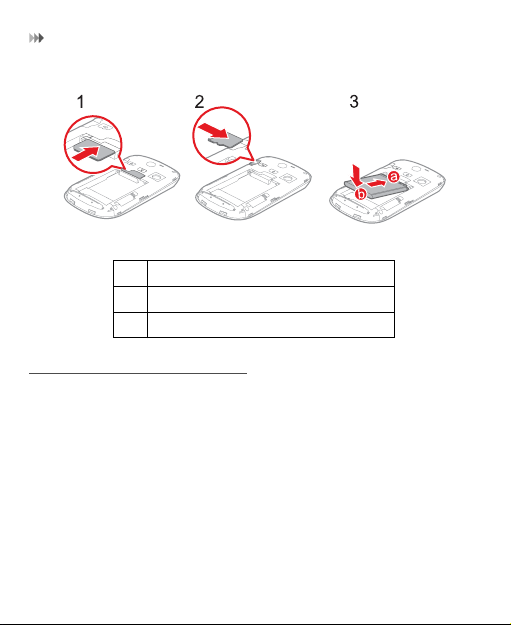
Introduction
The following figures show the installation of the SIM card and memory
card.
1 Insert the SIM card.
2 (Optional) Insert the memory card.
3 Insert the battery.
Charging the Battery
NOTE:
• The battery discharges even when not being used. If you have not
used it for a long time, please charge it first.
• The battery can be recharged but eventually wears out. If the battery
lasts for a shorter period than usual after being charged normally,
replace it with a new battery of the same type.
• The charging time depends on the ambient temperature and the
battery life.
3
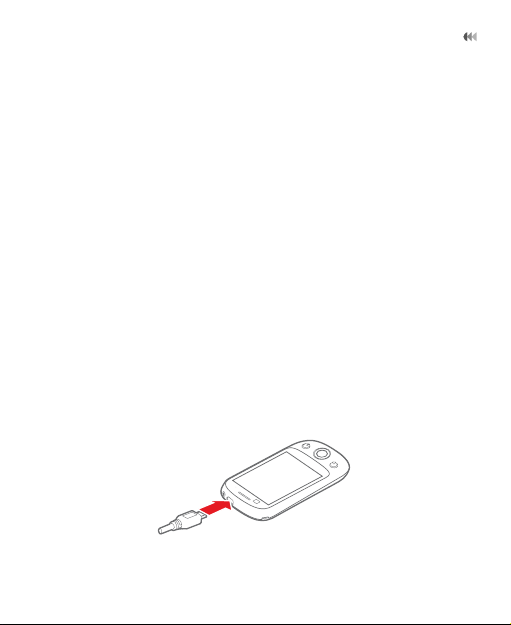
Introduction
• When the battery level is very low, the phone plays an alert sound and
displays a prompt. When the battery level is extremely low, the phone
will power off automatically.
Before charging the battery, ensure that the battery has been properly
loaded into your phone.
1. Connect the USB connector of the USB cable to the travel charger.
2. Connect the travel charger to a power socket.
3. Connect the mini USB connector of the USB cable to the charge port
of your phone. When the battery is being charged, the charging
indicator blinks continuously.
4. When the charging indicator stops blinking, it indicates that the battery
is fully chaged. Disconnect the charger from the power socket.
5. Disconnect the USB cable from the phone.
4
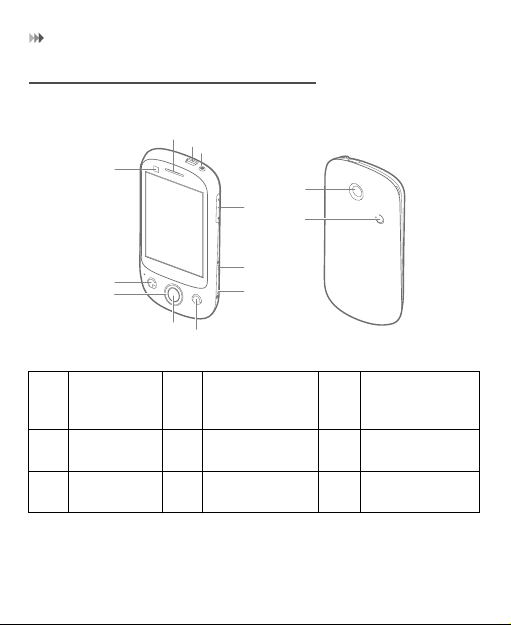
Introduction
Appearance of Your Phone
1
11
10
2
12
9
13
3
4
5
6
1 Earpiece 2 App
4 Navigation
key
7 Camera
key
Management
key
5 OK key 6 End key
8 Lock key 9 Volume key
8
7
3 Send key
5

Introduction
10 Power key 11 Charge
13 Loud
speaker
App
Management
key
Send key
Navigation
key
OK key Press to select a highlighted item or action.
End key
Camera key Activate the camera in standby mode when the
Lock key
Power key Press and hold to power on or power off the phone.
Press to show the application management interface.
• Make or answer a call.
• Press to go to the call log screen in standby mode.
Press to navigate to selectable items on the screen.
• Press to end a call.
• Press to return to the Home screen.
screen is unlocked.
• Unlock the screen when the screen is locked.
• Lock the screen when the screen is unlocked.
port/Data
port/Headset
jack
12 Camera
6
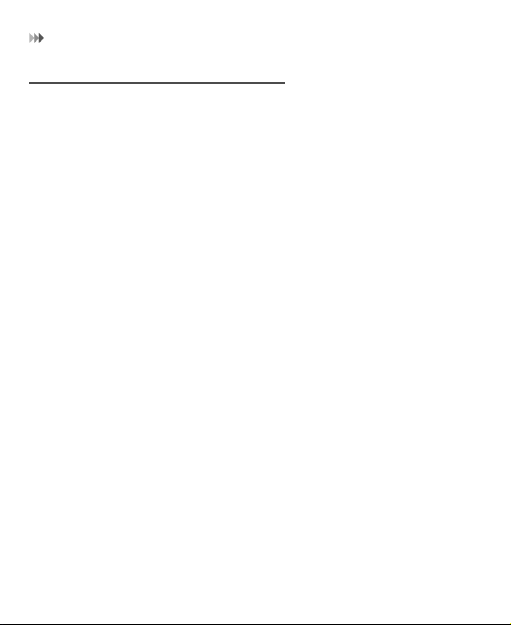
Introduction
Using the Touch Screen
• Touch: Use the pressure of your fingertip or stylus to select an item,
confirm your selection, or start an application.
• Touch and hold: Use the pressure of your fingertip or stylus to select
an item and continue to press until your mobile phone responds. For
example, you can touch and hold the screen to open the options menu
of the active screen.
• Flick: Move your finger or stylus either vertically or horizontally across
the screen. For example, you can flick left and right to switch between
pictures.
• Drag: Touch and hold the desired item with your finger or stylus. To
move an item, drag it to any part of the screen. For example, you can
drag an icon on the screen to move or delete it.
NOTE:
• When the screen is locked, press the Lock key to unlock the touch
screen.
• When the screen is locked, press the Send key, OK key or End key to
wake up the screen, and then unlock the screen by draging a icon to
the center of screen according to the instructions on screen.
7
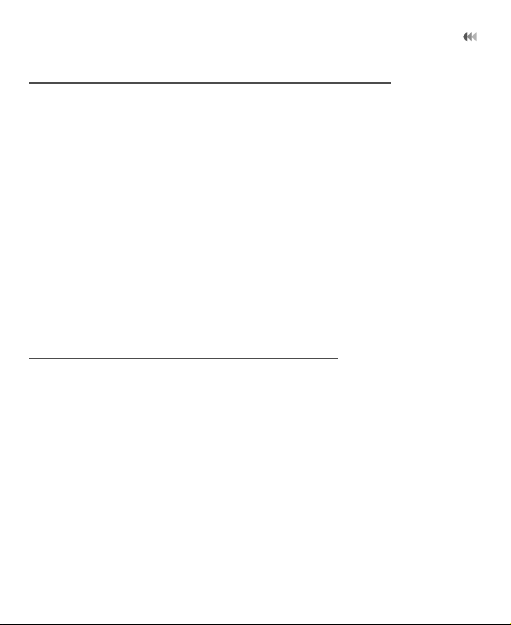
Introduction
Locking and Unlocking the Screen
Locking the Screen
• When your mobile phone is on, press the Lock key to lock the screen.
When the screen is locked, you can still receive messages and calls.
• If you leave your mobile phone undisturbed for a while (based on your
settings), the screen will lock automatically.
Unlocking the Screen
1. Press the Send key, End key, or OK key to wake up the screen.
2. Slide the icons to the center to access different screeens.
Calibrating the Touch Screen
Calibrate the screen if it does not respond accurately to touch.
1. Select Touch settings > Calibrate to access the screen for
calibration.
2. Touch the target on the screen.
3. Select Yes to save the result of calibrating.
NOTE: To ensure the calibrating result, touch the center of the square to
calibrate the screen.
8

Introduction
Home Screen
1
2
3
Service Provider
45678
1 Icon bar Displays the reminders and status icons of
2 Display area Shows the operation and display areas of
3 Interface
switching dots
4 Main menu Touch to enter main menu.
your phone. Flick down to open the
notifications panel.
your phone.
Indicate the number of the screens on the
left or right.
9
