Huawei U6150 3 User Manual
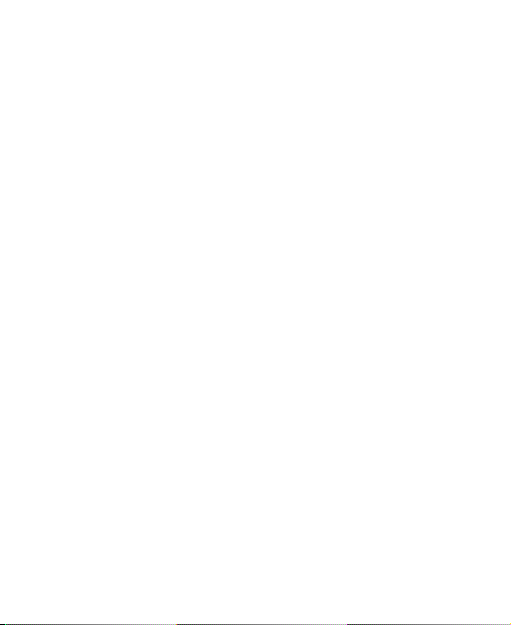
1 Copyright . . . . . . . . . . . . . . . . . . . . . . . . . . 1
2 Getting Started . . . . . . . . . . . . . . . . . . . . . . 4
Your Phone at a Glance . . . . . . . . . . . . . . . . . . . . . . . .4
Keys and Functions. . . . . . . . . . . . . . . . . . . . . . . . . . . .6
Inserting the UIM Card and the Battery. . . . . . . . . . . . . 9
Inserting the microSD Card . . . . . . . . . . . . . . . . . . . .10
Charging the Battery . . . . . . . . . . . . . . . . . . . . . . . . . .10
Status Icons . . . . . . . . . . . . . . . . . . . . . . . . . . . . . . . . 11
3 Text Entry . . . . . . . . . . . . . . . . . . . . . . . . . 13
Entering English . . . . . . . . . . . . . . . . . . . . . . . . . . . . .13
Entering Chinese. . . . . . . . . . . . . . . . . . . . . . . . . . . . . 14
Entering French. . . . . . . . . . . . . . . . . . . . . . . . . . . . . . 15
Entering a Digit . . . . . . . . . . . . . . . . . . . . . . . . . . . . . . 15
4 Voice Services. . . . . . . . . . . . . . . . . . . . . . 16
Making a Call . . . . . . . . . . . . . . . . . . . . . . . . . . . . . . .16
Answering a Call. . . . . . . . . . . . . . . . . . . . . . . . . . . . . 17
5 Contacts . . . . . . . . . . . . . . . . . . . . . . . . . . 18
Adding a Contact . . . . . . . . . . . . . . . . . . . . . . . . . . . .18
Searching for a Contact . . . . . . . . . . . . . . . . . . . . . . . 18
6 Messaging . . . . . . . . . . . . . . . . . . . . . . . . 19
SMS & MMS. . . . . . . . . . . . . . . . . . . . . . . . . . . . . . . .19
Email. . . . . . . . . . . . . . . . . . . . . . . . . . . . . . . . . . . . . . 20
1
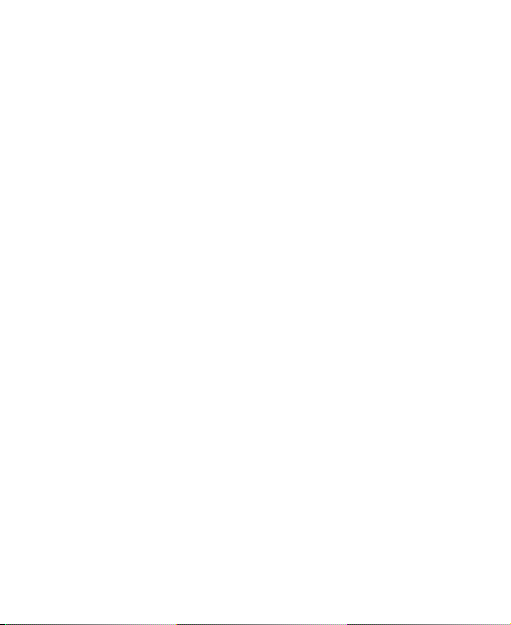
7 Media Applications . . . . . . . . . . . . . . . . . . 22
Camera . . . . . . . . . . . . . . . . . . . . . . . . . . . . . . . . . . . . 22
Music Player . . . . . . . . . . . . . . . . . . . . . . . . . . . . . . . . 23
Playing a Video. . . . . . . . . . . . . . . . . . . . . . . . . . . . . . 24
Picture Viewer. . . . . . . . . . . . . . . . . . . . . . . . . . . . . . . 25
FM Radio . . . . . . . . . . . . . . . . . . . . . . . . . . . . . . . . . . 25
Recorder. . . . . . . . . . . . . . . . . . . . . . . . . . . . . . . . . . .26
8 Connectivity . . . . . . . . . . . . . . . . . . . . . . . 28
Connecting via USB . . . . . . . . . . . . . . . . . . . . . . . . . .28
Bluetooth . . . . . . . . . . . . . . . . . . . . . . . . . . . . . . . . . . 29
9 Security . . . . . . . . . . . . . . . . . . . . . . . . . . 31
Enabling/Disabling the Phone Lock. . . . . . . . . . . . . . . 31
PIN and PUK. . . . . . . . . . . . . . . . . . . . . . . . . . . . . . . .31
Locking the Keyboard. . . . . . . . . . . . . . . . . . . . . . . . . 32
10 Warnings and Precautions. . . . . . . . . . . . . 33
2
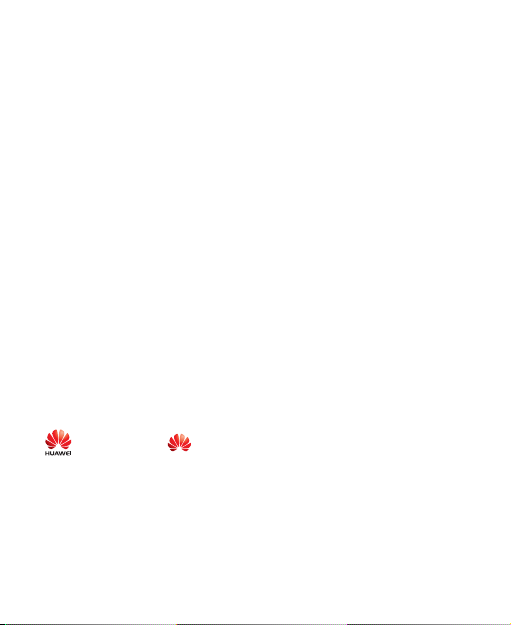
1 Copyright
Copyright © Huawei Technologies Co., Ltd. 2011. All rights
reserved.
No part of this document may be reproduced or transmitted in any
form or by any means without prior written consent of Huawei
Technologies Co., Ltd.
The product described in this manual may include copyrighted
software of Huawei Technologies Co., Ltd and possible licensors.
Customers shall not in any manner reproduce, distribute, modify,
decompile, disassemble, decrypt, extract, reverse engineer, lease,
assign, or sublicense the said software, unless such restrictions are
prohibited by applicable laws or such actions are approved by
respective copyright holders under licenses.
Trademarks and Permissions
, HUAWEI, and are trademarks or registered trademarks of
Huawei Technologies Co., Ltd.
Other trademarks, product, service and company names mentioned
are the property of their respective owners.
1
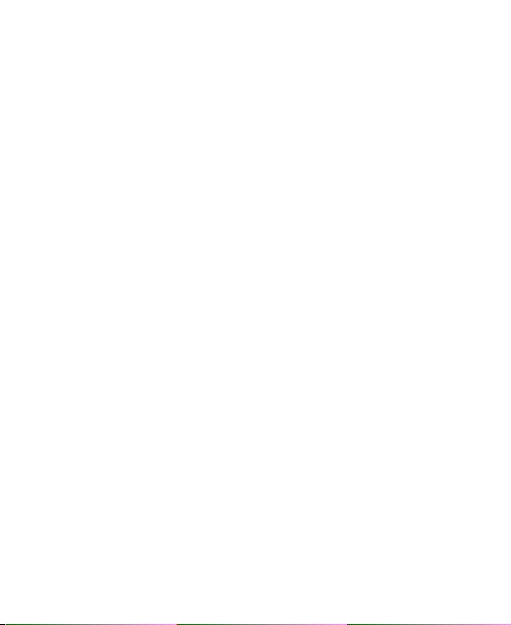
Notice
Some features of the product and its accessories described herein
rely on the software installed, capacities and settings of local
network, and may not be activated or may be limited by local
network operators or network service providers, thus the
descriptions herein may not exactly match the product or its
accessories you purchase.
Huawei Technologies Co., Ltd reserves the right to change or
modify any information or specifications contained in this manual
without prior notice or obligation.
NO WARRANTY
THE CONTENTS OF THIS MANUAL ARE PROVIDED “AS IS”.
EXCEPT AS REQUIRED BY APPLICABLE LAWS, NO WARRANTIES
OF ANY KIND, EITHER EXPRESS OR IMPLIED, INCLUDING BUT
NOT LIMITED TO, THE IMPLIED WARRANTIES OF
MERCHANTABILITY AND FITNESS FOR A PARTICULAR PURPOSE,
ARE MADE IN RELATION TO THE ACCURACY, RELIABILITY OR
CONTENTS OF THIS MANUAL.
TO THE MAXIMUM EXTENT PERMITTED BY APPLICABLE LAW, IN
NO CASE SHALL HUAWEI TECHNOLOGIES CO., LTD BE LIABLE
FOR ANY SPECIAL, INCIDENTAL, INDIRECT, OR CONSEQUENTIAL
2
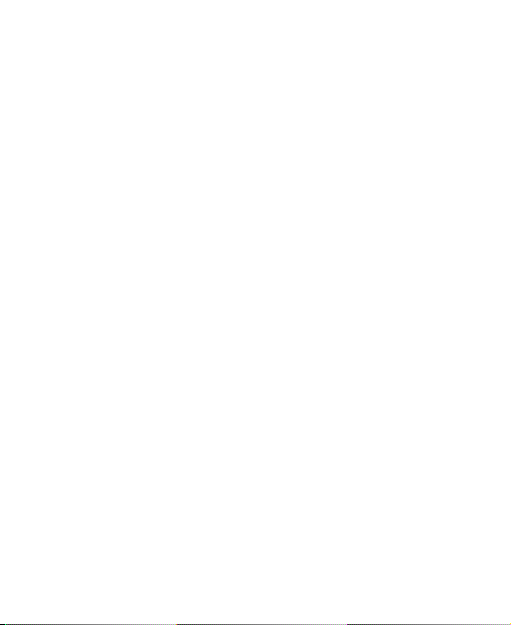
DAMAGES, OR LOST PROFITS, BUSINESS, REVENUE, DATA,
GOODWILL OR ANTICIPATED SAVINGS.
Import and Export Regulations
Customers shall comply with all applicable export or import laws
and regulations and will obtain all necessary governmental permits
and licenses in order to export, re-export or import the product
mentioned in this manual including the software and technical data
therein.
3
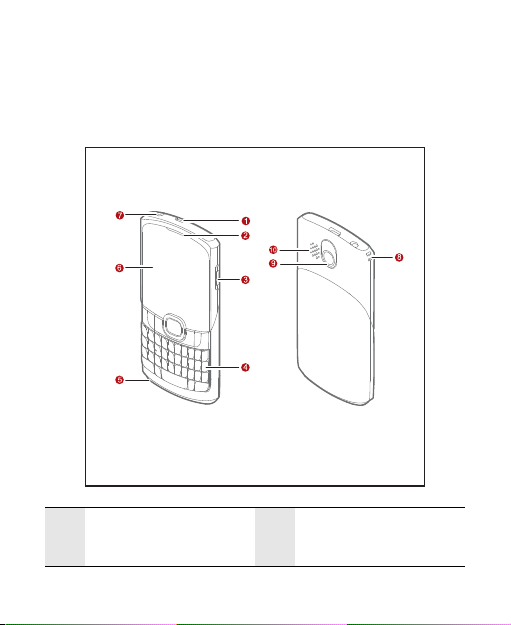
2 Getting Started
Your Phone at a Glance
Charger/Data cable
1
connector
2 Earpiece
4
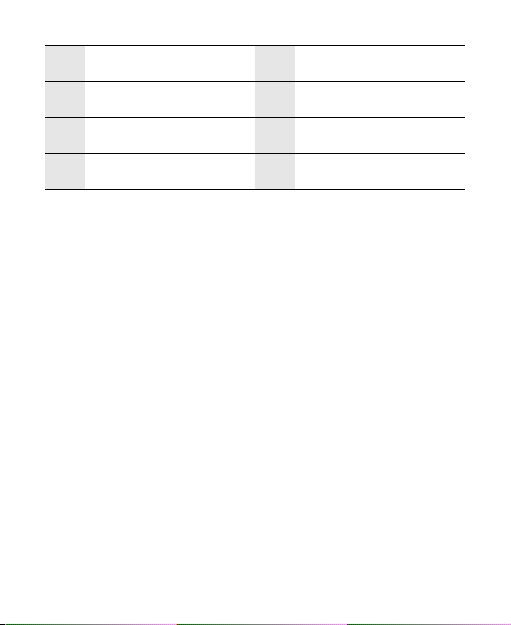
3 Volume Key 4 Keyboard
5 Microphone 6 Screen
7 Headset jack 8Strap opening
9Camera 10 Speaker
5
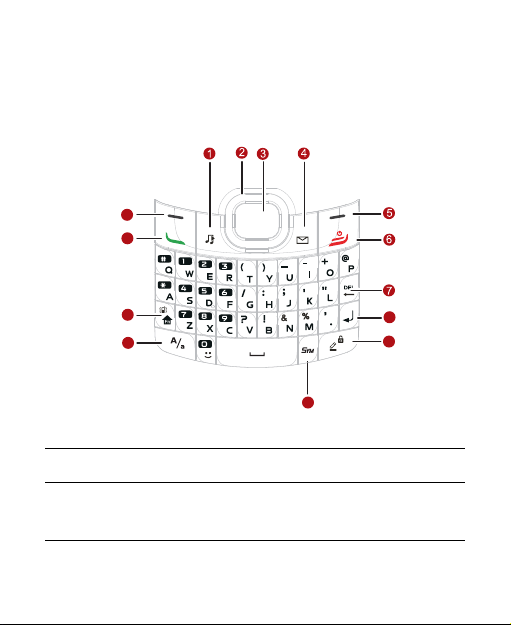
Keys and Functions
8
9
10
11
12
13
14
1
2
Music Key
Navigation
keys
Launch the Music Player in standby mode.
Press the keys to scroll up, down, left, and right
on the display.
6
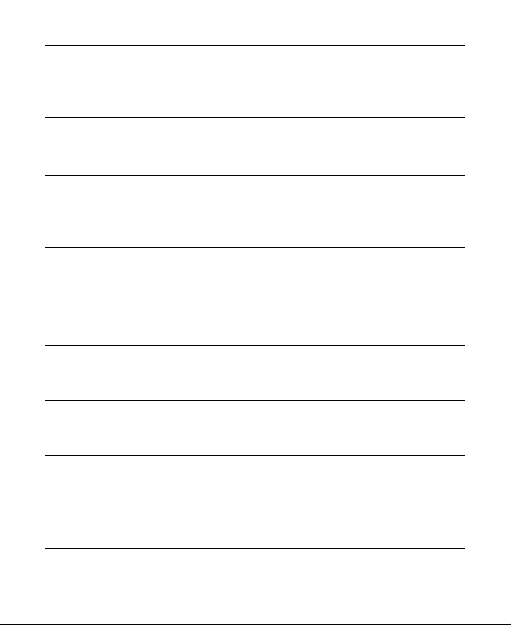
3
4
5
6
7
8
9
Confirm
key
Message
key
Right soft
key
End/Power
key
Del key
Enter key
Input
Method/
lock key
• Confirm a selection.
• Select the option displayed in the lower middle
of the screen.
Launch the Messages in standby mode.
• Select the option displayed in the lower right
corner of the screen.
• Display Shortcuts in standby mode.
• Power on or off the phone (by pressing and
holding it).
• End a call or reject an incoming call.
• Return to the standby mode.
Delete a character in editing mode or delete a
selected item in an application.
In text input mode, press this key to enter a
linefeed character.
• In text input mode, press this key to switch
between text input modes.
• In standby mode, press the key to lock the
keyboard.
7
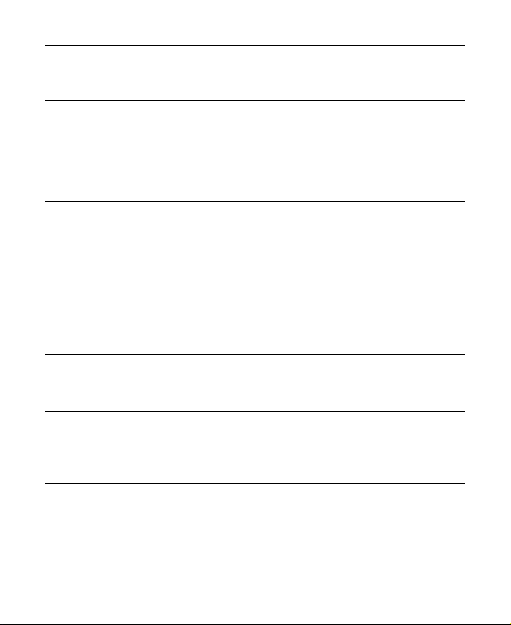
10
11
12
13
14
Sym key
Caps Lock
key
Fn key
Talk/Send
key
Left soft
key
In text input mode, press this key to display the
symbol list.
In text input mode, press the key to switch
between "abc" mode (lower case), "Abc" mode
(capitalization of the first letter), and "ABC" mode
(upper case).
• In text input mode, press this key and another
key to enter the upper character on the other
key.
• In text input mode, press the Fn key for two
consecutive times, and then press other keys
to enter upper characters on the keys. Press
the Fn key again to cancel this function.
• View the call log in standby mode.
• Make a call or answer an incoming call.
• Select the option displayed in the lower left
corner of the screen.
• Display Menu in standby mode.
8
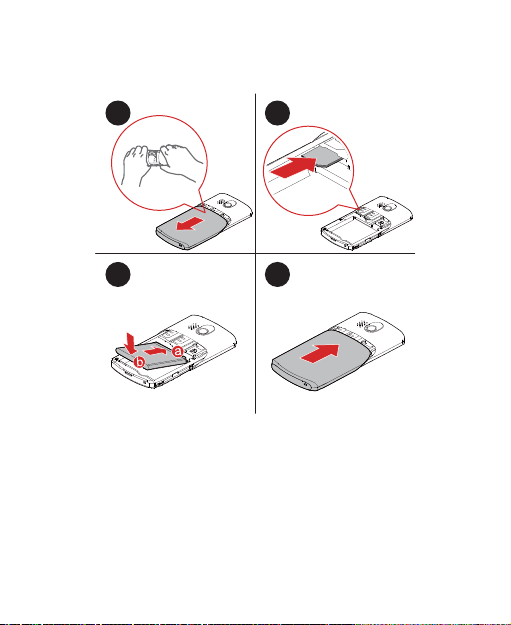
Inserting the UIM Card and the Battery
1 2
3 4
9
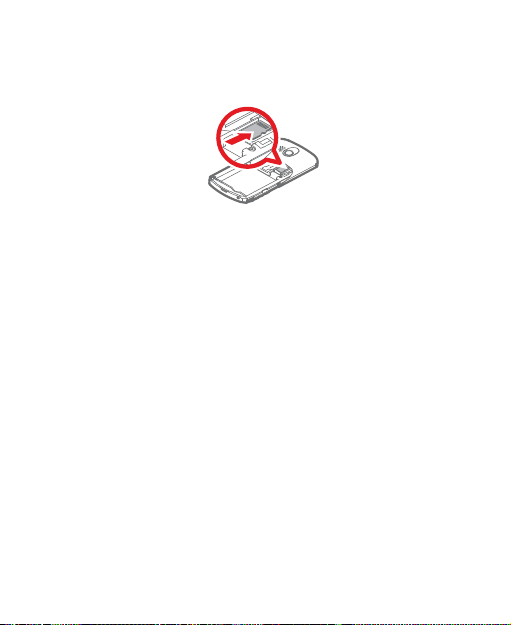
Inserting the microSD Card
Charging the Battery
Before charging the battery with the travel charger, ensure that the
battery is installed in your phone. Do not use a damaged battery or
charger.
1. Connect the charger to a power outlet.
2. Connect the charger to the charger connector of the phone. The
phone begins charging. When the battery icon changes to fully
charged, it indicates that your phone is fully charged.
3. When the phone is fully charged, disconnect the charger from
the phone and then from the power outlet.
10
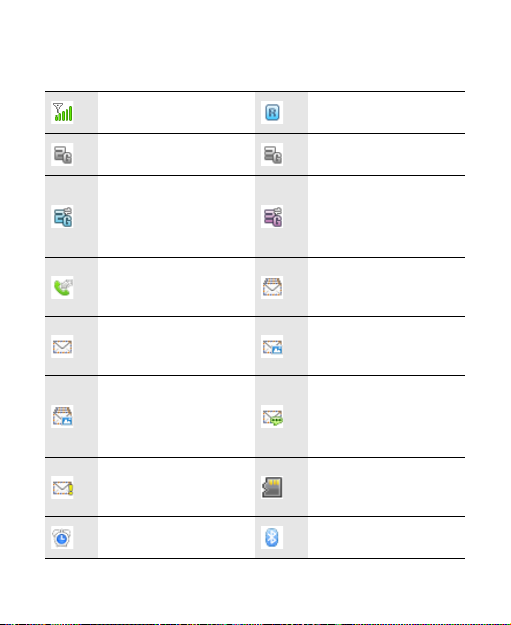
Status Icons
Signal strength Roaming
2G network available 3G network available
The phone is receiving
and sending data
through 2G network
Call in progress
New text message
received
The memory for
multimedia messages
is full
New emergency
message received
Alarm clock enabled Bluetooth on
11
The phone is receiving
and sending data
through 3G network
The memory for text
messages is full
New multimedia
message received
New voicemail
message received
microSD card inserted
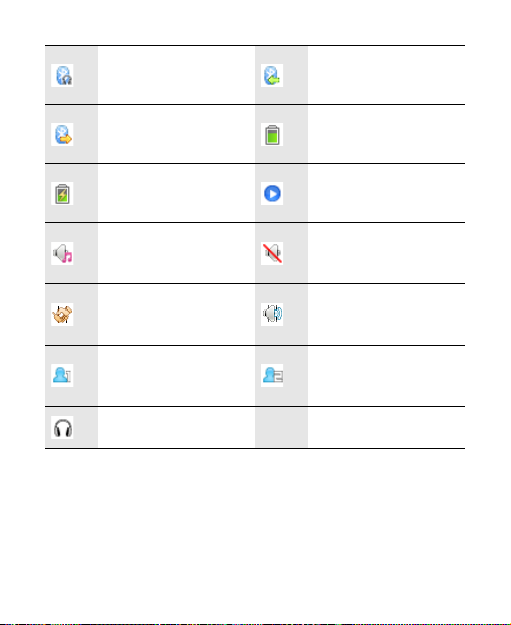
Bluetooth headset
connected
The phone is receiving
date through Bluetooth
The phone is sending
data through Bluetooth
Battery charging
General mode
activated
Meeting mode
activated
My Profile 1 mode
activated
Headset connected
Battery level
Music player playing in
the background
Silent mode activated
Outdoor mode
activated
My Profile 2 mode
activated
12
