Huawei TAG L13 User Manual

HUAWEI TAG-L13
Quick Start Guide
1
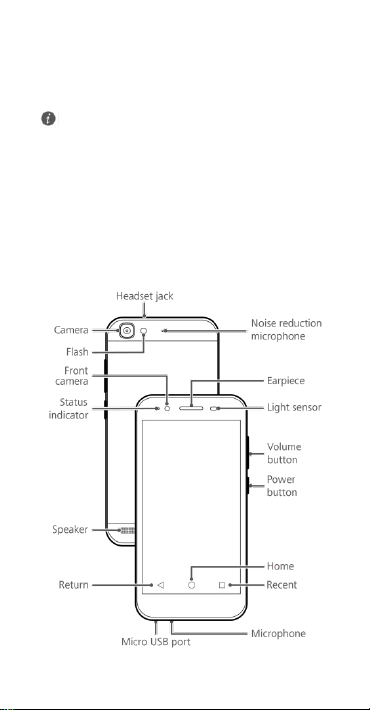
Your phone at a glance
To forcibly restart your phone, press and hold the power
button until your phone vibrates.
Before you start, let's take a look at your new phone.
Press and hold the power button to turn your ph one on or off.
2
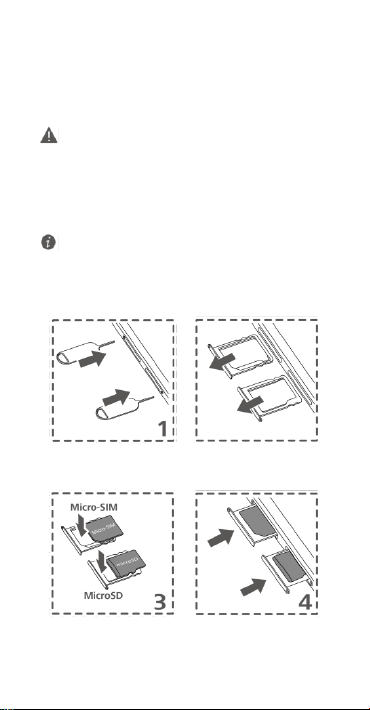
Getting started
Please exercise caution when using the SIM ejector pin to
avoid hurting your fingers or damaging your phone. Store
your pin in a s afe place out of the reach of children to
prevent them from swallowing it or injuring the mselves
by accident.
Insert the SIM card into the correct card slot to ensure
that it can be recognized by the phone.
Follow the instructions in the following figures to se t up your
phone. Do not insert or remove a SIM card while your phone is
on.
3
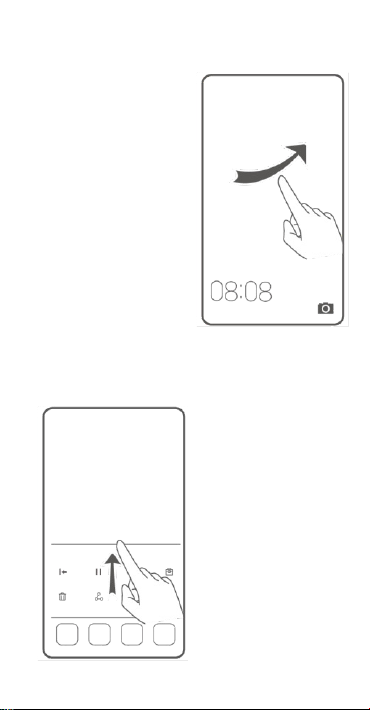
Locking and unlocking the screen
Press the power button to lock
the screen. If your phone is idle
for a specified period of time,
the screen will automatically
lock itself.
If the screen is off, press the
power button to turn it on.
Slide your finger in any
direction to unlock the screen.
Flick up from the bottom of
the lock screen to access the
quick operation panel for
one-touch optimization or to
open commonly used
applications, such as
Calculator.
4
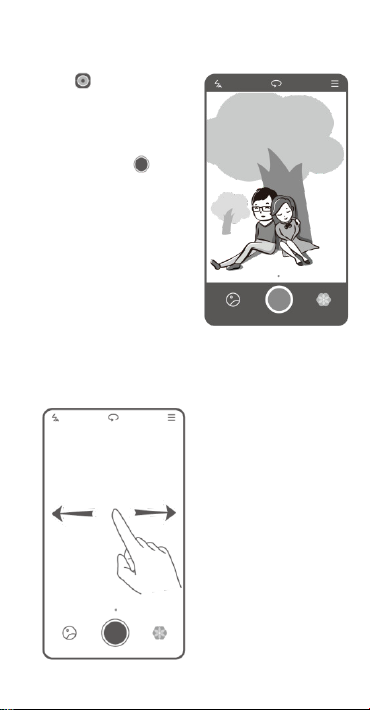
Camera
Touch .
Frame the scene you want to
capture. Let your camera focus
automatically or touch the
screen to focus on a specific
object. Then touch to
take a photo.
Swipe left or right to switch
between different capture
modes. Time-lapse mode lets
you record the slow
transformation of objects or
scenes, such as a blooming
flower or the setting sun.
5
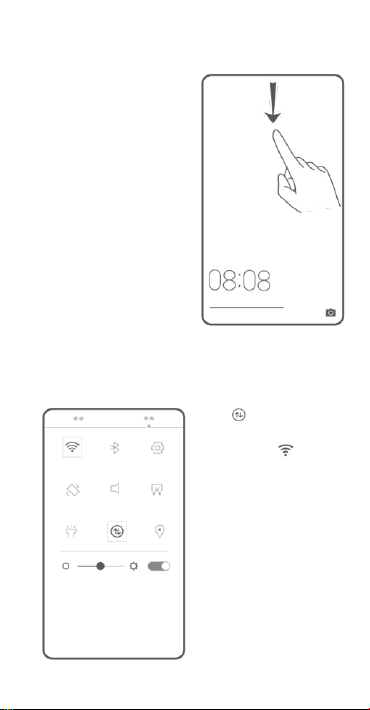
Internet connection
You can access the Internet
over Wi-Fi or a mobile data
network.
Swipe down from the status
bar to open the notification
panel.
Touch to turn on
mobile data.
Touch and hold to go
to the Wi-Fi settings screen.
Turn on Wi-Fi and connect to
a Wi-Fi network.
6
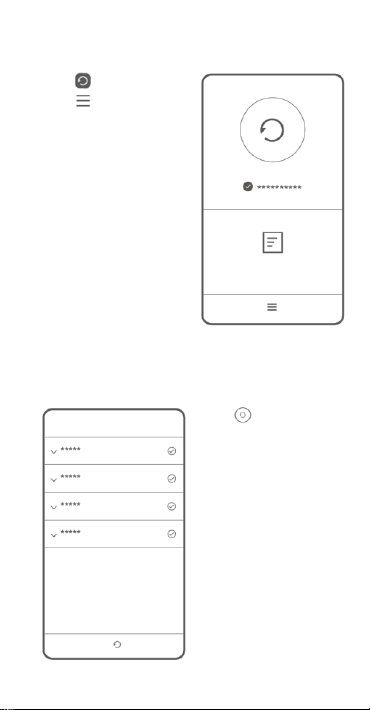
Backing up data
Touch .
Touch to open t he
settings menu. You can set how
often you want to back up your
data by following the onscreen
instructions.
Touch and sel ect the
data that you want t o back up,
such as your contacts,
messages, and photos. Then
follow the onscreen
instructions to complete the
backup.
7
