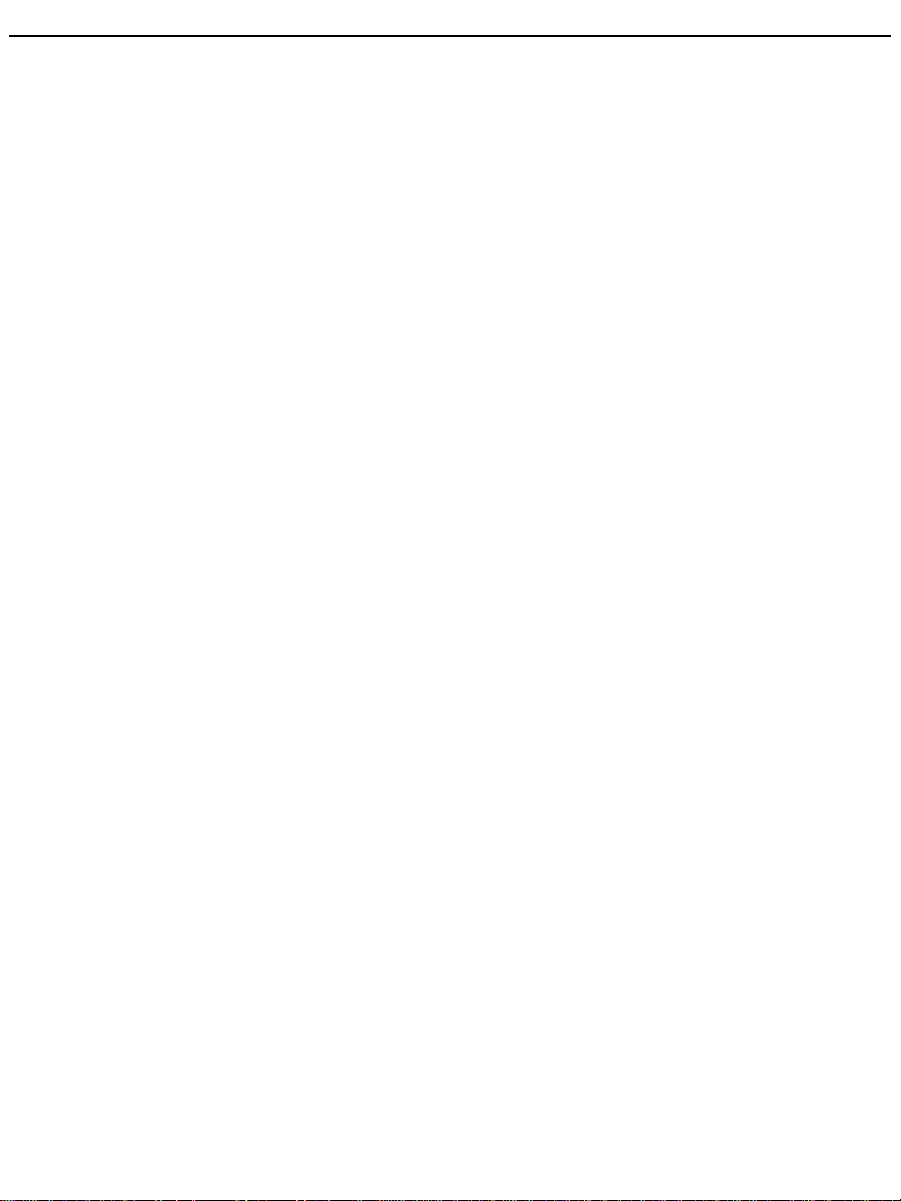
Huawei eReader T62W
User Guide
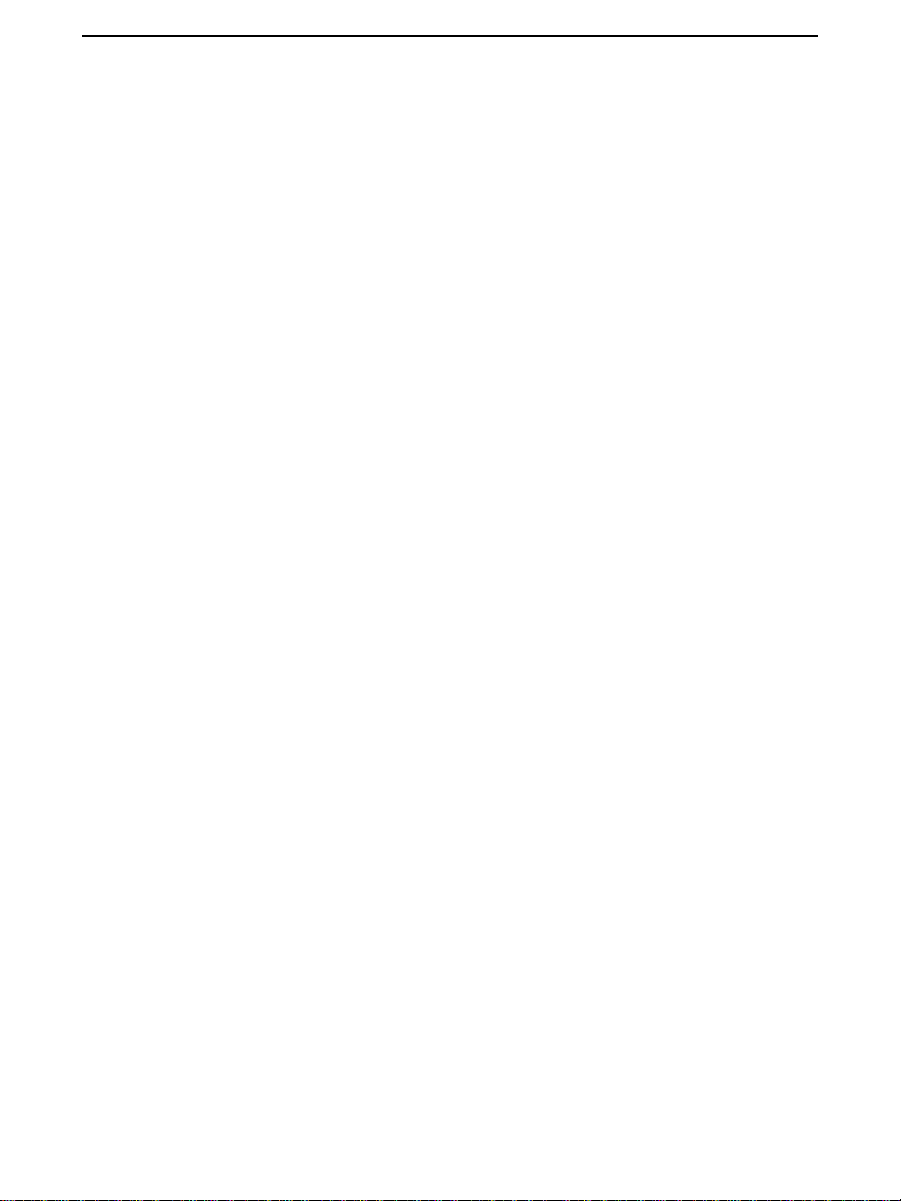
Contents
1 Copyright Statement ----------------------------------------------------------------------- 1
2 Safety Precautions -------------------------------------------------------------------------- 1
3 Getting to know your E-book ------------------------------------------------------------- 1
3.1 Ereader Views ------------------------------------------------------------------- 2
3.2 Buttons ---------------------------------------------------------------------------- 4
3.3 Interfaces ------------------------------------------------------------------------- 4
3.4 Screen ----------------------------------------------------------------------------- 5
3.5 Screen Icons ---------------------------------------------------------------------- 5
4 Getting Started ------------------------------------------------------------------------------ 1
4.1 Power Level Display ------------------------------------------------------------ 1
4.2 Charging the Battery ------------------------------------------------------------ 1
4.3 Installing the USIM Card ------------------------------------------------------ 2
4.4 Installing the Memory Card --------------------------------------------------- 3
4.5 Powering On or Off the Ereader ---------------------------------------------- 5
i. Power-On --------------------------------------------------------------------- 5
ii. Power-Off --------------------------------------------------------------------- 5
5 Homepage ----------------------------------------------------------------------------------- 1
6 Continue Reading -------------------------------------------------------------------------- 1
7 Favorites ------------------------------------------------------------------------------------- 1
8 My ebooks ----------------------------------------------------------------------------------- 1
9 My ePaper ----------------------------------------------------------------------------------- 1
10 ebooks Shop --------------------------------------------------------------------------- 1
11 eKiosk ---------------------------------------------------------------------------------- 1
12 Resource Center ---------------------------------------------------------------------- 1
12.1 My Music ------------------------------------------------------------------------- 1
12.2 My Picture ------------------------------------------------------------------------ 3
I
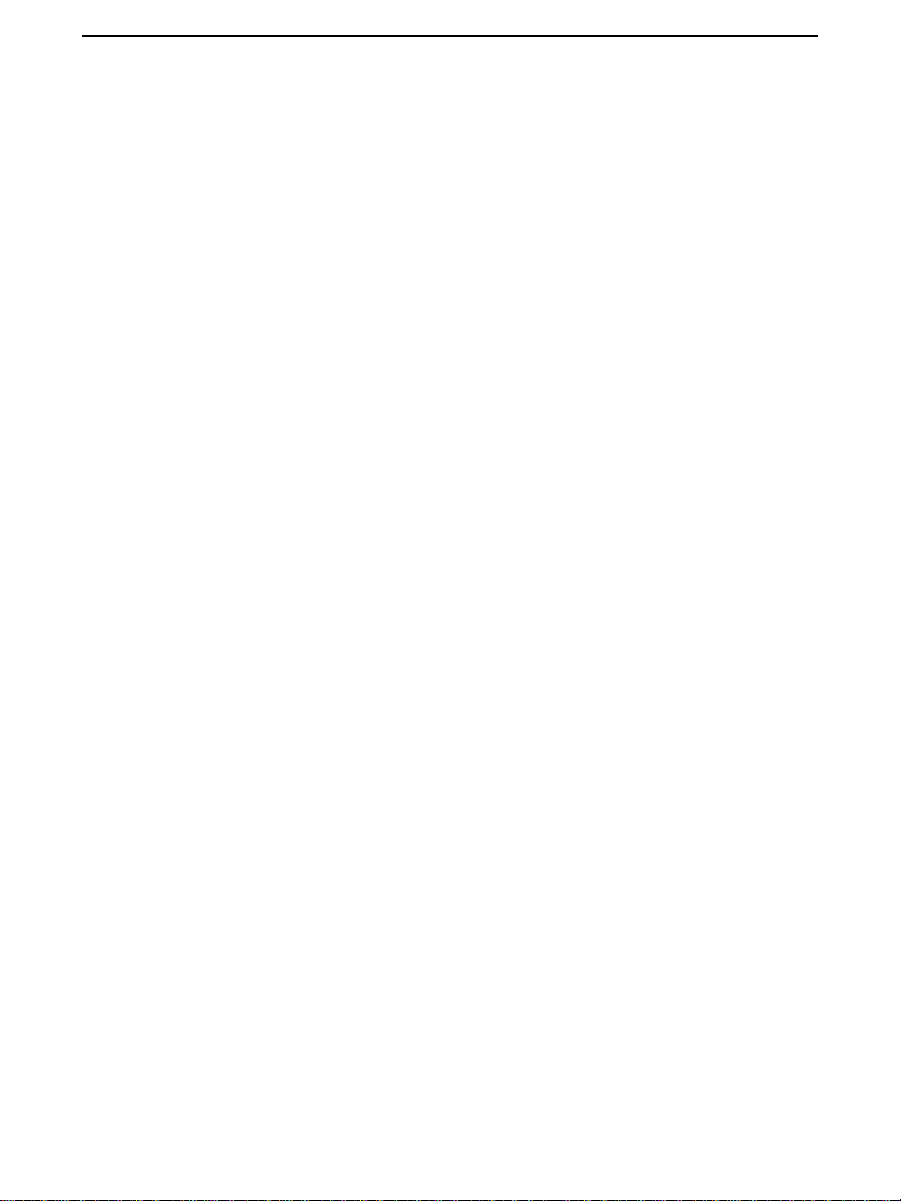
13 Consumption Information ----------------------------------------------------------- 1
13.1 Purchase & Subscribe ---------------------------------------------------------- 1
13.2 My Bill ---------------------------------------------------------------------------- 1
14 Search ---------------------------------------------------------------------------------- 1
15 Settings -------------------------------------------------------------------------------- 1
16 USB Connection ---------------------------------------------------------------------- 1
17 Warnings and Precautions ----------------------------------------------------------- 1
17.1 Electronic Device --------------------------------------------------------------- 1
17.2 Hospital --------------------------------------------------------------------------- 1
17.3 Areas with Inflammables and Explosives ----------------------------------- 1
17.4 Traffic Security ------------------------------------------------------------------ 2
17.5 Storage Environment ----------------------------------------------------------- 2
17.6 Safety of Children --------------------------------------------------------------- 3
17.7 Operating Environment -------------------------------------------------------- 3
17.8 Cleaning and Maintenance ----------------------------------------------------- 3
17.9 Use of the Battery --------------------------------------------------------------- 4
17.10 Use of the Charger -------------------------------------------------------------- 5
17.11 Use of the USB Cable ---------------------------------------------------------- 6
17.12 Environment Protection -------------------------------------------------------- 6
II

1 Copyright Statement
Copyright © Huawei Technologies Co., Ltd. 2010. All rights reserved.
No part of this document may be reproduced or transmitted in any form or by any means without
prior written consent of Huawei Technologies Co., Ltd.
Trademarks and Permissions
and other Huawei trademarks are trademarks of Huawei Technologies Co., Ltd.
All other trademarks and trade names mentioned in this document are the property of their
respective holders.
Notice
The information in this document is subject to change without notice. Every effort has been
made in the preparation of this document to ensure accuracy of the contents, but all
statements, information, and recommendations in this document do not constitute the
warranty of any kind, express or implied.
1
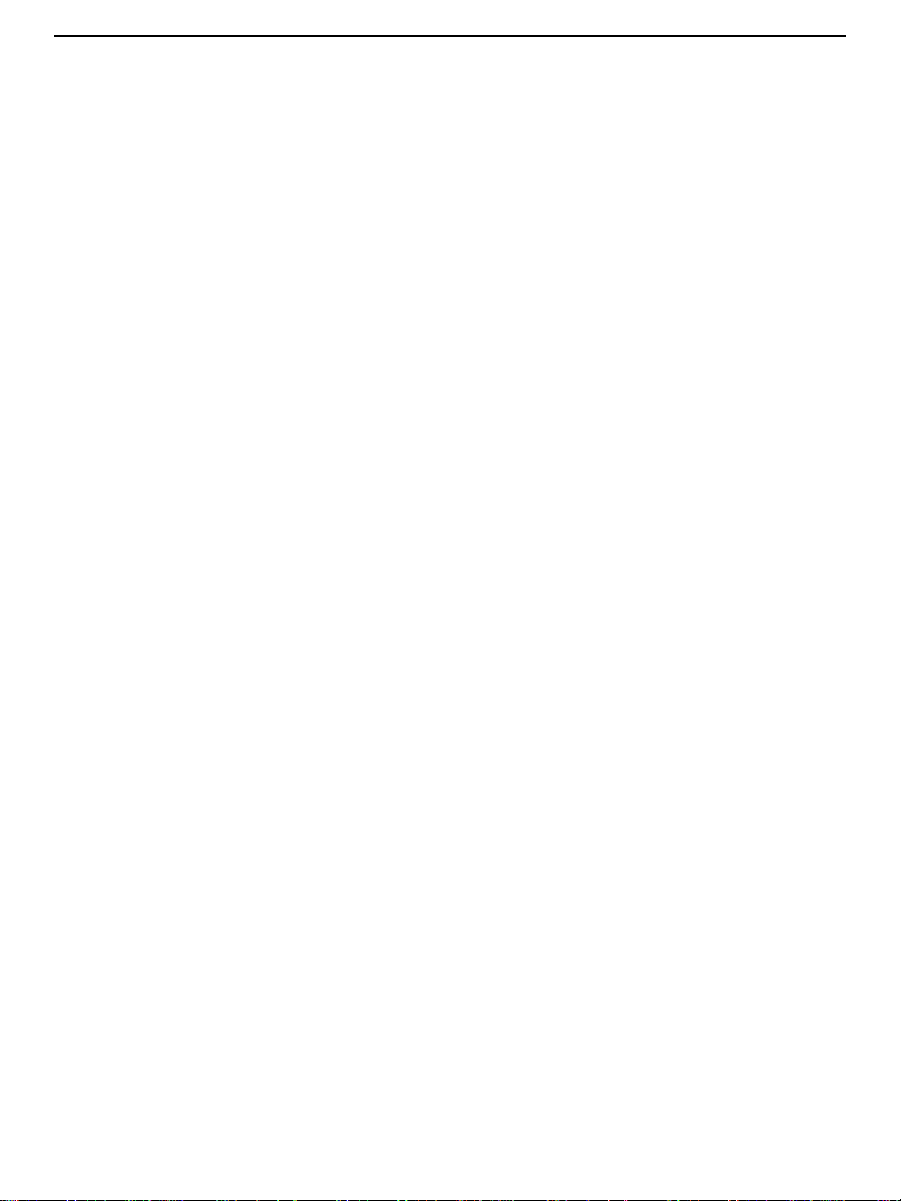
2 Safety Precautions
For safety purposes, carefully read through these safety precautions and observe them during
operation. For more detailed description, see "Warnings and Precautions" in this document.
Shut down the device where using wireless devices is prohibited or may cause
interference or danger.
Keep the device away from any appliances with strong electromagnetic field.
Do not place magnetic storage media near the device. Radiation from the device may
erase the information stored on them.
Observe relevant regulations on using the device in hospitals or health care facilities.
Shut down the device near places for medical treatment.
Do not use the device in a very hot place or in a place where an inflammable or
explosive material is stored. For example, do not use the device in a gas station.
Power off your device before boarding an aircraft. Otherwise, the radio signal of the
device may interfere with the aircraft control signals.
Place the device and accessories in places beyond the reach of children. Do not allow
children to use the device and accessories without guidance.
Power off your ereader near high-precision electronic devices. The ereader may affect
the performance of these devices.
Use batteries and chargers approved by the ereader manufacturer.
Do not dismantle the device and accessories. Only qualified maintenance personnel are
allowed to repair the device.
While using the device, observe the local laws and regulations, and respect others'
privacy and legal rights.
1
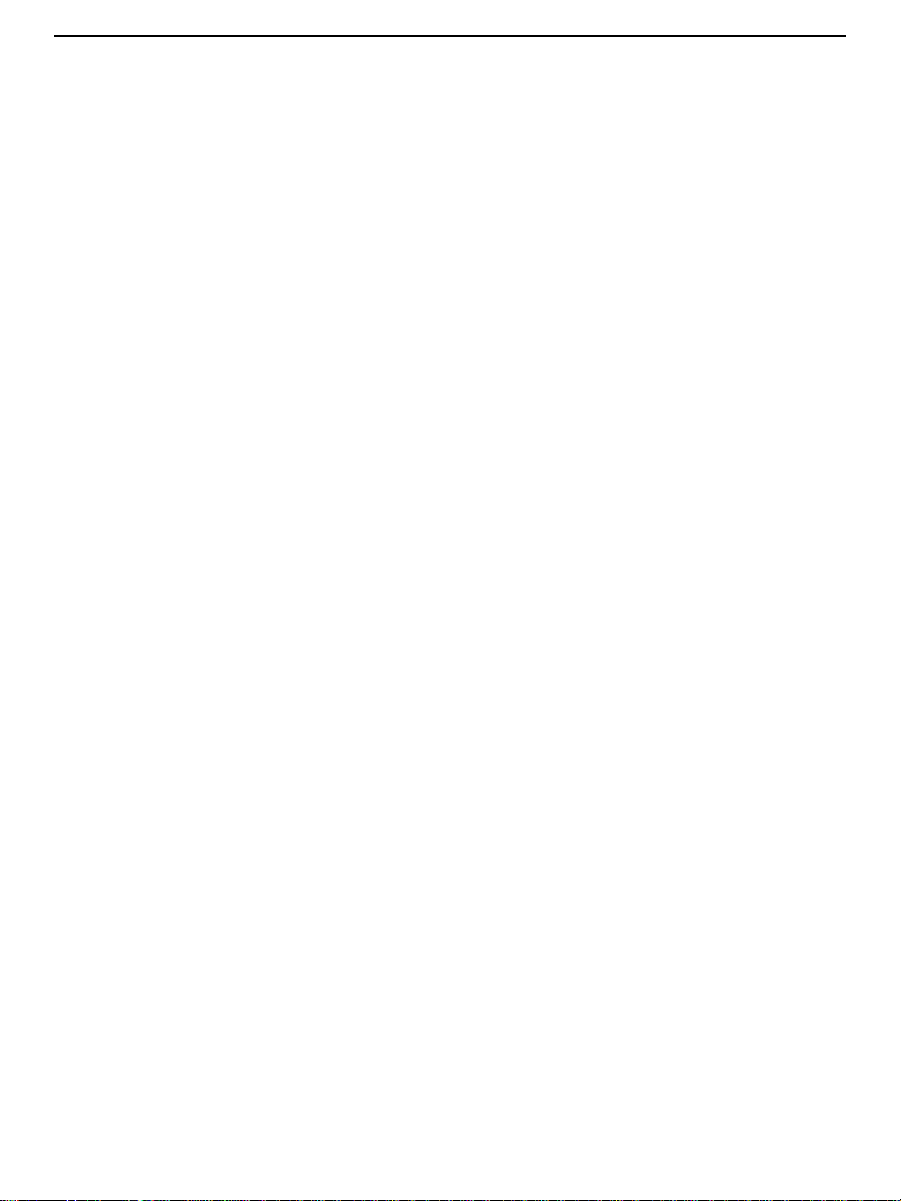
3 Getting to know your E-book
This product supports the WCDMA (900/1900/2100 MHz) and GSM/GPRS/EGPRS
(850/900/1800/1900 MHz) networks and supports automatic switchover between networks to
enable users to have access to the wireless services at any time.
Description
The services supported by the ereader should be supported by the networks where the ereader
is located. For detailed information, consult your network provider.
Accessory Introduction
Check that you have all the accessories in the package of this product. If any part is missing
or any serious mistake with the User Guide that seriously affect your reading occurs, such
page missing, contact the local dealer.
The following accessories are provided in the package:
An ereader
A charger
A protective case
A Universal Serial BUS (USB) cable
A product specifications sheet
A certificate of quality
A headset
A strip
A screw plug spare and an RF plug spare
A screw spare
A 2 GB Transflash (TF) card
A battery
A Universal Subscriber Identity Module (USIM) card
1
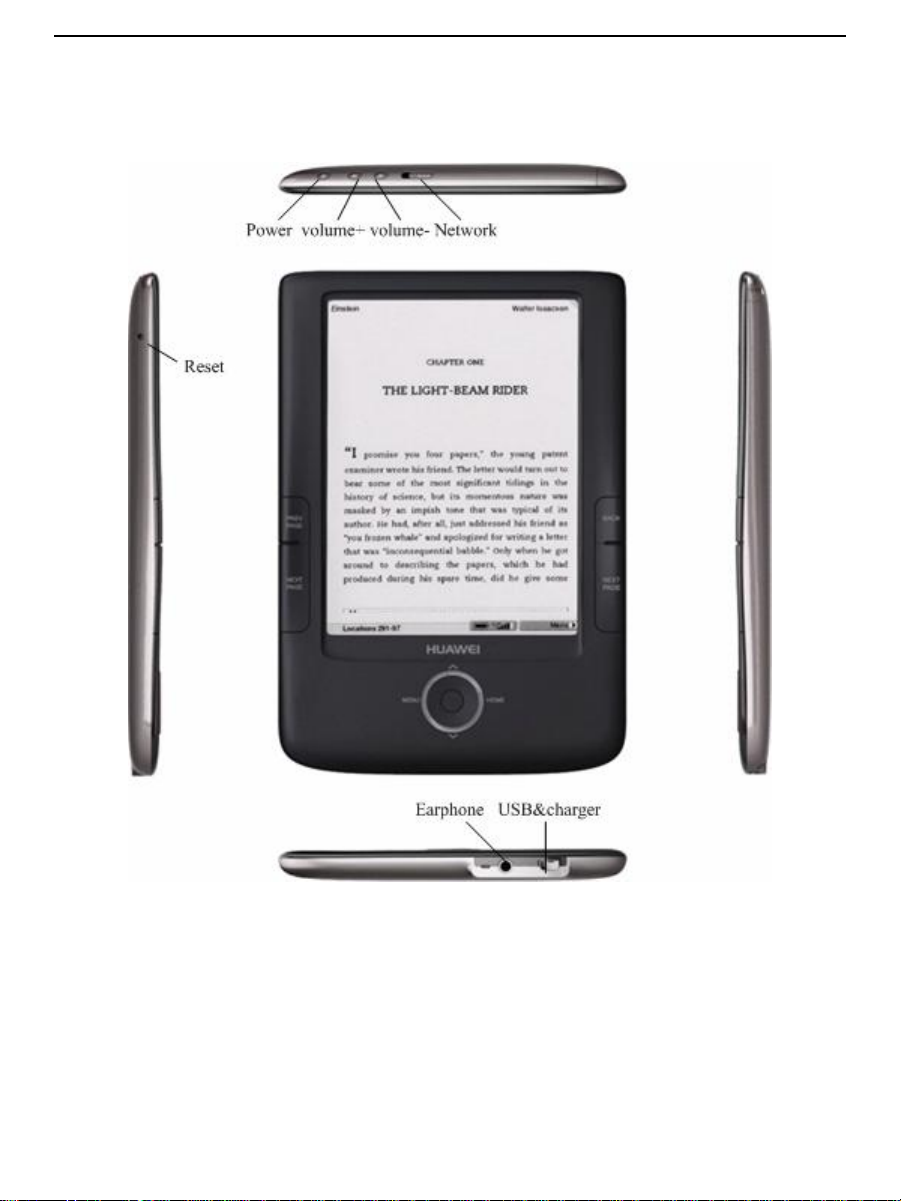
3.1 Ereader Views
Front view and side view
2

Rear view
3

3.2 Buttons
Button
Description
PREV PAGE
Go to the previous page.
NEXT PAGE
Go to the next page.
BACK
Return to the previous interface
OK
Confirm the current operation
MENU
Press and hold to display menu; press to move to the left
HOME
Press and hold to return to homepage; press to move to the right
Network switch
Power button
+
Increase the volume
-
Decrease the volume
∧
Scroll up
∨
Scroll down
Interface
Description
Earphone
It is located at the bottom of the ereader and is used for connecting the
headset to the ereader.
USB
It is located at the bottom of the ereader and is used for connecting the
charger or the USB cable to the ereader.
USIM Card
It is located in the battery holder.
TF Card
It is located in the battery holder.
3.3 Interfaces
4
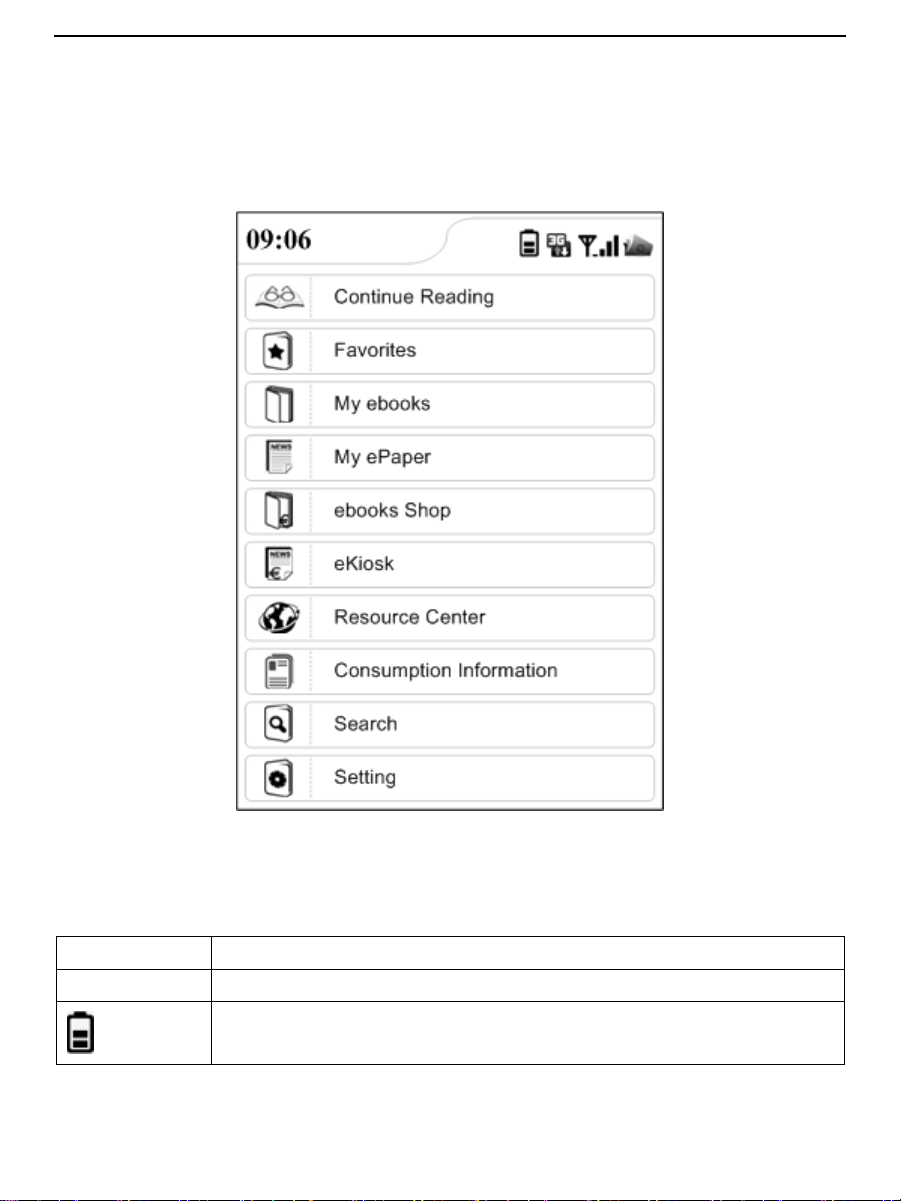
Icon
Description
08:30
Indicates the time.
Indicates the battery power level.
3.4 Screen
The following figure shows the screen of an ereader.
3.5 Screen Icons
5

Icon
Description
Indicates that the battery charging is in process.
Indicates the network signal strength.
Indicates that the current network is a WCDMA network.
Indicates the Menu icon.
Indicates the Save icon.
Indicates the Back icon.
6

4 Getting Started
4.1 Power Level Display
The power level icon is at the upper right corner of the screen.
When the available power cannot support the usage, the ereader automatically shuts down.
Before charging the battery, read the following precautions carefully.
Notes:
The battery should be charged for at least 2.5 hours for the first time.
During storage, the battery discharges and the battery power decreases slowly. Therefore,
charge the battery before using the ereader.
The battery charging duration varies with the ambient temperature and the battery age.
The battery is rechargeable. However, the battery is a damageable part. If the standby time
decreases significantly after the battery is fully charged, replace the battery.
Do not strike, shake, or throw the battery violently. Otherwise, the battery leakage, damage,
overheating, explosion, or fire may occur.
4.2 Charging the Battery
Use the charger and battery approved by the ereader manufacturer. For details, contact local
service center.
To charge a battery, do as follows:
1. Connect the power plug of the charger to a power socket.
2. Connect the charging connector of the charger to the ereader.
3. When the battery is being charged, the charging indicator is in orange.
4. When the battery is fully charged, the charging indicator turns green. Then remove the
power plug of the charger from a power socket, and remove the charging connector of the
charger from the ereader.
1
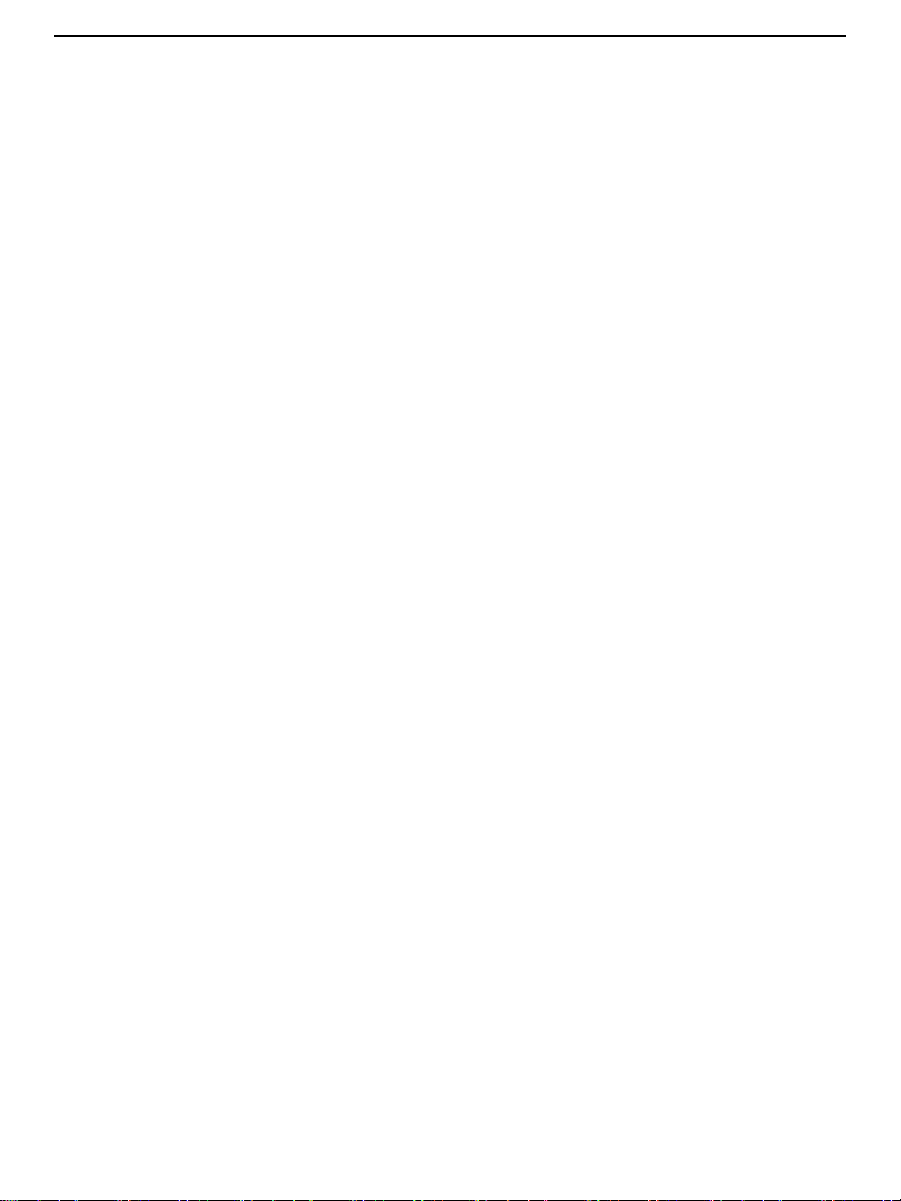
4.3 Installing the USIM Card
Install the USIM card before using the ereader. Carefully read through the following notes
before using the USM card.
Note:
Keep the USM card out of the reach of children.
The USIM card and its electrode may be damaged due to scratching or bending. Exert
caution when carrying, installing, or removing the USIM card.
To install the USIM card, do as follows:
1. Power off the ereader.
2. After ensure that the rear side of the ereader faces upwards, slide off the rear cover of the
ereader.
3. Remove the battery.
4. Insert the USIM card into the USIM card holder. (The USIM card holder is on the right,
while the TF card holder is on the left.)
2
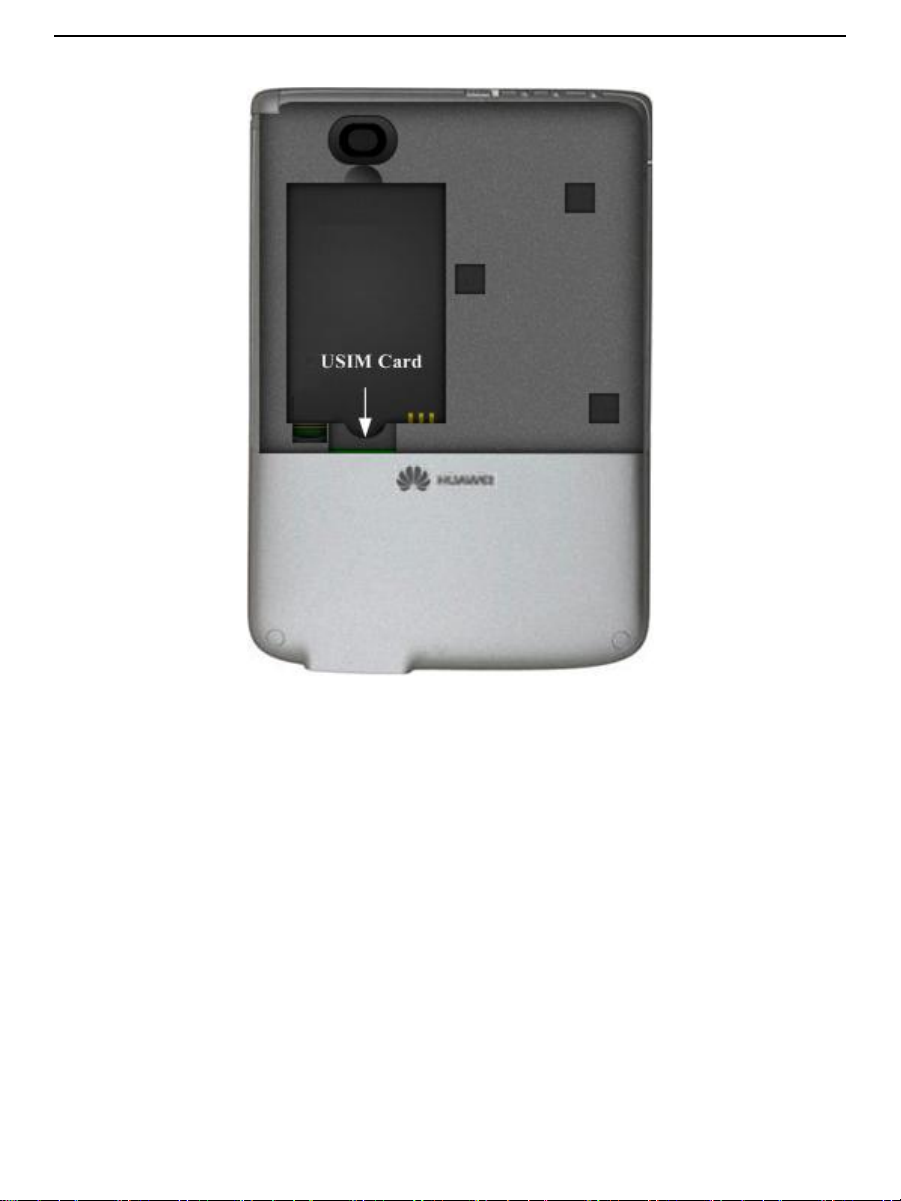
4.4 Installing the Memory Card
The ereader supports up to 32 GB storage card (TF card).
To install the TF card, do as follows:
1. Power off the ereader.
2. After ensure that the rear side of the ereader faces upwards, slide off the rear cover of the
ereader.
3. Remove the battery.
4. Insert the TF card into the TF card holder. (The USIM card holder is on the right, while the
TF card holder is on the left.)
3
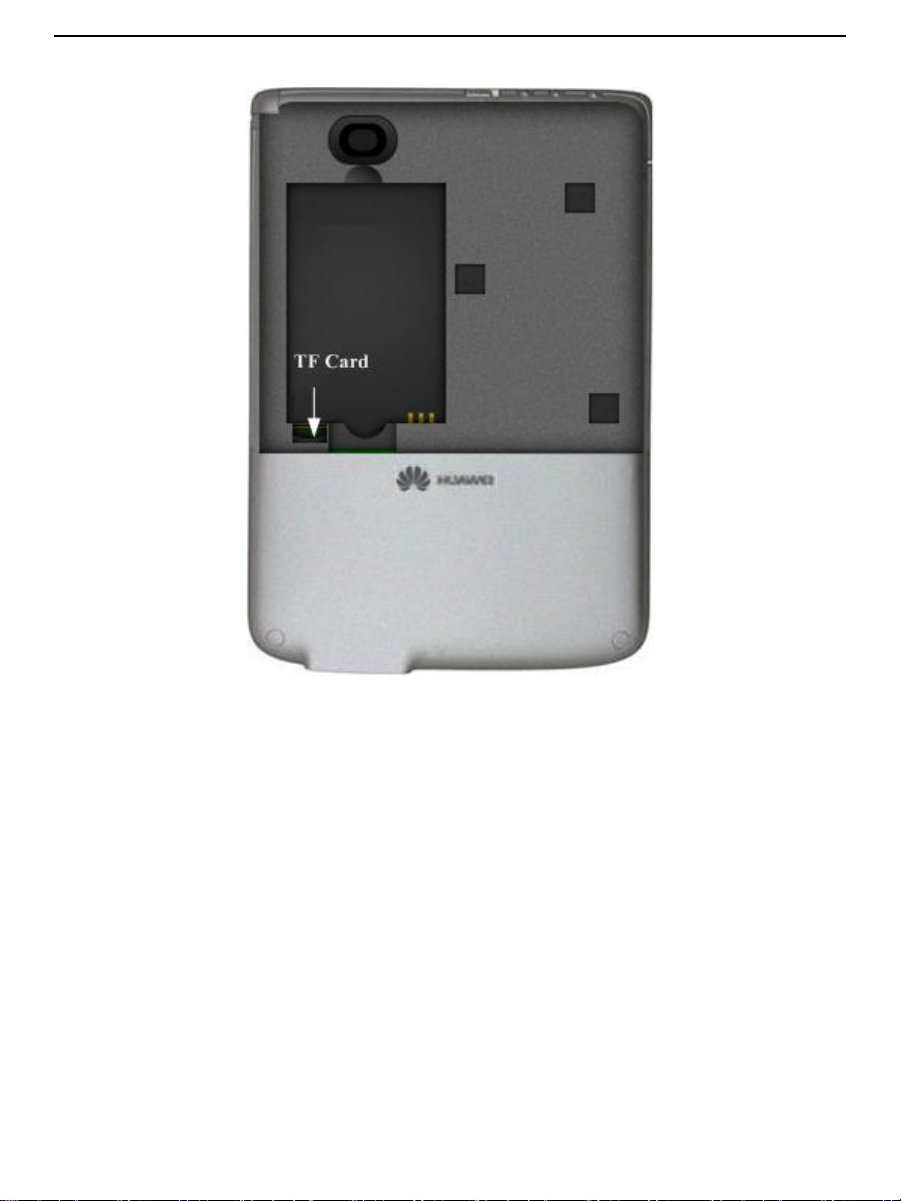
When you hear the clip sound, it indicates that the TF card is installed. Insert the card in the
correct direction. Inserting the card in the wrong direction may damage the card.
When removing the TF card, press the card downward. When you hear the clip sound,
release the card. Then the TF card will automatically pop out.
Note: Use the storage card (TF card) provided by a qualified manufacturer.
4
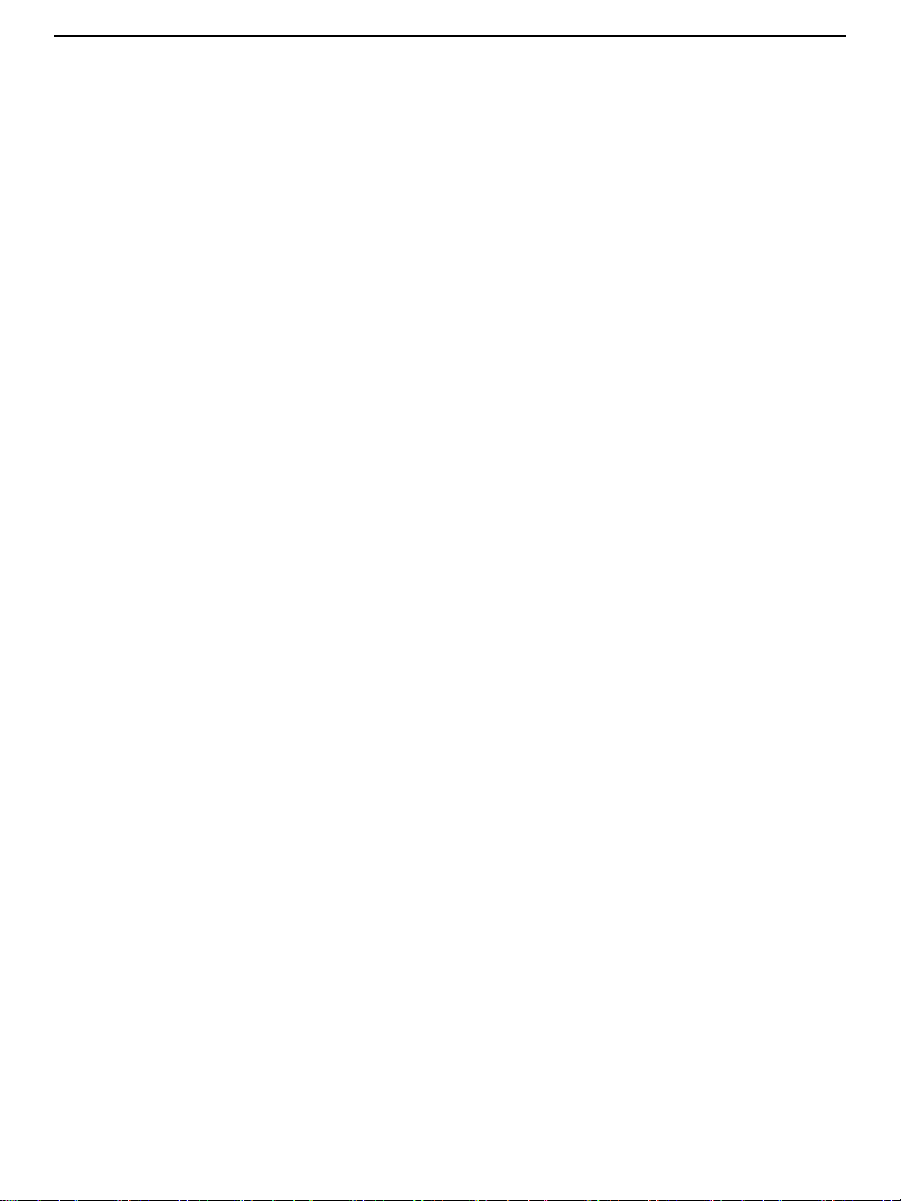
4.5 Powering On or Off the Ereader
i. Power-On
When the ereader is in the power-off state, press and hold the power button to power on the
ereader.
ii. Power-Off
When the ereader is in the power-on state, press and hold the power button to start the
power-off program. The ereader will be powered off after a short wile.
5
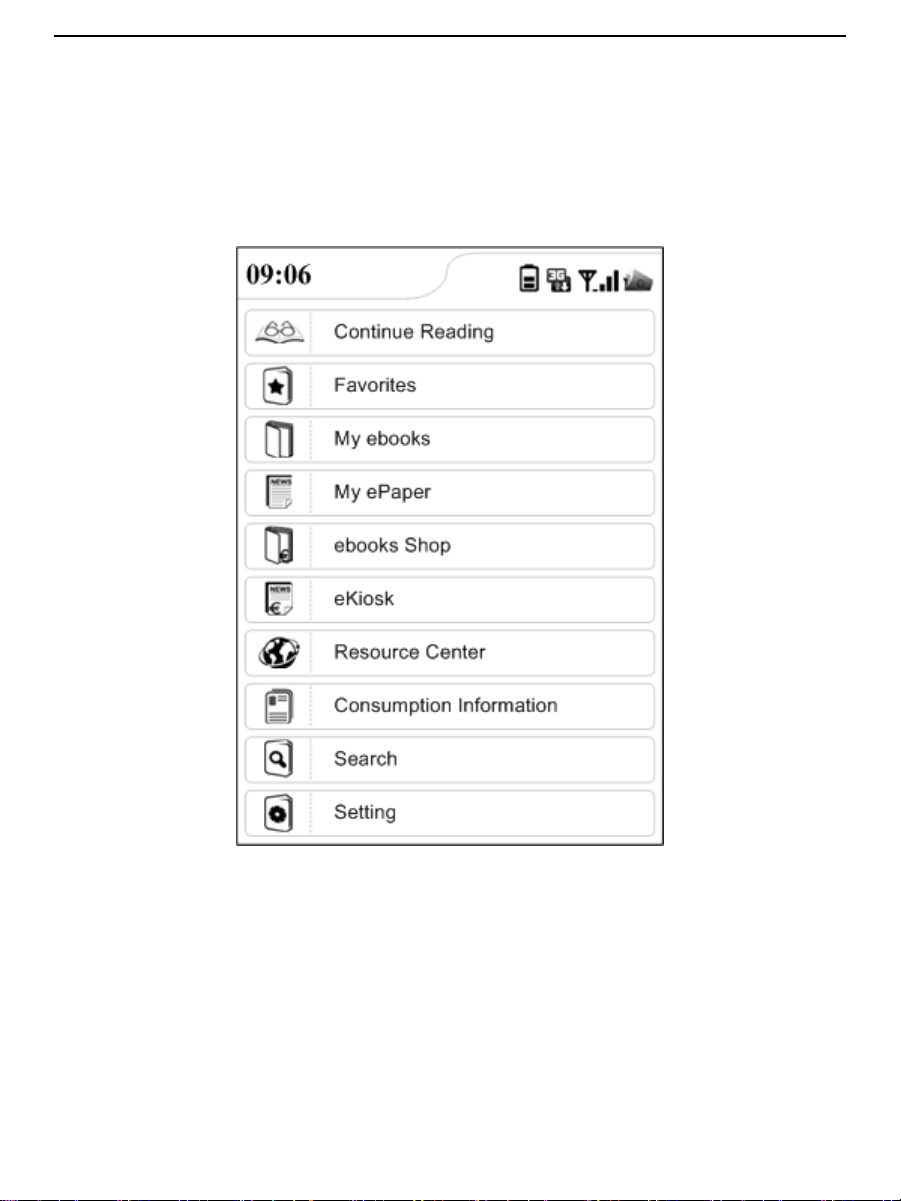
5 Homepage
The following figure shows the default home page. Tap an icon to use the corresponding
function.
1

6 Continue Reading
Tap Continue Reading on the home page to display the latest online or local content that
you read.
If you open the ereader for the first time or the ereader is restored to factory settings, the
following information is displayed.
1

Menu
Description
Chapter List
List all chapters.
Next Chapter
Go to the next chapter.
Previous Chapter
Go to the previous chapter.
Add Bookmark
Add a bookmark. You can start reading from the bookmark upon
next reading.
If you have read content recently, the following information is displayed.
The relevant menus are as follows.
2

Menu
Description
Add Note
Choose this menu and tap the desired place. Then a text book is
displayed. After taping the text box, a soft keyboard is displayed
where you can enter your comments.
Add Highlight
Choose this menu and flick over the desired place. The words that
are flicked are underlined, as shown in the following figure.
View Notes
Highlight
List the characters to which you added notes or highlights.
Go to
Go to the specified chapter.
3

Menu
Description
Font Size
Set the font size of the ebook.
Add to Favorites
Add this book to Favorites.
4

Menu
Description
Delete Items
Delete items from Favorites. Choose this menu, select items, and
then tap .
Delete All
Delete all items from Favorites.
7 Favorites
Tap Favorites on the homepage to display the Favorites page. The ebooks that you added
locally and to the online bookstore are displayed on the Local and Online tab pages.
The relevant menus are as follows.
1

Menu
Description
Search
Access the page for searching, enter the criteria, and then tap
Search to start the search.
The search can be based on the title, description, blurb, or
contributor. For the detailed description, see 14 Search.
8 My ebooks
Tap My ebooks on the homepage to display the My ebooks page. The My ebooks page lists
all downloaded ebooks. You can read an ebook by tapping the book name.
The relevant menus are as follows.
1

Menu
Description
Go to
Go to the specified ebook list page. The ebook content page cannot
be displayed.
Delete Items
Delete ebooks from My ebooks. Choose this menu, select ebooks,
and then tap .
Delete All
Delete all ebooks from My ebooks.
Refresh
Refresh the folder.
Sort by Date
Sort ebooks in My ebooks by download date.
Sort by Name
Sort ebooks in My ebooks by book names.
Sort by Author
Sort ebooks in My ebooks by author names.
2

9 My ePaper
Tap My ePaper on the homepage to display the My ePaper page on which all subscribed
ePapers are listed.
Tap an ePaper name to display the list of ePapers that you have subscribed and downloaded.
The ePapers are named after dates. For example, you can select the ePaper 2010.03.15 to
read the ePaper. You can also enter the period to search for an ePaper.
1

Menu
Description
Search
Access the page for searching, enter the criteria, and then tap
Search to start the search.
The search can be based on the title. For the detailed description,
see 14 Search.
Go to
Go to the specified ePaper item in the ePaper list. The ePaper
content page cannot be displayed.
The relevant menus are as follows.
2

Menu
Description
Delete Items
Delete an ePaper from My ePaper. Choose this menu, select
ePapers, and then click .
Delete All
Delete all ePapers from My ePaper.
3

10 ebooks Shop
Tap ebooks Shop on the homepage to display the ebooks Shop page. You can purchase
online ebooks on this page.
The categories are displayed on the upper part of the ebooks Shop page. Each category are
classified into the Bestseller and All ebooks sections.
1

Tap More to display more ebooks of each section. Tap the name of an ebook to view the
abstract of a book.
2

Menu
Description
If you have not purchased this ebook, only the Purchase and Add to Favorites buttons are
displayed. You can download this ebook only after you purchase this book by tapping
Purchase.
If you have purchased this ebook, only the Download and Add to Favorites buttons are
displayed. You can tap Download to download the ebook. Then you can read the ebook on
My ebooks.
Tap Add to Favorites to add the ebook to Favorites.
The relevant menus are as follows.
3

Menu
Description
Search
Access the page for searching, enter the criteria, and then tap
Search to start the search.
The search can be based on the title, description, blurb, or
contributor. For the detailed description, see 14 Search.
Add to Favorites
Add this book to Favorites.
To ebooks Shops
Return to the ebooks Shop homepage.
4

11 eKiosk
Tap eKiosk on the homepage to display the eKiosk page. You can purchase online ePapers
on this page.
The categories are displayed on the upper part of the eKiosk page. Each category are
classified into the Bestseller and All sections.
1

Tap More to display more ePapers of each section. Tap the name of an ePaper to view the
abstract of an ePaper.
2

Menu
Description
If you have not subscribed to this ePaper, only the Subscribe and Archive buttons are
displayed. You can download this ePaper only after you subscribe to this ePaper by tapping
Subscribe.
If you have subscribed to this ePaper, the Download button is also displayed. You can tap
Download to download the ePaper. Then you can read the ePaper on My ePaper. You can
also tap Subscribe to renew the ePaper.
Tap Archive to list the introduction to the sections of a ePaper.
The relevant menus are as follows.
3

Menu
Description
Search
Access the page for searching, enter the criteria, and then tap
Search to start the search.
The search can be based on the title. For the detailed description,
see 14 Search.
To eKiosk Main
Page
Return to the eKiosk homepage.
4

12 Resource Center
Tap Resource Center to display the Resource Center page. The Resource Center page
consists of My Music and My Picture.
12.1 My Music
Tap My Music on the Resource Center page to display the My Music page. The subfolders
and files in the My Music folder under the TF card root directory are displayed. Locate the
desired music file and tap the file name to play the music.
On the page for playing music, the information about the currently played file is displayed,
such as the music name, baud rate, play duration, and total duration. By tapping the
corresponding buttons on the touch screen, you can perform operations such as pause, play,
fast forward, and fast rewind, and set parameters such as the loop mode, audio effect, and
volume.
1

Button
Description
PREV PAGE
Previous music.
NEXT PAGE
Next music.
BACK
Return to My Music.
OK
Play
+
Increase the volume.
-
Decrease the volume.
Buttons for displaying music are as follows.
The relevant menus are as follows.
2

Menu
Description
Sort by date
Sort music in My Music by date.
Sort by artist
Sort music in My Music by artist.
Delete
Delete pieces of music from My Music. Choose this menu, select a
piece of music, and then tap .
Delete All
Delete all pieces of music from My Music.
Play by order
Refresh the folder.
Repeated playing
Repeatedly play the currently played music.
Looped playing
Cyclically play all pieces of music in My Music.
Close music
Shut down the music player.
12.2 My Picture
Tap My Picture on the Resource Center page to display the My Picture page. The
subfolders and files in the My Picture folder under the TF card root directory are displayed.
Locate the desired picture file and tap the file name to open the picture file. This product
supports pictures in jpeg, gif, png, and bmp formats.
3

Button
Description
PREV PAGE
Go to the previous picture.
NEXT PAGE
Go to the next picture.
BACK
Return to My Picture.
OK
Display the picture.
Menu
Description
Buttons for displaying pictures are as follows.
The relevant menus are as follows.
4

Menu
Description
Delete
Delete pictures from My Picture. Choose this menu, select a
picture, and then tap .
Delete All
Delete all pictures from My Picture.
5

13 Consumption Information
13.1 Purchase & Subscribe
You can view your subscription and purchase records.
13.2 My Bill
Your bills on purchasing or subscribing to electronic contents are listed. You can query bills
based on the period.
1

2

14 Search
Tap Search on the homepage to display the Search page, where you can search for content
in local ebooks and ePapers.
For ebooks, the search can be based on the title, description, blurb, or contributor.
For ePapers, the search can be based on the title.
After tapping the text box, a soft keyboard is displayed.
1

2

Menu
Description
15 Settings
You can change the settings of functions on the Settings page, such as the system time,
language, and personal information.
The relevant menus are as follows.
1

Menu
Description
Personal Information
Modify personal information and personal password.
Personal information: you can modify information such as the
name, gender, and birthday.
Personal password: The password here means the password
set when you power on the ereader the first time after
inserting the USIM card.
After completing the settings, tap to confirm the settings.
Language
Select the interface language. After completing the setting, tap
to confirm the setting.
Time Set
Set the time and date of the system. After completing the settings,
tap to confirm the setting.
Memory Status
Display the memory status of the local storage card and the TF
card.
Check Update
If the parameter value is set to ON, after being connected to the
network, the T62W automatically searches for the latest software
version of the product and starts upgrade.
Calibration
Tap the five + signs on the touch screen to calibrate the screen.
Wireless Settings
Set the connection information of the following wireless networks:
WIFI
WCDMA
Bluetooth
Lock Device
Switch the screen to the screen saver.
About
Query the software version of the ereader.
2

16 USB Connection
The ereader supports plug and play. After the ereader is connected to a computer by using a
USB cable, a removable disk is created in My Computer on the computer. Then on the
computer you can perform various file operations on the TF card, such as add and delete files.
After ereader is connected to a computer, the following page is displayed. (You cannot
perform operations such reading books before removing the connection cable.)
When the Windows OS is writing content to the card, the data is not written to the card
immediately. It is written to a cache first. Therefore, choose Unplug or Eject Hardware
before removing the USB cable.
1

After removing the USB cable, the homepage is automatically displayed. Then you can
perform operations normally.
2

17 Warnings and Precautions
17.1 Electronic Device
Power off your device near high-precision electronic devices. The device may affect the
performance of these devices.
Such devices include hearing aids, pacemakers, fire alarm systems, automatic gates, and
other automatic-control devices. The radio waves generated by the equipment may interfere
with the operation of electronic medical equipment. For the specific interference, contact the
service centers of the medical equipment.
17.2 Hospital
Pay attention to the following points in hospitals or health care facilities:
Do not take the device into operating rooms, intensive care units (ICUs), or coronary
care units (CCUs).
Shut down your device near places for medical treatment.
Do not use your device at places for medical treatment where device use is prohibited.
When using your device near someone who is suffering from a heart disease, turn down
the ring tone volume or vibration properly so that it does not affect the person.
17.3 Areas with Inflammables and Explosives
In any area with inflammables and explosives, power off your device. Do not take out, install
or charge the battery, to avoid explosion and fire.
Areas with inflammables and explosives include:
Gas station
Area for storing fuels (such as the bunk under the deck of a ship)
Device/Vehicle for transporting and storing fuels or chemical products
1

Area where the air contains chemical substances and particles (such as granule, dust,
metal powder)
Area indicated with the "Explosives" sign
Area indicated with the "Power off bi-direction wireless equipment" sign
Area where it is generally suggested to stop the engine of a vehicle
17.4 Traffic Security
Do not place the device over or near the air bag when you are driving a car. Otherwise,
you may get seriously injured due to the strong force generated when the air bag gets
inflated or breaks.
Observe the rules and regulations of airline companies. When boarding or approaching a
plane, power off the device and take out the battery. In areas where using the device is
prohibited, power off the device. Otherwise, the radio signal of the device may interfere
with the plane control signals.
17.5 Storage Environment
Do not place magnetic storage media such as magnetic cards and floppy disks near the
device. Radiation from the device may erase the information stored on them.
Keep the device away from any household appliances with strong electromagnetic field,
such as microwave oven, refrigerator, or mobile device. Otherwise, malfunction, fire, or
explosion may occur.
Do not leave your device, battery, or charger in a very hot or cold place. Otherwise, the
malfunction of the products, fire, or explosion may occur.
Do not place your device, battery, and charger in contact with serious collision or shock.
Otherwise, the battery leakage, device malfunction, overheating, fire, or explosion may
occur.
2

17.6 Safety of Children
Place your device, battery, and charger in places beyond the reach of children. Do not
allow children to use the device, battery, or charger without guidance.
Do not allow children to touch the small components. Otherwise, suffocation or gullet
jam can be caused if children swallow the small components.
17.7 Operating Environment
The device, battery, and charger are not water-resistant. Keep them dry. Protect the
device, battery and charger from water or vapor. Do not touch the device and charger
with a wet hand. Otherwise, short-circuit and malfunction of the device or electric shock
may occur.
Do not use the device in a dusty, damp, or dirty place or a place near a magnetic field.
Otherwise, internal circuit faults may occur.
Keep your device 1 inch (2.5 cm) away from your body to comply with international RF
leakage requirements.
On a stormy day with thunder, do not use your device when it is being charged, to
prevent any danger caused by lightning.
Interference from the signals of the device may adversely affect usage of nearby devices
such as televisions, radios, or computers.
Use approved accessories and ensure that the accessories comply with international RF
specifications.
The working temperature of the phone is range from 0℃-50℃.
17.8 Cleaning and Maintenance
Before you clean or maintain the device, power off the device and disconnect it from the
charger. Otherwise, the electric shock or short-circuit of the battery or charger may
occur.
Do not use any chemical detergent, powder, or other chemical agent (such as alcohol
3

and benzene) to clean the device and the charger. Otherwise, part damage or a fire can
be caused. You can clean the device and the charger with a piece of damp and soft
antistatic cloth.
Do not scratch or abrade the shell of the device. The shed painting may lead to skin
allergy. If you have an allergy, stop using the device and seek help from your doctor.
Clean the dust on the power plug and keep the power plug dry. Otherwise, the power
plug may catch fire.
If the device and accessories cannot function normally, contact the personnel in the local
authorized service site for assistance.
17.9 Use of the Battery
Use the battery approved by the ereader manufacturer. Any violation of this rule may
result in fire or malfunction of the battery.
Do not place the battery in a fire. Otherwise, the battery may catch fire and explode.
Do not connect two poles of the battery with conductors such as metal materials, keys or
jewelries. Otherwise, the battery may be short-circuiting and it may burn your body.
Do not disassemble the battery or solder the battery poles. Otherwise the fluid leakage,
overheating, fire, or explosion may occur.
If any battery leaks, emits smoke or abnormal smell, stop using it immediately. Keep the
device far from fire and human body to avoid fire or explosion that may cause injury to
people. With safety ensured, send the device to a qualified maintenance site to repair it.
If the battery fluid comes in contact with your skin or clothes, rinse with water
immediately.
If the battery fluid goes into your eyes, do not rub your eyes. Rinse your eyes with water
immediately and seek medical assistance.
If there is battery deformation, color change, or abnormal heating while you charge or
store the battery, remove the battery immediately and stop using it. Otherwise, the
battery leakage, overheating, explosion, or fire may occur.
If a battery does not fit in the device, do not apply force. Otherwise, the battery may
leak or explode.
4

Do not remove the battery from the device when the device is powered on.
Charge the battery and store it at room temperature if it will not be used during a long
period.
End-user will recognize the ID label inside the battery compartment when inserting the
battery and SIM card.
17.10 Use of the Charger
Use the charger approved by the ereader manufacturer. Any violation of this rule may
result in fire or malfunction of the charger.
Do not short-circuit the charger. Short-circuiting the charger may cause fire or
malfunction of the charger.
If the power cable is damaged (for example, the lead is exposed or broken), or the plug
loosens, stop using the cable at once. Otherwise, the electric shock, short-circuit of the
charger, or fire may occur.
Keep the charger dry. Once water or other liquid leaks into the charger, electrical
leakage or other faults may occur.
Do not use the charger in a dusty and damp environment. Keep the power cord away
from any heating appliance.
Ensure the charger is properly plugged into the power socket properly when charging
the battery. Improper insertion may result in electric shock, fire, or explosion. To unplug
the charger, pull the plug off rather than tear the power cord.
Use the AC power supply defined in the specifications of the charger. An improper
power voltage can cause fire or malfunction of the charger.
Do not place any heavy object on the power cord of the charger. Do not damage, change,
or pluck the power cord. Otherwise electric shock or fire may occur.
When you are charging the battery with the charger, do not touch the plug, power cord
or the charger with a wet hand. Otherwise, electric shock can be caused.
Once the liquid such as water leaks into the charger, remove the plug of the charger
from the socket immediately. Otherwise, overheating, fire and other malfunction may
occur.
5

17.11 Use of the USB Cable
Use the USB cable strictly according to the following requirements to avoid damages to the
ereader or the computer:
When using the USB cable to connect the device to a computer, connect the cable to the
ereader first, and then connect the cable to the computer.
During communication between the ereader and the computer, do not disconnect the
USB cable, which may cause damages to the ereader of computer.
To disconnect the USB cable from the ereader and the computer, disconnect the cable
from the computer first, and then disconnect the cable from the ereader.
Users have to use the connection to USB interfaces with USB 2.0 version or higher.
17.12 Environment Protection
Observe the local regulations regarding the disposal of your packaging materials, exhausted
battery and old device, and promote their recycling. Do not dispose of an exhausted battery
or old device in a municipal waste or fire.
6

FCC Regulations:
This device complies with part 15 of the FCC Rules. Operation is subject to the following
two conditions: (1) This device may not cause harmful interference, and (2) this device must
accept any interference received, including interference that may cause undesired operation.
This device has been tested and found to comply with the limits for a Class B digital device,
pursuant to Part 15 of the FCC Rules. These limits are designed to provide reasonable
protection against harmful interference in a residential installation. This equipment generates,
uses and can radiated radio frequency energy and, if not installed and used in accordance
with the instructions, may cause harmful interference to radio communications. However,
there is no guarantee that interference will not occur in a particular installation If this
equipment does cause harmful interference to radio or television reception, which can be
determined by turning the equipment off and on, the user is encouraged to try to correct the
interference by one or more of the following measures:
-Reorient or relocate the receiving antenna.
-Increase the separation between the equipment and receiver.
-Connect the equipment into an outlet on a circuit different from that to which the receiver is
connected.
-Consult the dealer or an experienced radio/TV technician for help.
Changes or modifications not expressly approved by the party responsible for compliance
could void the user‘s authority to operate the equipment.
The antenna(s) used for this transmitter must not be co-located or operating in conjunction
with any other antenna or transmitter.
The County Code Selection feature is disabled for products marketed in the US/Canada. For
product available in the USA/ Canada markets, only channel 1~11 can be operated. Selection
of other channels is not possible.
7

RF Exposure Information (SAR)
This device is compliance with SAR for general population /uncontrolled exposure limits in
ANSI/IEEE C95.1-1999 and had been tested in accordance with the measurement methods
and procedures specified in OET Bulletin 65 Supplement C.
This transmitter must not be co-located or operating in conjunction with any other antenna or
transmitter. This equipment complies with FCC RF radiation exposure limits set forth for an
uncontrolled environment. This device was tested with the device contacted directly to the
human body. To maintain compliance with FCC RF exposure compliance requirements,
avoid direct contact to the transmitting antenna during transmitting.
8

Frequency Ranges (MHz)
Indoors
Outdoors
2400 MHz ~ 2446.5 MHz
10mW
Not Permitted
2446.5 MHz ~ 2483.5 MHz
100mW
100mW on private property with Ministry of
Defense approval.
This equipment may be operated in:
AT
BE
BG
CH
CY
CZ
DE
DK
EE
ES
FI
FR
GB
GR
HU
IE
IT
IS
LI
LT
LU
LV
MT
NL
NO
PL
PT
RO
SE
SI
SK
TR
Products with 2.4–GHz Wireless LAN Devices France
L'utilisation de cet equipement (2.4GHz wireless LAN) est soumise à certaines restrictions:
cet equipement peut être utilisé à l'interieur d'un batiment en utilisant toutes les frequences de
2400 a 2483.5MHz (Chaine 1–13). Pour une utilisation en environement exterieur, les
frequences comprises entre 2400-2454 MHz (Chaîne 1-9) peuvent être utilisé. Pour les
dernières restrictions, voir http://www.art-telecom.fr.
For 2.4–GHz wireless LAN operation of this product, certain restrictions apply. This
equipment may use the entire–2400–MHz to 2483.5–MHz frequency band (channels 1
through 13) for indoor applications. For outdoor use, only 2400-2454 MHz frequency band
(channels 1-9) may be used. For the latest requirements, see http://www.art-telecom.fr.
Wireless LAN Module’s Maximum EIRP
9

This device have been tested to comply with the Sound Pressure Level requirement laid
down in the applicable EN 50332-1and/or EN 50332-2 standards. Permanent hearing loss
may occur if earphones or headphones are used at high volume for prolonged periods of
time.
Note: A pleine puissance, l’écoute prolongée du baladeur peut endommager l’oreille de
l’utilisateur.
10

Declaration of Conformity
We, Huawei Technologies Co., Ltd.
of Bantian, Longgang District,Shenzhen 518129, P.R.China
Declare under sole responsibility that the product:
Model: T62W
Description: Ereader
To which this declaration relates, is in conformity with the following standards and/ or other
normative documents:
EN 301 511 V9.0.2
EN 301 908-1/ -2 V3.2.1
EN 300328 V1.7.1
ETSI EN 301 489-1 V1.8.1/ -7 V1.3.1/-17 V1.3.2/ -24 V1.4.1
EN 60950-1:2006+A11:2009
EN50332-1:2000
EN62311: 2008/ IEC 62209-2:2010/ FCC OET Bulletin 65 Supplement
C (Edition 01-01)
We hereby declare that the above named product is in conformance to all the essential
requirements of the R&TTE Directive (99/5/EC), and the EMC Directive (2004/108 /EC)
issued by the Commission of the European Community.
The conformity assessment procedure referred to in Article 10 and detailed in Annex [IV] of
directive 1999/5/EC has been followed related to Articles.
R&TTE Article 3.1 (a) Health and Safety
R&TTE Article 3.1 (b) EMC
R&TTE Article 3.2 Spectrum Usage
11
