Huawei MRC WX0 Users Manual
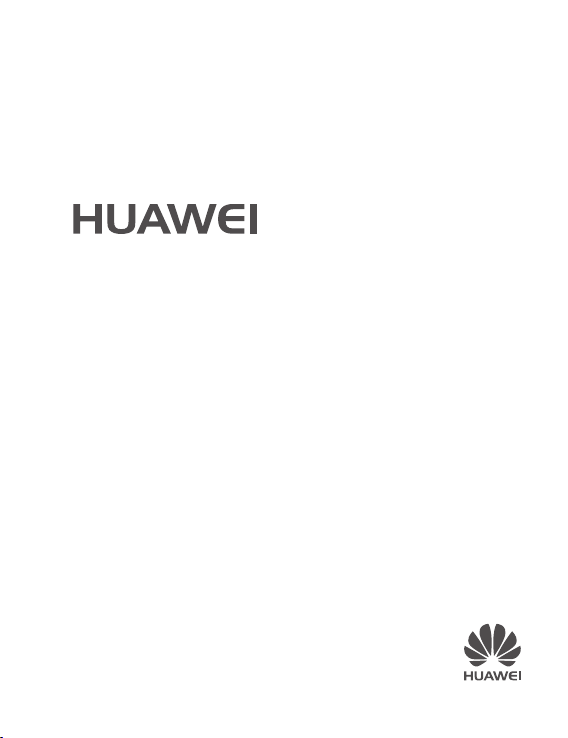
MateBook D Plus
Quick Start

Getting to know your MateBook D Plus
Camera Camera indicator
Microphone Screen
Power indicator Power button
Keyboard Touchpad
Right key Left key
Speakers USB 2.0 port
Headset socket USB 3.0 port
HDMI port Power port
Charging indicator
1
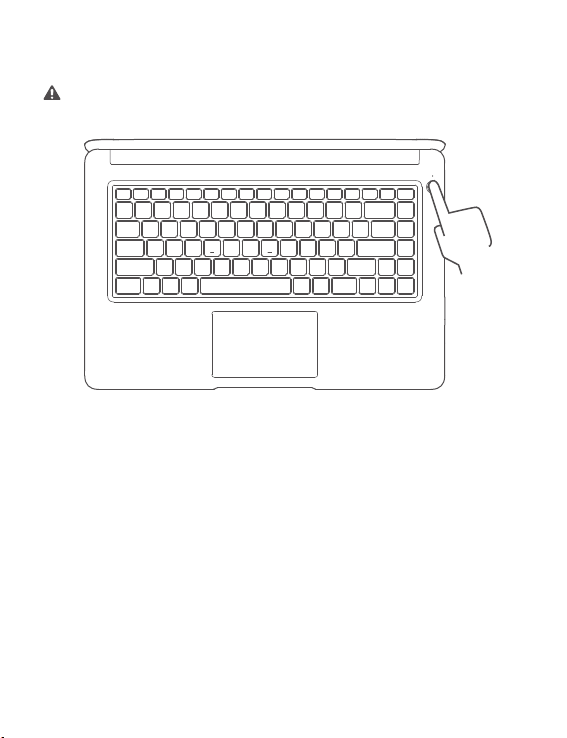
Initial setup
Charge your MateBook D Plus before using it for the first time to activate the battery.
Press the power button to turn your MateBook D Plus on.
When you use your MateBook D Pl
to complete the setup.
•
Connect to a wireless network
Log in to your MateBook D Plus using a Microsoft account
•
Log in with your Microsoft account (such as O
Microsoft services on your MateBook D Plus.
•
Set a PIN
Use your PIN to log in to your MateBook D Plus and other apps and services.
us for the first time, follow the onscreen instructions
utlook.com) to access a range of
2
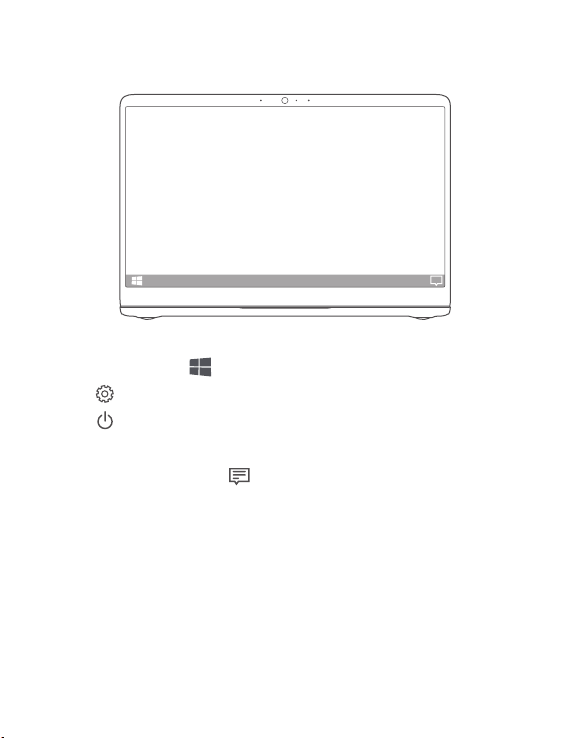
Getting started
Start menu
On the home screen, click to open the start menu. You can:
Click to access the MateBook D Plus settings.
•
•
Click to turn off or restart your MateBook D Plus, or enable sleep mode.
Action center
To launch the action center, click . You can then:
Quickly access the settings, VPN, and projector screens.
•
•
Quickly change frequently-used settings (such as airplane mode and screen
brightness).
3
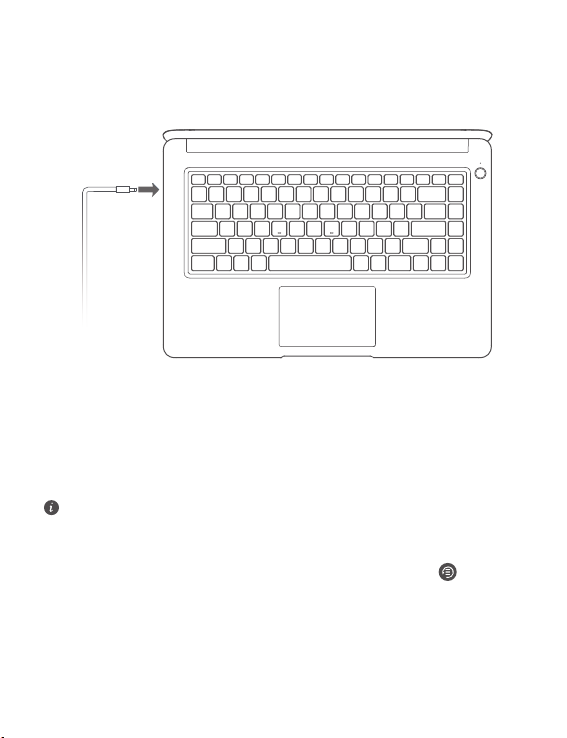
Charging and restoring to factory settings for MateBook D Plus
Your MateBook D Plus is pre-installed with an irremovable, rechargeable battery. You can
charge your MateBook D Plus with the adapter that comes with it. The battery is
sufficiently charged when the charging indicator stays steady white.
Restore to factory settings
Before restoring to factory settings, backup the data in Disk C and connect your
MateBook D Plus to the power supply.
You can restore your MateBook D Plus to factory se
On the home screen, access the HUAWEI MateBook Manager. Click to access
•
the backup and restore screen. Follow the onscreen instructions to restore your
backup.
Press and hold the F10 during power-on, and access the factory resetting screen.
•
Follow the onscreen instructions to restore your MateBook D Plus to factory settings.
ttings in either of the following ways.
4
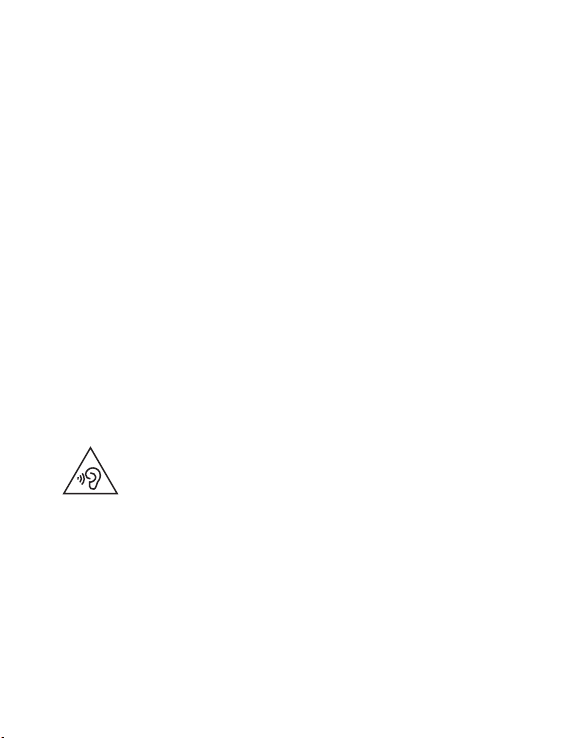
Safety information
This section contains important information about the operation of your device. It also
contains information about how to use the device safely. Read this information carefully
before using your device.
Electronic device
Do not use your device if using the device is prohibited. Do not use the device if doing so
causes danger or interference with other electronic devices.
Interference with medical equipment
•
Follow rules and regulations set forth by hospitals and health care facilities. Do not
use your device where prohibited.
•
Some wireless devices may affect the performance of hearing aids or pacemakers.
Consult your service provider for more information.
Pacemaker manufacturers recommend that a minimum distance of 15 cm be
•
maintained between a device and a pacemaker to prevent potential interference with
the pacemaker. If using a pacemaker, hold the device on the side opposite the
pacemaker and do not carry the device in your front pocket.
Protecting your hearing when using a headset
•
•
•
To prevent possible hearing damage, do not listen at high volume levels
for long periods.
Using a headset at high volumes may damage your hearing. To reduce this risk, lower
the headset volume to a safe and comfortable level.
Exposure to high volumes while driving may cause distraction and increase your risk
of an accident.
Areas with flammables and explosives
•
Do not use the device where flammables or explosives are stored (in a gas station, oil
depot, or chemical plant, for example). Using your device in these environments
5
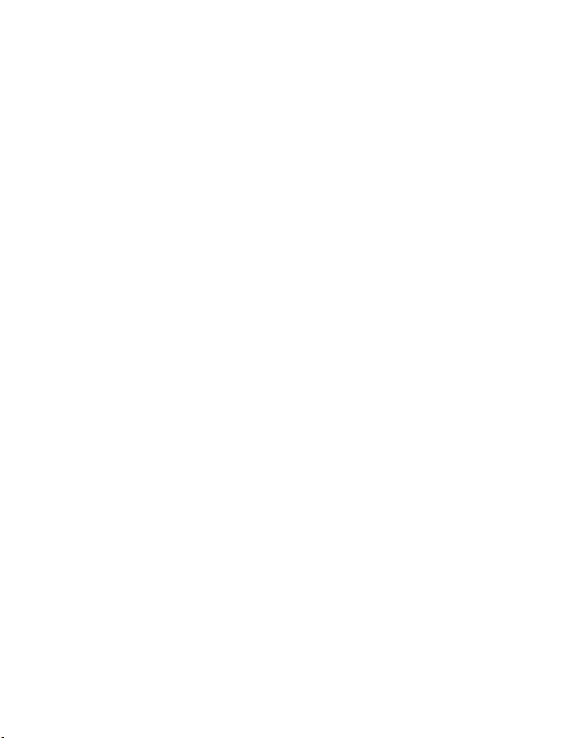
increases the risk of explosion or fire. In addition, follow the instructions indicated in
text or symbols.
Do not store or transport the device in containers with flammable liquids, gases, or
•
explosives.
Traffic security
Observe local laws and regulations while using the device. To reduce the risk of
•
accidents, do not use your wireless device while driving.
Concentrate on driving. Your first responsibility is to drive safely.
•
•
RF signals may affect the electronic systems of motor vehicles. For more information,
consult the vehicle manufacturer.
Do not place the device over the air bag or in the air bag deployment area in a motor
•
vehicle. Doing so may hurt you because of the strong force when the air bag inflates.
Wireless devices may interfere with the airplane's flight system. Do not use your
•
device where wireless devices are not allowed according to the airplane company's
regulations.
Operating environment
Avoid dusty, damp, or dirty environments. Avoid magnetic fields. Using the device in
•
these environments may result in circuit malfunctions.
•
Do not use your device during thunderstorms to protect your device against any
danger caused by lightning.
•
Ideal operating temperatures are 0 °C to 35 °C. Ideal storage temperatures are
–10 °C to +45 °C. Extreme heat or cold may damage your device or accessories.
•
Do not expose your device to direct sunlight (such as on a car dashboard) for
prolonged periods.
To protect your device or accessories from fire or electrical shock hazards, avoid rain
•
and moisture.
•
Keep the device away from sources of heat and fire, such as a heater, microwave
oven, stove, water heater, radiator, or candle.
6
