Page 1
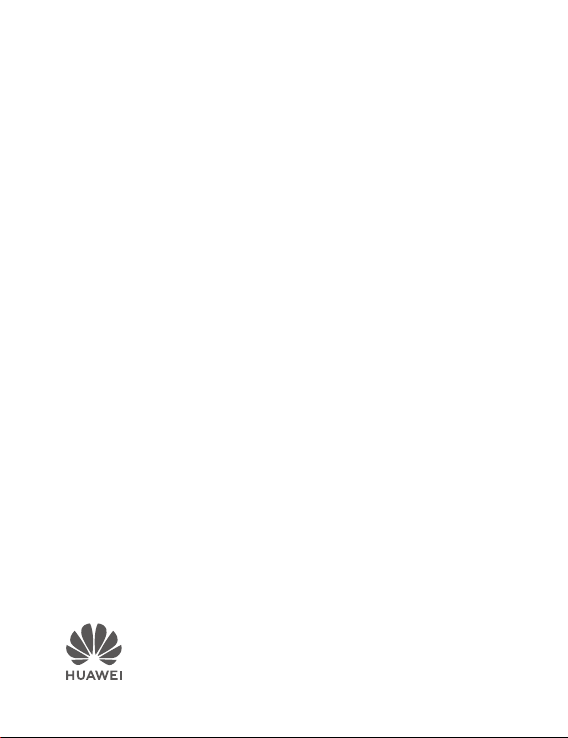
Quick Start Guide
lnstrukcja obsługi
Οδηγός γρήγορης έναρξης
Stručný návod k obsluze
Príručka so stručným návodom
Ghid de pornire rapidă
Кратко ръководство
Īsā pamācība
Trumpasis gidas
Vodič za brzi početak
Priročnik za hiter začetek
Kratko uputstvo
Кратко упатство
Краткое руководство пользователя
Короткий посібник
Taşınabilir Dizüstü Bilgisayar Hızlı Başlangıç Klavuzu
Gyorsútmutató
Schnellstartanleitung
Lühijuhend
Snabbstartguide
Hurtigveiledning
Kort startvejledning
Aloitusopas
Snelstartgids
HUAWEI MateBook 13
Page 2
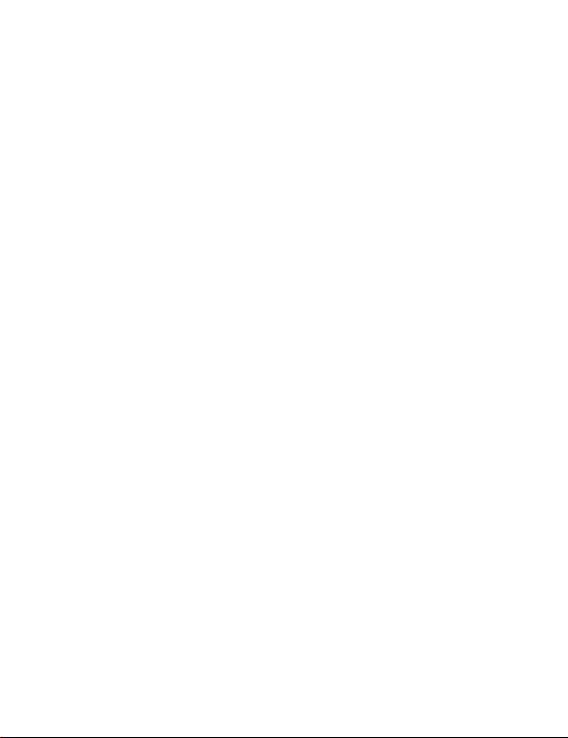
Page 3
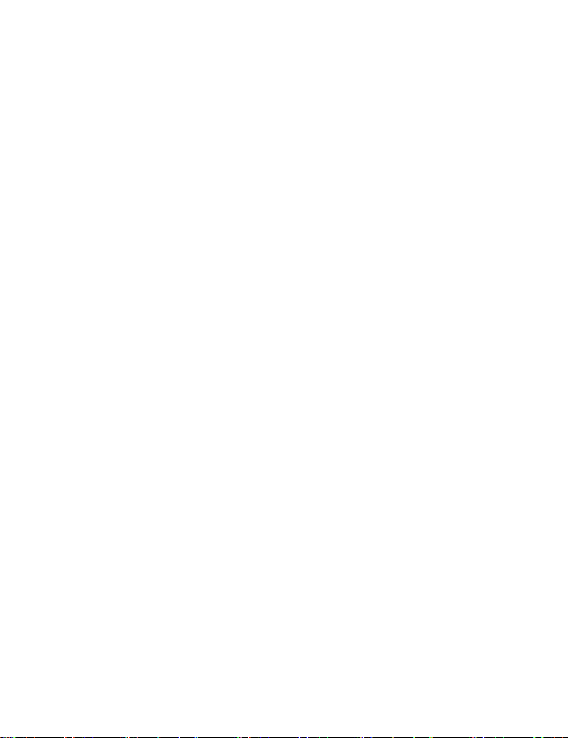
Contents
English..............................................................................................................................................1
Polski.............................................................................................................................................. 17
Ελληνικά......................................................................................................................................... 28
Čeština............................................................................................................................................40
Slovenčina......................................................................................................................................51
Română...........................................................................................................................................62
Български......................................................................................................................................73
Latviešu ......................................................................................................................................... 84
Lietuvių .......................................................................................................................................... 95
Hrvatski.........................................................................................................................................106
Slovenščina.................................................................................................................................. 117
Srpski............................................................................................................................................128
Македонски................................................................................................................................. 139
Русский ....................................................................................................................................... 150
Українська....................................................................................................................................171
Türkçe........................................................................................................................................... 182
Magyar.......................................................................................................................................... 203
Deutsch.........................................................................................................................................214
Eesti.............................................................................................................................................. 226
Svenska........................................................................................................................................ 237
Norsk ............................................................................................................................................248
Dansk............................................................................................................................................ 259
Finnish.......................................................................................................................................... 270
Nederlands................................................................................................................................... 281
i
Page 4
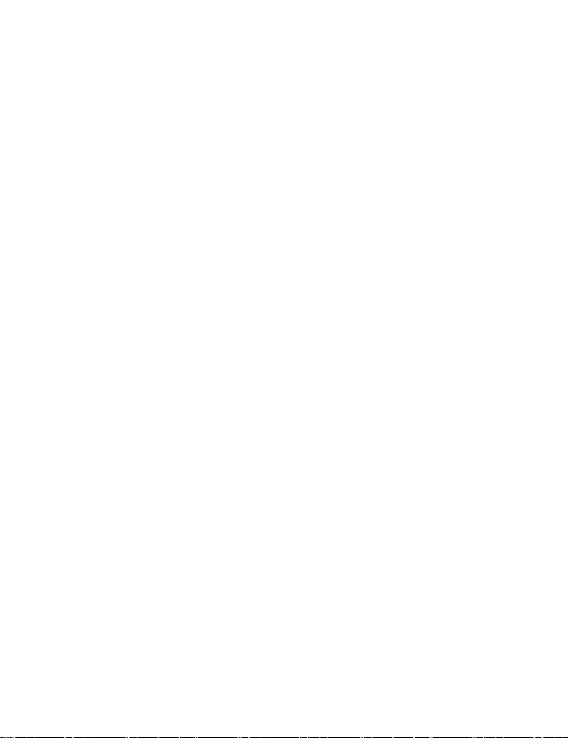
Page 5
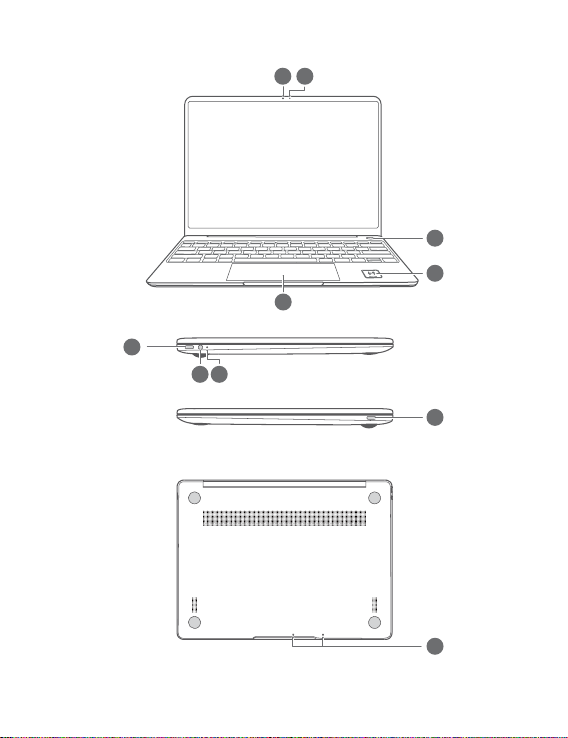
Getting to know your computer
3
4
5
6
8
7
9
10
1
2
English
1
Page 6
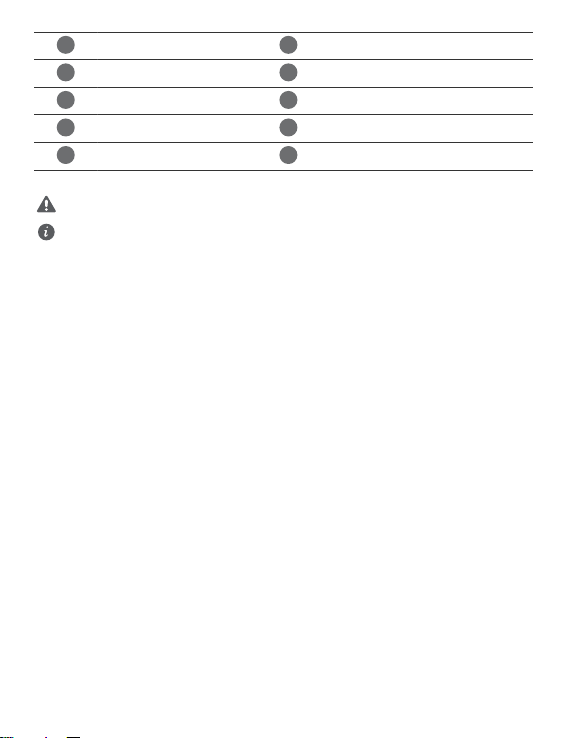
1
Camera
2
3
4
5
6
7
8
9
10
Fingerprint power button
Touchpad
Headset jack
USB-C port
* Huawei Share icon
Do not tear or damage the Huawei Share icon on the computer, otherwise, Huawei Share
OneHop will not work properly.
• Only certain HUAWEI/HONOR phone models support Huawei Share OneHop. For details
on such models, visit our official website for more information.
• The NFC detection area varies with different HUAWEI/HONOR phone models, but it is
commonly located near the rear camera.
Camera indicator
Huawei Share icon *
Power port
Charging indicator
Microphone
2
Page 7
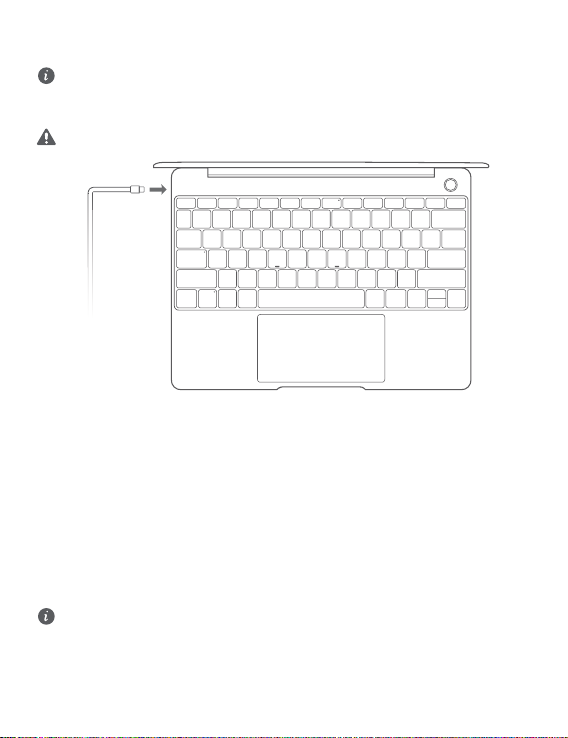
Initial setup
• When using your computer for the first time, connect it to the power adapter, and wait for
the screen to turn on to access the setup screen.
• When you turn on your computer again, press and hold the power button until the keyboard
lights up.
Force shutdown: Press and hold the power button for more than 10 seconds. Do note that this
will result in loss of any unsaved data.
When you use your computer for the first time, follow the onscreen instructions to complete the
setup.
• Connect to a wireless network
• Log in to your computer using a Microsoft account
Log in with your Microsoft account (such as Outlook.com) to access a range of Microsoft
services on your computer.
• Set up Windows Hello and add a fingerprint
The fingerprint sensor power button allows you to turn on your computer without the need to
enter a password. It is quick and secure.
• Set a PIN
Use your PIN to log in to your computer and access other apps and services.
After desktop is displayed, complete the following promptly.
• Activate Windows: When your computer is connected to the Internet for the first time, Windows
is activated automatically.
After your computer is connected to the Internet for the first time, you may hear noises
generated by the fan or feel that the computer is getting hot. This is normal during an
automatic Windows system update.
3
Page 8

Getting started
Start menu
On the home screen, click to open the start menu. You can:
• Click to access the computer settings.
• Click to turn off or restart your computer, or enable sleep mode.
Action center
To launch the action center, click . You can then:
• Quickly access the settings, VPN and projector screens.
• Quickly change frequently-used settings (such as Airplane mode and screen brightness).
4
Page 9
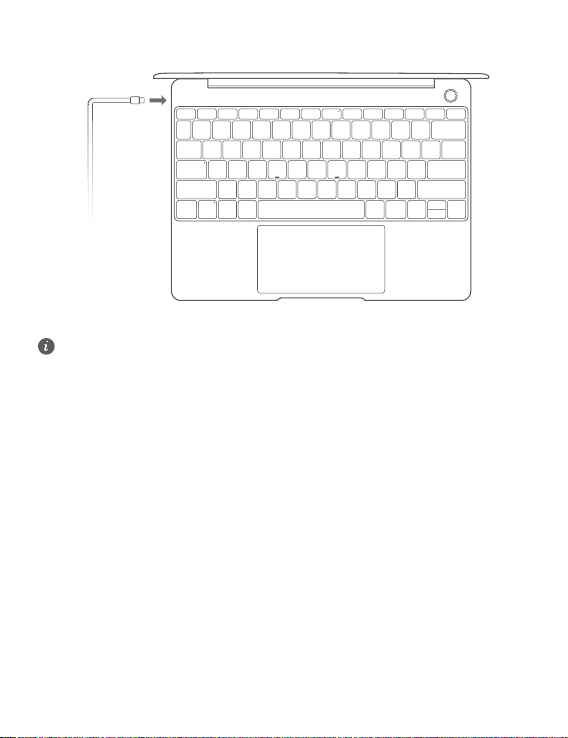
Charging your computer
Your computer has a built-in rechargeable battery, and you can charge it using the adapter and
USB-C charging cable that came with it. The indicator blinks white during charging.
You can use the power port on the left for charging and transferring data. The USB-C port on
the right is a DisplayPort and can also be used for transferring data.
5
Page 10

Features
One-touch log in. Password free
The computer features a fingerprint sensor power button. Set your password and PIN in Windows
Hello and add your fingerprint. You can then power on and unlock your computer by simply
pressing the power button with no need to enter your password. It is quick and secure.
• Press the power button to log in to your computer when it is powered off or in sleep mode.
• Touch the power button to unlock your computer when the screen is on.
You can add a maximum of 10 sets of fingerprints.
Restore to factory settings
Before restoring to factory settings, connect your computer to the power supply and back up
the data in Disk C. You can also first access the restore factory settings screen and follow the
onscreen instructions to back up the data in Disk C.
Press and hold F10 during power-on to access the restore factory settings screen. Follow the
onscreen instructions to restore your computer to factory settings.
6
Page 11
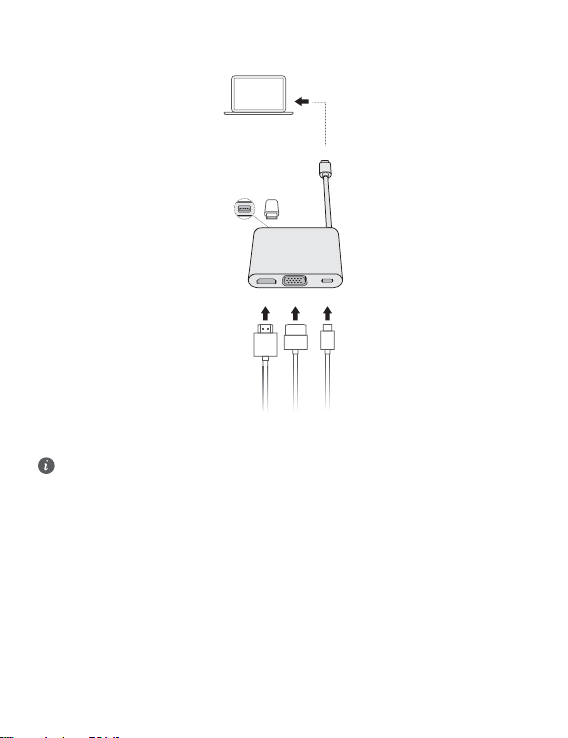
HUAWEI MateDock 2
HDMI
USB
USB-C
USB-C
VGA
With HUAWEI MateDock 2, you can use multiple devices and accessories to your computer, such
as projector, TV, or USB flash drive, to better suit your needs.
The terms HDMI and HDMI High-Definition Multimedia Interface, and the HDMI Logo are
trademarks or registered trademarks of HDMI Licensing Administrator, Inc. in the United
States and other countries.
7
Page 12
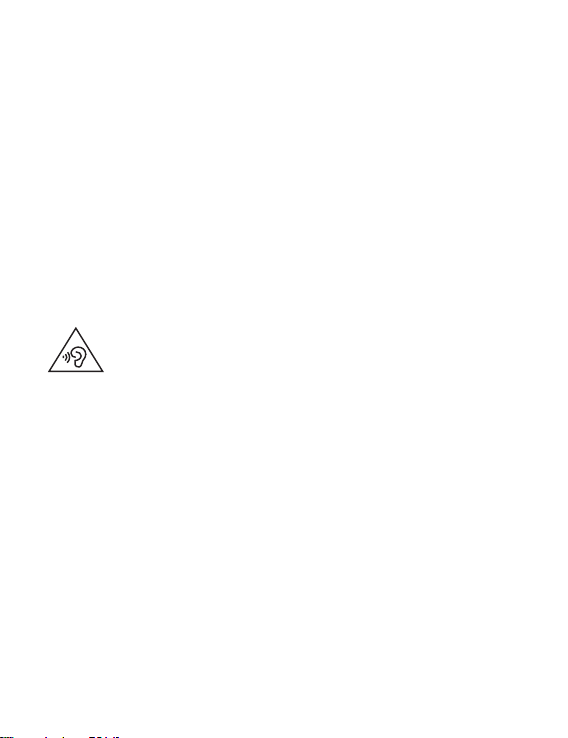
Safety information
This section contains important information about the operation of your device. It also contains
information about how to use the device safely. Read this information carefully before using your
device.
Electronic device
Do not use your device if using the device is prohibited. Do not use the device if doing so causes
danger or interference with other electronic devices.
Interference with medical equipment
• Follow rules and regulations set forth by hospitals and health care facilities. Do not use your
device where prohibited.
• Some wireless devices may affect the performance of hearing aids or pacemakers. Consult your
service provider for more information.
• Pacemaker manufacturers recommend that a minimum distance of 15 cm be maintained
between a device and a pacemaker to prevent potential interference with the pacemaker. If
using a pacemaker, hold the device on the side opposite the pacemaker and do not carry the
device in your front pocket.
Protecting your hearing when using a headset
• To prevent possible hearing damage, do not listen at high volume levels for long
periods.
• Using a headset at high volumes may damage your hearing. To reduce this risk, lower the
headset volume to a safe and comfortable level.
• Exposure to high volumes while driving may cause distraction and increase your risk of an
accident.
Areas with flammables and explosives
• Do not use the device where flammables or explosives are stored (in a gas station, oil depot, or
chemical plant, for example). Using your device in these environments increases the risk of
explosion or fire. In addition, follow the instructions indicated in text or symbols.
• Do not store or transport the device in containers with flammable liquids, gases, or explosives.
Traffic security
• Observe local laws and regulations while using the device. To reduce the risk of accidents, do
not use your wireless device while driving.
• Concentrate on driving. Your first responsibility is to drive safely.
• RF signals may affect the electronic systems of motor vehicles. For more information, consult
the vehicle manufacturer.
• Do not place the device over the air bag or in the air bag deployment area in a motor vehicle.
Doing so may hurt you because of the strong force when the air bag inflates.
• Wireless devices may interfere with the airplane's flight system. Do not use your device where
wireless devices are not allowed according to the airplane company's regulations.
8
Page 13
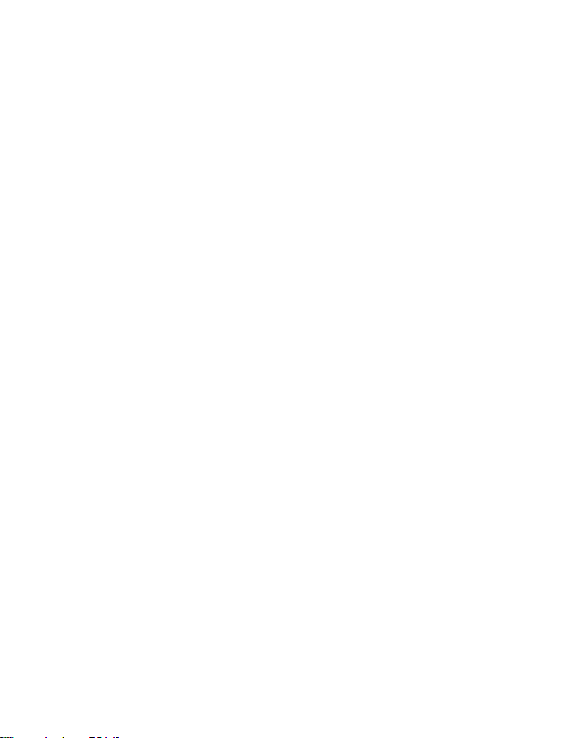
Operating environment
• Avoid dusty, damp, or dirty environments. Avoid magnetic fields. Using the device in these
environments may result in circuit malfunctions.
• Do not use your device during thunderstorms to protect your device against any danger caused
by lightning.
• Ideal operating temperatures are 0 °C to 35 °C. Ideal storage temperatures are -10 °C to
+45 °C. Extreme heat or cold may damage your device or accessories.
• Do not expose your device to direct sunlight (such as on a car dashboard) for prolonged
periods.
• To protect your device or accessories from fire or electrical shock hazards, avoid rain and
moisture.
• Keep the device away from sources of heat and fire, such as a heater, microwave oven, stove,
water heater, radiator, or candle.
• Do not place sharp metal objects, such as pins, near the earpiece or speaker. The earpiece may
attract these objects and result in injury.
• Stop using your device or applications for a while if the device is overheated. If skin is exposed
to an overheated device for an extended period, low temperature burn symptoms, such as red
spots and darker pigmentation, may occur.
• Do not touch the device's antenna. Otherwise, communication quality may be reduced.
• Do not allow children or pets to bite or suck the device or accessories. Doing so may result in
damage or explosion.
• Observe local laws and regulations, and respect the privacy and legal rights of others.
Child's safety
• Comply with all precautions with regard to child's safety. Letting children play with the device or
its accessories may be dangerous. The device includes detachable parts that may present a
choking hazard. Keep away from children.
• The device and its accessories are not intended for use by children. Children should only use
the device with adult supervision.
Accessories
• Using an unapproved or incompatible power adapter, charger or battery may cause fire,
explosion or other hazards.
• Choose only accessories approved for use with this model by the device manufacturer. The use
of any other types of accessories may void the warranty, may violate local regulations and laws,
and may be dangerous. Please contact your retailer for information about the availability of
approved accessories in your area.
Charger safety
• For pluggable devices, the socket-outlet shall be installed near the devices and shall be easily
accessible.
• Unplug the charger from electrical outlets and the device when not in use.
• Do not drop or cause an impact to the charger.
• If the power cable is damaged (for example, the cord is exposed or broken), or the plug loosens,
stop using it at once. Continued use may lead to electric shocks, short circuits, or fire.
9
Page 14
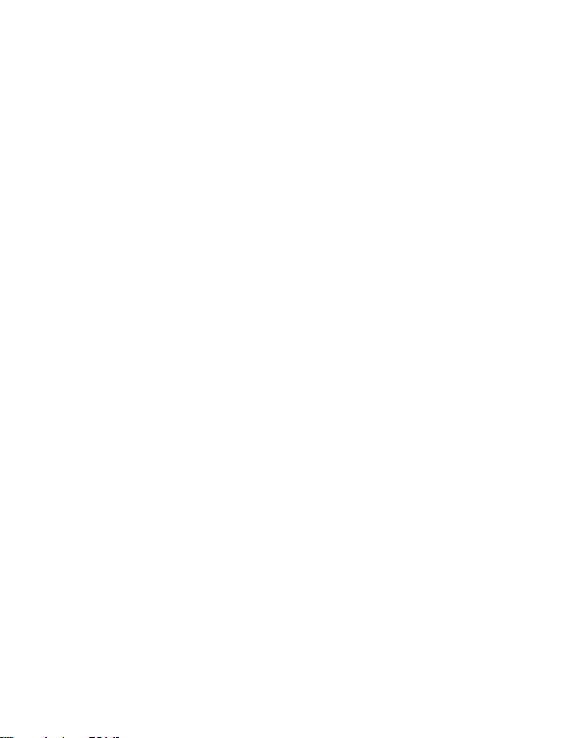
• Do not touch the power cord with wet hands or pull the power cord to disconnect the charger.
• Do not touch the device or the charger with wet hands. Doing so may lead to short circuits,
malfunctions, or electric shocks.
• If your charger has been exposed to water, other liquids, or excessive moisture, take it to a
Huawei authorized service center for inspection.
• Ensure that the charger meets the requirements of Clause 2.5 in IEC60950-1/EN60950-1/
UL60950-1 and has been tested and approved according to national or local standards.
• Connect the device only to products with the USB-IF logo or with USB-IF compliance program
completion.
Battery safety
• Do not connect battery poles with conductors, such as keys, jewelry, or other metal materials.
Doing so may short-circuit the battery and cause injuries or burns.
• Keep the battery away from excessive heat and direct sunlight. Do not place it on or in heating
devices, such as microwave ovens, stoves, or radiators. Batteries may explode if overheated.
• Do not attempt to modify or remanufacture the battery, insert foreign objects into it, or immerse
or expose it to water or other liquids. Doing so may lead to fire, explosion, or other hazards.
• If the battery leaks, ensure that the electrolyte does not make direct contact with your skins or
eyes. If the electrolyte touches your skins or splashes into your eyes, immediately flush with
clean water and consult a doctor.
• In case of battery deformation, color change, or overheating while charging or storing,
immediately stop using the device and remove the battery. Continued use may lead to battery
leakage, fire, or explosion.
• Do not put batteries in fire as they may explode. Damaged batteries may also explode.
• Dispose of used batteries in accordance with local regulations. Improper battery use may lead to
fire, explosion, or other hazards.
• Do not allow children or pets to bite or suck the battery. Doing so may result in damage or
explosion.
• Do not smash or pierce the battery, or expose it to high external pressure. Doing so may lead to
a short circuit or overheating.
• Do not drop the device or battery. If the device or battery is dropped, especially on a hard
surface, it may be damaged.
• If the device standby time shortens significantly, replace the battery.
• This device contains a built-in battery. Do not attempt to replace the battery by yourself.
Otherwise, the device may not run properly or it may damage the battery. For your personal
safety and to ensure that your device runs properly, you are strongly advised to contact a
Huawei authorized service center for a replacement.
• Use the battery only with a charging system that is IEEE-Std-1725 standard qualified. The use
of an unqualified battery or charger may lead to fire, explosion, leakage, or other hazards.
• Replace the battery only with an IEEE-Std-1725 standard qualified battery. The use of an
unqualified battery may lead to fire, explosion, leakage, or other hazards.
• Do not disassemble or open, crush, bend or deform, puncture or shred the battery. Otherwise, it
may lead to electrolyte leakage, overheating, fire, or explosion.
10
Page 15
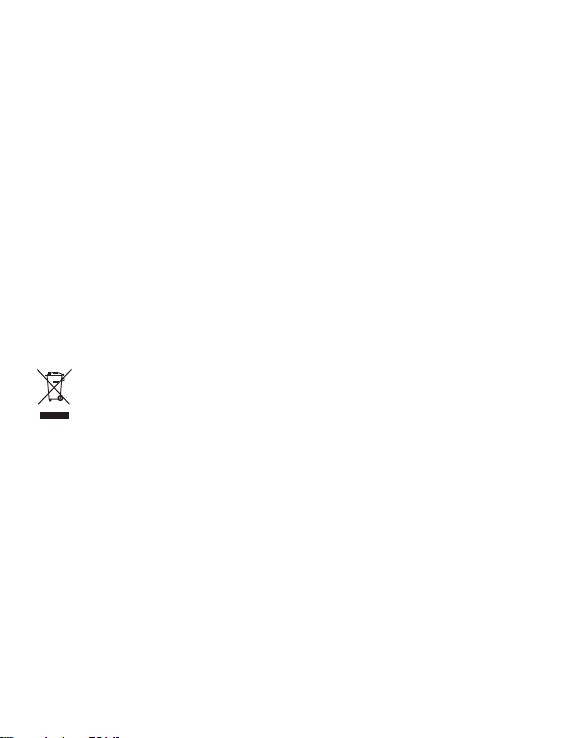
• Do not solder battery poles or dismantle the battery. Doing so may lead to electrolyte leakage,
excessive heat, fire, or explosion.
Cleaning and maintenance
• Keep the device and accessories dry. Do not attempt to dry it with an external heat source, such
as a microwave oven or hair dryer.
• Do not expose your device or accessories to extreme heat or cold. These environments may
interfere with proper function and may lead to fire or explosion.
• Avoid collision, which may lead to device malfunctions, overheating, fire, or explosion.
• Before you clean or maintain the device, stop using it, stop all applications, and disconnect all
cables connected to it.
• Do not use any chemical detergent, powder, or other chemical agents (such as alcohol and
benzene) to clean the device or accessories. These substances may cause damage to parts or
present a fire hazard. Use a clean, soft, and dry cloth to clean the device and accessories.
• Do not place magnetic stripe cards, such as credit cards and phone cards, near the device for
extended periods of time. Otherwise the magnetic stripe cards may be damaged.
• Do not dismantle or remanufacture the device and its accessories. This voids the warranty and
releases the manufacturer from liability for damage. In case of damage, contact a Huawei
authorized service center for assistance or repair.
• If the device screen is broken in a collision, immediately stop using the device. Do not touch or
attempt to remove the broken parts. Promptly contact a Huawei authorized service center.
Disposal and recycling information
The crossed-out wheeled-bin symbol on your product, battery, literature or packaging reminds you
that all electronic products and batteries must be taken to separate waste collection points at the
end of their working lives; they must not be disposed of in the normal waste stream with household
garbage. It is the responsibility of the user to dispose of the equipment using a designated
collection point or service for separate recycling of waste electrical and electronic equipment
(WEEE) and batteries according to local laws.
Proper collection and recycling of your equipment helps ensure electrical and electronic equipment
(EEE) waste is recycled in a manner that conserves valuable materials and protects human health
and the environment, improper handling, accidental breakage, damage, and/or improper recycling
at the end of its life may be harmful for health and environment. For more information about where
and how to drop off your EEE waste, please contact your local authorities, retailer or household
waste disposal service or visit the website http://consumer.huawei.com/en/.
Reduction of hazardous substances
This device and its electrical accessories are compliant with local applicable rules on the restriction
of the use of certain hazardous substances in electrical and electronic equipment, such as EU
REACH, RoHS and Batteries (where included) regulations. For declarations of conformity about
REACH and RoHS, please visit our web site http://consumer.huawei.com/certification.
11
Page 16
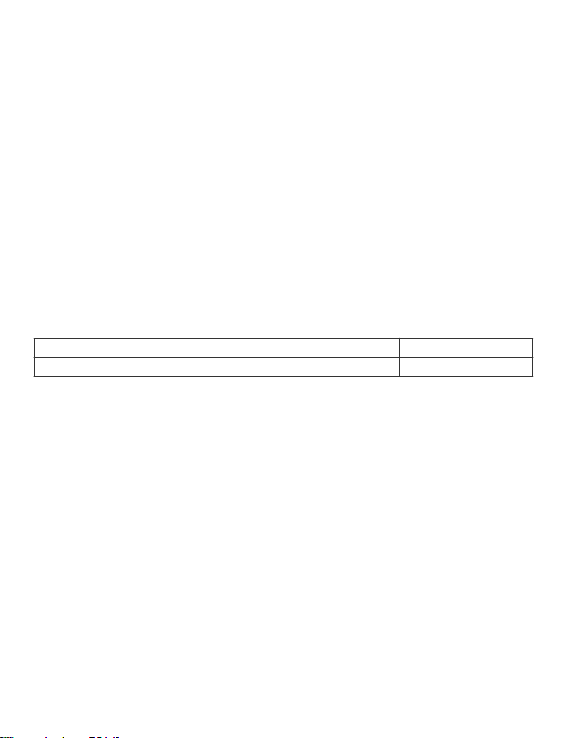
EU regulatory conformance
Body worn operation
The device complies with RF specifications when used at a distance of 0.0 cm from your body.
Ensure that the device accessories, such as a device case and device holster, are not composed
of metal components. Keep the device away from your body to meet the distance requirement.
Certification information (SAR)
This device meets guidelines for exposure to radio waves.
Your device is a low-power radio transmitter and receiver. As recommended by international
guidelines, the device is designed not to exceed the limits for exposure to radio waves. These
guidelines were developed by the International Commission on Non-Ionizing Radiation Protection
(ICNIRP), an independent scientific organization, and include safety measures designed to ensure
the safety of all users, regardless of age and health.
The Specific Absorption Rate (SAR) is the unit of measurement for the amount of radio frequency
energy absorbed by the body when using a device. The SAR value is determined at the highest
certified power level in laboratory conditions, but the actual SAR level during operation can be well
below the value. This is because the device is designed to use the minimum power required to
reach the network.
The SAR limit adopted by Europe is 2.0 W/kg averaged over 10 grams of tissue, and the highest
SAR value for this device complies with this limit.
The highest SAR value reported for this device type when tested in portable exposure conditions is
HN-W19/HN-W29 1.00 W/kg
HN-W19R/HN-W29R 1.12 W/kg
Statement
Hereby, Huawei Technologies Co., Ltd. declares that this device HN-W19/HN-W29/HN-W19R/HNW29R is in compliance with the essential requirements and other relevant provisions of Directive
2014/53/EU.
The most recent and valid version of the DoC (Declaration of Conformity) can be viewed at http://
consumer.huawei.com/certification.
This device may be operated in all member states of the EU.
Observe national and local regulations where the device is used.
This device may be restricted for use, depending on the local network.
Restrictions in the 2.4 GHz band:
Norway: This subsection does not apply for the geographical area within a radius of 20 km from
the centre of Ny-Ålesund.
Restrictions in the 5 GHz band:
According to Article 10 (10) of Directive 2014/53/EU, the packaging shows that this radio
equipment will be subject to some restrictions when placed on the market in Belgium (BE),
Bulgaria (BG), the Czech Republic (CZ), Denmark (DK), Germany (DE), Estonia (EE), Ireland (IE),
Greece (EL), Spain (ES), France (FR), Croatia (HR), Italy (IT), Cyprus (CY), Latvia (LV), Lithuania
(LT), Luxembourg (LU), Hungary (HU), Malta (MT), Netherlands (NL), Austria (AT), Poland (PL),
Portugal (PT), Romania (RO), Slovenia (SI), Slovakia (SK), Finland (FI), Sweden (SE), the United
Kingdom (UK), Turkey (TR), Norway (NO), Switzerland (CH), Iceland (IS), and Liechtenstein (LI).
The WLAN function for this device is restricted to indoor use only when operating in the 5150 to
5350 MHz frequency range.
12
Page 17
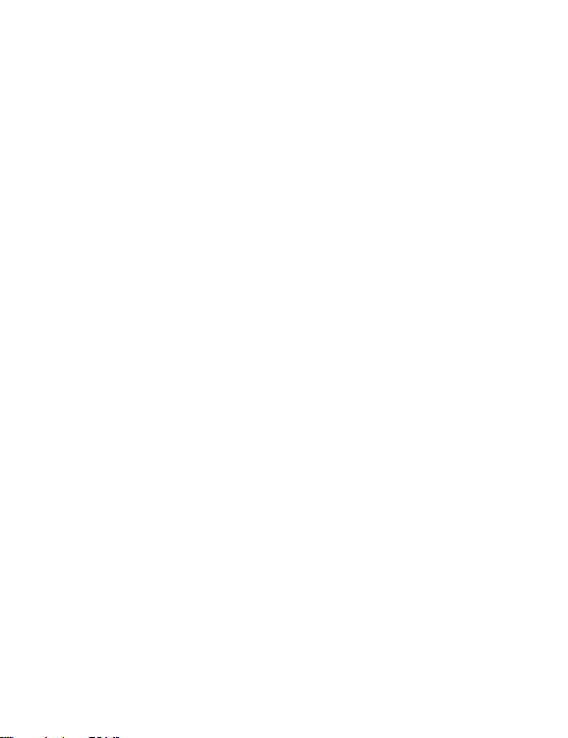
Frequency Bands and Power
(a) Frequency bands in which the radio equipment operates: Some bands may not be available in
all countries or all areas. Please contact the local carrier for more details.
(b) Maximum radio-frequency power transmitted in the frequency bands in which the radio
equipment operates: The maximum power for all bands is less than the highest limit value
specified in the related Harmonized Standard.
The frequency bands and transmitting power (radiated and/or conducted) nominal limits applicable
to this radio equipment are as follows: Wi-Fi 2.4G:20 dBm,Bluetooth:20 dBm,Wi-Fi 5G:
5150-5350MHz:23 dBm,5470-5725MHz:23dBm,5725-5850MHz:14dBm.
Accessories and Software Information
Some accessories are optional in certain countries or regions. Optional accessories can be
purchased from a licensed vendor as required. The following accessories are recommended:
Adapters: HW-200325XP0 (X represents the different plug types used, which can be either C, U, J,
E, B, A, I, R, Z or K, depending on your region)
Batteries: HB4593J6ECW
Docking station: AD11
The product software version is 2.191.0.7(C001). Software updates will be released by the
manufacturer to fix bugs or enhance functions after the product has been released. All software
versions released by the manufacturer have been verified and are still compliant with the related
rules.
All RF parameters (for example, frequency range and output power) are not accessible to the user,
and cannot be changed by the user.
For the most recent information about accessories and software, please see the DoC (Declaration
of Conformity) at http://consumer.huawei.com/certification.
ErP Product Information
Huawei Technologies Co., Ltd. hereby declares that its products conform to the Energy-related
Products Directive (ErP) 2009/125/EC. For detailed ErP information and the user manuals required
by Commission Regulation, please visit: http://consumer.huawei.com/en/certification.
The HUAWEI MateBook has the independent USB-C adapter input interface. Connecting the
MateDock between power adapter and the MateBook charging port is not recommended since the
MateDock is not a necessary part for the power network supply system.
Personal Information and Data Security
The use of some functions or third-party applications on your device could result in your personal
information and data being lost or becoming accessible to others. Use the following measures to
help you protect your personal information:
• Put your device in a safe place to prevent unauthorized use.
• Set your device screen to lock and set a password or unlock pattern.
• Periodically back up personal information stored on your memory card, or your device memory.
If you change to a different device, be sure to move or delete any personal information on your
old device.
• Do not open messages or emails from strangers to prevent your device from becoming infected
with a virus.
• When using your device to browse the Internet, do not visit websites that might pose a security
risk to avoid your personal information from being stolen.
13
Page 18
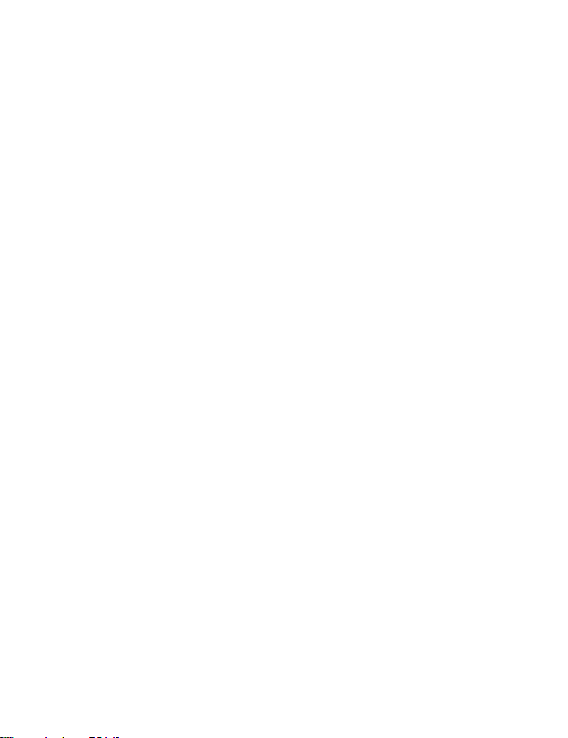
• If you use services such as the portable Wi-Fi hotspot or Bluetooth, set passwords for these
services to prevent unauthorized access. Turn these services off when they are not in use.
• Install device security software and regularly scan for viruses.
• Be sure to obtain third-party applications from a legitimate source. Downloaded third-party
applications should be scanned for viruses.
• Install security software or patches released by Huawei or authorized third-party application
providers.
• Using unauthorized third-party software to update your device may damage your device or put
your personal information at risk. It is recommended that you update through your device's
online update feature or download official update packages for your device model from Huawei.
• Some applications require and transmit location information. As a result, a third-party may be
able to share your location information.
• Some third-party application providers may collect detection and diagnostic information on your
device to improve their products and services.
14
Page 19

Legal Notice
Copyright © Huawei 2020. All rights reserved.
No part of this manual may be reproduced or transmitted in any form or by any means without prior
written consent of Huawei Technologies Co., Ltd. and its affiliates ("Huawei").
The product described in this manual may include copyrighted software of Huawei and possible
licensors. Customers shall not in any manner reproduce, distribute, modify, decompile,
disassemble, decrypt, extract, reverse engineer, lease, assign, or sublicense the said software,
unless such restrictions are prohibited by applicable laws or such actions are approved by
respective copyright holders.
Trademarks and Permissions
, , and are trademarks or registered trademarks of Huawei
Technologies Co., Ltd.
Manufactured under license from Dolby Laboratories. Dolby, Dolby Atmos, and the double-D
symbol are trademarks of Dolby Laboratories.
The Bluetooth® word mark and logos are registered trademarks owned by Bluetooth SIG, Inc. and
any use of such marks by Huawei Technologies Co., Ltd. is under license. Huawei Device Co., Ltd.
is an affiliate of Huawei Technologies Co., Ltd.
Wi-Fi®, the Wi-Fi CERTIFIED logo, and the Wi-Fi logo are trademarks of Wi-Fi Alliance.
Microsoft and Windows are trademarks of the Microsoft group of companies.
Other trademarks, product, service and company names mentioned may be the property of their
respective owners.
Notice
Some features of the product and its accessories described herein rely on the software installed,
capacities and settings of local network, and therefore may not be activated or may be limited by
local network operators or network service providers.
Thus, the descriptions herein may not exactly match the product or its accessories which you
purchase.
Huawei reserves the right to change or modify any information or specifications contained in this
manual without prior notice and without any liability.
Third-Party Software Statement
Huawei does not own the intellectual property of the third-party software and applications that are
delivered with this product. Therefore, Huawei will not provide any warranty of any kind for third
party software and applications. Neither will Huawei provide support to customers who use thirdparty software and applications, nor be responsible or liable for the functions or performance of
third-party software and applications.
Third-party software and applications services may be interrupted or terminated at any time, and
Huawei does not guarantee the availability of any content or service. Third-party service providers
provide content and services through network or transmission tools outside of the control of
Huawei. To the greatest extent permitted by applicable law, it is explicitly stated that Huawei shall
not compensate or be liable for services provided by third-party service providers, or the
interruption or termination of third-party contents or services.
15
Page 20
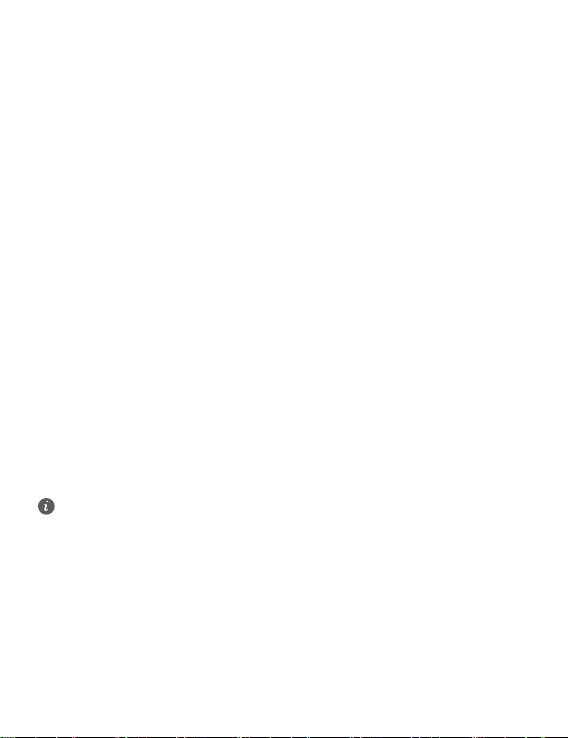
Huawei shall not be responsible for the legality, quality, or any other aspects of any software
installed on this product, or for any uploaded or downloaded third-party works in any form,
including but not limited to texts, images, videos, or software etc. Customers shall bear the risk for
any and all effects, including incompatibility between the software and this product, which result
from installing software or uploading or downloading the third-party works.
DISCLAIMER
ALL CONTENTS OF THIS MANUAL ARE PROVIDED "AS IS". EXCEPT AS REQUIRED BY
APPLICABLE LAWS, NO WARRANTIES OF ANY KIND, EITHER EXPRESS OR IMPLIED,
INCLUDING BUT NOT LIMITED TO, THE IMPLIED WARRANTIES OF MERCHANTABILITY AND
FITNESS FOR A PARTICULAR PURPOSE, ARE MADE IN RELATION TO THE ACCURACY,
RELIABILITY OR CONTENTS OF THIS MANUAL.
TO THE MAXIMUM EXTENT PERMITTED BY APPLICABLE LAW, IN NO EVENT SHALL
HUAWEI BE LIABLE FOR ANY SPECIAL, INCIDENTAL, INDIRECT, OR CONSEQUENTIAL
DAMAGES, OR LOSS OF PROFITS, BUSINESS, REVENUE, DATA, GOODWILL SAVINGS OR
ANTICIPATED SAVINGS REGARDLESS OF WHETHER SUCH LOSSES ARE FORSEEABLE OR
NOT.
THE MAXIMUM LIABILITY (THIS LIMITATION SHALL NOT APPLY TO LIABILITY FOR
PERSONAL INJURY TO THE EXTENT APPLICABLE LAW PROHIBITS SUCH A LIMITATION) OF
HUAWEI ARISING FROM THE USE OF THE PRODUCT DESCRIBED IN THIS MANUAL SHALL
BE LIMITED TO THE AMOUNT PAID BY CUSTOMERS FOR THE PURCHASE OF THIS
PRODUCT.
Import and Export Regulations
Customers shall comply with all applicable export or import laws and regulations and be
responsible to obtain all necessary governmental permits and licenses in order to export, re-export
or import the product mentioned in this manual including the software and technical data therein.
Privacy Policy
To better understand how we protect your personal information, please see the privacy policy at
http://consumer.huawei.com/privacy-policy.
For More Help
Please visit http://consumer.huawei.com/en/support/hotline for recently updated hotline and email
address in your country or region.
The figures in this guide are provided for your reference only. The appearance and display
features may vary slightly depending on the actual product version.
16
Page 21
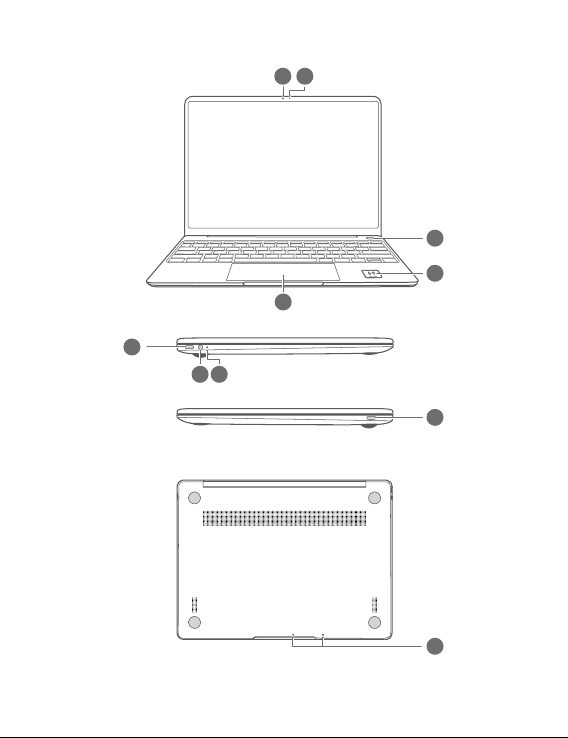
Ogólna prezentacja komputera
3
4
5
6
8
7
9
10
1
2
Polski
17
Page 22
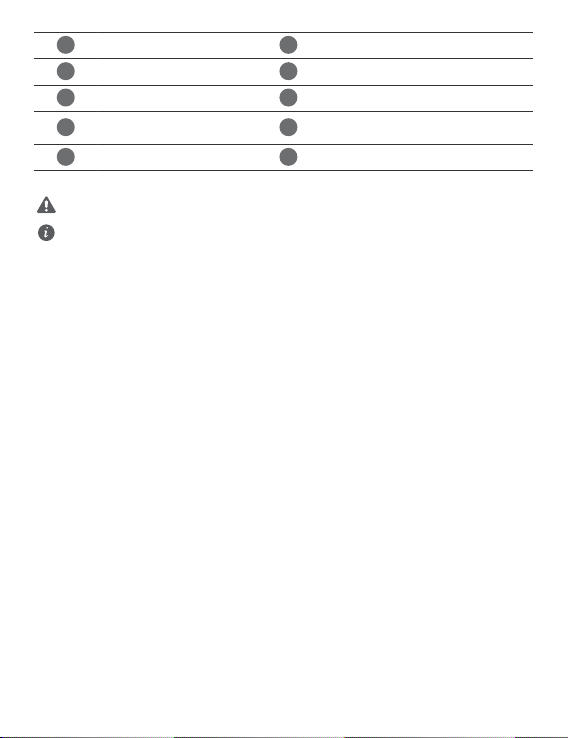
1
Aparat
2
3
4
5
6
7
8
9
10
Dotykowy przycisk zasilania
Płytka dotykowa
Gniazdo zestawu
słuchawkowego
Port USB typu C
* Ikona Huawei Share
Nie odrywaj ani nie niszcz ikony Huawei Share przytwierdzonej do komputera, ponieważ
uniemożliwi to prawidłowe działanie funkcji Huawei Share OneHop.
• Wyłącznie określone modele telefonów HUAWEI/HONOR obsługują funkcję Huawei
Share OneHop. Więcej informacji na temat obsługiwanych modeli można znaleźć na
naszej ocjalnej stronie internetowej.
• Obszar anteny NFC może być różnie umiejscowiony w poszczególnych modelach
telefonów HUAWEI/HONOR, ale zwykle znajduje się w pobliżu aparatu tylnego.
Wskaźnik aparatu
Ikona Huawei Share *
Port zasilania
Wskaźnik ładowania
Mikrofon
18
Page 23
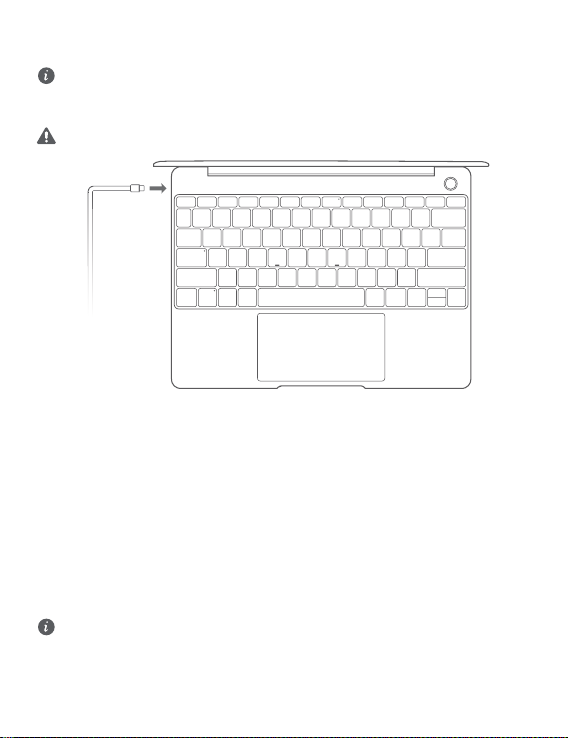
Wstępna konguracja
• Gdy korzystasz z komputera po raz pierwszy, podłącz do niego zasilacz i poczekaj, aż
ekran się włączy, aby przejść do ekranu konguracji.
• Przy ponownym włączaniu komputera naciśnij i przytrzymaj przycisk zasilania do
momentu podświetlenia klawiatury.
Wymuszanie wyłączenia: przytrzymaj wciśnięty przycisk zasilania przez ponad 10 sekund.
Pamiętaj, że spowoduje to utratę niezapisanych danych.
Przy pierwszym użyciu komputera należy przeprowadzić kongurację zgodnie z instrukcjami
ekranowymi.
• Połącz się z siecią bezprzewodową
• Zaloguj się do komputera przy użyciu konta Microsoft
Zalogowanie się przy użyciu konta Microsoft (np. Outlook.com) zapewnia dostęp do szeregu
usług rmy Microsoft na komputerze.
• Skonguruj usługę Windows Hello i dodaj swój odcisk palca
Przycisk zasilania z czytnikiem odcisków palców umożliwia włączenie komputera bez
konieczności wprowadzania hasła. To szybkie i bezpieczne rozwiązanie.
• Ustaw kod PIN
Kod PIN jest używany do logowania się do komputera oraz umożliwia dostęp do niektórych
aplikacji i usług.
Po otworzeniu pulpitu niezwłocznie wykonaj następujące czynności.
• Aktywacja systemu Windows: gdy komputer nawiąże połączenie z Internetem po raz
pierwszy, system Windows zostanie automatycznie aktywowany.
Po nawiązaniu połączenia z Internetem po raz pierwszy komputer może się nagrzewać lub
wentylator może działać głośniej. Jest to prawidłowe zachowanie podczas automatycznej
aktualizacji systemu Windows.
19
Page 24
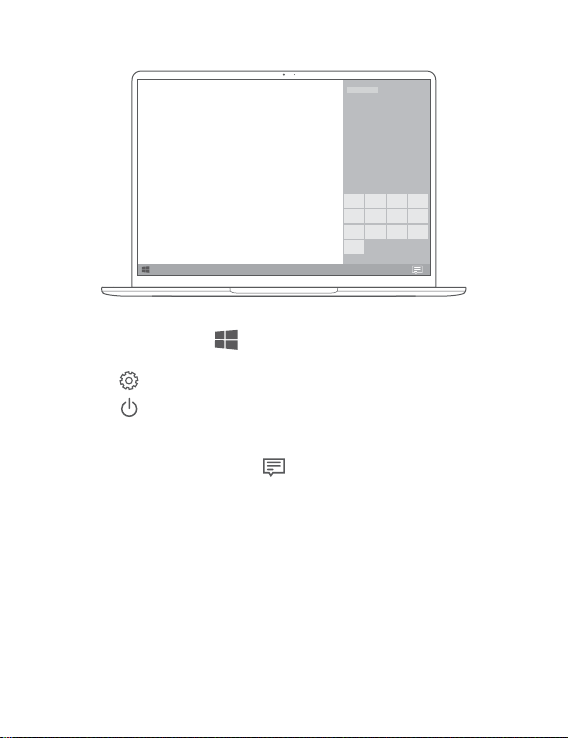
Pierwsze kroki
Menu Start
Na ekranie głównym kliknij ikonę , aby otworzyć menu Start. Możesz wykonać
następujące czynności:
• Kliknij ikonę , aby przejść do ustawień komputera.
• Kliknij ikonę , aby wyłączyć lub ponownie uruchomić komputer albo włączyć tryb
uśpienia.
Centrum akcji
Aby uruchomić Centrum akcji, kliknij ikonę . Następnie możesz wykonać następujące
czynności:
• Szybkie uzyskiwanie dostępu do ekranów ustawień, sieci VPN i projektora.
• Szybkie zmienianie często używanych ustawień (np. Tryb samolotowy oraz Jasność ekranu).
20
Page 25
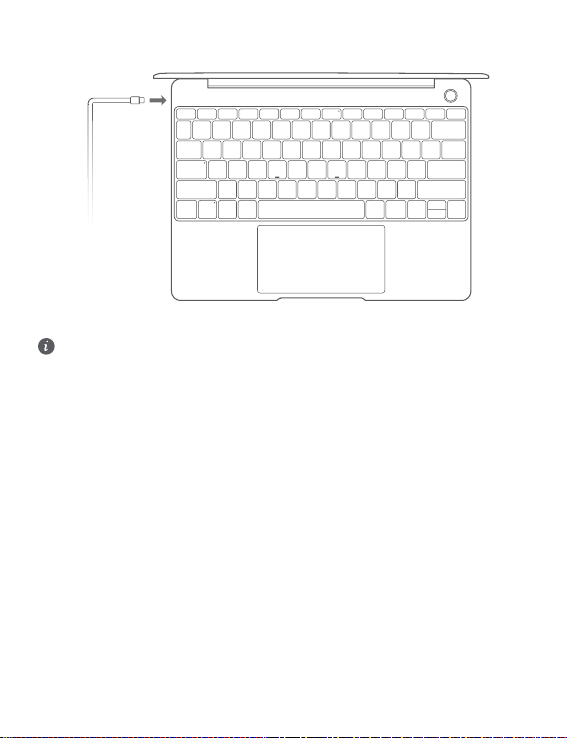
Ładowanie komputera
Komputer ma wbudowaną baterię i można go ładować przy użyciu dołączonego zasilacza oraz
kabla do ładowania USB typu C. Podczas ładowania wskaźnik miga na biało.
Port zasilania z lewej strony umożliwia ładowanie urządzenia i przenoszenie danych. Port
USB typu C z prawej strony to port interfejsu DisplayPort, który umożliwia także
przenoszenie danych.
21
Page 26
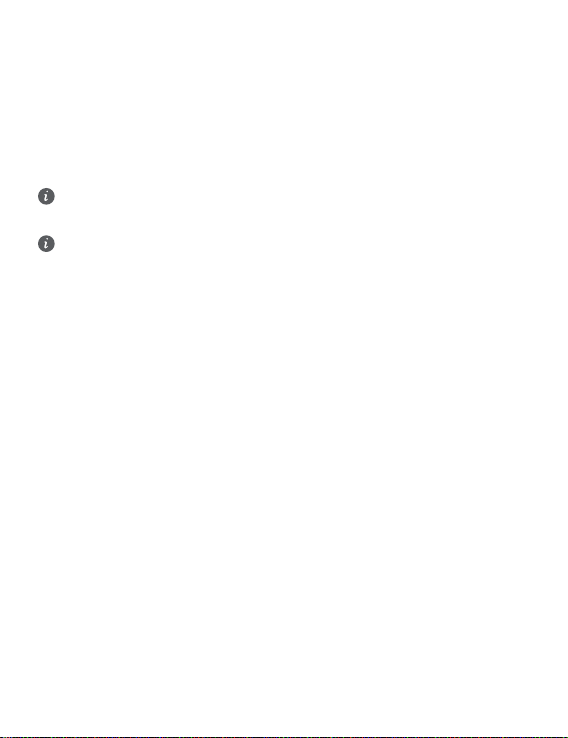
Funkcje
Logowanie jednym dotknięciem — bez hasła
Komputer jest wyposażony w przycisk zasilania z wbudowanym czytnikiem odcisków palców.
Najpierw ustaw hasło i kod PIN w funkcji Windows Hello, a następnie dodaj odcisk palca.
Następnie można włączyć i odblokować komputer, po prostu naciskając przycisk zasilania. Nie
trzeba wprowadzać hasła. To szybkie i bezpieczne rozwiązanie.
• Naciśnij przycisk zasilania, aby zalogować się do komputera, gdy jest wyłączony lub znajduje
się w trybie uśpienia.
• Dotknij przycisku zasilania, aby odblokować komputer, gdy ekran jest włączony.
Maksymalnie można dodać 10 zestawów odcisków palców.
Przywracanie ustawień fabrycznych
Przed przywróceniem ustawień fabrycznych podłącz komputer do zasilacza i utwórz kopię
zapasową danych na dysku C. Możesz również przejść najpierw do ekranu kopii zapasowej
i przywracania, a następnie wykonać instrukcje ekranowe w celu utworzenia kopii
zapasowej danych na dysku C.
Aby uzyskać dostęp do ekranu przywracania ustawień fabrycznych, podczas włączania
przytrzymaj wciśnięty klawisz F10. Postępuj zgodnie z instrukcjami ekranowymi, aby przywrócić
komputer do ustawień fabrycznych.
22
Page 27

HUAWEI MateDock 2
HDMI
USB
USB-C
USB-C
VGA
Stacja dokująca HUAWEI MateDock 2 umożliwia podłączanie do komputera wielu różnych
urządzeń i akcesoriów, na przykład projektora, telewizora lub dysku ash USB.
Terminy HDMI, HDMI High Denition Multimedia Interface oraz logo HDMI są znakami
towarowymi lub zarejestrowanymi znakami towarowymi HDMI Licensing Administrator,
Inc. w Stanach Zjednoczonych i innych krajach.
23
Page 28
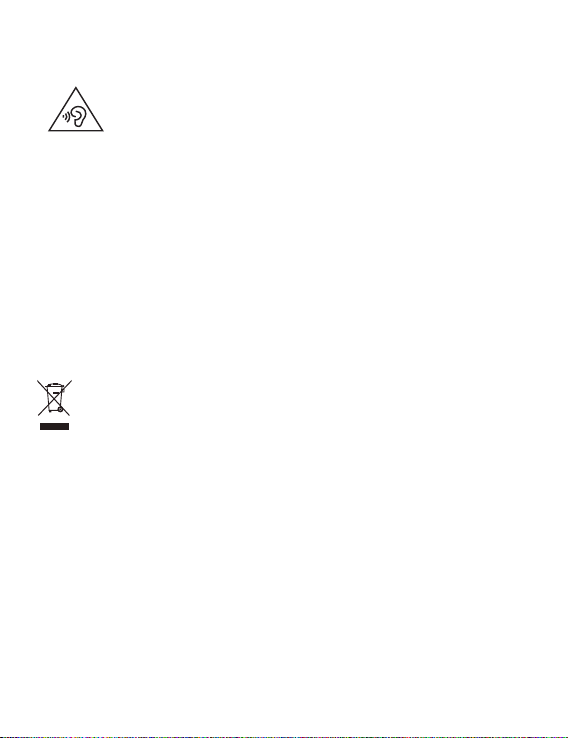
Bezpieczeństwo użycia
Obsługa i bezpieczeństwo użycia
• Aby chronić słuch, należy unikać słuchania głośnego dźwięku przez dłuższy czas.
• Korzystanie z nietypowego zasilacza, ładowarki lub baterii może prowadzić do uszkodzeń
urządzenia i skrócenia żywotności, a także grozi pożarem lub wybuchem.
• Zalecany zakres temperatury roboczej: 0 °C do 35 °C. Zalecany zakres temperatury
przechowywania: -10 °C do +45 °C.
• Producenci rozruszników serca zalecają, aby odległość pomiędzy urządzeniem a
rozrusznikiem wynosiła co najmniej 15 cm w celu wyeliminowania potencjalnych zakłóceń
pracy rozrusznika. Jeśli używasz rozrusznika, używaj urządzenia po stronie przeciwnej
względem rozrusznika i nie noś urządzenia w przedniej kieszeni.
• Przy ładowaniu należy zwracać uwagę na to, by ładowarka była podłączona do gniazda w
pobliżu urządzenia w łatwo dostępnym miejscu.
• Zużyte urządzenie, baterię i akcesoria należy oddawać do utylizacji zgodnie z lokalnie
obowiązującymi przepisami. Nie powinny być utylizowane jako część zmieszanych odpadów
komunalnych. Nieodpowiednie użytkowanie baterii może spowodować pożar, wybuch lub
inne zagrożenia.
Utylizacja i recykling odpadów
Symbol przekreślonego kosza na etykiecie produktu, na baterii, w dokumentacji lub na
opakowaniu przypomina o tym, że wszystkie urządzenia elektroniczne i baterie po zakończeniu
eksploatacji muszą być oddane do wyspecjalizowanych punktów zbiórki i nie mogą być
traktowane jako część zmieszanych odpadów komunalnych. Użytkownik sam ponosi
odpowiedzialność za zdanie zużytego sprzętu w wyznaczonym miejscu zbiórki odpadów
elektrycznych i elektronicznych oraz baterii w sposób przewidziany miejscowymi przepisami.
Oddawanie zużytego sprzętu w przepisowych miejscach zbiórki jest ważnym elementem
procesu utylizacji odpadów elektronicznych w sposób niestwarzający zagrożeń dla ludzkiego
zdrowia i środowiska naturalnego, a przy tym pozwalający odzyskać cenne surowce.
Nieprawidłowe obchodzenie się ze sprzętem elektronicznym, przypadkowe zepsucie, zniszczenie
oraz nieprawidłowy recykling po zakończeniu eksploatacji sprzętu niosą wiele zagrożeń dla
ludzkiego zdrowia i dla środowiska naturalnego. Więcej informacji na temat sposobów i miejsc
zdawania zużytego sprzętu elektrycznego i elektronicznego można uzyskać w miejscowych
urzędach, w miejscowym przedsiębiorstwie utylizacji odpadów lub na stronie http://
consumer.huawei.com/en/.
Ograniczanie użycia substancji niebezpiecznych
To urządzenie i jego akcesoria elektryczne spełniają wymogi lokalnych przepisów o
ograniczaniu użycia pewnych substancji niebezpiecznych w urządzeniach elektrycznych i
24
Page 29
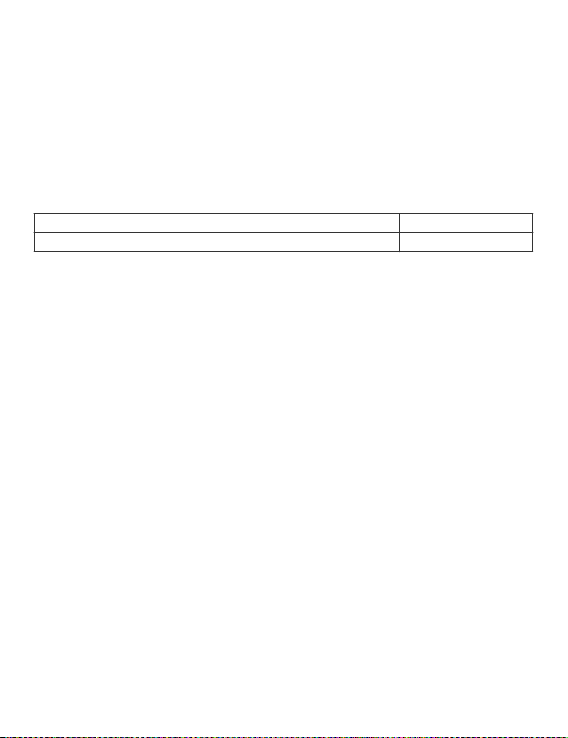
elektronicznych, jak unijne dyrektywy REACH, RoHS i przepisy dotyczące baterii (jeśli dotyczy).
Deklaracje zgodności z dyrektywami REACH i RoHS znajdują się na naszej stronie internetowej
http://consumer.huawei.com/certication.
Zgodność z przepisami UE
Noszenie działającego aparatu blisko ciała
Urządzenie jest zgodne ze specykacjami dotyczącymi emisji fal o częstotliwościach radiowych,
gdy jest używane w odległości 0,0 cm od ciała. Upewnij się, że akcesoria urządzenia, np. jego
pokrowiec, nie zawierają metalowych elementów. Urządzenie należy trzymać w pewnym
oddaleniu od ciała, aby spełnić normy prawidłowej odległości.
Najwyższa wartość SAR dla urządzenia tego typu podczas testowania w trybie przenośnym
wynosi
HN-W19/HN-W29 1,00 W/kg
HN-W19R/HN-W29R 1,12 W/kg
Deklaracja
Niniejszym rma Huawei Technologies Co., Ltd. oświadcza, że to urządzenie HN-W19/HNW29/HN-W19R/HN-W29R jest zgodne z podstawowymi wymogami i odpowiednimi
postanowieniami Dyrektywy 2014/53/UE.
Najbardziej aktualną i obowiązującą wersję deklaracji zgodności można znaleźć na stronie
http://consumer.huawei.com/certication.
Urządzenie zostało dopuszczone do użycia we wszystkich krajach członkowskich UE.
Należy przestrzegać przepisów krajowych i lokalnych w miejscu użytkowania urządzenia.
W zależności od sieci lokalnej użytkowanie urządzenia może podlegać ograniczeniom.
Ograniczenia dotyczące transmisji w paśmie 2,4 GHz:
Norwegia: Ten fragment nie dotyczy obszaru geogracznego w promieniu 20 km od centrum
Ny-Ålesund.
Ograniczenia w paśmie 5 GHz:
Zgodnie z artykułem 10 (10) dyrektywy 2014/53/EU na opakowaniu znajduje się informacja, że
ten sprzęt radiowy będzie podlegał pewnym ograniczeniom po wprowadzeniu na rynek w
następujących krajach: Belgia (BE), Bułgaria (BG), Czechy (CZ), Dania (DK), Niemcy (DE),
Estonia (EE), Irlandia (IE), Grecja (EL), Hiszpania (ES), Francja (FR), Chorwacja (HR), Włochy
(IT), Cypr (CY), Łotwa (LV), Litwa (LT), Luksemburg (LU), Węgry (HU), Malta (MT), Holandia
(NL), Austria (AT), Polska (PL), Portugalia (PT), Rumunia (RO), Słowenia (SI), Słowacja (SK),
Finlandia (FI), Szwecja (SE), Wielka Brytania (UK), Turcja (TR), Norwegia (NO), Szwajcaria
(CH), Islandia (IS) i Liechtenstein (LI).
Funkcja WLAN tego urządzenia jest ograniczona tylko do użytku we wnętrzach, jeżeli działa w
zakresie częstotliwości od 5150 do 5350 MHz.
Pasma częstotliwości i zasilanie
(a) Pasma częstotliwości, w których działa sprzęt radiowy: niektóre pasma mogą nie być
dostępne we wszystkich krajach lub wszystkich obszarach. Więcej szczegółów można uzyskać
od lokalnego operatora.
(b) Maksymalna moc częstotliwości radiowej na pasmach częstotliwości, na których działa
sprzęt radiowy: maksymalna moc dla wszystkich pasm jest niższa niż najwyższa wartość limitu
podana w powiązanych normach zharmonizowanych.
25
Page 30

Pasma częstotliwości i znamionowe limity mocy przekazu (wypromieniowanej i/lub
przewodzonej) stosuje się do tego sprzętu radiowego w następujący sposób: Wi-Fi 2.4G:20
dBm,Bluetooth:20 dBm,Wi-Fi 5G:5150-5350MHz:23 dBm,5470-5725MHz:23dBm,
5725-5850MHz:14dBm.
Informacje o akcesoriach i oprogramowaniu
Niektóre akcesoria są opcjonalne w pewnych krajach lub regionach. Akcesoria opcjonalne
można zakupić od licencjonowanego dostawcy zgodnie z potrzebami. Zalecane są następujące
akcesoria:
Adaptery: HW-200325XP0 (X oznacza użycie różnych typów wtyczek, np. C, U, J, E, B, A, I, R, Z
lub K, w zależności od regionu)
Baterie: HB4593J6ECW
Stacja dokująca: AD11
Wersja oprogramowania produktu to 2.191.0.7(C001). Producent wydaje aktualizacje
oprogramowania w celu naprawy błędów lub poprawienia funkcjonalności po wprowadzeniu
produktu na rynek. Wszystkie wersje oprogramowania wydane przez producenta zostały
zwerykowane i są nadal zgodne z właściwymi przepisami.
Żadne parametry częstotliwości radiowej (na przykład zakres częstotliwości i moc wyjściowa)
nie są dostępne dla użytkownika i nie mogą być przez niego zmieniane.
Najaktualniejsze informacje o akcesoriach i oprogramowaniu podane są w deklaracji zgodności
na http://consumer.huawei.com/certication.
Informacje dotyczące produktów związanych z energią
Huawei Technologies Co., Ltd. niniejszym oświadcza, że produkty są zgodne z dyrektywą
2009/125/WE dotyczącą produktów związanych z energią (ErP). Szczegółowe informacje
dotyczące dyrektywy ErP i instrukcji użytkownika wymaganych rozporządzeniem Komisji można
uzyskać na stronie: http://consumer.huawei.com/en/certication.
Urządzenie HUAWEI MateBook wyposażono w niezależny interfejs ładowania przez port USB
typu C. Nie zaleca się podłączania urządzenia MateDock pomiędzy zasilaczem a portem
zasilania komputera MateBook, ponieważ urządzenie MateDock nie jest częścią niezbędną
systemu zasilania.
26
Page 31

Nota prawna
Copyright © Huawei 2020. Wszelkie prawa zastrzeżone.
NINIEJSZY DOKUMENT SŁUŻY WYŁĄCZNIE DO CELÓW INFORMACYJNYCH I NIE STANOWI
ŻADNEJ GWARANCJI.
Polityka prywatności
Aby lepiej zrozumieć, jak chronimy Twoje dane osobowe, prosimy zapoznać się z naszą polityką
prywatności pod adresem http://consumer.huawei.com/privacy-policy.
Dodatkowa pomoc
Aktualne dane teleadresowe i adres e-mail w wybranym kraju lub regionie zawiera strona
http://consumer.huawei.com/en/support/hotline.
Ilustracje w tym podręczniku mają wyłącznie charakter poglądowy. Wygląd i funkcje
ekranu mogą się nieznacznie różnić w zależności od używanej wersji produktu.
27
Page 32
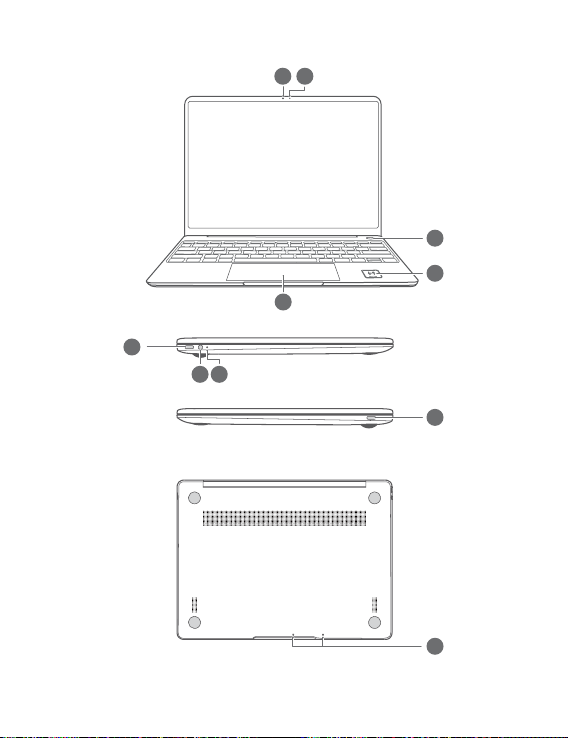
3
4
5
6
8
7
9
10
1
2
Ελληνικά
Εξοικείωση με τον υπολογιστή σας
28
Page 33
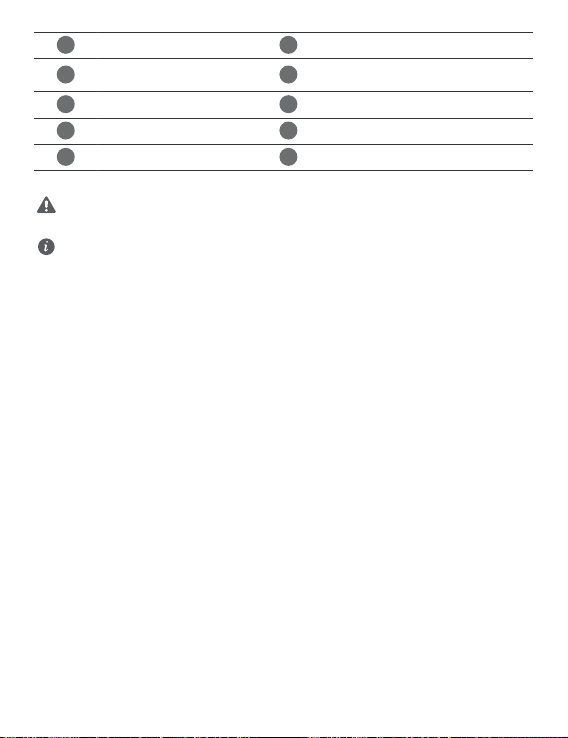
1
Κάμερα
2
3
4
5
6
7
8
9
10
Κουμπί λειτουργίας με
δακτυλικό αποτύπωμα
Επιφάνεια αφής
Υποδοχή ακουστικών
Θύρα USB-C
* Εικονίδιο Huawei Share
Συνιστάται να μην σκίσετε ή προκαλέσετε οποιαδήποτε φθορά στο εικονίδιο Huawei
Share στον υπολογιστή, διαφορετικά η δυνατότητα Huawei Share OneHop δεν θα
λειτουργεί κανονικά.
• Μόνο ορισμένα μοντέλα τηλεφώνου HUAWEI/HONOR υποστηρίζουν τη δυνατότητα
Huawei Share OneHop. Για στοιχεία σχετικά με αυτά τα μοντέλα, επισκεφτείτε τον
επίσημο ιστότοπό μας για περισσότερες πληροφορίες.
• Η περιοχή ανίχνευσης NFC διαφέρει μεταξύ των διαφορετικών μοντέλων τηλεφώνου
HUAWEI/HONOR, αλλά συνήθως βρίσκεται κοντά στην πίσω κάμερα.
Ενδεικτική λυχνία κάμερας
Εικονίδιο Huawei Share *
Θύρα τροφοδοσίας
Ενδεικτική λυχνία φόρτισης
Μικρόφωνο
29
Page 34
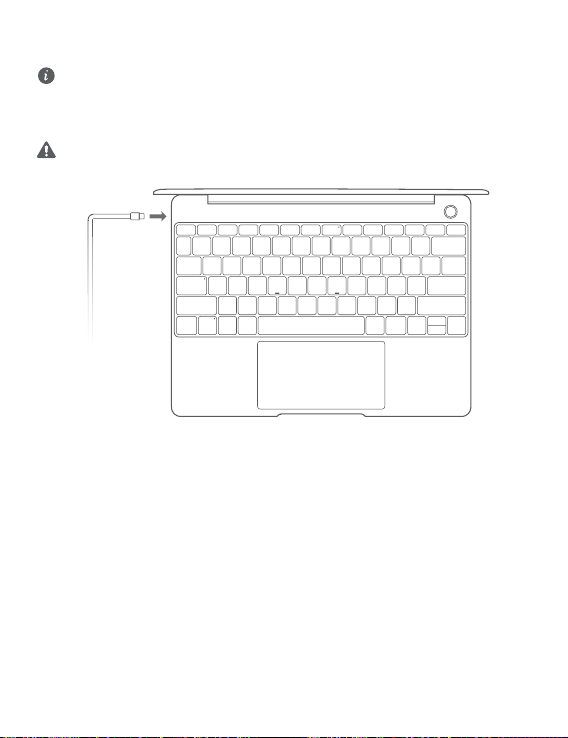
Αρχική ρύθμιση
• Κατά την πρώτη χρήση του υπολογιστή σας, συνδέστε τον στο τροφοδοτικό και
περιμένετε έως ότου ενεργοποιηθεί η οθόνη για να αποκτήσετε πρόσβαση στην οθόνη
ρύθμισης.
• Όταν ενεργοποιήσετε ξανά τον υπολογιστή σας, πατήστε παρατεταμένα το κουμπί
λειτουργίας έως ότου ανάψει το πληκτρολόγιο.
Αναγκαστικό κλείσιμο: Πατήστε παρατεταμένα το κουμπί λειτουργίας για περισσότερο
από 10 δευτερόλεπτα. Σημειώστε ότι αυτό θα οδηγήσει στην απώλεια των δεδομένων
που δεν έχουν αποθηκευτεί.
Όταν χρησιμοποιείτε τον υπολογιστή σας για πρώτη φορά, ακολουθήστε τις οδηγίες της
οθόνης, για να ολοκληρώσετε τη ρύθμιση.
• Συνδεθείτε σε ασύρματο δίκτυο
• Συνδεθείτε στον υπολογιστή σας χρησιμοποιώντας έναν λογαριασμό Microsoft
Συνδεθείτε με τον λογαριασμό σας Microsoft (όπως το Outlook.com) για να αποκτήσετε
πρόσβαση σε μια ποικιλία υπηρεσιών της Microsoft στον υπολογιστή σας.
• Ρυθμίστε το Windows Hello και προσθέστε δακτυλικό αποτύπωμα
Το κουμπί λειτουργίας με αισθητήρα δακτυλικών αποτυπωμάτων σάς επιτρέπει να
ενεργοποιείτε τον υπολογιστή σας χωρίς να χρειάζεται να πληκτρολογήσετε τον κωδικό
πρόσβασης. Είναι γρήγορο και ασφαλές.
• Καθορίστε PIN
Χρησιμοποιήστε το PIN σας για να συνδεθείτε στον υπολογιστή σας και να αποκτήσετε
πρόσβαση σε άλλες εφαρμογές και υπηρεσίες.
Μόλις εμφανιστεί η επιφάνεια εργασίας, εκτελέστε αμέσως τις παρακάτω ενέργειες.
• Ενεργοποίηση των Windows: Όταν ο υπολογιστής συνδέεται για πρώτη φορά στο
Ίντερνετ, τα Windows ενεργοποιούνται αυτόματα.
30
Page 35
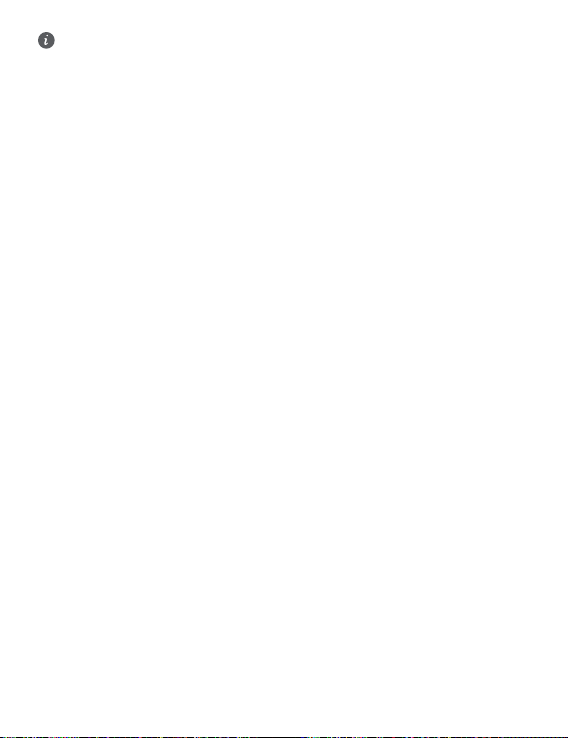
Μόλις συνδεθεί ο υπολογιστής σας για πρώτη φορά στο Ίντερνετ, μπορεί να ακούσετε
θόρυβο από τον ανεμιστήρα ή να αισθανθείτε ότι αυξάνεται η θερμοκρασία του
υπολογιστή. Αυτό είναι φυσιολογικό κατά την αυτόματη ενημέρωση συστήματος των
Windows.
31
Page 36

Τα πρώτα βήματα
Μενού «Έναρξη»
Στην αρχική οθόνη, κάντε κλικ στο στοιχείο για να ανοίξετε το μενού «Έναρξη». Είναι
εφικτές οι εξής ενέργειες:
• Να κάνετε κλικ στο εικονίδιο , για να αποκτήσετε πρόσβαση στις ρυθμίσεις του
υπολογιστή.
• Να κάνετε κλικ στο εικονίδιο , για να απενεργοποιήσετε ή να επανεκκινήσετε τον
υπολογιστή σας ή για να ενεργοποιήσετε την αναστολή λειτουργίας.
Κέντρο ενεργειών
Για την εκκίνηση του κέντρου ενεργειών κάντε κλικ στο στοιχείο . Ύστερα μπορείτε να
προχωρήσετε στις εξής ενέργειες:
• Να αποκτήσετε γρήγορα πρόσβαση στις οθόνες των ρυθμίσεων, του VPN και του
προβολέα.
• Να αποκτήσετε γρήγορα τις συχνά χρησιμοποιούμενες ρυθμίσεις (π.χ. λειτουργία πτήσης
και φωτεινότητα οθόνης).
32
Page 37

Φόρτιση του υπολογιστή σας
Ο υπολογιστής σας διαθέτει ενσωματωμένη επαναφορτιζόμενη μπαταρία και μπορείτε να
τον φορτίσετε χρησιμοποιώντας τον προσαρμογέα και το καλώδιο φόρτισης USB-C που
περιλαμβάνονται στη συσκευασία. Η ενδεικτική λυχνία αναβοσβήνει με λευκό χρώμα κατά
τη διάρκεια της φόρτισης.
Μπορείτε να χρησιμοποιείτε τη θύρα τροφοδοσίας στα αριστερά για φόρτιση και
μεταφορά δεδομένων. Η θύρα USB-C στα δεξιά είναι τύπου DisplayPort και μπορεί
επίσης να χρησιμοποιηθεί για τη μεταφορά δεδομένων.
33
Page 38

Δυνατότητες
Σύνδεση με ένα άγγιγμα, χωρίς κωδικό πρόσβασης
Ο υπολογιστής διαθέτει κουμπί λειτουργίας με αισθητήρα δακτυλικών αποτυπωμάτων.
Καθορίστε τον προσωπικό σας κωδικό πρόσβασης και το PIN στο Windows Hello και
προσθέστε το δακτυλικό σας αποτύπωμα. Μπορείτε, στη συνέχεια, να ενεργοποιήσετε και να
ξεκλειδώσετε τον υπολογιστή σας πατώντας απλά το κουμπί λειτουργίας, χωρίς να χρειαστεί
να πληκτρολογήσετε τον κωδικό πρόσβασής σας. Είναι γρήγορο και ασφαλές.
• Πατήστε το κουμπί λειτουργίας για να συνδεθείτε στον υπολογιστή σας όταν είναι
ενεργοποιημένος ή σε κατάσταση αναστολής λειτουργίας.
• Αγγίξτε το κουμπί λειτουργίας για να ξεκλειδώσετε τον υπολογιστή σας όταν η οθόνη είναι
ενεργοποιημένη.
Μπορείτε να προσθέσετε το πολύ 10 σετ δακτυλικών αποτυπωμάτων.
Επαναφορά εργοστασιακών ρυθμίσεων
Προτού εκτελέσετε επαναφορά εργοστασιακών ρυθμίσεων, συνδέστε τον υπολογιστή
σας στην πρίζα και δημιουργήστε αντίγραφα ασφαλείας των δεδομένων σας στον Δίσκο
C. Μπορείτε επίσης να αποκτήσετε πρώτα πρόσβαση στην οθόνη δημιουργίας
αντιγράφων ασφαλείας και επαναφοράς, και να ακολουθήσετε τις οδηγίες στην οθόνη
για τη δημιουργία αντιγράφων ασφαλείας των δεδομένων στον Δίσκο C.
Πιέστε παρατεταμένα το F10 κατά την ενεργοποίηση για να αποκτήσετε πρόσβαση στην
οθόνη επαναφοράς εργοστασιακών ρυθμίσεων. Ακολουθήστε τις οδηγίες στην οθόνη για την
επαναφορά του υπολογιστή σας στις εργοστασιακές ρυθμίσεις.
34
Page 39

HUAWEI MateDock 2
HDMI
USB
USB-C
USB-C
VGA
Χάρη στο HUAWEI MateDock 2, μπορείτε να χρησιμοποιείτε πολλαπλές συσκευές και
πολλαπλά αξεσουάρ με τον υπολογιστή σας, π.χ. προβολέα, τηλεόραση ή μονάδα USB ash
για να καλύψετε με τον καλύτερο δυνατό τρόπο τις ανάγκες σας.
Οι όροι HDMI και HDMI High-Denition Multimedia Interface, καθώς και το λογότυπο
HDMI είναι εμπορικά σήματα ή σήματα κατατεθέντα της HDMI Licensing Administrator,
Inc. στις Ηνωμένες Πολιτείες και σε άλλες χώρες.
35
Page 40
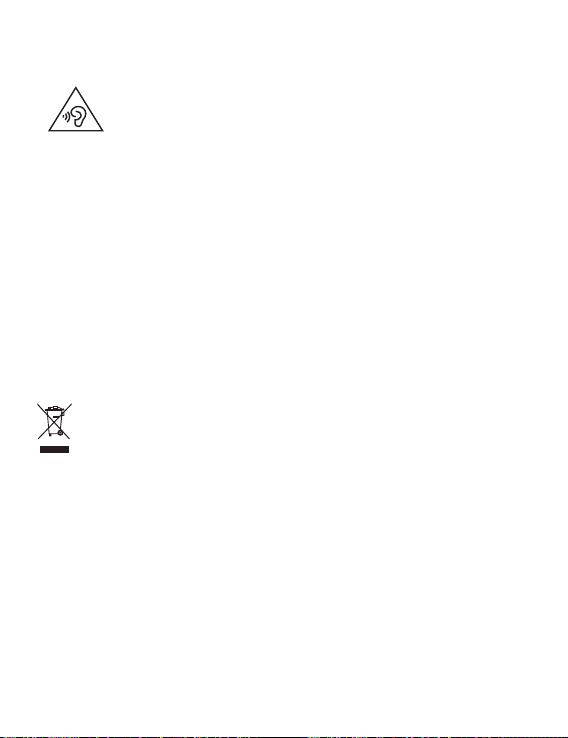
Πληροφορίες ασφαλείας
Λειτουργία και ασφάλεια
• Για την προστασία από πιθανή βλάβη της ακοής σας, αποφύγετε την ακρόαση
σε υψηλά επίπεδα έντασης ήχου για μεγάλα χρονικά διαστήματα.
• Η χρήση μη εγκεκριμένου ή ασύμβατου προσαρμογέα ρεύματος, φορτιστή ή μπαταρίας
ενδέχεται να προκαλέσει βλάβη στη συσκευή σας, να συντομεύσει τη ζωή του ή να
προκαλέσει φωτιά, έκρηξη ή άλλους κινδύνους.
• Οι ιδανικές θερμοκρασίες λειτουργίας είναι από 0 °C έως 35 °C. Οι ιδανικές θερμοκρασίες
αποθήκευσης είναι από -10 °C έως +45 °C.
• Οι κατασκευαστές βηματοδοτών συνιστούν να τηρείται ελάχιστη απόσταση 15 cm μεταξύ
μιας συσκευής και ενός βηματοδότη, ώστε να αποφεύγονται πιθανές παρεμβολές με το
βηματοδότη. Εάν χρησιμοποιείτε βηματοδότη, τοποθετήστε τη συσκευή στην αντίθετη
πλευρά από εκείνη του βηματοδότη και μην την τοποθετείτε στη μπροστινή σας τσέπη.
• Όταν φορτίζετε τη συσκευή, βεβαιωθείτε ότι ο προσαρμογέας ρεύματος είναι
συνδεδεμένος στην πρίζα κοντά στις συσκευές και είναι εύκολα προσβάσιμος.
• Να απορρίπτετε τη συσκευή, τη μπαταρία και τα εξαρτήματα σύμφωνα με τους τοπικούς
κανονισμούς. Δεν πρέπει να απορρίπτονται μαζί με τα κανονικά οικιακά απόβλητα. Η
ακατάλληλη χρήση μπαταριών μπορεί να οδηγήσει σε πυρκαγιά, έκρηξη ή σε άλλους
κινδύνους.
Πληροφορίες απόρριψης και ανακύκλωσης
Ο διαγραμμένος κάδος απορριμμάτων στο προϊόν, την μπαταρία, τις οδηγίες ή τη
συσκευασία σάς υπενθυμίζει ότι όλα τα ηλεκτρονικά προϊόντα και οι μπαταρίες πρέπει να
μεταφέρονται σε ξεχωριστά σημεία συλλογής απορριμμάτων στο τέλος της ζωής τους. Δεν
πρέπει να απορρίπτονται στη συνήθη ροή αποβλήτων μαζί με τα οικιακά απορρίμματα. Η
απόρριψη του εξοπλισμού χρησιμοποιώντας ένα καθορισμένο σημείο συλλογής ή μια
υπηρεσία ξεχωριστής ανακύκλωσης για απόβλητα ειδών ηλεκτρικού και ηλεκτρονικού
εξοπλισμού (ΑΗΗΕ) και μπαταριών σύμφωνα με τους τοπικούς νόμους αποτελεί ευθύνη του
χρήστη.
Η σωστή συλλογή και ανακύκλωση του εξοπλισμού σας διασφαλίζει ότι τα απόβλητα ΗΗΕ
ανακυκλώνονται με τρόπο που προστατεύει τα πολύτιμα υλικά και προστατεύει την
ανθρώπινη υγεία και το περιβάλλον. Η ακατάλληλη διαχείριση, η ακούσια θραύση, η βλάβη
ή/και η ακατάλληλη ανακύκλωση στο τέλος της ζωής του μπορεί να αποβεί επιζήμια για την
υγεία και για το περιβάλλον. Για περισσότερες πληροφορίες σχετικά με το πού και το πώς
μπορείτε να απορρίψετε τα απόβλητα ΗΗΕ, επικοινωνήστε με τις τοπικές αρχές, τον
μεταπωλητή ή την υπηρεσία απόρριψης οικιακών αποβλήτων ή επισκεφθείτε τον ιστότοπο
http://consumer.huawei.com/en/.
36
Page 41
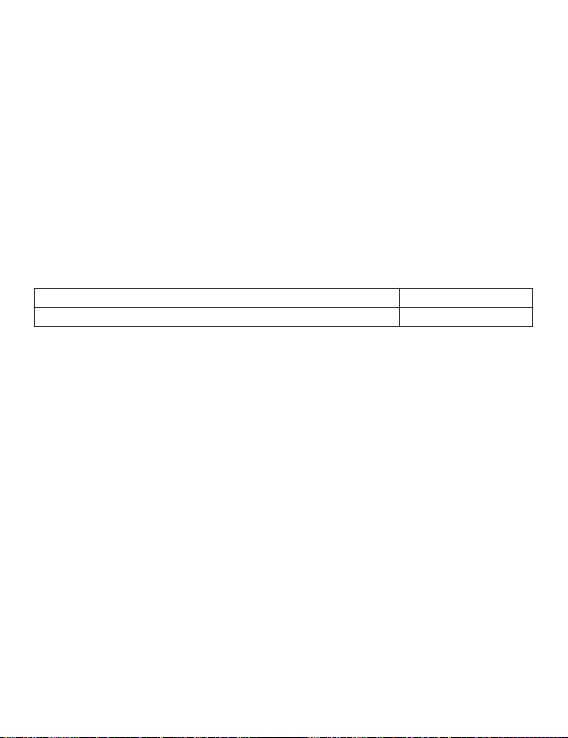
Μείωση των επικίνδυνων ουσιών
Αυτή η συσκευή και τα ηλεκτρονικά εξαρτήματα συμμορφώνονται με τους κατά τόπους
ισχύοντες κανονισμούς σχετικά με τον περιορισμό της χρήσης συγκεκριμένων επικίνδυνων
ουσιών σε ηλεκτρικό και ηλεκτρονικό εξοπλισμό, όπως οι κανονισμοί μπαταριών (όπου
περιλαμβάνονται) και EU REACH, RoHS κ.λπ. Για δηλώσεις συμμόρφωσης σχετικά με τους
κανονισμούς REACH και RoHS, επισκεφθείτε τον ιστότοπό μας http://consumer.huawei.com/
certication.
Συμμόρφωση με τους κανόνες της ΕΕ
Λειτουργία συσκευής φερόμενης στο σώμα
Η συσκευή συμμορφώνεται προς τις προδιαγραφές περί ραδιοσυχνοτήτων, όταν
χρησιμοποιείται σε απόσταση 0,0 cm από το σώμα σας. Βεβαιωθείτε ότι τα εξαρτήματα της
συσκευής, όπως το περίβλημα και η θήκη συσκευής, δεν περιλαμβάνουν μεταλλικά στοιχεία.
Διατηρήστε τη συσκευή μακριά από το σώμα σας για να ικανοποιείται η απαίτηση της
απόστασης.
Η ανώτατη τιμή SAR που έχει αναφερθεί για τη συγκεκριμένη συσκευή κατά τις δοκιμές της
σε συνθήκες έκθεσης του χρήστη κατά τη χρήση της ως φορητής συσκευής είναι
HN-W19/HN-W29 1,00 W/kg
HN-W19R/HN-W29R 1,12 W/kg
Δήλωση
Με το παρόν έγγραφο η Huawei Technologies Co., Ltd. δηλώνει ότι η συγκεκριμένη συσκευή
HN-W19/HN-W29/HN-W19R/HN-W29R συμμορφώνεται προς τις ουσιώδεις απαιτήσεις και τις
λοιπές σχετικές διατάξεις της Οδηγίας 2014/53/EΕ.
Μπορείτε να δείτε την πιο πρόσφατη και έγκυρη έκδοση του εγγράφου DoC (Declaration of
Conformity, Δήλωση συμμόρφωσης) στην ιστοσελίδα http://consumer.huawei.com/
certication.
Η συγκεκριμένη συσκευή μπορεί να χρησιμοποιηθεί σε όλα τα κράτη-μέλη της ΕΕ.
Όπου χρησιμοποιείται η συσκευή, επιβάλλεται η τήρηση των εθνικών και τοπικών
κανονισμών.
Η χρήση της συγκεκριμένης συσκευής ενδέχεται να υπόκειται σε περιορισμούς, πράγμα που
εξαρτάται από το τοπικό δίκτυο.
Περιορισμοί στη ζώνη 2,4 GHz:
Νορβηγία: Αυτή η υποενότητα δεν ισχύει για τη γεωγραφική περιοχή εντός ακτίνας 20 χλμ.
από το κέντρο του Ny-Ålesund.
Περιορισμοί στη ζώνη 5 GHz:
Σύμφωνα με το άρθρο 10 (10) της οδηγίας 2014/53/EE, η συσκευασία δείχνει ότι αυτός ο
ραδιοφωνικός εξοπλισμός θα υπόκειται σε κάποιους περιορισμούς, όταν κυκλοφορήσει στην
αγορά στο Βέλγιο (BE), τη Βουλγαρία (BG), τη Δημοκρατία της Τσεχίας (CZ), τη Δανία (DK), τη
Γερμανία (DE), την Εσθονία (EE), την Ιρλανδία (IE), την Ελλάδα (EL), την Ισπανία (ES), τη
Γαλλία (FR), την Κροατία (HR), την Ιταλία (IT), την Κύπρο (CY), τη Λετονία (LV), τη Λιθουανία
(LT), το Λουξεμβούργο (LU), την Ουγγαρία (HU), τη Μάλτα (MT), την Ολλανδία (NL), την
Αυστρία (AT), την Πολωνία (PL), την Πορτογαλία (PT), τη Ρουμανία (RO), τη Σλοβενία (SI), τη
Σλοβακία (SK), τη Φινλανδία (FI), τη Σουηδία (SE), το Ηνωμένο Βασίλειο (UK), την Τουρκία
(TR), τη Νορβηγία (NO), την Ελβετία (CH), την Ισλανδία (IS) και το Λίχτενσταϊν (LI).
37
Page 42

Η λειτουργία του ασύρματου τοπικού δικτύου (WLAN) για αυτήν τη συσκευή επιτρέπεται
μόνο για χρήση σε εσωτερικούς χώρους όταν λειτουργεί στο εύρος συχνοτήτων 5150 έως
5350 MHz.
Ζώνες συχνοτήτων και ισχύς
(α) Ζώνες συχνοτήτων στις οποίες λειτουργεί ο ραδιοφωνικός εξοπλισμός: Ορισμένες ζώνες
μπορεί να μη διατίθενται σε όλες τις χώρες ή όλες τις περιοχές. Επικοινωνήστε με τον τοπικό
φορέα για περισσότερες λεπτομέρειες.
(β) Μέγιστη ισχύς ραδιοφωνικής συχνότητας που μεταδίδεται στις ζώνες συχνοτήτων στις
οποίες λειτουργεί ο ραδιοφωνικός εξοπλισμός: Η μέγιστη ισχύ για όλες τις ζώνες είναι
μικρότερη από την υψηλότερη τιμή ορίου που ορίζεται στο σχετιζόμενο Εναρμονισμένο
Πρότυπο.
Οι ζώνες συχνοτήτων και τα ονομαστικά όρια ισχύος μετάδοσης (ακτινοβολούμενης ή/και δι’
αγωγής) που ισχύουν για αυτόν το ραδιοφωνικό εξοπλισμό έχουν ως εξής: Wi-Fi 2.4G:20
dBm,Bluetooth:20 dBm,Wi-Fi 5G:5150-5350MHz:23 dBm,5470-5725MHz:23dBm,
5725-5850MHz:14dBm.
Παρελκόμενα και πληροφορίες λογισμικού
Ορισμένα αξεσουάρ είναι προαιρετικά σε ορισμένες χώρες ή περιοχές. Τα προαιρετικά
αξεσουάρ μπορούν να αγοραστούν από εξουσιοδοτημένο πωλητή όπως απαιτείται. Τα
ακόλουθα αξεσουάρ συνιστώνται:
Προσαρμογείς: HW-200325XP0 (Το X αναπαριστά τους διαφορετικούς τύπους βυσμάτων που
χρησιμοποιούνται, που μπορεί να είναι είτε C, U, J, E, B, A, I, R, Z είτε K, ανάλογα με την
περιοχή)
Μπαταρίες: HB4593J6ECW
Docking station: AD11
Η έκδοση του λογισμικού του προϊόντος είναι 2.191.0.7(C001). Ενημερώσεις λογισμικού θα
δημοσιευτούν από τον κατασκευαστή για τη διόρθωση τυχόν σφαλμάτων ή την ενίσχυση
λειτουργιών μετά την κυκλοφορία του προϊόντος. Όλες οι εκδόσεις λογισμικού που έχουν
κυκλοφορήσει από τον κατασκευαστή έχουν επαληθευτεί και είναι ακόμα συμβατές με τους
σχετικούς κανόνες.
Όλες οι παράμετροι RF (για παράδειγμα, εύρος συχνοτήτων και ισχύς εξόδου) δεν είναι
προσιτές στο χρήστη και δεν μπορούν να αλλάξουν από το χρήστη.
Για τις πιο πρόσφατες πληροφορίες για αξεσουάρ και λογισμικό, δείτε τη DoC (Δήλωση
συμμόρφωσης) στο http://consumer.huawei.com/certication.
Στοιχεία προϊόντος ErP
Η Huawei Technologies Co., Ltd. δια του παρόντος δηλώνει ότι τα προϊόντα της
συμμορφώνονται με την οδηγία περί συνδεδεμένων με την ενέργεια προϊόντων (ErP)
2009/125/ΕΚ. Για λεπτομερείς πληροφορίες για τα ErP και τα εγχειρίδια χρήστη που
απαιτούνται από τον Κανονισμό της Επιτροπής, επισκεφτείτε τη διεύθυνση: http://
consumer.huawei.com/en/certication.
Το HUAWEI MateBook διαθέτει την ανεξάρτητη διασύνδεση εισόδου προσαρμογέα USB-C. Η
σύνδεση του MateDock μεταξύ του τροφοδοτικού και της θύρας του MateBook δεν
συνιστάται, καθώς το MateDock δεν αποτελεί απαραίτητο εξάρτημα για το σύστημα δικτύου
τροφοδοσίας.
38
Page 43
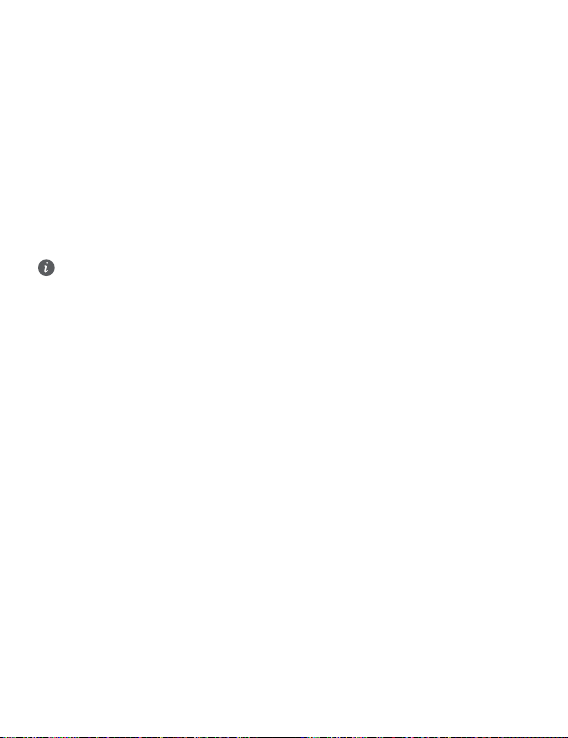
Νομική σημείωση
Πνευματικά δικαιώματα © Huawei 2020. Με επιφύλαξη κάθε νόμιμου δικαιώματος.
ΤΟ ΠΑΡΟΝ ΕΓΓΡΑΦΟ ΠΡΟΟΡΙΖΕΤΑΙ ΜΟΝΟ ΓΙΑ ΣΚΟΠΟΥΣ ΠΛΗΡΟΦΟΡΗΣΗΣ ΚΑΙ ΔΕΝ
ΑΠΟΤΕΛΕΙ ΚΑΝΕΝΟΣ ΕΙΔΟΥΣ ΕΓΓΥΗΣΗ.
Πολιτική απορρήτου
Για περισσότερες πληροφορίες σχετικά με το πώς προστατεύουμε τα προσωπικά σας
δεδομένα, ανατρέξτε στην πολιτική απορρήτου στην ιστοσελίδα http://consumer.huawei.com/
privacy-policy.
Για περισσότερη βοήθεια
Επισκεφθείτε την τοποθεσία http://consumer.huawei.com/en/support/hotline, για να δείτε την
πρόσφατα ενημερωμένη γραμμή άμεσης απόκρισης και τη διεύθυνση e-mail του τμήματος
εξυπηρέτησης στη χώρα σας ή στην περιοχή σας.
Οι εικόνες στον παρόντα οδηγό παρέχονται μόνο ως πηγές αναφοράς. Η εμφάνιση και
οι δυνατότητες παρουσίασης στην οθόνη ενδέχεται να ποικίλλουν ανάλογα με την
έκδοση κάθε συγκεκριμένου προϊόντος.
39
Page 44

3
4
5
6
8
7
9
10
1
2
Čeština
Seznámení s počítačem
40
Page 45

1
Fotoaparát
2
3
4
5
6
7
8
9
10
Tlačítko napájení s čidlem
otisku prstu
Touchpad
jack náhlavní soupravy
Port USB-C
* Ikona Huawei Share
Štítek Huawei Share na počítači netrhejte ani jinak nepoškozujte, v opačném případě
nebude funkce Huawei Share OneHop fungovat správně.
• Pouze některé modely telefonů HUAWEI/HONOR podporují funkci Huawei Share
OneHop. Další podrobnosti o těchto modelech najdete na našich webových stránkách.
• Oblast detekce NFC se liší v závislosti na modelu telefonů HUAWEI/HONOR, ale obvykle
je umístěna v blízkosti zadního fotoaparátu.
Kontrolka fotoaparátu
Ikona Huawei Share *
Port napájení
Kontrolka nabíjení
Mikrofon
41
Page 46

Základní nastavení
• Když počítač zapnete poprvé, připojte jej k napájecímu adaptéru a počkejte, dokud se
obrazovka nezapne. Pak budete mít přístup k obrazovce nastavení.
• Když počítač znovu zapnete, stiskněte tlačítko napájení a podržte jej, dokud se klávesnice
nerozsvítí.
Vynucení vypnutí: Stiskněte a přidržte tlačítko napájení po dobu delší než 10 sekund.
Pamatujte, že tím přijdete o veškerá neuložená data.
Používáte-li počítač poprvé, dokončete nastavení podle pokynů na obrazovce.
• Připojení k bezdrátové síti
• Přihlášení k počítači pomocí účtu společnosti Microsoft
Přístup k řadě služeb společnosti Microsoft v počítači získáte přihlášením pomocí svého účtu
Microsoft (jako je Outlook.com).
• Nastavení Windows Hello a přidání otisku
Tlačítko napájení s čidlem otisku prstu vám umožňuje zapnout počítač, aniž byste museli
zadávat heslo. Je to rychlé a bezpečné.
• Nastavení kódu PIN
Pro přihlášení k počítači a přístup k dalším aplikacím a službám použijte svůj kód PIN.
Jakmile se zobrazí plocha, proveďte neprodleně následující kroky.
• Aktivace systému Windows: Když se váš počítač poprvé připojí k internetu, systém Windows
se automaticky aktivuje.
Po prvním připojení počítače k internetu můžete slyšet zvuky, které se ozývají z větráku,
nebo můžete mít pocit, že se počítač zahřívá. Toto je během automatické aktualizace
systému Windows běžné.
42
Page 47

Začínáme
Nabídka Start
Na domovské obrazovce kliknutím na otevřete nabídku Start. K dispozici jsou tyto
možnosti:
• Kliknutím na přejdete do nastavení počítače.
• Kliknutím na svůj počítač vypnete, restartujete nebo zapnete režim spánku.
Centrum akcí
Pro spuštění centra akcí klikněte na . Poté můžete:
• Rychle přistupovat k nastavení, VPN a režimům promítání.
• Rychle měnit často používaná nastavení (např. režim Letadlo a jas obrazovky).
43
Page 48
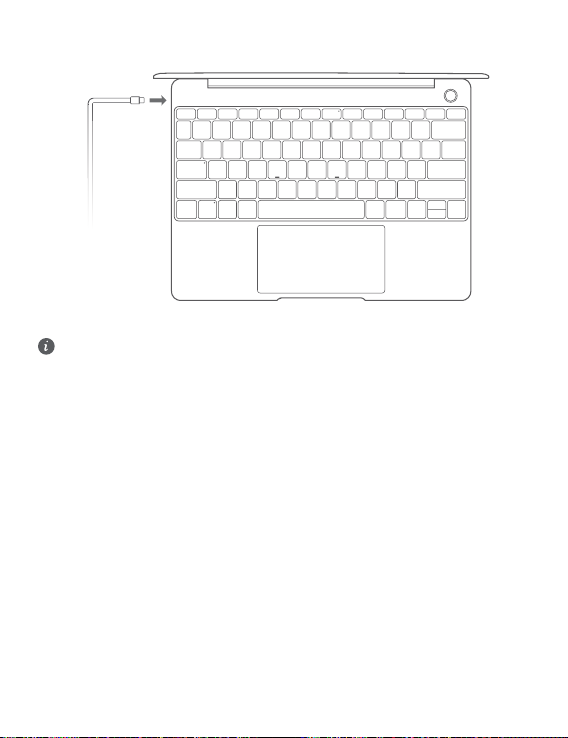
Nabíjení počítače
Počítač má integrovanou dobíjecí baterii a můžete jej nabíjet pomocí adaptéru a nabíjecího
kabelu s konektorem USB-C, s kterým byl dodán. Kontrolka během nabíjení bliká bíle.
Port napájení na levé straně můžete použít pro nabíjení a přenos dat. Port USB-C na pravé
straně je port displeje a lze ho také použít pro přenos dat.
44
Page 49

Funkce
Přihlášení jedním klepnutím – bez hesla
Počítač je vybaven funkcí tlačítka napájení s čidlem otisku prstu. Ve Windows Hello nastavte
své heslo a kód PIN a přidejte svůj otisk prstu. Následně budete moci svůj počítač zapínat
a odemykat jednoduše stisknutím tlačítka napájení, aniž byste museli zadávat heslo. Je to
rychlé a bezpečné.
• Stiskněte tlačítko napájení pro přihlášení se ke svému počítači, když je vypnutý nebo
přepnutý do režimu spánku.
• Stiskněte tlačítko napájení pro odemknutí svého počítače, když je obrazovka zapnutá.
Můžete přidat maximálně 10 sad otisků prstů.
Obnovení továrního nastavení
Před obnovením továrního nastavení připojte počítač ke zdroji napájení a zálohujte data na
disku C. Můžete také nejprve přejít na obrazovku zálohy a obnovení a následně postupovat
podle pokynů na obrazovce pro provedení zálohy dat na disku C.
Stiskněte F10 a podržte jej během zapínání, tím získáte přístup k obrazovce obnovení továrního
nastavení. Podle pokynů na obrazovce obnovte svůj počítač do továrního nastavení.
45
Page 50
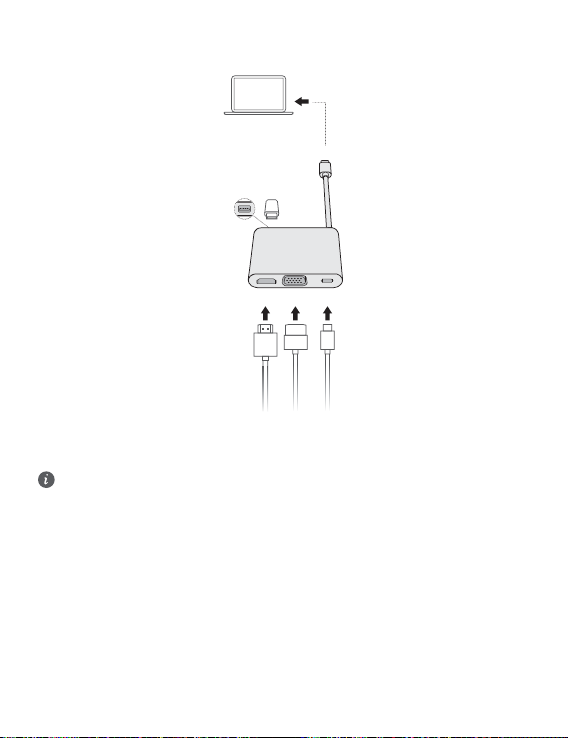
HUAWEI MateDock 2
HDMI
USB
USB-C
USB-C
VGA
Díky HUAWEI MateDock 2 můžete spolu s počítačem používat celou řadu různých zařízení
a příslušenství, jako je projektor, TV nebo USB ashdisk tak, aby lépe odpovídal vašim
potřebám.
Pojmy HDMI a HDMI High-Denition Multimedia Interface a rovněž logo HDMI jsou
ochranné známky nebo zapsané ochranné známky společnosti HDMI Licensing
Administrator, Inc. ve Spojených státech a dalších zemích.
46
Page 51

Bezpečnostní informace
Provoz a bezpečnost
• Chcete-li chránit svůj sluch, neposlouchejte zvukovou reprodukci příliš hlasitě po
delší dobu.
• Neschválený nebo nekompatibilní napájecí adaptér, nabíječka nebo baterie mohou způsobit
poškození zařízení, zkrátit jeho životnost nebo, způsobit požár, výbuch nebo vést k jiným
nebezpečným situacím.
• Ideální provozní teploty jsou 0 °C až 35 °C. Ideální skladovací teploty jsou -10 °C až +45 °C.
• Výrobci kardiostimulátorů doporučují udržovat vzdálenost minimálně 15 cm mezi zařízením a
kardiostimulátorem, aby se zabránilo vzájemnému rušení těchto dvou přístrojů. Jste-li
uživatelem kardiostimulátoru, držte přístroj na opačné straně než kardiostimulátor a nenoste
jej v přední kapse.
• Při nabíjení zařízení se ujistěte, že je napájecí adaptér zapojen do zásuvky v blízkosti zařízení
a je snadno přístupný.
• Likvidujte toto zařízení, baterie a příslušenství v souladu s místními předpisy. Zařízení ani
baterie by neměly být likvidovány v rámci běžného domovního odpadu. Nesprávné používání
baterie může vést k požáru, explozi nebo jiným nebezpečím.
Informace o likvidaci a recyklaci
Symbol přeškrtnutého kontejneru na produktu, baterii, příručkách a na obalu připomíná, že na
konci životnosti musí být všechna elektronická zařízení a baterie odevzdány do odděleného
sběru odpadů; nesmí být likvidovány v běžném odpadu s odpady z domácnosti. Je odpovědností
uživatele zlikvidovat zařízení odevzdáním na určeném sběrném místě nebo využitím služby pro
oddělenou recyklaci elektrických a elektronických zařízení (OEEZ) a baterií na konci životnosti v
souladu s místními zákony.
Řádný sběr a recyklace zařízení pomáhá zajistit recyklaci odpadu EEZ způsobem, který šetří
cenné materiály a chrání zdraví lidí i životní prostředí. Nesprávná manipulace, náhodné rozbití,
poškození nebo nesprávná recyklace na konci životnosti zařízení může mít škodlivé následky
pro zdraví i životní prostředí. Další informace týkající se místa a způsobu odevzdání odpadu EEZ
získáte od místních úřadů, maloobchodníka nebo služby svozu komunálního odpadu nebo na
naší webové stránce http://consumer.huawei.com/en/.
Omezení nebezpečných látek
Toto zařízení a veškeré elektrické příslušenství je v souladu s místními zákony a předpisy o
omezení používání některých nebezpečných látek v elektrických a elektronických zařízeních a
bateriích (jsou-li součástí zařízení), například s nařízeními EU REACH, RoHS atd. Další
informace týkající se shody s nařízeními REACH a RoHS získáte na našem webu http://
consumer.huawei.com/certication.
47
Page 52
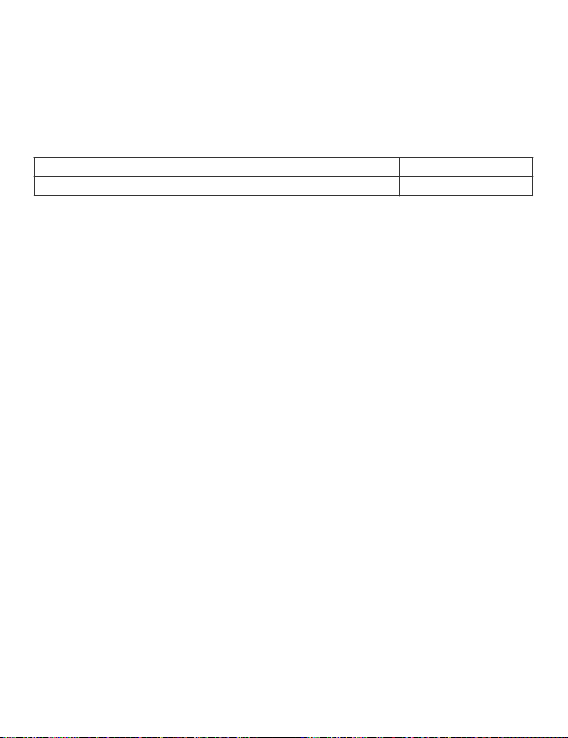
Prohlášení o shodě s předpisy EU
Provoz při nošení na těle
Přístroj splňuje požadavky na vysokofrekvenční zařízení při použití ve vzdálenosti 0,0 cm od
těla. Ujistěte se, že příslušenství tohoto přístroje, jako je např. obal nebo pouzdro, není tvořeno
kovovými částmi. Přístroj udržujte mimo tělo, aby byly splněny uvedené požadavky na
vzdálenost.
Nejvyšší hodnota SAR pro tento typ zařízení nahlášená při testování v přenosných podmínkách
je
HN-W19/HN-W29 1,00 W/kg
HN-W19R/HN-W29R 1,12 W/kg
Prohlášení
Společnost Huawei Technologies Co., Ltd. tímto prohlašuje, že toto zařízení HN-W19/HNW29/HN-W19R/HN-W29R odpovídá nezbytným požadavkům a ostatním příslušným
ustanovením směrnice 2014/53/EU.
Nejaktuálnější verzi prohlášení o shodě můžete nalézt zde: http://consumer.huawei.com/
certication.
Toto zařízení může být provozováno ve všech členských státech EU.
Při používání dodržujte národní a místní nařízení.
V závislosti na místní síti může být použití tohoto zařízení omezené.
Omezení v pásmu 2,4 GHz: Norsko: Tato část se netýká zeměpisné plochy o poloměru 20 km od středu osady Ny-Ålesund.
Omezení v pásmu 5 GHz:
V souladu s Článkem 10 (10) směrnice 2014/53/EU, obal uvádí, že toto rádiové zařízení bude
podléhat určitým omezením při uvádění na trh v Belgii (BE), Bulharsku (BG), České republice
(CZ), Dánsku (DK), Německu (DE), Estonsku (EE), Irsku (IE), Řecku (EL), Španělsku (ES), Francii
(FR), Chorvatsku (HR), Itálii (IT), Kypru (CY), Lotyšsku (LV), Litvě (LT), Lucembursku (LU),
Maďarsku (HU), Maltě (MT), Nizozemsku (NL), Rakousku (AT), Polsku (PL), Portugalsku (PT),
Rumunsku (RO), Slovinsku (SI), Slovensku (SK), Finsku (FI), Švédsku (SE), Velké Británii (UK),
Turecku (TR), Norsku (NO), Švýcarsku (CH), Islandu (IS) a Lichtenštejnsku (LI).
Funkce WLAN tohoto zařízení je při provozu v kmitočtovém rozsahu 5150 až 5350 MHz
omezena pouze na provoz uvnitř budov.
Frekvenční pásma a výkon
(a) Frekvenční pásma, ve kterých rádiové zařízení pracuje: Některá pásma mohou být
nedostupná v některých zemích a oblastech. Pro více informací kontaktujte mobilního
operátora.
(b) Maximální radiofrekvenční výkon přenesený ve frekvenčních pásmech, ve kterých rádiové
zařízení pracuje: Maximální výkon u všech pásem je nižší než nejvyšší mezní hodnota
specikovaná v souvisejících Harmonizovaných standardech.
Nominální omezení frekvenčních pásem a vysílacího výkonu (vyzařovaného nebo prováděného)
aplikovatelné pro toto rádiové zařízení jsou následující: Wi-Fi 2.4G:20 dBm,Bluetooth:20
dBm,Wi-Fi 5G:5150-5350MHz:23 dBm,5470-5725MHz:23dBm,5725-5850MHz:14dBm.
Informace o příslušenství a softwaru
Některé příslušenství je volitelné v některých zemích nebo regionech. Volitelné příslušenství lze
podle potřeby zakoupit od licencovaného dodavatele. Doporučeno je následující příslušenství:
48
Page 53

Adaptéry: HW-200325XP0 (písmeno X označuje různé druhy zástrček a může být nahrazeno
písmeny C, U, J, E, B, A, I, R, Z nebo K, záleží na oblasti, ve které se nacházíte)
Baterie: HB4593J6ECW
Dokovací stanice: AD11
Verze softwaru je 2.191.0.7(C001). Po vydání produktu budou výrobcem uvolněny aktualizace
softwaru. Cílem těchto aktualizací je oprava chyb a vylepšení funkcí. Všechny verze softwaru
vydané výrobcem jsou ověřeny a jsou i nadále v souladu se souvisejícími předpisy.
Žádné parametry rádiové frekvence (například frekvenční rozsah a výstupní výkon) nejsou
přístupné uživateli a nemohou být uživatelem změněny.
Nejaktuálnější informace o příslušenství a softwaru naleznete v prohlášení o shodě na http://
consumer.huawei.com/certication.
Informace o produktu (ErP)
Společnost Huawei Technologies Co., Ltd. tímto prohlašuje, že její výrobky odpovídají směrnici o
výrobcích spojených se spotřebou energie (ErP) 2009/125/ES. Podrobné informace o směrnici
ErP a uživatelské příručky požadované nařízením Komise naleznete na adrese: http://
consumer.huawei.com/en/certication.
HUAWEI MateBook má nezávislé rozhraní vstupu adaptéru USB-C. Připojení MateDock mezi
napájecím adaptérem a portem pro nabíjení MateBook se nedoporučuje, protože MateDock
není nezbytnou součástí pro systém zajištění energie zařízení.
49
Page 54

Právní upozornění
Autorská práva © Huawei 2020. Všechna práva vyhrazena.
TENTO DOKUMENT JE POUZE INFORMATIVNÍ A NEJEDNÁ SE O PŘÍSLIB ŽÁDNÝCH ZÁRUK.
Zásady ochrany osobních údajů
Nejlépe pochopíte, jak chráníme vaše osobní údaje, pokud si přečtete zásady ochrany osobních
údajů na webu http://consumer.huawei.com/privacy-policy.
Další nápověda
Navštivte webovou stránku http://consumer.huawei.com/en/support/hotline, kde je uvedena
nejnovější informační linka a e-mailová adresa pro vaši zemi či region.
Obrázky uvedené v tomto návodu mají pouze informativní charakter. Vzhled a funkce
zobrazení se mohou nepatrně lišit v závislosti na aktuální verzi produktu.
50
Page 55
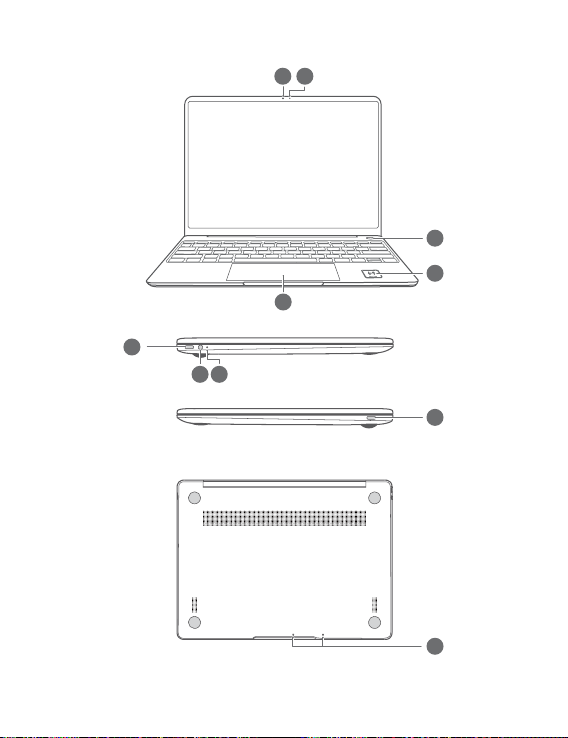
Zoznámte sa so svojím počítačom
3
4
5
6
8
7
9
10
1
2
Slovenčina
51
Page 56

1
Fotoaparát
2
3
4
5
6
7
8
9
10
Dotykové tlačidlo napájania
Dotykové zariadenie
(touchpad)
Konektor slúchadiel
Port USB typu C
* Ikona Huawei Share
Nesnažte sa odtrhnúť alebo poškodiť ikonu Huawei Share na počítači, v opačnom prípade
nebude funkcia Huawei Share OneHop fungovať správne.
• Funkciu Huawei Share OneHop podporujú len niektoré modely HUAWEI/HONOR. Viac
informácií o podporovaných modeloch nájdete na našej ociálnej webovej stránke.
• Oblasť rozpoznávania NFC sa líši v závislosti od modelu telefónu HUAWEI/HONOR, no
zvyčajne sa nachádza v blízkosti zadného fotoaparátu.
Indikátor fotoaparátu
Ikona Huawei Share *
Napájací port
Indikátor nabíjania
Mikrofón
52
Page 57

Počiatočné nastavenie
• Pri prvom použití počítača ho pripojte k napájaciemu adaptéru a počkajte, kým sa
nezapne obrazovka, aby ste získali prístup k obrazovke nastavenia.
• Pri ďalšom zapnutí počítača stlačte a podržte stlačené tlačidlo napájania, kým sa
nerozsvieti klávesnica.
Vynútené vypnutie: Stlačte a podržte tlačidlo napájania po dobu 10 a viac sekúnd. Majte
na pamäti, že týmto prídete o všetky neuložené dáta.
Pri prvom použití počítača vykonajte nastavenie podľa pokynov na obrazovke.
• Pripojte sa k bezdrôtovej sieti
• Pomocou konta Microsoft sa prihláste na počítači
Prihláste sa pomocou svojho konta Microsoft (napríklad Outlook.com), aby ste na počítači
získali prístup k rôznym službám Microsoft.
• Nastavte funkciu Windows Hello a pridajte odtlačok prsta
Snímač odtlačkov prsta v tlačidle napájania vám umožňuje zapnúť počítač bez nutnosti
zadávania hesla. Je to rýchle a bezpečné.
• Nastavte kód PIN
Pomocou kódu PIN sa prihlásite do počítača a získate prístup k ďalším aplikáciám a službám.
Po zobrazení plochy urýchlene dokončite nasledovné.
• Aktivujte Windows: Windows sa automaticky aktivuje po prvom pripojení počítača k
internetu.
Pri prvom pripojení počítača k internetu môžete začuť šum ventilátora alebo pocítiť, že sa
počítač zohrieva. Toto je normálne pri automatickej aktualizácii systému Windows.
53
Page 58

Začíname
Ponuka Štart
Na domovskej obrazovke otvorte ponuku Štart kliknutím na . Môžete vykonať nasledujúce
činnosti:
• Kliknutím na otvoriť nastavenia počítača.
• Kliknutím na vypnúť alebo reštartovať počítač alebo zapnúť režim spánku.
Centrum akcií
Na spustenie centra akcií kliknite na . Potom môžete vykonávať nasledujúce činnosti:
• Použiť rýchly prístup k obrazovkám nastavení, VPN a projektora.
• Rýchlo zmeniť často používané nastavenia (napríklad režim v lietadle a jas obrazovky).
54
Page 59
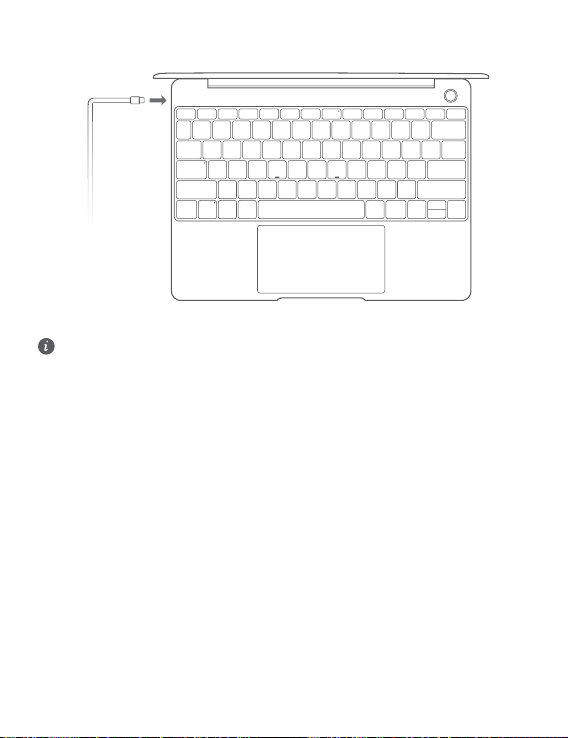
Nabíjanie počítača
Počítač má vstavanú nabíjateľnú batériu, ktorú môžete nabíjať pomocou priloženého adaptéra
a nabíjacieho kábla USB typu C. Počas nabíjania bliká indikátor nabielo.
Napájací port vľavo môžete použiť na nabíjanie a prenos dát. Port USB typu C vpravo je
DisplayPort a možno ho použiť na prenos dát.
55
Page 60

Funkcie
Prihlásenie dotykom. Bez hesla
Počítač má tlačidlo napájania so zabudovaným snímačom odtlačkov prsta. Nastavte si heslo a
kód PIN pre funkciu Windows Hello a pridajte odtlačok prsta. Potom budete môcť jednoducho
zapnúť a odomknúť počítač stlačením tlačidla napájania bez nutnosti zadávania hesla. Je to
rýchle a bezpečné.
• Stlačením tlačidla napájania sa prihlásite do svojho počítača, ak je vypnutý alebo v režime
spánku.
• Ťuknutím na tlačidlo napájania odomknete počítač, keď je obrazovka zapnutá.
Môžete pridať až 10 odtlačkov prstov.
Obnovenie výrobných nastavení
Pred obnovením výrobných nastavení pripojte počítač k zdroju napájania a zálohujte dáta z
disku C. Rovnako môžete na zálohovanie dát z disku C najprv otvoriť obrazovku
zálohovania a obnovenia a postupovať podľa pokynov na obrazovke.
Počas zapínania stlačte a podržte F10 a otvorte obrazovku obnovenia výrobných nastavení.
Podľa pokynov na obrazovke obnovte počítač na jeho výrobné nastavenia.
56
Page 61

HUAWEI MateDock 2
HDMI
USB
USB-C
USB-C
VGA
HUAWEI MateDock 2 vám umožňuje použiť viacero zariadení a príslušenstva, ako je napríklad
projektor, TV alebo USB kľúč, spolu s počítačom, vďaka čomu môže tento lepšie spĺňať vaše
potreby.
Výrazy HDMI, HDMI High-Denition Multimedia Interface a logo HDMI sú obchodnými
známkami alebo registrovanými obchodnými známkami spoločnosti HDMI Licensing
Administrator, Inc. v Spojených štátoch amerických a ďalších krajinách.
57
Page 62

Informácie týkajúce sa bezpečnosti
Prevádzka a bezpečnosť
• V rámci ochrany sluchu by ste nemali dlhodobo počúvať zvuk pri vysokej
hlasitosti.
• Používanie neschváleného alebo nekompatibilného napájacieho adaptéra, nabíjačky alebo
batérie môže poškodiť vaše zariadenie, skrátiť jeho životnosť alebo spôsobiť požiar, explóziu,
alebo iné riziká.
• Ideálne prevádzkové teploty sú 0 °C až 35 °C. Ideálne teploty pre skladovanie sú -10 °C až
+45 °C.
• Výrobcovia kardiostimulátorov odporúčajú dodržiavať medzi zariadením a
kardiostimulátorom minimálnu vzdialenosť 15 cm, aby sa zabránilo možnému rušeniu
kardiostimulátora. Ak používate kardiostimulátor, používajte zariadenie na opačnej strane,
než máte stimulátor a nenoste telefón v prednom vrecku.
• Pri nabíjaní zariadenia sa ubezpečte, či je napájací adaptér pripojený do zásuvky v blízkosti
zariadenia a je ľahko prístupný.
• Toto zariadenie, batériu a príslušenstvo zlikvidujte podľa miestnych nariadení. Nemali by sa
likvidovať spolu s normálnym domovým odpadom. Nesprávne používanie batérie môže viesť
k požiaru, výbuchu alebo iným rizikám.
Informácie o likvidácii a recyklácii
Symbol prečiarknutého odpadkového koša na kolieskach na vašom výrobku, batérii, v literatúre
alebo na obaloch vám pripomína, že všetky tieto elektronické produkty a batérie musia byť
odovzdané na zberných miestach pre odpad, keď sa skončí ich obdobie životnosti; nesmú sa
likvidovať v obvyklom recyklačnom reťazci spolu s domovým odpadom. Je na zodpovednosti
používateľa, aby zlikvidoval zariadenia v určenom zbernom mieste alebo pomocou služby pre
separovanú recykláciu elektrických a elektronických zariadení (WEEE) a batérií podľa miestnych
zákonov.
Správne zozbieranie a recyklácia zariadení pomáha zabezpečiť, že odpad typu EEE je
recyklovaný spôsobom, ktorým sa zachovajú cenné materiály a chráni ľudské zdravie a životné
prostredie, zabraňuje nesprávnej manipulácii, náhodnému porušeniu, poškodeniu a/alebo
nesprávnej recyklácii na konci životnosti, ktoré môžu byť škodlivé pre zdravie a životné
prostredie. Ak chcete viac informácií o tom, kde a ako odovzdať odpad typu EEE, kontaktujte,
prosím, svoje miestne úrady, predajcu alebo službu pre likvidáciu domového odpadu, alebo
navštívte webovú stránku http://consumer.huawei.com/en/.
Zníženie dosahu nebezpečných látok
Toto zariadenie a všetko elektrické príslušenstvo je zhodné s miestnymi platnými pravidlami o
obmedzení použitia určitých rizikových látok v elektrických a elektronických zariadeniach, ako
58
Page 63

sú EU REACH, RoHS a zahrňujúce nariadenia o batériách, atď. Ak chcete prehlásenia o zhode,
týkajúce sa nariadení REACH a RoHS, navštívte, prosím, webovú stránku http://
consumer.huawei.com/certication.
Súlad s predpismi EÚ
Obsluha pri umiestnení na tele
Zariadenie spĺňa technické normy pre rádiofrekvenčné žiarenie, ak je zariadenie používané vo
vzdialenosti 0,0 cm od tela. Zabezpečte, aby príslušenstvo zariadenia, ako je puzdro a držiak,
neobsahovalo kovové časti. Udržiavajte zariadenie v predpísanej vzdialenosti od vášho tela.
Najvyššia hodnota SAR pre tento typ zariadenia pri testovaní za podmienok vystavenia účinkom
pri prenose je
HN-W19/HN-W29 1,00 W/kg
HN-W19R/HN-W29R 1,12 W/kg
Vyhlásenie
Spoločnosť Huawei Technologies Co., Ltd. týmto vyhlasuje, že toto zariadenie HN-W19/HNW29/HN-W19R/HN-W29R je v súlade so základnými požiadavkami a ďalšími príslušnými
ustanoveniami smernice 2014/53/EÚ.
Najnovšiu platnú verziu vyhlásenia o zhode si môžete pozrieť na adrese http://
consumer.huawei.com/certication.
Toto zariadenie je možné používať vo všetkých členských štátoch EÚ.
Pri používaní zariadenia dodržiavajte národné a miestne predpisy.
Používanie tohto zariadenia môže byť obmedzené v závislosti od miestnej siete.
Obmedzenia v pásme 2,4 GHz: Nórsko: Táto časť sa netýka zemepisnej oblasti v okruhu 20 km od centra Ny-Ålesund.
Obmedzenia v pásme 5 GHz:
Podľa článku 10 (10) smernice 2014/53/EÚ, balenie tohto zariadenia uvádza že jeho vysielacie
časti budú čiastočne obmedzené pri použití v Belgicku (BE), Bulharsku (BG), Česku (CZ),
Dánsku (DK), Nemecku (DE), Estónsku (EE), Írsku (IE), Grécku (EL), Španielsku (ES),
Francúzsku (FR), Chorvátsku (HR), Taliansku (IT), Cypre (CY), Lotyšsku (LV), Litve (LT),
Luxembursku (LU), Maďarsku (HU), Malte (MT), Holandsku (NL), Rakúsku (AT), Poľsku (PL),
Portugalsku (PT), Rumunsku (RO), Slovinsku (SI), Slovensku (SK), Fínsku (FI), Švédsku (SE),
Veľkej Británii (UK), Turecku (TR), Nórsku (NO), Švajčiarsku (CH), Islande (IS) a Lichtenštajnsku
(LI).
Používanie funkcie WLAN vo frekvenčnom pásme 5150 až 5350 MHz na tomto zariadení je
obmedzené len na interiér.
Frekvenčné pásma a žiarenie
(a) Vysielacie časti zariadenia fungujú na uvedených frekvenčných pásmach: Niektoré pásma
nemusia byť dostupné vo všetkých krajinách alebo všetkých oblastiach. Viac podrobností získate
u svojho telekomunikačného operátora.
(b) Vysielacie časti zariadenia majú počas činnosti vo frekvenčných pásmach maximálny
vyžiarený rádiofrekvenčný výkon: Maximálny výkon pre všetky pásma je nižší než je najvyššia
povolená hodnota uvedená v štandarde harmonizácie.
Nominálne limity pre frekvenčné pásma a prenosový výkon (vyžiarený a/alebo prijatý)
vysielacích častí zariadenia sú nasledovné: Wi-Fi 2.4G:20 dBm,Bluetooth:20 dBm,Wi-Fi 5G:
5150-5350MHz:23 dBm,5470-5725MHz:23dBm,5725-5850MHz:14dBm.
59
Page 64
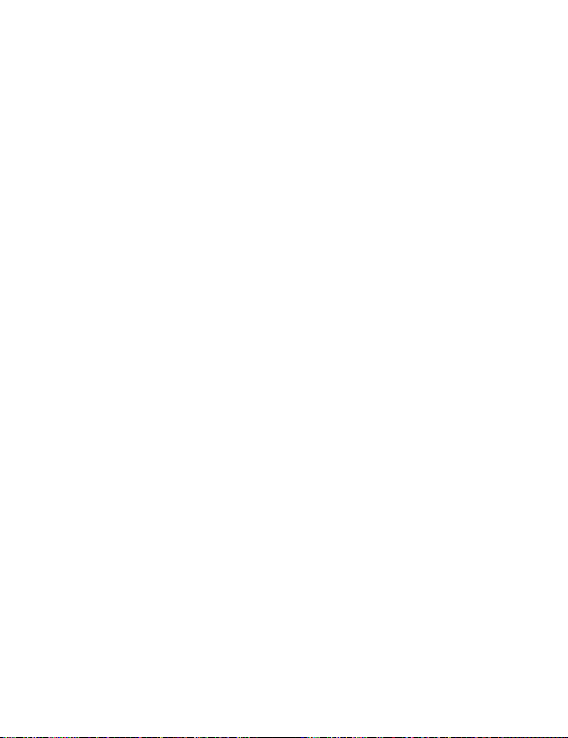
Príslušenstvo a informácie o softvéri
Niektoré príslušenstvo je voliteľné v závislosti na krajine alebo oblasti. Voliteľné príslušenstvo si
môžete v prípade potreby zakúpiť u autorizovaného predajcu. Odporúčame nasledovné
príslušenstvo:
Adaptéry: HW-200325XP0 (X reprezentuje rozdielny typ konektora, ktorý môže byť C, U, J, E, B,
A, I, R, Z alebo K, v závislosti na vašej oblasti)
Batérie: HB4593J6ECW
Dokovacia stanica: AD11
Softvérová verzia tohto produktu je 2.191.0.7(C001). Po uvedení produktu na trh publikuje
výrobca softvérové aktualizácie na opravu chýb alebo zlepšenie funkčnosti. Všetky verzie
softvéru publikované výrobcom boli overené a vyhovujú zodpovedajúcim pravidlám.
Všetky RF parametre (napr. frekvenčný rozsah a výstupný výkon) nie sú prístupné používateľovi
a používateľ ich nemôže zmeniť.
Najnovšie informácie o príslušenstve a softvéri nájdete vo Vyhlásení o zhode na stránke http://
consumer.huawei.com/certication.
Informácie o výrobku ErP
Spoločnosť Huawei Technologies Co., Ltd. týmto vyhlasuje, že jej výrobky sú v súlade so
smernicou 2009/125/ES o požiadavkách na ekodizajn energeticky významných výrobkov (ErP).
Pre bližšie informácie o ErP a používateľských príručkách vyžadovaných nariadením komisie,
prosím navštívte: http://consumer.huawei.com/en/certication.
HUAWEI MateBook má nezávislé vstupné rozhranie adaptéra USB typu C. Pripojenie MateDock
medzi napájací adaptér a nabíjací port počítača MateBook sa neodporúča, pretože MateDock
nie je nevyhnutnou súčasťou napájacieho systému siete.
60
Page 65

Právne informácie
Autorské práva © Huawei 2020. Všetky práva vyhradené.
TENTO DOKUMENT SLÚŽI LEN NA INFORMAČNÉ ÚČELY A NEPREDSTAVUJE ŽIADNY DRUH
ZÁRUKY.
Zásady ochrany súkromia
Pre lepšie pochopenie spôsobu ochrany vašich osobných informácií si prosím pozrite zásady
ochrany súkromia na stránke http://consumer.huawei.com/privacy-policy.
Ďalšia pomoc
Navštívte http://consumer.huawei.com/en/support/hotline, kde nájdete aktuálne informácie o
linke podpory a e-mailovej adrese pre svoju krajinu alebo región.
Obrázky v tejto príručke slúžia iba na ilustračné účely. Vzhľad a zobrazené funkcie sa môžu
mierne líšiť v závislosti od skutočnej verzie produktu.
61
Page 66
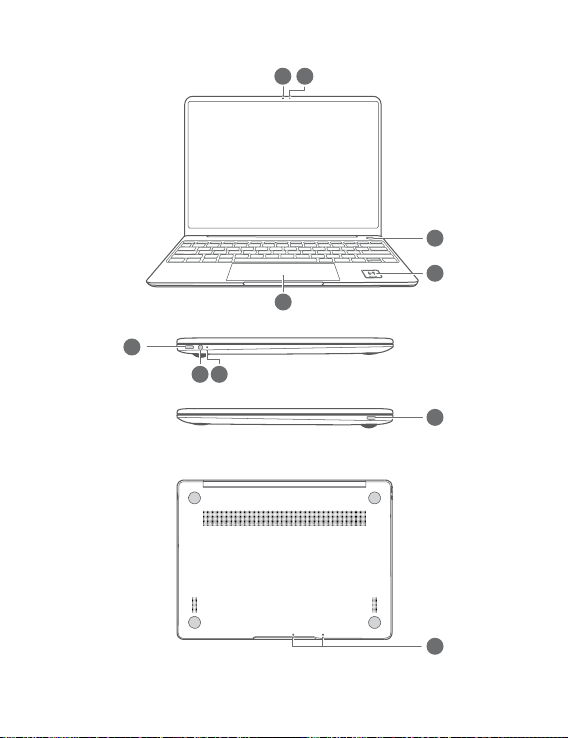
3
4
5
6
8
7
9
10
1
2
Română
Prezentarea computerului
62
Page 67

1
Cameră foto
2
3
4
5
6
7
8
9
10
Buton de alimentare cu o
singură atingere
Touchpad
Jack pentru căști
Port USB-C
* Pictogramă Huawei Share
Nu rupeți și nu deteriorați pictograma Huawei Share de pe computer; în caz contrar,
Huawei Share OneHop nu va funcționa corespunzător.
• Numai anumite modele de telefon HUAWEI/HONOR acceptă Huawei Share OneHop.
Pentru detalii despre modelele respective, vizitați site-ul nostru ocial unde veți găsi mai
multe informații.
• Zona de detectare NFC variază în funcție de diferitele modele de telefoane HUAWEI/
HONOR, dar este în mod obișnuit situată lângă camera din spate.
Indicator Cameră
Pictogramă Huawei Share *
Port de alimentare
Indicator de încărcare
Microfon
63
Page 68

Congurare inițială
• Când utilizați computerul pentru prima dată, conectați-l la adaptorul de alimentare și
așteptați ca ecranul să se aprindă pentru a accesa ecranul de congurare.
• Ulterior, când veți porni computerul din nou, apăsați lung butonul de alimentare până
când se aprinde tastatura.
Oprire forțată: Apăsați și țineți apăsat butonul de alimentare timp de peste 10 secunde.
Rețineți că aceasta va duce la pierderea datelor nesalvate.
Când utilizați computerul pentru prima dată, urmați instrucțiunile de pe ecran pentru a naliza
congurarea.
• Conectați-vă la o rețea wireless
• Conectați-vă la computer utilizând un cont Microsoft
Conectați-vă cu contul Microsoft (cum ar Outlook.com) pentru a accesa o gamă largă de
servicii Microsoft pe computerul dumneavoastră.
• Congurați Windows Hello și adăugați o amprentă
Butonul de alimentare cu senzor de amprentă vă permite să porniți computerul fără a
nevoie să introduceți o parolă. Este rapid și sigur.
• Setați un cod PIN
Utilizați codul PIN pentru a vă conecta la computer și a accesa alte aplicații și servicii.
După ce este așat desktopul, realizați imediat următoarele.
• Activați sistemul Windows: Atunci când computerul este conectat pentru prima dată la
Internet, sistemul Windows este activat în mod automat.
După ce computerul este conectat la Internet pentru prima dată, este posibil să auziți
zgomote generate de ventilator sau să simțiți că dispozitivul se încălzește. Acest lucru este
normal în timpul actualizării automate a sistemului Windows.
64
Page 69

Primii pași
Meniul Start
Pe ecranul de pornire, faceți clic pe pentru a deschide meniul Start. Puteți să:
• Faceți clic pe pentru a accesa setările computerului.
• Faceți clic pe pentru a opri sau reporni computerul sau pentru a activa modul Repaus.
Centrul de acțiuni
Pentru a lansa centrul de acțiuni, faceți clic pe . Apoi, puteți efectua următoarele:
• Accesați rapid ecranele de setări, VPN și proiector.
• Schimbați rapid setările utilizate frecvent (cum ar Mod avion și Luminozitate ecran).
65
Page 70
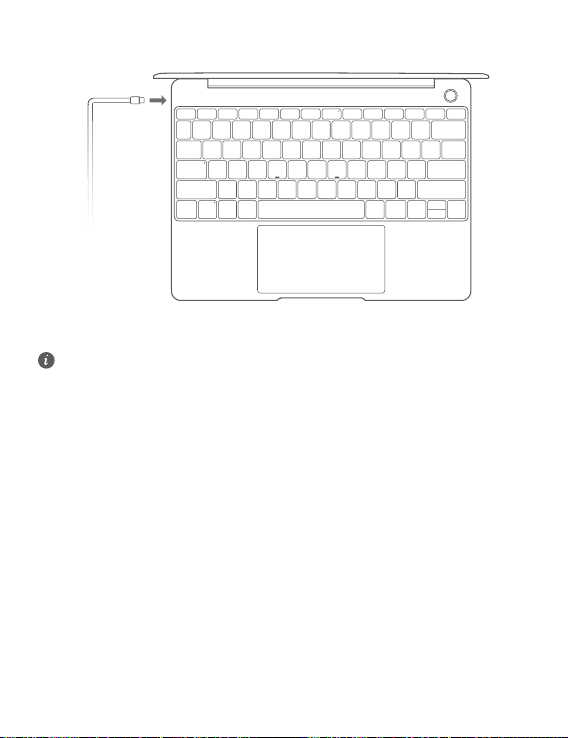
Încărcarea computerului
Computerul dvs. are o baterie reîncărcabilă încorporată pe care o puteți încărca utilizând
adaptorul și cablul de încărcare USB-C furnizate. Indicatorul luminează alb intermitent în
timpul încărcării.
Puteți utiliza portul de alimentare din stânga pentru a încărca și transfera date. Portul
USB-C din dreapta este un port de așare, dar poate utilizat și pentru transferul de date.
66
Page 71

Funcții
Conectare cu o singură atingere. Fără parolă
Computerul dispune de un buton de alimentare cu senzor de amprentă. Setați parola și codul
PIN în Windows Hello și adăugați amprenta. Apoi puteți porni și debloca computerul prin
simpla apăsare a butonului de alimentare, fără a nevoie să introduceți parola. Este rapid și
sigur.
• Apăsați butonul de alimentare pentru a vă conecta la computer atunci când este oprit sau în
modul de Repaus.
• Atingeți butonul de alimentare pentru a debloca computerul când ecranul este pornit.
Puteți adăuga maxim 10 seturi de amprente.
Restabilirea setărilor din fabrică
Înainte de a restabili setările din fabrică, conectați computerul la sursa de alimentare și
creați o copie de rezervă a datelor din partiția C. De asemenea, puteți accesa mai întâi
ecranul pentru copii de rezervă și restabilire și puteți urma instrucțiunile pentru a crea o
copie de rezervă a datelor din partiția C.
Apăsați lung F10 în timpul pornirii pentru a accesa ecranul de restabilire a setărilor din fabrică.
Urmați instrucțiunile de pe ecran pentru a restabili computerul la setările din fabrică.
67
Page 72
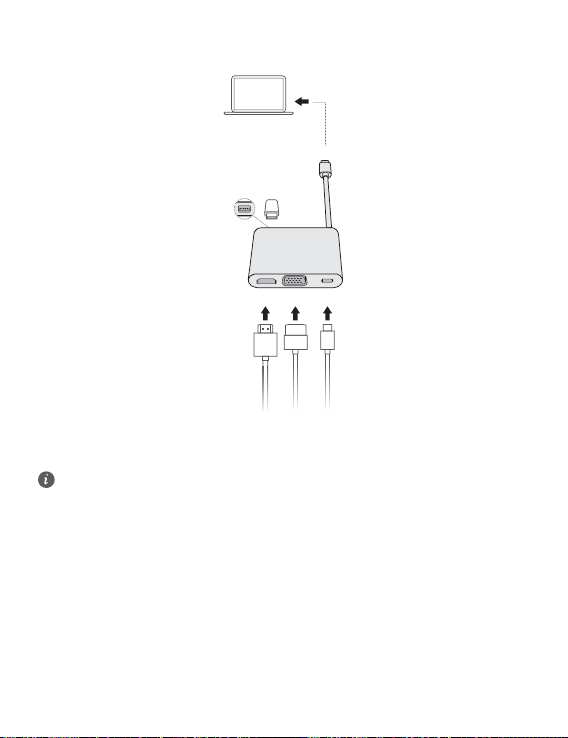
HUAWEI MateDock 2
HDMI
USB
USB-C
USB-C
VGA
Cu HUAWEI MateDock 2, puteți utiliza mai multe dispozitive și accesorii pentru computer, cum
ar proiectorul, televizorul sau unitatea ash USB, pentru a răspunde mai bine nevoilor
dumneavoastră.
Termenii HDMI, HDMI High-Denition Multimedia Interface şi sigla HDMI sunt mărci
comerciale sau mărci comerciale înregistrate ale HDMI Licensing Administrator, Inc. în
Statele Unite şi în alte ţări.
68
Page 73

Informaţii despre siguranţă
Operare şi siguranţă
• Pentru a vă proteja auzul, nu ascultaţi la volum înalt perioade lungi de timp.
• Folosirea unui adaptor, alimentator sau a unei baterii neaprobate sau incompatibile vă poate
avaria dispozitivul, poate scurta durata de folosire a acestuia sau poate produce incendii,
explozii sau alte pericole.
• Temperaturile de funcționare ideale sunt de la 0 °C până la 35 °C. Temperaturile ideale de
depozitare sunt de la -10 °C până la +45 °C.
• Producătorii de stimulatoare cardiace recomandă să se păstreze o distanţă minimă de 15 cm
între un dispozitiv şi stimulatorul cardiac, pentru a evita eventualele interferenţe cu
stimulatorul cardiac. Dacă folosiţi un stimulator cardiac, utilizaţi dispozitivul în partea opusă
faţă de stimulatorul cardiac şi nu purtaţi dispozitivul în buzunarul din faţă.
• La încărcarea dispozitivului, asiguraţi-vă că încărcătorul este conectat la o priză din
apropierea dispozitivelor şi este uşor accesibil.
• Eliminaţi acest dispozitiv, bateria şi accesoriile conform reglementărilor locale. Acestea nu
trebuie eliminate împreună cu deşeurile menajere normale. Folosirea necorespunzătoare a
bateriei poate produce incendii, explozii sau alte situaţii periculoase.
Informaţii referitoare la eliminare şi reciclare
Simbolul pubelă cu roţi tăiată de pe produs, baterie, documentație sau de pe ambalaj vă
reamintesc faptul că toate produsele electronice şi bateriile trebuie depuse la puncte de
colectare selectivă a deşeurilor la nalul perioadei acestora de folosire; acestea nu trebuie
eliminate împreună cu deșeurile menajere. Utilizatorul are responsabilitatea eliminării
echipamentului prin intermediul unui punct de colectare selectivă sau al unui serviciu pentru
reciclarea selectivă a deşeurilor de echipamente electrice şi electronice (DEEE) şi a bateriilor, în
conformitate cu legislaţia locală.
Colectarea şi reciclarea corectă a echipamentelor dvs. asigură reciclarea deşeurilor EEE într-un
mod care conservă materialele valoroase şi protejează sănătatea umană şi mediul; manipularea
incorectă, ruperea accidentală, avarierea şi/sau reciclarea incorectă la nalul duratei sale de
folosire pot dăunătoare pentru sănătate şi mediul înconjurător. Pentru informaţii
suplimentare despre locul şi modul în care să depuneţi deşeurile EEE, vă rugăm să vă adresaţi
autorităţilor locale, distribuitorilor sau serviciului de eliminare a deşeurilor menajere sau să
vizitaţi site-ul web http://consumer.huawei.com/en/.
Reducerea substanţelor periculoase
Acest dispozitiv şi toate accesoriile electrice sunt conforme cu regulile locale aplicabile
referitoare la restricţionarea folosirii anumitor substanţe periculoase în echipamentele electrice
şi electronice, ca de exemplu REACH, RoHS şi reglementările referitoare la baterii (dacă sunt
69
Page 74

incluse) etc. Pentru declaraţii de conformitate referitoare la REACH şi RoHs, vă rugăm să vizitaţi
site-ul nostru web http://consumer.huawei.com/certication.
Conformitatea cu reglementările UE
Utilizarea în apropierea corpului
Dispozitivul respectă specicaţiile privind frecvenţele radio atunci când este folosit la o distanţă
de 0,0 cm faţă de corp. Asiguraţi-vă că accesoriile dispozitivului, cum ar husele sau tocurile,
nu sunt confecţionate din componente metalice. Păstraţi dispozitivul la distanţă de corp, pentru
a îndeplini cerinţele privind distanţa.
Cea mai mare valoare SAR pentru acest tip de dispozitiv, testat pentru utilizare în condiții de
expunere portabilă este de
HN-W19/HN-W29 1,00 W/kg
HN-W19R/HN-W29R 1,12 W/kg
Declarație
Prin prezenta, Huawei Technologies Co., Ltd. declară că acest dispozitiv HN-W19/HN-W29/HNW19R/HN-W29R este în conformitate cu reglementările esențiale și cu alte prevederi relevante
ale Directivei 2014/53/UE.
Cea mai recentă și valabilă versiune de DoC (Declarație de Conformitate) poate vizualizată la
http://consumer.huawei.com/certication.
Acest dispozitiv poate utilizat în toate statele membre ale UE.
Respectați reglementările naționale și locale din zona în care este folosit dispozitivul.
Acest dispozitiv poate restricționat la utilizare, în funcție de rețeaua locală.
Restricţii în banda de 2,4 GHz:
Norvegia: Această subsecţiune nu se aplică pentru zona geogracă cu o rază de 20 km de la
centrul Ny-Ålesund.
Restricţii în banda de 5 GHz:
În conformitate cu Articolul 10 (10) al Directivei 2014/53/EU, ambalajul indică faptul că acest
echipament radio va face obiectul unor restricții atunci când va pus pe piață în Belgia (BE),
Bulgaria (BG), Republica Cehă (CZ), Danemarca (DK), Germania (DE), Estonia (EE), Irlanda
(IE), Grecia (EL), Spania (ES), Franța (FR), Croația (HR), Italia (IT), Cipru (CY), Letonia (LV),
Lituania (LT), Luxemburg (LU), Ungaria (HU), Malta (MT), Olanda (NL), Austria (AT), Polonia
(PL), Portugalia (PT), România (RO), Slovenia (SI), Slovacia (SK), Finlanda (FI), Suedia (SE),
Regatul Unit (UK), Turcia (TR), Norvegia (NO), Elveția (CH), Islanda (IS) și Liechtenstein (LI).
Funcţia WLAN pentru acest dispozitiv este restricţionată la utilizare doar în interior atunci când
funcţionează în intervalul de frecvenţă între 5150 şi 5350 MHz.
Benzi de frecvență și putere
(a) Benzile de frecvență în care funcționează echipamentele radio: Este posibil ca unele benzi
să nu e disponibile în toate țările sau în toate zonele. Pentru detalii suplimentare, contactațivă operatorul local.
(b) Puterea maximă de radio-frecvență transmisă în benzile de frecvență în care funcționează
echipamentele radio: Puterea maximă pentru toate benzile este mai mică decât cea mai mare
valoare limită specicată în standardul armonizat corespunzător.
Benzile de frecvență și limitele nominale ale puterii de transmisie (radiate și/sau conduse)
aplicabile acestor echipamente radio sunt după cum urmează: Wi-Fi 2.4G:20 dBm,Bluetooth:20
dBm,Wi-Fi 5G:5150-5350MHz:23 dBm,5470-5725MHz:23dBm,5725-5850MHz:14dBm.
70
Page 75
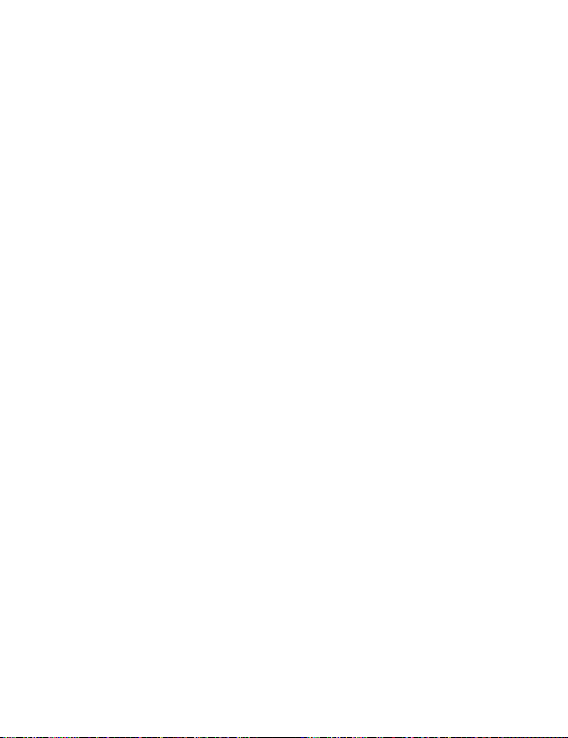
Informații despre accesorii și software
Unele accesorii sunt opționale în anumite state sau regiuni. La nevoie, accesoriile opționale pot
achiziționate de la un furnizor autorizat. Sunt recomandate următoarele accesorii:
Adaptoare: HW-200325XP0 (X reprezintă diferitele tipuri de priză utilizate, care pot C, U, J, E,
B, A, I, R, Z sau K, în funcție de regiune)
Acumulatoare: HB4593J6ECW
Stație de andocare: AD11
Versiunea software-ului produsului este 2.191.0.7(C001). Producătorul va lansa actualizări de
software, pentru a remedia probleme sau pentru a îmbunătăți funcții după lansarea produsului.
Toate versiunile de software lansate de către producător au fost vericate și sunt în
conformitate cu regulile corespunzătoare.
Toți parametrii de RF (de exemplu, intervalul de frecvență și puterea de ieșire) nu sunt accesibili
utilizatorului și nu pot modicați de către acesta.
Pentru cele mai recente informații despre accesorii și software, vă rugăm să consultați DoC
(Declarația de conformitate) la http://consumer.huawei.com/certication.
Informații despre produsele ErP
Huawei Technologies Co., Ltd. declară prin prezenta faptul că produsele acesteia sunt în
conformitate cu Directiva de proiectare ecologică a produselor cu impact energetic (ErP)
2009/125/CE. Pentru informații detaliate despre ErP și manualele de utilizare solicitate de
Regulamentul Comisiei, vizitați: http://consumer.huawei.com/en/certication.
HUAWEI MateBook are o interfață de intrare independentă cu adaptor USB-C. Nu este
recomandată conectarea stației de andocare MateDock între adaptorul de alimentare și portul
de încărcare al laptopului MateBook, deoarece MateDock nu este o parte necesară pentru
sistemul de alimentare cu energie electrică al rețelei.
71
Page 76

Aviz juridic
Copyright © Huawei 2020. Toate drepturile rezervate.
ACEST DOCUMENT ESTE DESTINAT A FI UTILIZAT NUMAI ÎN SCOP INFORMATIV ȘI NU
REPREZINTĂ NICIUN FEL DE GARANȚIE.
Politica de condenţialitate
Pentru a înţelege cum protejăm informaţiile personale, consultaţi politica de condenţialitate la
http://consumer.huawei.com/privacy-policy.
Pentru mai multă asistenţă
Vizitaţi http://consumer.huawei.com/en/support/hotline pentru a aa adresa de e-mail şi
numărul pentru asistenţă actualizate pentru ţara sau regiunea dvs.
Imaginile din acest ghid sunt oferite numai pentru referință. Funcțiile pentru aspect și
așaj pot varia ușor în funcție de versiunea actuală a produsului.
72
Page 77

Запознайте се с вашия компютър
3
4
5
6
8
7
9
10
1
2
Български
73
Page 78

1
Камера
2
3
4
5
6
7
8
9
10
Бутон за Вкл./Изкл. с едно
докосване
Тъчпад
Жак за слушалки
USB-C порт
* Икона на Huawei Share
Не отлепяйте и не повреждайте иконата на Huawei Share на компютъра, в противен
случай Huawei Share OneHop няма да работи правилно.
• Само определени модели телефони HUAWEI/HONOR поддържат Huawei Share
OneHop. За подробности относно тези модели посетете официалния уеб сайт, за да
получите повече информация.
• Зоната на отчитане на NFC се различава при различните модели телефони
HUAWEI/HONOR, но обикновено се намира в близост до задната камера.
Индикатор на камерата
Икона на Huawei Share *
Порт за захранване
Индикатор при зареждане
Микрофон
74
Page 79

Първоначална настройка
• Когато използвате компютъра си за първи път, свържете го към захранващия
адаптер и изчакайте екранът да се включи, за да влезете в настройките.
• Когато включите отново своя компютър, натиснете и задръжте бутона за Вкл./
Изкл., докато клавиатурата светне.
Принудително изключване: Натиснете и задръжте бутона за Вкл./Изкл. за повече от
10 секунди. Имайте предвид, че това ще доведе до загуба на всички незаписани
данни.
Когато използвате компютъра си за първи път, следвайте инструкциите на екрана, за да
завършите настройката му.
• Свързване към безжична мрежа
• Влезте в компютъра си с акаунт за Microsoft
Влезте с акаунта си за Microsoft (например за Outlook.com), за да имате достъп до
множество услуги на Microsoft на компютъра си.
• Задайте Windows Hello и добавете пръстов отпечатък
Бутонът за Вкл./Изкл. със сензор за пръстови отпечатъци ви позволява да включите
компютъра си, без да има нужда от въвеждане на парола. Този начин е бърз и сигурен.
• Задайте PIN код
Използвайте своя PIN код, за да влезете в компютъра си и за достъп до други
приложения и услуги.
След като работният плот се покаже, своевременно извършете посочените действия.
• Активиране на Windows: Когато компютърът ви се свърже с интернет за първи път,
Windows се активира автоматично.
След като компютърът ви се свърже с интернет за първи път, е възможно да чуете
шумове, генерирани от вентилатора, или да усетите, че компютърът е горещ. Това е
нормално по време на автоматична системна актуализация на Windows.
75
Page 80

Първи стъпки
Старт меню
От началния екран щракнете върху , за да отворите старт менюто. Можете да
направите следното:
• Щракнете върху , за да влезете в настройките на компютъра.
• Щракнете върху , за да изключите или рестартирате компютъра си, или за да
активирате режима на сън.
Център за действия
За да стартирате центъра за действия, щракнете върху . След това можете да
правите следното:
• Бързо влизане в настройките, VPN и екраните на проектор.
• Бърза промяна на често използваните настройки (като самолетен режим и яркост на
екрана).
76
Page 81
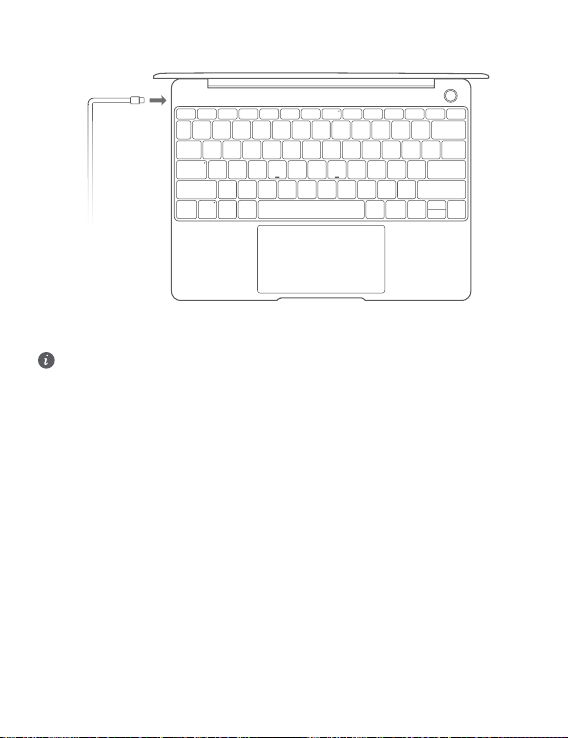
Зареждане на вашия компютър
Вашият компютър има вградена акумулаторна батерия, която можете да зареждате с
помощта на адаптера и USB-C кабела за зареждане, които се доставят заедно с него.
Индикаторът мига в бяло по време на зареждане.
Можете да използвате захранващия порт отляво за зареждане и прехвърляне на
данни. USB-C портът отдясно е порт за дисплей и също може да бъде използван за
прехвърляне на данни.
77
Page 82

Функции
Влизане с едно докосване. Без парола
Компютърът е оборудван с бутон за Вкл./Изкл. със сензор за пръстови отпечатъци.
Задайте своите парола и PIN код в Windows Hello и добавете своя пръстов отпечатък.
След това можете да включвате и отключвате своя компютър просто с натискане на
бутона за Вкл./Изкл. и без да е необходимо да въвеждате паролата си. Този начин е бърз
и сигурен.
• Натиснете бутона за Вкл./Изкл., за да влезете в своя компютър, когато е изключен или
е в режим на сън.
• Докоснете бутона за Вкл./Изкл., за да отключите своя компютър, когато екранът е
включен.
Можете да добавите най-много 10 набора пръстови отпечатъци.
Възстановяване на фабричните настройки
Преди да възстановите фабричните настройки, свържете своя компютър към Вкл./
Изкл. и архивирайте данните в диск C. Можете също първо да влезете в екрана за
архивиране и възстановяване и да следвате инструкциите на екрана, за да
архивирате данните в диск C.
Натиснете и задръжте F10 по време на включване, за да влезете в екрана за
възстановяване на фабричните настройки. Следвайте инструкциите на екрана, за да
възстановите фабричните настройки на своя компютър .
78
Page 83
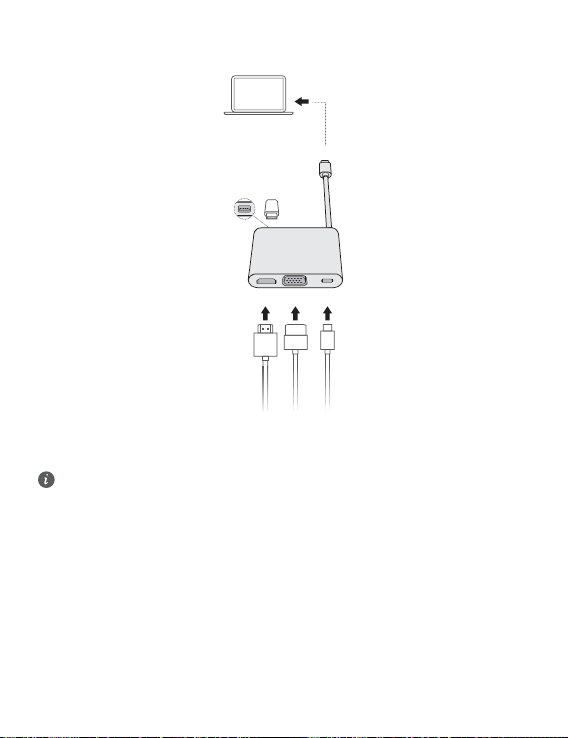
HUAWEI MateDock 2
HDMI
USB
USB-C
USB-C
VGA
С HUAWEI MateDock 2 вие можете да използвате множество устройства и аксесоари към
компютъра си, като например прожектор, телевизор или USB флаш устройство, за да
посрещнете всички свои нужди.
Термините HDMI и Интерфейс за мултимедия с висока разделителна способност
HDMI (HDMI - High-Denition Multimedia Interface), както и логото HDMI са запазени
марки на HDMI Licensing Administrator, Inc. в Съединените щати и други държави.
79
Page 84

Информация за безопасност
Употреба и безопасност
• За предпазване на слуха избягвайте да слушате продължително време с
висока сила на звука.
• Използването на неодобрени или несъвместими адаптери за захранване, зарядни
устройства или батерии може да доведе до повреда на устройството Ви, да скъси
периода му на експлоатация или да причини пожар, експлозия или други опасни
инциденти.
• Идеалната температура за работа на устройството е от 0°C до 35°C, а за съхранение –
от -10°C до +45°C.
• Производителите на кардиостимулатори препоръчват да се спазва минимално
разстояние от 15 см между устройството и кардиостимулатора, за да се предотвратят
евентуални нарушения в работата на кардиостимулатора. Ако използвате
кардиостимулатор, дръжте устройството на срещуположната страна спрямо
кардиостимулатора и не носете устройството в предния си джоб.
• Когато зареждате устройството, проверете дали адаптерът за захранването е включен
в контакт в близост до устройството и дали е леснодостъпен.
• Изхвърлете устройството, батерията и аксесоарите му съгласно местното
законодателство. Не ги изхвърляйте заедно с останалите битови отпадъци.
Неправилната употреба на батерията може да доведе до пожар, експлозия или други
опасни инциденти.
Отстраняване на батерията
• За да отстраните батерията, трябва да посетите упълномощен сервизен център с
цялата укомплектовка документи.
• За ваша безопасност не трябва да опитвате да отстранявате сами батерията. Ако
батерията не се отстрани правилно, това може да причини повреда на батерията и
устройството, да предизвика физическо нараняване и/или да доведе до липса на
безопасност на устройството.
• Huawei не носи отговорност за щети или загуби (независимо дали са в следствие на
договор или на правонарушение, в това число и небрежност), които могат да
възникнат от неточното спазване на тези предупреждения и инструкции, с изключение
на случаите на смърт и физическо нараняване, предизвикани от небрежността на
Huawei.
Информация за изхвърлянето и рециклирането
Символът на задраскан контейнер за отпадъци, указан върху продукта, батерията,
помощните материали или опаковката Ви напомня, че всички електронни продукти и
80
Page 85

батерии трябва да бъдат предавани в специалните пунктове, след като приключи срокът
им на експлоатация. Те не трябва да се изхвърлят заедно с останалите битови отпадъци.
Потребителят е отговорен за предаването на оборудването в специално определените за
тази цел пунктове за отделно рециклиране на излязло от употреба електрическо и
електронно оборудване и батерии съгласно местното законодателство.
Правилното събиране и рециклиране на оборудването помага да се гарантира това, че
изхвърлените електрически и електронни уреди се рециклират по начин, който запазва
ценните материали и предпазва човешкото здраве и природата. Неправилното боравене,
случайното счупване и/или неподходящото рециклиране след приключване на
експлоатацията им може да окажат вредно влияние върху здравето и околната среда. За
повече информация относно това, къде и как да предавате електрическото и
електронното си оборудване за изхвърляне, моля да се свържете с местните власти,
търговци или сметосъбиращата организация или да посетите сайта http://
consumer.huawei.com/en/.
Намаляване на опасните вещества
Това устройство и електрическите му аксесоари са в съответствие с местните приложими
разпоредби относно ограниченията при използването на определени опасни вещества в
електрическото и електронното оборудване, като директивите на ЕС REACH, RoHS и
директивата за батериите (където са включени) и др. За декларации за съответствие
съгласно REACH и RoHS, моля, посетете нашия уебсайт http://consumer.huawei.com/
certication.
Съответствие с нормативните изисквания на Европейския съюз
Експлоатация със закрепване към тялото
Устройството е в съответствие със спецификациите за радиочестотно излъчване при
употреба на разстояние 0,0 см от тялото. Уверете се, че принадлежностите на
устройството, напр. кутия и калъф, не съдържат метални компоненти. Дръжте
устройството встрани от тялото си, за да отговорите на изискванията за разстояние.
Най-високата отчетена SAR стойност за този тип устройство при тестване за използване в
условия на излагане на вълни от преносими устройства е
HN-W19/HN-W29 1,00 W/kg
HN-W19R/HN-W29R 1,12 W/kg
Декларация
С настоящото Huawei Technologies Co., Ltd. декларира, че това устройство HN-W19/HNW29/HN-W19R/HN-W29R е в съответствие с основните изисквания и другите приложими
разпоредби на Директива 2014/53/EU.
Най-новата и валидна версия на Декларация за съответствие може да се види на http://
consumer.huawei.com/certication.
Това устройство може да работи във всички държави-членки на ЕО.
Спазвайте националните и местни разпоредби там, където се използва устройството.
Това устройство може да бъде ограничено за употреба, в зависимост от местната мрежа.
Ограничения в обхвата 2,4 GHz:
Норвегия: Този подраздел не се прилага за географския район в радиус от 20 км от
центъра на Ни-Алесунд.
Ограничения в обхвата 5 GHz:
81
Page 86
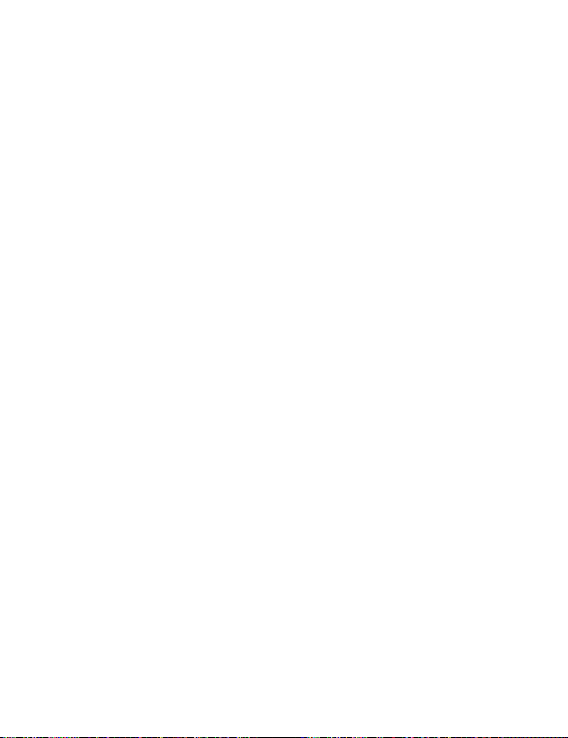
В съответствие с член 10, параграф 10 на Директива 2014/53/EU, опаковката посочва, че
това радиооборудване ще бъде обект на някои ограничения, когато бъде пуснато на
пазара в Белгия (BE), България (BG), Чехия (CZ), Дания (DK), Германия (DE), Естония (EE),
Ирландия (IE), Гърция (EL), Испания (ES), Франция (FR), Хърватия (HR), Италия (IT),
Кипър (CY), Латвия (LV), Литва (LT), Люксембург (LU), Унгария (HU), Малта (MT),
Нидерландия (NL), Австрия (AT), Полша (PL), Португалия (PT), Румъния (RO), Словения
(SI), Словакия (SK), Финландия (FI), Швеция (SE), Великобритания (UK), Турция (TR),
Норвегия (NO), Швейцария (CH), Исландия (IS) и Лихтенщайн (LI).
Функцията WLAN на това устройство е ограничена до използване само на закрито, когато
се работи в честотния диапазон от 5150 до 5350 MHz.
Честотни ленти и мощност
(а) Честотни ленти, в които работи радиооборудването: Някои ленти могат да не бъдат
достъпни във всички страни или всички области. Моля, свържете се с местния мрежов
оператор за повече подробности.
(б) Максимална мощност на радиочестотата, предавана в честотните линии, в които
работи радиооборудването: Максималната мощност за всички линии е по-малка от найвисоката гранична стойност, посочена в съответния хармонизиран стандарт.
Номиналните граници на честотните линии и мощността на предаване (излъчена и/или
проведена), приложими за това радиооборудване, са следните: Wi-Fi 2.4G:20
dBm,Bluetooth:20 dBm,Wi-Fi 5G:5150-5350MHz:23 dBm,5470-5725MHz:23dBm,
5725-5850MHz:14dBm.
Информация относно аксесоари и софтуера
Някои аксесоари се предлагат като опция в определени страни или региони.
Опционалните аксесоари могат да бъдат закупени от лицензиран търговец според
необходимостта. Препоръчват се следните аксесоари:
Адаптери: HW-200325XP0 (X представлява различните типове използвани щепсели, които
могат да бъдат или C, U, J, E, B, A, I, R, Z, или K, в зависимост от вашия регион)
Батерии: HB4593J6ECW
Докинг станция AD11
Софтуерната версия на продукта е 2.191.0.7(C001). Производителят ще пуска
актуализации на софтуера за коригиране на грешки или подобряване на функции след
пускане на продукта на пазара. Всички версии на софтуера, предоставени от
производителя, са проверени и отговарят на съответните правила.
Всички RF параметри (напр., честотен обхват и изходна мощност) не са достъпни за
потребителя и той не може да ги променя.
За най-новата информация относно аксесоарите и софтуера, моля, вижте Декларацията
за съответствие на http://consumer.huawei.com/certication.
Продуктова информация във връзка с ErP
Huawei Technologies Co., Ltd. с настоящото декларира, че неговите продукти отговарят на
Директивата за продуктите, свързани с електропотреблението (ErP) 2009/125/ЕО. За
подробна информация относно ErP и ръководствата за потребителите, изисквани според
Регламент на Европейската комисия, посетете: http://consumer.huawei.com/en/certication.
HUAWEI MateBook има независим входен интерфейс на адаптера за USB-C. Свързването
на MateDock между захранващия адаптер и зарядния порт на MateBook не се
препоръчва, тъй като MateDock не е обезателно част от системата на захранващата
мрежа.
82
Page 87

Правна информация
© Huawei 2020. Всички права запазени.
НАСТОЯЩИЯТ ДОКУМЕНТ Е САМО ЗА ИНФОРМАЦИЯ И НЕ ПРЕДСТАВЛЯВА КАКВАТО И
ДА Е ГАРАНЦИЯ.
Правила за поверителност
За да научите повече как защитаваме Вашата лична информация, моля, прочете
правилата за поверителност на http://consumer.huawei.com/privacy-policy.
Още помощна информация
Посетете http://consumer.huawei.com/en/support/hotline за актуална информация за
„горещата линия“ и имейл адреса за поддръжка във вашата държава или регион.
Цифрите в това ръководство за дадени само за справка. Външният вид и функциите
на дисплея може да са малко по-различни в зависимост от версията на самия
продукт.
83
Page 88

3
4
5
6
8
7
9
10
1
2
Latviešu
Iepazīstiet savu datoru
84
Page 89

1
Kamera
2
3
4
5
6
7
8
9
10
Viena pieskāriena barošanas
poga
Skārienpaliktnis
Austiņu ligzda
USB-C ports
* Huawei Share ikona
Nesaplēsiet un nesabojājiet uz datora esošo Huawei Share ikonu; pretējā gadījumā Huawei
Share OneHop nedarbosies pareizi.
• Tikai noteikti HUAWEI/HONOR tālruņu modeļi atbalsta Huawei Share OneHop. Lai
skatītu detalizētu informāciju par šādiem modeļiem, apmeklējiet mūsu ociālo tīmekļa
vietni.
• NFC noteikšanas apgabals dažādos HUAWEI/HONOR tālruņu modeļos atšķiras, tomēr
parasti tas atrodas aizmugurējās kameras tuvumā.
Kameras indikators
Huawei Share ikona *
Barošanas ports
Uzlādes indikators
Mikrofons
85
Page 90
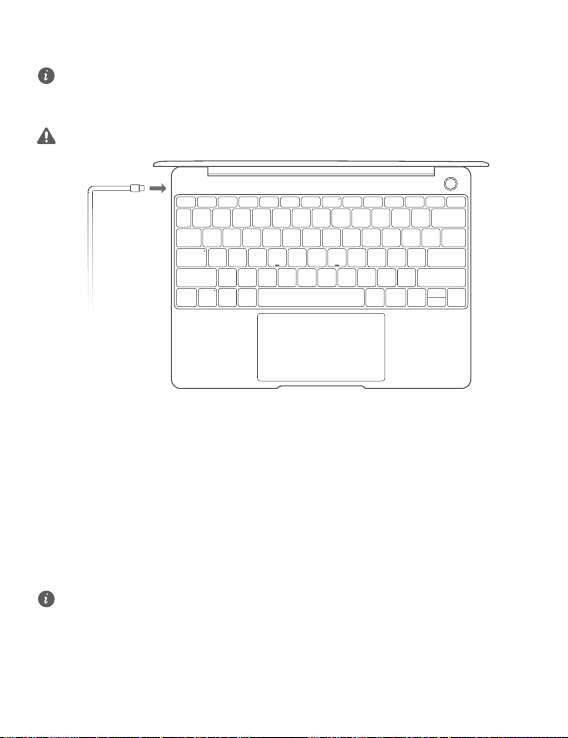
Sākotnējā iestatīšana
• Pirmajā datora lietošanas reizē pievienojiet to strāvas adapterim un uzgaidiet, līdz
ieslēdzas ekrāns, lai piekļūtu iestatīšanas ekrānam.
• Nākamajā datora ieslēgšanas reizē nospiediet ieslēgšanas/izslēgšanas pogu un turiet to
nospiestu, līdz izgaismojas tastatūra.
Piespiedu izslēgšana: nospiediet un turiet barošanas pogu ilgāk nekā 10 sekundes. Ņemiet
vērā, ka nesaglabātie dati tiks zaudēti.
Ja lietojat datoru pirmo reizi, izpildiet ekrāna norādījumus, lai pabeigtu datora iestatīšanu.
• Izveidojiet savienojumu ar bezvadu tīklu
• Piesakieties datorā ar Microsoft kontu
Piesakieties ar savu Microsoft kontu (piemēram, Outlook.com), lai datorā piekļūtu plašam
Microsoft pakalpojumu klāstam.
• Iestatiet Windows Hello un pievienojiet pirksta nospiedumu
Ieslēgšanas/izslēgšanas poga ar pirksta nospiedumu sensoru ļauj ieslēgt datoru, neievadot
paroli. Tas ir ātri un droši.
• Iestatiet PIN kodu
Izmantojiet PIN kodu, lai pieteiktos datorā un piekļūtu citām lietotnēm un pakalpojumiem.
Kad tiek parādīta darbvirsma, nekavējoties veiciet tālāk norādītās darbības.
• Aktivizējiet sistēmu Windows. Kad datorā pirmoreiz tiek izveidots savienojums ar internetu,
sistēma Windows tiek aktivizēta automātiski.
Kad datorā pirmoreiz tiks izveidots savienojums ar internetu, iespējams, būs dzirdams
ventilatora troksnis vai dators sakarsīs. Tā ir normāla parādība sistēmas Windows
automātiskas atjaunināšanas laikā.
86
Page 91
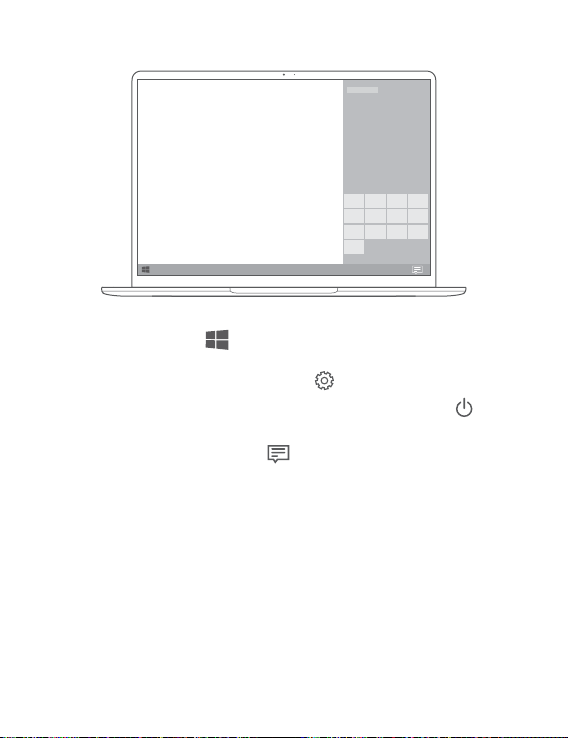
Darba sākšana
Sākuma izvēlne
Sākuma ekrānā noklikšķiniet uz , lai atvērtu izvēlni Sākt. Tālāk norādītas pieejamās
iespējas.
• Lai piekļūtu datora iestatījumiem, noklikšķiniet uz .
• Lai izslēgtu vai restartētu datoru vai iespējotu miega režīmu, noklikšķiniet uz .
Darbību centrs
Lai palaistu darbību centru, noklikšķiniet uz . Pēc tam varat veikt tālāk norādītās darbības.
• Ātri piekļūt iestatījumiem, VPN un projektoru ekrāniem.
• Ātri mainīt bieži lietotus iestatījumus (piemēram, Lidojuma režīms un Ekrāna spilgtums).
87
Page 92

Datora uzlāde
Datorā ir iebūvēts atkārtoti uzlādējams akumulators, tādēļ datoru var uzlādēt, izmantojot
adapteri un USB-C uzlādes kabeli, kas ir iekļauti datora komplektā. Uzlādes laikā indikators
mirgo baltā krāsā.
Kreisajā pusē esošo barošanas portu varat izmantot uzlādes un datu pārsūtīšanas
vajadzībām. Labajā pusē esošais USB-C ports ir displeja ports, un arī to var izmantot datu
pārsūtīšanai.
88
Page 93

Funkcijas
Viena pieskāriena pieteikšanās. Bez paroles.
Datoram ir ar pirkstu nospiedumu sensoru aprīkota ieslēgšanas poga. Iestatiet paroli un PIN
kodu sistēmā Windows Hello un pievienojiet savu pirksta nospiedumu. Pēc tam varat ieslēgt un
atbloķēt datoru, vienkārši nospiežot ieslēgšanas/izslēgšanas pogu, bez paroles ievadīšanas. Tas
ir ātri un droši.
• Nospiediet ieslēgšanas/izslēgšanas pogu, lai pieteiktos datorā, kad tas ir izslēgts vai atrodas
miega režīmā.
• Pieskarieties ieslēgšanas/izslēgšanas pogai, lai atbloķētu datoru, ja ekrāns ir ieslēgts.
Varat pievienot ne vairāk kā 10 pirkstu nospiedumu komplektus.
Rūpnīcas iestatījumu atjaunošana
Pirms atjaunot rūpnīcas iestatījumus, pievienojiet datoru barošanas avotam un dublējiet
C diskā saglabātos datus. Varat arī vispirms piekļūt dublēšanas un atjaunošanas ekrānam
un izpildīt ekrāna norādījumus, lai dublētu C diskā saglabātos datus.
Lai piekļūtu rūpnīcas iestatījumu atjaunošanas ekrānam, ieslēgšanas procesā nospiediet un
turiet nospiestu opciju F10. Izpildiet ekrāna norādījumus, lai atjaunotu datora rūpnīcas
iestatījumus.
89
Page 94
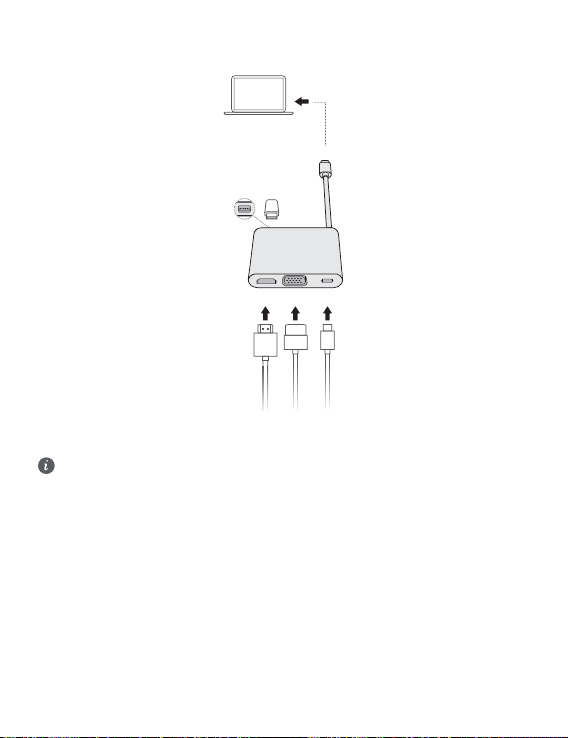
HUAWEI MateDock 2
HDMI
USB
USB-C
USB-C
VGA
Izmantojot HUAWEI MateDock 2, ar datoru varat izmantot vairākas ierīces un piederumus,
piemēram, projektoru, televizoru vai USB zibatmiņas disku, lai labāk veiktu nepieciešamo.
Termini HDMI un HDMI High-Denition Multimedia Interface un HDMI logotips ir HDMI
Licensing Administrator, Inc. preču zīmes vai reģistrētas preču zīmes Amerikas Savienotajās
Valstīs un citās valstīs.
90
Page 95

Informācija par drošību
Lietošana un drošība
• Lai neizraisītu dzirdes traucējumus, ilgstoši neklausieties ar augstu skaļuma
līmeni.
• Izmantojot neapstiprinātu vai nesaderīgu strāvas adapteri, lādētāju vai akumulatoru, varat
sabojāt ierīci, saīsināt tās darbības mūžu vai izraisīt ugunsgrēku, sprādzienu vai citas
bīstamas situācijas.
• Ideāla darba temperatūra ir no 0°C līdz 35°C. Ideāla uzglabāšanas temperatūra ir no -10°C
līdz +45°C.
• Elektrokardiostimulatoru ražotāji iesaka ievērot vismaz 15 cm attālumu starp ierīci un
elektrokardiostimulatoru, lai novērstu iespējamos elektrokardiostimulatora traucējumus. Ja
izmantojat elektrokardiostimulatoru, lietojiet ierīci elektrokardiostimulatoram pretējā pusē un
nenēsājiet ierīci priekšējā kabatā.
• Uzlādējot ierīci, strāvas adapteris ir jāpievieno kontaktligzdai, kas atrodas tuvu ierīcei un ir
viegli pieejama.
• Atbrīvojieties no šīs ierīces, akumulatora un piederumiem saskaņā ar vietējiem noteikumiem.
Tos nedrīkst izmest saimniecības atkritumos. Akumulatoru nepareiza lietošana var izraisīt
ugunsgrēku, sprādzienu vai citas bīstamas situācijas.
Informācija par utilizēšanu un pārstrādāšanu
Pārsvītrotais atkritumu tvertnes simbols uz produkta, akumulatora, dokumentācijas vai
iepakojuma atgādina, ka visi elektroniskie produkti un akumulatori pēc to lietošanas beigām ir
jānogādā atsevišķos atkritumu savākšanas punktos; tos nedrīkst izmest parastajos saimniecības
atkritumos. Lietotāja pienākums ir atbrīvoties no iekārtas, izmantojot noteikto savākšanas
punktu vai pakalpojumu elektrisko un elektronisko iekārtu atkritumu (WEEE) un akumulatoru
atsevišķai pārstrādei, saskaņā ar vietējiem tiesību aktiem.
Iekārtu pareiza savākšana un pārstrāde palīdz nodrošināt, ka elektrisko un elektronisko iekārtu
atkritumi tiek pārstrādāti, lai saglabātu vērtīgus materiālus un aizsargātu cilvēku veselību un
vidi; nepareiza apstrāde, netīša saplēšana, bojāšana un/vai nepareiza pārstrāde pēc iekārtas
lietošanas beigām var kaitēt veselībai un videi. Lai saņemtu plašāku informāciju par elektrisko
un elektronisko iekārtu atkritumu nodošanas vietām un veidu, lūdzu, sazinieties ar vietējām
valsts iestādēm, mazumtirgotāju vai saimniecības atkritumu savākšanas dienestu vai
apmeklējiet vietni http://consumer.huawei.com/en/.
Bīstamo vielu daudzuma samazināšana
Šī ierīce un tās elektriskie piederumi, ja tādi ir, atbilst vietējiem spēkā esošajiem noteikumiem
par noteiktu bīstamu vielu lietošanas ierobežošanu elektriskajās un elektroniskajās ierīcēs,
piemēram, ES REACH, RoHS un akumulatoru (ja tādi ir) noteikumiem utt. Lai skatītu atbilstības
91
Page 96

deklarācijas par REACH un RoHS, lūdzu, apmeklējiet mūsu vietni http://consumer.huawei.com/
certication.
Atbilstība ES normatīvajiem aktiem
Lietošana pie ķermeņa
Šī ierīce atbilst RF specikācijām, kad tā tiek lietota 0,0 cm attālumā no ķermeņa.
Pārliecinieties, vai ierīces piederumos, piemēram, ierīces korpusā un ierīces turētājā, nav metāla
komponentu. Lai atbilstu attāluma prasībām, turiet ierīci attālāk no ķermeņa.
Lielākā SAR vērtība šāda tipa ierīču pārbaudēs, kad tā tiek lietota vidē, kur tiek pakļauta
apkārtējās vides iedarbībai
HN-W19/HN-W29 1,00 W/kg
HN-W19R/HN-W29R 1,12 W/kg
Paziņojums
Ar šo Huawei Technologies Co. Ltd. paziņo, ka šī ierīce HN-W19/HN-W29/HN-W19R/HN-W29R
atbilst Direktīvas 2014/53/ES pamatprasībām un citiem piemērojamajiem nosacījumiem.
Jaunāko, spēkā esošo atbilstības deklarācijas versiju varat skatīt vietnē http://
consumer.huawei.com/certication.
Šo ierīci var izmantot visās ES dalībvalstīs.
Ievērojiet valsts līmeņa un vietējos noteikumus ierīces izmantošanas vietās.
Uz šo ierīci var attiekties darbības ierobežojumi atkarībā no vietējā tīkla.
Ierobežojumi 2,4 GHz joslā
Norvēģija. Šī apakšsadaļa neattiecas uz ģeogrāsko apgabalu 20 km rādiusā no Nīolesunnas
centra.
Ierobežojumi 5 GHz joslā
Saskaņā ar Direktīvas 2014/53/EU 10. sadaļu (10) uz iepakojuma norādīts, ka uz šo radio
aprīkojumu attieksies atsevišķi ierobežojumu, ja tas tiks tirgots Beļģijā (BE), Bulgārijā (BG),
Čehijas Republikā (CZ), Dānijā (DK), Vācijā (DE), Igaunijā (EE), Īrijā (IE), Grieķijā (EL), Spānijā
(ES), Francijā (FR), Horvātijā (HR), Itālijā (IT), Kiprā (CY), Latvijā (LV), Lietuvā (LT),
Luksemburgā (LU), Ungārijā (HU), Maltā (MT), Nīderlandē (NL), Austrijā (AT), Polijā (PL),
Portugālē (PT), Rumānijā (RO), Slovēnijā (SI), Slovākijā (SK), Somijā (FI), Zviedrijā (SE),
Apvienotajā Karalistē (UK), Turcijā (TR), Norvēģijā (NO), Šveicē (CH), Islandē (IS) un
Lihtenšteinā (LI).
Šīs ierīces WLAN funkciju drīkst lietot tikai iekštelpās, ja tā darbojas frekvences diapazonā no
5150 līdz 5350 MHz.
Frekvenču josla un jauda
(a) Frekvenču joslas, kurās radio aprīkojums darbojas: Atsevišķas joslas var nebūt pieejamas
visās valstīs vai reģionos. Lai iegūtu papildinformāciju, sazinieties ar vietējo mobilo sakaru
operatoru.
(b) Maksimālā radiofrekvenču pārraidītā jauda frekvenču joslās, kuras radio aprīkojums
darbojas: maksimāla jauda visām joslām ir mazāka kā saistošajos harmonijas standartos
norādītā augstākā robežvērtība.
Frekvenču joslas un izstarotās jaudas (raidītās un/vai vadītās) nominālvērtības attiecas uz šo
radio aprīkojumu, kā norādīts tālāk: Wi-Fi 2.4G:20 dBm,Bluetooth:20 dBm,Wi-Fi 5G:
5150-5350MHz:23 dBm,5470-5725MHz:23dBm,5725-5850MHz:14dBm.
92
Page 97

Piederumi un programmatūras informācija
Daži piederumi noteiktās valstīs vai reģionos ir neobligāti. Neobligātos piederumus pēc
vajadzības var iegādāties no licencēta piegādātāja. Ieteicams iegādāties tālāk norādītos
piederumus:
Adapteri: HW-200325XP0 (X attēlo dažādus lietoto spraudņu veidus, kas var būt vai nu C, U, J,
E, B, A, I, R, Z, vai K atkarībā no jūsu reģiona)
Akumulatori: HB4593J6ECW
Dokstacija: AD11
Produkta programmatūras versija: 2.191.0.7(C001). Ražotājs izlaidīs programmatūras
atjauninājumus, lai labotu kļūdas vai uzlabotu funkcijas pēc produkta izlaišanas. Visas ražotāja
izlaistās programmatūras versijas ir pārbaudītas un joprojām saderīgas ar saistītajiem
noteikumiem.
Visi RF parametri (piemēram, frekvenču diapazons un izvades jauda) lietotājam nav pieejami,
un lietotājs tos nevar mainīt.
Jaunāko informāciju par programmatūru un piederumiem skatiet atbilstības deklarācijā šeit:
http://consumer.huawei.com/certication.
ErP izstrādājuma informācija
Huawei Technologies Co., Ltd. ar šo paziņo, ka tā izstrādājumi atbilst direktīvai 2009/125/EK
(ErP), kurā norādītas prasības ar enerģiju saistītiem ražojumiem. Detalizētu informāciju par
direktīvu ErP un par lietotāja rokasgrāmatām, kas nepieciešamas saskaņā ar komisijas regulu,
skatiet šeit: http://consumer.huawei.com/en/certication.
Datoram HUAWEI MateBook ir atsevišķs USB-C adaptera ievades interfeiss. Nav ieteicams
pieslēgt MateDock starp strāvas adapteri un MateBook uzlādes portu, jo MateDock nav
barošanas tīkla sistēmas nepieciešama daļa.
93
Page 98
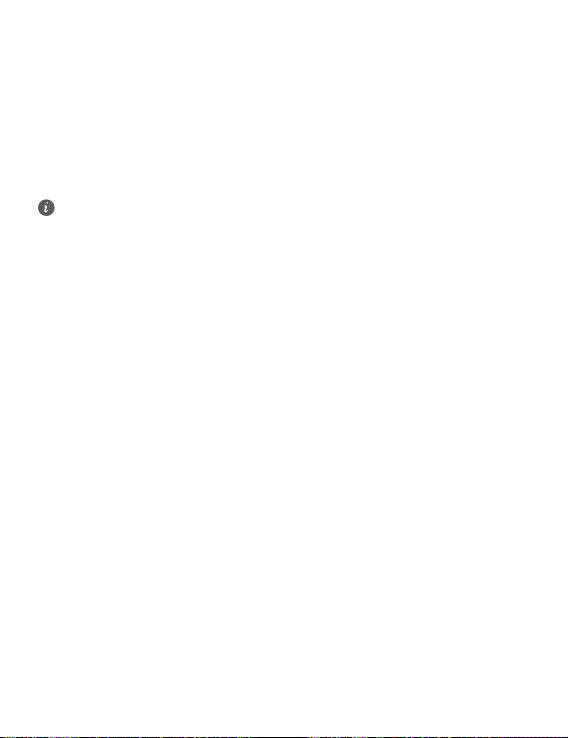
Juridiskais paziņojums
Autortiesības © Huawei 2020. Visas tiesības aizsargātas.
ŠIS DOKUMENTS IR PAREDZĒTS TIKAI INFORMĀCIJAI UN NESNIEDZ NEKĀDAS GARANTIJAS.
Kondencialitātes politika
Lai labāk izprastu, kā mēs aizsargājam jūsu personīgo informāciju, skatiet kondencialitātes
politiku šeit: http://consumer.huawei.com/privacy-policy.
Plašāka palīdzība
Lai uzzinātu jaunāko uzziņu tālruņa numuru un e-pasta adresi savā valstī vai reģionā,
apmeklējiet http://consumer.huawei.com/en/support/hotline.
Visi šajā rokasgrāmatā ietvertie attēli ir paredzēti tikai uzziņai. Izskats un displeja funkcijas
var nedaudz atšķirties atkarībā no faktiskās izstrādājuma versijas.
94
Page 99

Susipažinimas su kompiuteriu
3
4
5
6
8
7
9
10
1
2
Lietuvių
95
Page 100
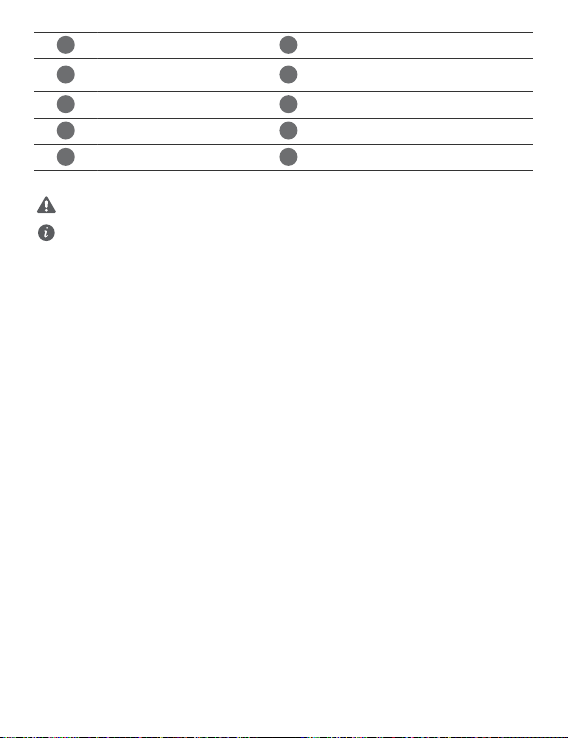
1
Kamera
2
3
4
5
6
7
8
9
10
Vieno lietimo maitinimo
mygtukas
Jutiklinis kilimėlis
Ausinių lizdas
USB C tipo prievadas
* „Huawei Share“ piktograma
Nenuplėškite ir nesugadinkite ant kompiuterio pateiktos „Huawei Share“ piktogramos, nes
kitaip „Huawei Share OneHop“ tinkamai neveiks.
• Su „Huawei Share OneHop“ dera ne visi HUAWEI / HONOR telefonų modeliai. Išsamios
informacijos apie tokius modelius rasite mūsų ocialiojoje svetainėje.
• NFC aptikimo sritis priklauso nuo konkretaus HUAWEI / HONOR telefono modelio,
tačiau bendruoju atveju ji yra netoli galinės kameros.
Kameros indikatorius
„Huawei Share“ piktograma *
Maitinimo prievadas
Įkrovimo indikatorius
Mikrofonas
96
