Page 1
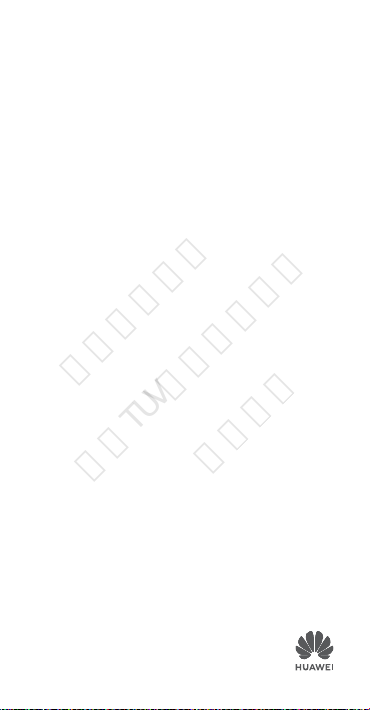
Quick Start Guide
华为信息资产
仅供TUV莱茵公司使用
严禁扩散
Guide de démarrage rapide
MAR-LX3Am
Page 2
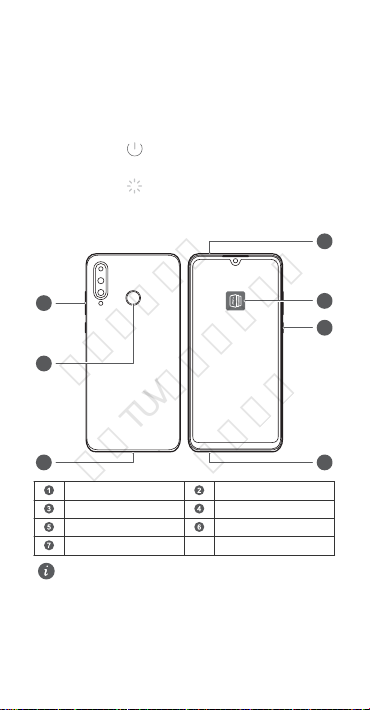
5
4
7
6
1
3
2
English
华为信息资产
仅供TUV莱茵公司使用
严禁扩散
Know Your Device
Before using the device, familiarize yourself with its basic operations.
l To power on your device, press and hold the power button
until the screen turns on.
l To power off your device, press and hold the power button,
and then touch
l To restart your device, press and hold the power button,
and then touch .
l Press and hold the power button for 10 or more seconds to
forcibly restart your device.
.
Volume button Fingerprint scanner Type-C port Headset jack Power button Tips App Card slot
l Check out the pre-installed Tips app and master all the
great features on your device.
1
Page 3
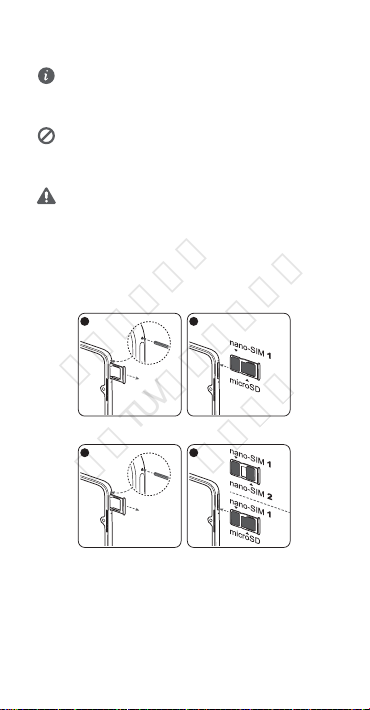
Getting Started
1
2
1
2
or
华为信息资产
仅供TUV莱茵公司使用
严禁扩散
l Do not insert or remove the SIM card when your device
is powered on.
l Ensure that the card is correctly aligned and that the
card tray is level when you insert it into your device.
l Be careful not to scratch your device or hurt yourself
when using the eject pin.
l Store the eject pin out of the reach of children to
prevent accidental swallowing or injury.
l Do not use cut or modied SIM or microSD cards with
your device as these may not be recognized and could
damage the card tray (slot).
l If your SIM card does not match your device, please
contact your carrier.
Follow the instructions in the following gures to set up your
device. Please use the eject pin included.
Single-SIM:
Dual-SIM:
2
Page 4
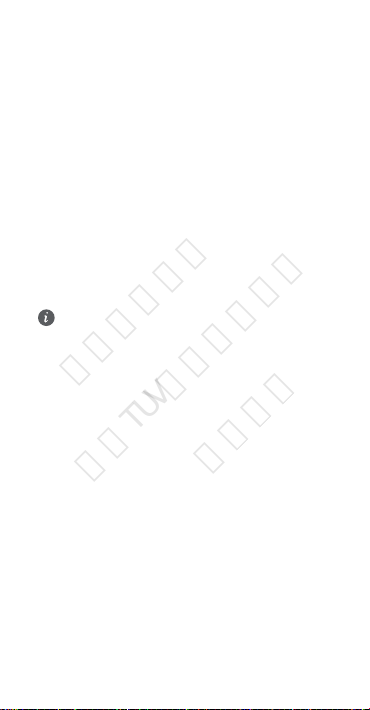
Dual Card Dual Standby Single
华为信息资产
仅供TUV莱茵公司使用
严禁扩散
Pass (dual-SIM devices only)
Your device supports only dual card dual standby single pass,
which means you cannot use both SIM cards for calls or data
services simultaneously.
l When you are on a call using SIM card 1, SIM card 2 cannot
be used to make or answer calls. If someone calls SIM card
2, the caller will hear a voice message similar to "The
subscriber you dialed is out of the service area" or "The
subscriber you dialed cannot be connected for the moment,
please try again later." The actual message will vary by
service provider.
l When you are using SIM card 1's data service, SIM card 2's
data service will be disabled.
Your device's single pass feature helps reduce power
consumption and increase your device's standby time. It is not
related to your service provider's network conditions.
l Dual-SIM 4G network usage requires the support of
your carrier's network and the deployment of relevant
services. Some services may be unavailable due to the
carrier's network conguration. Available software
functions are subject to change with the subsequent
updates of your network and system version. If this
guide is inconsistent with the description at the ofcial
website, the later prevails.
l You can enable call forwarding between SIMs on the
device to avoid missed calls.
3
Page 5

For More Information
华为信息资产
仅供TUV莱茵公司使用
严禁扩散
If you encounter any problems while using your device, you can obtain help from the following resources:
l Visit http://consumer.huawei.com/en to view device
information, frequently asked questions and other
information.
l Visit http://consumer.huawei.com/en/support for the most
up-to-date contact information for your country or region.
Go to Settings and touch System > About phone > Legal to
view legal information for your product.
Go to Settings and touch System > About phone > Legal >
Safety information to view safety information for your
product.
Go to Settings and touch System > About phone >
Authentication info to view regulatory information for your
product.
Go to Settings and touch System > Certication logos to
view more information on certication logos for your product.
All pictures and illustrations in this guide, including but
not limited to the device color, size, and display content,
are for your reference only. The actual device may vary.
Nothing in this guide constitutes a warranty of any kind,
express or implied.
4
Page 6
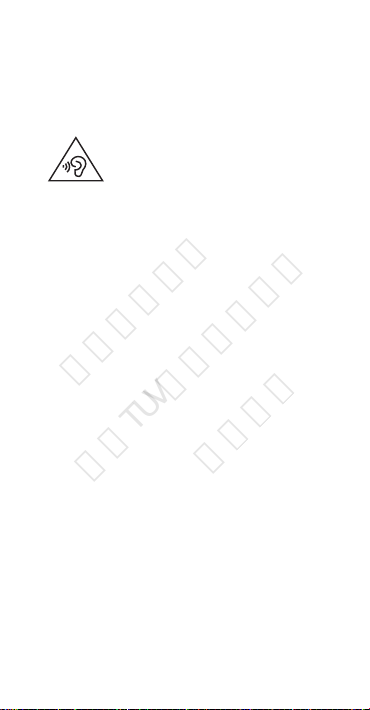
Safety Information
华为信息资产
仅供TUV莱茵公司使用
严禁扩散
Please read all of the safety information carefully before using your device to ensure its safe and proper operation and to learn how to dispose of your device properly.
Operation and safety
l
l Using an unapproved or incompatible power adapter,
l Ideal operating temperatures are 0 °C to 35 °C. Ideal
l Pacemaker manufacturers recommend that a minimum
l Keep the device and the battery away from excessive heat
l Observe local laws and regulations while using the device.
l While ying in an aircraft or immediately before boarding,
l To prevent damage to your device's parts or internal
l When charging the device, make sure the power adapter is
l Unplug the charger from electrical outlets and the device
l Do not use, store or transport the device where ammables
To prevent possible hearing damage, do not
listen at high volume levels for long periods.
charger, or battery may damage your device, shorten its
lifespan, or cause a re, explosion, or other hazards.
storage temperatures are -20 °C to +45 °C.
distance of 15 cm be maintained between a device and a
pacemaker to prevent potential interference with the
pacemaker. If using a pacemaker, hold the device on the
side opposite the pacemaker and do not carry the device in
your front pocket.
and direct sunlight. Do not place them on or in heating
devices, such as microwave ovens, stoves, or radiators.
To reduce the risk of accidents, do not use your wireless
device while driving.
only use your device according to instructions provided. Use
of a wireless device in an aircraft may disrupt wireless
networks, present a hazard to aircraft operation, or be
illegal.
circuits, do not use it in dusty, smoky, damp, or dirty
environments or near magnetic elds.
plugged into a socket near the devices and is easily
accessible.
when not in use.
or explosives are stored (in a gas station, oil depot, or
5
Page 7

chemical plant, for example). Using your device in these
华为信息资产
仅供TUV莱茵公司使用
严禁扩散
environments increases the risk of explosion or re.
l Dispose of this device, the battery, and accessories
according to local regulations. They should not be disposed
of in normal household waste. Improper battery use may
lead to re, explosion, or other hazards.
l This device contains a built-in battery. Do not attempt to
replace the battery by yourself. Otherwise, the device may
not run properly or it may damage the battery. For your
personal safety and to ensure that your device runs
properly, you are strongly advised to contact a Huawei
authorized service center for a replacement.
FCC Regulatory Compliance
Body worn operation
The device complies with RF specications when used near
your ear or at a distance of 1.50 cm from your body. Ensure
that the device accessories, such as a device case and device
holster, are not composed of metal components. Keep the
device away from your body to meet the distance requirement.
Certication information (SAR)
This device is also designed to meet the requirements for
exposure to radio waves established by the Federal
Communications Commission (USA).
The SAR limit adopted by the USA is 1.6 W/kg averaged over
one gram of tissue. The highest SAR value reported to the FCC
for this device type complies with this limit.
The highest SAR value reported to the FCC for this device type
when using it at the ear is
MAR-LX3Am 0.91 W/kg
And when properly worn on the body is
MAR-LX3Am 0.38 W/kg
And when using the Wi-Fi hotspot function is
MAR-LX3Am 0.77 W/kg
FCC statement
This equipment has been tested and found to comply with the
limits for a Class B digital device, pursuant to Part 15 of the
FCC Rules. These limits are designed to provide reasonable
protection against harmful interference in a residential
installation. This equipment generates, uses and can radiate
radio frequency energy and, if not installed and used in
accordance with the instructions, may cause harmful
6
Page 8
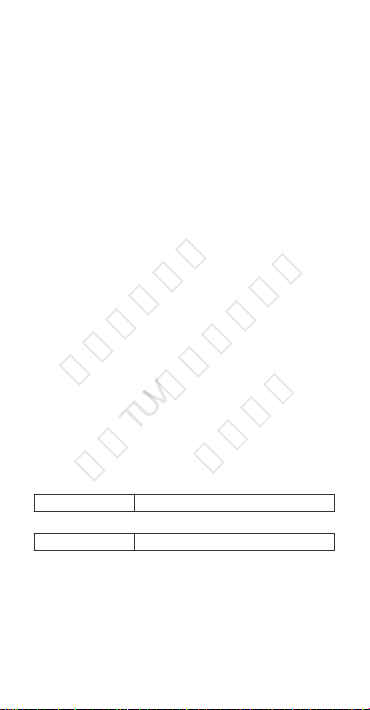
interference to radio communications. However, there is no
华为信息资产
仅供TUV莱茵公司使用
严禁扩散
guarantee that interference will not occur in a particular
installation. If this equipment does cause harmful interference
to radio or television reception, which can be determined by
turning the equipment off and on, the user is encouraged to
try to correct the interference by one or more of the following
measures:
--Reorient or relocate the receiving antenna.
--Increase the separation between the equipment and receiver.
--Connect the equipment into an outlet on a circuit different
from that to which the receiver is connected.
--Consult the dealer or an experienced radio/TV technician for
help.
This device complies with Part 15 of the FCC Rules. Operation
is subject to the following two conditions: (1) this device may
not cause harmful interference, and (2) this device must accept
any interference received, including interference that may
cause undesired operation.
Caution: Any changes or modications to this device not
expressly approved by Huawei Technologies Co., Ltd. for
compliance could void the user's authority to operate the
equipment.
Industry Canada compliance
Body worn operation
The device complies with RF specications when used near
your ear or at a distance of 1.50 cm from your body. Ensure
that the device accessories, such as a device case and device
holster, are not composed of metal components. Keep the
device away from your body to meet the distance requirement.
The highest SAR value reported to the IC for this device type
when using it at the ear is
MAR-LX3Am 0.91 W/kg
And when properly worn on the body is
MAR-LX3Am 0.38 W/kg
IC Statement
This device complies with CAN ICES-3 (B)/NMB-3(B).
This device complies with Industry Canada licence-exempt RSS
standard(s). Operation is subject to the following two
conditions: (1) this device may not cause interference, and (2)
this device must accept any interference, including interference
that may cause undesired operation of the device.
7
Page 9
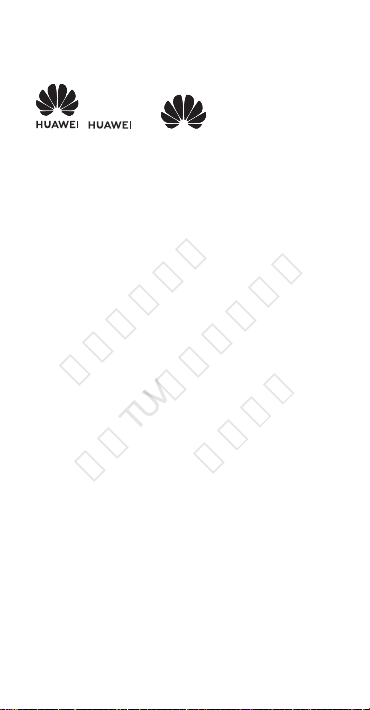
Legal Notice
华为信息资产
仅供TUV莱茵公司使用
严禁扩散
Trademarks and Permissions
, , and are trademarks or
registered trademarks of Huawei Technologies Co., Ltd.
Android™ is a trademark of Google Inc.
LTE is a trademark of ETSI.
The Bluetooth® word mark and logos are registered
trademarks owned by Bluetooth SIG, Inc. and any use of such
marks by Huawei Technologies Co., Ltd. is under license.
Wi-Fi®, the Wi-Fi CERTIFIED logo, and the Wi-Fi logo are
trademarks of Wi-Fi Alliance.
Privacy Policy
To better understand how we protect your personal
information, please see the privacy policy at http://
consumer.huawei.com/privacy-policy.
Copyright © Huawei Technologies Co., Ltd.
2019. All rights reserved.
THIS DOCUMENT IS FOR INFORMATION PURPOSE ONLY, AND
DOES NOT CONSTITUTE ANY KIND OF WARRANTIES.
8
Page 10
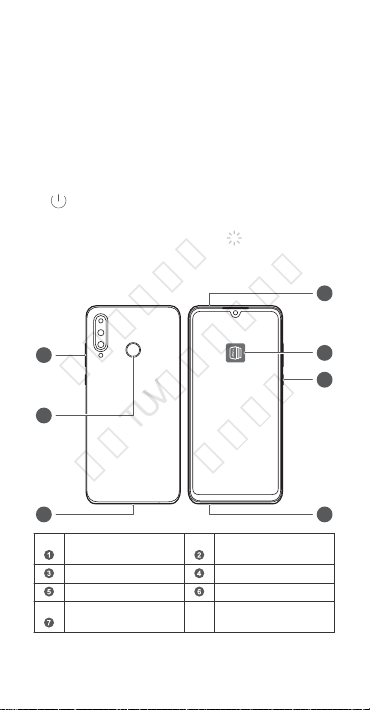
Apprenez le fonctionnement de
5
4
7
6
1
3
2
华为信息资产
仅供TUV莱茵公司使用
严禁扩散
votre appareil
Avant d'utiliser votre appareil, veuillez vous familiariser avec son fonctionnement de base.
l Pour mettre votre appareil sous tension, appuyez
longuement sur le bouton alimentation jusqu’à ce que
l’écran s’allume.
l Pour mettre votre appareil hors tension, appuyez
longuement sur le bouton d’alimentation, puis touchez
.
l Pour redémarrer votre appareil, appuyez longuement sur le
bouton d'alimentation, puis touchez .
l Maintenez enfoncé le bouton d'alimentation pendant 10
secondes ou plus pour forcer le redémarrage de l'appareil.
Bouton du volume
Port de type C Prise casque
Bouton marche/arrêt Astuces Application
Emplacement pour
carte
Capteur d'empreinte
digitale
Français
9
Page 11

l Découvrez l'application préinstallée Astuces et
华为信息资产
仅供TUV莱茵公司使用
严禁扩散
apprenez à maitriser toutes les excellentes fonctions de
votre appareil.
10
Page 12
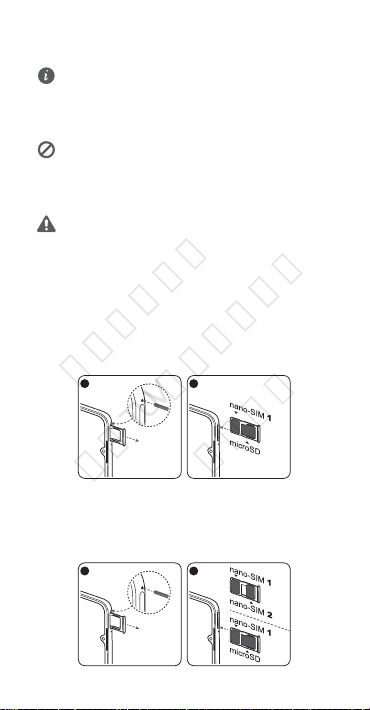
Prise en main
1
2
1
2
or
华为信息资产
仅供TUV莱茵公司使用
严禁扩散
l N'insérez pas ni ne retirez la carte SIM lorsque votre
appareil est sous tension.
l Assurez-vous que la carte est correctement orientée et
maintenez le tiroir de cartes à plat lors de son insertion
dans votre appareil.
l Faites attention de ne pas éraer votre appareil ni de
vous blesser en utilisant la broche d'éjection.
l Conservez la broche d'éjection hors de la portée des
enfants pour éviter toute ingestion ou blessure
accidentelle.
l N'utilisez pas de cartes SIM ou microSD coupées ou
modiées avec votre appareil, car elles risquent de ne
pas être détectées ou d'endommager le tiroir de cartes
(emplacement).
l Si votre carte SIM ne correspond pas à votre appareil,
veuillez contacter votre opérateur.
Pour congurer votre appareil, suivez les instructions
présentées sur les illustrations suivantes. Veuillez utiliser la
broche d'éjection fournie.
Carte SIM unique :
Pour un usage optimal et vous offrir une compatibilité avec les
services de votre opérateur, nous vous recommandons de
mettre votre carte SIM dans l’emplacement SIM 1 indiqué cidessous.
Carte SIM double :
11
Page 13
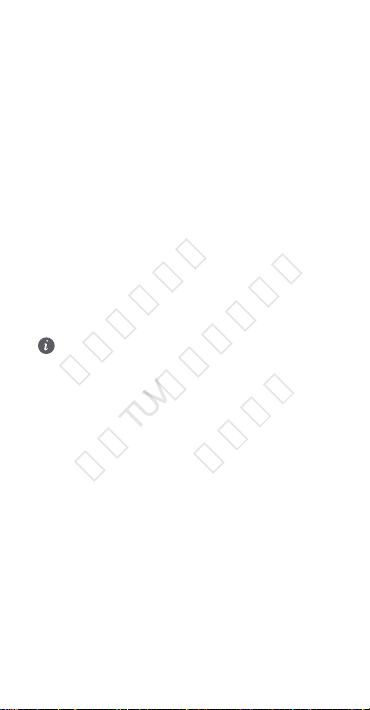
Spécicité d’appel avec 2 SIM
华为信息资产
仅供TUV莱茵公司使用
严禁扩散
insérées
Votre appareil prend uniquement en charge la fonctionnalité
« Double veille, Une active », ce qui implique que vous ne
pouvez pas utiliser les deux cartes SIM simultanément pour les
appels ou les services de données.
l Quand vous appelez via la carte SIM 1, la carte SIM 2 ne
peut être utilisée pour appeler ou répondre à des appels. Si
quelqu’un appelle via la carte SIM 2, il entendra un message
vocal tel que « L’abonné contacté est hors de la zone de
service » ou « Cet abonné n’est pas en mesure de vous
répondre pour le moment ; veuillez réessayer plus tard ». Le
message variera d’un fournisseur à l’autre.
l Quand vous utilisez le service de données de la carte SIM 1,
le service de données de la carte SIM 2 sera désactivé.
La fonctionnalité simple passe de votre appareil vous aide à
réduire sa consommation d'énergie et à augmenter sa durée
de veille. Elle n’est pas liée aux conditions de réseau de votre
fournisseur de services.
l L'utilisation du réseau 4G double SIM requiert la prise
en charge du réseau et le déploiement de services
relatifs de votre opérateur. Certains services peuvent ne
pas être disponibles en raison de la conguration
réseau de l'opérateur. Les fonctions logicielles
disponibles peuvent changer avec des mises à jour
ultérieures de votre réseau et de la version de votre
système. Si ce guide est en contradiction avec la
description sur le site Web ofciel, cette dernière
prévaudra.
l Vous pouvez activer le transfert d'appels entre les
cartes SIM sur l'appareil an d'éviter les appels
manqués.
12
Page 14

Pour plus d'informations
华为信息资产
仅供TUV莱茵公司使用
严禁扩散
Si vous rencontrez des problèmes lorsque vous utilisez votre téléphone, vous pouvez obtenir de l’aide à partir des ressources suivantes:
l Visitez http://consumer.huawei.com/en pour consulter les
informations sur l'appareil, les questions fréquentes et
autres informations.
l Vous rendre sur le site http://consumer.huawei.com/en/
support pour connaître les coordonnées de contact les plus
récentes pour votre pays ou région.
Accédez à Paramètres puis touchez Système > À propos du
téléphone > Légal pour consulter les informations juridiques
relatives à votre produit.
Accédez à Paramètres puis touchez Système > À propos du
téléphone > Légal > Informations de sécurité pour
consulter les informations de sécurité relatives à votre produit.
Accédez à Paramètres puis touchez Système > À propos du
téléphone > Informations d'authentication pour
consulter les informations réglementaires relatives à votre
produit.
Accédez à Paramètres puis touchez Système > Logos de
certication pour plus d’informations relatives aux marques
de certications pour votre produit.
Toutes les images et illustrations gurant dans ce guide,
notamment la couleur et la taille de l'appareil, ainsi que le
contenu de l'afchage, sont fournies à titre de référence
uniquement. Il est possible que l'appareil réel diffère. Rien
dans ce guide ne constitue une quelconque garantie,
explicite ou implicite.
13
Page 15

Informations relatives à la
华为信息资产
仅供TUV莱茵公司使用
严禁扩散
sécurité
Prenez connaissance attentivement des consignes de sécurité
avant d’utiliser votre appareil an d’être sûr de l’utiliser
correctement et an de savoir comment le mettre
correctement au rebut.
Utilisation et sécurité
l
l L’utilisation d’accessoires électriques (adaptateur
l Pour le fonctionnement, les températures idéales vont de
l Les fabricants de stimulateurs cardiaques recommandent de
l Tenez l’appareil et la batterie à l’écart de la chaleur
l Respectez les lois et règlementations locales en vigueur
l En avion ou immédiatement avant d’embarquer, n’utilisez
l Pour prévenir l’endommagement des composants de votre
Pour éviter des lésions auditives, n’utilisez pas
de volumes sonores élevés pendant des périodes
prolongées.
d'alimentation, chargeur ou batterie) non approuvés ou
incompatibles risque d’endommager votre appareil, de
raccourcir sa durée de vie ou de provoquer un incendie, une
explosion ou d’autres accidents.
0°C à 35°C. Pour le stockage, elles vont de -20°C à +45°C.
laisser un écart minimum de 15 cm entre un appareil et un
stimulateur cardiaque an d'empêcher des interférences
potentielles avec le stimulateur. Si vous utilisez un
stimulateur cardiaque, tenez l'appareil du côté opposé au
stimulateur cardiaque et ne portez pas l'appareil dans votre
poche avant.
excessive et de la lumière directe du soleil. Ne les placez pas
sur ou dans des appareils générant de la chaleur (fours
micro-ondes, réchauds ou radiateurs).
lorsque vous utilisez l'appareil. An de réduire les risques
d'accidents, n'utilisez pas votre appareil sans l en
conduisant.
votre appareil qu’en respectant les consignes qui vous sont
données. L’utilisation en avion d’un appareil sans l peut
perturber les réseaux sans l et le fonctionnement de l’avion
ou même être illégale.
appareil ou de ses circuits internes, n’utilisez pas ce dernier
14
Page 16

dans des environnements poussiéreux, enfumés, humides
华为信息资产
仅供TUV莱茵公司使用
严禁扩散
ou sales, ou à proximité de champs magnétiques.
l Lorsque vous rechargez l’appareil, assurez-vous que
l’adaptateur d'alimentation est branché sur une prise à
proximité de l’appareil et qu’il est facilement accessible.
l Débranchez le chargeur de la prise électrique et de
l'appareil lorsque vous ne l'utilisez pas.
l N’utilisez pas l’appareil dans des endroits où sont stockées
des matières inammables ou explosives (station-service,
dépôt de pétrole ou usine chimique, par exemple).
L’utilisation de votre appareil dans ces environnements
augmente le risque d’explosion ou d’incendie.
l Pour mettre au rebut cet appareil, la batterie et les
accessoires, conformez-vous aux réglementations locales.
Ne les mettez pas au rebut avec les ordures ménagères.
L’utilisation d’une batterie inappropriée risque de provoquer
un incendie, une explosion ou d’autres accidents.
l Cet appareil contient une batterie intégrée. N'essayez pas
de remplacer la batterie vous-même. L'appareil risquerait de
ne pas fonctionner correctement ou la batterie risquerait
d'être endommagée. Pour votre sécurité personnelle et
pour être sûr que votre appareil fonctionnera correctement,
il est fortement conseillé de s'adresser à un centre
technique agréé Huawei pour le remplacement de la
batterie.
Conformité réglementaire FCC
Utilisation près du corps
L'appareil est conforme aux spécications RF s'il est utilisé à
l'oreille ou à une distance de 1,50 cm de votre corps. Assurezvous que les accessoires de l'appareil, tels que le boîtier ou
l'étui, ne sont pas composés d'éléments métalliques.
Conservez l'appareil à distance de votre corps an de respecter
les exigences en matière de distance.
Informations de certication (DAS)
Cet appareil est également conçu pour répondre aux exigences
d'exposition aux ondes radio établies par la Federal
Communications Commission (États-Unis).
La limite DAS adoptée par les États-Unis est de 1,6 W/kg sur 1
gramme de tissu. La valeur DAS la plus élevée signalée à la FCC
pour ce type d'appareil est conforme à cette limite.
La valeur DAS la plus élevée signalée à FCC pour ce type
d'appareil lors de son utilisation il/elle à l'oreille est
MAR-LX3Am 0,91 W/kg
15
Page 17

Et lorsque correctement porté sur le corps est
华为信息资产
仅供TUV莱茵公司使用
严禁扩散
MAR-LX3Am 0,38 W/kg
Et lors de l'utilisation de la fonction point d'accès est
MAR-LX3Am 0,77 W/kg
Déclaration de la FCC
Cet appareil a été testé et jugé conforme aux limitations xées
pour un appareil numérique de classe B, conformément à la
section 15 du Règlement de la FCC. Ces limitations ont pour
objectif d'assurer une protection adéquate contre les
interférences nocives dans les installations résidentielles. Cet
appareil produit, utilise et peut émettre une énergie
radiofréquence et peut, si son installation et son utilisation ne
correspondent pas aux instructions, occasionner des
interférences préjudiciables aux communications radio.
Toutefois, rien ne garantit l'absence d'interférences dans une
installation donnée. Si cet appareil engendre effectivement de
telles interférences préjudiciables lors de la réception
d'émissions radiophoniques ou télévisées (vériable en
éteignant puis en rallumant l'appareil), l'utilisateur peut
éliminer ces interférences en appliquant une ou plusieurs des
mesures suivantes :
--Réorienter ou déplacer l'antenne de réception.
--Éloigner l'appareil du récepteur.
--Connecter l'appareil dans une prise sur un circuit différent de
celui du récepteur.
--Consulter le fournisseur ou un technicien expérimenté en
radio/télévision.
Cet appareil est conforme aux normes xées par la section 15
du règlement de la FCC. L'exploitation est autorisée aux deux
conditions suivantes : (1) l'appareil ne doit pas causer
d'interférences nuisibles, et (2) cet appareil doit accepter toute
interférence reçue, y compris une interférence susceptible
d'entraîner un fonctionnement indésirable.
Attention : Toute transformation ou modication de cet
appareil, non approuvée expressément par Huawei
Technologies Co., Ltd. en matière de conformité est
susceptible d'annuler les droits de l'utilisateur à utiliser
l'appareil.
Conformité de l'Industrie Canada
Utilisation près du corps
L'appareil est conforme aux spécications RF s'il est utilisé à
l'oreille ou à une distance de 1,50 cm de votre corps. Assurezvous que les accessoires de l'appareil, tels que le boîtier ou
16
Page 18

l'étui, ne sont pas composés d'éléments métalliques.
华为信息资产
仅供TUV莱茵公司使用
严禁扩散
Conservez l'appareil à distance de votre corps an de respecter
les exigences en matière de distance.
La valeur DAS la plus élevée signalée à l'Industrie Canada pour
ce type d'appareil lors d'une utilisation à l'oreille est
MAR-LX3Am 0,91 W/kg
Et lorsque correctement porté sur le corps est
MAR-LX3Am 0,38 W/kg
Déclaration de l'IC
Cet appareil est conforme à la norme CAN ICES-3 (B)/
NMB-3(B).
Le présent appareil est conforme aux CNR d'Industrie Canada
applicables aux appareils radio exempts de licence.
L'exploitation est autorisée aux deux conditions suivantes : (1)
l'appareil ne doit pas produire de brouillage, et (2) l'utilisateur
de l'appareil doit accepter tout brouillage radioélectrique subi,
même si le brouillage est susceptible d'en compromettre le
fonctionnement.
17
Page 19

Mention légale
华为信息资产
仅供TUV莱茵公司使用
严禁扩散
Marques de commerce et autorisations
, et sont des marques de
commerce ou des marques déposées de Huawei Technologies
Co., Ltd.
Android™ est une marque commerciale de Google Inc.
LTE est une marque de commerce de ETSI.
Le nom et les logos Bluetooth® sont des marques déposées
Bluetooth SIG, Inc. et toute utilisation de ces marques par
Huawei Technologies Co., Ltd. est effectuée sous licence.
Wi-Fi®, le logo Wi-Fi CERTIFIED et le logo Wi-Fi sont des
marques commerciales de la Wi-Fi Alliance.
Politique de condentialité
Pour mieux comprendre comment nous protégeons vos
informations personnelles, consultez la politique de
condentialité sur http://consumer.huawei.com/privacy-policy.
Copyright © Huawei Technologies Co., Ltd.
2019. Tous droits réservés.
CE DOCUMENT EST FOURNI À TITRE INFORMATIF
UNIQUEMENT. IL NE CONSTITUE EN AUCUN CAS UNE FORME
DE GARANTIE.
18
Page 20

华为信息资产
仅供TUV莱茵公司使用
严禁扩散
96725481_01
