Huawei K4511, K4510 User Manual
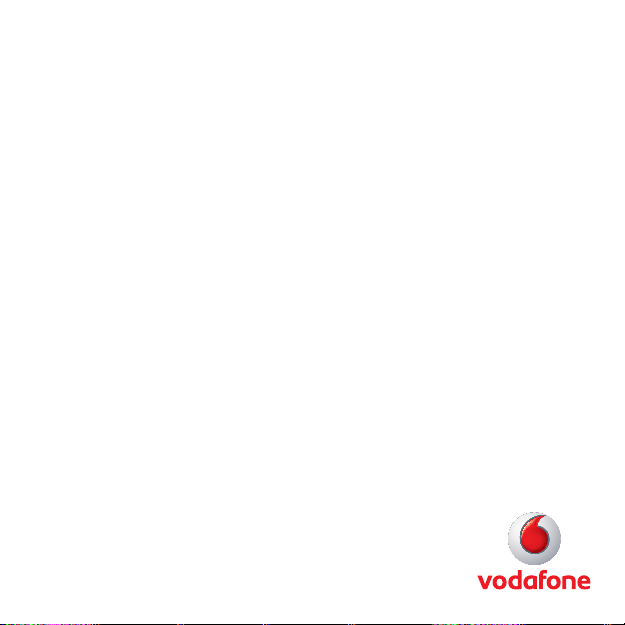
Quick Start Guide
Vodafone Mobile
Broadband USB Stick
K4510 & K4511
Designed
by Vodafone
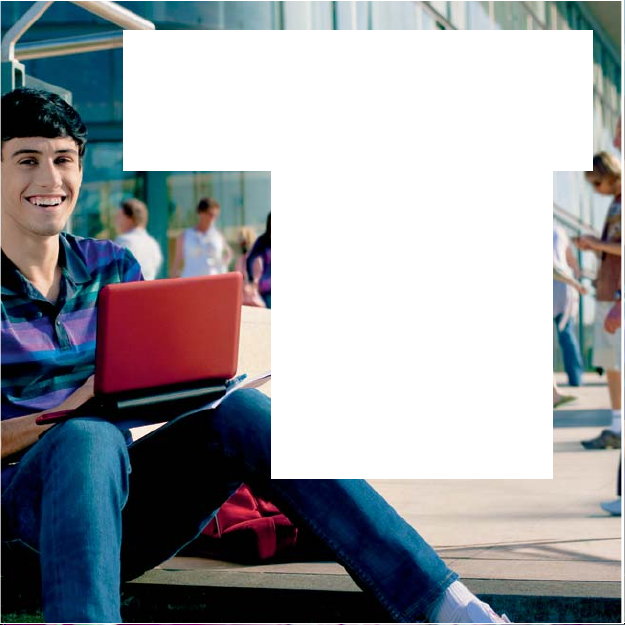
Welcome
to the world of mobile communications
1 Welcome
2 Set up your USB Stick
3 Start the application
4 Connect – Standard window
5 Settings – Advanced window
6 SMS text messaging
8 SMS contacts
9 USB Stick LED lights
9 Signal strength
10 Hints and tips
12 Glossary
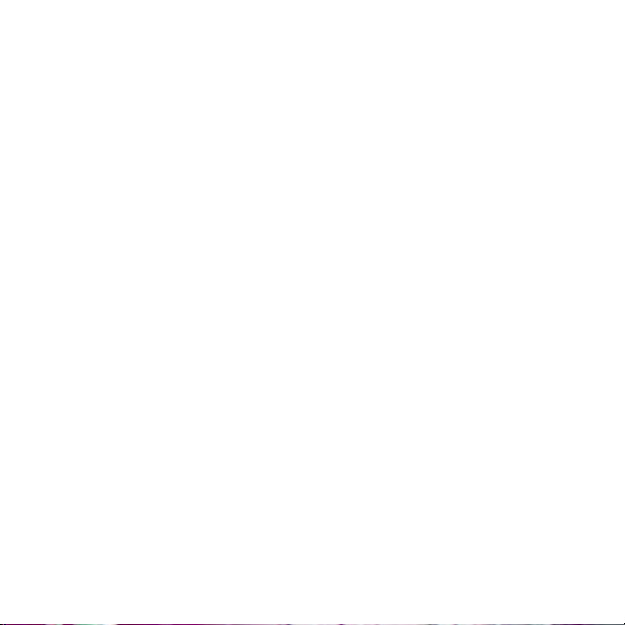
Welcome
Licensed by QUALCOMM
Incorporated under one or
more of th e followi ng United
States P atents an d/or their
counterparts in othe r nations:
4,901,307; 5,490,165;
5,056,109; 5,504,773;
5,101,501; 5,506,865;
5,109,390; 5,511,073;
5,228,054; 5,535,239;
5,267,261; 5, 544,196;
5,267,262; 5,568,483;
5,337,338; 5,60 0,754;
5,414,796; 5,657,420;
5,416,797; 5,659,569;
5,710,784; 5,778,338
Your new Vodafone Mobile Broadband USB Stick lets you
connect your computer to the internet over the Vodafone highspeed mobile phone net work.
Browse the web
You can now access the web and any other internet service
wherever there’s a mobile phone networ k.
Pick up emails
Keep up to date with your emails, wherever you are. You can
also access your personal email accounts – even web-based
accounts like Hotmail.
Send and r eceive SMS tex t messages
You can send and receive SMS tex t messages straight from your
computer. The SMS application provides an easy way to view
messages, write new ones, and manage contact details .
System Requirements
To use this USB Stick and the Vodafone Mobile Broadband
application, you need:
A computer running Microsoft–
(SP2 recommended), or Windows® XP SP3, or an Apple Mac
running Mac OS
®
X 10.4.11 (Intel®) or 10.5.8, or above. 10.6.4
®
Windows® 7, Windows Vista™
or above recommended - 10.4.11 not supported on PowerP C.
At least 100 MB free disk space and 256 MB R AM memory–
A USB socket–
Administrator rights on your computer.–
1
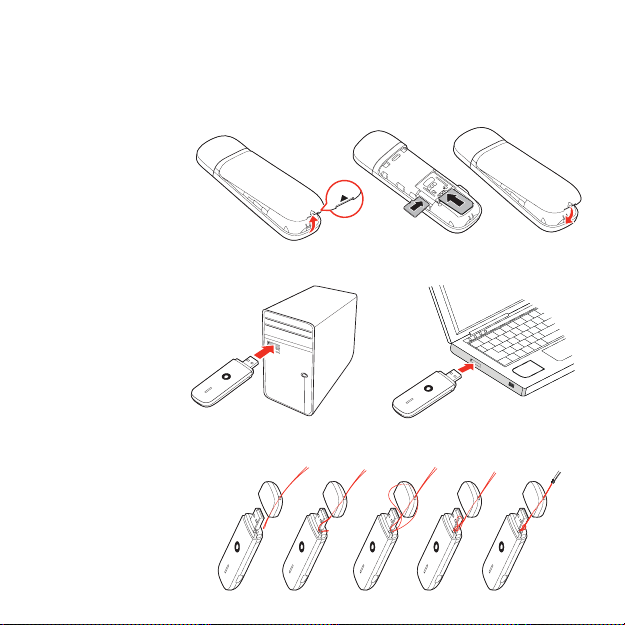
Set up your
USB Stick
Slide the back cover off the USB Stick, and inser t your SIM •
as shown. If you are using a MicroSD memor y card with your
Stick (to allow your Stick to behave as a fl ash memory drive),
inser t the card as shown.
MicroSD
card
•
Plug the USB Stick fi rmly into your computer’s USB port.
SIM
card
Securing the cap of the USB Stick (if required).•
2
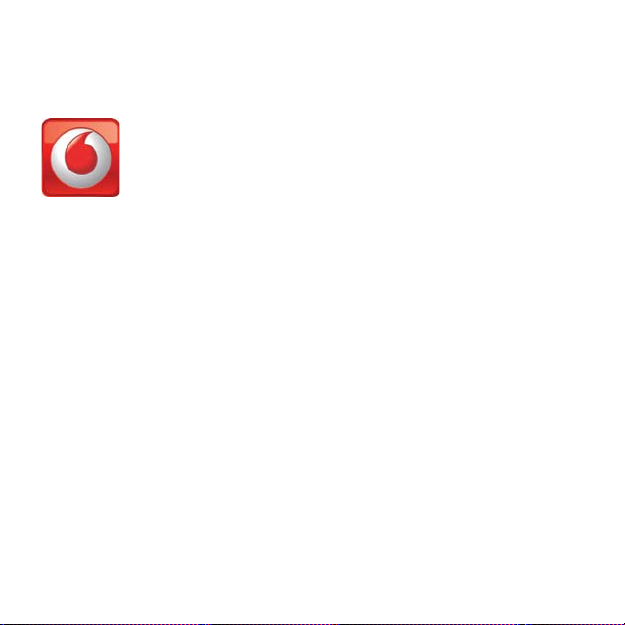
Start the
application
On Microsoft Windows computers
The fi rst time you plug your USB Stick into your computer,
it should be set up automatically. If for some reason setup
does not s tart, right-click on the VMB Lite 10. x.x.x drive in ‘My
Computer’, (Star t menu>Computer on Vista), select ‘Explore’ and
double-click the fi le called
setup_vmb_lite.exe on the USB Stick .
Follow the on-screen instructions.
Setting up your USB Stick may take a few minutes, but once
setup is complete, the Vodafone Mobile Broadband Lite
application should start automatically. If for some reason it does
not start, select
Vodafone Mobile Broadband from the Windows
Start menu.
The f irst time y ou run
the application, your
USB Sti ck will usua lly
be set as t he current
dev ice. If i t is not,
open th e ‘Device s’
view, a nd select yo ur
USB Sti ck there.
On Mac OS X computers
The fi rst time you plug in your USB Stick , it will show up on
your desktop as a Vodafone Mobile Broadband disk . Drag the
Vodafone Mobile Broadband icon from the disk window into the
Applications folder on your hard disk .
Double-click the Vodafone Mobile Broadband icon in your
Applications folder to star t the application. The application will
star t, identif y your device , create the correct mobile connection
settings and select a mobile network. Once the application is
ready to connect, the Connect button will be enabled.
For fur ther detail s, select Vodafone Mobile Broadband Help in
the Help menu.
3
