Huawei G3620 Owner's Manual
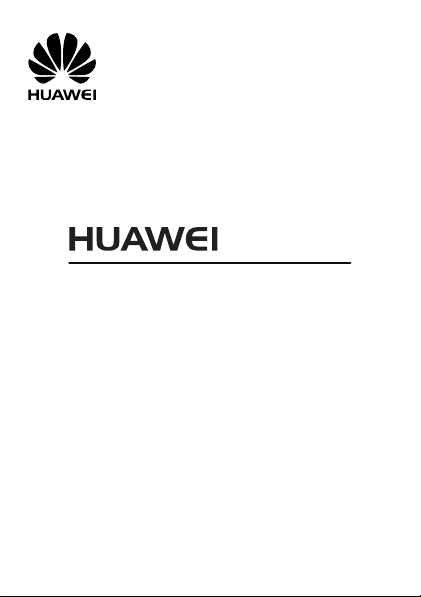
G3620
GSM Mobile Phone
User Guide
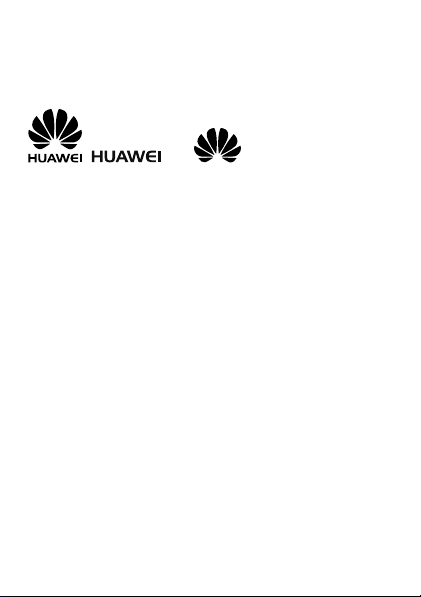
Copyright © Huawei Technologies Co., Ltd. 2011. All
rights reserved.
Trademarks and Permissions
, , and are trademarks or
registered trademarks of Huawei Technologies Co., Ltd.
Other trademarks, product, service and company names mentioned
are the property of their respective owners.
NO WARRANTY
THE CONTENTS OF THIS MANUAL ARE PROVIDED “AS IS”. EXCEPT
AS REQUIRED BY APPLICABLE LAWS, NO WARRANTIES OF ANY
KIND, EITHER EXPRESS OR IMPLIED, INCLUDING BUT NOT LIMITED
TO, THE IMPLIED WARRANTIES OF MERCHANTABILITY AND FITNESS
FOR A PARTICULAR PURPOSE, ARE MADE IN RELATION TO THE
ACCURACY, RELIABILITY OR CONTENTS OF THIS MANUAL.
TO THE MAXIMUM EXTENT PERMITTED BY APPLICABLE LAW, IN NO
CASE SHALL HUAWEI TECHNOLOGIES CO., LTD BE LIABLE FOR ANY
SPECIAL, INCIDENTAL, INDIRECT, OR CONSEQUENTIAL DAMAGES,
OR LOST PROFITS, BUSINESS, REVENUE, DATA, GOODWILL OR
ANTICIPATED SAVINGS.
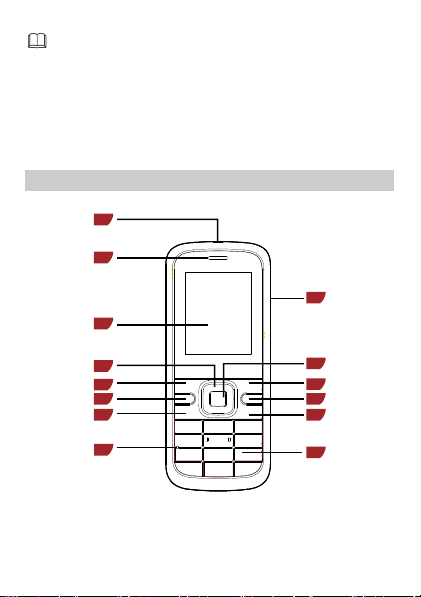
Features marked with "optional" are optional. These features
may vary according to service providers. For details, contact
your service provider.
1 Getting to Know Your Phone
Your Phone
The following figure shows the appearance of your phone.
1
2
14
3
4
5
6
7
8
1 Torch 8 Microphone
2 Earpiece 9 Number keys
3 Screen 10 End/Power key
4 Navigation keys 11 Music key
1
13
12
11
10
9
9
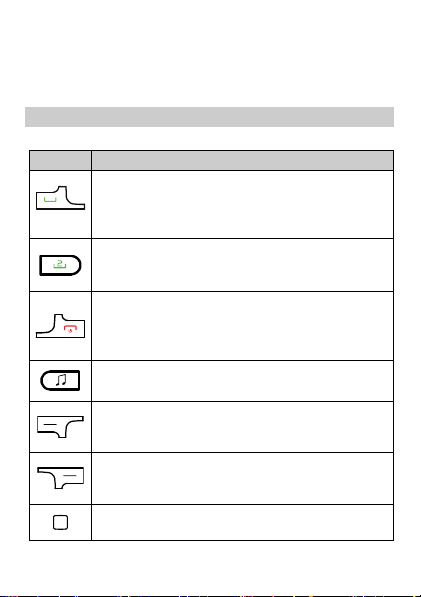
5 Left soft key 12 Right soft key
6 Call/Answer key 2 13 Confirm key
7 Call/Answer key 1 14 Charger jack
Keys and Functions
Press…
Make a call from subscriber identity module (SIM)
card 1.
Answer a call.
View call logs for SIM card 1 in standby mode.
Make a call from SIM card 2.
Answer a call.
View call logs for SIM card 2 in standby mode.
Power the phone on or off (press and hold the key
for about 3 seconds).
End or reject a call.
Return to standby mode.
Access the audio player in standby mode.
Access the main menu in standby mode.
Select the option displayed in the lower left corner of
the screen.
Access Contact list in standby mode.
Select the option displayed in the lower right corner
of the screen.
Access the main menu in standby mode.
Confirm a selection.
To…
2
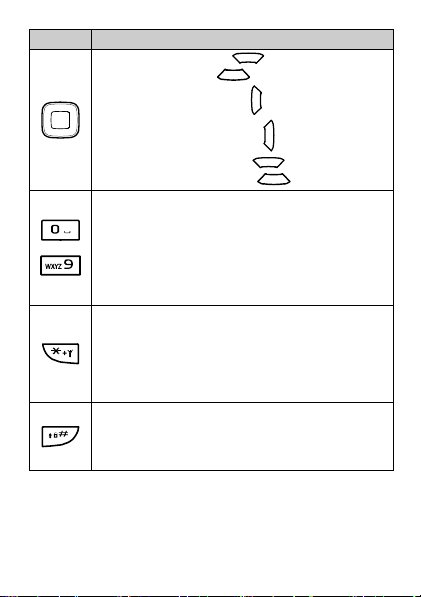
Press…
through
Access Calendar (press ) in standby mode.
Access Alarm (press ) in standby mode.
Access User profiles (press ) in standby mode.
Access Write message (press ) in standby mode.
Increase the volume (press ) during a call.
Decrease the volume (press ) during a call.
Enter numbers, letters, and symbols.
Call voicemail in standby mode (press and hold the 1
key for about 3 seconds).
Speed-dial phone numbers in standby mode (press
and hold the 2–9 keys for about 3 seconds).
Select an option labeled with the corresponding
number.
Enter * (press the key once), + (press the key twice), P
(press the key three times), and W (press the key four
times) in standby mode.
Display the symbol list in editing mode.
Turn the flashlight on or off in standby mode (press
and hold the key for about 3 seconds).
Enter #.
Switch between text input methods in editing mode.
Lock the keypad in standby mode (press and hold the
key for about 3 seconds).
To…
3
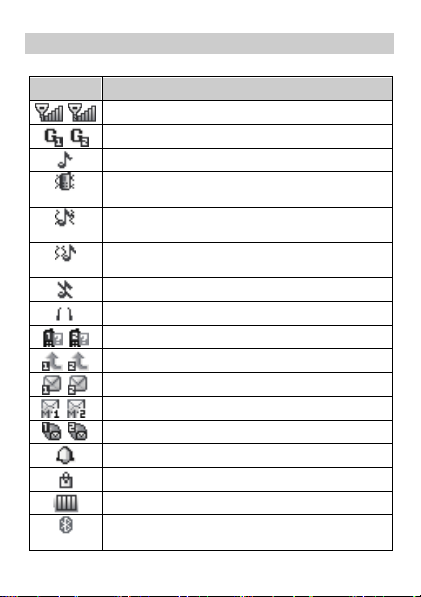
Screen Icons
Icon Indicates…
Signal strength.
General Packet Radio Service (GPRS) signal.
Ring only enabled.
(optional)
(optional)
(optional)
(optional)
Vib. only enabled.
Vib. and ring enabled.
Vib. then ring enabled.
Silence profile activated.
Headset profile activated.
Missed calls.
Call forwarding enabled.
New text messages.
New multimedia messages.
New push messages.
Alarms enabled.
Keypad locked.
Battery level.
Bluetooth activated.
4
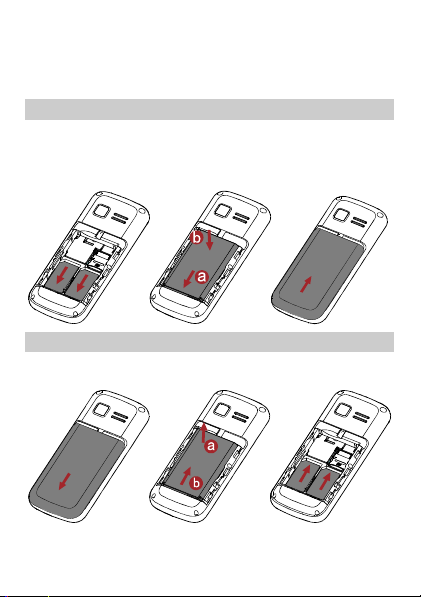
2 Getting Started
Installing the SIM Cards and the Battery
You can install up to two SIM cards in the phone at the same time.
When installing a SIM card, ensure that the gold contact area faces
down, and that the beveled edge of the SIM card aligns with that of
the SIM card slot.
Removing the Battery and the SIM Cards
Before removing the battery and the SIM cards, ensure that your
phone is powered off.
5
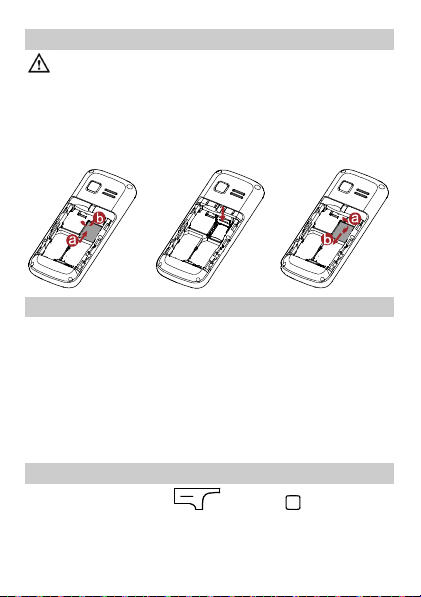
Installing the microSD Card
Before installing or removing a microSD card, power the
phone off. When the phone is powered back on, it indicates
whether the microSD card has been installed correctly.
You can expand your phone's memory capacity by installing a
microSD card. When installing a microSD card, ensure that the gold
contact area faces down.
Charging the Battery
1. Connect the charger to an AC power socket.
2. Connect the charger to the charger jack on the phone.
3. Wait until the battery is completely charged.
During the charging process, the charging icon is displayed in
animation. When the charging icon becomes static, the battery is
fully charged.
4. Disconnect the charger from the phone.
5. Disconnect the charger from the AC power socket.
Navigating the Main Menu
1. In standby mode, press (Menu) or .
6
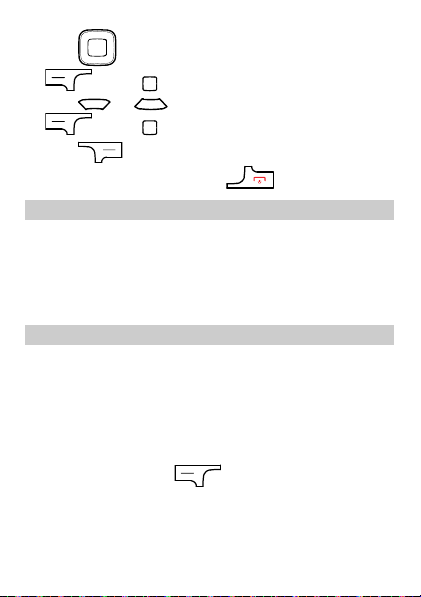
2. Press to scroll to the desired application and press
3. Press or to scroll to the desired option, and press
4. Press (Back) to return to the previous menu.
(OK) or to access the application.
(OK) or to access the option.
To return to standby mode, press
.
Phone Lock
The phone lock protects your phone from unauthorized use. By
default, the phone lock is disabled. Once the phone lock is enabled,
you must enter the phone unlock code each time you power on the
phone. The preset phone unlock code is 1234. You can change this
code into any numeric string between four and eight digits.
If you forget the phone unlock code, contact your service provider.
PIN and PUK
The personal identification number (PIN) protects your SIM card from
unauthorized use. The PIN unblocking key (PUK) unlocks a blocked
PIN. Both the PIN and the PUK are provided with the SIM card. For
details, contact your service provider.
To enable the PIN lock:
1. Select Menu > Settings > Security settings > SIM1 or SIM2
security > PIN lock.
2. Enter the PIN and press (OK).
If you enter the incorrect PIN a specified number of times, the phone
prompts you to enter the PUK.
7
