
GSM Mobile Phone
HUAWEI G3510
Copyright © Huawei Technologies Co., Ltd. 2010. All rights reserved.
Trademarks and Permissions
, , and are trademarks or
registered trademarks of Huawei Technologies Co., Ltd.
Other trademarks, product, service and company names
mentioned are the property of their respective owners.
NO WARRANTY
THE CONTENTS OF THIS MANUAL ARE PROVIDED “AS IS”.
EXCEPT AS REQUIRED BY APPLICABLE LAWS, NO WARRANTIES
OF ANY KIND, EITHER EXPRESS OR IMPLIED, INCLUDING BUT
NOT LIMITED TO, THE IMPLIED WARRANTIES OF
MERCHANTABILITY AND FITNESS FOR A PARTICULAR PURPOSE,
ARE MADE IN RELATION TO THE ACCURACY, RELIABILITY OR
CONTENTS OF THIS MANUAL.
TO THE MAXIMUM EXTENT PERMITTED BY APPLICABLE LAW,
IN NO CASE SHALL HUAWEI TECHNOLOGIES CO., LTD BE
LIABLE FOR ANY SPECIAL, INCIDENTAL, INDIRECT, OR
CONSEQUENTIAL DAMAGES, OR LOST PROFITS, BUSINESS,
REVENUE, DATA, GOODWILL OR ANTICIPATED SAVINGS.
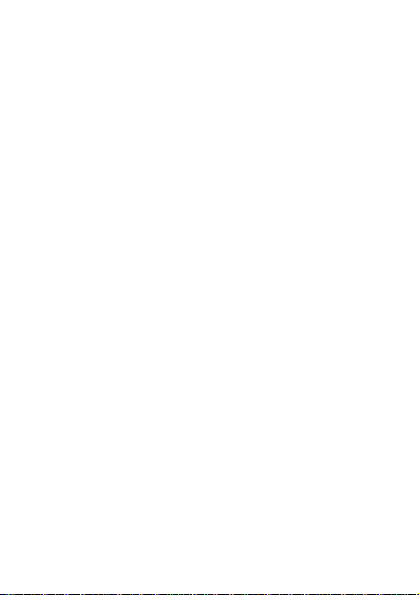
Table of Contents
1 Getting to Know Your Phone ................................................1
You r P ho ne ........................................................................................... 1
Keys and Functions........................................................................... 2
Screen Icons ......................................................................................... 4
2 Getting Started .......................................................................5
Installing the SIM Card and the Battery................................... 5
Removing the Battery and the SIM Card................................. 5
Installing the microSD Card ..........................................................6
Charging the Battery........................................................................ 6
Using the Function Menu ..............................................................7
Phone Lock ........................................................................................... 8
PIN and PUK ........................................................................................ 8
Locking the Keypad.......................................................................... 8
File Management............................................................................... 9
3 Call Function ...........................................................................9
Making a Call....................................................................................... 9
Answering a Call...............................................................................10
4 Text Input ............................................................................. 11
Changing the Text Input Mode..................................................11
Entering an English Letters.......................................................... 12
Entering a Digit.................................................................................13
Entering a Symbol...........................................................................13
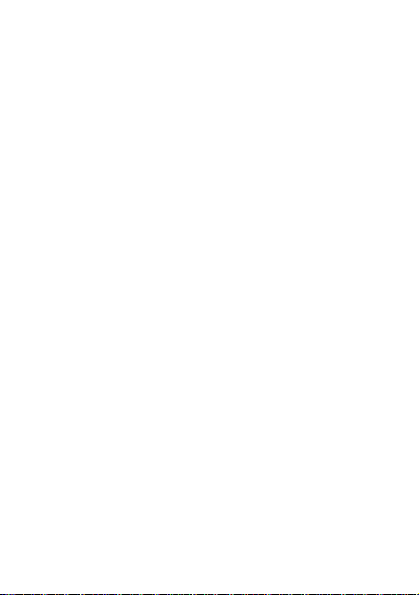
5 Messaging ............................................................................ 14
Writing and Sending a Text Message .....................................14
Writing and Sending a Multimedia Message ......................15
6 Contacts ................................................................................ 16
Creating a New Contact................................................................16
Searching for a Contact ................................................................16
7 Multimedia........................................................................... 17
Camera.................................................................................................17
Sound Recorder................................................................................ 18
FM Radio .............................................................................................18
8 WAP....................................................................................... 19
Network Settings.............................................................................19
Connecting to the Network ........................................................21
9 Warnings and Precautions ................................................. 21
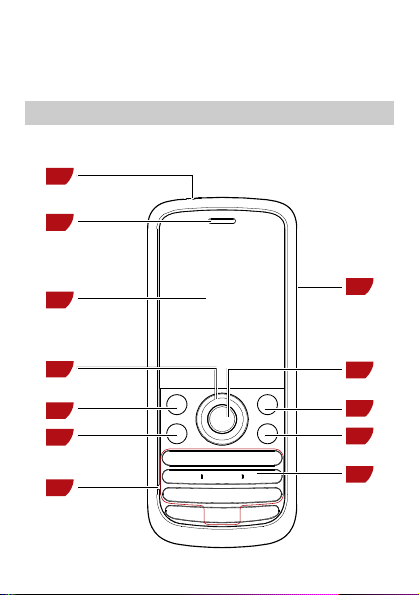
1 Getting to Know Your Phone
Your Phone
The following figure shows the appearance of your phone and
it is provided for your reference only.
1
2
3
4
5
6
7
1
12
11
10
9
8
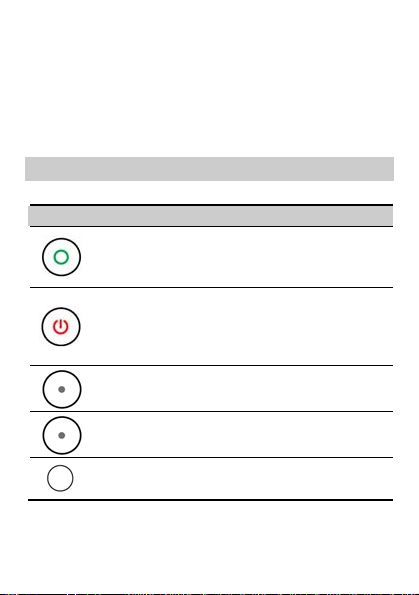
1 Torch 7 Microphone
2 Earpiece 8 Number keys
3 Screen 9 End/Power key
4 Navigation keys 10 Right soft key
5 Left soft key 11 Confirm key
6 Call/Answer key 12 Charger jack
Keys and Functions
Press … To …
z
Make a call.
z
Answer an incoming call.
z
View Call Logs in standby mode.
z
Power on or power off the phone (by pressing
and holding it for about 3s).
z
End a call, or reject an incoming call.
z
Return to standby mode.
z
Display Menu in standby mode.
z
Select the highlighted item.
z
Display Phonebook list in standby mode.
z
Return to the previous menu.
z
Display Menu in standby mode.
z
Confirm a selection.
2
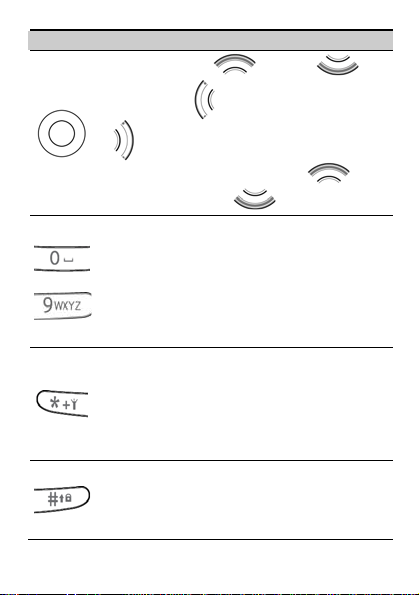
Press … To …
z
Access: Calendar ( ), Alarm ( ),
User Profiles (
) in standby mode.
(
z
During a call, increase the volume ( ) or
), and Write Message
decrease the volume (
z
Enter numbers, letters, and characters.
z
Call the voice mail center in standby mode (by
pressing and holding the 1 key for about 3s).
-
z
Speed-dial phone numbers in standby mode (by
pressing and holding the 2–9 keys for about 3s).
z
Select a submenu item labeled with the
corresponding number.
z
In standby mode, press the key once to enter *,
twice to enter +, three times to enter P, and four
times to enter W.
z
Display the symbol list in any input mode.
z
Enable or disable the Tor ch in standby mode (by
pressing and holding it for about 3s).
z
Enter #.
z
Change input modes when editing texts.
z
Lock the keypad in standby mode (by pressing
and holding it for about 3s).
3
).
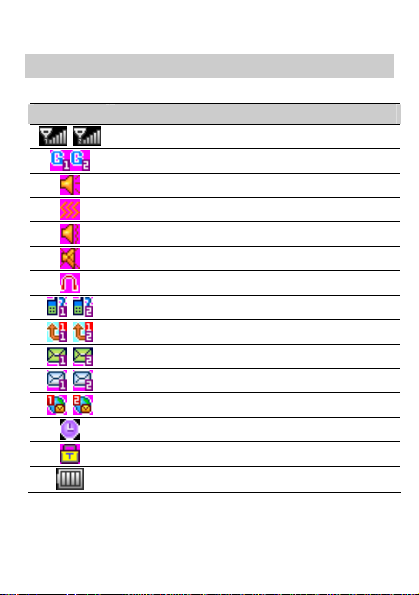
Screen Icons
Icon Indicates…
Signal strength.
GPRS signal.
The General profile is activated.
The Meeting profile is activated.
The Outdoor profile is activated.
The Silent profile is activated.
The Headset profile is activated.
Missed call(s).
The call forwarding function is enabled.
A new text message is received.
A new multimedia message is received.
A new push message is received.
An alarm or the schedule is activated.
The keypad is locked.
Battery power level.
4
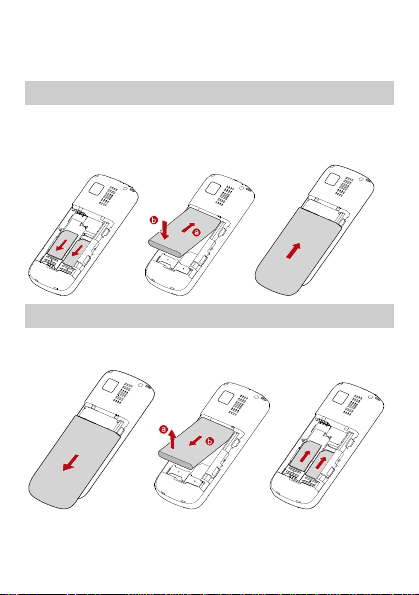
2 Getting Started
Installing the SIM Card and the Battery
Ensure that the golden contact area on the SIM card is facing
downward, and the beveled edge is properly aligned with the
SIM card slot.
Removing the Battery and the SIM Card
Before removing the battery and the SIM card, ensure that your
phone is powered off.
5
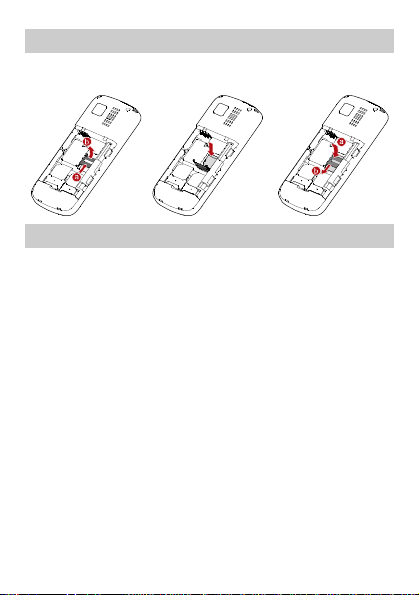
Installing the microSD Card
Ensure that the memory card is inserted with the golden
contact area facing down.
Charging the Battery
1. Connect the USB cable (the larger end) to the charger.
2. Connect the charger to a power socket.
3. Connect the USB cable (the smaller end) to the charger jack
on the phone.
4. Wait until the battery is fully charged.
During the charging, the charging icon is displayed in
animation. When the charging icon becomes static, the
battery is fully charged.
5. Disconnect the charger from the phone.
6. Disconnect the charger from the AC power socket.
6
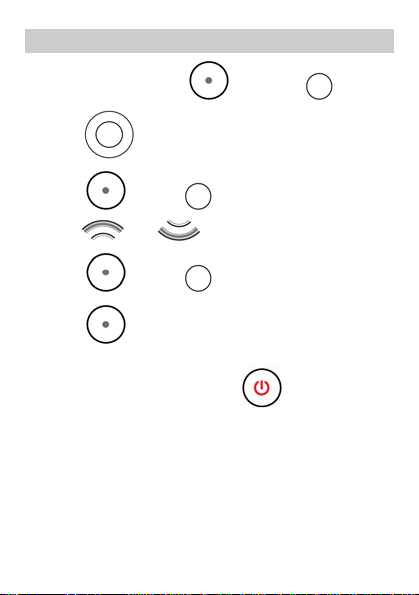
Using the Function Menu
1. In standby mode, press (Menu) or .
2. Press to select the desired function menu.
3. Press (OK) or to display the selected menu.
4. Press and to select a submenu.
5. Press (OK) or to display the submenu.
6. Press (Back) to return to the previous menu or exit
the function menu.
To return to standby mode, press
7
.
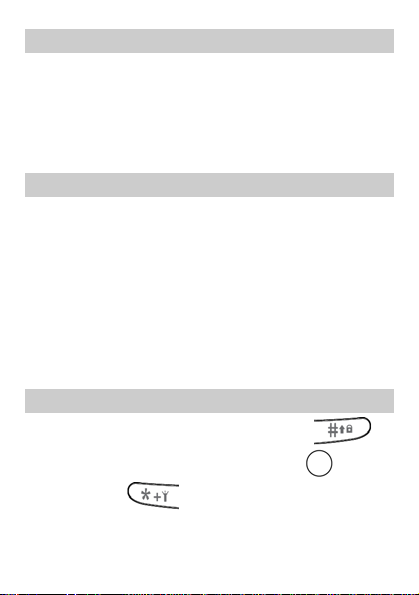
Phone Lock
The phone lock protects your phone from unauthorized use. By
default, the phone lock function is disabled. You can change the
default phone lock code (1234) into any numeric string of four
to eight digits.
Do remember your phone lock code. If you forget it, contact
the service center.
PIN and PUK
The personal identification number (PIN) protects your SIM
card from unauthorized use. The PIN unblocking key (PUK) is
used to unlock the blocked PIN. Both the PIN and the PUK are
provided with the SIM card. For details, contact your service
provider.
If you enter wrong PINs for a specified number of times
consecutively, the phone asks you to enter the PUK.
If you enter wrong PUKs for a specified number of times
consecutively, the SIM card becomes permanently invalid. In
this case, contact your service provider for a new SIM card.
Locking the Keypad
You can lock the keypad by pressing and holding in
the standby mode. To unlock the keypad, press
(Unlocked) and
in succession.
8
