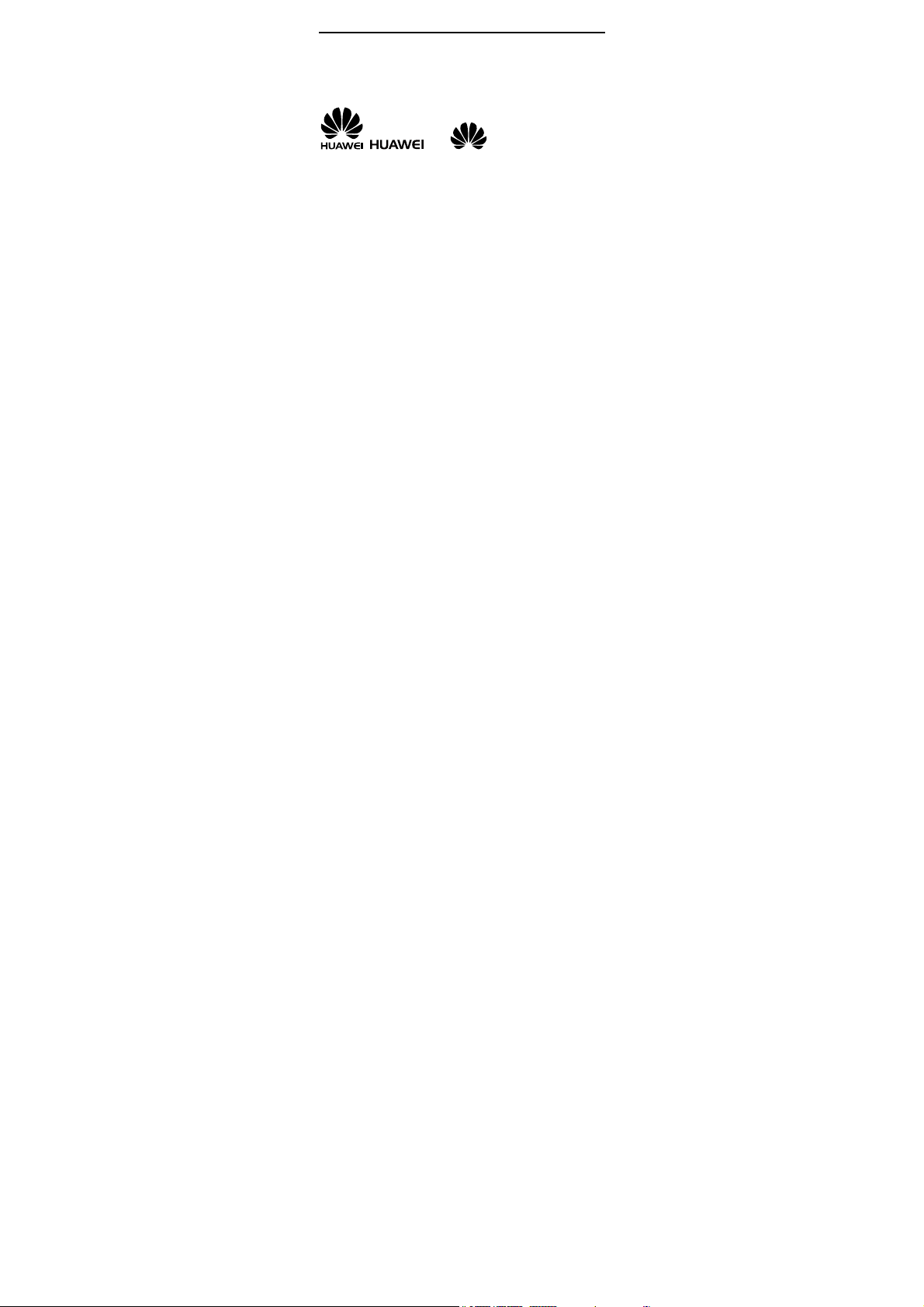
Copyright © Huawei Technologies Co., Ltd. 20 11.
All rights reserved.
Trademarks and Permissions
, , and are trademarks or
registered trademarks of Huawei Technologies Co., Ltd.
Other trademarks, product, service and company names
mentioned are the property of their respective owners.
NO WARRANTY
THE CONTENTS OF THIS MANUAL ARE PROVIDED “AS IS”.
EXCEPT AS REQUIRED BY APPLICABLE LAWS, NO WARRANTIES
OF ANY KIND, EITHER EXPRESS OR IMPLIED, INCLUDING BUT
NOT LIMITED TO, THE IMPLIED WARRANTIES OF
MERCHANTABILITY AND FITNESS FOR A PARTICULAR PURPOSE,
ARE MADE IN RELATION TO THE ACCURACY, RELIABILITY OR
CONTENTS OF THIS MANUAL.
TO THE MAXIMUM EXTENT PERMITTED BY APPLICABLE LAW,
IN NO CASE SHALL HUAWEI TECHNOLOGIES CO., LTD BE
LIABLE FOR ANY SPECIAL, INCIDENTAL, INDIRECT, OR
CONSEQUENTIAL DAMAGES, OR LOST PROFITS, BUSINESS,
REVENUE, DATA , GOODWILL OR ANTICIPATED SAVINGS.
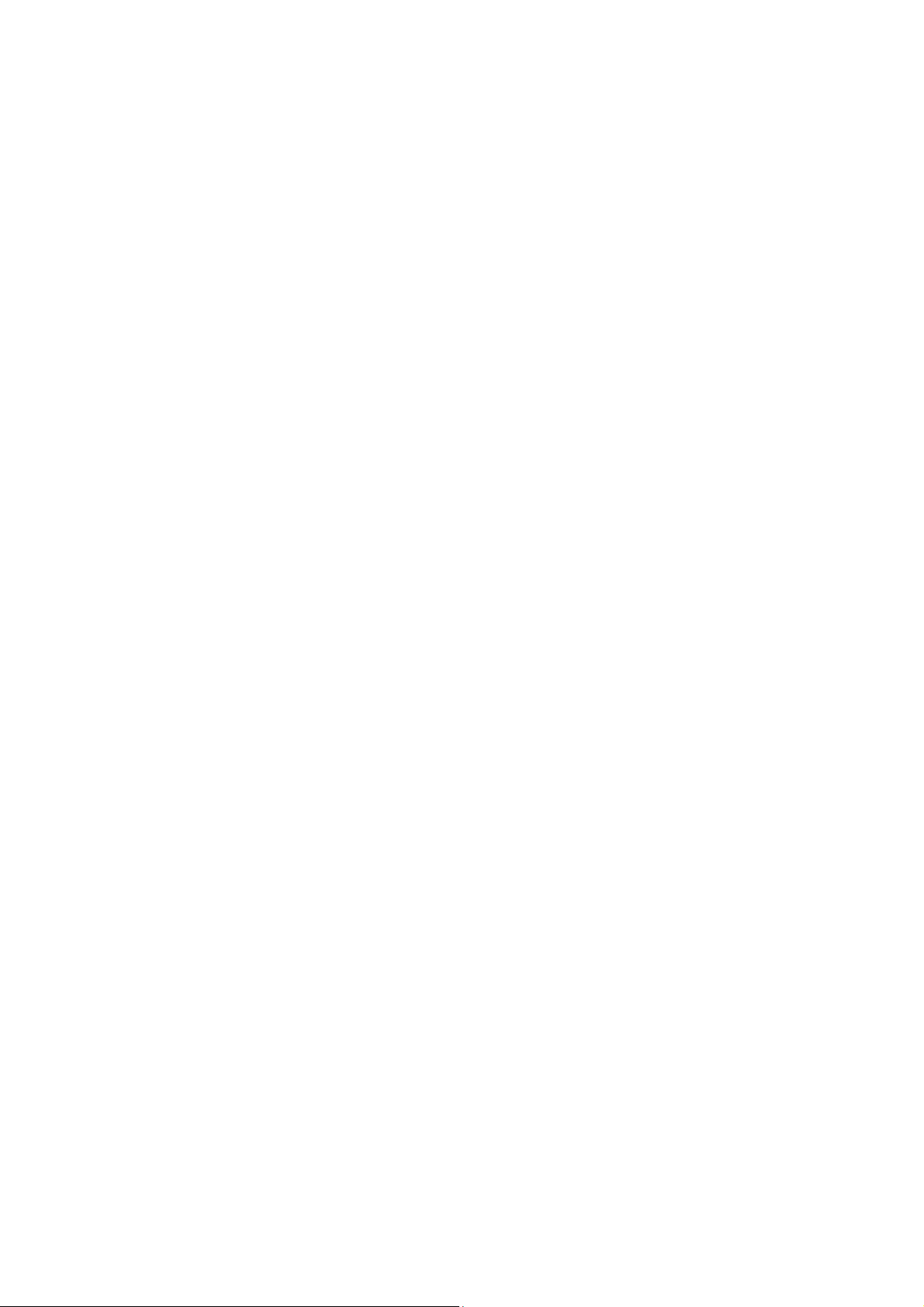
Table of Contents
1 Getting to Know Your Phone ................................................1
Your Phone ........................................................................................... 1
Keys and Functions ........................................................................... 2
Screen Icons ......................................................................................... 4
2 Getting Started .......................................................................5
Installing the SIM Card and the Battery ................................... 5
Removing the Battery and the SIM Card ................................. 5
Installing the microSD Card .......................................................... 6
Charging the Battery ........................................................................ 6
Using the Function Menu .............................................................. 6
Phone Lock ........................................................................................... 7
PIN and PUK ........................................................................................ 7
Locking the Keypad .......................................................................... 8
3 Call Function ...........................................................................8
Making a Call ....................................................................................... 8
Answering a Call ................................................................................. 9
4 Text Input ............................................................................. 10
Changing the Text Input Mode .................................................. 10
Multi-tap Input Mode .................................................................... 10
Entering a Digit ................................................................................. 11
Entering a Symbol ........................................................................... 11
i
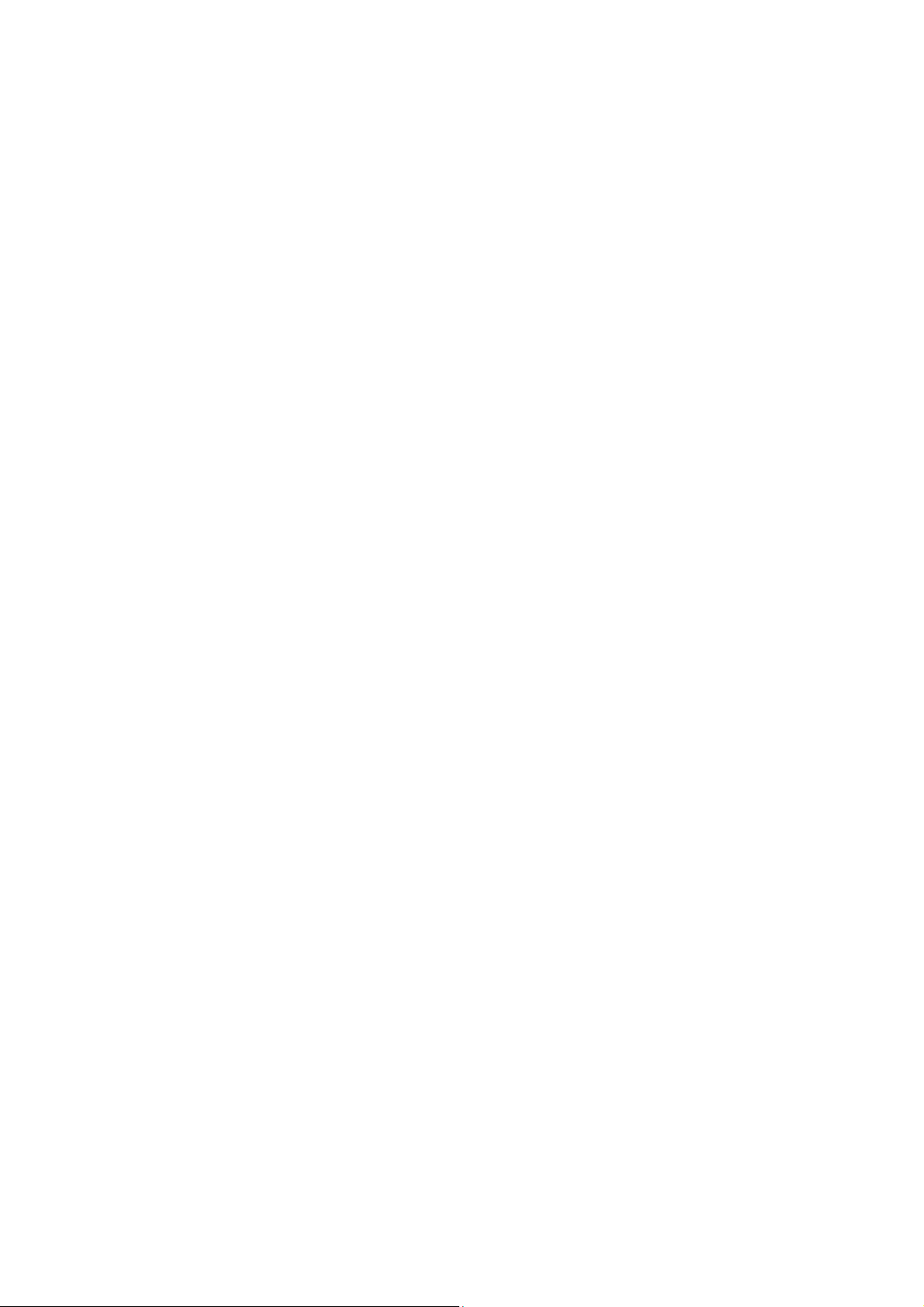
5 Messaging ............................................................................ 11
Writing and Sending a Text Message ..................................... 11
Writing and Sending a Multimedia Message ...................... 12
6 Contacts ................................................................................ 13
Creating a New Contact ................................................................ 13
Searching for a Contact ................................................................ 13
7 Multimedia ........................................................................... 14
Audio player ....................................................................................... 14
FM Radio (Optional) ....................................................................... 15
Ebook reader ..................................................................................... 16
Sound recorder ................................................................................. 16
File manager ...................................................................................... 17
8 WAP ....................................................................................... 17
Network Settings ............................................................................. 18
Connecting to the Network ........................................................ 18
9 Warnings and Precautions ................................................. 19
ii
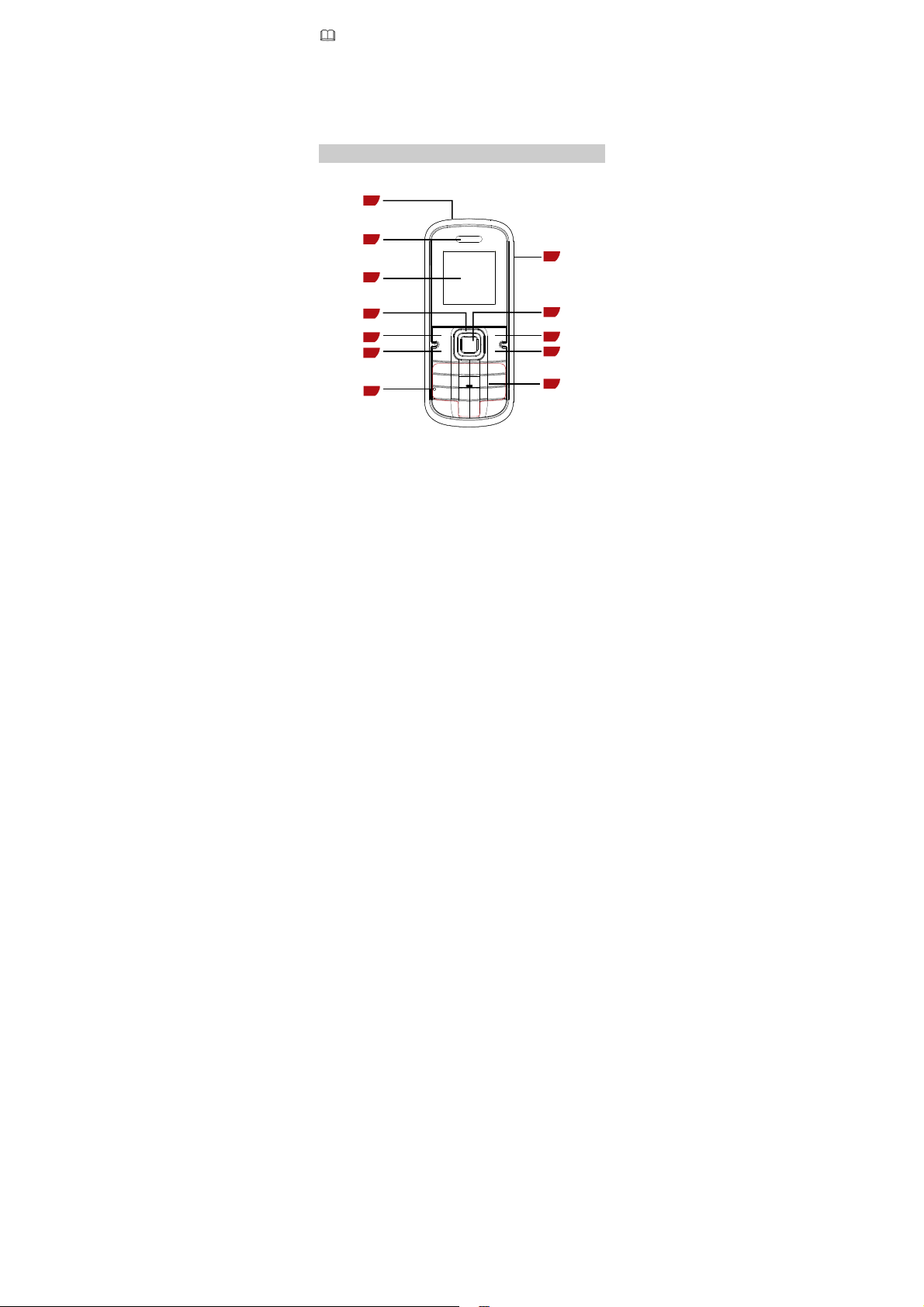
Features marked with "optional" are optional. These
features may vary according to service providers. For
details, contact your service provider.
1 Getting to Know Your Phone
Your Phone
The following figure shows the appearance of your phone and
it is provided for your reference only.
1
2
12
3
4
5
6
7
1
11
10
9
8
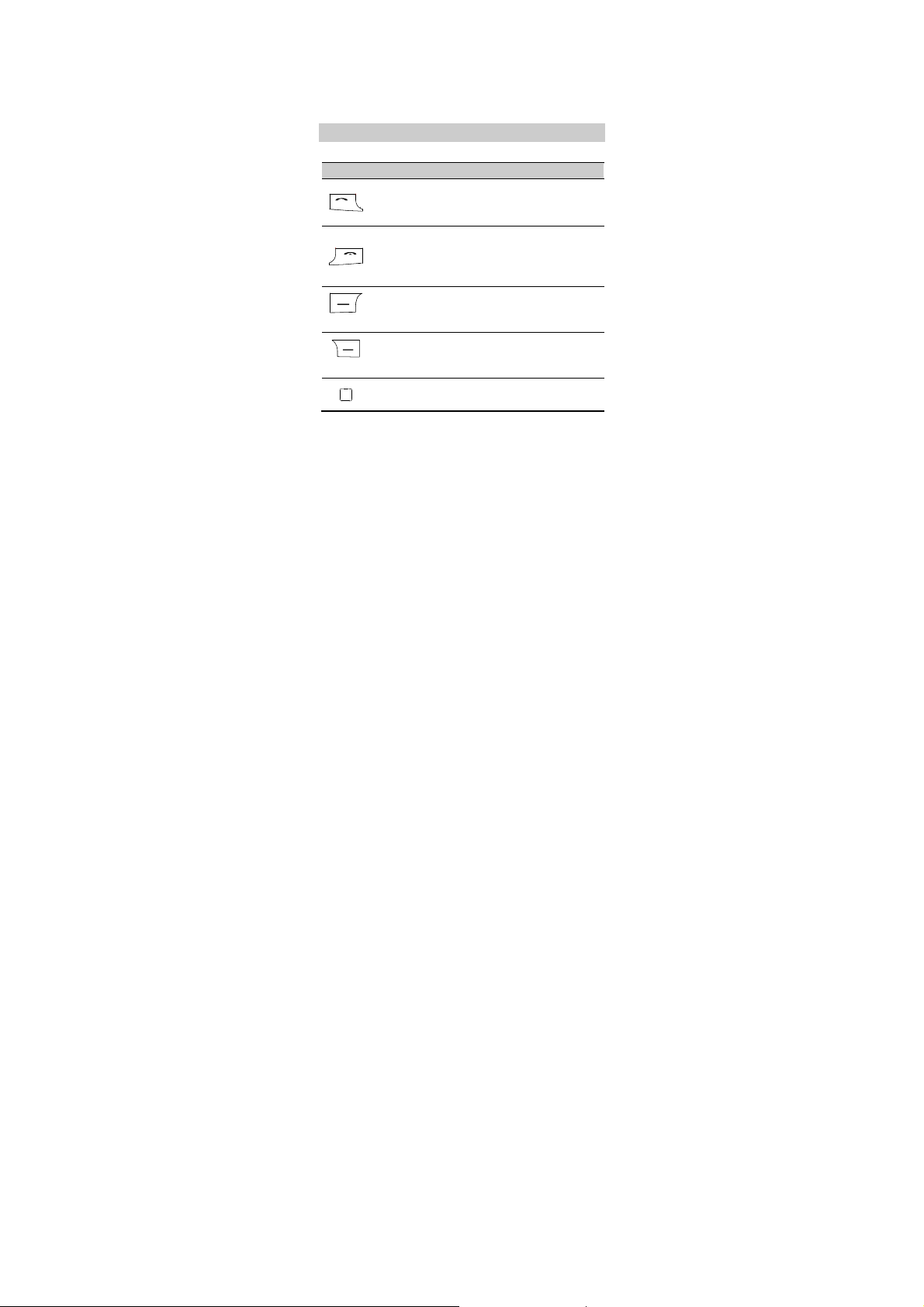
/
1 Torch 7 Microphone
2 Earpiece 8 Number keys
3 Screen 9 End/Power key
4 Navigation keys 10 Right soft key
5 Left soft key 11 Confirm key
6 Call
Answer key 12 Charger jack
Keys and Functions
Press … To …
(Left)
(Right)
Make a call.
Answer an incoming call.
View Call history in standby mode.
Power on or power off the phone (by pressing
and holding it for about 3s).
End a call or reject an incoming call.
Return to the standby mode.
Access the main menu in standby mode.
Select the option displayed in the lower left
corner of the screen.
Access Phonebook list in standby mode.
Select the option displayed in the lower right
corner of the screen.
Access the main menu in standby mode.
Confirm a selection.
2
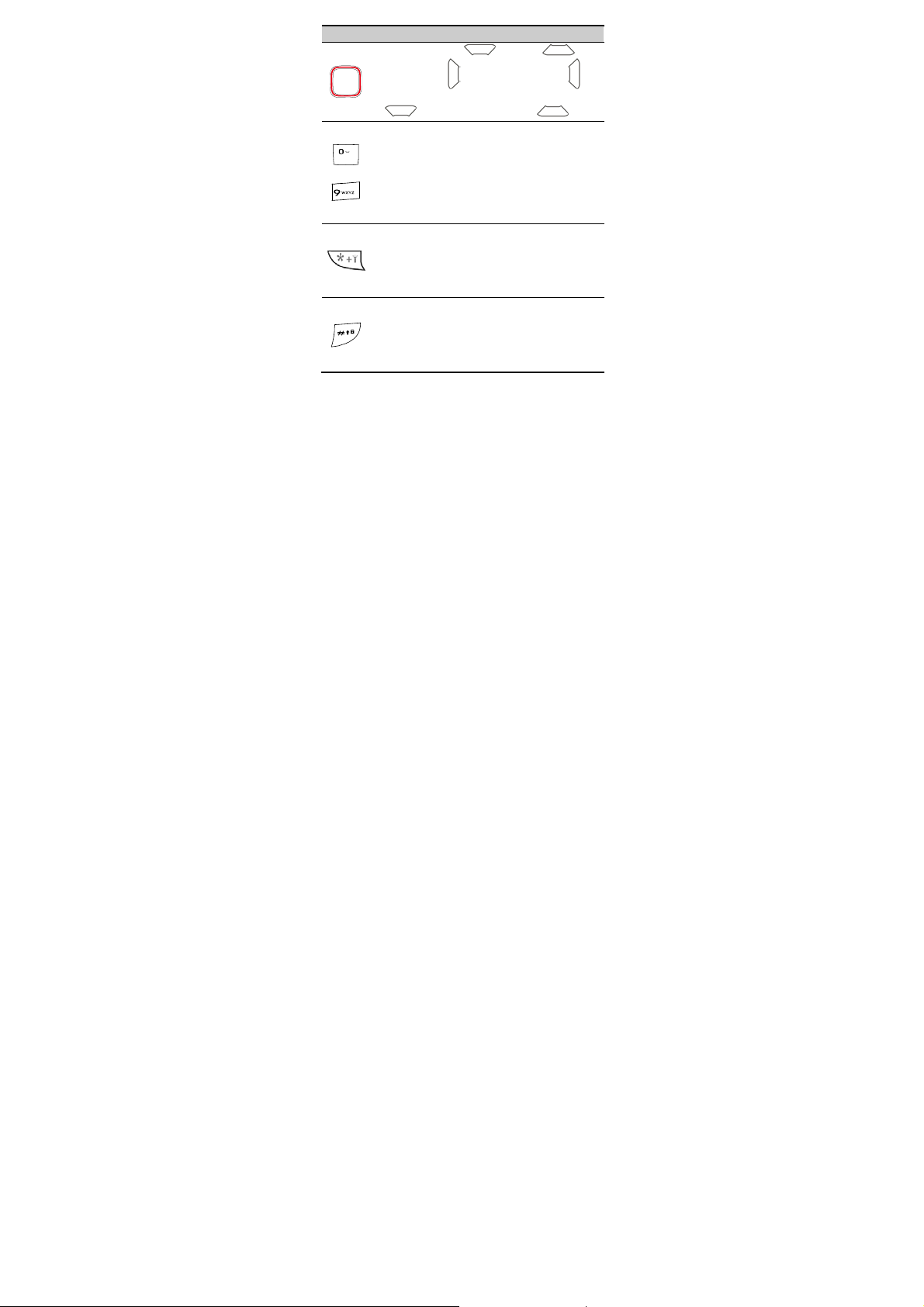
Press … To …
Access: Calendar ( ), Alarm ( ),
User profiles ( ), and Write message ( ) in
standby mode.During a call, increase the volume
( ) or decrease the volume ( ).
Enter numbers, letters, and characters.
Call the voice mail center in standby mode (by
pressing and holding the 1 key for about 3s).
–
Speed-dial phone numbers in standby mode (by
pressing and holding the 2–9 keys for about 3s).
Select a submenu item labeled with the
corresponding number.
In standby mode, press the key once to enter *,
twice to enter +, three times to enter P, and four
times to enter W.
Display the symbol list in text input mode.
Enter #.
Change the text input method when editing
texts.
Lock the keypad in standby mode (by pressing
and holding it for about 3s).
3
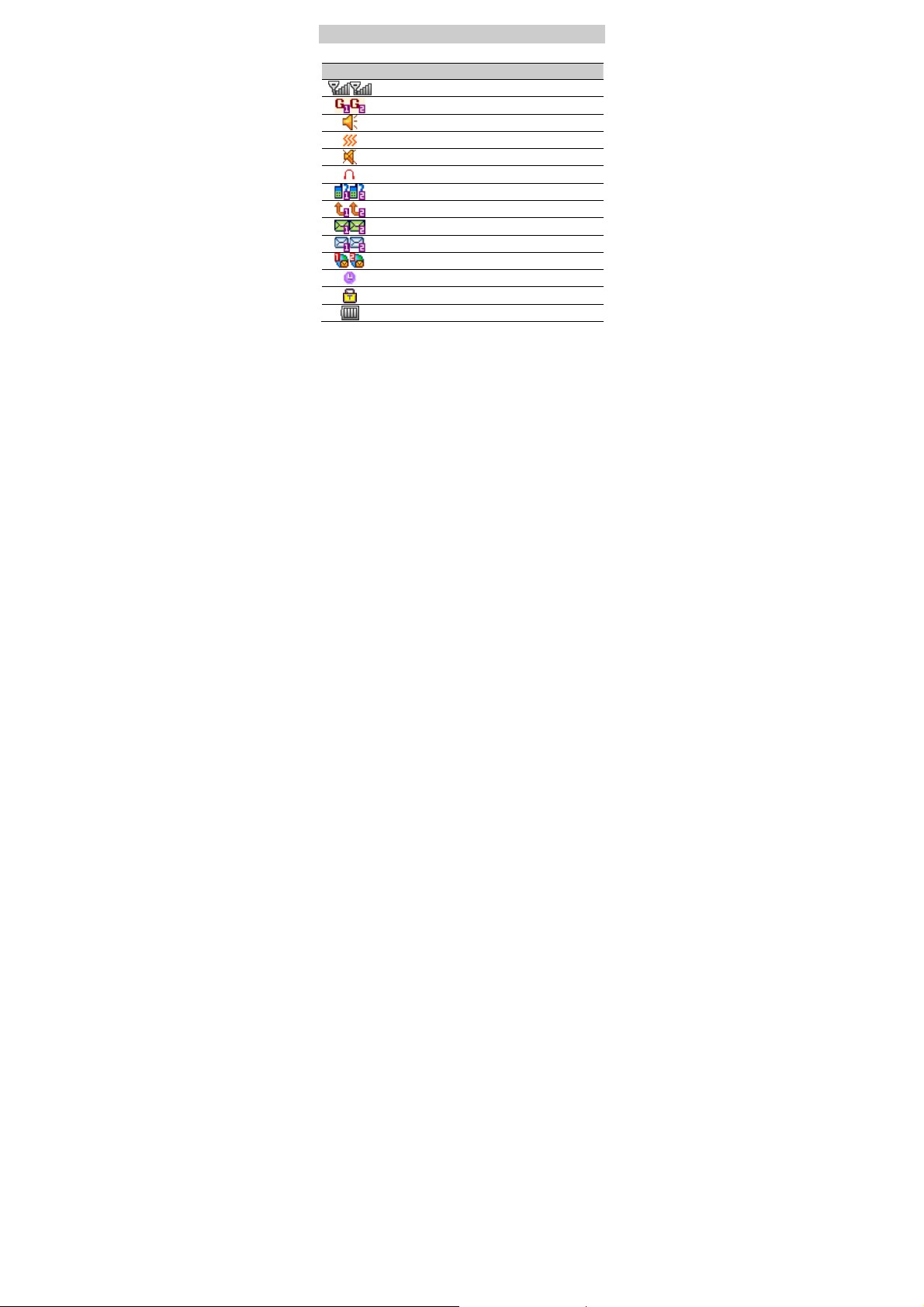
y
Screen Icons
Icon Indicates …
Signal strength.
GPRS signal.
Ring onlyalert type.
alert type (optional).
Vib. onl
Silent profile.
Headset profile.
Missed call(s).
The call forwarding function is enabled.
A new text message is received.
A new multimedia message is received.
A new push message is received.
An alarm or the schedule is activated.
The keypad is locked.
Battery power level.
4

2 Getting Started
Installing the SIM Card and the Battery
Ensure that the golden contact area on the SIM card is facing
downward, and the beveled edge is properly aligned with the
SIM card slot.
Removing the Battery and the SIM Card
Before removing the battery and the SIM card, ensure that your
phone is powered off.
5
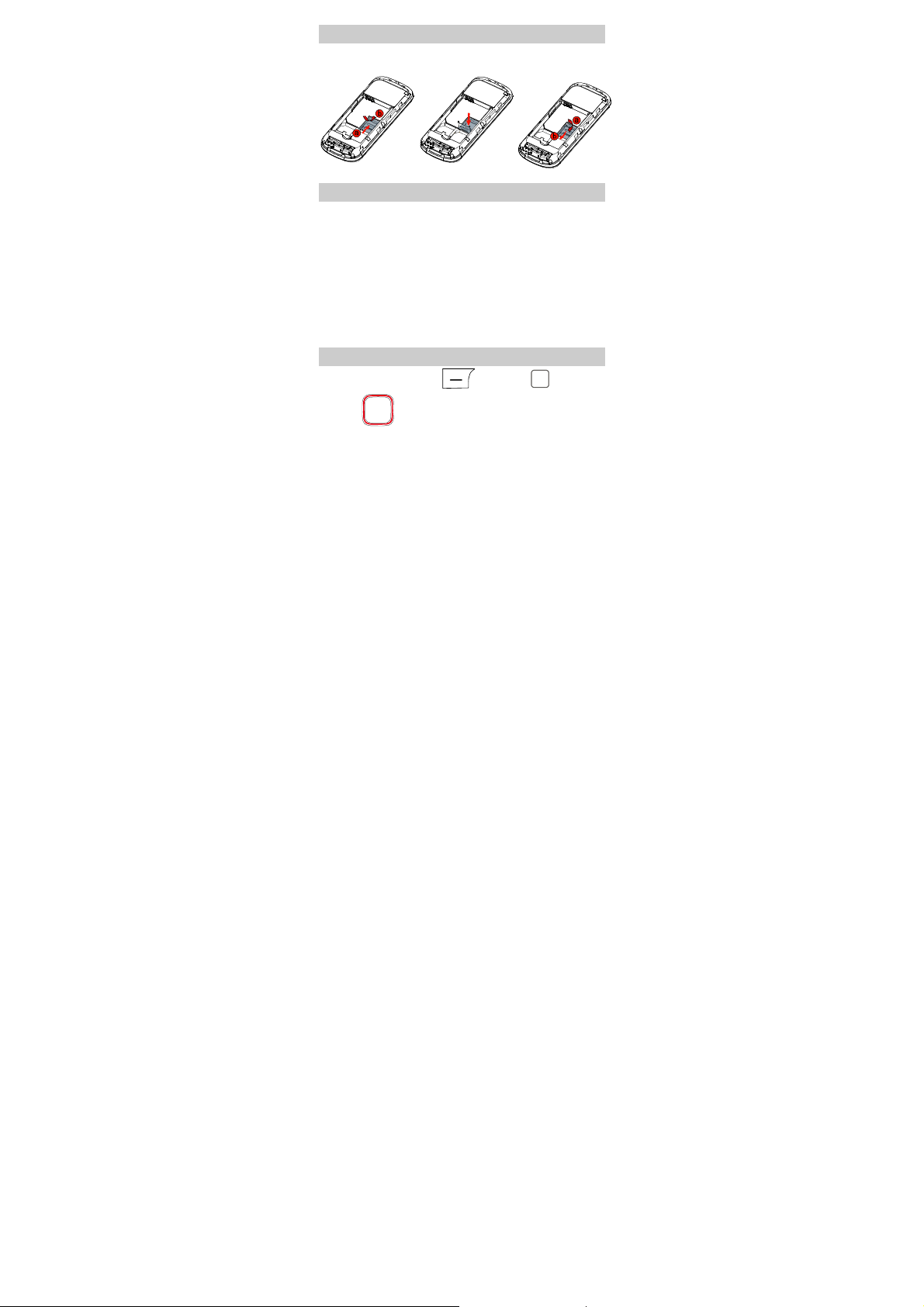
Installing the microSD Card
Ensure that the memory card is inserted with the golden
contact area facing downward.
Charging the Battery
1. Connect the charger to an AC power socket.
2. Connect the charger to the charger jack on the phone.
3. Wait until the battery is completely charged.
During the charging process, the charging icon is displayed
in animation. When the charging icon becomes static, the
battery is fully charged.
4. Disconnect the charger from the phone.
5. Disconnect the charger from the AC power socket.
Using the Function Menu
1. In standby mode, press (Menu) or .
2. Press to select the desired function menu.
6
