Huawei G3501 Users Manual
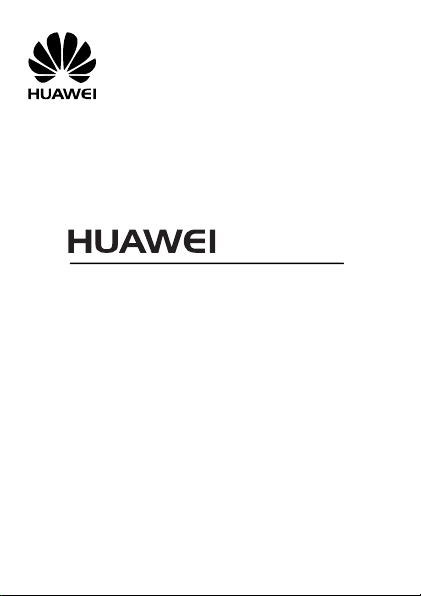
G3501
User Guide
Huawei Technologies Co., Ltd.
Address: Huawei Industrial Base, Bantian, Longgang, Shenzhen 518129, People's Republic
of China
Tel: +86-755-28780808 Global Hotline: +86-755-28560808
E-mail: mobile@huawei.com Website: www.huawei.com
GSM Mobile Phone
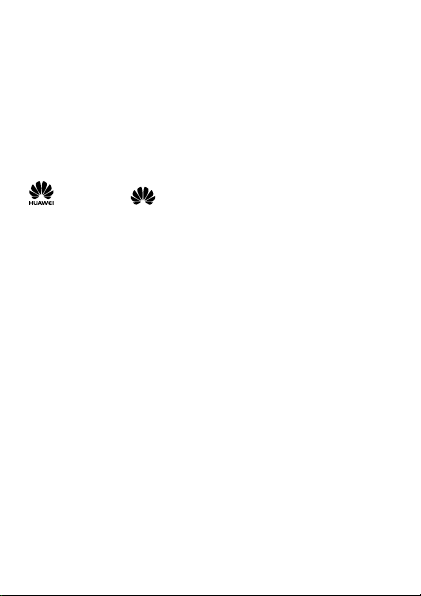
Copyright © Huawei Technologies Co., Ltd. 2009. All rights
reserved.
No part of this document may be reproduced or transmitted in any form or by any
means without prior written consent of Huawei Technologies Co., Ltd.
The product described in this manual may include copyrighted software of Huawei
Technologies Co., Ltd and possible licensors. Customers shall not in any manner
reproduce, distribute, modify, decompile, disassemble, decrypt, extract, reverse
engineer, lease, assign, or sublicense the said software, unless such restrictions are
prohibited by applicable laws or such actions are approved by respective copyright
holders under licenses.
Trademarks and Permissions
, HUAWEI, and are trademarks or registered trademarks of Huawei
Technologies Co., Ltd.
Other trademarks, products, services, and company names mentioned are the
property of their respective owners.
Notice
Some features of the product and its accessories described herein rely on the
software installed, capacities and settings of local network, and may not be
activated or may be limited by local network operators or network service providers.
Thus the descriptions herein may not exactly match the product or its accessories
you purchase.
Huawei Technologies Co., Ltd reserves the right to change or modify any
information or specifications contained in this manual without prior notice or
obligation.
NO WARRANTY
THE CONTENTS OF THIS MANUAL ARE PROVIDED “AS IS”. EXCEPT AS REQUIRED BY
APPLICABLE LAWS, NO WARRANTIES OF ANY KIND, EITHER EXPRESS OR IMPLIED,
INCLUDING BUT NOT LIMITED TO, THE IMPLIED WARRANTIES OF MERCHANTABILITY AND
FITNESS FOR A PARTICULAR PURPOSE, ARE MADE IN RELATION TO THE ACCURACY,
RELIABILITY OR CONTENTS OF THIS MANUAL.
TO THE MAXIMUM EXTENT PERMITTED BY APPLICABLE LAW, IN NO CASE SHALL HUAWEI
TECHNOLOGIES CO., LTD BE LIABLE FOR ANY SPECIAL, INCIDENTAL, INDIRECT, OR
CONSEQUENTIAL DAMAGES, OR LOST PROFITS, BUSINESS, REVENUE, DATA, GOODWILL
OR ANTICIPATED SAVINGS.
Import and Export Regulations
Customers shall comply with all applicable export or import laws and regulations
and will obtain all necessary governmental permits and licenses in order to export,
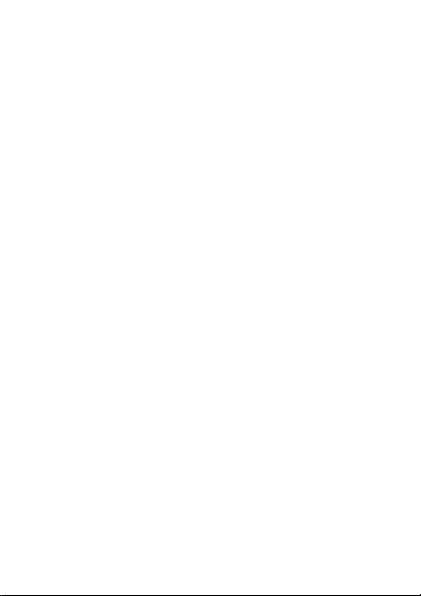
re-export or import the product mentioned in this manual including the software
and technical data therein.
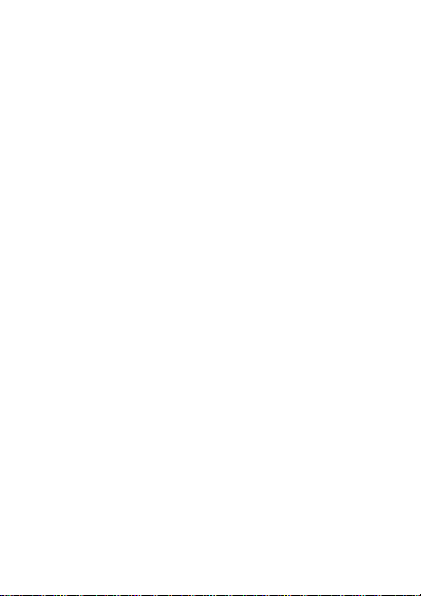
Table of Contents
1 Getting to Know Your Phone ..................................... 1
Your Phone ................................................................. 1
Keys and Functions...................................................... 2
Screen Icons ............................................................... 4
2 Getting Started .......................................................... 5
Installing the SIM Card and the Battery ........................ 5
Installing the microSD Card ......................................... 5
Charging the Battery ................................................... 5
Automatically Switching Between Profiles ..................... 6
Using the Function Menu ............................................. 6
Phone Lock ................................................................. 7
PIN and PUK ............................................................... 7
Locking the Keypad ..................................................... 7
3 Call Function .............................................................. 9
Making a Call .............................................................. 9
Answering a Call.......................................................... 9
4 Text Entry ................................................................ 11
Changing the Text Input Mode ................................... 11
Multitap Input Mode .................................................. 11
Smart Input Mode ..................................................... 12
Entering a Digit ......................................................... 12
Entering a Symbol ..................................................... 12
5 Phonebook ............................................................... 13
Creating a New Contact ............................................. 13
i
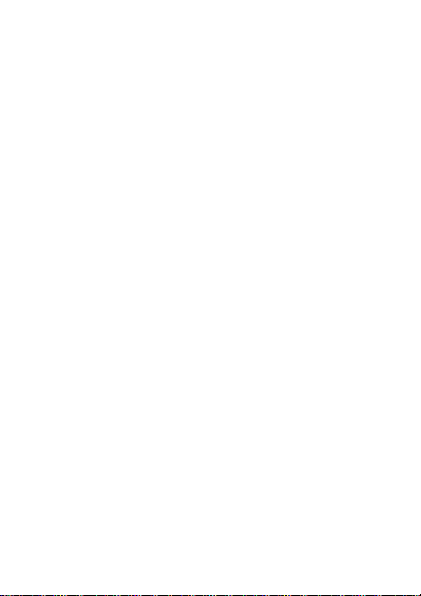
Searching for a Contact ............................................. 13
6 Multimedia ............................................................... 14
Camera ..................................................................... 14
Video Recorder .......................................................... 14
Video Player .............................................................. 15
FM Radio................................................................... 15
Sound Recorder......................................................... 16
7 Messags ................................................................... 17
Writing and Sending a Text Message .......................... 17
Writing and Sending a Multimedia Message ................ 17
8 Services ................................................................... 19
Network Settings ....................................................... 19
Connecting to the Network ........................................ 20
9 Organizer ................................................................. 21
Ebook reader ............................................................ 21
10 Warnings and Precautions ..................................... 22
ii
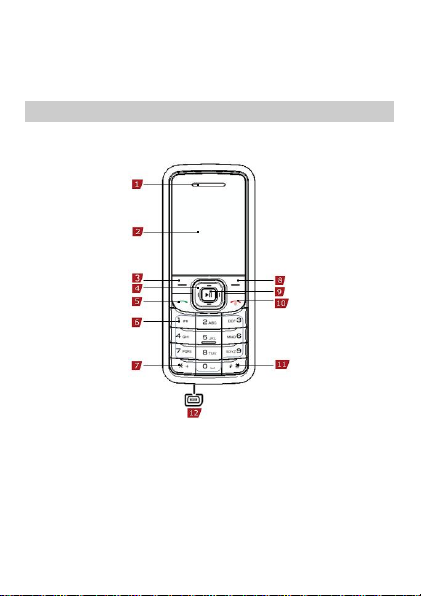
1 Getting to Know Your Phone
1
Earpiece
7
* key
2
Screen 8 Right soft key
3
Left soft key
9
Confirm/Music key
4
Navigation keys
10
End/Power key
5
Call/Answer key
11
# key
6
Number keys
12
Charger/Headset jack
Your Phone
The following figure shows the appearance of your phone and it
is for your reference only.
1
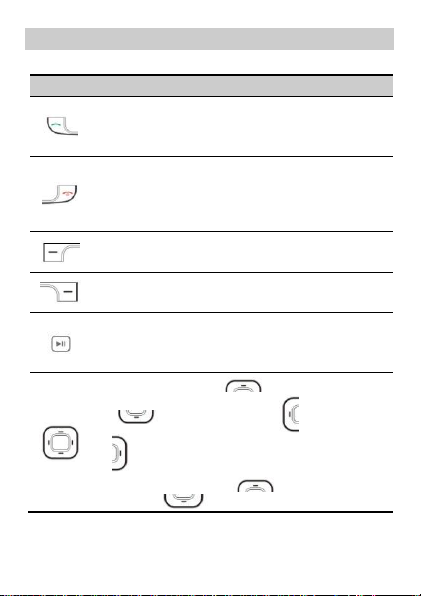
Keys and Functions
Press…
To…
Make a call.
Answer an incoming call.
View call logs in standby mode.
Power on or power off the phone (by pressing
and holding the key for about 3s for about 3s).
End a call or reject an incoming call.
Return to the standby mode.
Display Menu in standby mode.
Select the highlighted item.
Display Phonebook list in standby mode.
Return to the previous menu.
Display Audio player in standby mode.
Confirm a selection.
Take a picture on the Camera screen.
Access Shortcuts ( ), File manager
( ), Write message ( ), and Camera
( ) in standby mode.
Increase the volume ( ) or decrease the
volume ( ) during a call.
2
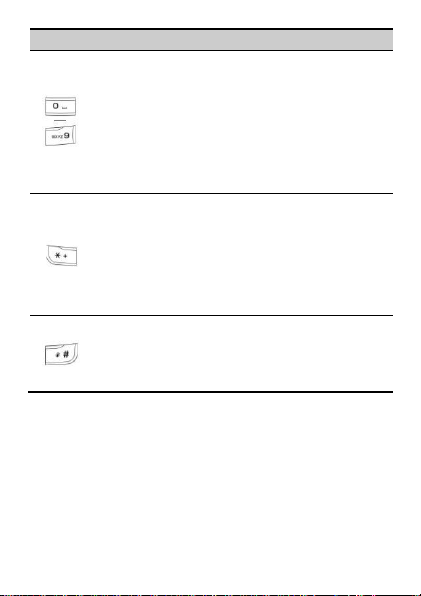
Press…
To…
Enter numbers, letters, and characters.
Call the voice mail center in standby mode (by
pressing and holding the 1 key for about 3s).
Speed-dial a phone number in standby mode if
the phone number is assigned to a key from 2 to
9 (by pressing and holding the key for about 3s).
Select a submenu item labeled with the
corresponding number.
Press the key once to enter *, twice to enter +,
three times to enter P, and four times to enter w
in standby mode.
Enable or disable the meeting mode in standby
mode (by pressing and holding the key for about
3s).
Display the symbol list in any text input mode.
Enter #.
Lock the keypad in standby mode (by pressing
and holding the key for about 3s).
Switch text input modes when editing texts.
3
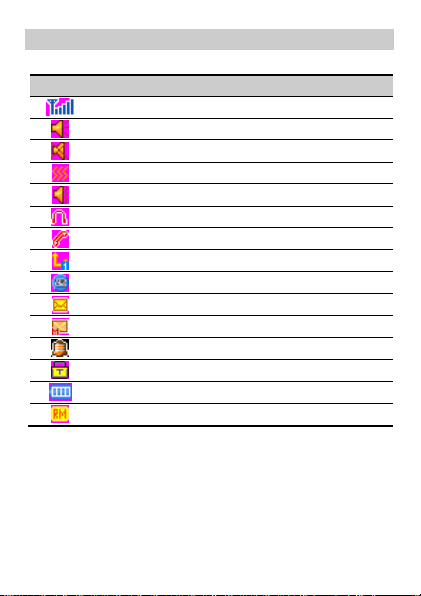
Screen Icons
Icon
Indicates…
Signal strength.
The General profile is activated.
The Silence profile is activated.
The Meeting profile is activated.
The Outdoor profile is activated.
The Headset profile is activated.
Missed call(s).
The call forwarding function is enabled.
The stopwatch function is enabled.
A new text message is received.
A new multimedia message is received.
An alarm is activated.
The keypad is locked.
Battery power level.
Roaming
4
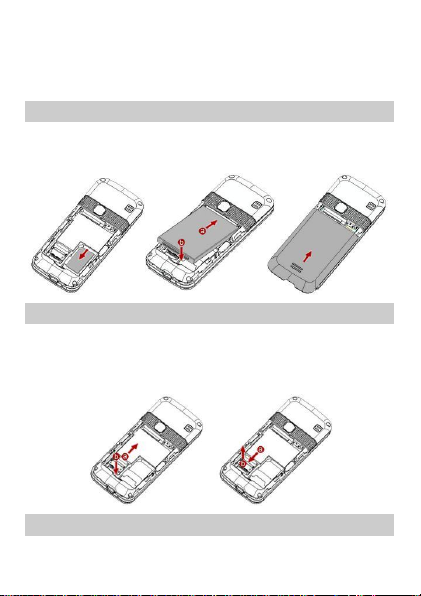
2 Getting Started
Installing the SIM Card and the Battery
Ensure that the golden contact area on the SIM card is facing
downward, and the beveled corner is properly aligned with the
SIM card slot.
Installing the microSD Card
You can expand the storage space by installing a microSD card
with a maximum capacity of up to 4 GB on your phone. Ensure
that inserting the memory card with the golden contact area
facing downward.
Charging the Battery
5

1. Connect the charger to the charger
jack on the phone.
2. Connect the charger to an AC power
socket.
3. Wait until the battery is completely charged.
During the charging, the charging icon is displayed in
animation. When the charging icon becomes static, the
battery is completely charged.
4. Disconnect the charger from the phone.
5. Disconnect the charger from the AC power socket.
Automatically Switching Between
Profiles
You can set your phone to activate different profiles for different
time period. The phone can automatically switch between
profiles for a maximum of three times in each day according to
your settings.
1. In standby mode, select Menu > User profiles > Profile
Switch Timing.
2. Select a option.
3. Press (Edit) to set the status, time and assign
profile.
Using the Function Menu
1. In standby mode, press (Menu).
2. Press to select the desired function menu.
3. Press (OK) or
to display the selected menu.
6
