Page 1
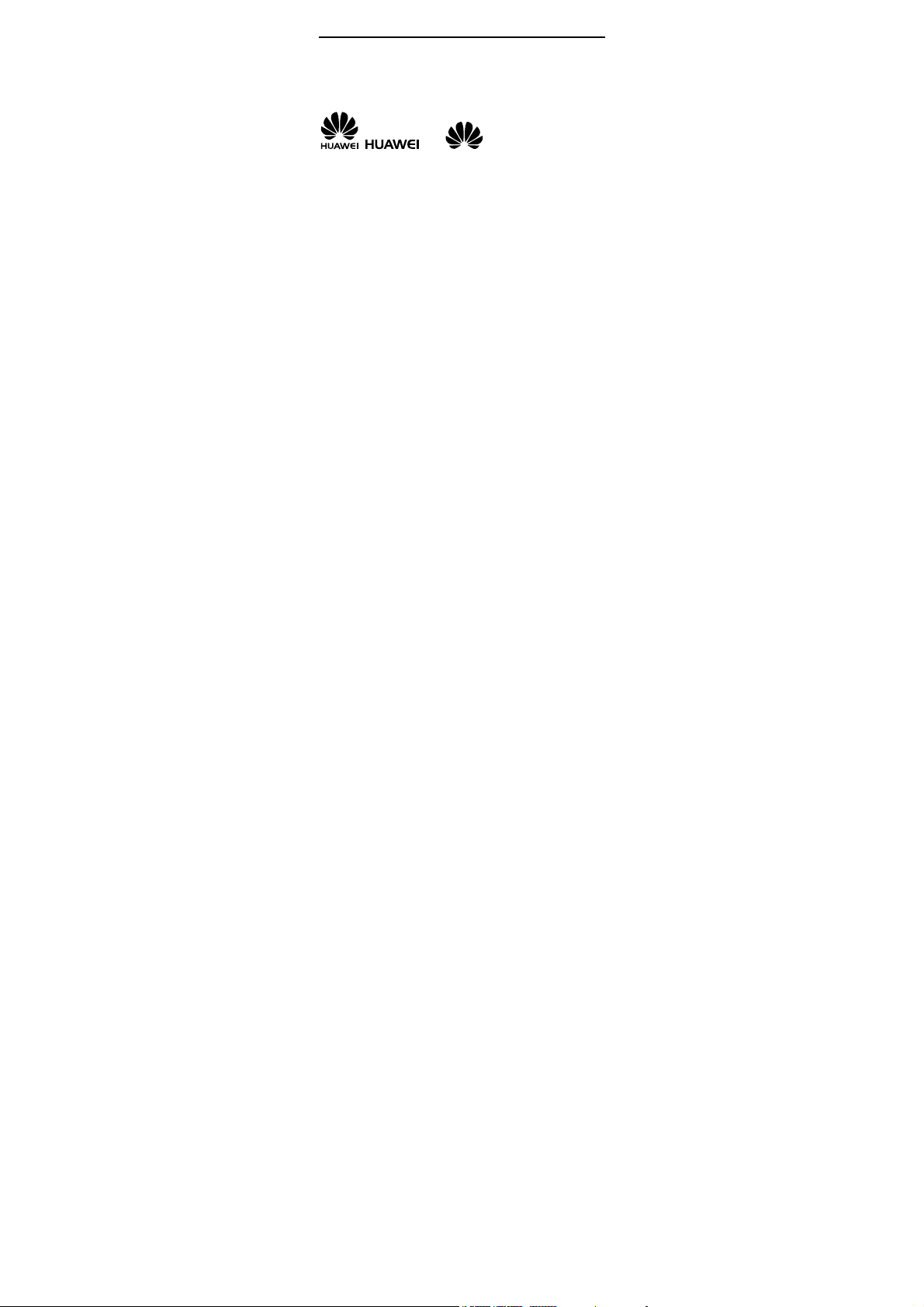
Copyright © Huawei Technologies Co., Ltd. 20 11.
All rights reserved.
Trademarks and Permissions
, , and are trademarks or
registered trademarks of Huawei Technologies Co., Ltd.
Other trademarks, product, service and company names
mentioned are the property of their respective owners.
NO WARRANTY
THE CONTENTS OF THIS MANUAL ARE PROVIDED “AS IS”.
EXCEPT AS REQUIRED BY APPLICABLE LAWS, NO WARRANTIES
OF ANY KIND, EITHER EXPRESS OR IMPLIED, INCLUDING BUT
NOT LIMITED TO, THE IMPLIED WARRANTIES OF
MERCHANTABILITY AND FITNESS FOR A PARTICULAR PURPOSE,
ARE MADE IN RELATION TO THE ACCURACY, RELIABILITY OR
CONTENTS OF THIS MANUAL.
TO THE MAXIMUM EXTENT PERMITTED BY APPLICABLE LAW,
IN NO CASE SHALL HUAWEI TECHNOLOGIES CO., LTD BE
LIABLE FOR ANY SPECIAL, INCIDENTAL, INDIRECT, OR
CONSEQUENTIAL DAMAGES, OR LOST PROFITS, BUSINESS,
REVENUE, DATA, GOODWILL OR ANTICIPATED SAVINGS.
Page 2
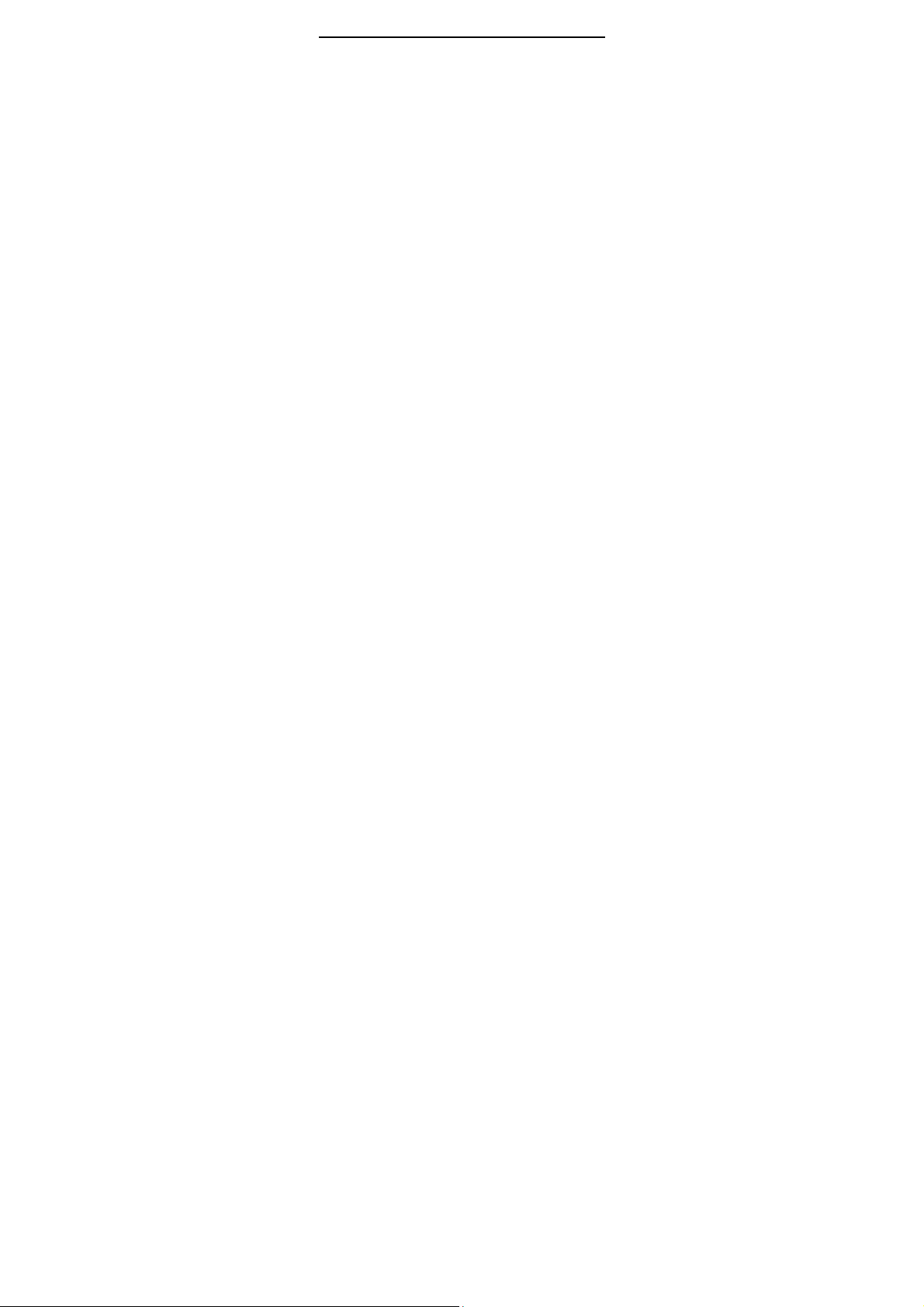
Contents
Your Phone ........................................................................................... 1
Keys and Functions ........................................................................... 2
Screen Icons ......................................................................................... 4
Installing the SIM Card .................................................................... 5
Removing the SIM Card .................................................................. 6
Charging the Battery ........................................................................ 6
Working with the Function Menu ............................................... 6
Making a Call ....................................................................................... 7
Answering a Call ................................................................................. 8
Phone Lock ........................................................................................... 8
PIN and PUK ........................................................................................ 8
Locking the Keypad .......................................................................... 9
Changing the Text Input Modes .................................................. 9
Multi-tap Input Mode .................................................................... 10
Predictive Input Mode ................................................................... 10
Entering Digits .................................................................................. 11
Entering Symbols ............................................................................. 11
FM Radio ............................................................................................. 11
Warnings and Precautions ........................................................... 12
i
Page 3
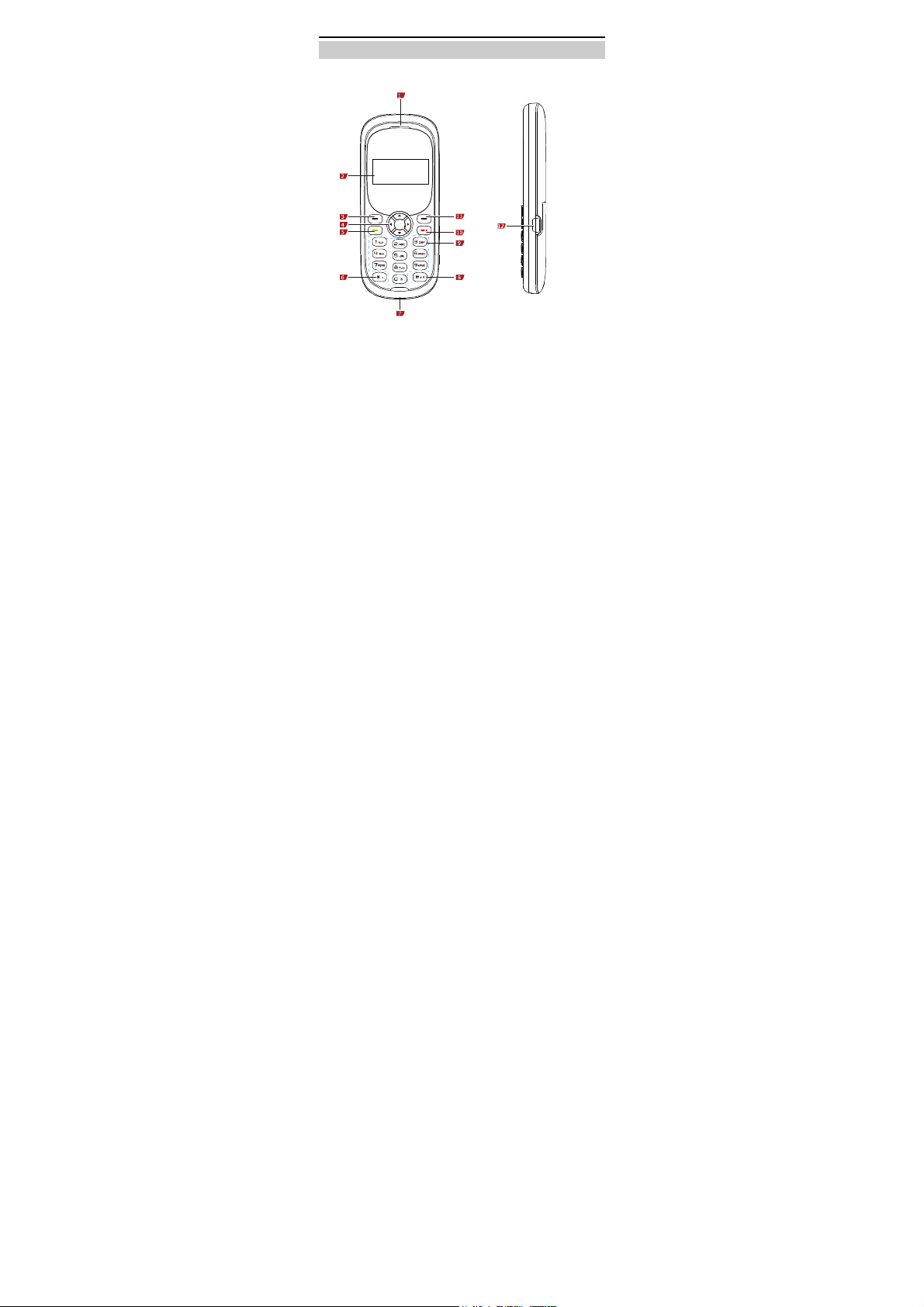
Your Phone
The following figure shows the appearance of your phone and
it is for your reference only.
1 Earpiece 7 Flashlight
2 Screen 8 # key
3 Left soft key 9 Number keys
4 Navigation key 10 End/Power key
5 Call/Answer key 11 Right soft key
6 * key 12 Charger jack
1
Page 4
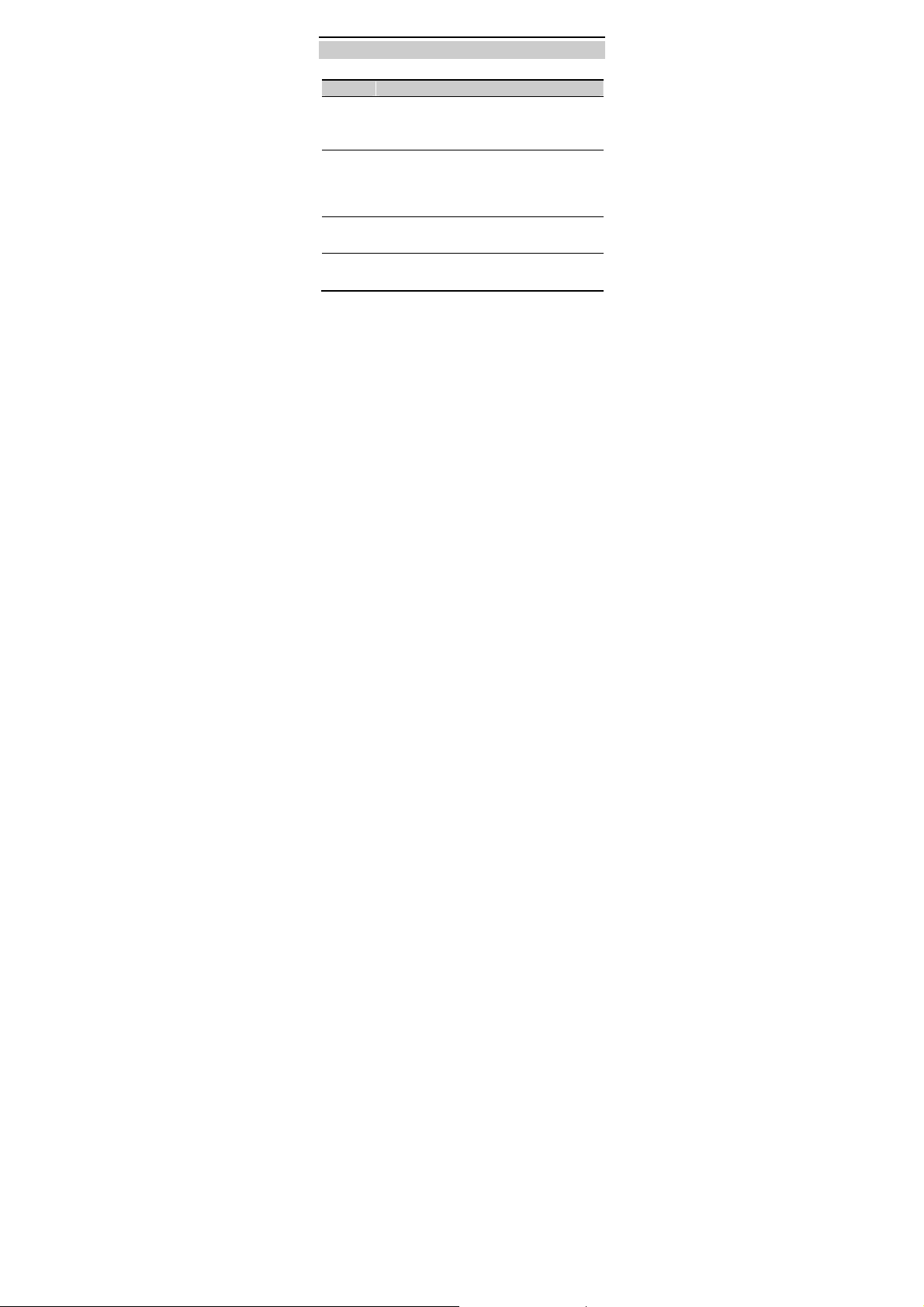
Keys and Functions
Press… To…
Call key
End key
Left soft
Right soft
key
key
Make a call.
Answer an incoming call.
View the Dialed calls in standby mode.
Power on or off the phone (by pressing and
holding it for about 3s).
End a call, or reject an incoming call.
Return to the standby mode.
Access Menu in standby mode.
Select a highlighted item.
Access Contacts in standby mode.
Return to the previous menu.
2
Page 5
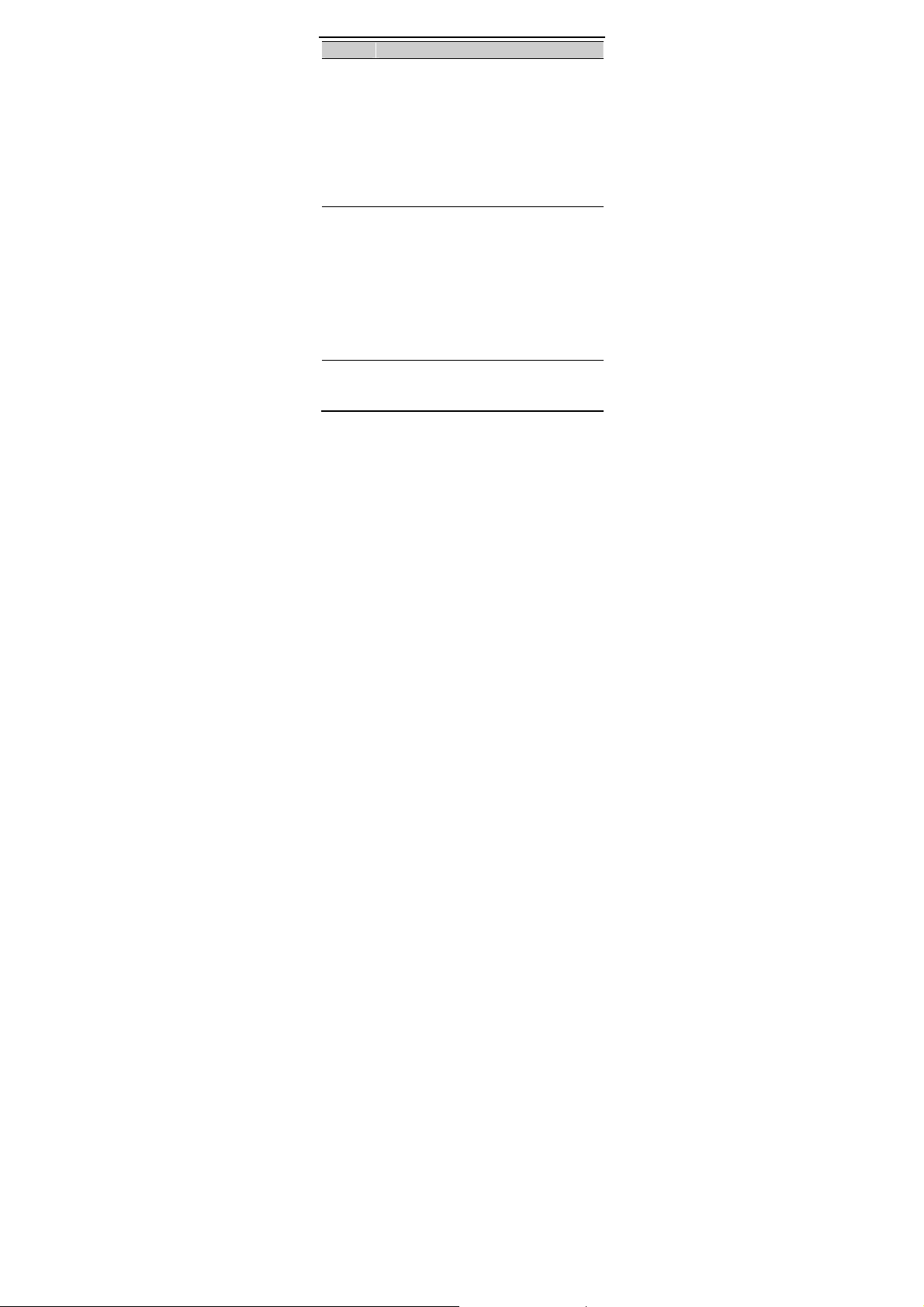
Press… To…
Navigatio
Number
n keys
keys
* key
Tur n th e Flashlight on (by pressing and holding
Up navigation key
press to turn off.
Display Alarm clock (Down navigation key ),
for about 3s), and shortly
Call Records (Left navigation key ), and
Calculator (Right navigation key ) in standby
mode.
During a call, increase the volume (Right
navigation key ) or decrease the volume (Left
navigation key ).
Enter numbers, letters, and characters.
Enter + in standby mode (by pressing and
holding the 0 key for about 3s).
Call the voice mail center in standby mode (by
pressing and holding the 1 key for about 3s).
Speed-dial phone numbers in standby mode
(by pressing and holding the 2-9 keys for about
3s).
Select a submenu item labeled with the
corresponding number.
In standby mode, press the key once to enter *,
press and hold the key to enter P.
Display the symbol list in any input mode.
3
Page 6
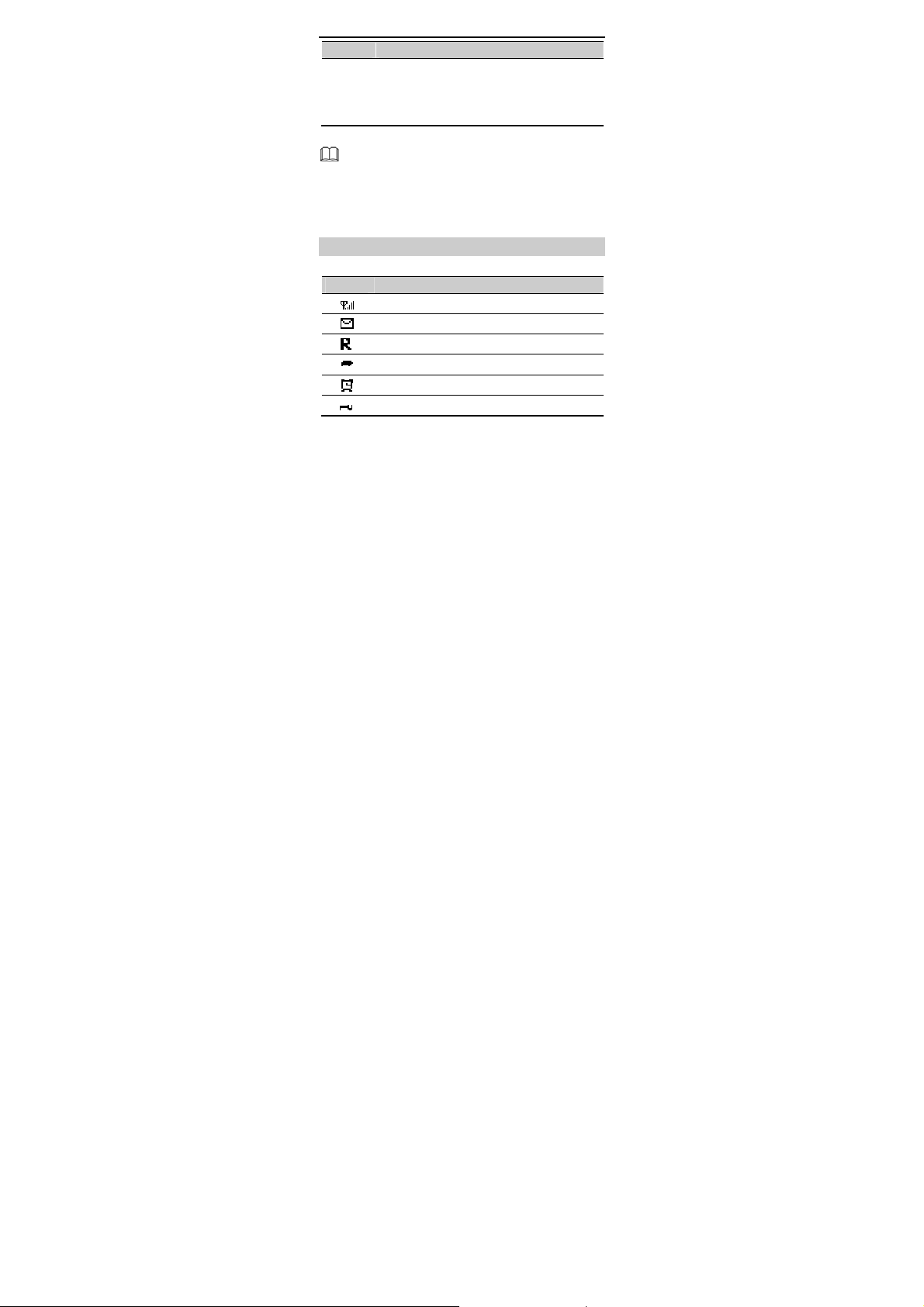
Press… To…
Enter #.
# key
Lock the keypad in standby mode (by pressing
and holding the key for about 3s).
Change input modes when editing texts.
If the phone cannot be powered on after you press and
hold End key, the reason is probably that the battery is
used up. In this case, charge the phone for five minutes
(during this period, the charging icon may not be
displayed on the screen) and power it on again.
Screen Icons
Icon Description
Signal strength.
New text message.
Roaming.
Call forwarding enabled.
Alarms enabled.
Keypad locked.
4
Page 7
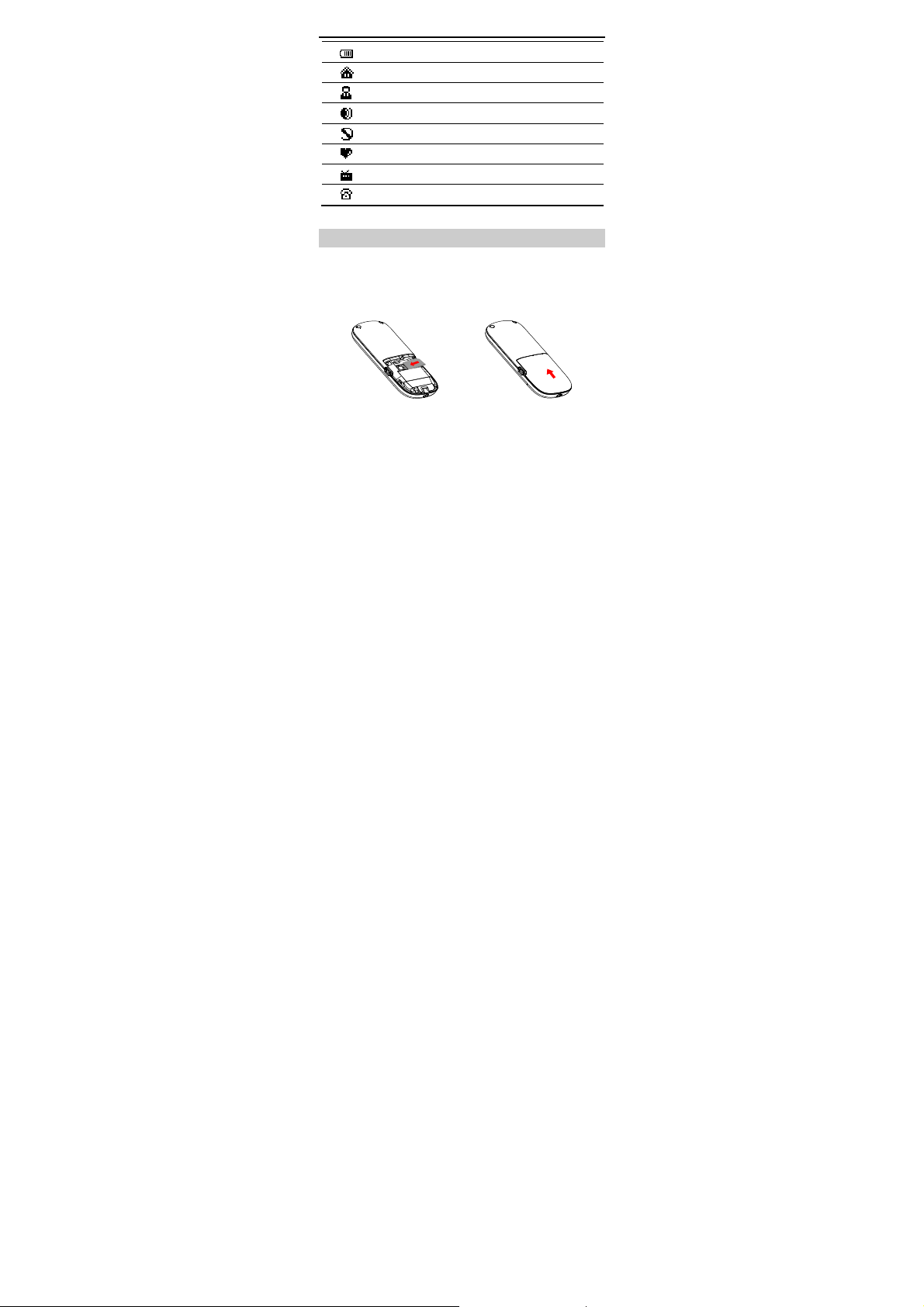
Battery power level.
Standard profile activated.
Conference profile activated.
Outdoor profile activated.
Mute profile activated.
Customize profile activated.
FM radio activated.
Missed call(s).
Installing the SIM Card
Before installing the Subscriber Identif ication Module (SIM)
card, ensure that your phone is powered off. When inserting a
SIM card, ensure that the golden contact area on the SIM card
is facing downward, and the beveled edge of the SIM card is
properly aligned with the SIM card slot.
5
Page 8

Removing the SIM Card
Before removing the SIM card, ensure that your phone is
powered off.
Charging the Battery
1. Connect the charger to an AC power socket.
2. Connect the charger to the charger jack on the phone.
3. Wait until the battery is completely charged.
During the charging, the charging icon is displaying in
animation. When the charging icon becomes static, the
battery is fully charged.
4. Disconnect the charger from the phone.
5. Disconnect the charger from the AC power socket.
Working with the Function Menu
1. In standby mode, press Left soft key (Menu).
2. Press Navigation keys to select the desired function menu.
3. Press Left soft key (Select) to access the selected menu.
6
Page 9

Select a submenu in either of the following ways:
4.
Press Up or Down navigation key to scroll to the desired
menu.
Press the Number keys corresponding to the serial number
of the menu.
5. Press Left soft key (Select) to display the menu.
6. Press Right soft key (Back) to return to the previous menu
or exit the function menu.
To return to the standby mode, press End key.
Making a Call
1. In standby mode, enter the phone number.
To make an international call, press and hold 0 key to enter
the international long distance code (+), country code or
region code, area code, and phone number in sequence.
To call an extension, enter the phone number, press and hold
* key to insert P, and then enter the extension number.
2. Press Call key to dial the number.
3. Press End key to end the call.
You can also make a call through call logs, contacts,
and messages.
During a call, press Left or Right navigation key to
adjust the volume.
7
Page 10

Answering a Call
When there is an incoming call, you can do as follows:
Press Call key to answer it.
Press Left soft key (Options), and select Accept to answer
it.
Press Right soft key (Reject) or End key to reject it.
If the Any key answer function is enabled, you can press any
key except Right soft key and End key to answer an incoming
call.
Phone Lock
The phone lock protects your phone from unauthorized use. By
default, the phone lock function is disabled. You can change the
default phone lock code (0000) into any numeric string in the
range of four to eight digits.
Do remember your phone lock code. If you forget it, contact
the service center.
PIN and PUK
The personal identification number (PIN) protects your SIM
card from unauthorized use. The PIN unblocking key (PUK) can
unlock the blocked PIN. Both PIN and PUK are delivered with
the SIM card. For details, consult your service provider.
If you enter wrong PINs for a specified number of times
consecutively, the phone asks you to enter the PUK. If you enter
wrong PUKs for a specified number of times consecutively, the
8
Page 11

SIM card is invalidated permanently. Contact your service
provider for a new one.
Locking the Keypad
In standby mode, press and hold # key for about 3s to lock the
keypad. To unlock the keypad, press Left soft key and then #
key in succession.
If the Keypad lock function is enabled and the phone is idle for
a preset period in standby mode, the keypad is locked
automatically.
When the keypad is locked, you can press Call key to
answer an incoming call or make emergency calls.
Changing the Text Input Modes
The indicator of the current text input mode is displayed on the
upper left corner of the screen. You can press # key to change
the text input mode.
Indicator Text Input Mode
ABC, Abc and abc Multi-tap input mode
Eng Predictive input mode
123 Number input mode
9
Page 12

Press Right soft key (Delete) once to delete the letter
on the left of the cursor. Press and hold Right soft key
(Delete) for about 3s to delete all the letters.
Multi-tap Input Mode
In multi-tap input mode, you can press a key labeled with the
desired letter once to enter the first letter on the key, twice to
enter the second letter on the key, and so on.
Press 1 key consecutively to select and enter
commonly used punctuations.
Press 0 key once to enter a space, twice to enter 0.
Predictive Input Mode
In predictive input mode, do as follows to enter a word:
1. Press each key only once according to the spelling sequence
of the desired word.
The phone displays the commonly used word according to
the numeric sequence of key presses.
2. Press Navigation keys to scroll to the desired word.
You can press * key to switch the selected characters
between upper case and lower case.
3. Press Left soft key to enter the word.
10
Page 13

Press 1 key to display commonly used punctuations.
Press 0 key to enter a space.
Entering Digits
In "123" input mode, you can directly press number keys
labeled with desired digits.
In multi-tap input mode, press the number key consecutively
until the desired digit appears on the screen.
Entering Symbols
1. Press * key to display the symbol list.
2. Press Navigation keys to scroll to the desired symbol.
3. Press Left soft key to enter the symbol.
FM Radio
Your phone comes with an inbuilt antenna. You can listen to the
radio programs without headset.
1. Select Menu > Applications > FM radio to launch the FM
radio.
2. On the FM radio screen, you can do as follows:
Press Left or Right navigation key to change the channel.
Press and hold Left or Right navigation key for about 3s to
make the phone automatically search for channels.
11
Page 14

Press the Number keys corresponding to the serial number
of a channel to play the channel.
Press Up or Down navigation key to adjust the volume.
Press Left soft key (Options) to view and set channel list,
search the channels, set the frequency, or power off the FM
radio.
Warnings and Precautions
This section contains important information pertaining to the
operating instructions of your device. It also contains
information about how to use the device safely. Read this
information carefully before using your device.
Electronic Device
Power off your device if using the device is prohibited. Do not
use the device when using the device causes danger or
interference with electronic devices.
Medical Device
Follow rules and regulations set forth by hospitals and
health care facilities. Do not use your device when using the
device is prohibited.
Pacemaker manufacturers recommend that a minimum
distance of 15 cm be maintained between a device and a
pacemaker to prevent potential interference with the
pacemaker. If you are using a pacemaker, use the device on
the opposite side of the pacemaker and do not carry the
device in your front pocket.
12
Page 15

Potentially Explosive Atmosphere
Power off your device in any area with a potentially explosive
atmosphere, and comply with all signs and instructions. Areas
that may have potentially explosive atmospheres include the
areas where you would normally be advised to turn off your
vehicle engine. Triggering of sparks in such areas could cause
an explosion or a fire, resulting in bodily injuries or even deaths.
Do not power on your device at refueling points such as service
stations. Comply with restrictions on the use of radio
equipment in fuel depots, storage, and distribution areas, and
chemical plants. In addition, adhere to restrictions in areas
where blasting operations are in progress. Before using the
device, watch out for areas that have potentially explosive
atmospheres that are often, but not always, clearly marked.
Such locations include areas below the deck on boats, chemical
transfer or storage facilities, and areas where the air contains
chemicals or particles such as grain, dust, or metal powders.
Ask the manufacturers of vehicles using liquefied petroleum
gas (such as propane or butane) whether this device can be
safely used in their vicinity.
Traffic Security
Observe local laws and regulations while using the device. In
addition, if using the device while driving a vehicle, comply with
the following guidelines:
Concentrate on driving. Your first responsibility is to drive
safely.
13
Page 16

Do not talk on the device while driving. Use hands-free
accessories.
When you have to make or answer a call, park the vehicle at
the road side before using your device.
RF signals may affect electronic systems of motor vehicles.
For more information, consult the vehicle manufacturer.
In a motor vehicle, do not place the device over the air bag
or in the air bag deployment area. Otherwise, the device
may hurt you owing to the strong force when the air bag
inflates.
Do not use your device while flying in an aircraft. Power off
your device before boarding an aircraft. Using wireless
devices in an aircraft may cause danger to the operation of
the aircraft and disrupt the wireless telephone network. It
may also be considered illegal.
Operating Environment
Do not use or charge the device in dusty, damp, and dirty
places or places with magnetic f ields. Otherwise, it may
result in a malfunction of the circuit.
The device complies with the RF specifications when the
device is used near your ear or at a distance of 1.5 cm from
your body. Ensure that the device accessories such as a
device case and a device holster are not composed of metal
components. Keep your device 1.5 cm away from your body
to meet the requirement earlier mentioned.
14
Page 17

On a stormy day with thunder, do not use your device when
it is being charged, to prevent any danger caused by
lightning.
When you are on a call, do not touch the antenna. Touching
the antenna affects the call quality and results in increase in
power consumption. As a result, the talk time and the
standby time are reduced.
While using the device, observe the local laws and
regulations, and respect others' privacy and legal rights.
Keep the ambient temperature between 0°C and 40°C while
the device is being charged. Keep the ambient temperature
between 0°C to 40°C for using the device powered by a
battery.
Prevention of Hearing Damage
Using a headset at high volume can damage your hearing. To
reduce the risk of damage to hearing, lower the headset
volume to a safe and comfortable level.
Safety of Children
Comply with all precautions with regard to children's safety.
Letting the child play with your device or its accessories, which
may include parts that can be detached from the device, may
be dangerous, as it may present a choking hazard. Ensure that
small children are kept away from the device and accessories.
Accessories
Use the accessories delivered only by the manufacturer. Using
accessories of other manufacturers or vendors with this device
15
Page 18

model may invalidate any approval or warranty applicable to
the device, result in the non-operation of the device, and cause
danger.
Battery and Charger
Unplug the charger from the electrical plug and the device
when not in use.
The battery can be charged and discharged hundreds of
times before it eventually wears out. When the standby time
and the talk time are shorter than the normal time, replace
the battery.
Use the AC power supply def ined in the specifications of the
charger. An improper power voltage may cause a fire or a
malfunction of the charger.
Do not connect two poles of the battery with conductors,
such as metal materials, keys, or jewelries. Otherwise, the
battery may be short-circuited and may cause injuries and
burns on your body.
Do not disassemble the battery or solder the batter y poles.
Otherwise, it may lead to electrolyte leakage, overheating,
fire, or explosion.
If battery electrolyte leaks out, ensure that the electrolyte
does not touch your skin and eyes. When the electrolyte
touches your skin or splashes into your eyes, wash your eyes
with clean water immediately and consult a doctor.
If there is a case of battery deformation, color change, or
abnormal heating while you charge or store the battery,
16
Page 19

remove the battery immediately and stop using it. Otherwise,
it may lead to battery leakage, overheating, explosion, or
fire.
If the power cable is damaged (for example, the cord is
exposed or broken), or the plug loosens, stop using the
cable at once. Otherwise, it may lead to an electric shock, a
short circuit of the charger, or a fire.
Do not dispose of batteries in f ire as they may explode.
Batteries may also explode if damaged.
Danger of explosion if battery is incorrectly replaced. Recycle
or dispose of used batteries according to the local
regulations or reference instruction supplied with your
device.
Cleaning and Maintenance
The device, battery, and charger are not water-resistant.
Keep them dry. Protect the device, battery, and charger from
water or vapor. Do not touch the device or the charger with a
wet hand. Otherwise, it may lead to a shor t circuit, a
malfunction of the device, and an electric shock to the user.
Do not place your device, battery, and charger in places
where they can get damaged because of collision. Otherwise,
it may lead to battery leakage, device malfunction,
overheating, fire, or explosion.
Do not place magnetic storage media such as magnetic
cards and floppy disks near the device. Radiation from the
device may erase the information stored on them.
17
Page 20

Do not leave your device, battery, and charger in a place
with an extreme high or low temperature. Other wise, they
may not function properly and may lead to a fire or an
explosion. When the temperature is lower than 0°C,
performance of the battery is affected.
Do not place sharp metal objects such as pins near the
earpiece. The earpiece may attract these objects and hurt
you when you are using the device.
Before you clean or maintain the device, power off the
device and disconnect it from the charger.
Do not use any chemical detergent, powder, or other
chemical agents (such as alcohol and benzene) to clean the
device and the charger. Otherwise, parts of the device may
be damaged or a fire can be caused. You can clean the
device and the charger with a piece of damp and soft
antistatic cloth.
Do not dismantle the device or accessories. Otherwise, the
warranty on the device and accessories is invalid and the
manufacturer is not liable to pay for the damage.
Emergency Call
You can use your device for emergency calls in the service area.
The connection, however, cannot be guaranteed in all
conditions. You should not rely solely on the device for
essential communications.
Certification Information (SAR)
This device meets guidelines for exposure to radio waves.
18
Page 21

Your device is a low-power radio transmitter and receiver. As
recommended by international guidelines, the device is
designed not to exceed the limits for exposure to radio waves.
These guidelines were developed by the independent scientif ic
organization International Commission on Non-Ionizing
Radiation Protection (ICNIRP) and include safety measures
designed to ensure safety for all users, regardless of age and
health.
The Specific Absorption Rate (SAR) is the unit of measurement
for the amount of radio frequency energy absorbed by the
body when using a device. The SAR value is determined at the
highest certif ied power level in laboratory conditions, but the
actual SAR level of the device when being operated can be well
below the value. This is because the device is designed to use
the minimum power required to reach the network.
The SAR limit adopted by USA and Canada is 1.6
watts/kilogram (W/kg) averaged over one gram of tissue. The
highest SAR value reported to the FCC and IC for this device
type when tested for use at the ear is 1.064 W/kg, and when
properly worn on the body is 0.764 W/kg.
Warni ng: Changes or modif ications made to this device not
expressly approved by Huawei Technologies Co., Ltd. may void
the FCC authorization to operate this device.
Version: 01 NO.: 6010557
19
