Page 1
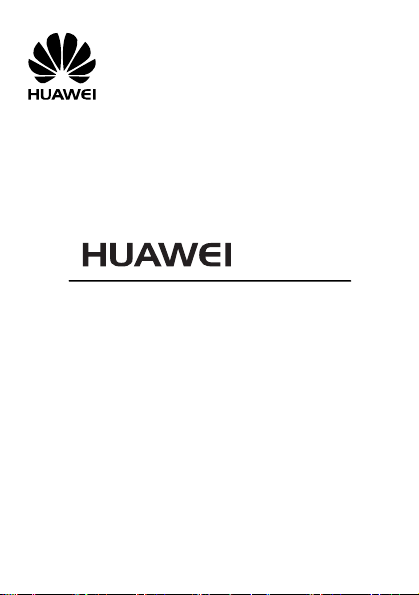
G1101
GSM Mobile Phone
User Guide
Page 2
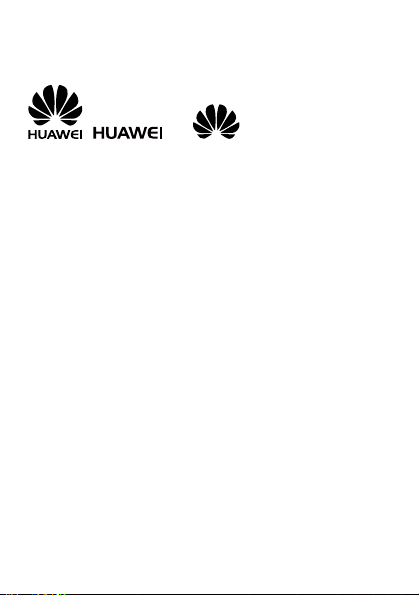
Copyright © Huawei Technologies Co., Ltd. 2010. All rights reserved.
Trademarks and Permissions
, , and are trademarks or registered
trademarks of Huawei Technologies Co., Ltd.
Other trademarks, product, service and company names mentioned are
the property of their respective owners.
NO WARRANTY
THE CONTENTS OF THIS MANUAL ARE PROVIDED “AS IS”. EXCEPT AS REQUIRED
BY APPLICABLE LAWS, NO WARRANTIES OF ANY KIND, EITHER EXPRESS OR
IMPLIED, INCLUDING BUT NOT LIMITED TO, THE IMPLIED WARRANTIES OF
MERCHANTABILITY AND FITNESS FOR A PARTICULAR PURPOSE, ARE MADE IN
RELATION TO THE ACCURACY, RELIABILITY OR CONTENTS OF THIS MANUAL.
TO THE MAXIMUM EXTENT PERMITTED BY APPLICABLE LAW, IN NO CASE SHALL
HUAWEI TECHNOLOGIES CO., LTD BE LIABLE FOR ANY SPECIAL, INCIDENTAL,
INDIRECT, OR CONSEQUENTIAL DAMAGES, OR LOST PROFITS, BUSINESS,
REVENUE, DATA, GOODWILL OR ANTICIPATED SAVINGS.
Page 3
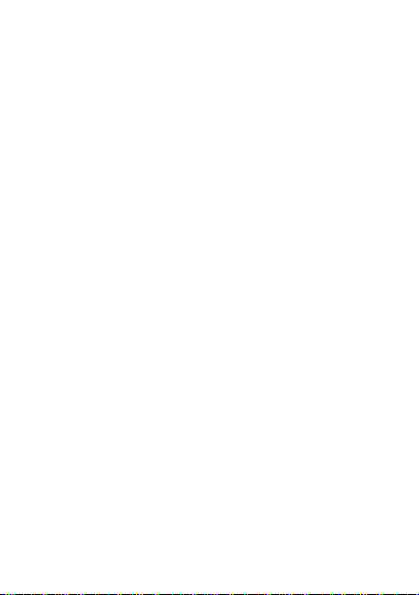
Table of Contents
Your Phone .......................................1
Keys and Functions ...............................2
Screen Icons .....................................4
Installing the SIM Card ..........................4
Removing the SIM Card ............................5
Charging the Battery .............................6
Using the Function Menu ..........................6
Creating a phone number..........................6
Searching a phone number.........................7
Making a Call ....................................7
Answering a Call .................................8
Phone Lock .......................................8
PIN and PUK ......................................8
Locking the Keypad ...............................9
Changing the Text Input Modes ....................9
Multi-tap Input Mode ............................10
Predictive Input Mode ...........................10
Entering Digits .................................11
Entering Symbols ................................11
FM Radio ........................................11
Warnings and Precautions ........................13
Page 4
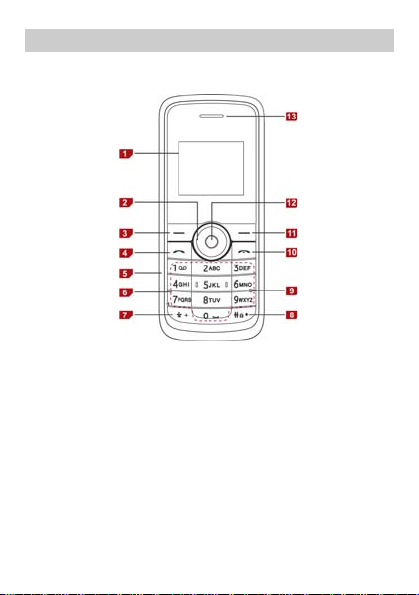
Your Phone
The following figure shows the appearance of your phone and
it is for your reference only.
1 Screen 8 # key
2 Navigation key 9 Reset key
3 Left soft key 10 End/Power key
4 Call/Answer key 11 Right soft key
5
6 Number keys 13 Earpiece
7 * key
Charger
/Headset jack
12 OK key
1
Page 5
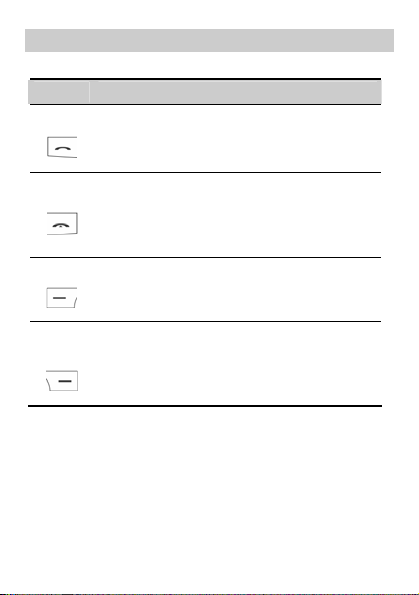
Keys and Functions
Press… To…
z
Make a call.
z
Answer an incoming call.
z
View the Outgoing call in standby mode.
z
Power on or off the phone (by pressing and
holding it more than 2s).
z
End a call, or reject an incoming call.
z
Return to the standby mode.
z
Display Menu in standby mode.
z
Execute functions that the left-down corner
indicator shows.
z
Display Contacts in standby mode.
z
Return to the previous menu.
z
Execute functions that the right-down
corner indicator shows.
2
Page 6
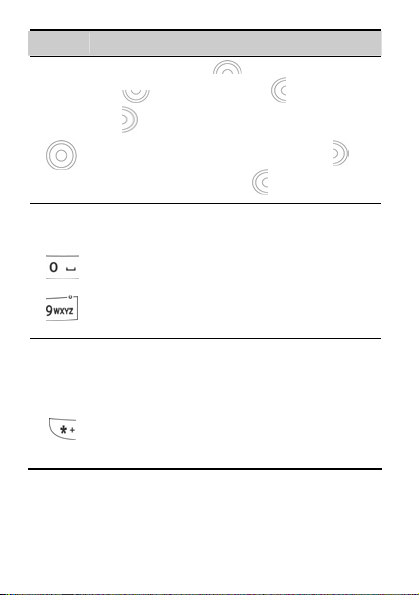
Press… To…
y
p
z
Access: Inbox (
(
), Call Records ( ), and Alarm
-
) in standby mode.
(
z
During a call, increase the volume (
decrease the volume (
z
Enter numbers and letters.
z
Call the voice mail center in standby mode
(by pressing and holding the 1 key more than
2s).
z
Speed-dial phone numbers in standby mode (by
pressing and holding the 2-9 ke
2s).
z
In standby mode, press the key once to enter
*, press the key twice to enter +.
key thrice to enter P.
z
In standby mode, press the key more than 2s
to set the conference as current profile.
z
Display the symbol list in any input mode.
), SIM Phonebook
3
).
) or
s more than
ress the
Page 7
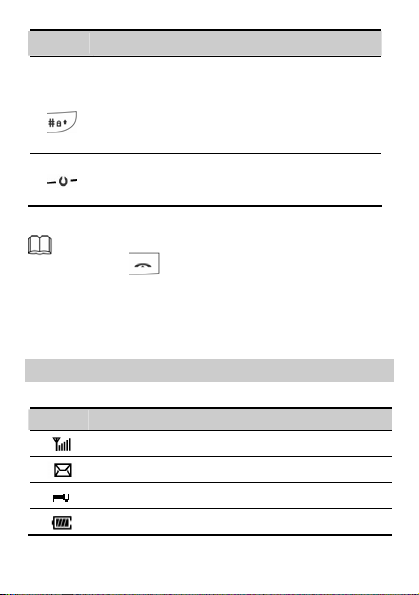
Press… To…
p
y
g
y
z
Enter #.
z
Lock the keypad in standby mode (by pressing
and holding the key more than 2s).
z
Change input modes when editing texts.
z
Turn off your phone when it go wrong.
and hold
batter
, the reason is probably that the
is used up. In this case, charge the phone
hone cannot be powered on after you press
If the
for five minutes (during this period, the chargin
animation ma
be not displayed on the screen) and
power it on again.
Screen Icons
Icon Description
Signal strength.
A new text message is received.
The keypad is locked.
Battery charge level.
4
Page 8
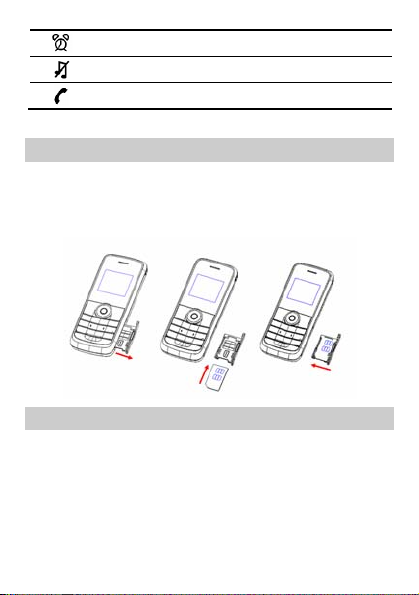
An alarm is activated.
The Conference profile is activated.
Coming call(s).
Installing the SIM Card
Before installing the SIM card, ensure that your phone is
powered off. Ensure that the golden contact area on the SIM
card is facing upward, and the beveled corner is properly
aligned with the SIM card slot.
Removing the SIM Card
Before removing the SIM card, ensure that your phone is
powered off.
5
Page 9

Charging the Battery
1. Connect the charger to an AC power socket.
2. Connect the charger to the charger jack on the phone.
3. Wait until the battery is completely charged.
During the charging, the charging icon is displaying in
animation. When the charging icon becomes static, the
battery is fully charged.
4. Disconnect the charger from the phone.
5. Disconnect the charger from the AC power socket.
Using the Function Menu
1. In standby mode, press (Menu).
2. Press to select the desired function menu.
3. Press (OK) to display the selected menu.
4. Press to scroll to select a submenu .
5. Press (OK) to display the menu.
6
Page 10

6. Press (Cancel) to return to the previous menu or
p
exit the function menu.
To return to the standby mode, press
.
Creating a phone number
1. In standby mode, enter the phone number.
2. Press (Save) choose to save to ME or SIM.
3. Press to edit the name and the number.
4. Press (Save) to save the phone number success.
You can also save a
phonebook, and messages.
hone number through call records,
Searching a phone number
1. In standby mode,Press (Contacts).
2. Press (Option) to choose search phone number.
3. Press (OK)to input the name.
4. Press (OK)to find it.
Making a Call
1. In standby mode, enter the phone number.
z
To make an international call, press the twice to
enter the international long distance code. Then enter
7
Page 11

the country code or region code, area code, and phone
number in sequence.
z
To call an extension, enter the phone number, press the
key thrice to insert P, and then enter the extension
number.
2. Press to dial the number.
3. Press or to end the call.
z You can also make a call through call records,
phonebook, and messages.
z During a call, press to adjust the volume.
Answering a Call
When there is an incoming call, you can do as follows:
z
Press
z
Press (Reject) or to reject it.
or
(Accept) to answer it.
If the Any key answer function is enabled, you can press any
key except
and to answer an incoming call.
Phone Lock
The phone lock protects your phone from unauthorized use.
By default, the phone lock function is disabled. You can
change the default phone lock code (1234) into any numeric
string in the range of four to eight digits.
Do remember your phone lock code. If you forget it, contact
the service center.
8
Page 12

PIN and PUK
The personal identification number (PIN) protects your SIM
card from unauthorized use. The PIN unblocking key (PUK)
can unlock the blocked PIN. Both PIN and PUK are delivered
with the SIM card. For details, consult your service
provider.
If you enter wrong PINs for a specified number of times
consecutively, the phone asks you to enter the PUK. If you
enter wrong PUKs for a specified number of times
consecutively, the SIM card is invalidated permanently.
Contact your service provider for a new one.
Locking the Keypad
In standby mode, press and hold more than 2s to lock
the keypad. To unlock the keypad, press
then long press
If the Keypad lock function is enabled and the phone is idle
for a preset period in standby mode, the keypad is locked
automatically.
When the keypad is locked, you can press
(Accept) to answer an incoming call .
in succession.
9
(Unlock) and
or
Page 13

Changing the Text Input Modes
p
The indicator of the current text input mode is displayed
on the upper left corner of the screen. You can press
to change the text input mode.
Indicator Text Input Mode
ABC, Abc and abc Multi-tap input mode
Eng Predictive input mode
123 Number input mode
Press
left of the cursor. Press and hold
than 2s to delete all the letters.
(Delete) once to delete the letter on the
(Delete) more
Multi-tap Input Mode
In multi-tap input mode, you can press a key labeled with
the desired letter once to enter the first letter on the
key, twice to enter the second letter on the key, and so
on.
z Press consecutively to select and enter
commonly used punctuations.
z Press once to enter a s
0.
10
ace, twice to enter
Page 14

Predictive Input Mode
In predictive input mode, do as follows to enter a word:
1. Press each key only once according to the spelling
sequence of the desired word.
The phone displays the commonly used word according to
the numeric sequence of key presses.
2. Press to scroll to the desired word.
You can press
to switch the selected characters
between upper case and lower case.
3. Press to enter the word.
z Press to display commonly used punctuations.
z Press to enter a space.
Entering Digits
z
In "123" input mode, you can directly press number keys
labeled with desired digits.
z
In multi-tap input mode, press the number key
consecutively until the desired digit appears on the
screen.
Entering Symbols
1. Press to display the symbol list.
2. Press to scroll to the desired symbol.
11
Page 15

3. Press to enter the symbol.
FM Radio
The headset cable functions as an antenna as well. To ensure
good reception of radio programs, do not disconnect the
headset from the phone or severely bend the headset cable.
1. Connect a compatible headset to the phone.
2. Select (Menu) > FM radio to launch the FM radio.
3. On the FM radio screen, you can do as follows:
z
Press to change the channel.
z
Press the number key corresponding to the serial number
of a channel to play the channel.
z
Press to adjust the volume.
z
Press (Option) to set frequency, save
frequency ,Auto seek,view and set channel list.
z Press more than 2s to trun on the FM in
standby mode, plug the headset first.
z Press or to change the listening
channel 0~19.
12
Page 16

Warnings and Precautions
This section contains important information pertaining to
the operating instructions of your device. It also contains
information about how to use the mobile safely. Read this
information carefully before using your device.
Electronic Device
Power off your device if using the device is prohibited.
Do not use the device when it causes danger or interference
with electronic devices.
Medical Device
z
Power off your device and follow the rules and
regulations set forth by the hospitals and health care
facilities.
z
Pacemaker manufacturers recommend that a minimum
distance of 15 cm be maintained between a device and a
pacemaker to prevent potential interference with the
pacemaker. If you are using a pacemaker, use the device
on the opposite side of the pacemaker and do not carry
the device in your front pocket.
z
Some wireless devices may affect the performance of the
hearing aids. For any such problems, consult your service
provider.
Potentially Explosive Atmospheres
Switch off your device in any area with a potentially
explosive atmosphere, and comply with all signs and
instructions. Areas that may have potentially explosive
atmospheres include the areas where you would normally be
13
Page 17

advised to turn off your vehicle engine. Triggering of
sparks in such areas could cause an explosion or fire,
resulting in bodily injuries or even deaths. Do not switch
on the device at refueling points such as service stations.
Comply with restrictions on the use of radio equipment in
fuel depots, storage, and distribution areas, and chemical
plants. Also, adhere to restrictions in areas where
blasting operations are in progress. Before using the
device, watch out for areas that have potentially explosive
atmosphere that are often, but not always, clearly marked.
Such locations include areas below the deck on boats,
chemical transfer or storage facilities and areas where the
air contains chemicals or particles such as grain, dust,
or metal powders. Ask the manufacturers of vehicles using
liquefied petroleum gas (such as propane or butane) if this
device can be safely used in their vicinity.
Traffic Security
Observe local laws and regulations while using the device.
Also, if using the device while driving a vehicle, please
comply with the following guidelines:
z
Concentrate on driving. Your first responsibility is to
drive safely.
z
Do not talk on the device while driving. Use hands-free
accessories.
z
When you have to make or answer a call, park the vehicle
at the road side before using your device.
z
RF signals may affect electronic systems of motor
vehicles. For more information, consult the vehicle
manufacturer.
14
Page 18

z
In a motor vehicle, do not place the device over the air
bag or in the air bag deployment area. Otherwise, the
device may hurt you owing to the strong force when the
air bag inflates.
z
Do not use your device while flying in an aircraft. Switch
off your device before boarding an aircraft. Using
wireless devices in an aircraft may be dangerous to the
operation of the aircraft, disrupt the wireless
telephone network, and may be considered illegal.
Operating Environment
z
Do not use or charge the device in dusty, damp or dirty
places or places with magnetic fields. Otherwise, the
circuit may not function properly.
z
The device complies with the RF specifications when the
device is used near your ear or at a distance of 1.5 cm
from your body. Ensure that the device accessories such
as a device case and a device holster are not composed
of metal components. Keep your device 1.5 cm away from
your body to meet the requirement earlier mentioned.
z
On a thunder and stormy day, do not use your device when
it is being charged, to prevent any danger caused by
lightning.
z
When you are on a call, do not touch the antenna. Touching
the antenna affects the call quality and results in
increase in power consumption. As a result, the talk time
and standby time are reduced.
z
While using the device, observe the local laws and
regulations, and respect others' privacy and legal
rights.
15
Page 19

z
Use accessories authorized by manufacturers. Using
unauthorized accessories will render the warranty null
and void.
z
Keep the ambient temperature between 0°C and 55°C while
the device is being charged. Keep the ambient temperature
between -10°C to 55°C for using the device powered by
battery.
Preventing Hearing Damage
Using the receiver, earbuds, headphones, speakerphone, or
earpieces at high volume can result in permanent hearing
loss. Be extremely careful when listening at high decibel
levels. Set the volume to a safe level. If you experience
strange sounds in your ears like ringing or if you hear
muffled speech, get your hearing checked. If you continue
to use high volume, your hearing will soon get affected.
Hearing experts offer the following suggestions to protect
your hearing:
z
Reduce the time you use the receiver, earbuds, headphones,
speakerphone, or earpieces at high volume.
z
Do not increase the volume to block noisy surroundings.
z
Reduce the volume if you can’t hear people speaking near
you.
Safety of Children
Please comply with all precautions with regard to
children's safety. Letting the child play with your device
or its accessories, which may include parts that can be
detached from the device, may prove dangerous, as it may
16
Page 20

present a choking hazard. Make sure that small children are
kept away from the device and accessories.
Environment Protection
Follow all the local regulations regarding the disposal of
your devices or electrical accessories (such as chargers,
headsets, or batteries). Recycle them. Do not dispose of
an exhausted battery or a used device in a garbage can.
Accessories
Use only the accessories, such as the charger, battery, and
headset, delivered by manufacturer. Using accessories of
other manufacturers or vendors with this device model might
invalidate any approval or warranty applicable to the
device, might result in the non-operation of the device,
and might be dangerous.
Battery and Charger
z
The battery can be charged and discharged hundreds of
times before it eventually wears out. When the standby
time and talk time are shorter than normal, replace the
battery.
z
Use the AC power supply defined in the specifications of
the charger. An improper power voltage may cause fire or
the charger may not function properly.
z
Do not connect two poles of the battery with conductors
such as metal materials, keys or jewelries. Otherwise,
the battery may be short-circuiting and may cause
injuries and burns on your body.
17
Page 21

z
Do not disassemble the battery or solder the battery
poles. Otherwise, it may lead to electrolyte leakage,
overheating, fire, or explosion.
z
If battery electrolyte leaks out, make sure that the
electrolyte does not touch your skin and eyes. When the
electrolyte touches your skin or splashes into your eyes,
wash your eyes with clean water immediately and consult
a doctor.
z
If the battery is damaged, or the color changes or gets
abnormally heated while you charge or store the battery,
remove the battery immediately and stop using it.
Otherwise, it may lead to battery leakage, overheating,
explosion, or fire.
z
If the power cable is damaged (for example, the lead is
exposed or broken), or the plug loosens, stop using the
cable at once. Otherwise, it may lead to electric shock,
short-circuit of the charger, or a fire.
z
Do not dispose of batteries in fire as they may explode.
Batteries may also explode if damaged.
Clearing and Maintenance
z
The device, battery, and charger are not water-resistant
Keep them dry. Protect the device, battery and charger
from water or vapor. Do not touch the device and charger
with a wet hand. Otherwise, it may lead to short-circuit
or malfunction of the device and electric shock to the
user.
z
Do not place your device, battery, or charger in places
where it can get damaged because of collision. Otherwise,
18
Page 22

it may lead to battery leakage, device malfunction,
overheating, fire, or explosion.
z
Do not place magnetic storage media such as magnetic
cards and floppy disks near the device. Radiation from
the device may erase the information stored on them.
z
Do not leave your device, battery, or charger in a very
hot or cold place. Otherwise, they may not function
properly and may lead to a fire or an explosion.
z
If the ambient temperature is considerably low or high,
the capacity and life of the battery is reduced. When the
temperature is lower than 0°C, performance of the
battery is affected.
z
Do not place sharp metal objects such as pins near the
earpiece. The earpiece may attract these objects and hurt
you when you are using the device.
z
Before you clean or maintain the device, power off the
device and disconnect it from the charger.
z
Do not use any chemical detergent, powder, or other
chemical agents (such as alcohol and benzene) to clean
the device and the charger. Otherwise, parts of the
device may get damaged or a fire can be caused. You can
clean the device and the charger with a piece of damp and
soft antistatic cloth.
z
Do not dismantle the device or accessories. Otherwise,
manufacturer is not liable to pay for damages as the
device and accessories are not covered by warranty.
19
Page 23

Emergency Call
You can use your device for emergency calls in the service
area. The connection, however, cannot be guaranteed in all
conditions. You should not rely solely on the device for
essential communications.
Certification Information (SAR)
This device meets guidelines for exposure to radio waves.
Your device is a low-power radio transmitter and receiver.
It is designed not to exceed the limits for exposure to radio
waves recommended by international guidelines. These
guidelines were developed by the independent scientific
organization ICNIRP and include safety margins designed to
assure the protection of all persons, regardless of age and
health.
The exposure guidelines for devices employ a unit of
measurement known as the Specific Absorption Rate or SAR.
The SAR limit adopted by the 1999/519/EC is 2.0
watts/kilogram (W/kg) averaged over 10 gram of tissue. The
highest SAR value for this device type when tested at the
ear is 2 W/kg.
Body Worn Operation Important safety information regarding
radiofrequency radiation (RF) exposure to ensure
compliance with RF exposure guidelines the device must be
used with a minimum of 1.5 cm separation from the body.
Failure to observe these instructions could result in your
RF exposure exceeding the relevant guideline limits.
20
Page 24

EU regulatory conformance
Manufacturer declares that this product is in
compliance with the essential requirements and
other relevant provisions of Directive 1999/5/EC.
Version: V100R001_01 NO.: 6010381
21
Page 25

FEDERAL COMMUNICATIONS COMMISSION
INTERFERENCE STATEMENT
This device complies with Part 15 of the FCC Rules. Operation is subject to the
condition that this device does not cause harmful interference.
This mobile device meets guidelines for exposure to radio waves. Your mobile device
is a radio transmitter and receiver. It is designed not to exceed the limits for exposure
to radio waves recommended by international guidelines.
This equipment has been tested and found to comply with the limits for a Class B
digital device, pursuant to Part 15 of the FCC Rules. These limits are designed to
provide reasonable protection against harmful interference in a residential installation.
This equipment generates, uses and can radiate radio frequency energy and, if not
installed and used in accordance with the instructions, may cause harmful interference
to radio communications. However, there is no guarantee that interference will not
occur in a particular installation. If this equipment does cause harmful interference to
radio or television reception, which can be determined by turning the equipment off
and on, the user is encouraged to try to correct the interference by one or more of the
following measures:
--Reorient or relocate the receiving antenna.
--Increase the separation between the equipment and receiver.
--Connect the equipment into an outlet on a circuit different from that to which the
receiver is connected.
--Consult the dealer or an experienced radio/TV technician for help.
CAUTION:
Any changes or modifications not expressly approved by the grantee of this device
could void the user's authority to operate the equipment.
Body-worn operations are restricted to belt-clips, holsters or similar accessories that
have no metallic component in the assembly and must provide at least 1.5 cm
separation between the device and the user’s body.
RF exposure warning:
The equipment complies with FCC RF exposure limits set forth for an uncontrolled
environment.
Max. SAR Measurement (1g)
Head: 0.977 W/kg
Body: 0.822 W/kg
