Huawei F201 Owner's Manual
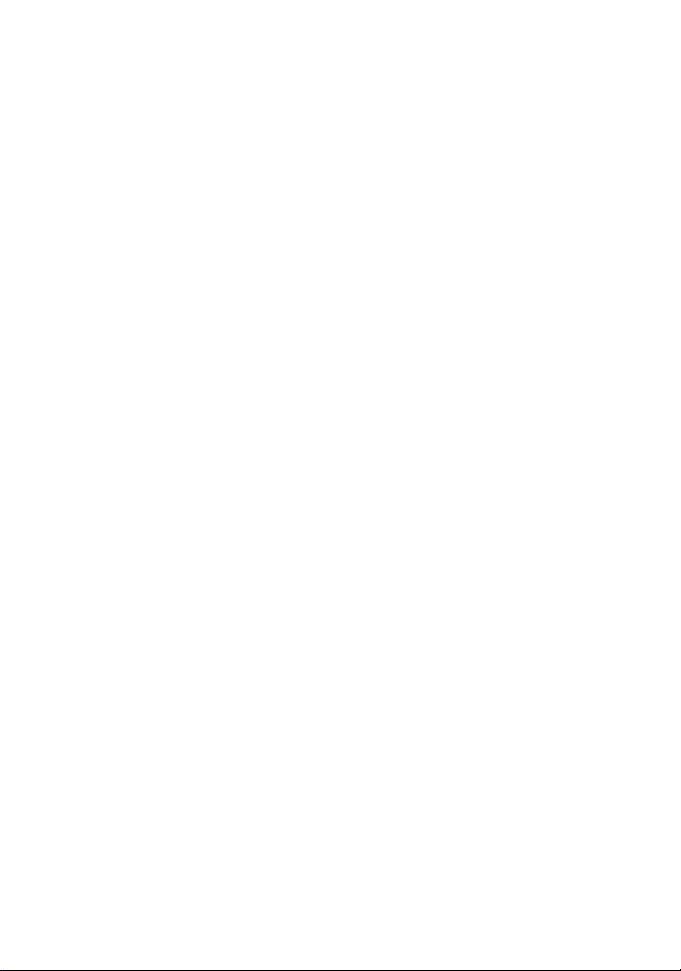
Welcome to HUAWEI
HUAWEI F201
USER GUIDE
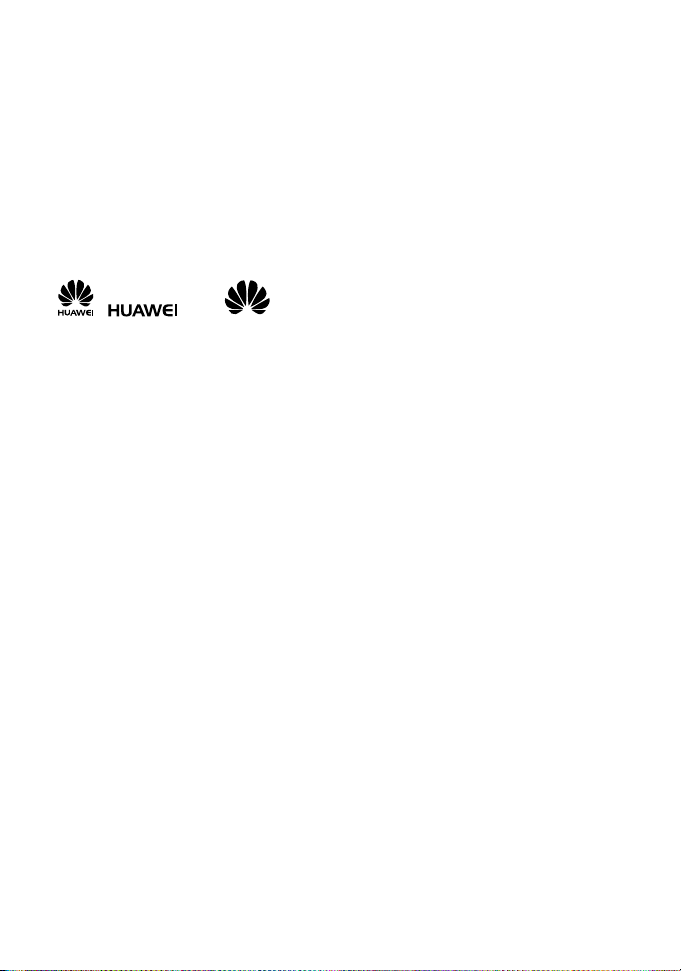
Copyright © Huawei Technologies Co., Ltd. 2011. All rights reserved.
No part of this document may be reproduced or transmitted in any form or by any means
without prior written consent of Huawei Technologies Co., Ltd.
The product described in this manual may include copyrighted software of Huawei
Technologies Co., Ltd and possible licensors. Customers shall not in any manner reproduce,
distribute, modify, decompile, disassemble, decrypt, extract, reverse engineer, lease, assign,
or sublicense the said software, unless such restrictions are prohibited by applicable laws or
such actions are approved by respective copyright holders under licenses.
Trademarks and Permissions
, , and are trademarks or registered trademarks of Huawei
Technologies Co., Ltd.
Other trademarks, product, service and company names mentioned are the property of their
respective owners.
Notice
Some features of the product and its accessories described herein rely on the software
installed, capacities and settings of local network, and may not be activated or may be
limited by local network operators or network service providers. Thus the descriptions herein
may not exactly match the product or its accessories you purchase.
Huawei Technologies Co., Ltd reserves the right to change or modify any information or
specifications contained in this manual without prior notice or obligation.
NO WARRANTY
THE CONTENTS OF THIS MANUAL ARE PROVIDED “AS IS”. EXCEPT AS REQUIRED
BY APPLICABLE LAWS, NO WARRANTIES OF ANY KIND, EITHER EXPRESS OR
IMPLIED, INCLUDING BUT NOT LIMITED TO, THE IMPLIED WARRANTIES OF
MERCHANTABILITY AND FITNESS FOR A PARTICULAR PURPOSE, ARE MADE IN
RELATION TO THE ACCURACY, RELIABILITY OR CONTENTS OF THIS MANUAL.
TO THE MAXIMUM EXTENT PERMITTED BY APPLICABLE LAW, IN NO CASE SHALL
HUAWEI TECHNOLOGIES CO., LTD BE LIABLE FOR ANY SPECIAL, INCIDENTAL,
INDIRECT, OR CONSEQUENTIAL DAMAGES, OR LOST PROFITS, BUSINESS,
REVENUE, DATA, GOODWILL OR ANTICIPATED SAVINGS.
Import and Export Regulations
Customers shall comply with all applicable export or import laws and regulations and will
obtain all necessary governmental permits and licenses in order to export, re-export or
import the product mentioned in this manual including the software and technical data
therein.
1
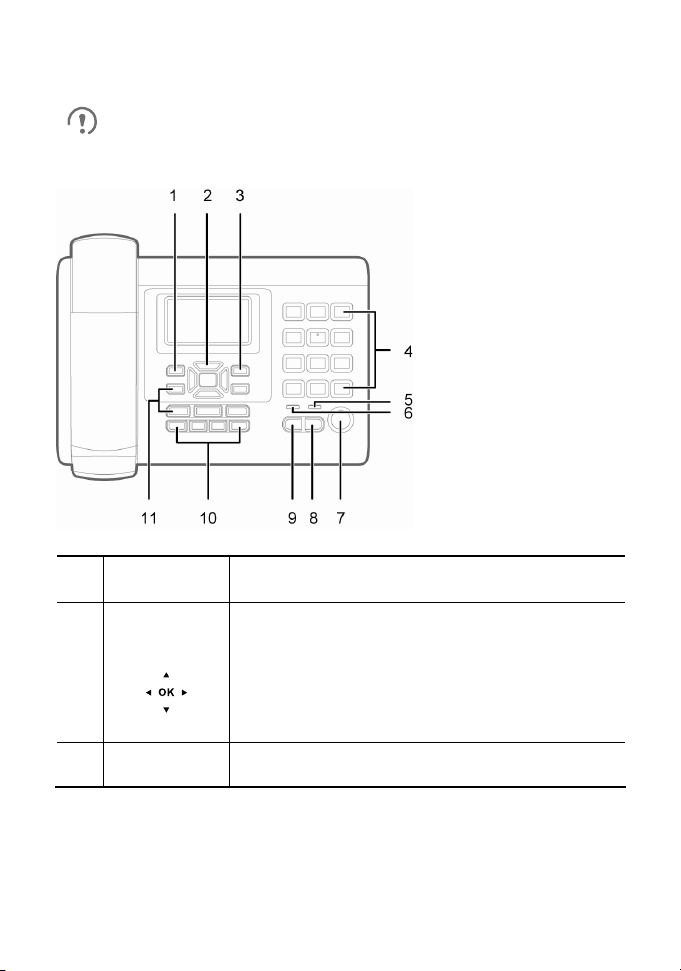
Appearance
The figures in this guide are provided for your reference only.
Front View
1
2
Right function
3
Left function
key
Navigation
keys
key
Select the option displayed in the lower left corner
of the screen.
Access the main menu by pressing the OK key
in standby mode.
Access a shortcut menu by pressing the
corresponding navigation key in standby mode.
Adjust the volume by pressing the navigation
keys during a call.
Select the option displayed in the lower right
corner of the screen.
2
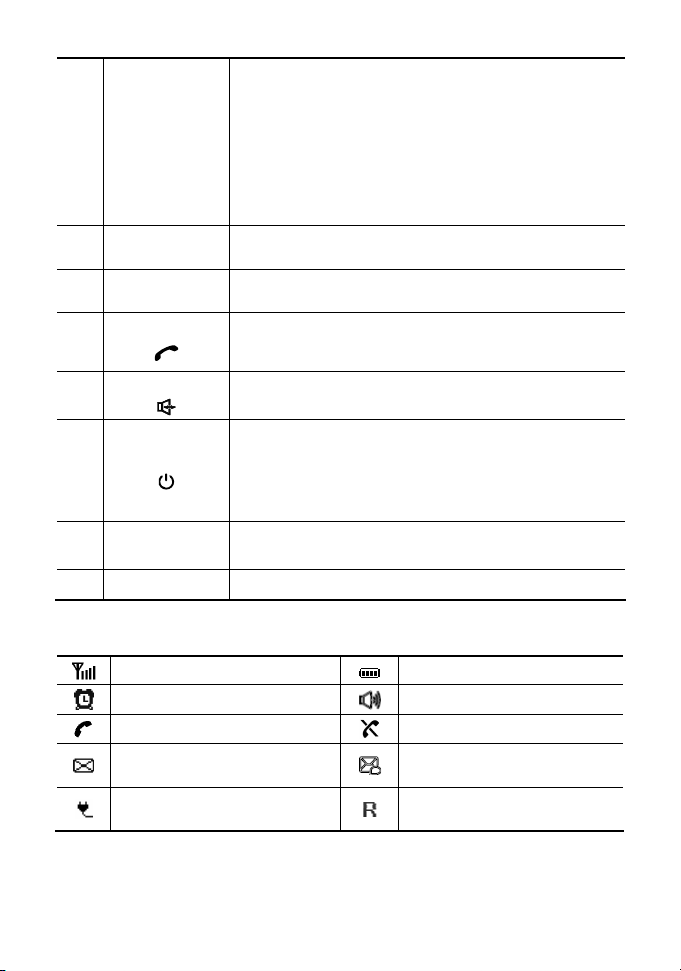
Enter numbers, letters, and symbols.
Number keys (1–9): Speed-dial a user-assigned
4
Number and
symbol keys
phone number by pressing and holding a key in
standby mode.
# key: Switch between text input methods in
editing mode.
* key: Display the symbol list in editing mode.
5
6
Call/Send key
7
8
Speaker
indicator
Power
indicator
Speaker key
When the hands-free mode is activated, the
speaker indicator is on.
When the power adapter is connected, this
indicator is on.
Make or answer a call.
View the call log in standby mode.
Activate the hands-free mode to dial a number
already entered or answer an incoming call.
End or reject a call.
9
End key
Press and hold this key to power the phone on
or off.
Return to the standby mode.
Speed dial
10
11 Shortcut keys Each shortcut key carries a specific function.
keys
Speed-dial a defined phone number in standby
mode.
Screen Icons
Signal strength
Alarm clock
Call in progress
Unread message
Phone powered by the
power adapter
Battery level
Hands-free mode
No network available
Unopened voicemail
message
Roaming
3
