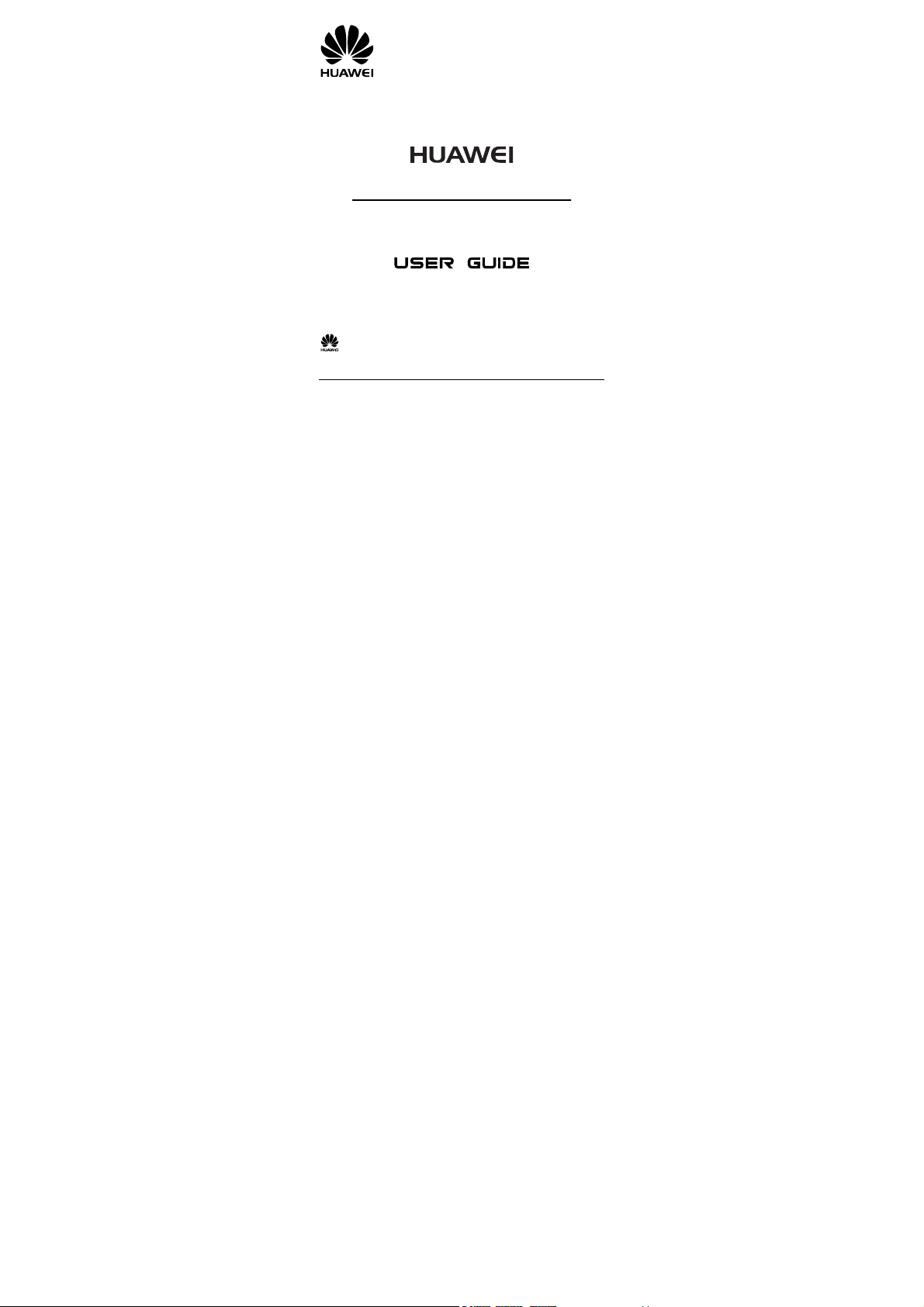
ETS8521
Cordless Phone
Copyright © 2007 Huawei Technologies Co., Ltd.
and other Huawei trademarks are the tra demarks or registered trademarks of Huawei Technologies Co., Ltd.
in the People’s Republic of China and c ertain other countries. All other trademarks mentioned i n this manual are the
property of their respective holders. T he information in this manual is subject to chan ge without notice. Every effort
has been made in the preparation of this manual to ensure accuracy of the contents, but all statements, information,
and recommendations in this manual do not constitute the warranty of any kind, express or implied.
Huawei Technologies Co., Ltd.
Address: Huawei Industrial Base, Bantian, Longgang, Shenzhen 518129, People's Republic of China
Tel : +86-755-28780808 Global Hotline: +86-755-28560808
E-mail: mobile@huawei.com Website : www.huawei.com
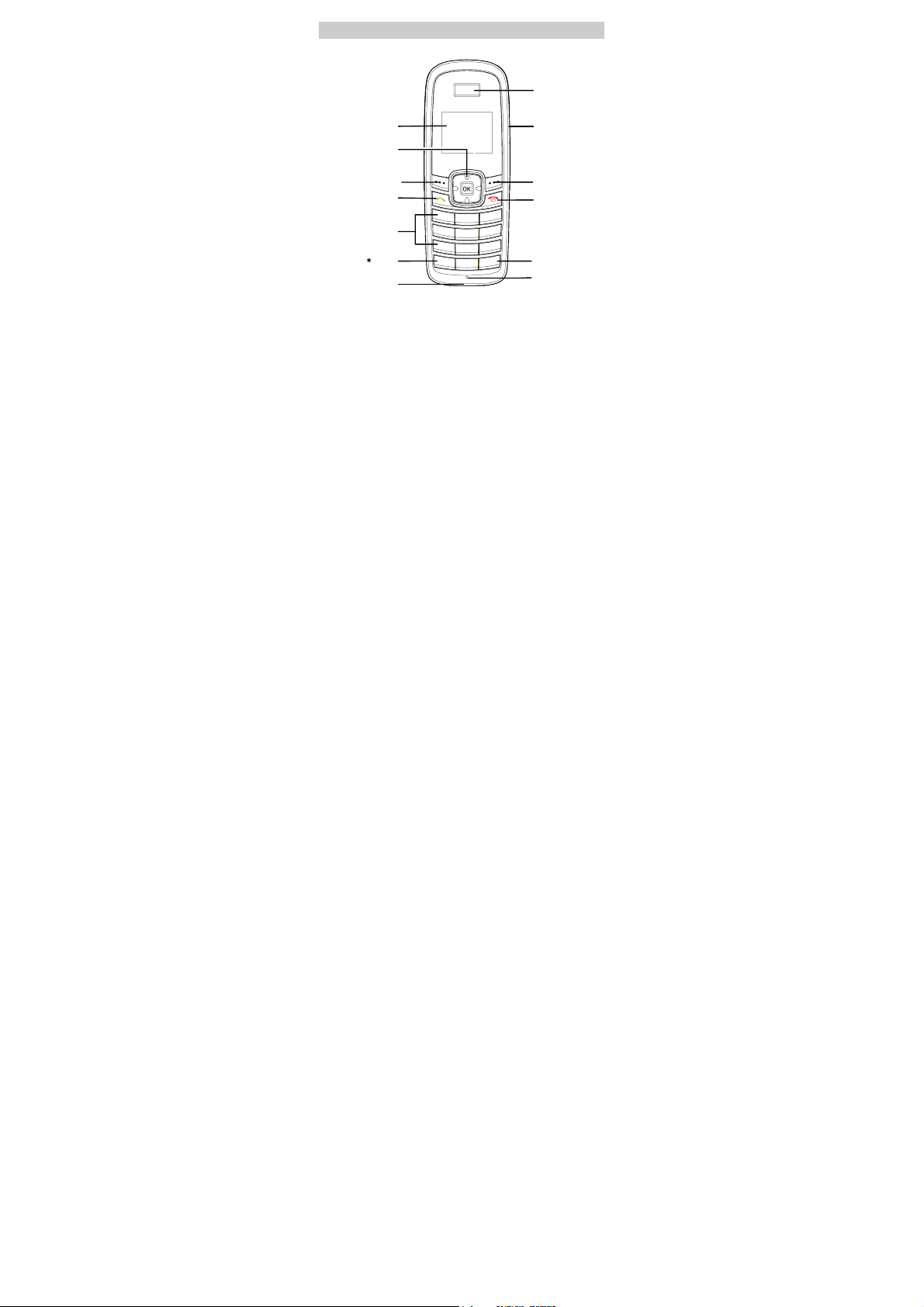
Your Cordless Phone
Earpiece
Screen
Navigation Key
Left Soft Key
Send Key
Number Keys
Key
Charger Interface
Headset Jack
Right Soft Key
End/Power Key
# Key
Microphone
1
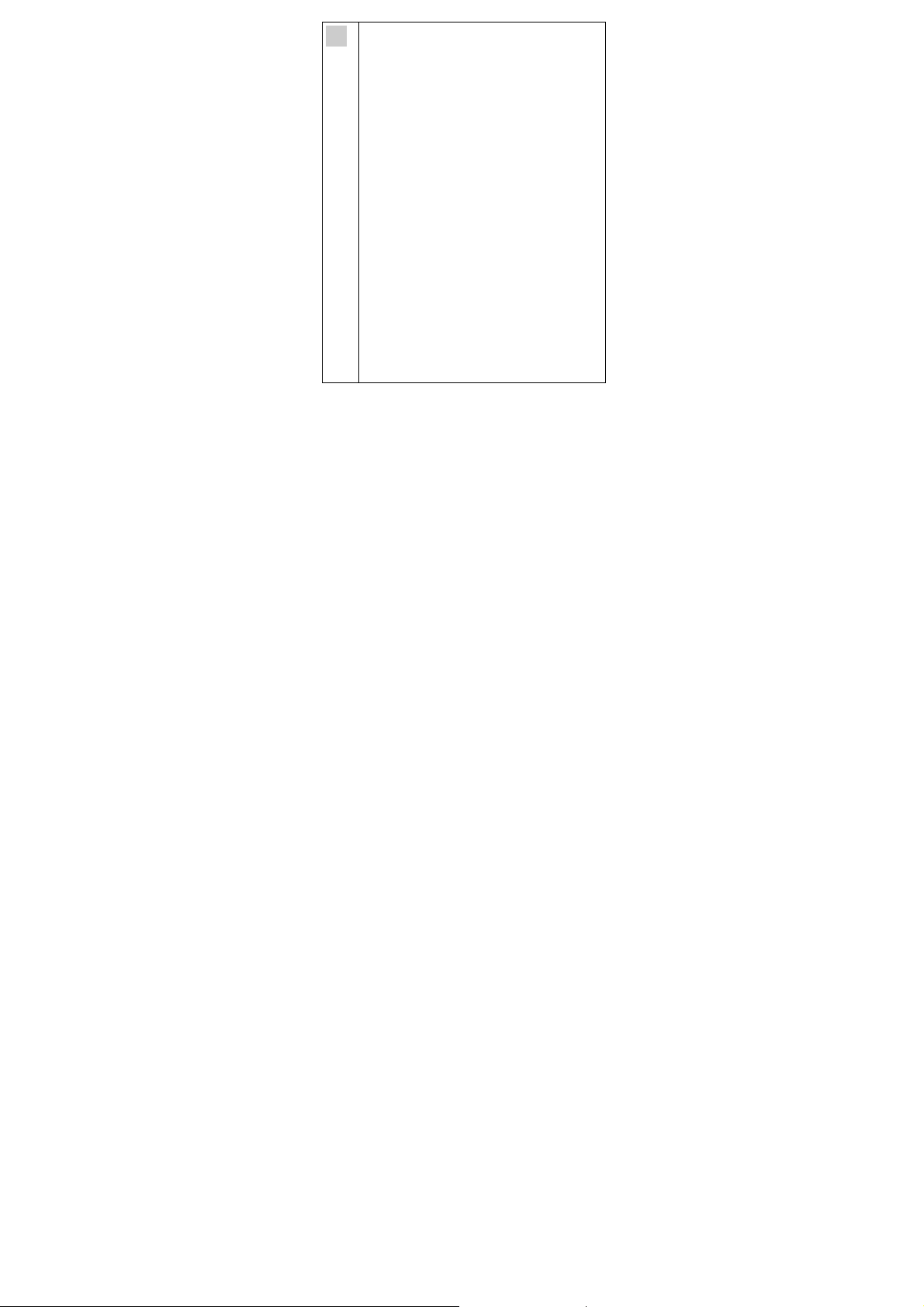
Note
z This is a sketch. Your cordless phone may be different.
It is subject to your actual one.
z To achieve the optimal effect, use the cordless phone
away from the charger stand.
z FCC Class B Statement:
z This equipment has been tested and found to comply
with the limits for a Class B digital device, pursuant to
part 15 of the FCC Rules. These limits are designed to
provide reasonable protection against harmful
interference in a residential installation. This equipment
generates, uses and can radiate radio frequency energy
and, if not installed and used in accordance with the
instructions, may cause harmful interference to radio
communications. However, there is no guarantee that
interference will not occur in a particular installation. If
this equipment does cause harmful interference to radio
or television reception, which can be determined by
turning the equipment off and on, the user is encouraged
to try to correct the interference by one or more of the
following measures:
z —Reorient or relocate the receiving antenna.
z —Increase the separation between the equipment and
receiver.
z —Connect the equipment into an outlet on a circuit
different from that to which the receiver is connected.
z —Consult the dealer or an experienced radio/ TV
technician for help.
2
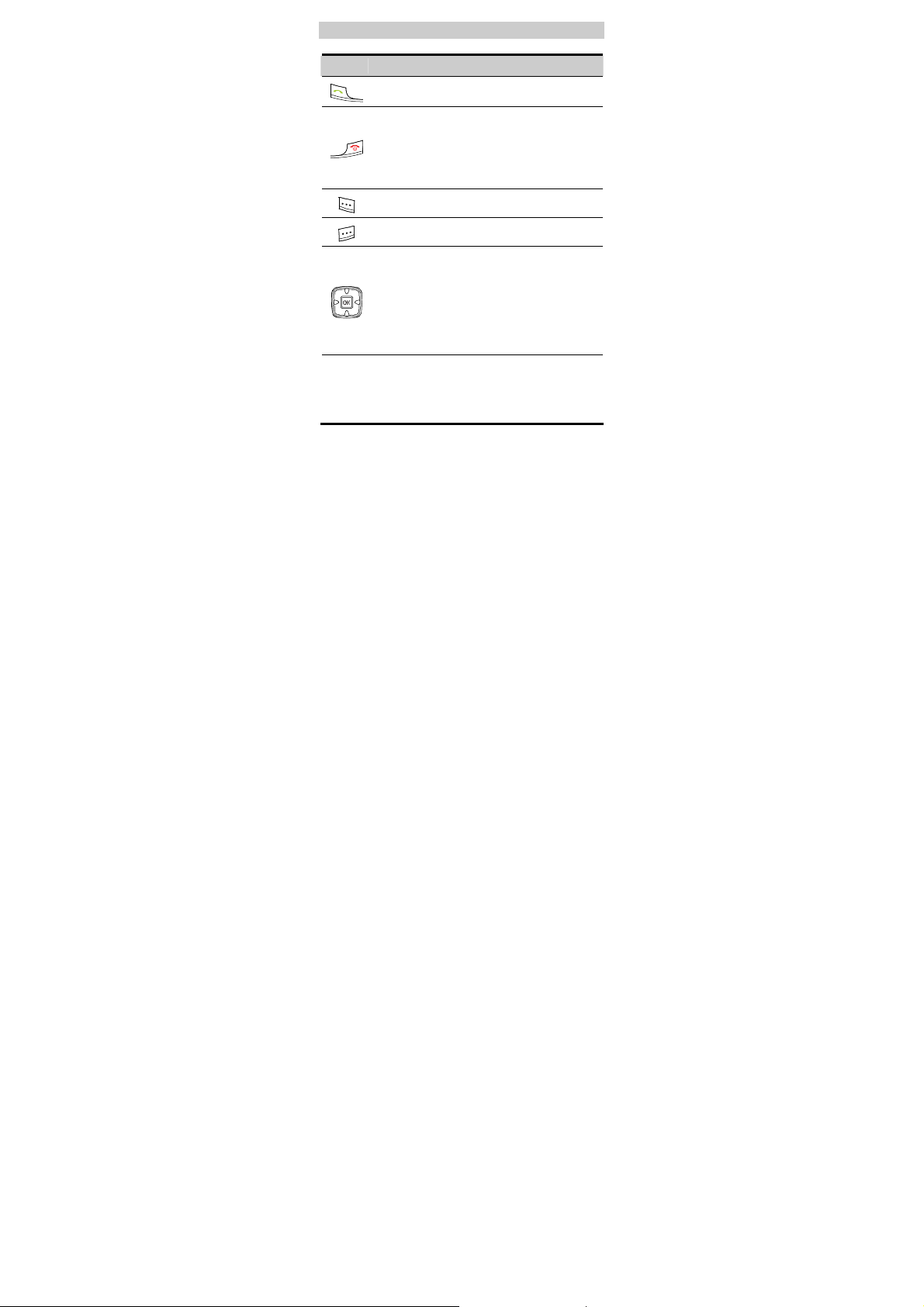
Keys and Functions
Press… To…
z
View the dialed calls in the standby mode.
z
Make or answer a call.
z
Power on the cordless phone by pressing and holding
it.
z
Power off the cordless phone by pressing and
holding it in standby mode.
z
End a call or reject an incoming call.
z
Return to the home screen.
Select the option displayed on the lower left corner of
the screen.
Select the option displayed on the lower right corner of
the screen.
z
Display the Schedule interface (up key ), the FM
Radio interface (down key), the Call History
interface (left key), and the Message Edit interface
(right key) in the standby mode.
z
During a call, press left key or right key to adjust the
volume of the earpiece, or press up key or down key
to adjust the volume of the microphone.
z
Enter numbers and characters.
z
Number
Speed-dial cordless phone numbers in the standby
mode (by pressing and holding the 1-9 keys).
Keys
z
Select a submenu item labeled with the
corresponding number.
3
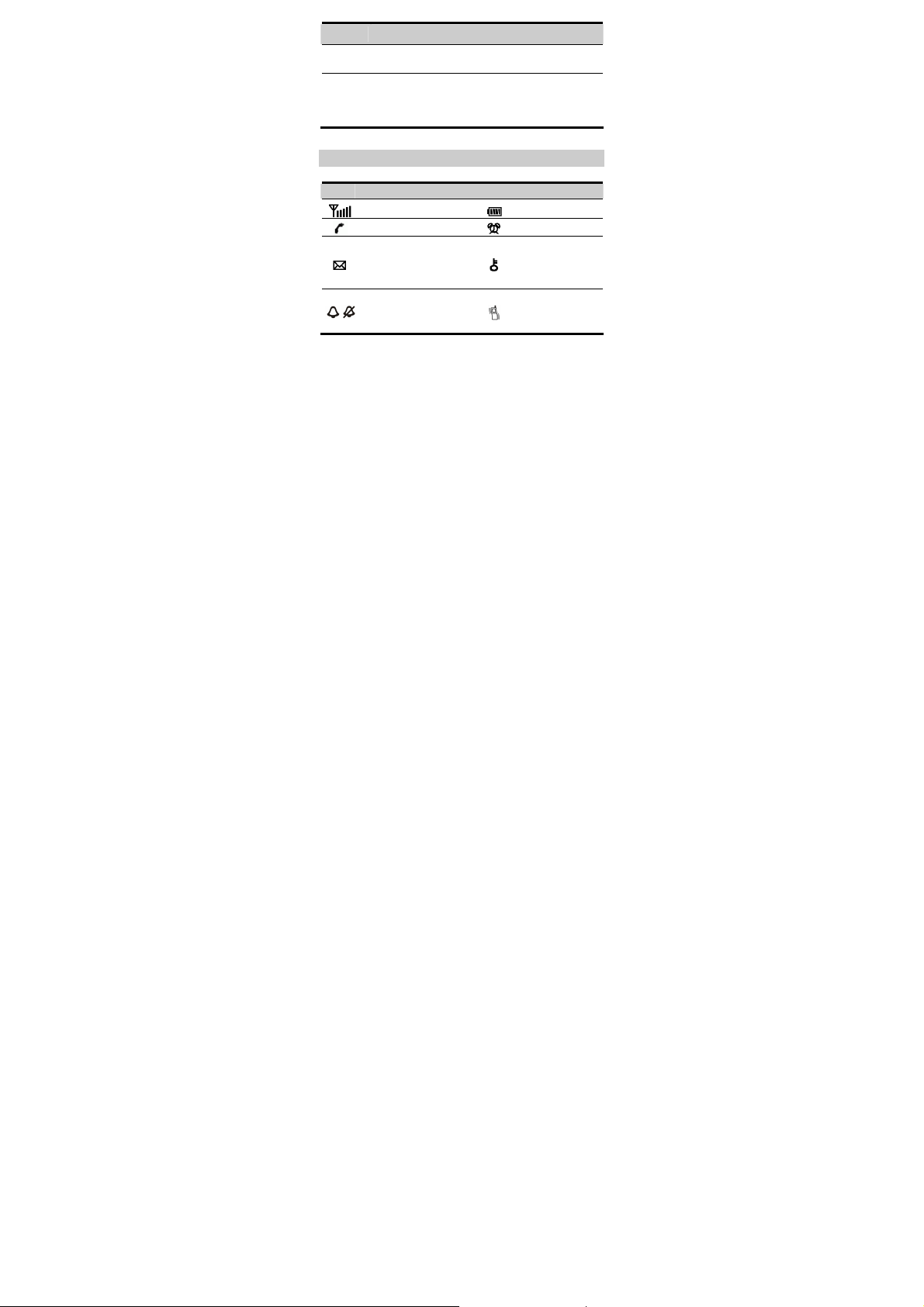
Press… To…
Perform different operations for different functions of
* key
the cordless phone.
z
Lock the keypad in the standby mode (by pressing
and holding it).
# key
z
Perform different operations for different functions
of the cordless phone.
Screen Icons
Icon Description Icon Description
Network signal strength
Calling
z
Message received
z
Memory for messages is
full, when the icon is
blinking
Remind by sound /
/
Without sound remind
4
Battery power level
Alarm clock is on
Keypad is locked
Remind by vibration
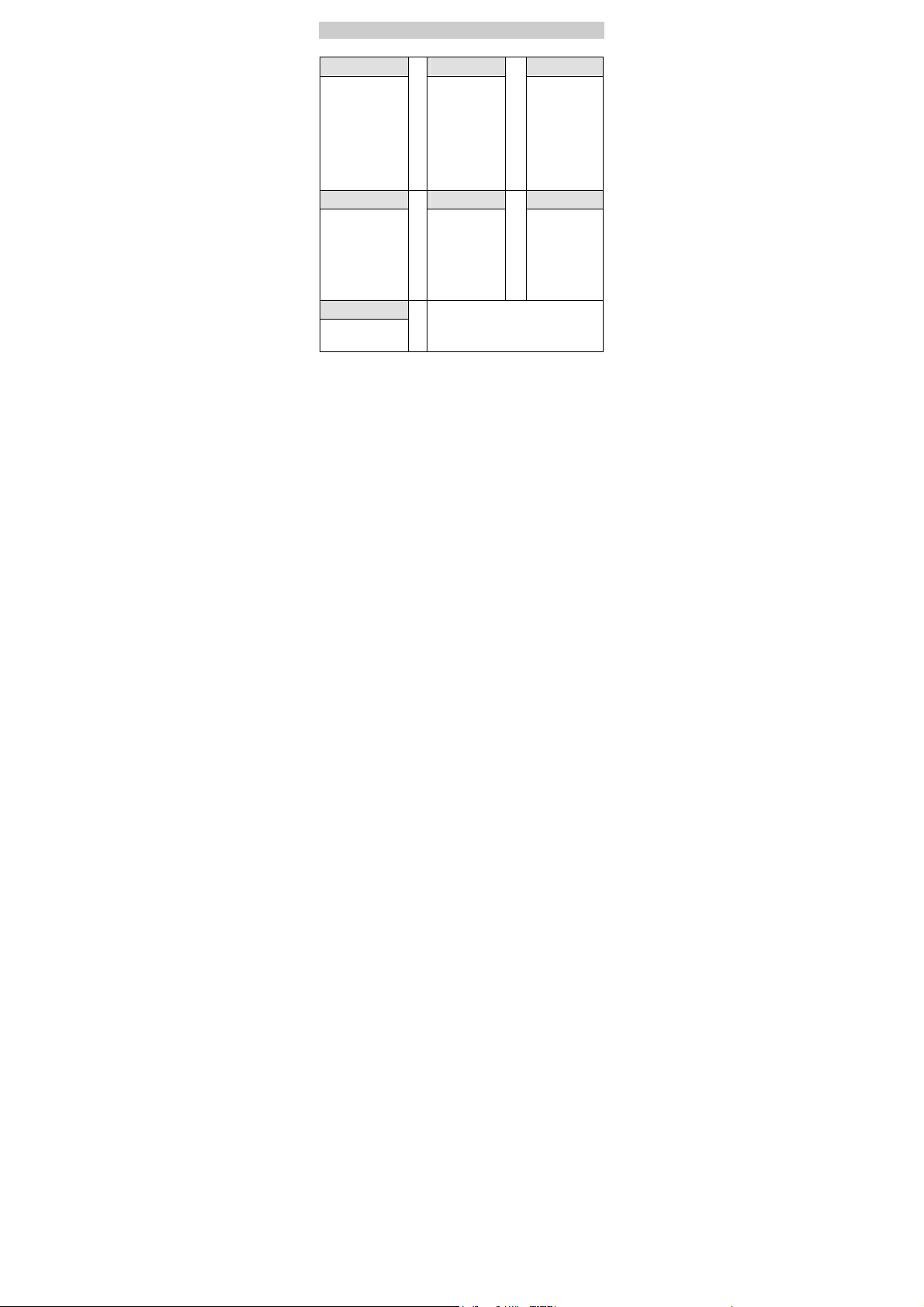
Menu Tree
Phone Book Messages CallHistory
1. Search
2. Add New
3. Groups
4. Speed Dial
5. Copy All(*)
6. Delete All
7. My Phone Num
8. Memory Status
Fun&Utility Profiles Settings
1. Alarm
2. Schedule
3. Calculator
4. Sto pwat ch
5. Wo rld Cloc k
6. Line Game
7. Smash Game
FM Radio (*)
1. Write Message
2. Inbox
3. Outbox
4. Draft
5. Voice Mail
6. Message
Settings
7. Delete All
1. General
2. Silent
3. Outdoor
4. Headset
5. Quiet
Copy All(*):
If the UIM card is available, the Copy All
Sub-item is displayed under the Phone Book
item.
5
1. Missed Calls
2. Received Calls
3. Dialed Calls
4. Call Duration
5. Delete All
1. Display
2. Call Settings
3. Phone Settings
4. Security

Note
z FM Radio function is optional. Whether your cordless
phone has this function, please contact your network
operator.
z Please use a headset compatible with your cordless phone
when enjoying the FM Radio function.
z The USB connector is used only for charging.
6
