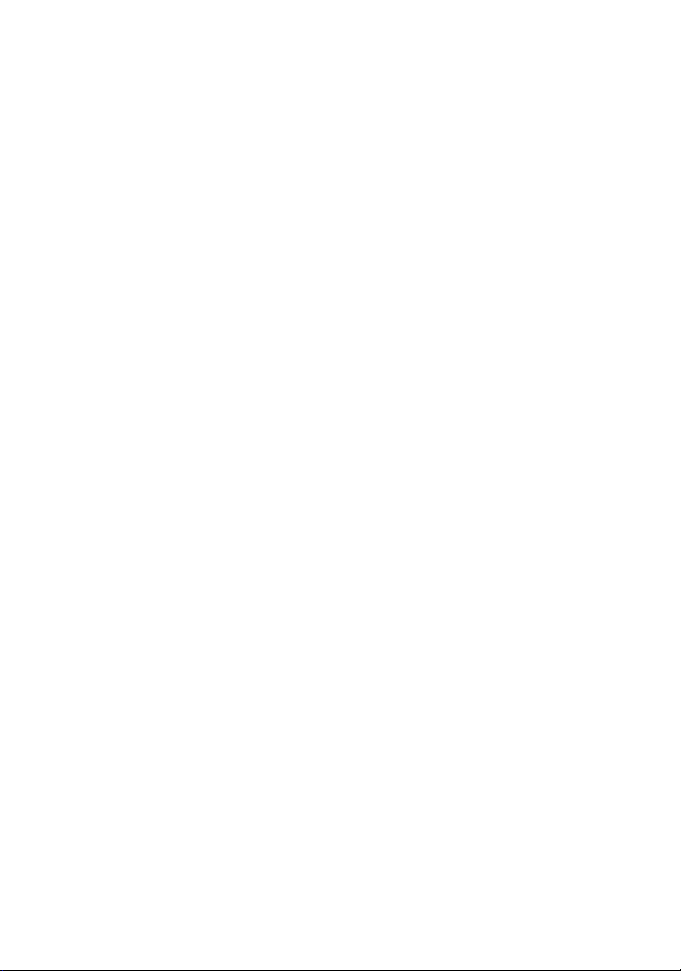
Wonderful Communication, Mobile Life.
Welcome to HUAWEI ETS3028/3228/3528 Fixed Wireless Terminal.
HUAWEI ETS3028/3228/3528 Fixed Wireless Terminal
User Guide
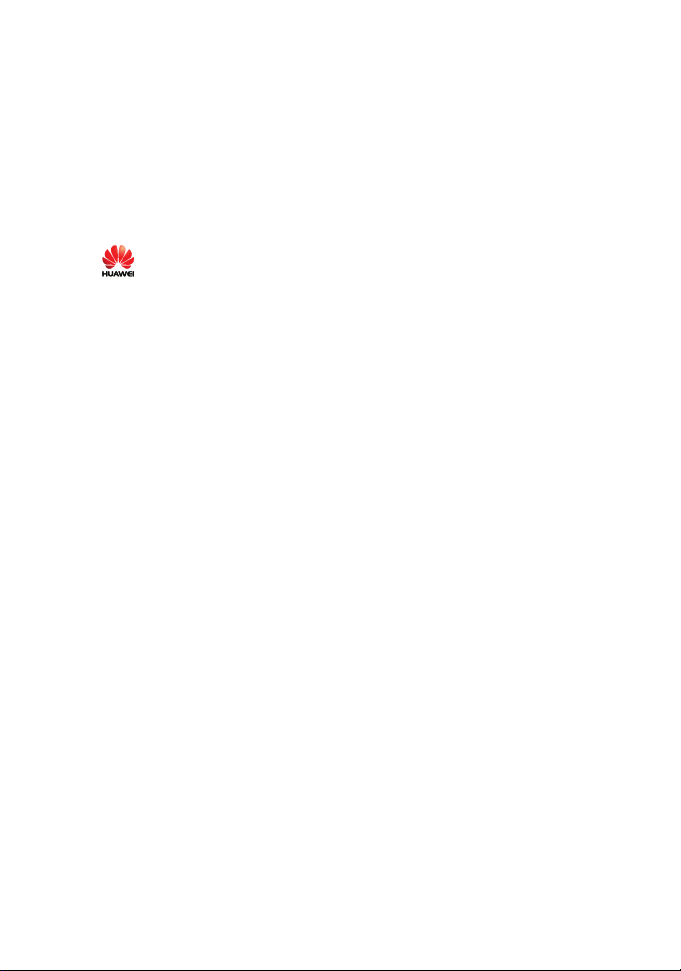
Copyright © 2007 Huawei Technologies Co., Ltd.
All Rights Reserved
No part of this manual may be reproduced or transmitted in any form or by any
means without prior written consent of Huawei Technologies Co., Ltd.
Trademarks
and HUAWEI are trademarks of Huawei Technologies Co., Ltd. All other
trademarks and trade names mentioned in this manual are the property of their
respective holders.
Notice
The information in this manual is subject to change without notice. Every effort
has been made in the preparation of this manual to ensure accuracy of the
contents, but all statements, information, and recommendations in this manual
do not constitute the warranty of any kind, expressed or implied.
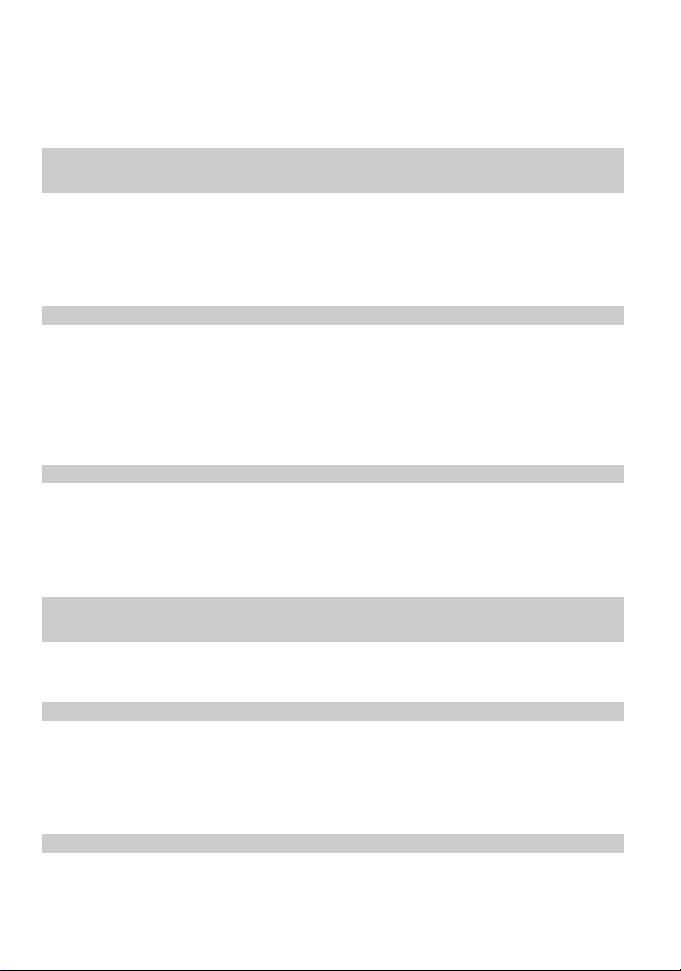
Table of Contents
1 Warnings and Precautions ................................................................................................. 1
2 Introduction ....................................................................................................................... 5
Packing List ............................................................................................................... 5
Antenna and Feeder (Optional) ................................................................................. 5
Appearance of the FWT ............................................................................................ 6
Icons...........................................................................................................................8
3 Installation......................................................................................................................... 9
Installing the SIM Card (Optional) ........................................................................... 9
Installing the Power Adapter or the Battery........................................................... 10
Installing the Antenna...............................................................................................11
Placing the FWT...................................................................................................... 15
Validating................................................................................................................. 16
4 Basic Operations ............................................................................................................. 17
Powering the FWT On or Off.................................................................................. 17
Making a Call .......................................................................................................... 17
Answering a Call ..................................................................................................... 18
Operations During a Call......................................................................................... 18
5 Call History ..................................................................................................................... 19
6 Text Entry........................................................................................................................ 20
Text Input Mode ...................................................................................................... 20
Entering Letters ....................................................................................................... 20
7 Messages ......................................................................................................................... 22
Writing and Sending a Message .............................................................................. 22
Viewing a Message.................................................................................................. 22
Voice Mail................................................................................................................ 23
Message Settings ..................................................................................................... 24
8 Phone Book ..................................................................................................................... 26
Adding a Contact ..................................................................................................... 26
View a Contact......................................................................................................... 26
i
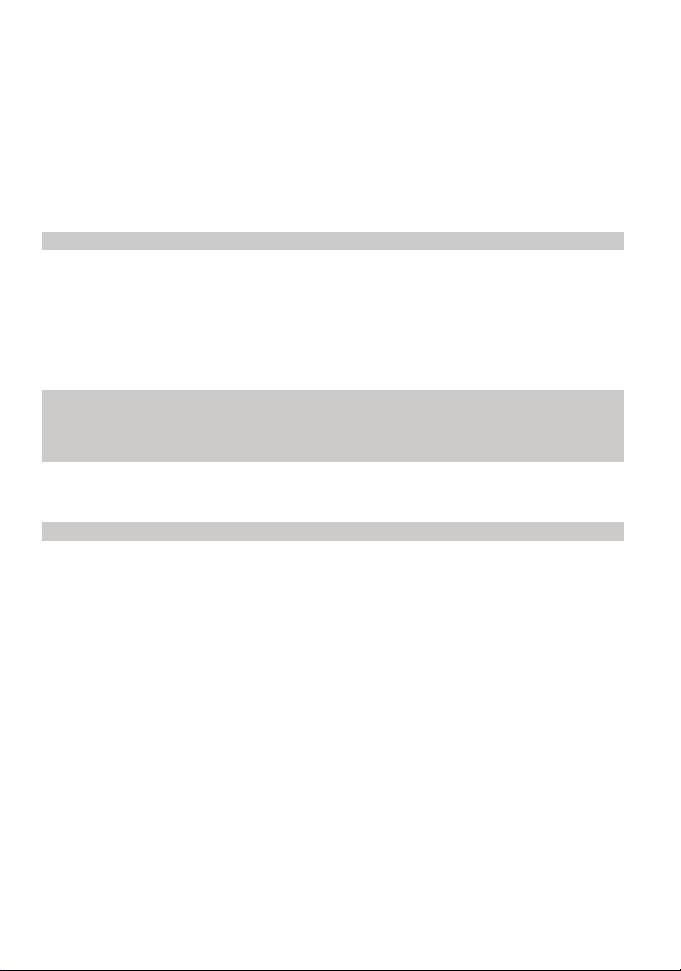
Editing a Contact ..................................................................................................... 27
Deleting a Contact ................................................................................................... 27
Deleting Mutiple Contacts....................................................................................... 27
Copying a Contact ................................................................................................... 27
Groups...................................................................................................................... 28
Memory Status......................................................................................................... 28
9 Settings ............................................................................................................................ 29
Profile Settings ........................................................................................................ 29
Phone Settings ......................................................................................................... 29
Security Settings ...................................................................................................... 30
Display Settings....................................................................................................... 31
Network Service ...................................................................................................... 31
10 Fun & Utility ................................................................................................................. 33
11 Menu Commands .......................................................................................................... 34
12 Maintenance and Troubleshooting................................................................................ 35
Maintenance............................................................................................................. 35
Troubleshooting....................................................................................................... 35
13 Specifications ................................................................................................................ 37
ii
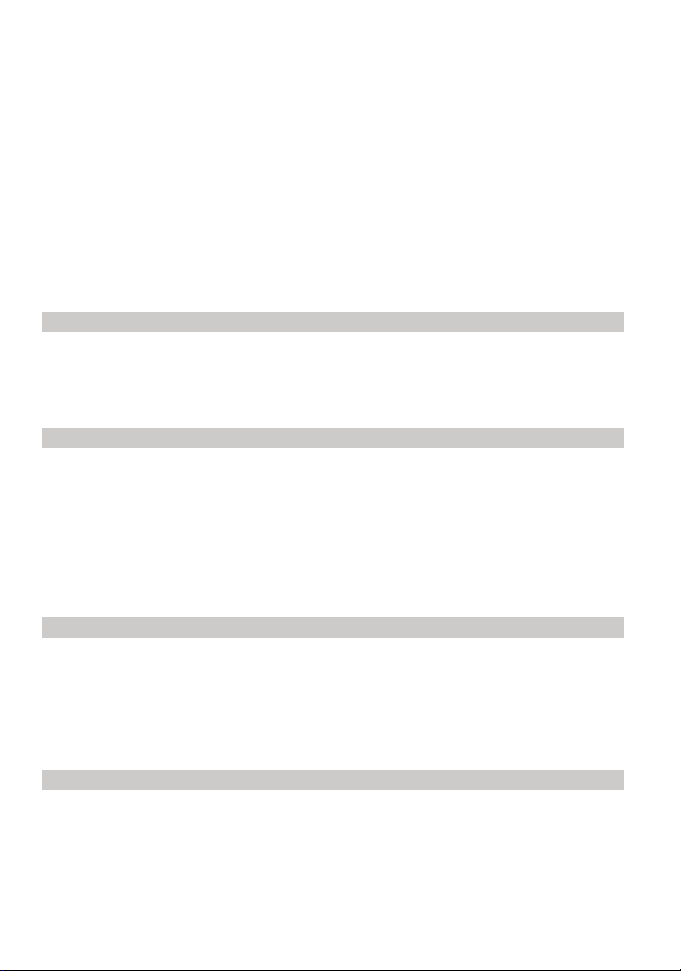
1 Warnings and Precautions
Before using HUAWEI Fixed Wireless Terminal (hereinafter referred to as FWT), read
the following cautions and let your children know these, so that you can use your FWT
correctly and safely.
Basic Cautions
According to the packing list, check items in the package box to make sure that they are
complete and undamaged.
Before installing and using FWT, read the user manual carefully.
Electronic Device
Switch off your FWT near high-precision electronic devices such as hearing aids,
pacemakers, fire alarm systems, automatic gates, and other automatic-control devices.
The FWT may affect the performance of these devices.
Such devices include hearing aids, pacemakers, fire alarm systems, automatic gates, and
other automatic-control devices. If you are using an electronic medical device, consult the
device manufacturer and confirm whether the radio waves affect the operation of the
electronic device.
Hospital
Pay attention to the following points in hospitals or health care facilities:
y Do not take your FWT into the operating room (OR), intensive care unit (ICU), or
coronary care unit (CCU).
y Switch off your FWT near medial devices.
y Observe any instructions wherever the use of wireless device is prohibited.
Traffic Safety
y Do not use your FWT while driving. Secure the FWT on its holder. Do not place the
FWT on the seat or other places where it can get loose in a sudden stop or collision.
y Observe the rules and regulations of airline companies. Switch off your FWT before
boarding an aircraft.
1
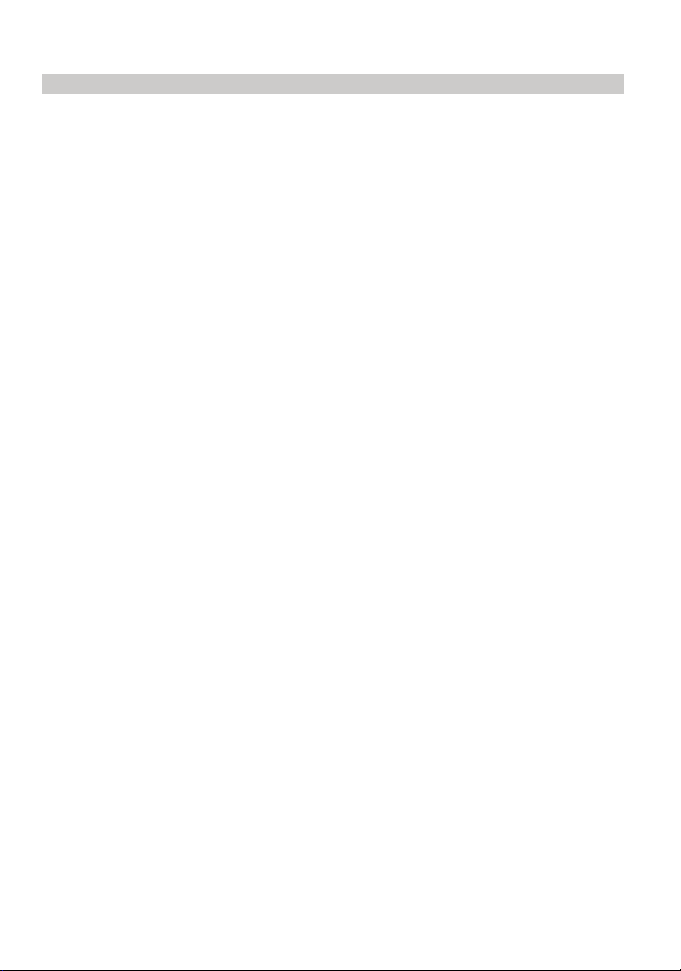
Operating Environment
y Do not place magnetic storage media such as magnetic cards and floppy disks near the
FWT. Radiation from the FWT may erase the information stored on them.
y Do not put your FWT, battery, or other accessories in containers with strong magnetic
field, such as the induction cooker and microwave oven. Otherwise, circuit failure, fire,
or explosion may result.
y Do not place or use the FWT, the battery or the power adapter near any heat sources
such as fire or a heater; or places with flammable gases; or areas with electrical
appliances that give out heat. Otherwise, it will cause fire, explosion and breakdown of
the FWT
y Because FWT needs to eliminate heat during working, put the FWT and the power
supply in a ventilated and shadowy place. Never airproof the FWT or put something
on it or place it near water, fire as well as inflammable and explosive materials.
y Place the FWT in a dry place. Do not put a towel over the FWT, or put it in a box or a
suitcase while using.
y Because FWT contains precision devices, you should put it in a dry place and away
from moist materials.
y Before cleaning FWT, please turn off the FWT, and then disconnect the power supply
and take out the battery. Before moving FWT, please disconnect the external power
supply.
y Do not subject your FWT, battery, and power adapter to serious collision or shock.
Otherwise, battery leakage, FWT malfunction, overheats, fire, or explosion may result.
y Do not place sharp metal objects such as pins near the earpiece. The earpiece may
attract these objects and hurt you when you are using the FWT.
y Do not place the FWT in the area over the air bag or in the air bag deployment area.
Otherwise, the FWT may hurt you owing to the strong force when the air bag inflates.
y In raining and lightning, disconnect the power adapter from external power supply and
power off the FWT, In this case, if the outdoor antenna is used, do not touch the FWT
and antenna.
y Put your FWT, battery, and power adapter in places beyond the reach of children. Do
not allow children to use the FWT, battery, or power adapter without guidance.
y Do not touch the antenna when a call is going on. Touching the antenna may affect call
quality and cause the FWT to operate at a power level higher than needed.
y The network signal condition will directly affect the quality and stability of the call.
Consequently, you should place FWT in a place where it can receive network signal
well. Do not put FWT in a building with an iron or metal roof. The distance between
FWT and other metal materials (such as metal brackets or metal doors and windows)
should be greater than 25cm and the distance between FWTs should be greater than
30cm.
y Do not open the chassis in any case and the device should be maintained by a qualified
maintenance department.
y Without permission, you are not allowed to modify the architecture and security design
of FWT. You must bear any consequence resulted from the operation without
permission.
2
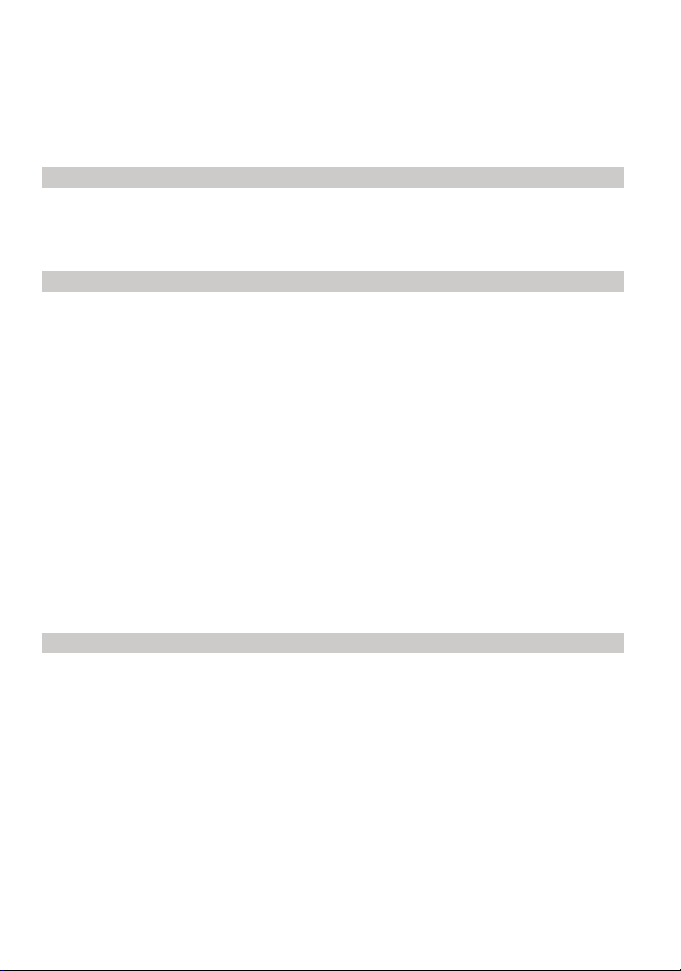
y Your FWT is designed to conform to the authoritative international radio frequency
(RF) specifications. Use FWT accessories approved by Huawei only.
y The antenna(s) used for this transmitter must be installed to provide a separation
distance of at least 20cm from all persons.
Emergency Call
You can use your FWT for emergency calls. However, connections in all conditions
cannot be guaranteed. You should never rely solely on the FWT for essential
communications.
Battery
y If the battery fluid gets into eyes, do not rub them. Wash with clean water and seek
medical assistance immediately.
y If the battery fluid contacts skin or cloth, wash with clean water immediately to avoid
irritation to the skin.
y Do not dispose of the battery in fire. Otherwise, the battery may ignite or explode.
y When installing the battery on your FWT, do not push the battery by force lest battery
fluid leak out or the battery crack.
y Do not connect two poles of the battery with metallic materials such as cables.
y Do not disassemble the battery or solder the battery poles. Otherwise fluid leakage,
overheat, fire, or explosion may result.
y If there is battery leakage, smoke, or strange smell, stop using the battery and keep it
away from open flame to avoid fire or explosion.
y Disconnect the power adapter and take out the battery when FWT is not used for
a long time.
y Do select its self-contained complete battery and power adapter, otherwise, FWT may
be spoiled. Dispose of used batteries according to the instructions.
y Dispose of the battery according to local laws or regulations.
Power Adapter
y Use AC power as specified for the power adapter. Any violation of this rule may result
in fire or malfunction of the power adapter.
y Do not short-circuit the power adapter. Short-circuiting the power adapter may cause
fire or malfunction of the power adapter.
y Remove the dust on the power plug regularly.
y Do not use worn-out power cords. Otherwise, electric shock, short-circuiting of the
power adapter, or fire may result.
y Do not put the power adapter near the container filled with liquid such as water. If the
liquid comes into the power adapter, electrical leakage or other faults may result.
y If the liquid such as water comes into the power adapter accidentally, remove the plug
of the power adapter from the socket immediately.
y Disconnect the power adapter from the socket before cleaning or maintaining it.
Otherwise, electric shock or short-circuiting of the battery or power adapter may result.
3
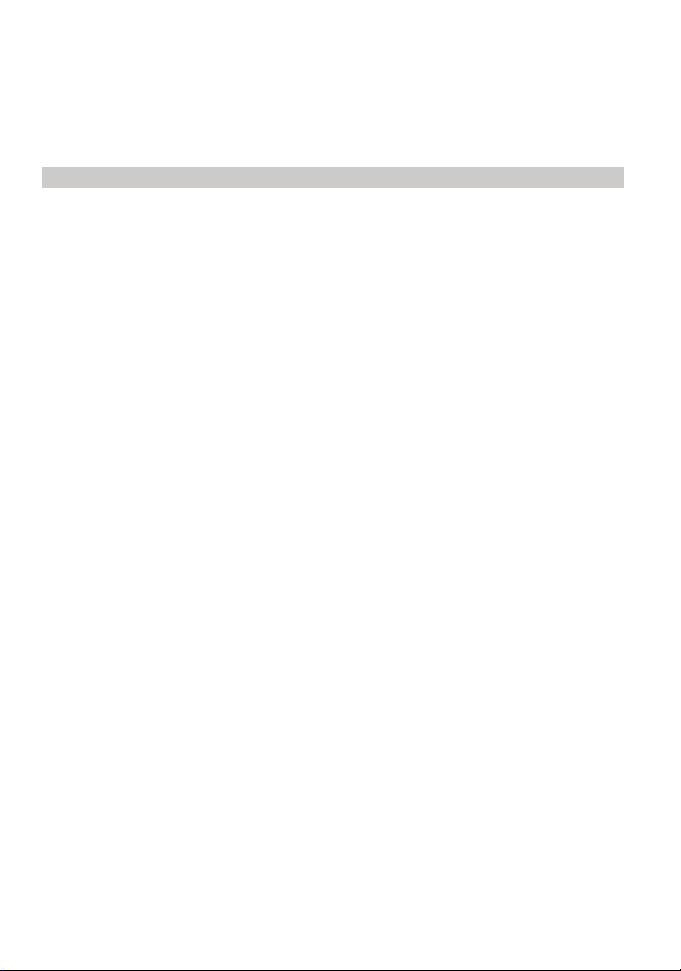
y Ensure the plug of the power adapter is properly inserted into the power socket when
charging the battery. Improper insertion may result in electric shock, fire, or explosion.
y Do not place any heavy object on the power cord of the power adapter. Do not damage,
change, or pluck the power cord.
Environmental Protection
This HUAWEI device complies with Directive 2002/95/EC on the restriction of the use
of certain hazardous substances in electrical and electronic equipment.
Please abide by the local laws in disposing of the package materials of your FWT,
consumed batteries and used FWT, and try to recycle them.
Please observe the national local regulations in the location where product is to be used.
This product may be restricted for use in some or all countries of European Union.
4
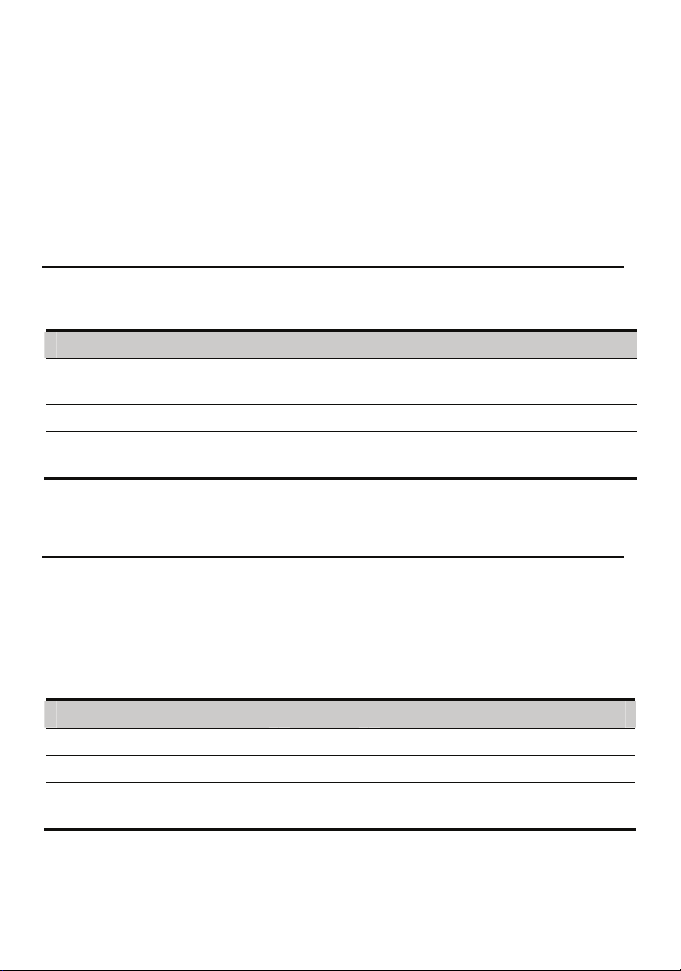
2 Introduction
Packing List
The FWT package box contains the following items. If any of the items is lost or
damaged, contact your local dealer.
Item Quantity Item Quantity
Main unit, handset, and coiled
cord
Power adapter 1 Battery 1
Fixed Wireless Terminal User
manual
Antenna and Feeder (Optional)
The FWT antenna comprises of the indoor antenna and the outdoor antenna. The outdoor
antenna comprises of the outdoor omni-directional antenna and the outdoor directional
antenna.
To select an appropriate antenna, consult your local dealer.
The following table lists the antenna and the feeder.
1 Certificate of Quality 1
1 Antenna (optional) 1
Item Quantity Feeder
Indoor antenna 1 None
Outdoor directional antenna 1 10 m, 15 m, 25m or 30 m (any one)
Outdoor omni-directional
antenna
1 10 m, 15 m, 25m or 30 m (any one)
5
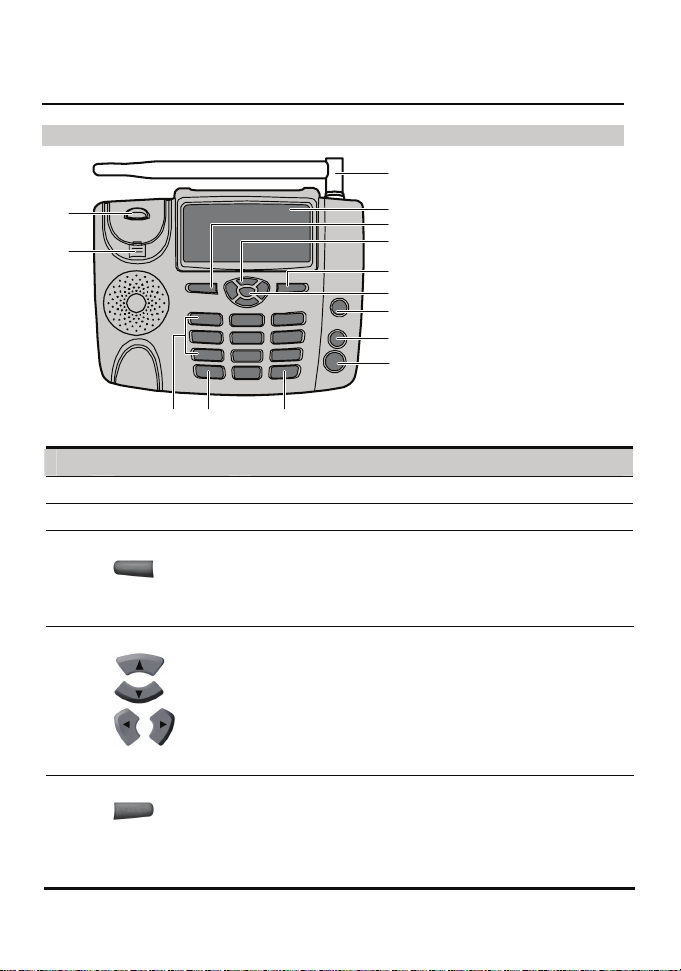
Appearance of the FWT
Front View
1
14
13
2
3
4
5
6
7
8
9
101112
No. Item Description
Indoor antenna To receive signals.
1
Screen To display information.
2
3
4
5
Left soft key
Scroll key
Right soft key
z In the standby mode, press it to access the home screen.
z In the non-standby mode, press it to perform the
operation displayed on the lower left corner of the
screen.
z Press it to answer an incoming call.
z Up key: Press it to access the Write message interface.
z Down key: Press it to view the phone book.
z Left key: In the edit mode, press it to move the cursor to
the left; In the standby mode, press it to decrease the ring
volume.
z Right key: In the edit mode, press it to move the cursor
to the right. In the standby mode, press it to increase the
ring volume.
z In the standby mode, press it to access the Phone book
interface.
z In the non-standby mode, press it to perform the
operation displayed on the lower right corner of the
screen.
z In edit mode, press it to delete letters.
6
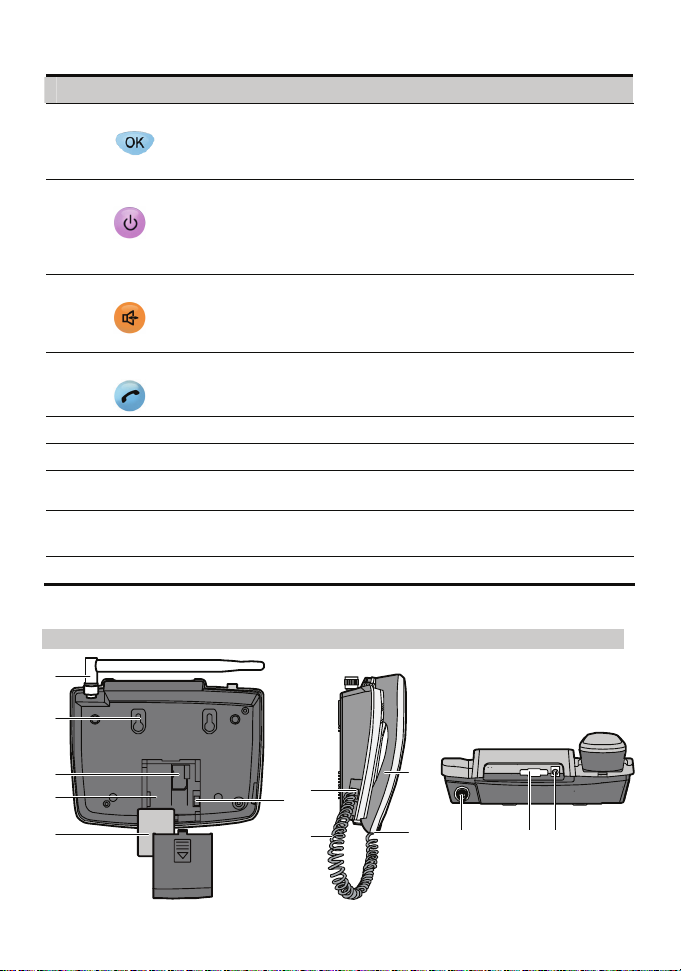
No. Item Description
OK key
6
End key
7
Handfree key
8
Call/Redial key
9
# key
10
* key
11
Number keys
12
Handset retaining
13
clip
Heaver
14
z In the standby mode, press it to access the main menu.
z In the non-standby mode, press it to perform the
operation displayed on the lower left corner of the
screen.
z Press it to end a call or cancel the dialing.
z Press and hold it for two seconds to power the FWT on
or off.
z In the non-standby mode, press it to return to the standby
mode.
z In the standby mode, press it to make or answer a call
without lifting the handset.
z In the hands-free mode, press it to cancel the dialing.
z In the hands-free mode, press it to end an ongoing call.
z Press it to make or answer a call.
z In the standby mode, press it to view the call history.
z Press it to switch between input methods.
z Press it to display a symbol list.
z Press keys 0–9 to enter numbers or characters or
speed-dial a phone number.
z When the FWT is wall-mounted, it is used it to fix the
handset.
z End a call or other operations.
Back View
1
2
3
4
5
7
6
8
9
11
12 13
7
10
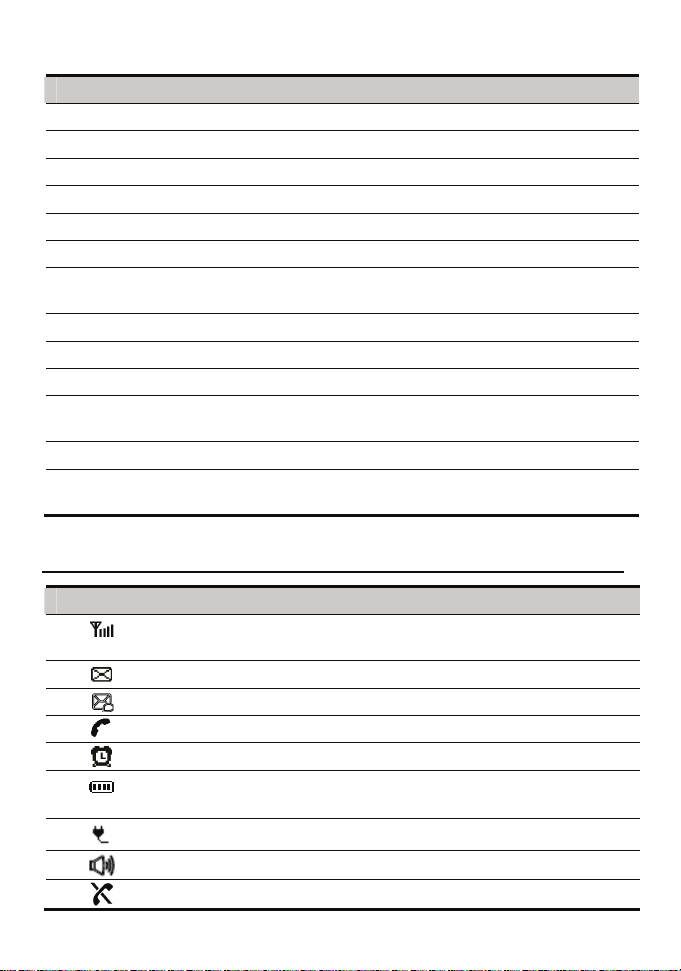
No. Item Description
Indoor antenna To receive signals.
1
Hook To fix the FWT when installed vertically.
2
SIM case slot To house the SIM card
3
Battery case To house the battery.
4
Battery To supply the FWT with power.
5
Battery cord jack To connect to the battery cord.
6
Coiled cord jack on the Main
7
unit
Coiled cord To connect to the handset to the Main unit.
8
Coiled cord jack on handset To connect to the handset coiled cord.
9
Handset To make a call or answer a call by lifting it.
10
Antenna jack To connect to the indoor antenna or the
11
DB9 serial port To maintain the FWT through it.
12
Power jack To connect to the power adapter for power
13
To connect to the handset coiled cord.
outdoor antenna.
supply.
Icons
Icon Description
Indicates the signal strength. The more the bars, the stronger the signal
strength.
Indicates there is a new message.
Indicates there is a new voice message.
Indicates there is an outgoing call or an ongoing call.
Indicates the alarm clock is activated.
Indicates the battery power level. The more the bars, the higher the
power level.
Indicates the FWT is powered by the power adapter.
Indicates the FWT is in hands-free mode.
Indicates the network not available.
8
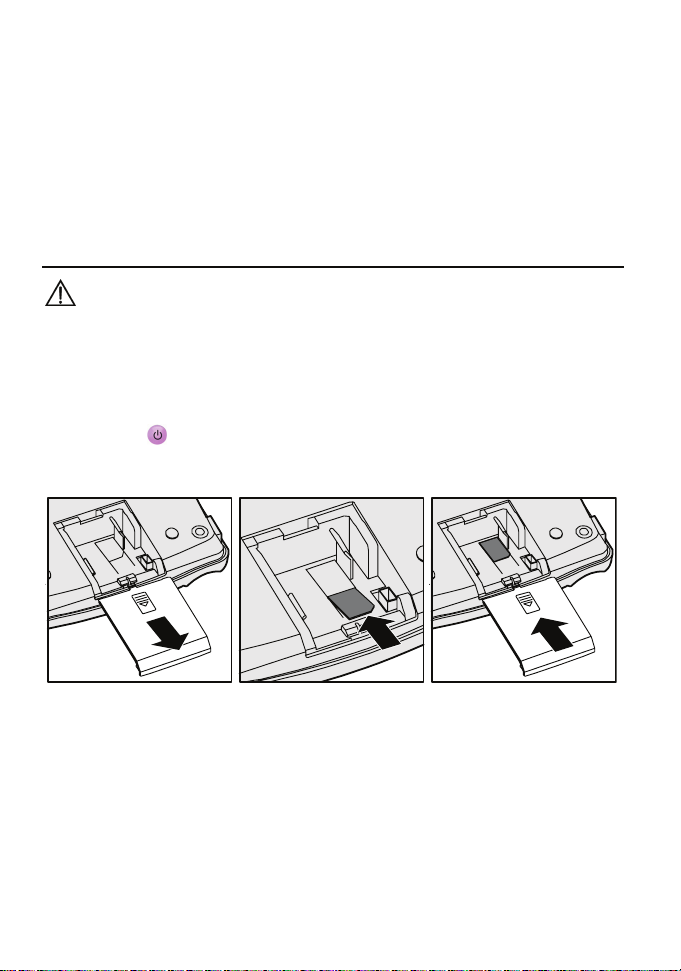
3 Installation
Installing the SIM Card (Optional)
Caution:
y Consult your service provider to decide whether to use a user identity module
(SIM) card.
y The SIM card and its golden contact can be easily damaged by a scratch or
bend. Be careful when installing or removing the SIM card.
Press and hold
Install the SIM card according to the following figure. Make sure that the golden contact
of the SIM card is facing downwards.
to power your FWT off and then disconnect it from the power socket.
9
