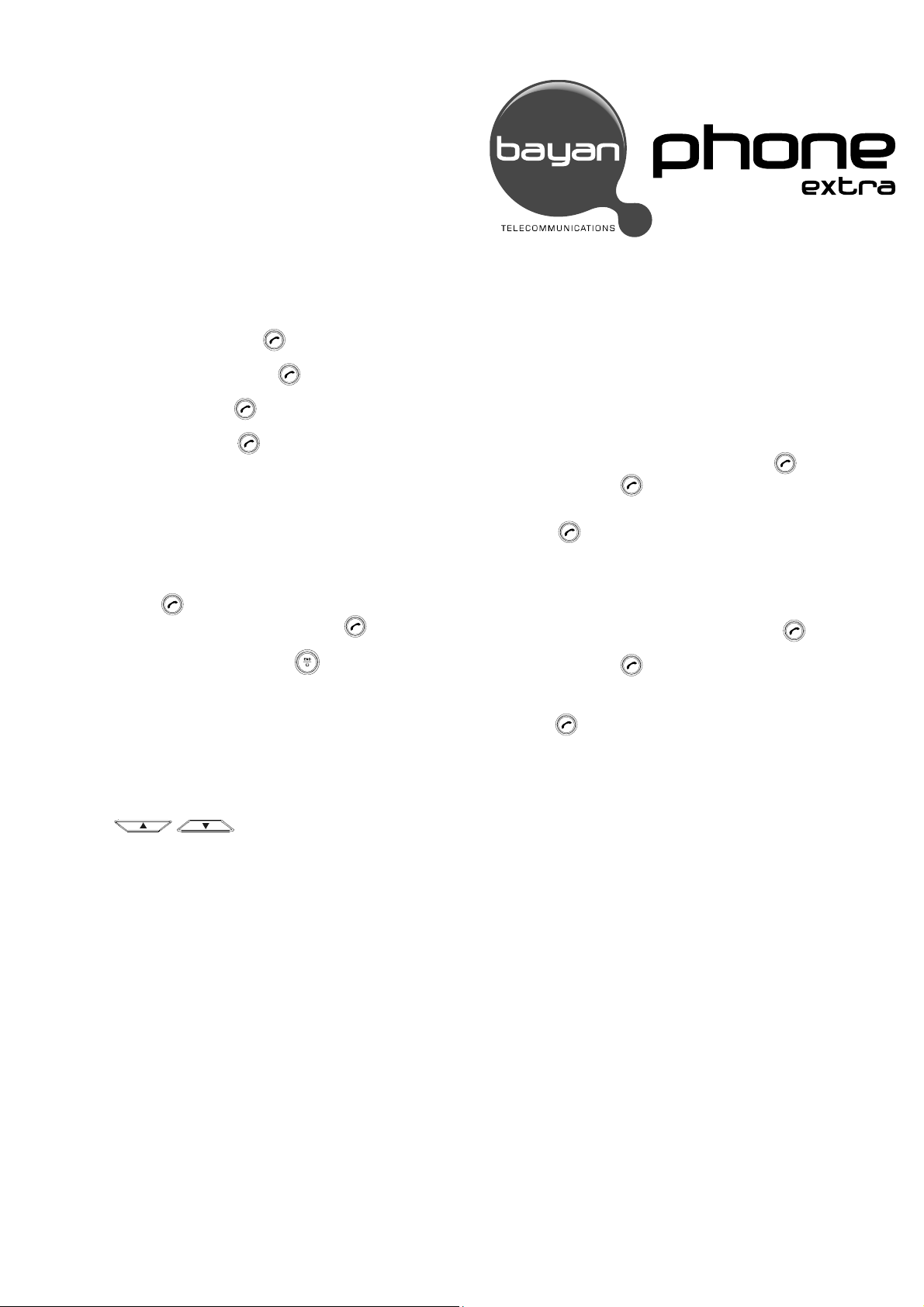
CALL WAITING
A feature that allows a user to be notified of another incoming call while a call is
already in progress, and gives the user the ability to answer the second call while
the first call remains on hold.
Lift handset first.
To activate, press *70 then press the Call key
To deactivate, press *700 then press the Call key
To answer call waiting: Press the Call key
on-hold.
To return to original call: Press the Call key
To end call: Press handset plunger or just hang up.
3-WAY CALLING
This function allows a simultaneous conversation involving three parties.
1. Make a call to the first participant.
2. With the first participant on line, enter the phone number of the second
participant.
3. Press the Call key
4. When the second participant answers, press the Call key
3-way calling.
5. To end the conference call, press the End key
. The first participant will be put on hold.
and the call-in-progress will be put
.
to establish
.
Speed Dialing
This allows the user to call without having to dial the entire telephone number of the
called party.
Assigning a Phone number as a Speed Dial Number:
1. Press left soft key “Menu”, and then select “Phone Book”.
2. In “Phone Book”, select “Speed Dial”.
3. Press
4. Select the name from the contacts corresponding to the speed dialing
key then press OK.
To use the Speed Dial Key:
Press the desired speed dial key (from 1 to 9) for 3 seconds to make the call.
/ to select from 1 to 9 then press “Assign”.
CALL FORWARDING
This function enables the user to forward his incoming calls to another specified
number.
Quick Guide
for Special Features
Call Forwarding – Busy (CFB)
All incoming calls will be directly forwarded to a specified number, when the called
party is engaged in a call.
To activate:
Press *90 + Country Code + Area Code + 7 digit number +
- Ex. *90#632-490-5217 +
To deactivate:
Press *900 +
Call Forwarding No Answer (CFN)
All incoming calls will be directly forwarded to a specified number after three
unanswered rings.
To activate:
Press *72# + Country Code + Area Code + 7 digit number +
- Ex. *72#632-490-5217 +
To deactivate:
Press *720 +
Notes:
1. Only one mode of Call Forwarding can be activated at a time.
2. For another mode of Call Forwarding, existing mode must be deactivated
first before activating another mode.
call key
call key
call key
call key
call key
call key
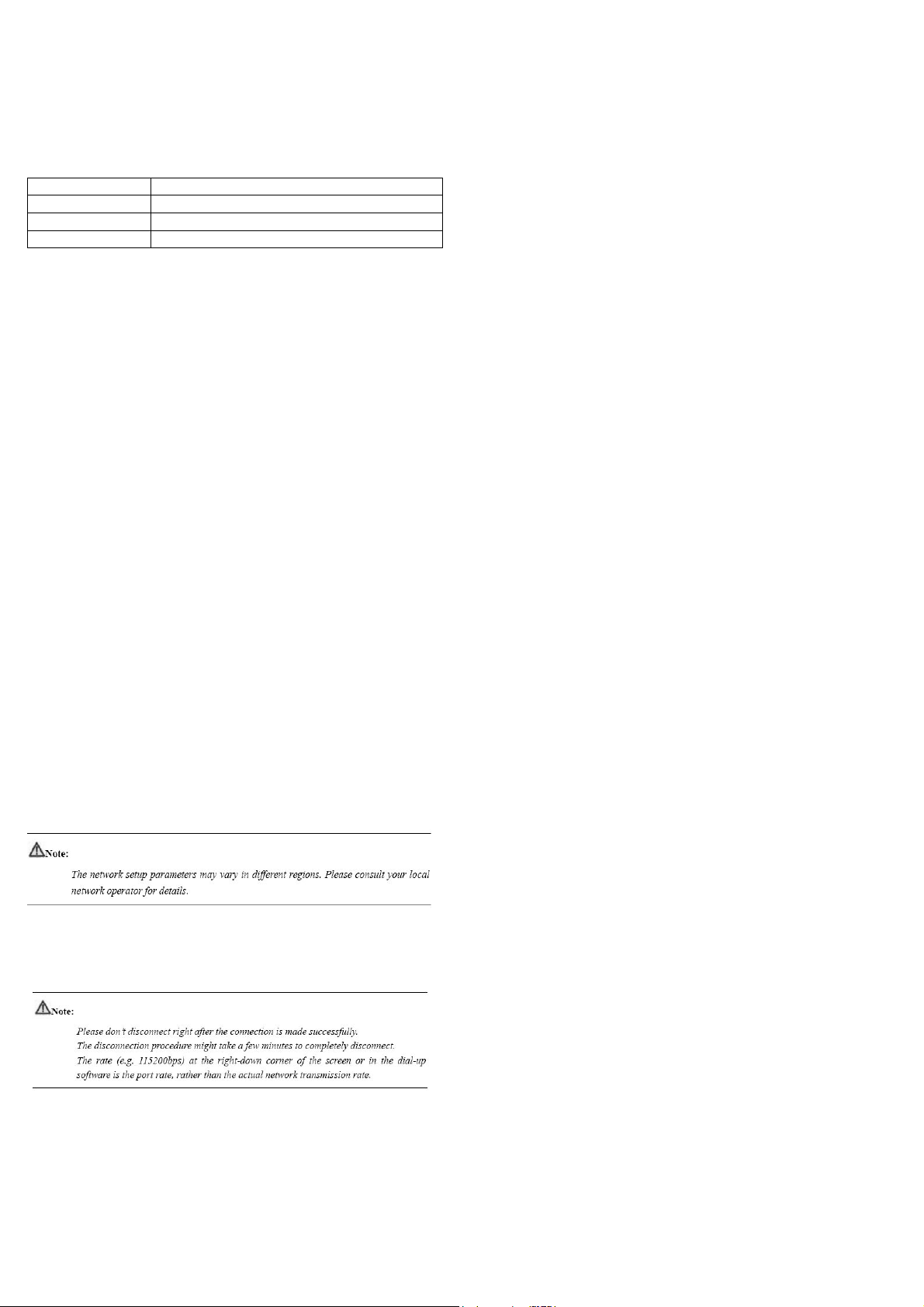
Internet connection
1. Installation
System Requirements
This Fixed Wireless Terminal (FWT) supports the following operating systems:
Windows 2000, Windows XP, Windows Vista
Minimum system requirements:
CPU Pentium-II / 233 MHz
USB Interface 2.0 (compatible with 1.0 & 1.1)
Memory 64 MB
Hard Disk 30 MB
2. Brief steps for installation
2.1. Connect the FWT to a PC with a compatible USB cable.
2.2 The system finds the new hardware and installs the modem driver
automatically.
2.3 The installation program automatically starts, and then the installation interface
is displayed.
2.4 Follow the instructions of the installation program.
2.5 When the installation completes, a shortcut icon of the FWT management
program is displayed on the desktop.
2.6 If the FWT icon failed to appear then proceed to manual installation
2.6.1 Click Start button and go to RUN
2.6.2 A window will be pop up. Click Browse button and go to My Computer
look for “FWT Connect” folder then click “Client” folder look for “setup
exe“ file then double click to initiate installation.
2.6.3 When the installation completes, a shortcut icon of the FWT
management program is displayed on the desktop.
3 Brief steps for uninstall
Select Start-> Control Panel -> Add or Remove Programs -> FWT Connect ->
Remove to remove the software from your computer.
4 Internet Access Dial-up
4.1 Start Application Program.
a. Connect the FWT to a PC with a compatible USB data cable.
b. Double-click the shortcut icon of the FWT management program.
c. Click Connect.
For first time installation.
Click Settings to set the network connection
a. Create new profile
b. Type the username and password
username: bayan
password: bayan
Press “Save” then “OK” button after the setup is complete.
Network Connection/disconnection
z Click “Connect” button to start dial-up after setting the parameters.
z Click “Disconnect” button to disconnect after the connection is made
successfully.
Please read the phone manual carefully for
detailed information.
Version: V100R001_01 Part Number: 31010CFT
